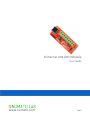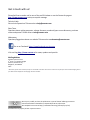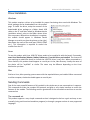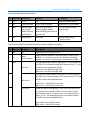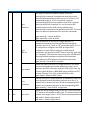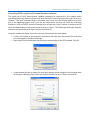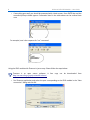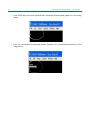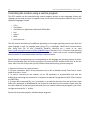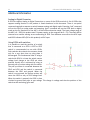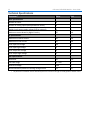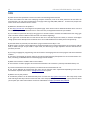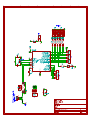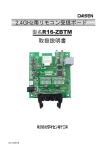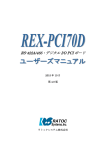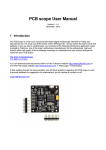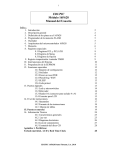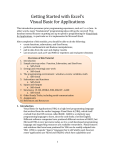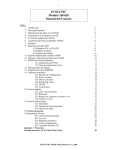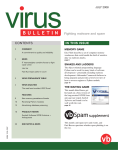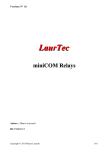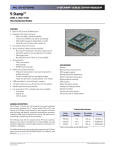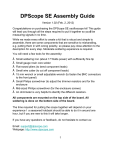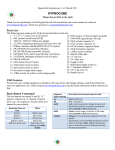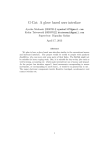Download www.numato.com
Transcript
8 Channel USB GPIO Module User Guide www.numato.com Rev 7 Get in touch with us! Please feel free to send a mail to one of the mail IDs below or use the Contact Us page at http://www.numato.com to drop us a quick message. Technical Help Got technical questions? Please write to [email protected] Sales Team Questions about making payments, volume discounts, academic/open source discounts, purchase orders and quotes? Please write to [email protected] Webmaster Questions/Suggestions about our website? Please write to [email protected] Like us on Facebook! https://www.facebook.com/numato Visit our blog http://www.numato.cc for news, updates and specials. Mailing Address Numato Systems Pvt Ltd 2nd Floor, # 11, Seekan Heights Phase-2, Electronics City Bangalore, KA -560100 India * Mail orders, phone orders and direct pick up are not available at this time. Please visit our online store to place your order. Estimated shipping time to your address will be displayed in the shopping cart before checkout. You may use, modify or share this publication or part of thereof adhering to Creative Commons Attribution-ShareAlike 3.0 Unported (CC BY-SA 3.0) License. See complete license text at http://creativecommons.org/licenses/by-sa/3.0/ All trademarks are property of their respective owners. 1 8 Channel USB GPIO Module – User Guide Introduction Numato Lab's 8 Channel USB GPIO Module is a versatile product for controlling electrical and electronic devices remotely from a PC over USB link. Ease of use and wider operating system compatibility are the primary goals behind this product's design. Built in USB to serial conversion allows the module to be used without any USB specific knowledge. This simplicity allows use of offthe-shelf Terminal Emulation programs such as Hyper Terminal and PUTTY for controlling the module with a simple set of human readable commands. For power users, this module can be controlled by writing programs in various programming languages. Some of the possible uses of this module include • Home Automation • Lighting Control • Garden Equipment Control • Industrial Automation • Test Fixtures • DIY and Hobby This product is compatible with the following operating systems. • Windows XP and later • Linux • Mac • And any other operating system that supports USB CDC devices. And these are some of the languages that can be used for programming. • C/C++ • Visual Basic (VB6, VB2008, VB2010 express and other editions) • Visual Basic for Applications (Microsoft Office VBA) • Perl • Python • JAVA • And many more... This module has 8 on board General purpose I/Os multiplexed with 6 Analog Inputs, each connected to individual screw terminals and associated drivers capable of controlling a large number of devices including DC motors(via PWM), Sensors, LEDs, LCD displays etc... The analog inputs (multiplexed with GPIOs) can be accessed over USB interface for extended functionality. The module communicates with host PC over full speed USB link. When connected to PC, the module will appear as a serial port in Windows Device Manager (or a serial tty device in Linux and Mac). 2 8 Channel USB GPIO Module – User Guide How to use the module The following section describes how to use this module. Components/Tools required Along with the module, you may need the items in the list below for easy and fast installation. 1. USB A to Type B cable. 2. Medium size Philips screw driver. USB Interface The on board full speed USB controller helps a PC/Linux/Mac computer to communicate and control this module seamlessly. Use a USB A to Mini B cable to connect with a PC. Please visit the product page at http://www.numato.com to see available USB connector options. By default, the logic section of the module is powered from USB so make sure not to overcrowd unpowered USB hubs. (the picture on the right shows USB Type B connector) Visit http://numato.com/cables-accessories to buy cables and accessories for this product. DC Power Supply This module uses +5V power supply to function properly. By default the board is configured to use +5V supply from USB. So an external +5V power is not required unless USB port is unable to supply enough current. In most cases USB ports are capable of providing enough current for the module. If for any reason, an external 5V power supply needs to be used for the logic section of the module, the power select jumper should be configured properly before connecting the power supply. Please refer to the marking on the board for more details. Make sure to connect the power supply in correct polarity. Connect the positive terminal of the power supply to the +5V terminal on the module. Using a product similar to Numato's DC Barrel Jack Adapter is recommended if the power supply has a Barrel Jack connector (See the image on right). Connecting power supply incorrectly can cause damage to the module and/or other devices. 3 8 Channel USB GPIO Module – User Guide GPIO/Analog inputs The module has 8 General Purpose IO pins that can be used for various custom applications. Some of these pins can be used as Analog to Digital Converter inputs as well. All IO pins support 5V TTL signals and the ADC input range is 0 to +5V. The ADC can acquire analog signal at the resolution of 10 bits per sample. It is recommended to use a series resistor with the GPIO/ADC pins when interfacing with other circuits. In output mode, each GPIO can source up to 20mA. So no additional circuitry is needed to drive regular LEDs. A 470 Ohms series resistor is recommended for current limiting when connecting LED to a GPIO. In contrast to GPIOs Analog inputs can read voltages at any level between 0 to 5V volts. It is recommended to use a series resistor to protect the input from stray voltages and spikes. The internal Analog to Digital converter supports 10 bits resolution which is adequate for most applications. The table below summarizes the GPIO and Analog to Digital Converter input positions on the Screw terminals. GPIO ADC IO0 ADC0 IO1 ADC1 IO2 ADC2 IO3 ADC3 IO4 NA IO5 NA IO6 ADC5 IO7 ADC6 GND GND 4 8 Channel USB GPIO Module – User Guide Driver Installation Windows This product requires a driver to be installed for proper functioning when used with Windows. The driver package can be downloaded from the product page. To install the driver, unzip the contents of the downloaded driver package to a folder. Attach USB cable to the PC and when asked by Windows device installation wizard, point to the folder where driver files are present. When driver installation is complete, the module should appear in Windows Device Manager as a serial port (see the picture on the right). Note down the name of the serial port (COM1, COM2 etc..). This information is required to control the module from the PC. Linux To use this product with Linux, USB CDC driver needs to be compiled in with the kernel. Fortunately, most Linux distributions (Ubuntu, Redhat, Debian etc..) has this driver pre-installed. The chances of you requiring to rebuild the kernel to include the USB CDC driver is very slim. When connected to a Linux machine, this product should appear as a serial port in the /dev directory. Usually the name of the device will be “ttyACMx” or similar. The name may be different depending on the Linux distribution you have. Mac Similar to Linux, Mac operating system comes with the required drivers pre-installed. When connected to a Mac computer, the device should appear as a serial port. Sending Commands One of the most powerful features of this module is the simple easy to use command set it supports. This command set hides the complex USB protocol and gives a very simple interface to access the features of the module. The following sections give details of the command set and how to use the command set The command set This product supports a very simple command set that is designed to be less cryptic and easy to use manually (using serial terminal emulation programs) or through a program written in many supported languages. 5 8 Channel USB GPIO Module – User Guide List of currently supported commands No. Command Parameters Example Description 1 ver None ver Returns firmware Version 2 id get/set xxxxxxxx Id get, id set 12345678 Reads/Sets id of the module 3 gpio set/clear/read, gpio number readall/writeall/ iomask//iodir gpio set 0, gpio clear 0, Control General Purpose gpio read 0,gpio readall, Input/Output gpio writeall ff, gpio iomask ff, gpio iodir 00, 4 adc read, channel adc read 1 Read Analog to Digital Converter input The table below has more detailed information about available commands. No. Command Example Description 1 ver ver Returns current firmware version. id id get id set xxxxxxxx Id get reads the module ID. Id set will assign a new ID to the module. “x” stands for alphanumeric characters including symbols. The new ID must be exactly 8 characters in length. gpio set x Sets the GPIO output status to high. Here “x” is the number of the GPIO. This command accepts GPIO number from 0 -7, total 8 values Please see examples below. gpio set 0 – Sets GPIO 0 to high state gpio set 4 – Sets GPIO 4 to high state 2 gpio 3 gpio clear x Sets the GPIO output status to low. Here “x” is the number of the GPIO. This command accepts GPIO number from 0 -7, total 8 values. Please see examples below. gpio clear 0 – Sets GPIO 0 to low state gpio clear 4 – Sets GPIO 4to low state gpio read x Reads the digital status present at the input mentioned. Here “x” stands for the number of GPIO. This command accepts GPIO number from 0 -7, total 8 values. The response will be either “on” or “off” depending on the current digital state of the GPIO. Please see examples below. gpio read 0 – Reads GPIO 0 status gpio read 4 – Reads GPIO 4 status 6 8 Channel USB GPIO Module – User Guide gpio iomask xx Set mask for selectively update multiple GPIOs with writeall/iodir command. A hexadecimal value(xx) must be specified with desired bit positions set to 0 or 1 with no “0x” prepended (eg 02, ff). A 0 in a bit position mask the corresponding GPIO and any update to that GPIO is ignored during writeall/iodir command. A 1 in a bit position will unmask that particular GPIO and any updates using writeall/iodir command will be applied to that GPIO. This mask does not affect the operation of set and clear commands. gpio iomask ff – Unmask all GPIOs. gpio iomask 00 – mask all GPIOs. 4 adc gpio iodir xx Sets the direction of all GPIO in a single operation. A hexadecimal value(xx) must be specified with desired bit positions set to 0 or 1 with no “0x” prepended (eg 02, ff). A 0 in a bit position configures that GPIO as output and 1 configures as input. Before using gpio readall/writeall commands, the direction of GPIO must be set using “gpio iodir xx” command. GPIO direction set by using iodir command will be modified with subsequent set/clear/read commands (only affects the GPIO accessed using these commands). gpio iodir 00 – Sets all GPIO to output gpio readall Reads the status of all GPIO in a single operation. The return value will a hexadecimal number with binary value 1 at bit positions for GPIO in ON state and 0 for GPIO in OFF state. Eg: a return value 00 (binary 0000 0000) means all GPIO are OFF. A value ff (binary 1111 1111) means all GPIO are ON. gpio readall – Reads all GPIO status gpio writeall xx Control all GPIO in a single operation. A hexadecimal value (xx) must be specified with desired bit positions set to 0 or 1. A value 0 at a bit position will turn off the corresponding GPIO. A value 1 at a bit position will turn on the corresponding GPIO. gpio writeall ff – Sets all GPIO to high state adc read x Reads the analog voltage present at the ADC input mentioned. “x” stands for the number of ADC input. The response will be a number that ranges from 0 – 1023. Please see examples below. adc read 0 – Reads analog input 0 adc read 4 – Reads analog input 4 7 8 Channel USB GPIO Module – User Guide Controlling GPIOs using Serial Terminal Emulator software The simple set of ASCII based human readable command set supported by this module makes controlling GPIOs easy with any off the shelf Serial Terminal Emulation program like Hyper Terminal or Teraterm. The most important thing to remember here is that since the module appears as a serial port in the operating system, treat it just like any serial device you may use. Since the underlying transport is USB not RS232, almost all settings such as baud rate, parity, number of stop bits can be left to the default values. Flow control needs to be set to “None”. The following sections give examples of how to use the module with Hyper Terminal and Teraterm. Using this module with Hyper Terminal is very easy. Please follow the steps below. • Connect the module to the computer, install driver and note down the name of the new serial port that appears in the device manager. • Open Hyper Terminal and select the serial port corresponding to the GPIO module. Click OK. • A new window will pop up where the serial port settings can be changed. In this window, leave all settings to defaults except Flow Control which needs to be set to “None” and click OK. 8 8 Channel USB GPIO Module – User Guide • If everything goes well, you should be presented with a blank screen. Press ENTER key and the command prompt should appear. Commands listed in the table above can be entered here now. For example, here is the response for “ver” command. Using the GPIO module with Teraterm is just as easy. Please follow the steps below. Teraterm is an open source software. A free copy can be downloaded from http://en.sourceforge.jp/projects/ttssh2/releases/ • Run Teraterm application and select the port corresponding to the GPIO module in the “New connection” dialog and click OK. 9 8 Channel USB GPIO Module – User Guide • Press ENTER key on the main window and a command prompt should appear as in the image below. • Enter the command at the command prompt. Example “ver” command and response is in the image below. 10 8 Channel USB GPIO Module – User Guide Controlling the module using a custom program This GPIO module can be controlled using custom programs written in many languages. Almost any language can be used as long as it supports some sort of serial communication method. Some of the supported languages include • • • • • • • C/C++ Visual Basic Visual Basic for Applications (Microsoft Office VBA) Perl Python JAVA And a lot more... The APIs need to be used may be different depending on the target operating system even when the same language is used. For example when using C/C++ on Windows, Win32 Serial Communication APIs along with File IO APIs (CreateFile, ReadFile, WriteFile etc...) needs to be used (http://msdn.microsoft.com/en-us/library/ff802693.aspx). But when C/C++ is used on Linux operating system “termios” APIs can be used for serial communication. Please refer to your compiler/language documentation for more details about serial port communication. Specific details of programming may vary depending on the language and operating system of choice. But the fundamental steps for writing a program to control the GPIO module can be more or less the same. Here is the list of steps that you may need to follow while writing your own program. 1. Open the serial port for communication. 2. Set port parameters. Most of the parameters can be left to defaults except Flow Control, which needs to be set to “none” 3. To send a command to the module, use an API equivalent to write/writefile and pass the buffer/string containing the command. It is important to append Carriage Return (ASCII 13) to emulate the ENTER key. 4. If return data is expected (Eg: “ver” command), try to read the characters from the serial port input buffer. APIs equivalent to Read/ReadFile can be used to read data from the module. Please note that the return data will include the command itself (since the module echoes everything back), the result, carriage return and the “>” symbol. Please visit the product page for available sample programs. 11 8 Channel USB GPIO Module – User Guide Additional Information Analog to Digital Converter 8 GPIO do support Analog to Digital Conversion on some of the GPIO terminals. A list of GPIOs that supports analog function in this product is listed elsewhere in this document. There is no special command required to execute to switch between analog and digital mode. Executing “adc” command will set the GPIO to analog mode and executing “gpio” command will set the GPIO back to digital mode on the fly. Resolution of the ADC is 10 bits unless otherwise noted. The input voltage range of the ADC is 0 – VDD (this product uses 5.V power supply, so the range will be 0 – 5V). The result will be returned as a number starting at zero and ending at 1023. Zero indicates zero volts at the ADC input and 1023 indicates VDD (5V for this product) at ADC input. Using GPIOs with switches It is possible to read the position of a switch that is connected to a GPIO. A SPST or SPDT switch is recommended to use with GPIOs. Push switches do maintain the contacts closed only for a very short time so using them is discouraged. The fundamental idea of using a switch with GPIO is to have the switch cause a voltage level change at the GPIO pin when pressed. Usually this is achieved by using an external pull-up resistor along with the switch. The pull up resistor is connected between the GPIO and VDD and the switch is connected between the GPIO and ground. When the switch is not pressed, the pull-up resistor will cause the GPIO to stay at VDD voltage level. When the switch is pressed, the GPIO is short circuited to ground and stays at zero voltage. This change in voltage and thus the position of the switch can be read using “gpio read” 12 8 Channel USB GPIO Module – User Guide Technical Specifications Parameter * Value Unit Basic Specifications Number of GPIOs 8 Number of analog inputs (Multiplexed with GPIOs) 6 Digital circuit power supply voltage (USB or external) 5 V Maximum current drawn by digital circuitry 95 mA Maximum IO source current 25 mA Maximum IO sink current 25 mA GPIO input low voltage 0.8 V GPIO input high voltage 2 V GPIO output low voltage 0 V GPIO output high voltage 5 V Resolution 10 bits Full scale range 0 – VDD V Reference voltage VDD V Recommended Impedance of Analog Voltage Source 2.5 KΩ IO Specifications ADC Specifications * All parameters considered nominal. Numato Systems Pvt Ltd reserve the right to modify products without notice. 13 8 Channel USB GPIO Module – User Guide FAQ Q. What are the serial parameters I need to use when communicating with this board? A. Since this module uses USB as the underlying transport mechanism, most of the serial parameters do not affect the communication. You can leave all parameters to any legal value (Eg: 2400, 4800, 9600 etc... for baud rate) except Flow control. Flow control needs to be set to “None”. Q. Where do I find driver for this product? A. Visit http://numato.com and navigate to the product page. There will be a link to download windows driver. Linux and Mac does not require driver installation since in most cases they are shipped with the driver pre-installed. Q. I set a GPIO to a particular value (0/1) using “gpio set” command. When I read the same GPIO status later using “gpio read” command I receive a different value than that I set. What is happening? A. The “gpio read” command does not read the last value set to the GPIO by the user. Rather, it reads the actual digital voltage present at the GPIO pin from an external source. This could be different from what you have set previously. Q. The GPIO looses its previously set value when trying to read the status. Why it is so? A. When a gpio is to output a value (high/low), that particular GPIO is put to output mode. When you are trying to read the GPIO, it needs to be put in input mode. In input mode, the GPIO will go to high impedance state and thus looses the previously set value. Q. I'm using x language for programming. How do I find out if this language can be used to program and control the GPIO module? A. Find out if the language of interest supports some kind of APIs/Functions/Components for serial communication. If it does, most likely you should be able to use that language with this module. Q. What is the connector marked as ICSP on this module? A. This connector is used to program the on-board microcontroller. This connector is primarily intended for factory use. Q. I need a customized version of this product, can Numato do the customization for me? A. Yes, we can definitely do customization but there may be minimum order requirements depending on the level of customization required. Please write to [email protected] for a quote. Q. Where can I buy this product? A. All Numato products can be ordered directly from our web store http://www.numato.com. We accept major credit cards and Paypal and ship to almost all countries with a few exceptions. We do have distributors in many countries where you can place your order. Please find the current list of distributors at http://numato.com/distrib. 14 Physical Dimensions Schematics See next page. 8 Channel USB GPIO Module – User Guide 1 2 3 4 5 A A IO PULL - UP 1 3 5 2 2 JUMPER 1 JP9 6 4 2 2 JUMPER JP7 1 1 8 2 JUMPER 1 JP6 2 2 1 JP5 JUMPER 4 JUMPER 2 1 JP3 JP4 JUMPER 8 6 2 2 JUMPER 1 JUMPER 1 JP1 VPP JP2 2 1 P2 R2 10k VDD R4 R3 FWUP CONN_2 VDD 7 1 10K 3 5 7 10K PGD PGC 19 18 17 D+/PGD D-/PGC VUSB C4 GND 20 U1 2 JUMPER 1 2 3 4 5 6 R1 2.2k D1 1 2 LED K2 K3 RB7 VDD GND RB4 RB6 RB5 2 PGC PGD GND VDD VPP J1 3 2 1 6 5 4 3 2 1 6 Shield_2 C5 C3 10mfd 0.1mfd 4 1 GND Vbus PWR_FLAG P1 CONN_6 C ICSP VDD V-EXT K1 CONN_3 1 B VDD USB 1-2 EXT PWR 2-3 USB PWR POWER SELECT SJ1 10 11 12 13 VDD GND License : CC BY-SA http://www.numato.com Numato Lab File: gpio8.sch Sheet: / Title: 8 Channel USB GPIO Module Size: A4 Date: 10 sep 2013 KiCad E.D.A. P5 5V Ext 1 GND IO7 IO6 IO5 IO4 IO3 IO2 IO1 IO0 5 3 D- Shield_1 D+ 0.1mfd C RB7/TX/CK RB6/SCK/SCL RB5/AN11/RX/DT RB4/AN10/SDI/SDA CONN_3 RA3/MCLR/VPP RA4/AN3/OSC2/CLKO RA5/OSC1/CLKI K4 12mhz 3 2 1 3 2 1 3 2 1 9 8 5 6 7 14 15 16 CONN_3 4 3 2 RC7/AN9/SDO/T1OSC0 RC6/AN8/T13CKI/T1OSC1 RC5/CCP1/P1A/T0CKI RC4/P1B/C12OUT/SRQ RC3/AN7/P1C/C12IN3/PGM RC2/AN6/P1D/C12IN2/CVREF/INT2 RC1/AN5/C12IN1-/INT1/VREFRC0/AN4/C12IN+/INT0/VREF+ P3 CONN_6 VPP VDD VSS CRYSTAL 22pf X1 B C2 1 22pf C1 PIC18F14K50 VDD CONN_3 GND PWR_FLAG 2 3 4 Rev: Id: 1/1 5