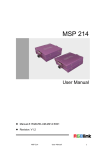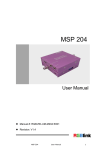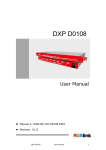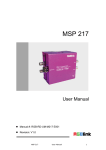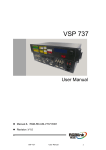Download 19" 3RU Standard Rack Mounting LCD Monitor - AV-iQ
Transcript
RMS 5533 User Manual Manual #: RGB-RD-UM-R5533 E001 Revision: V1.1 – RMS 5533 User Manual 1 RMS 5533· User Manual Thank you for choosing our products! In order to allow you to learn how to use the Rack Mount Monitor quickly, we bring you the detailed user’s guide. You can read the introduction and directions before using the Rack Mount Monitor, please read all the information we provide carefully to use our products correctly. Copyright ©2012 All rights are reserved by RGBlink. This document is done independently by Xiamen RGBlink Science & Technology Co.,LTD. No part can be copied, reproduced or translated without permission. Notice RGBlink provides this manual ―as is‖ without warranty of any kind, no matter expressed or implied, including but not limited to the implied warranties or merchantability and fitness for a particular purpose. RGBlink may make improvements or changes to the products and the programs described in this publication at any time without notice. This publication would contain technical inaccuracies or typographical errors. Changes are periodically made to the information in this publication; these changes are incorporated in new editions of this publication. Federal Communications Commission (FCC) Statement This equipment has been tested and found to comply with the limits for a class A digital device, pursuant to Part 15 of the FCC rules. These limits are designed to provide reasonable protection against harmful interference when the equipment is operated in a commercial environment. This equipment generates, uses and radiates radio frequency energy and, if not installed or used in accordance with the instruction manual, may cause harmful RMS 5533 User Manual 2 interference to radio communications. Operation of this equipment in a residential area may cause harmful interference, in which case the user will be responsible for correcting any interference. Guarantee and Compensation RGBlink provides a guarantee related to perfect manufacturing as part of the legally stipulated terms of guarantee. On receipt, the purchaser must immediately inspect all delivered goods for damage incurred during transportation, as well as for material and manufacturing faults. Please complain to RGBlink by written notice. The period of guarantee begins from the date of transfer of risks, in the case of special systems and software on the date of commissioning, at latest 30 days after the transfer of risks. In the event of justified notice of compliant, RGBlink can repair the fault or provide a replacement at its own discretion within an appropriate period. If this measure proves to be impossible or unsuccessful, the purchaser can demand a reduction in the purchase price or cancellation of the contract. All other claims, in particular those relating to compensation for direct or indirect damage, and also damage attributed to the operation of software as well as to other service provided by RGBlink, being a component of the system or independent service, will be deemed invalid provided the damage is not proven to be attributed to the absence of properties guaranteed in writing or due to the intent or gross negligence or part of RGBlink. If the purchaser or a third party carries out modifications or repairs on goods delivered by RGBlink, or if the goods are handled incorrectly, in particular if the systems are commissioned operated incorrectly or if, after the transfer of risks, the goods are subject to influences not agreed upon in the contract, all guarantee claims of the purchaser will be rendered invalid. Not included in the guarantee coverage are system failures which are attributed to programs or special electronic circuitry provided by the purchaser, e.g. interfaces. Normal wear as well as normal maintenance are not subject to the guarantee provided by RGBlink either. The environmental conditions as well as the servicing and maintenance regulations specified in this manual must be complied with the customer. RMS 5533 User Manual 3 Trademark Brand and product names mentioned in this manual may be trademarks, registered trademarks or copyrights of their respective holders. All brand and product names mentioned in this manual serve as comments or examples and are not to be understood as advertising for the products or their manufactures. RMS 5533 User Manual 4 Company Address Xiamen RGBlink Science & Technology Co., Ltd. Headquarter: S603~604 Weiye Building Torch Hi-Tech Industrial Development Zone Xiamen, Fujian Province, P.R.C Shenzhen office: Building 3, A Baiwang Plaza, Xili Nanshan District, Shenzhen, Guangdong Province, P.R.C Beijing office: Room 602, Building 7, CaiManJie, No.67, Chaoyang Road, Chaoyang District, Beijing, P.R.C Shanghai office:Building 3, 1358 Nong, Tongpu Road, Shanghai, P.R.C Tel: +86-592-5771197 Fax: +86-592-5771202 Websites: ~ http://www.rgblink.com ~ http://www.rgblink.cn E-mail:[email protected] RMS 5533 User Manual 5 Safe Operation Summary The general safety information in this summary is for operating personnel. Do Not Remove Covers or Panels There are no user-serviceable parts within the unit. Removal of the rear panel will expose dangerous voltages. To avoid personal injury, do not remove the rear panel. Do not operate the unit without the panel installed. Use the Proper Properly This product is intended to operate from a power source that will not apply more than 230 volts rms between the supply conductors or between both supply conductor and ground. A protective ground connection by way of grounding conductor in the power cord is essential for safe operation. Ground the Product Properly This product is grounded through the grounding conductor of the power cord. To avoid electrical shock, plug the power cord into a properly wired receptacle before connecting to the product input or output terminals. A protective-ground connection by way of the grounding conductor in the power cord is essential for safe operation. Use the Proper Power Cord Use only the power cord and connector specified for your product. Use only a power cord that is in good condition. Refer cord and connector changes to qualified service personnel. Use the Proper Fuse To avoid fire hazard, use only the fuse having identical type, voltage rating, and current rating characteristics. Refer fuse replacement to qualified service personnel. RMS 5533 User Manual 6 Do Not Operate in Explosive Dangerous Atmospheres To avoid explosion, do not operate this product in an explosive atmosphere. RMS 5533 User Manual 7 Terms and Equipment Mark in This Manual WARNING Highlight an operating procedure, practice, condition, statement, etc, which, if not strictly observed, could result in injury or death of personnel. Note Highlights an essential operating procedure, condition or statement. CAUTION The exclamation point within an equilateral triangle is intended to alert the user to the presence of important operating and maintenance (servicing) instructions in the literature accompanying the appliance. RMS 5533 User Manual 8 Amendment Record The table below lists the changes to the Rack Mount Monitor User’s Guide. Format Time ECO# 1.0 2012-11-02 0000 1.1 2013-01-31 0001 RMS 5533 Description Release Interface Upgrade User Manual Principal BIN Vira 9 CONTENT CONTENT ............................................................................................... 10 1. Brief Introduction ......................................................................... 13 Chapter Structure................................................................................ 14 Manual Usage ..................................................................................... 15 Terms and Definitions ......................................................................... 16 Product Feature .................................................................................. 22 2. Panel Instruction .......................................................................... 24 In This Chapter .................................................................................... 24 RMS 5533 Front Panel ......................................................................... 25 1.PHONE: 3.5mm Earphone jack............................................... 25 2.POWER: Power on/off indicator .............................................. 25 3.SOURCE: Input signal selection ............................................. 25 4.F1: User defined function key 1 ............................................. 25 5.F2: User defined function key 2 ............................................. 25 6.Aspect Ratio .................................................................................. 26 7.DISPLAY: Display current settings ......................................... 26 8.MENU ............................................................................................... 26 9.OK: Select and Apply ................................................................. 26 RMS 5533 User Manual 10 10.TALLY Light .................................................................................. 26 RMS 5533 Rear Panel .......................................................................... 27 1: Power ............................................................................................... 27 2: SDI Loop Through Output ......................................................... 27 3: SDI Input ........................................................................................ 27 4: CVBS Input .................................................................................... 27 5:CVBS Loop Through Output ..................................................... 27 6: TALLY controlling port ................................................................. 28 7: DVI/VGA Loop Through Output ............................................... 28 8: DVI/VGA Input .............................................................................. 28 9: USB Port .......................................................................................... 28 3. Menu Operation ........................................................................... 30 In This Chapter .................................................................................... 30 MENU ................................................................................................. 31 System Submenu................................................................................. 32 Picture Submenu ................................................................................. 33 OSD Submenu ..................................................................................... 34 Display Submenu ................................................................................ 35 F Key Submenu.................................................................................... 36 VGA Setup Submenu ........................................................................... 37 4. System Setup and Operation ........................................................ 38 RMS 5533 User Manual 11 In This Chapter .................................................................................... 38 How to Turn On/Off the Monitor ..................................................... 39 How to Monitor Audio ........................................................................ 40 How to Choose the Signal ................................................................... 41 How to Use User Defined Function Key ............................................... 42 How to Display Aspect Ratio ............................................................... 43 How to Display Current Settings .......................................................... 44 5. TALLY Light Operation ....................................................................... 45 A. Specification ...................................................................................... 46 B. Contact Information .......................................................................... 48 C. RMS 5533 Optional Module: SDI Input Module ................................ 49 RMS 5533 User Manual 12 1. Brief Introduction This chapter is designed to introduce you to the RMS 5533 User Manual. It covers: Chapter Structure Manual Usage Terms and Definitions Product Feature RMS 5533 User Manual 13 1. Brief Introduction Chapter Structure Chapter Structure The following chapters provide instructions for all aspects of RMS 5533 operations: Chapter 1 Brief Introduction Chapter 2 Panel Instruction Chapter 3 Menu Operation Chapter 4 System Setup and Operation Chapter 5 TALLY Light Operation Appendix A Specification Appendix B Contact Information Appendix C RMS 5533 Optional Module: SDI Input Module RMS 5533 User Manual 14 1. Brief Introduction Manual Usage Manual Usage Following are important tips for streamlining your use of this User’s Guide in its electronic ―PDF‖ form. Navigation Use Acrobat Reader’s ―bookmarks‖ to navigate to the desired location. All chapter files have the same bookmark structure for instant navigation to any section. Please note: Extensive hyperlinks are provided within the chapters. Use Acrobat’s ―Go to Previous View‖ and ―Return to next View‖ buttons to trace your complete navigational path. Use the ―Previous Page‖ and ―Next Page‖ buttons to go to the previous or next page within a file. Use Acrobat’s extensive search capabilities, such as the ―Find‖ tool and ―Search Index‖ tool to perform comprehensive searches as required. Catalogue and Index Use the Table of Contents bookmarks to navigate a desired topic. Click any item to instantly jump to that section of the guide. You can also use the Index to jump to specific topics within a chapter. Each page number in the Index is a hyperlink. RMS 5533 User Manual 15 1. Brief Introduction Terms and Definitions Terms and Definitions The following terms and definitions are used throughout this guide; “ASCII”: American Standard for Information Interchange. The standard code consisting of 7-bit coded characters (8 bits including parity check) used to exchange information between data processing systems, data communication systems, and associated equipment. The ASCII set contains control characters and graphic characters. “Aspect ratio”: The relationship of the horizontal dimension to the vertical dimension of an image. In viewing screens, standard TV is 4:3, or 1.33:1; HDTV is 16:9, or 1.78:1. Sometimes the ―:1‖ is implicit, making TV = 1.33 and HDTV = 1.78. “AV”: Audio visual or audio video. A “Background” is an unscaled source, typically originating from a computer. A background source appears at the system’s lowest priority — visually in back of all other sources. “Baudrate”:Named of J.M.E. Baudot, the inventor of the Baudot telegraph code. The number of the electrical oscillations per second, called baud rate. Related to, but not the same as, transfer rate in bits per second (bps). “Blackburst”: The video waveform without the video elements. It includes the vertical sync, horizontal sync, and the chroma burst information. Blackburst is used to synchronize video equipment to align the video output. One signal is normally used to set up an entire video system or facility. Sometimes it is called House sync. “BNC”: Bayonet Neill-Concel man. A cable connector used extensively in television and named for its inventors. A cylindrical bayonet connector that operates with a twist-locking motion. To make the connection, align the two curved grooves in the collar of the male connector with the two projections on the outside of the female collar, push, and twist. This allows the connector to lock into place without tools. “Brightness”: Usually refers to the amount or intensity of video light produced on a screen without regard to color. Sometimes called ―black level. ―CAT 5‖: Category 5. Describes the network cabling standard that consists of four unshielded twisted pairs of copper wire terminated by RJ-45 connectors. CAT 5 cabling supports data rates up to 100 Mbps. CAT 5 is based on the EIA/TIA 568 RMS 5533 User Manual 16 1. Brief Introduction Terms and Definitions Commercial Building Telecommunications Wiring Standard. “Color bars”: A standard test pattern of several basic colors (white, yellow, cyan, green, magenta, red, blue, and black) as a reference for system alignment and testing. In NTSC video, the most commonly used color bars are the SMPTE standard color bars. In PAL video, the most commonly used color bars are eight full field bars. In the computer, the most commonly used color bars are two rows of reversed color bars. “Color burst”: In color TV systems, a burst of sub-carrier frequency located on the back porch of the composite video signal. This serves as a color synchronizing signal to establish a frequency and phase reference for the chrome signal. Color burst is 3.58 MHz for NTSC and 4.43 MHz for PAL. “Color temperature”: The color quality, expressed in degrees Kelvin (K), of a light source. The higher the color temperature, the bluer the light. The lower the temperature, the redder the light. Benchmark color temperature for the A/V industry includes 5000°K, 6500°K, and 9000°K. “Contrast ratio”: The radio of the high light output level divided by the low light output level. In theory, the contrast radio of the television system should be at least 100:1, if not 300:1. In reality, there are several limitations. In the CRT, light from adjacent elements contaminate the area of each element. Room ambient light will contaminate the light emitted from the CRT. Well-controlled viewing conditions should yield a practical contrast ratio of 30:1 to 50:1. “DVI”: Digital Visual Interface. The digital video connectivity standard that was developed by DDWG (Digital Display Work Group). This connection standard offers two different connectors: one with 24 pins that handles digital video signals only, and one with 29 pins that handles both digital and analog video. “EDID”: Extended Display Identification Data – EDID is a data structure used to communicate video display information, including native resolution and vertical interval refresh rate requirements, to a source device. The source device will then output the optimal video format for the display based on the provided EDID data, ensuring proper video image quality. This communication takes place over the DDC – Display Data Channel. “Ethernet”: A Local Area Network (LAN) standard officially known as IEEE 802.3. Ethernet and other LAN technologies are used for interconnecting computers, printers, workstations, terminals, servers, etc. within the same building or campus. Ethernet operates over twisted pair and over coaxial cable at RMS 5533 User Manual 17 1. Brief Introduction Terms and Definitions speeds starting at 10Mbps. For LAN interconnectivity, Ethernet is physical link and data link protocol reflecting the two lowest layers of the OSI Reference Model. “Frame”: In interlaced video, a frame is one complete picture. A video frame is made up of two fields, or two sets of interlaced lines. In a film, a frame is one still picture of a series that makes up a motion picture. “Gamma”: The light output of a CRT is not linear with respect to the voltage input. The difference between what you should have and what is actually output is known as gamma. “HDMI” - High – Definition Multimedia Interface: An interface used primarily in consumer electronics for the transmission of uncompressed high definition video, up to 8 channels of audio, and control signals, over a single cable. HDMI is the de facto standard for HDTV displays, Blu-ray Disc players, and other HDTV electronics. Introduced in 2003, the HDMI specification has gone through several revisions. “HDSDI”: The high-definition version of SDI specified in SMPTE-292M. This signal standard transmits audio and video with 10 bit depth and 4:2:2 color quantization over a single coaxial cable with a data rate of 1.485 Gbit/second. Multiple video resolutions exist including progressive 1280x720 and interlaced 1920x1080 resolutions. Up to 32 audio signals are carried in the ancillary data. “JPEG” (Joint photographic Expects Group): Commonly used method of lost compression for photographic images using a discreet cosine transfer function. The degree of compression can be adjusted, allowing a selectable tradeoff between storage size and image quality. JPEG typically achieves 10:1 compression with little perceptible loss in image quality. Produces blocking artifacts. “MPEG”: Motion Picture Expect Group. A standard committee under the auspices of the International Standards Organization working on algorithm standards that allow digital compression, storage and transmission of moving image information such as motion video, CD-quality audio, and control data at CD-ROM bandwidth. The MPEG algorithm provides inter-frame compression of video images and can have an effective compression rate of 100:1 to 200:1. “NTSC”: The color video standard used in North America and some other parts of the world created by the National Television Standards Committee in the 1950s. A color signal must be compatible with black-and-white TV sets. NTSC utilizes an interlaced video signals, 525 lines of resolution with a refresh rate of 60 fields per second (60 Hz). Each frame is RMS 5533 User Manual 18 1. Brief Introduction Terms and Definitions comprised of two fields of 262.5 lines each, running at an effective rate of 30 frames per second. “PAL”: Phase Alternate Line. A television standard in which the phase of the color carrier is alternated from line to line. It takes four full pictures (8 fields) for the color-to-horizontal phase relationship to return to the reference point. This alternation helps cancel out phase errors. For this reason, the hue control is not needed on a PAL TV set. PAL, in many transmission forms, is widely used in Western Europe, Australia, Africa, the Middle East, and Micronesia. PAL uses 625-line, 50-filed (25 fps) composite color transmission system. “Operator”: Refers to the person who uses the system. “PIP”: Picture-in-Picture. A small picture within a larger picture created by scaling down one of the images to make it smaller. Each picture requires a separate video source such as a camera, VCR, or computer. Other forms of PIP displays include Picture-by-Picture (PBP) and Picture-with-Picture (PWP), which are commonly used with 16:9 aspect display devices. PBP and PWP image formats require a separate scaler for each video window. “Polarity”: The positive and negative orientation of a signal. Polarity usually refers to the direction or a level with respect to a reference (e.g. positive sync polarity means that sync occurs when the signal is going in the positive direction). “RJ-45”: Registered Jack-45. A connector similar to a telephone connector that holds up to eight wires used for connecting Ethernet devices. ―RS-232”: An Electronic Industries Association (EIA) serial digital interface standard specifying the characteristics of the communication path between two devices using either DB-9 or DB-25 connectors. This standard is used for relatively short-range communication and does not specify balanced control lines. RS-232 is a serial control standard with a set number of conductors, data rate, word length, and type of connector to be used. The standard specifies component connection standards with regard to the computer interface. It is also called RS-232-C, which is the third version of the RS-232 standard, and is functionally identical to the CCITT V.24 standard. RMS 5533 User Manual 19 1. Brief Introduction Terms and Definitions “Saturation”: Chroma, chroma gain. The intensity of the color, or the extent to which a given color in any image is free from white. The less white in a color, the truer the color or the greater its saturation. On a display device, the color control adjusts the saturation. Not to be confused with the brightness, saturation is the amount of pigment in a color, and not the intensity. Low saturation is like adding white to the color. For example, a low-saturated red looks pink. “Scaling”: A conversion of a video or computer graphic signal from a starting resolution to a new resolution. Scaling from one resolution to another is typically done to optimize the signal for input to an image processor, transmission path or to improve its quality when presented on a particular display. “SDI”: Serial Digital Interface. The standard based on a 270 Mbps transfer rate. This is a 10-bit, scrambled, polarity independent interface with common scrambling for both component ITU-R 601 and composite digital video and four channels of (embedded) digital audio. “Seamless Switching”: A feature found on many Extron video switchers. This feature causes the switcher to wait until the vertical interval to switch. This avoids a glitch (temporary scrambling) which normally is seen when switching between sources. “SMPTE”: Society of Motion Picture and Television Engineers. A global organization, based in the United States that sets standards for base band visual communications. This includes film as well as video and television standards. “S-video”: A composite video signal separated into the luma (―Y‖ is for luma, or black and white information; brightness) and the chroma (―C‖ is an abbreviation for chroma, or color information). “Sync”: Synchronization. In video, sync is a means of controlling the timing of an event with respect to other events. This is accomplished with timing pulses to insure that each step in a process occurs at the correct time. For example, horizontal sync determines exactly when to begin each horizontal scan line. Vertical sync determines when the image RMS 5533 User Manual 20 1. Brief Introduction Terms and Definitions is to be refreshed to start a new field or frame. There are many other types of sync in video system.(Also known as ―sync signal‖ or ―sync pulse.‖) “TCP/IP”: Transmission Control Protocol/Internet Protocol. The communication protocol of the Internet. Computers and devices with direct access to the Internet are provided with a copy of the TCP/IP program to allow them to send and receive information in an understandable form. “USB”: Universal Serial Bus. USB was developed by seven PC and telecom industry leaders (Compaq, DEC, IBM, Intel, Microsoft, NEC, and Northern Telecom). The goal was easy plug-and-play expansion outside the box, requiring no additional circuit cards. Up to 127 external computer devices may be added through a USB hub, which may be conveniently located in a keyboard or monitor. USB devices can be attached or detached without removing computer power. The number of devices being designed for USB continues to grow, from keyboards, mice, and printers to scanners, digital cameras, and ZIP drives. “VESA”: Video Electronics Standards Association. A nonprofit number organization dedicated to facilitating and promoting personal computer graphics through improved standards for the benefit of the end-user. www.vesa.org. “VGA”: Video Graphics Array. Introduced by IBM in 1987, VGA is an analog signal with TTL level separate horizontal and vertical sync. The video outputs to a 15-pin HD connector and has a horizontal scan frequency of 31.5 kHz and vertical frequency of 70 Hz (Mode 1, 2) and 60 Hz (Mode 3). The signal is non-interlaced in modes 1, 2, and 3 and interlaced when using the 8514/A card (35.5 kHz, 86 Hz) in mode 4. It has a pixel by line resolution of 640×480 with a color palette of 16 bits and 256,000 colors. “YCrCb”: Used to describe the color space for interlaced component video. “YPbPr”: Used to describe the color space for progressive-scan (non-interlaced) component video. RMS 5533 User Manual 21 1. Brief Introduction Product Feature Product Feature High Resolution LCD Panel Consists of three 5-inch, 16:9, 800X480 LCD panel, with wide viewing angle and 19-inch 3U rack mount. Underscan and Overscan Switch between underscan and overscan mode. Pixel to pixel zoom-in The real time zoom-in function is to enlarge to the input video as pixel to pixel from the center. Safe area The safe area is offered to mark an area of picture that can be seen on the television screens. Multi Input/Output Support SDI, DVI, VGA and CVBS loop out. 3G SDI Input Accept 3G/HD/SD SDI input. SDI embedded audio output Convert SDI embedded audio to analog and output via 3.5mm earphone. DVI embedded audio output Convert DVI embedded audio to analog and output via 3.5mm earphone. Image flip Rotate the image by 180°. User defined function keys There are 2 function keys on the monitor front panel, and users could define the functions to achieve shortcut. RMS 5533 User Manual 22 1. Brief Introduction Product Feature User defined video title User can edit a video title for the current camera, and the title will display on the top of screen. RMS 5533 User Manual 23 2. Panel Instruction In This Chapter This chapter provides detailed information about the RMS 5533 panel. The following topics are discussed: RMS 5533 Front Panel RMS 5533 Rear Panel RMS 5533 User Manual 24 2. Panel Instruction RMS 5533 Front Panel RMS 5533 Front Panel Front view: 1.PHONE: 3.5mm Earphone jack For HDMI (supported by DVI input) embedded audio monitoring. 2.POWER: Power on/off indicator Connect with power cable, press the ―POWER‖ and the power indicator is turned on and after 10 seconds, the monitor will be switched on and get into working status. Press the ―POWER‖ again, the indicator is turned off and monitor is switched off. The monitor will memory the state before shutdown, and will keep the state when startup the computer next time. Note Disconnect with power cable if the monitor will not be used for a period of time. 3.SOURCE: Input signal selection Press ‖SOURCE‖ and push "OK" rotary to select the input video signal: Video, DVI, VGA, SDI (SDI is optional module). 4.F1: User defined function key 1 5.F2: User defined function key 2 RMS 5533 User Manual 25 2. Panel Instruction RMS 5533 Front Panel 6.Aspect Ratio Press ―RATIO‖, 16:9 and 4:3 switch. 7.DISPLAY: Display current settings Press ―DISPLAY‖ to display safety mark, title and the current input signal information. 8.MENU 9.OK: Select and Apply Push "OK" rotary to adjust settings and press to apply. Note Out of menu system, directly push "OK" rotary to adjust volume. 10.TALLY Light Red, Green and Yellow 3-color TALLY indicator (Version 1.1 does not support currently). RMS 5533 User Manual 26 2. Panel Instruction RMS 5533 Rear Panel RMS 5533 Rear Panel Rear view: NO. INTERFACE NO. INTERFACE 1 Power 6 TALLY Controlling 2 SDI Loop Through Output 7 DVI/VGA Loop Through Output 3 SDI Input 8 DVI/VGA Input 4 CVBS Input 9 USB Port 5 CVBS Loop Through Output 1: Power DC 12V IN: Connect with DC12V power adapter. Power polarity is: negative inside and cathode outside. 2: SDI Loop Through Output SDI-LOOP: Standard BNC connector. 3: SDI Input SDI-IN: Standard BNC Connector. 4: CVBS Input CVBS-IN: Composite video input (BNC connector). 5:CVBS Loop Through Output CVBS-LOOP: RMS 5533 Composite video loop User Manual through output (BNC 27 2. Panel Instruction RMS 5533 Rear Panel connector, it is valid only when switch the signal to AV channel). 6: TALLY controlling port TALLY controlling port (RS232) (Version 1.1 does not support currently). 7: DVI/VGA Loop Through Output DVI/VGA-LOOP: DVI/VGA Loop through output. Note Via to output VGA signal when VGA Loop Through Output. 8: DVI/VGA Input DVI/VGA -IN: DVI/VGA input. Note Via to input VGA signal. 9: USB Port USB Port: Used to software upgrade. Note The interface functionality of the three units is the same. RMS 5533 User Manual 28 2. Panel Instruction RMS 5533 Rear Panel Input formats Input Supported formats CVBS PAL/NTSC 480i / 576i / 480p / 576p 1080i ( 60 / 59.94 / 50) DVI 720p ( 60 / 59.94 / 50) 1080p ( 60 / 59.94 / 50 / 30 / 29.97 / 25 / 24 / 23.98) 800x600@60Hz 1024x768@60Hz 1024x768@75Hz 1280x720@60Hz 1280x768@60Hz 1280x800@60Hz VGA 1280x1024@60Hz 1360x768@60Hz 1366x768@60Hz 1400x1050@60Hz 1440x900@60Hz 1600x1200@60Hz 1680x1050@60Hz 1920x1080@60Hz SMPTE-425M SMPTE-274M SDI 1080p ( 60 / 59.94 / 50) 1080i ( 60 / 59.94 / 50) 1080p ( 30 / 29.97 / 25 / 24 / 23.98) SMPTE-296M 720p ( 60 / 59.94 / 50) SMPTE-125M 480i ( 59.94) ITU-R BT.656 576i ( 50) RMS 5533 User Manual 29 3. Menu Operation In This Chapter This chapter provides menu operation about the RMS 5533. Including: how to be visited, the available functions, and the description of menu item. The following topics are discussed: MENU System Submenu Picture Submenu OSD Submenu Display Submenu F Key Submenu VGA Setup Submenu RMS 5533 User Manual 30 3. Menu Operation MENU MENU Language setting The language in menu is optional, it includes Chinese, English, etc. English is the default language. Following is the operation for how to change English to Chinese, and the opposite applies as well. 1. Press ―MENU‖ to enter to menu. 2. Push ―OK‖ rotary to select ―OSD‖ and press ―OK‖ to ensure. 3. Enter to ―OSD‖ to select ―LANGUAGE‖ and press ―OK‖ to ensure. 4. Press ―OK‖ to change ―ENGLISH‖ to ―CHINESE‖. 5. Press ―MENU‖ to return to menu system. Submenu setting 1. Press ―MENU‖ and it will display menu system; 2. Push ―OK‖ rotary to select an item. The selected item will be highlighted display yellow. Press ―OK‖ ( select yellow ) to enter the selected item, push ―OK‖ rotary to select the parameter. 3. Under menu system, press ―MENU‖ to back to previous menu. Press “MENU” to exit. RMS 5533 User Manual 31 3. Menu Operation System Submenu System Submenu The System Submenu includes: 1. RATIO: Aspect ratio has two options, 16:9 and 4:3. 2. SCAN: ―UNDERSCAN‖ / ―OVERSCAN‖ selection. 3. ZOOM: ―OFF‖, ―ZOOM1‖ and ―ZOOM2‖ selection. ZOOM1: Canon DSLR scale zoom-in. ZOOM2: Pixel to Pixel zoom-in. 4. MARKER: Select and set the safe area scale from 80%, 85%, 90% and 95%. 5. FLIP: Select ―ON‖ and press ‖OK‖ to flip the picture by 180°. 6. RESET: Select ―OK‖ to recover all to factory setting. 7. TITLE: User defined title. Yellow is the selected letters, push ―OK‖ rotary to select the letters, and press "OK" to input. Max 10 letters are supported. After setting, press "OK" to ensure, the system will display the user defined title. RMS 5533 User Manual 32 3. Menu Operation Picture Submenu Picture Submenu The Picture Submenu includes: 1. CONTRAST: 0~100 2. BRIGHTNESS: 0~100 3. SATURATION: 0~100 4. SHARPNESS: 0~100 5. COLOR TEMP: color temperature, cool selection, normal, warm, user defined. 6. PIC MODE: user defined and preset picture modes, vivid selection, standard, soft, user defined. 7. HUE: 0~100(Only available under CVBS NTSC input, other signal display gray and can not be adjusted). RMS 5533 User Manual 33 3. Menu Operation OSD Submenu OSD Submenu The OSD Submenu includes: 1. LANGUAGE: Chinese, English, etc. 2. H-POSITION: Menu horizontal position (0-100) adjustment. 3. V-POSITION: Menu vertical position (0-100) adjustment. 4. DURATION: Menu timeout setting (5-60s), it will automatically quit if the menu remains idle, and default: Off. RMS 5533 User Manual 34 3. Menu Operation Display Submenu Display Submenu Enter to ―DISPLAY‖ submenu, to set the following items: 1. INFO: Select ―ON‖, screen will display ―Input Format‖, ―RATIO‖, ‖SCAN‖, ―MARKER‖, ―FLIP‖, ‖ZOOM‖ at the up-left. 2. MARKER: Safe area. Select ―ON‖, screen will display the safe area, and select ―OFF‖ to close it. 3. TITLE: User edited title. 4. MODE: ‖DISPLAY‖ or ―TEST PATTEN‖. Select and press ―DISPLAY‖, screen will display the image. Select ―TEST PATTEN‖ and press ‖DISPLAY‖, screen will display test patten to check if LCD screen operate normally. 5. MARKER 4:3: The 4:3 scale mark on 16:9 image (only available under HD input). RMS 5533 User Manual 35 3. Menu Operation F Key Submenu F Key Submenu Enter to ―FKEY― submenu, user defined F1/F2 functions. The available function items are: RATIO: Aspect ratio switch SCAN: Underscan / Overscan switch ZOOM: Picture Zoom-in FLIP: Image flip PIC MODE: Preset picture mode switch CLR TEMP: Color-temperature switch B/W: Color / Black & white switch Note The FUN. KEY Settings Submenu is to define Function Key F1 and F2. Via USB input, enter to ―Software Upgrade (USB)‖, and select ―ON‖ can achieve upgrade software. Software Version: Display the current software version information. (For read only). SDI Version: Display the current SDI version information. (For read only). RMS 5533 User Manual 36 3. Menu Operation VGA Setup Submenu VGA Setup Submenu Enter to ―VGA Setup‖ submenu to adjust VGA-HPOS (0~100), VGA-VPOS (0~100), CLOCK (0~100), PHASE (0~100). Also can select ―ON‖ at ―AUTO ADJUST‖ to adjust when input VGA signal. RMS 5533 User Manual 37 4. System Setup and Operation In This Chapter This chapter focuses on system setup and operation, mainly including the following contents: How to Turn On/Off the Monitor How to Monitor Audio How to Choose the Signal How to Use User Defined Function Key How to Display Aspect Ratio How to Display Current Settings RMS 5533 User Manual 38 How to Turn On/Off the Monitor 1. Plug in the power cord. 2. Press ―POWER‖ key, key light lights, about 10 seconds later, the monitor begins to work. 3. Press ―POWER‖ key again, key light goes out, the monitor is in standby state. 4. Disconnect the power, the monitor is turned off. The monitor will memory the state before shutdown, and will keep the state when startup the computer next time. Note Disconnect with power cable if the monitor will not be used for a period of time. RMS 5533 User Manual 39 How to Monitor Audio First, ensure the monitor power on and in normal operation. Specific operations as follows: 1. Press ―SOURCE‖ key, and push ―OK‖ rotary to choose signal. 2. Press ―OK‖ key to ensure the selected signal, can monitor HDMI (supported by DVI input) embedded audio. 3. Press ―OK‖ key again, ( or wait for about 5 seconds when out of menu system), push ―OK‖ rotary to choose the desired volume. RMS 5533 User Manual 40 How to Choose the Signal First, ensure the monitor power on and in normal operation. Specific operations as follows: 1. Press ―SOURCE‖ key, and LCD screen displays as follows: 2. Push ―OK‖ rotary to choose signal, AV, DVI, VGA, SDI (SDI is optional module) are available. 3. Press ―OK‖ key to ensure the selected signal. RMS 5533 User Manual 41 How to Use User Defined Function Key First, ensure the monitor power on and in normal operation. Specific operations as follows: 1. Enter to ―MENU‖, press ―FKEY‖ key: 2. Choose ―F1 KEY‖ or ―F2 KEY‖. 3. Press ―OK‖ key to ensure. 4. Push ―OK‖ rotary to choose items. 5. Press ―OK‖ key to ensure. RMS 5533 User Manual 42 How to Display Aspect Ratio First, ensure the monitor power on and in normal operation. Specific operations as follows: 1. Press ―RATIO‖ key. 2. Push ―OK‖ rotary to choose the aspect ratio, aspect ratio has two options, 16:9 and 4:3. 3. Press ―OK‖ key to ensure. RMS 5533 User Manual 43 How to Display Current Settings 1. First, ensure the monitor power on and in normal operation. 2. Press ―DISPLAY‖ key, the LCD screen displays the current input signal information, including: VGA RATIO SCAN MARKER FLIP ZOOM As shown below: RMS 5533 User Manual 44 5. TALLY Light Operation Terminal 1 Description 2 3 4 Y G R 5 6 7 8 9 GND GND GND 1. There are front TALLY lights on each of the display units, which can display RED, GREEN and YELLOW signals. 2. The TALLY light controlling port is the RS232 socket at the rear panel, and terminal description as above. 3. The RED light is on when connecting the terminal ―R‖ with ―GND‖, and goes out when disconnecting. 4. The GREEN light is on when connecting the terminal ―G‖ with ―GND‖, and goes out when disconnecting. 5. The YELLOW light is on when connecting the terminal ―Y‖ with ―GND‖, and goes out when disconnecting. RMS 5533 User Manual 45 A. Specification LCD Performance Size 5.0 inches x3 Resolution 800xRGBx480 Color 4677 million colors Aspect ratio 16:9 / 4:3 Brightness 350cd/m² Contrast 500:1 Viewing angle Horizontal /Vertical:140°/120° Video Format CVBS NTSC / PAL SMPTE-425M SMPTE-274M SDI 1080p ( 60 / 59.94 / 50) 1080i ( 60 / 59.94 / 50) 1080p ( 30 / 29.97 / 25 / 24 / 23.98) SMPTE-296M 720p ( 60 / 59.94 / 50) SMPTE-125M 480i ( 59.94) ITU-R BT.656 576i ( 50) 480i / 576i / 480p / 576p DVI 1080i ( 60 / 59.94 / 50) 720p ( 60 / 59.94 / 50) 1080p ( 60 / 59.94 / 50 / 30 / 29.97 / 25 / 24 / 23.98) 800x600@60Hz 1024x768@60Hz 1024x768@75Hz 1280x720@60Hz 1280x768@60Hz VGA 1280x800@60Hz 1280x1024@60Hz 1360x768@60Hz 1366x768@60Hz 1400x1050@60Hz 1440x900@60Hz 1600x1200@60Hz 1680x1050@60Hz RMS 5533 User Manual 46 1920x1080@60Hz General Working voltage DC 12V Power ≤24W consumption Working 0℃~+40℃ temperature Working humidity 10%~90% Storage -15℃~+60℃ temperature Storage humidity 10%~90% Dimensions 480X130X42mm Net weight 2100g RMS 5533 User Manual 47 B. Contact Information Warranty: All video products are designed and tested to the highest quality standard and backed by a full 3-year parts and labor warranty. Warranties are effective upon delivery date to customer and are non-transferable. RGBlink warranties are only valid to the original purchase/owner. Warranty related repairs include parts and labor, but do not include faults resulting from user negligence, special modification, lighting strikes, abuse(drop/crush), and/or other unusual damages. The customer shall pay shipping charges when unit is returned for repair. Headquarter: S603~604 Weiye Building Torch Hi-Tech Industrial Development Zone Xiamen, Fujian Province, P.R.C RMS 5533 User Manual 48 C. RMS 5533 Optional Module: SDI Input Module SDI is the optional module for RMS 5533 Rack Mount Monitor, it can be installed based on user’s requirements. The following is the picture of SDI input module: Specific installation steps are as follows: Step 1: Unscrew the screw above the rear panel with the screwdriver, take the rear panel apart. RMS 5533 User Manual 49 Step 2: Take three circuit boards inside apart respectively, the red box in circuit board is the area for SDI input module installation. Step 3: Install the SDI input module in the area as shown above, then tighten the screws, install it one by one. Step 4: When SDI input module installation complete, assemble the three circuit boards. RMS 5533 User Manual 50 Step 5: Lock the rear panel, adding SDI input module finished. RMS 5533 User Manual 51