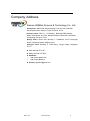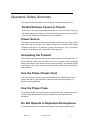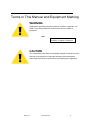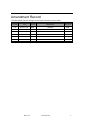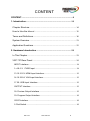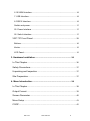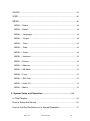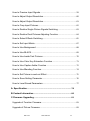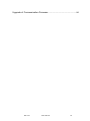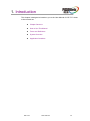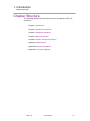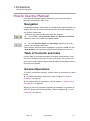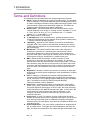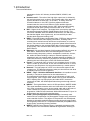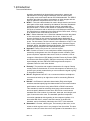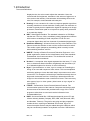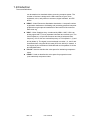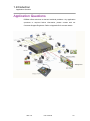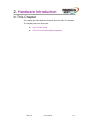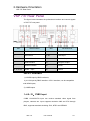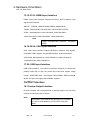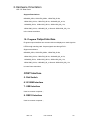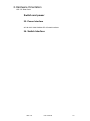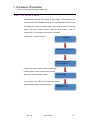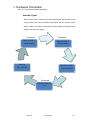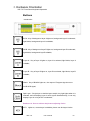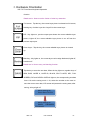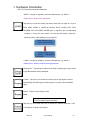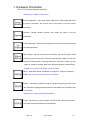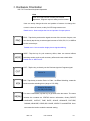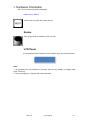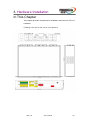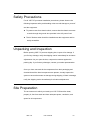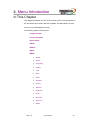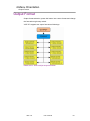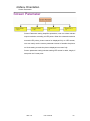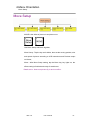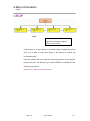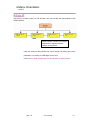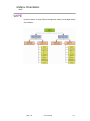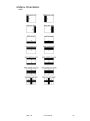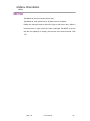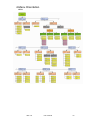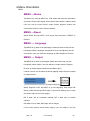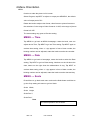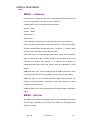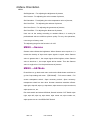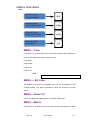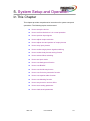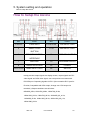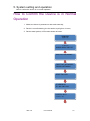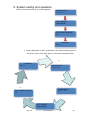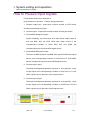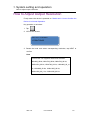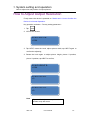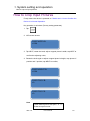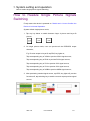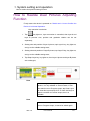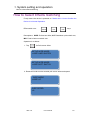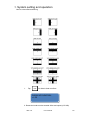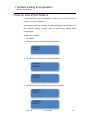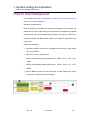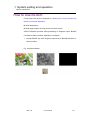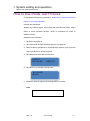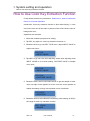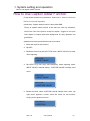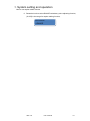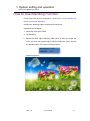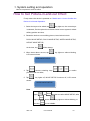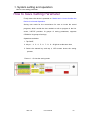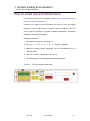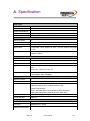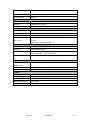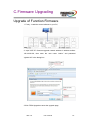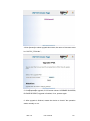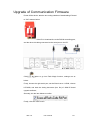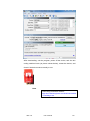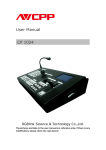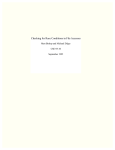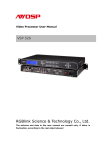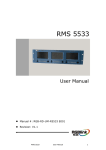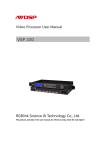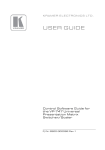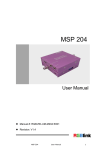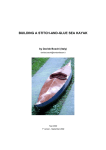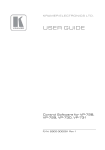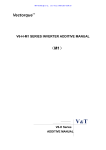Download VSP 737 User Manual
Transcript
VSP 737 User Manual Manual #:RGB-RD-UM-V737 E001 Revision :V1.0 – VSP 737 User Manual 1 VSP 737·User Manual Thank you for choosing our products! In order to allow you to learn how to use the video processor quickly, we bring you the detailed user‘s guide. You can read the introduction and directions before using the video processor, please read all the information we provide carefully to use our products correctly. Copyright ©2012 All rights are reserved by RGBLINK. This document is done by Xiamen RGBlink Science & Technology Co.,Ltd independently. No part can be copied, reproduced or translated without permission. Notice RGBlink provides this manual ―as is‖ without warranty of any kind, either expressed or implied, including but not limited to the implied warranties or merchantability and fitness for a particular purpose. RGBlink may make improvements and/or changes to the product(s) and/or the program(s) described in this publication at any time without notice. This publication could contain technical inaccuracies or typographical errors. Changes are periodically made to the information in this publication; these changes are incorporated in new editions of this publication. Federal Communications Commission (FCC) Statement This equipment has been tested and found to comply with the limits for a class A digital device, pursuant to Part 15 of the FCC rules. These limits are designed to provide reasonable protection against harmful interference when the equipment is operated in a commercial environment. This equipment generates, uses, and can radiate radio frequency energy and, if not installed and used in accordance with the instruction manual, may cause harmful interference to radio communications. Operation of this equipment in a residential area may cause harmful interference, in which case the user will be responsible for correcting any interference. VSP 737 User Manual 2 Guarantee and Compensation RGBlink provides a guarantee relating to perfect manufacturing as a part of the legally stipulated terms of guarantee. On receipt, the purchaser must immediately inspect all delivered goods for damage incurred during transportation, as well as for material and manufacturing faults. RGBlink must be informed immediately in writing of any complains. The period of guarantee begins on the date of transfer of risks, in the case of special systems and software on the date of commissioning, at latest 30 days after the transfer of risks. In the event of justified notice of compliant, RGBlink can repair the fault or provide a replacement at its own discretion within an appropriate period. If this measure proves to be impossible or unsuccessful, the purchaser can demand a reduction in the purchase price or cancellation of the contract. All other claims, in particular those relating to compensation for direct or indirect damage, and also damage attributed to the operation of software as well as to other service provided by RGBlink, being a component of the system or independent service, will be deemed invalid provided the damage is not proven to be attributed to the absence of properties guaranteed in writing or due to the intent or gross negligence or part of RGBlink. If the purchaser or a third party carries out modifications or repairs on goods delivered by RGBlink, or if the goods are handled incorrectly, in particular if the systems are commissioned operated incorrectly or if after the transfer of risks, the goods are subject to influences not agreed upon in the contract, all guarantee claims of the purchaser will be rendered invalid. Not included in the guarantee coverage are system failures which are attributed to programs or special electronic circuitry provided by the purchaser, e.g. interfaces. Normal wear as well as normal maintenance are not subject to the guarantee provided by RGBlink either. The environmental conditions as well as the servicing and maintenance regulations specified in this manual must be complied by the customer. Trademarks Brand and product names mentioned in this manual may be trademarks, registered trademarks or copyrights of their respective holders. All brand and product names mentioned in this manual serve as comments or examples and are not to be understood as advertising for the products or their manufactures. VSP 737 User Manual 3 Company Address Xiamen RGBlink Science & Technology Co., Ltd. Headquarter: S603~604 Weiye Building Torch Hi-Tech Industrial Development Zone Xiamen, Fujian Province, P.R.C Shenzhen office: Floor 11, A1 Building, Baiwang R&D Building, Shahe West Road, Xili Town, Nanshan District, Shenzhen, Shenzhen, Guangdong Province, P.R.C Beijing Office: Room 602, Buliding 7, CaiManJie, No.67 Chaoyang Road, Chaoyang District, Beijing China. Shanghai office: Building 3, 1358 Nong, Tongpu Road, Shanghai, P.R.C Tel: +86-592-5771197 Fax:+86-592-5771202 Websites: ~ http://www.rgblink.com ~ http://www.rgblink.cn E-mail:[email protected] VSP 737 User Manual 4 Operators Safety Summary The general safety information in this summary is for operating personnel. Do Not Remove Covers or Panels There are no user-serviceable parts within the unit. Removal of the top cover will expose dangerous voltages. To avoid personal injury, do not remove the top cover. Do not operate the unit without the cover installed. Power Source This product is intended to operate from a power source that will not apply more than 230 volts rms between the supply conductors or between both supply conductor and ground. A protective ground connection by way of grounding conductor in the power cord is essential for safe operation. Grounding the Product This product is grounded through the grounding conductor of the power cord. To avoid electrical shock, plug the power cord into a properly wired receptacle before connecting to the product input or output terminals. A protective-ground connection by way of the grounding conductor in the power cord is essential for safe operation. Use the Proper Power Cord Use only the power cord and connector specified for your product. Use only a power cord that is in good condition. Refer cord and connector changes to qualified service personnel. Use the Proper Fuse To avoid fire hazard, use only the fuse having identical type, voltage rating, and current rating characteristics. Refer fuse replacement to qualified service personnel. Do Not Operate in Explosive Atmospheres To avoid explosion, do not operate this product in an explosive atmosphere. VSP 737 User Manual 5 Terms in This Manual and Equipment Marking WARNING Highlight an operating procedure, practice, condition, statement, etc, which, if not strictly observed, could result in injury or death of personnel. Note Highlight an essential operating procedure, condition or statement. CAUTION The exclamation point within an equilateral triangle is intended to alert the user to the presence of important operating and maintenance (servicing) instructions in the literature accompanying the appliance. VSP 737 User Manual 6 Amendment Record The table below lists the changes to the Video Processor User‘s Guide. Format 1.0 Time 2012-11-16 VSP 737 ECO# Description principal 0000 Release BIN User Manual 7 CONTENT CONTENT........................................................................................... 8 1. Introduction................................................................................. 13 Chapter Structure...................................................................................... 14 How to Use the Manual ............................................................................ 15 Terms and Definitions ............................................................................... 16 System Overview ...................................................................................... 21 Application Questions............................................................................... 22 2. Hardware Introduction .............................................................. 23 In This Chapter.......................................................................................... 23 VSP 737 Rear Panel ................................................................................ 24 INPUT Interface.................................................................................................. 24 1~4.9~12:CVBS Input .................................................................................... 24 13.15.21.23: HDMI Input Interface .................................................................. 25 14.16.22.24: VGA Input Interface .................................................................... 25 17.20: USB Input Interface ............................................................................... 25 OUTPUT Interface ............................................................................................. 25 18: Preview Output Interface ........................................................................... 25 19: Program Output Interface .......................................................................... 26 CONT Interface .................................................................................................. 26 5. Dial Switch ...................................................................................................... 26 VSP 737 User Manual 8 6.10/100M Interface ........................................................................................... 26 7. USB Interface ................................................................................................. 26 8. RS232 Interface ............................................................................................. 26 Switch and power ............................................................................................... 27 25. Power Interface............................................................................................ 27 26. Switch Interface ........................................................................................... 27 VSP 737 Front Panel................................................................................ 28 Buttons ................................................................................................................. 30 Knobs ................................................................................................................... 35 LCD Panel ........................................................................................................... 35 3. Hardware Installation................................................................. 36 In This Chapter.......................................................................................... 36 Safety Precautions ................................................................................... 37 Unpacking and Inspection ....................................................................... 37 Site Preparation ........................................................................................ 37 4. Menu Introduction ...................................................................... 38 In This Chapter.......................................................................................... 38 Output Format ........................................................................................... 39 Screen Parameter..................................................................................... 40 Move Setup ............................................................................................... 41 CROP ......................................................................................................... 42 VSP 737 User Manual 9 SCALE ....................................................................................................... 43 WIPE .......................................................................................................... 44 MENU ......................................................................................................... 46 MENU ---Status .................................................................................................. 48 MENU ---Reset ................................................................................................... 48 MENU --- Language .......................................................................................... 48 MENU --- Output ................................................................................................ 48 MENU --- Time.................................................................................................... 49 MENU --- Date .................................................................................................... 49 MENU --- Scale .................................................................................................. 49 MENU --- Advance ............................................................................................. 50 MENU ---Picture ................................................................................................. 50 MENU ---Gamma ............................................................................................... 51 MENU ---AB Mode ............................................................................................. 51 MENU ---Crop ..................................................................................................... 52 MENU --- BG Color ............................................................................................ 52 MENU ---Video FU ............................................................................................. 52 MENU ---Matrix .................................................................................................. 52 5. System Setup and Operation ................................................... 54 In This Chapter.......................................................................................... 54 How to Setup the Device ......................................................................... 55 How to Confirm the Device is in Normal Operation .............................. 57 VSP 737 User Manual 10 How to Preview Input Signals.................................................................. 59 How to Adjust Output Resolution ............................................................ 60 How to Adjust Output Resolution ............................................................ 61 How to Crop Input Pictures ...................................................................... 62 How to Realize Single Picture Signals Switching ................................. 63 How to Realize Dual Pictures Adjusting Function ................................. 64 How to Select Effects Switching.............................................................. 65 How to Set Input Matrix ............................................................................ 67 How to Use Background .......................................................................... 68 How to Use BLACK .................................................................................. 69 How to Use Inside Test Pictures ............................................................. 70 How to Use Color Key Extraction Function ........................................... 71 How to Use Caption Adder Function ...................................................... 72 How to Use Blending Function ................................................................ 74 How to Set Picture-in-and-out Effect ...................................................... 75 How to Save Setting Parameter .............................................................. 76 How to Load Saved Parameters ............................................................. 77 A. Specification............................................................................... 78 B.Contact Information ................................................................... 80 C.Firmware Upgrading .................................................................. 81 Upgrade of Function Firmware ................................................................ 81 Upgrade of Picture Firmware: ................................................................. 83 VSP 737 User Manual 11 Upgrade of Communication Firmware ................................................... 84 VSP 737 User Manual 12 1. Introduction This chapter is designed to introduce you to the User Manual of VSP 737. Areas to be covered are: Chapter Structure How to Use This Manual Terms and Definitions System Overview Application Questions VSP 737 User Manual 13 1. Introduction Chapter Structure Chapter Structure The following chapters provide instructions for all aspects of VSP 737 operations. Chapter 1 Introduction Chapter 2 Hardware Introduction Chapter 3 Hardware Installation Chapter 4 Menu Introduction Chapter 5 System Setup and Operation Appendix A Specification Appendix B Contact information Appendix C Firmware Upgrade VSP 737 User Manual 14 1.Introduction How to use this guide How to Use the Manual Followings are important tips for streamlining your use of this User‘s Manual in its electronic ―PDF‖ form. Navigation Use Acrobat Reader‘s ―bookmarks‖ to navigate to the desired location. All chapter files have the same bookmark structure for instant navigation to any section. Please note: Extensive hyperlinks are provided within the chapters. Use Acrobat‘s ―Go to Previous View‖ and ―Return to next View‖ buttons to trace your complete navigational path. Use the ―Previous Page‖ and ―Next Page‖ buttons to go to the previous or next page within a file. Use Acrobat‘s extensive search capabilities, such as the ―Find‖ tool and ―Search Index‖ tool to perform comprehensive searches as required. Table of Contents and Index Use the Table of Contents bookmarks to navigate a desired topic. Click any item to instantly jump to that section of the guide. You can also use the Index to jump to specific topics within a chapter. Each page number in the Index is a hyperlink. General Operations To ensure trouble-free operation, please follow all procedures as listed below: For detailed installation instructions, refer to chapter 3 ―Hardware Installation‖ on page 36 For system setup and operations, refer to chapter 5, ―System Setup and Operation‖ on page 54 Should you have any questions regarding the installation or operation of VSP 737, please consult with the factory. Refer to Appendix B, ―Contact information‖ on page 80. VSP 737 User Manual 15 1.Introduction Terms and Definitions Terms and Definitions The following terms and definitions are used throughout this manual. “ASCII”: American Standard for Information Interchange. The standard code consisting of 7-bit coded characters (8 bits including parity check) is used to exchange information among data processing systems, data communication systems and associated equipment. The ASCII set contains control characters and graphic characters. “Aspect ratio”: The relationship of the horizontal dimension to the vertical dimension of an image. In viewing screens, standard TV is 4:3, or 1.33:1; HDTV is 16:9, or 1.78:1. Sometimes the ―:1‖ is implicit, making TV = 1.33 and HDTV = 1.78. “AV”: Audio visual or audio video. A “Background” is an unscaled source, typically originating from a computer. A background source appears at the system‘s lowest priority — visually in back of all other sources. “Baudrate”:Named of J.M.E. Baudot, the inventor of the Baudot telegraph code. The number of the electrical oscillations per second, called baud rate. Related to, but not the same as, transfer rate in bits per second (bps). “Blackburst”: The video waveform without the video elements. It includes the vertical sync, horizontal sync and the chroma burst information. Blackburst is used to synchronize video equipment to align the video output. One signal is normally used to set up an entire video system or facility. Sometimes it is called House sync. “BNC”: Bayonet Neill-Concelman. A cable connector is used extensively in television and named for its inventors. A cylindrical bayonet connector that operates with a twist-locking motion. To make the connection, align the two curved grooves in the collar of the male connector with the two projections on the outside of the female collar, push and twist. This allows the connector to lock into place without tools. “Brightness”: Usually it refers to the amount or intensity of video light produced on a screen without regarding to color. Sometimes it is called ―black level. ―CAT 5‖: Category 5. Describe the network cabling standard that consists of four unshielded twisted pairs of copper wire terminated by RJ-45 connectors. CAT 5 cabling supports data rating up to 100 Mbps. CAT 5 is based on the EIA/TIA 568 Commercial Building Telecommunications Wiring Standard. “Color bars”: A standard test pattern of several basic colors (white, yellow, cyan, green, magenta, red, blue, and black) is as a reference for system alignment and testing. In NTSC video, the most commonly used color bars are the SMPTE standard color bars. In PAL video, the most commonly used color bars are eight full field bars. In the computer, the most commonly used color bars are two rows of reversed color bars. “Color burst”: In color TV systems, a burst of subcarrier frequency locates on the back porch of the composite video signal. This is served as a color synchronizing signal to establish a frequency and phase reference for the chroma signal. Color burst is 3.58 MHz for NTSC and 4.43 MHz for PAL. “Color temperature”: The color quality is expressed in degrees Kelvin (K), of a light source. The higher the color temperature, the bluer the light. The lower the temperature, the redder the light. Benchmark color VSP 737 User Manual 16 1.Introduction Terms and Definitions temperature for the A/V industry includes 5000°K, 6500°K, and 9000°K. “Contrast ratio”: The radio of the high light output level is divided by the low light output level. In theory, the contrast radio of the television system should be at least 100:1, if not 300:1. In reality, there are several limitations. In the CRT, light from adjacent elements contaminates the area of each element. Room ambient light will contaminate the light emitted from the CRT. Well-controlled viewing conditions should yield a practical contrast ratio of 30:1 to 50:1. “DVI”: Digital Visual Interface. The digital video connectivity standard that was developed by DDWG (Digital Display Work Group). This connection standard offers two different connectors: one with 24 pins that handles digital video signals only, and one with 29 pins that handles both digital and analog video. “EDID”: Extended Display Identification Data – EDID is a data structure used to communicate video display information, including native resolution and vertical interval refresh rate requirements, to a source device. The source device will then output the optimal video format for the display based on the provided EDID data, ensuring proper video image quality. This communication takes place over the DDC – Display Data Channel. “Ethernet”: A Local Area Network (LAN) standard officially is known as IEEE 802.3. Ethernet and other LAN technologies are used for interconnecting computers, printers, workstations, terminals, servers, etc. within the same building or campus. Ethernet operates over twisted pair and over coaxial cable at speeds starting at 10Mbps. For LAN interconnectivity, Ethernet is physical link and data link protocol reflecting the two lowest layers of the OSI Reference Model. “Frame”: In interlaced video, a frame is one complete picture. A video frame is made up of two fields, or two sets of interlaced lines. In a film, a frame is one still picture of a series that makes up a motion picture. “Gamma”: The light output of a CRT is not linear with respect to the voltage input. The difference between what you should have and what is actually output is known as gamma. “HDMI” - High – Definition Multimedia Interface: An interface is used primarily in consumer electronics for the transmission of uncompressed high definition video, up to 8 channels of audio, and control signals, over a single cable. HDMI is the de facto standard for HDTV displays, Blu-ray Disc players and other HDTV electronics. Introduced in 2003, the HDMI specification has gone through several revisions. “HDSDI”: The high-definition version of SDI specified in SMPTE-292M. This signal standard transmits audio and video with 10 bit depth and 4:2:2 color quantization over a single coaxial cable with a data rate of 1.485 G bit/second. Multiple video resolutions exist including progressive 1280x720 and interlaced 1920x1080 resolutions. Up to 32 audio signals are carried in the ancillary data. “JPEG” (Joint photographic Expects Group): Commonly used method of loss compression for photographic images using a discreet cosine transfer function. The degree of compression can be adjusted, allowing a selectable tradeoff between storage size and image quality. JPEG typically achieves 10:1 compression with little perceptible loss in image quality, producing blocking artifacts. “MPEG”: Motion Picture Expect Group. A standard committee under the auspices of the International Standards Organization working on VSP 737 User Manual 17 1.Introduction Terms and Definitions algorithm standards that allows digital compression, storage and transmission of moving image information such as motion video, CD-quality audio and control data at CD-ROM bandwidth. The MPEG algorithm provides inter-frame compression of video images and can have an effective compression rate of 100:1 to 200:1. “NTSC”: The color video standard is used in North America and some other parts of the world created by the National Television Standards Committee in the 1950s. A color signal must be compatible with black-and-white TV sets. NTSC utilizes an interlaced video signals, 525 lines of resolution with a refresh rate of 60 fields per second (60 Hz). Each frame is comprised of two fields of 262.5 lines each, running at an effective rate of 30 frames per second. “PAL”: Phase Alternate Line. A television standard in which the phase of the color carrier is alternated from line to line. It takes four full pictures (8 fields) for the color-to-horizontal phase relationship to return to the reference point. This alternation helps cancel out phase errors. For this reason, the hue control is not needed on a PAL TV set. PAL, in many transmission forms, is widely used in Western Europe, Australia, Africa, the Middle East and Micronesia. PAL uses 625-line, 50-filed (25 fps) composite color transmission system. “Operator”: Refer to the person who uses the system. “PIP”: Picture-in-Picture. It is a small picture within a larger picture created by scaling down one of the images to make it smaller. Each picture requires a separate video source such as a camera, VCR or computer. Other forms of PIP displays include Picture-by-Picture (PBP) and Picture-with-Picture (PWP), which are commonly used with 16:9 aspect display devices. PBP and PWP image formats require a separate scaler for each video window. “Polarity”: The positive and negative introduction of a signal. Polarity usually refers to the direction or a level with respect to a reference (e.g. positive sync polarity means that sync occurs when the signal is going in the positive direction). “RJ-45”: Registered Jack-45. It is a connector similar to a telephone connector that holds up to eight wires used for connecting Ethernet devices. ―RS-232”: An Electronic Industries Association (EIA) serial digital interface standard specifying the characteristics of the communication path between two devices using either DB-9 or DB-25 connectors. This standard is used for relatively short-range communication and does not specify balanced control lines. RS-232 is a serial control standard with a set number of conductors, data rate, word length, and type of connector to be used. The standard specifies component connection standards with regarding to the computer interface. It is also called RS-232-C, which is the third version of the RS-232 standard, and is functionally identical to the CCITT V.24 standard. “Saturation”: Chroma, chroma gain. The intensity of the color, or the extent to which a given color in any image is free from white. The less white in a color, the truer the color or the greater of its saturation. On a VSP 737 User Manual 18 1.Introduction Terms and Definitions display device, the color control adjusts the saturation. Not to be confused with the brightness, saturation is the amount of pigment in a color, and not the intensity. Low saturation is like adding white to the color, for example, a low-saturated red looks pink. “Scaling”: It is a conversion of a video or computer graphic signal from a starting resolution to a new resolution. Scaling from one resolution to another is typically done to optimize the signal for inputting to an image processor, transmission path or to improve its quality when presented on a particular display. “SDI”: Serial Digital Interface. The standard is based on a 270 Mbps transfer rate. This is a 10-bit, scrambled, polarity independent interface with common scrambling for both component ITU-R 601 and composite digital video and four channels of (embedded) digital audio. “Seamless Switching”: A feature found on many video switchers. This feature causes the switcher to wait until the vertical interval to switch. This avoids a glitch (temporary scrambling) which normally is seen when switching between sources. “SMPTE”: Society of Motion Picture and Television Engineers. It is a global organization, based in the United States, which sets standards for baseband visual communications. This includes film as well as video and television standards. “S-video”: A composite video signal separated into the luma (―Y‖ is for luma, or black and white information; brightness) and the chroma (―C‖ is an abbrethroughtion for chroma, or color information). “Sync”: Synchronization. In video, sync is a means of controlling the timing of an event with respect to other events. This is accomplished with timing pulsing to insure that each step in a process occurs at the correct time. For example, horizontal sync determines exactly when to begin each horizontal scan line. Vertical sync determines when the image is to be refreshed to start a new field or frame. There are many other types of sync in video system. (Also known as ―sync signal‖ or ―sync pulse.‖) “TCP/IP”: Transmission Control Protocol/Internet Protocol. The communication protocol of the Internet. Computers and devices with direct access to the Internet are provided with a copy of the TCP/IP program to allow them to send and receive information in an understandable form. “USB”: Universal Serial Bus. USB was developed by seven PC and telecom industry leaders (Compaq, DEC, IBM, Intel, Microsoft, NEC, and Northern Telecom). The goal is easy plug-and-play expansion outside the box, requiring no additional circuit cards. Up to 127 external computer devices may be added through a USB hub, which may be conveniently located in a keyboard or monitor. USB devices VSP 737 User Manual 19 1.Introduction Terms and Definitions can be attached or detached without removing computer power. The number of devices is designed for USB continues to grow, from keyboards, mice, and printers to scanners, digital cameras, and ZIP drives. “VESA”: Video Electronics Standards Association. A nonprofit number organization dedicates to facilitating and promoting personal computer graphics through improved standards for the benefit of the end-user. www.vesa.org “VGA”: Video Graphics Array. Introduced by IBM in 1987, VGA is an analog signal with TTL level separate horizontal and vertical sync. The video outputs to a 15-pin HD connector and has a horizontal scan frequency of 31.5 kHz and vertical frequency of 70 Hz (Mode 1, 2) and 60 Hz (Mode 3). The signal is non-interlaced in modes 1, 2, and 3 and interlaced when using the 8514/A card (35.5 kHz, 86 Hz) in mode 4. It has a pixel by line resolution of 640×480 with a color palette of 16 bits and 256,000 colors. “YCrCb”: Used to describe the color space for interlacing component video. “YPbPr”: Used to describe the color space for progressive-scan (non-interlaced) component video. VSP 737 User Manual 20 1.Introduction System Overview System Overview VSP 737 is a seamless switcher that accepts a wide variety of video signals, including CVBS, YPbPr, computer RGBHV (VGA), DVI-D, HDMI and HDTV. It combines truly seamless, glitch-free switching with advanced scaling technologies to meet the requirements of high quality, high resolution video presentations. With presentation-enhancing features such as independent Preview and Program outputs, numerous switching transition effects, multi windows operation up to 3 windows, 4 predefinition modes configuration, multiple user modes, internal test patterns, and multiple control methods, the VSP 737 is designed to deliver advanced capabilities to high-end presentation environments. VSP 737 is ideal for stage, corporate boardrooms, auditoriums, houses of worship and other live events. Full setup and operation are available from the front panel as well as through RS-232 and Ethernet control. Furthermore, presentations can be managed using the RGBlink DAZZLE CP2048 Remote Control Panel. VSP 737 User Manual 21 1.Introduction Application Question Application Questions RGBlink offers solutions to demand technical problems. Any application questions or required further information, please contact with our Customer Support Engineers. Refer to Appendix B for contact details. VSP 737 User Manual 22 2. Hardware Introduction In This Chapter This chapter provides detailed information about the VSP 737 hardware. The following topics are discussed: VSP 737 Rear Panel VSP 737 Front Panel Keyboard Operation VSP 737 User Manual 23 2.Hardware Orientation VSP 737 Rear Panel VSP 737 Rear Panel The figure below illustrates the professional interface and control signals of VSP 737 rear panel. NO INTERFACE NO INTERFACE 1~4.9~12 CVBS Input 14.16.22.24 VGA Input 5 Dial Switch 17.20 USB Input 6 10/100M Interface 18 Preview Output 7 USB Interface 19 Program Output 8 RS232 Interface 25 Power 13.15.21.23 HDMI Input 26 Switch INPUT Interface 1) 8 CVBS input by BNC interfaces, 2) 4 VGA input by DB15 interface. 4 DVI-I interface, can be compatible with HDMI inputs; 3) 4 USB inputs 1~4.9~12:CVBS Input CVBS 1/2/3/4/5/6/7/8 Input can receive standard video signal from players, cameras etc. Input supports resolution 480i and 576i through BNC, supports standards including: PAL, NTSC and SECAM. VSP 737 User Manual 24 2.Hardware Orientation VSP 737 Rear Panel 13.15.21.23: HDMI Input Interface HDMI 1/2/3/4 Input interface. Support HD Player, DVD, computer video signals and resolution: SMPTE:1080P50, 1080P59.94/60,1080i50,1080i59.94/60, 720p50, 720p59.94/60, 625/25/50 PAL, 525/29.97/59.94 NTSC, VESA:800×600×60Hz, 1024×768×60Hz, 1280×768×60Hz, 1280×1024×60Hz, 1600×1200×60Hz, 1920×1080×60Hz. Note HDMI1~4 standard DVI-I interface,compatible HDMI; 14.16.22.24: VGA Input Interface VGA 1/2/3/4 Input interface, support HD Player, computer video signals, compatible YPbPr signals, through DB9 interface, support resolution: VGA-UXGA: 800×600×60 Hz, 1024×768×60 Hz, 1280×1024×60 Hz, 1440×900×60 Hz,1600×1200×60 Hz. 17.20: USB Input Interface USB 1/2/3/4 interface;it is used to connect the computer, to connect with external USB disk, to play the media files inside that support image format:JPGE, BMP, PNG;video format:MP4, MPEG1, MPEG2, RMVB, MJPG. The port can support the hardware upgrade. OUTPUT Interface 18: Preview Output Interface Preview: Outputs can be programmed as preview output, DVI and VGA outputs are set as preview in default. Note VGA output: VGA output is also going by DVI-I interface, by a DVI to VGA adaptor or a DVI to DVI+VGA split cable. VSP 737 User Manual 25 2.Hardware Orientation VSP 737 Rear Panel Support Resolutions: 800x600_60Hz, 1024x768_60Hz, 1280x768_60 Hz, 1280x1024_60 Hz, 1366x768_60 Hz, 1440x900_60_nr Hz, 1440x900_60 Hz, 1600x1200_60 Hz, 1600x1200_60_r Hz, 1920x1080_60 Hz, 1440x900_60_nr Hz and 1600x1200_60_r Hz is the lowest resolution; 19: Program Output Interface Program output interface can connect with next displayer or send signal to LED through sending card. Output signals are through DVI-I. Support resolutions: 800x600_60Hz, 1024x768_60Hz, 1280x768_60 Hz, 1280x1024_60 Hz, 1366x768_60 Hz, 1440x900_60_nr Hz, 1440x900_60 Hz, 1600x1200_60 Hz, 1600x1200_60_r Hz, 1920x1080_60 Hz, 1440x900_60_nr Hz and 1600x1200_60_r Hz is lower fluent resolution; CONT Interface 5. Dial Switch 6.10/100M Interface 7. USB Interface Used to connect computer; 8. RS232 Interface Used to connect computer; VSP 737 User Manual 26 2.Hardware Orientation VSP 737 Rear Panel Switch and power 25. Power Interface AC 90-264V 3.8A 50/60Hz IEC-3 Switch interface 26. Switch Interface VSP 737 User Manual 27 2. Hardware Orientation VSP 737 Front Panel Keyboard Operation VSP 737 Front Panel Insert power cord and push power to ON position. LCD module on the front panel will show RGBLINK and go into self verification before it load last setting and send processed image to the target monitor. For the first setup, DVI input is default source. With front panel buttons, user can operate VSP 737 through the menus on LCD panel. Front panel as shown in figure: RGBLINK AVDSP Series VSP 737 Wait Init Network… Finish Network! VSP737 can be connected to the LAN through network cable, if the connection can not find the LAN, it will show DHCP failed. DHCP Failed If connection to the LAN works, it will automatically get IP address shown as the followings: VSP 737 User Manual IP Address 192.168.0.100 28 2. Hardware Orientation VSP 737 Front Panel Keyboard Operation Into the Cycle: When into the cycle, it shows the current input format, preview the current output format, the current software information and the current device serial number. User who has the device serial number will acquire more effective service and support. 5 seconds 5 seconds Layer A: DVI 1 1024x768x60 Layer B: DVI 2 1280x768x60 5秒 RGBlink SN: CM1234 Output Format: 1024x768x60 5 seconds Software Version 1.6 VSP 737 User Manual 29 2. Hardware Orientation VSP 737 Front Panel Keyboard Operation Buttons Introduction: BG A:Key of background layer A lights on, background layer A is selected; light blinks, background layer A is editable; BG B:Key of background layer B lights on, background layer B is selected; light blinks, background layer B editable; Layer A:Key of layer A lights on, layer A is selected; light blinks, layer A editable; Layer B:Key of layer B lights on, layer B is selected; light blinks, layer B editable; Black:Key of BLACK lights on, the output of Program signal turns to be BLACK signal; Split Layer:Single layer or double layers switch, key light lights when it is selected, and can display Layer A and Layer B simultaneously, it can only display Layer A or Layer B if not selected; Details are in: How to achieve dual pictures adjusting fuction. KEY:Lights on, current layer is editable; picture can be keyed via the VSP 737 User Manual 30 2. Hardware Orientation VSP 737 Front Panel Keyboard Operation function. Details are in: How to use the funtion of color key extraction. Full screen:Tap the key, the current layer picture is showed on full screen; blinking key of either Layer A or Layer B is the current layer. PIP:Key lights on, preview output port shows the current editable layer picture; Lights off, the current editable layer picture is cut off from the preview output port. Clear Layer:Tap the key, the current editable layer picture is cleared up. Blending:Key lights on, the current layer can be edge feathered; lights off, functions off. Details are in: How to carry out blending function. Tap the key to save the user data; When the key lights on, together keys of BGA, BGB, LAYER A, LAYER B, BLACK, SPLIT LAYER, KEY, FULL SCREEN, PIP and CLEAR LAYER will light on, the corresponding numbers from1~10 are the saving mode 1~10, select the number as the route to save the current user data, LCD screen will present the saving state, after saving, all keys light off. Save Setting to: Press Save To Exit Save Setting to: SAVE1 FINISHED! fFinished!l VSP 737 User Manual 31 2. Hardware Orientation VSP 737 Front Panel Keyboard Operation SAVE 1~10 light on together, select the wanted key, e.g. Select 1: Details are in: How to save parameter. Tap the key to load the saved user data; when the key lights on, keys of BGA, BGB, LAYER A, LAYER B, BLACK, SPLIT LAYER, KEY, FULL SCREEN, PIP and CLEAR LAYER light on together, the corresponding numbers 1~10 are the save mode 1~10 that can be loaded, select the wanted number. After loading, all keys light off. Load Setting From: Press Load To Exit Load Setting From: SAVE1 FINISHED! fFinished!l LOAD 1~10 light on together, select the wanted key, e.g. Select 1: Details are in: Hhow to load the saving parameter. Swap Layer:Tap the key to affect the function of swap layer, Layer A and Layer B lamination will be switched. Freeze:Tap the key to freeze the current picture; tap again to relieve the freezing; the blinking key of either layer A or layer B is the editable layer. Reset:Tap the key for factory reset. Note Factory reset is just for the current function, not for the whole device functions. Tap the key and rotate the knob to select the wanted resolution, VSP 737supports 10 kinds of resolution. VSP 737 User Manual 32 2. Hardware Orientation VSP 737 Front Panel Keyboard Operation Details are in: Output Format menu. Screen Parameter:Set it to the size of LED screen. After setting the Scale of picture, tap Reset, the current size of the picture is set as screen parameter. Gamma: Choose Gamma function and rotate the knob to set the parameter. Color temperature:Choose Color temperature function and rotate the knob to set the parameter. Move Setup:Tap the key and the key blinks, pre-edit the Move mode according to the LCD screen instruction and Preview output red frame to set the size and position of moving the picture; Tap the key again, the key lights on, setting is finished; Next is the effected operation via MOVE key. Details are in: How to set picture in and out effect. Move:After Move Setup, tap MOVE, key lights on, ready for exchange. Details are in: How to set picture in and out effect. CROP:Tap the key; rotate the knob to crop the current layer picture. User can adjust the cropping position and size of the blinking key of either Layer A or Layer B. Details are in: How to crop the input picture. Scale:Tap the key for zoom control; On PIP function, both home screen and sprite‘s size and position can be adjusted. VSP 737 User Manual 33 2. Hardware Orientation VSP 737 Front Panel Keyboard Operation Note Scale and Crop function is mainly for Preview adjustment, Program output is always on full screen. User can easily change the size and position of screen via change the numeric values of screen, mainly for LED large screen user. Details are in: How to adjust the size and positon of output picture. PRG:Tap the key and see the signal sources of the current 4 layers; user can directly tap the key to select signal sources of VGA, DVI, CV, or USB to be the current layer. Details are in: How to realize single picture signal switching. WIPE:Tap the key for pull ceremony effect, there are several effects switching modes such as pull ceremony effect and cross switch effect. Details are in: WIPE menu. CUT:Tap the key to directly cut the Preview signal to Program signal. Cut to 3: MIX:Tap the key to set the Fade - in Fade - out Effect Switching, rotate the knob to set the switching time (range of 0.5~30S); Dissolve Duration >1.5S (0.5~30S) For menu confirmation, tap the key to go back to the last menu. The menu includes the contents as: STATUS device information, factory RESET, LANGUAGE, OUTPUT, TIME, DATE, SCALE, ADVANCE, PICTURE, GAMMA, AB MODE, CROP, BG COLOR, VIDEO FU and MATRIX. User can rotate the knob to make the wanted setting. VSP 737 User Manual 34 2. Hardware Orientation VSP 737 Front Panel Keyboard Operation Details are in: MENU. Next: Push to confirm the current choice. Knobs Run up and down to select the menu of LCD. LCD Panel It is for displaying the interactive menu between keys and communication. Note: 1. All operations are only effective for Preview, and can only display in Program after press ―Take‖ key. 2. The layer displays in Program can not be operated. VSP 737 User Manual 35 3. Hardware Installation In This Chapter This chapter provides comprehensive installation instruction for VSP 737 hardware: Following is the size of VSP 737 for your reference. VSP 737 User Manual 36 Safety Precautions For all VSP 737 processor installation procedures, please observe the following important safety and handling rules to avoid damage to yourself and the equipment. To protect users from electric shock, ensure that the chassis connects to earth through the ground wire provided in the AC power Cord. The AC Socket-outlet should be installed near the equipment and be easily accessible. Unpacking and Inspection Before opening VSP 737 process shipping box, inspect it for damage. If you find any damage, notify the shipping carrier immediately for all claims adjustments. As you open the box, compare its contents against the packing slip. If you find any shortages, contact your sales representative. Once you have removed all the components from their packaging and checked that all the listed components are present, visually inspect the system to ensure there was no damage during shipping. If there is damage, notify the shipping carrier immediately for all claims adjustments. Site Preparation The environment in which you install your VSP 737should be clean, properly lit, free from static and have adequate power, ventilation, and space for all components. VSP 737 User Manual 37 4. Menu Introduction In This Chapter This chapter describes all VSP 737 processor menus, including how they are accessed, the functions that are available, and descriptions of each menu tree (in block diagram format). The following topics are discussed: • Output Format • Screen Prameter • Move Setup •CROP •SCALE •WIPE •MENU VSP 737 Status Reset Language Output Time Date Scale Advance Picture Gamma AB Mode Crop BG Color Video FU Matrix User Manual 38 4.Menu Orientation Output Format Output Format Output format selection, press this button into current format and change the format through rotary switch. VSP 737 supports ten output formats as followings: Details are in: How to adjust output resolution VSP 737 User Manual 39 4.Menu Orientation Screen Parameter Screen Parameter Screen Parameter setting simplifies operations; user can select relevant output resolution according to LED points. When the selected resolution exceeds LED points, picture cannot be displayed fully on LED screen, user can easily set the screen parameter instead of smaller the picture on Scale setting to make the picture displayed on screen fully. Screen parameter setting includes setting LED screen‘s width, height, X start point and Y start point. VSP 737 User Manual 40 4.Menu Orientation Move Setup Move Setup MOVE is the effect of picture-in and picture-out. Use Move Setup and Move together, Move Setup:Tap the key and it blinks, then set the moving position, size and speed of picture according to LCD instructions and Preview output red frame; Move:After Move Setup setting, tap the Move key, key lights on, the effect setting is finished and ready for switchover. Details are in: How to set picture fly-in-and-out effect.. VSP 737 User Manual 41 4.Menu Orientation CROP CROP Note Crop function is mainly for Preview adjustment, Program output is always on full screen. Crop function is to crop vertical or horizontal edge to smaller the picture size. It is to hide or crop some parts of the picture to remove the unnecessary part. User can rotate the knob to crop the current layer picture on its cropped position and size. The blinking key of either LAYER A or LAYER B is the selected layer picture. Details are in: How to crop input picture. VSP 737 User Manual 42 4.Menu Orientation SCALE SCALE Tap the key of zoom control, on PIP function; user can set the size and position of the smaller picture. Note Scale function is mainly for Preview adjustment, Program output is always on full screen. User can easily set the position and size of screen via setting the screen parameter. It is mainly for LED large screen user. Details are in: How to adjust the size and position of output picture. VSP 737 User Manual 43 4.Menu Orientation WIPE WIPE Press the button to enter Effects Configuration Menu and multiple effects are available. VSP 737 User Manual 44 4.Menu Orientation WIPE VSP 737 User Manual 45 4.Menu Orientation MENU MENU Tap MENU to exit from current choice item; Tap MENU to enter system menu. System menu is as below: Rotate the left-right knob to select the right or left menu item; When a menu item has a * sign in front, the item is selected. Tap NEXT to go into the item for adjusting or viewing, the first line is the device named: VSP 737. VSP 737 User Manual 46 4.Menu Orientation MENU VSP 737 User Manual 47 4.Menu Orientation MENU MENU ---Status Tap Status key, and tap NEXT key, LCD screen will show the information of previous output video signal; As the above chart shows, rotate the knob, user can view the input format, output format, program version and current device SN of current foresee window; MENU ---Reset Select Reset and tap NEXT, LCD screen has instruction if RESET is finished. MENU --- Language Tap MENU to go back to the homepage. Rotate the knob to flip over the homepage, select Language, and tap NEXT to go into adjusting. As the chart shows, user can select the language of either English or Chinese. MENU --- Output Tap MENU to go back to homepage. Rotate the knob to flip over the homepage, select Output, user can adjust on Output format, Program, Preview or Output signal coded format (HDMI or DVI). If select Format, it is the same as directly tapping Output Format to adjust on output format. Output Format: >1024X768X60 Corresponding Key Select Program in DE, tap NEXT to go into adjusting, firstly adjust DE Setup, select ON and tap NEXT again to go into DE Setting menu, rotate the knob to flip over the menu pages; DE H Start: Set on horizontal ordinate; DE V Start: Set on vertical ordinate; DE Width: Set on width; DE Height: Set on height; If the screen picture shows black edging, user can adjust it via this VSP 737 User Manual 48 4.Menu Orientation MENU function to make the picture in full screen. Select Program, tap NEXT to adjust on output port HEMI/DVI, the default value of output port is DVI. Rotate the knob to adjust color format, video format or picture format are the selections. Color range of video format is 16-235; color range of picture format is 0-255. The same setting way goes as Preview setting. MENU --- Time Tap MENU to go back to MENU homepage, rotate the knob, user can adjust device Time; Tap NEXT to go into Time setting; Tap NEXT again to activate time setting, when a * sign appear in front of time number, the blinking number can be adjusted, rotate the knob to set the time number. MENU --- Date Tap MENU to go back to homepage, rotate the knob to select the Date setting; Tap NEXT to go into Date setting; Numbers on the left show the date, letters on the right show the abbreviation of day; Tap NEXT to activate date setting, when a * sign appear in front of date number, the blinking number can be adjusted, rotate the knob to set the date and day. MENU --- Scale Press Menu to go back main menu and use the Knob button and Next to go into Crop setting sub menu to go into Scale: Scale Width; Scale Height; Scale Pos X; Scale Pos Y; Note The same operation can set Scale. VSP 737 User Manual 49 4.Menu Orientation MENU MENU --- Advance Press Menu to go back to main menu and use the Knob button and next to go into Crop setting sub menu to go into Advance: Pressing NEXT to go into Screen as picture above: Screen Width; Screen Height; Screen Pos X; Screen Pos Y; It can realize the narrowing of the signal and the full screen switching. Knob the switch select others, and Press NEXT to enter other setting. There are Aspect Ratio, Normal ratios are 4:3 and 16:9,spin the knob to realize the conversion between the two types. Delay Call Save: It is to set delaying output time, mainly for the occasion when several devices are on power together and processor acts as the rearmost end device, the function is to improve the problems of indistinguishable input signal and messy code and splashing on LED screen. USB Photo Play Time: It is to set playing time of USB single picture, when need to play the picture for a long while; user should go to this setting. USB Play Type: It is to set working mode of USB video or picture, the format of video and picture is selected by user, video and picture cannot be played at the same time. USB Play State: It is to set the playing state or stopping state of USB input signal. MENU ---Picture Tap MENU to go back to homepage, flip over the homepage and select Picture setting; Tap NEXT to go into Picture setting for adjusting picture quality, it includes: VSP 737 User Manual 50 4.Menu Orientation MENU Set Brightness:For adjusting the brightness of pictures; Set Contrast:For adjusting the color contrast of pictures; Set Saturation:For adjusting the color temperature value of pictures; Set Color Red :For adjusting the redness of pictures; Set Color Green:For adjusting the greenness of pictures; Set Color Blue:For adjusting the blueness of pictures; User can do the setting according to needed effects; it is mainly for professionals who are skillful at picture quality. For any mis-operations, user can go to factory reset. The adjusting range for this function is 0~100. MENU ---Gamma Gamma value reflects the brightness. When Gamma value equals to 1, it means the density of input and output signals is equal, when Gamma value is greater than 1, the output signal will be brighten, when Gamma value is less than 1, the output signal will be darken. Thus the Gamma value is ought to be 1 for the primitiveness of pictures. MENU ---AB Mode Press Menu to go back main menu and use the Knob button and Next to go into Crop setting sub menu. 【AB Mode】:Full screen switch,Full screen transparent switch,Open ceremony switch,Open ceremony transparent switch but also other fourteen seamless transition effects: wipe right, wipe left, wipe up, wipe down, wipe center out, wipe curtain out, wipe square out, etc. Run knob switch and select AB Mode; Stretch includes: CUT Switch wipe right, wipe left, wipe up, wipe down, wipe center out, wipe curtain out, wipe square out etc. And DISSOVLE Switch VSP 737 User Manual 51 4.Menu Orientation MENU Setup AB Mode: >Dissolve Switch Setup AB Mode: >Wipe HARD Switch Setup AB Mode: >Wipe SOFT Switch Setup AB Mode: >CUT Switch MENU ---Crop Press Menu to go back main menu and use the Knob button and Next to go into Crop setting sub menu to go into Crop: : Crop Width; Crop Height; Crop Pos X; Crop Pos Y; Note This setting can also be realized via CROP function. MENU --- BG Color Tap MENU to go back to homepage, flip over the homepage for BG COLOR setting. The device provides 8 colors for choices as shown above. MENU ---Video FU User can update the image firmware via USB1~USB4 port. MENU ---Matrix Press Menu to go back to main menu and use the Knob button and Next VSP 737 User Manual 52 4.Menu Orientation MENU to go into Crop setting sub menu. Select Matrix and Press Next to go into Matrix,menu includes: Matrix:It can save other any channel in channel 1, such as the red display above. Motioned for: the channel 2 signal copy to channel 1, the orange display motioned for the channel 3 signal copy to channel 2. VSP 737 User Manual 53 5. System Setup and Operation In This Chapter This chapter provides comprehensive instructions for system setup and operations. The following topics are discussed: How to setup the device How to confirm the device is in normal operation How to preview input signals How to adjust output resolution How to adjust size and position of output pictures How to crop input pictures How to realize single picture signals switching How to realize dual pictures setting function How to select effects switching How to set input matrix How to use background function How to use BLACK How to use inside test pictures How to use Color key extraction function How to use caption adder function How to use blending function How to set picture-in-and-out effect How to save setting parameter How to load saved parameters VSP 737 User Manual 54 5. System setting and operation How to setup the device How to Setup the Device NO PORT NO PORT 1~4.9~12 CVBS INPUT 14.16.22.24 VGA INPUT PORT 5 SMALL PUSH 17.20 USB INPUT PORT 18 PREVIEW OUTPUT BUTTON 6 REMOTE CONTROL INTERFACE 7 USB PORT 19 PROGRAM OUTPUT 8 RS232 INTERFACE 25 POWER 13.15.21.23 HDMI INPUT PORT 26 SWITCH 18. Preview DVI2+VGA output port is the default preview output signal, it mainly preview output signals via display screen, output signals are DVI video signal and VGA video signal, user can preview on screens with DVI/VGA port. Outputting signals via DVI-I (Use normative DVI-I port for Preview; Compatible with VGA output, change over VGA output via terminals.) Output resolutions are as below: 800x600_60Hz, 1024x768_60Hz, 1280x768_60 Hz, 1280x1024_60 Hz, 1366x768_60 Hz, 1440x900_60_nr Hz, 1440x900_60 Hz, 1600x1200_60 Hz, 1600x1200_60_r Hz, 1920x1080_60 Hz VSP 737 User Manual 55 5. System setting and operation How to setup the device 19. Program DVI1 output is the default main image of the system, it mainly connects large screen sending card, current VSP 737 supports resolutions as below: 800x600_60Hz, 1024x768_60Hz, 1280x768_60 Hz, 1280x1024_60 Hz, 1366x768_60 Hz, 1440x900_60_nr Hz, 1440x900_60 Hz, 1600x1200_60 Hz, 1600x1200_60_r Hz, 1920x1080_60 Hz Note Via pressing MENU OUTPUT OUTPUT FORMAT to select needed output resolution. Except for CONT part, sending card and power port, other ports are video signal input ports. DVI(DVI-I port)can connect PC VGA card‘s DVI output port, or via DVI-to-HDMI wire to connect PC VGA card‘s HDMI output port or DVD‘s HDMI output port; VGA(DB15 port)can connect PC VGA card‘s VGA output port, or via VGA-to-YPBPR wire to connect DVD‘s YPBPR HD component output; CVBS ( BNC port ) can connect DVD‘s composite video output or expression video recorder‘s composite video output via RCA-to-BNC wire; USB(USB-A port)can connect USB device or mobile HDD with USB memory function. Supportive picture formats : JPGE, BMP, PNG ; Supportive video formats:MP4, MPEG1, MPEG2, RMVB, MJPG. This port can also be used to update image firmware. 25. AEC port:Plug in power, power range: AC 85-264V 50/60Hz 26. Power switch: Button lights on, device powers up; VSP 737 User Manual 56 5. System setting and operation How to confirm the device is on normal operation How to Confirm the Device is in Normal Operation 1. Make sure device is powered on and works normally; 2. Device is on self-checking, the fan works, keys light on in turns; 3. Device starts system, LCD screen shows as below: RGBLINK 视诚科技 亮彩系列 AVDSP Series VSP 737 WAIT INIT NETWORK… I WAIT INIT NETWORK… FINISH NETWORK HDCP FALLLED IP ADDRESS IP: 192.168.0.100 LAYER A: DVI1 ****x**** x** VSP 737 User Manual 57 5. System setting and operation How to confirm the device is on normal operation LAYER B:DVI2 ****x**** x** OUT FORMAT: 1024x768x60 SOFTWATE VERSION 1.4 RGBLINK SN:**** 4. Factory parameter or Save 1 parameter is the default starting system of the device, some of the keys light on, LCD screen shows as below: 5s RGBLINK SN: **** LAYER A:DVI1 ****x**** x** 5s LAYER B:DVI2 ****x**** x** SOFTWARE VERSION 1.4 OUT FORMAT: 1024x768x60 VSP 737 User Manual 58 5. System setting and operation How to preview input signals How to Preview Input Signals Firstly assure the device is powered on. Keys operation is as below:(Factory setting parameter) 1. Program output port,output port connects monitor or LED screen sending card showing the output; 2. Preview output,output port connects monitor showing the output; 3. Preview BGA background input: System initializing, tap Clear Layer, then tap Preview output Layer B; then tap BGA, then tap PRG, BGA input signal source is the corresponding numbers of VGA3 DVI3 CV5 CV6 USB3, tap corresponding keys to preview BGA signal source; 4. Preview BGB background input: The same as BGA operation, tap BGB, then tap PRG, BGB input signal source is the corresponding numbers of VGA4 DVI4 CV7 CV8 USB4, tap the corresponding keys to preview BGB signal source; 5. Preview Layer A input The same as background operation, tap Layer A,then tap PRG,Layer A input signal is the corresponding numbers of VGA1 DVI1 CV1 CV2 USB1, tap the keys to preview Layer A signal source; 6. Preview Layer B input The same as background operation, tap Layer B,then tap PRG,Layer B input signal is the corresponding numbers of VGA2 DVI2 CV3 CV4 USB1, tap the keys to preview Layer B signal source. VSP 737 User Manual 59 5. System setting and operation How to adjust output resolution How to Adjust Output Resolution Firstly assure the device is powered on. Details are in: How to Confirm the Device is in Normal Operation. Key operation is as below: 1. Tap 2. LCD screen shows: OUTPUT FORMAT >1024x768x60 3. Rotate the knob and select corresponding resolution, tap NEXT to confirm. Note Current VSP 737 supports resolutions as below: 800x600_60Hz,1024x768_60Hz,1280x768_60 Hz, 1280x1024_60 Hz,1366x768_60 Hz, 1440x900_60_nr Hz,1440x900_60 Hz, 1600x1200_60 Hz, 1600x1200_60_r Hz, 1920x1080_60 Hz. VSP 737 User Manual 60 5. System setting and operation How to adjust size and position of output pictures How to Adjust Output Resolution Firstly assure the device is powered on. Details are in: How to Confirm the Device is in Normal Operation. Key operation as below:(Factory setting parameter) 1. Tap 2. LCD screen shows: SCALE WIDTH B: >1024 3. Tap NEXT, rotate the knob, adjust picture width, tap NEXT again to confirm the adjusting; 4. Rotate the knob again to adjust picture height, picture X position, picture Y position, tap NEXT to confirm; SCALE HEIGHT B: >1024 SCALE POS X B: >0 SCALE POS Y B: >0 Note VSP 737 System default picture start point(0,0) locates at top left corner. User Manual 61 5. System setting and operation How to crop on input pictures How to Crop Input Pictures Firstly assure the device is powered on. Details are in: How to Confirm the Device is in Normal Operation. Key operation is as below: (Factory setting parameter) 1. Tap 2. LCD screen shows: CROP WIDTH B: >1024 3. Tap NEXT, rotate the knob, adjust cropped picture‘s width, tap NEXT to confirm the adjusting value; 4. Rotate the knob again to adjust cropped picture‘s height, crop picture X position and Y position, tap NEXT to confirm; CROP HEIGHT B: >1024 CROP POS X B: >0 CROP POS Y B: >0 Note System default picture start point(0,0) locates at top left corner. VSP 737 User Manual 62 5. System setting and operation How to realize single picture signals switching How to Realize Single Picture Signals Switching Firstly assure the device is powered on. Details are in: How to Confirm the Device is in Normal Operation. System default single picture mode; 1. Tap any key below to switch between Layer A picture and Layer B picture; 2. On single picture mode, user can preview all the PREVIEW output channels; E.g. Preview output is Layer B; tap PRG, key lights on; Tap corresponding key of VGA2 to preview VGA2 signal source; Tap corresponding key of DVI2 to preview DVI2 signal source; Tap corresponding key of CV3 to preview CV3 signal source; Tap corresponding key of CV4 to preview CV4 signal source; Tap corresponding key of USB2 to preview USB2 signal source; 3. After previewing needed signal source, tap PRG, key lights off, preview functions off, tap switching key to switch over and output preview signal source; VSP 737 User Manual 63 5. System setting and operation How to realize dual pictures setting function How to Realize Dual Pictures Adjusting Function Firstly assure the device is powered on. Details are in: How to Confirm the Device is in Normal Operation. Key operation is as below: 1. Tap key lights on, layer connection is cancelled, then layer A and layer B pictures' size, position and gradation relation can be set separately; 2. Setting size and position of layer A picture, tap Layer A key, key lights on, and go to the editable setting state; 3. Setting size and position of Layer B picture, tap Layer B key, key lights on, and go to the editable setting state; 4. Tap Swap Layer key, key lights on, then layer A picture and layer B picture are exchanged; Note When setting size and position of layer A or layer B picture, it is only editable on Preview state, if user has switch-over to Program output, tap Clear Layer to clear this layer and tap CUT or other shift keys to switch over back to Preview output, then it is editable. Note Once edited dual pictures‘ size and position is switch over to Program output, it cannot be edited again. VSP 737 User Manual 64 5. System setting and operation How to select effects switching How to Select Effects Switching Firstly assure the device is powered on. Details are in: How to Confirm the Device is in Normal Operation. Effect switch over keys: Descriptions:WIPE: Pull-screen effect; CUT: Seamless quick switch over; MIX: Fade-in-fade-out switch over. Operation is as below: 1. Tap for Pull-screen effect: SETUP WIPE MODE: >WIPE HARD SWITCH SETUP WIPE MODE: >WIPE SOFT SWITCH 2. Rotate the knob to select needed pull-screen effect and speed: WIPE MODE: >WIPE UP WIPE SPEED: >8 VSP 737 User Manual 65 5. System setting and operation How to select effects switching 1. Tap for fade-in-fade-out effect: DISSOLVE DURATION: >1.5S 2. Rotate the knob to select needed effect and speed; (0.5-30S) VSP 737 User Manual 66 5. System setting and operation How to set input matrix How to Set Input Matrix Firstly assure the device is powered on. Details are in: How to Confirm the Device is in Normal Operation. Input matrix can provide an effect of 2 layers displaying a same video, i.e. 2 play windows display a same video to meet users‘ special scene requirements. Operation is as below: 1. Tap MENU; 2. Rotate the knob to select MATRIX setting menu: >VSP737 *MATRIX 3. Tap NEXT to go into Layer A or Layer B settings; *LAYER A >INPUT 1 *LAYER B >INPUT 2 4. Tap NEXT to go into Layer A or Layer B input settings; . >LAYER A *INPUT 1 >LAYER B *INPUT 2 VSP 737 User Manual 67 5. System setting and operation How to use background function How to Use Background Firstly assure the device is powered on. Details are in: How to Confirm the Device is in Normal Operation. Background applications: BGA and BGB are background channels, background input signal and signal format are not restricted by output resolution. Background supports programming input, and programming method is the same as PRG keys operations; BGA and BGB direct switch over supports seamless quick switch over; Operations as below: 1. Tap BGA or BGB, key lights on, background functions on, input signal source is editable; 2. Tap PRO to edit on background; BGA‘s corresponding signal channels are:VGA3,DVI3,CV5,CV6, USB3 BGB‘s corresponding signal channels are:VGA4,DVI4,CV7,CV8, USB4 3. BGA or BGB key lights on, tap Clear layer to clear background signal, key lights off, signal clearing is finished; VSP 737 User Manual 68 5. System setting and operation How to use BLACK How to Use BLACK Firstly assure the device is powered on. Details are in: How to Confirm the Device is in Normal Operation. BLACK descriptions: BLACK signal realizes one-key-touch to a black screen. VSP737‘s BLACK provides effect processing on Program output, BLACK uses fade-in-fade-out effect. Operation is as below: 1. Just tap BLACK key, then Program output turns to BLACK with fade-infade-out effect; E.g. as pictures below: VSP 737 User Manual 69 5. System setting and operation How to use inside test pictures How to Use Inside Test Pictures Firstly assure the device is powered on. Details are in: How to Confirm the Device is in Normal Operation. Internal test description: Without any external signal, device itself will generate test picture, taking effect of video generator function, which is convenient for users in different scenes; Operations are as below: 1. Tap BGA, key lights on; 2. Tap Clear Layer to clear BGA layer picture, key lights off; 3. Same as above operations to clear BGB layer picture, Layer A picture and Layer B picture, all keys light off; 4. Tap MENU and select BG COLOR item: >VSP737 *BG COLOR VIDEO FU 5. Tap NEXT to go into BG COLOR menu; BG COLOR *BLACK 6. Rotate the knob to adjust color and tap NEXT to confirm. Note System defaults 8 pure color pictures. VSP 737 User Manual 70 5. System setting and operation How to use color key extraction function How to Use Color Key Extraction Function Firstly assure the device is powered on. Details are in: How to Confirm the Device is in Normal Operation. Introduction: Color key extraction function is also called keying, i.e. take one kind of color out off the video or picture to take off one kind of color or background color; Operations are as below: 1. Select the needed layer picture for editing; 2. Tap KEY, key lights on, color key extraction functions on; 3. Rotate the knob to go into KEY TYPE menu, adjust INPUT VALUE to adjust color value; KEY TYPE >INPUT VALUE 4. Tap NEXT to go into color value adjusting, select value adjusting mode, INPUT VALUE is for manual setting, CAPTURE VALUE is sample color value; KEY TYPE >INPUT VALUE KEY TYPE >CAPTURE VALUE 5. Rotate the knob, select CAPTURE VALUE to get the sample of color value, top right corner appears a cursor, move the cursor position to realize the setting, moving cursor position menu is as below: KEY STEUP >POSITION 6. Rotate the knob to select RANGE redundancy value setting, (0-255) is the range for color key extraction function. KEY STEUP >RANGE VSP 737 User Manual 71 5. System setting and operation How to use caption adder function How to Use Caption Adder Function Firstly assure the device is powered on. Details are in: How to Confirm the Device is in Normal Operation. Introduction: Caption adder function is also called DSK; Theory of caption adder function is the same as color key extraction, remove the rest of the picture except for caption, suggest to use pure color caption or caption with black background for easy operation and good effect; Operation for black-ground white-words is as below: 1. Select the layer for this function; 2. Tap KEY; 3. Rotate the knob to go into KEY TYPE menu, INPUT VALUE is for color value adjusting; KEY TYPE >INPUT VALUE 4. Tap NEXT to go into color value adjusting, select adjusting mode, INPUT VALUE is manual setting,CAPTURE VALUE is sample color value; KEY TYPE >INPUT VALUE KEY TYPE >CAPTURE VALUE 5. Rotate the knob, select CAPTURE VALUE sample color value, top right corner appears a cursor, move the cursor for this function; moving cursor position menu is: KEY SETUP >POSITION VSP 737 User Manual 72 5. System setting and operation How to use caption adder function 6. Rotate the knob to select RANGE redundancy value adjusting function; (0~255) is the range for caption adding function; KEY STEUP >RANGE VSP 737 User Manual 73 5. System setting and operation How to use blending function How to Use Blending Function Firstly assure the device is powered on. Details are in: How to Confirm the Device is in Normal Operation. Introduction: Blending makes overlaying transition soft; Operations are as below: 1. Select the layer to be edited. 2. Tap Blending; 3. Rotate the knob, adjust blending width value (0~255), the larger the value, the more the blended edge, and the smaller the value, the less the blended edge. LCD screen shows as below: BLENDING: ON >WIDTH: 32 Reference picture: VSP 737 User Manual 74 5. System setting and operation How to set picture-in-and-out effect How to Set Picture-in-and-out Effect Firstly assure the device is powered on. Details are in: How to Confirm the Device is in Normal Operation. 1. Select the layer to be edited, tap , key lights on, the current layer is selected; Preview picture‘s red frame shows current system‘s default shifting position and size; 2. Rotate the knob to set on shifting picture, items below include: POS X MOVE SETUP; POS Y MOVE SETUP; WIDTH MOVE SETUP; HEIGHT MOVE SETUP; At the time, key blinks always; 3. When items above are set, tap , key lights on without blinking, LCD screen shows: END MOVE STEUP 4. Tap , choose switching keys to realize picture-in-and-out effect; 5. Tap , key lights off, MOVE SETUP functions off, LCD screen shows: CLEAR MOVE SETUP Note Apply and tapping , assure else key VSP 737 together to realize MOVE SETUP, after key lights on without blinking, or is not editable. User Manual 75 5. System setting and operation How to save setting parameter How to Save Setting Parameter Firstly assure the device is powered on. Details are in: How to Confirm the Device is in Normal Operation. Saving user mode for the convenience for user to invoke the saved programs, which avoids the time needed to edit on program in the live scene, VSP737 provides 10 groups of saving parameters, supports CP2048 ‗s 36 groups of savings; Operations as below: 1. Tap SAVE; 2. Keys 1,2,3,4,5,6,7,8,9,10 light on at the same time; 3. Select the wanted key and tap it, LCD screen shows the saving process; Picture 1:Go into the saving mode VSP 737 User Manual 76 5. System setting and operation How to load saved parameters How to Load Saved Parameters Firstly assure the device is powered on. Details are in: How to Confirm the Device is in Normal Operation. Loading user mode for the convenience for user to invoke the saved programs, which avoids the time needed to edit on program in the live scene, VSP737 provides 10 groups of loading parameters, supporting CP2048 ‗s 36 groups of loadings; Operations as below: 1. Tap LOAD, key lights on, functions on; 2. Keys of 1,2,3,4,5,6,7,8,9,10 light on together; 3. Select the wanted saving parameter, tap its corresponding key to blinking state; 4. User can recall the configuration one by one; 5. Tap LOAD again to exit loading saved parameters state; Picture 1:Go into Loading saved mode VSP 737 User Manual 77 A. Specification CVBS Input Number of Inputs 8 Connector Standard BNC Socket Supported Standards PAL/NTSC Signal Level 1Vpp±3db Multiplex 480i,576i YPbPr (0.7V Video+0.3v Sync ) 75 ohm input Number of Inputs 4 Connector Standard DB15 Socket Supported Standard Analog HD input Signal Level Y:1Vpp±3dB (0.7V Video+0.3v Sync ) 75 ohm Pb/Pr:0.7Vpp±3dB 75 ohm Multiplex 480i,576i,480p,576p,720p50,720p60,1080i50,1080p50 1080i60,1080p60 VGA Input Number of Inputs 4 Connector Standard DB15 Socket Supported Standard VGA-UXGA Signal Level R、G、B、Hsync、Vsync:0 to1Vpp±3dB (0.7V Video+0.3v Sync ) 75 ohm black level:300mV Sync-tip:0V Supported Resolutions VGA-UXGA (800*600@60, 1024*768@60, 1280*1024@60, 1440*900@60,1600*1200@60) DVI Input Number of Inputs 4 Connector Standard DVI-I socket Supported Resolutions SMPTE:625/25/50 PAL, 525/29.97/59.94 NTSC, 1080P50,1080P59.94/60,1080i50,1080i59.94/60, 720p50,720p59.94/60 VESA:800×600×60Hz,1024×768×60Hz,1280×768×60Hz, 1280×1024×60Hz,1600×1200×60Hz,1920×1080×60Hz Signal Level TMDS pwl, single pixel input,165MHz bandwidth Format Standard HDMI 1.3 Background Number of Inputs 1 Connector Standard DVI-I socket Supported Resolutions VESA:1024×768×60Hz,1280×768×60Hz, VSP 737 User Manual 78 1600×1200×60Hz,1920×1080×60Hz Signal Level TMDS pwl, single pixel input,165MHz bandwidth Format Standard HDMI 1.0 Preview DVI output Number of Outputs 1 Standard Standard DVI-I socket Signal Level TMDS pwl,165MHz bandwidth Preview VGA Output Number of Outputs 1 Connector Standard DB15 Socket Supported Resolutions VESA: 1024×768×60Hz Signal Level R、G、B、Hsync、Vsync:0 to1Vpp±3dB (0.7V Video+0.3v Sync ) 75 ohm black level:300mV Sync-tip:0V Program DVI Output Number of Outputs 1 Connector Standard DVI-I Socket Supported Resolutions VESA:1024×768×60Hz,1280×768×60Hz, 1600×1200×60Hz,1920×1080×60Hz Signal Level TMDS pwl,165MHz bandwidth Function Input channel configuration PIP Support each input channel signal programming configuration Support PIP、PBP for any two inputs Transition effects Fade in and fade out switching between any two inputs Extras Communication RS232 Power Supply 85-264V 2.1A IEC-3 Working Environment 0°C~45°C Stored Environment 10% to 90% Product Warranty 3-year labor warranty VSP 737 USB TCP/IP User Manual 79 B.Contact Information Warranty: All video products are designed and tested to the highest quality standard and backed by a full 3-year parts and labor warranty. Warranties are effective upon delivery date to customer and are non-transferable. RGBlink warranties are only valid to the original purchase/owner. Warranty related repairs include parts and labor, but do not include faults resulting from user negligence, special modification, lighting strikes, abuse(drop/crush), and/or other unusual damages. The customer shall pay shipping charges when unit is returned for repair. Headquarter: S603~604 Weiye Building Torch Hi-Tech Industrial Development Zone Xiamen, Fujian Province, P.R.C VSP 737 User Manual 80 C.Firmware Upgrading Upgrade of Function Firmware 1. Firstly,install the control software in your PC; 2. Input VSP 737 firmware upgrade network address in address toolbar: 192.168.0.100, then enter the user name ―admin‖ and password ―rgblink123‖ in the dialog box. 3.Click FPGA Upgrade to enter the upgrade page; VSP 737 User Manual 81 4.Click [browse] to select upgrade document, the name of document must be ―VSP737_FPGA.bin‖; 5. Click【Update】to upgrade, if LCD screen shows: UPGRADE SUCCESS, PLEASE RESTART, upgrade is finished; if not, operate again. 6. After upgrade is finished, restart the device to check if the operation works normally or not. VSP 737 User Manual 82 Upgrade of Picture Firmware: Upgrade all the four USB ports to improve the picture quality, operations are as below: 1. Plug USB in USB port; 2. After the device is powered on, go into Menu and select items in turns as below: MENU—〉VIDEO FU –〉SELECT PORT。 3. Select the needed USB port for upgrade, LCD screen shows ―Firmware upgrades, please wait‖. 4. ―Update Main Board Update Success‖ means upgrade is finished, change to upgrade another USB port, operations are the same as the above; 5. Power off and power on again to check if the device works normally. VSP 737 User Manual 83 Upgrade of Communication Firmware Power off the device,take the two coding switches of downloading IP board to ―ON‖ state as below: Connect one side of the RJ11 download line to the RS232 controlling port, and the other side being connected to the serial port on the PC. Click twice to go into Flash Magic function, settings are as below: Firstly, choose the right serial port, set the Baud rate to 115200, choose LPC2368, and load the aiming document (hex. file) of 100M IP board upgrade software; Secondly, tick the item below to confirm. Finally, click the ―start‖ button. VSP 737 User Manual 84 After downloading, exit the program, power off the device, tack the two coding switches back (as picture shows below), restart the device, and check if the device works normally or not. Note Flash Magic download website: http://www.flashmagictool.com/download.html&d =FlashMagic.exe VSP 737 User Manual 85