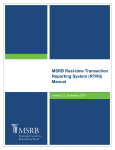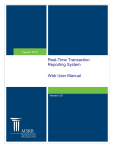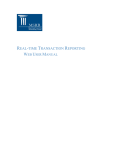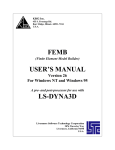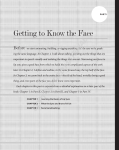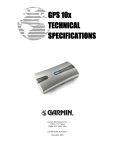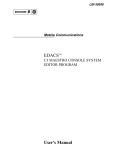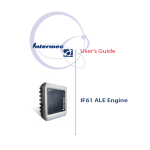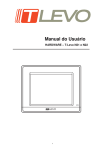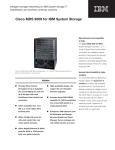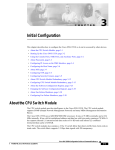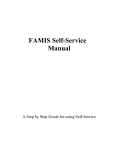Download RTRS Web User Manual
Transcript
MSRB Real-time Transaction Reporting System (RTRS) Manual Version 3.2, August 2015 MSRB Real-Time Transaction Reporting System Manual Revision History Version Date 1.0 January 2005 2.0 June 2005 2.5 November Added Dealer Data Quality - Summary Report 2005 2.6 June 2006 Added Dealer Data Quality Detail Report 2.7 2.8 2.9 August 2007 Description of Changes Initial Version Added Discrepancy error code and error code review and response section added Updated expanded hours for RTRS Web November Added Dealer Data Quality – Summary of Correspondent’s 2007 Trades Report August 2008 Updated extended deadline for Dealer Data Quality - Summary Report enhancement 3.0 November Added Regulatory Dollar Price field for Inter-Dealer trades; Added date range field for Discrepancy Error Report and 2012 Destination Code Report; Updated RTRS Fields Appendix 3.1 April 2013 Removed detailed instructions for the former Form RTRS application. 3.2 August 2015 Updated the Resources and Support section to reflect the change in hours of operation for Email Support. Municipal Securities Rulemaking Board 2 MSRB Real-Time Transaction Reporting System Manual Resources and Support MSRB Website: www.msrb.org EMMA Website: emma.msrb.org For assistance, contact MSRB Support at 202-838-1330 or [email protected]. Live Support: 7:30 a.m. - 6:30 p.m. ET Email Support: 7:00 a.m. – 7:00 p.m. ET Municipal Securities Rulemaking Board 1300 I Street NW, Suite 1000 Washington, DC 20005 Tel: 202-838-1500 Fax: 202-898-1500 Municipal Securities Rulemaking Board 3 MSRB Real-Time Transaction Reporting System Manual Table of Contents Introduction ................................................................................................................... 5 Part 1: Access to RTRS Web ........................................................................................ 7 Permissions .......................................................................................................... 8 Part 2: RTRS Web Interface Navigation ..................................................................... 13 Part 3: Enter a New Customer Transaction ............................................................... 17 Part 4: Enter a New IDRO Transaction ...................................................................... 19 Part 5: Recent Trade Activity ..................................................................................... 21 Part 6: Trade Management ......................................................................................... 22 Part 7: Error Code Review and Response ................................................................. 24 Part 8: Search for a Transaction ................................................................................ 27 Part 9: View an Existing Transaction......................................................................... 29 Part 10: View Message History .................................................................................. 33 Part 11: Modifying an Existing Transaction .............................................................. 40 Part 12: Cancel an Existing Transaction ................................................................... 42 Part 13: Unapplied Messages ..................................................................................... 43 Part 14: Export Data .................................................................................................... 45 Part 15: Print Data ....................................................................................................... 47 Part 16: Reports .......................................................................................................... 48 RTRS Data Quality Reports................................................................................ 49 RTRS Dealer Data Quality – Summary Report................................................... 49 RTRS Dealer Data Quality – Summary of Correspondent’s Trades Report ....... 49 RTRS Dealer Data Quality – Detail Report ......................................................... 50 Other Reports ..................................................................................................... 50 Discrepancy Error Code Report.......................................................................... 50 Destination Code Report .................................................................................... 52 Report of Correspondents .................................................................................. 53 Suggested Searches .......................................................................................... 54 All trades submitted today that were submitted late ........................................... 54 All Trades Submitted Today that Received Unsatisfactory Error Codes ............. 54 All Trades Submitted Today that were Rejected by RTRS ................................. 54 Exporting Reports ............................................................................................... 54 Appendix: RTRS Fields............................................................................................... 56 Municipal Securities Rulemaking Board 4 MSRB Real-Time Transaction Reporting System Manual Introduction The Municipal Securities Rulemaking Board (MSRB) protects investors, issuers of municipal securities, entities whose credit stands behind municipal securities and public pension plans by promoting a fair and efficient municipal market. The MSRB fulfills this mission by regulating securities firms, banks and municipal advisors that engage in municipal securities and advisory activities. To further protect market participants, the MSRB promotes disclosure and market transparency through its Electronic Municipal Market Access (EMMA®) website, provides education and conducts extensive outreach. The MSRB has operated under Congressional mandate with oversight by the Securities and Exchange Commission since 1975. The EMMA website is a centralized online database operated by the MSRB that provides free public access to official disclosure documents and trade data associated with municipal bonds issued in the United States. In addition to current credit rating information, the EMMA website also makes available real-time trade prices and primary market and continuing disclosure documents for over one million outstanding municipal bonds, as well as current interest rate information, liquidity documents and other information for most variable rate municipal securities. The purpose of the MSRB’s Real-time Transaction Reporting System (RTRS) is to increase price transparency in the municipal securities market, and enhance the surveillance database and audit trail used by enforcement agencies. RTRS Web is a reporting mechanism for submitting, modifying and canceling customer transactions and inter-dealer regulatory-only (IDRO) transactions as well as for modifications to regulatory data on inter-dealer transactions. This document explains how to use RTRS Web to fulfill MSRB transaction reporting requirements. Transactions in Securities Subject to Mandatory Transaction Reporting Inter-dealer transactions eligible for clearance and settlement through a registered clearing agency must be reported through the Real-Time Trade Matching (RTTM) environment (see MSRB Rule G-12 (f)1 for further details). Reporting inter-dealer transactions through RTTM satisfies the MSRB Rule G-14 reporting requirement for inter-dealer transactions. Any customer transaction in a security eligible for CUSIP number assignment by the CUSIP Service Bureau must be reported to the MSRB. IDRO transactions must be reported to the MSRB by a clearing firm (see MSRB Rule G- 1 Uniform Practice, MSRB Rule G-12 (f), http://www.msrb.org/msrb1/rules/ruleg12.htm Municipal Securities Rulemaking Board 5 MSRB Real-Time Transaction Reporting System Manual 14 RTRS Procedures2 for further details). Inter-dealer, customer and IDRO transactions are subject to the 15-minute reporting requirement (as of January 31, 20053), with exceptions as noted in MSRB Rule G-14. RTRS System Hours RTRS Web is available for viewing historical trade information and utilizing the various search tools and reports available for monitoring transaction reporting compliance 24 hours per day / 7 days per week. RTRS Web is available for submitting new trade reports and modifying and cancelling existing trade reports from 6:00 a.m. until 9:00 p.m. ET on RTRS Business Days. The RTRS “Business Day,” on which dealers are required by Rule G-14 to submit trade reports within 15 minutes of execution, begins at 7:30 a.m. and ends at 6:30 p.m. ET. However, RTRS accepts and disseminates any trade reports received between the RTRS “window” hours of 6:00 a.m. and 9:00 p.m. ET. Trade reports submitted to RTRS after 9:00 p.m. will not be processed by RTRS but will be pended for processing and dissemination at 6:00 a.m. the next business day.4 2 Reports of Sales or Purchases, MSRB Rule G-14, http://www.msrb.org/msrb1/rules/ruleg14.htm Real-time Transaction Reporting: Rule G-14, MSRB Notice 2005-02 (January 10th, 2005) http://www.msrb.org/Rules-and-Interpretations/Regulatory-Notices/2005/2005-02.aspx?n=1 3 Facility For Real-Time Transaction Reporting and Price Dissemination (The “Real-Time Transaction Reporting System” or “RTRS”) http://www.msrb.org/Rules-and-Interpretations/Information-Facilities/RTRS-Facility-OLD-4-30-2012.aspx 4 Municipal Securities Rulemaking Board 6 MSRB Real-Time Transaction Reporting System Manual Part 1: Access to RTRS Web Go to the MSRB homepage at http://www.msrb.org and click the Login link. If you do not have your user name and password, please contact MSRB Support at 202-8381330. Enter your User ID and password then click the Login button. Once your User ID and password are entered, the system identifies you as a valid RTRS Web user and directs you to the MSRB Gateway Main Menu. Click the RTRS Web Interface link under Market Transparency Systems. Municipal Securities Rulemaking Board 7 MSRB Real-Time Transaction Reporting System Manual If the RTRS Web Interface link does not appear, expand the Account and Organization Management option and click on View Account Administrators and contact one of the listed individuals to request access to RTRS Web. Permissions RTRS Web determines your user permissions according to the privileges granted by your firm’s Master Account Administrator or assigned by the MSRB based on your type of firm. Users associated with the same firm may have different privileges, as assigned by the firm’s Master Account Administrator: Permission Web Submission View Only Description View, modify, submit, and cancel transactions. Includes the ability to run RTRS Web reports. View transactions and the compliance status and error codes assigned to each transaction. Includes the ability to run RTRS Web reports. Levels of access are determined in RTRS Web based on the following: Type of firm with which a User ID is associated: a participant, non-participant or service bureau. User’s role on the transaction: a submitter, effecting dealer or intermediate dealer Type of transaction being accessed: an inter-dealer, customer or IDRO Municipal Securities Rulemaking Board 8 MSRB Real-Time Transaction Reporting System Manual The chart below provides the description of the firm’s role in RTRS Web. User Firm Participant (Clearing Firm) Description These are NSCC member firms that are self-clearing and/or function in the capacity of a clearing firm for nonmember effecting firms in the settlement process. Non-Participant Dealers Correspondent — A dealer who has a direct relationship with the clearing firm. Correspondent of a Correspondent — A dealer who effects the transaction and is someone other than the clearing firm or the clearing firm’s direct correspondent. Quasi participants — Non-participants granted the authority by the MSRB to submit via IM using the FICC Access Network for submission of customer transaction reports. Service Bureau Service bureaus may perform the service of submitting to the MSRB transaction reports on behalf of the effecting dealer. The one exception is that service bureaus have view-only access via RTRS Web to view transactions they have submitted on a dealer’s behalf when signing in as themselves. Municipal Securities Rulemaking Board 9 MSRB Real-Time Transaction Reporting System Manual Dealers may play the following roles on a transaction report: User Role Submitter Effecting Dealer Intermediate Broker Description The submitter is the agent employed by the effecting dealer to report the transaction to the MSRB, on behalf of the effecting dealer. A dealer that acts as a submitter for another dealer has specific responsibility to ensure that transaction reporting requirements are met with respect to those aspects of the reporting process that are under the submitter's control. Dealers who effect transactions are required by the MSRB and by other organizations to comply with MSRB rules including, but not limited to, conducting a suitability review, sending the customer (or having the agent send the customer) a confirmation, reporting the transaction to the MSRB, and charging a fair and reasonable price. Dealers who act as a correspondent of a clearing broker that passes data to the clearing broker about transactions effected by a third dealer or an effecting dealer, to be included on applicable trade reports. For any transaction, the submitter of the transaction may be different than the actual dealer who effected the transaction. All dealers have an ongoing obligation to report this information promptly, accurately and completely. The dealer may employ an agent for the purpose of submitting transaction information; however the primary responsibility for the timely and accurate submission remains with the dealer that effected the transaction. A dealer that submits inter-dealer municipal securities transactions for comparison, either for itself or on behalf of another dealer, has specific responsibility to ensure that transaction reporting requirements are met with respect to those aspects of the comparison process that are under the submitter's control.5 5 Reports of Sales or Purchases,http://www.msrb.org/Rules-and-Interpretations/MSRBRules/General/Rule-G-14.aspx Municipal Securities Rulemaking Board 10 MSRB Real-Time Transaction Reporting System Manual Inter-Dealer Transactions Data access is determined based on the user’s firm type, role in the transaction and the type of transaction being accessed. All submissions, modifications to match data and cancellations of inter-dealer transactions must be made via RTTM and are not permitted via RTRS Web. User Firm All Clearing Firms and Effecting Dealers (but not service bureaus) Original submitter of the transaction (and a service bureau if acting on behalf of a submitting dealer) and the effecting dealers Assigned Privilege View privileges to the match transaction data and to the regulatory data via RTRS Web Modify privileges for regulatory data on inter-dealer transactions via RTRS Web. Access the inter-dealer transaction In no case will the effecting dealer have access to the side in which they are named as the contra-party. The exception to this is information contained in the Discrepancy Error Code Report. Municipal Securities Rulemaking Board 11 MSRB Real-Time Transaction Reporting System Manual Customer Transactions User Firm All Clearing firms with NSCC participant IDs and Nonparticipant dealers with valid MSRB-assigned Submitter IDs Clearing Firms and Nonparticipant Dealers Assigned Privilege View privileges to customer transactions via RTRS Web. Privileges to submit customer transactions via RTRS Web Modify and cancel privileges for customer transactions via RTRS Web IDRO Transactions User Firm Firms with a valid MSRBassigned Submitter ID or NSCC participant ID and submits for another dealer Service Bureau Assigned Privilege Privileges to submit, modify and cancel IDRO transactions via RTRS Web. View privileges to IDRO transaction data via RTRS Web for those transactions they have submitted on behalf of a firm.* *An effecting broker cannot see IDROs submitted by its clearing firm on its behalf. Municipal Securities Rulemaking Board 12 MSRB Real-Time Transaction Reporting System Manual Part 2: RTRS Web Interface Navigation Key functions of RTRS Web include submitting transactions, viewing and modifying recent transactions, and searching for transactions. After a trade submission, RTRS Web provides detailed information regarding your transaction submission, any compliance errors that may have occurred, your current transaction reporting status, as well as your transaction reporting history. This section describes some of the basic navigation used for the RTRS Web interface. The Masthead links are accessible through all MSRB screens. Masthead Link About RTRS Contact Us Help Description A brief description of the RTRS Web system, including the version number. Provides contact information including email address, phone number and MSRB physical address. Provides access to the RTRS Web User Manual. Municipal Securities Rulemaking Board 13 MSRB Real-Time Transaction Reporting System Manual The Menu Bar is available at the top of every RTRS Web User page. Menu Bar Link Home New Trades View Trades Reports Log Off Back to Gateway Description Takes you to the RTRS Web homepage. New Customer Trade — Report a new customer transaction. New IDRO Trade — Report a new IDRO transaction. Trade Management – View your recent transaction activity, along with regulatory status and error code information. Error Code Review and Response – View your recent transaction activity by error code or error code category, along with status and error code information. Unapplied Messages – View messages that were rejected by RTRS. View various reports for transactions reported by and for your firm. Log off of RTRS Web. Takes you to the MSRB Gateway Main Menu Quick Search Input desired information to locate transaction information quickly. Advanced Search Execute a detailed search of your reported transactions. Quick Links Quick Links are short-cuts to common activities that are conveniently located to the left of the RTRS Web homepage. Quick Link Enter New Customer trade Trade Management Error Code Review and Response View unapplied messages Search for a trade Reports Description Report a new customer transaction. Access to the Trade Management screen. View and search for transactions with error codes. View unapplied message activity from the prior month up to the current business day. Access to input desired information to locate transaction information quickly. View various reports for transactions reported by and for your firm. Municipal Securities Rulemaking Board 14 MSRB Real-Time Transaction Reporting System Manual Tool Tips For any field that requires input, hovering over the field gives a short description of the data element required. Search Results The criteria entered for the search is displayed at the top of the results page along with number of transactions returned. To sort the data, click the column heading of the data element once for ascending order and twice for descending. The rows that are displayed based on your search criteria can be sorted to make it easier to find data. To view the complete information on a specific transaction, click on the line item for that transaction to navigate to the Trade Information screen. For the most current information, use the Refresh Activity link at the top of this screen. The result of your search criteria is limited to 50 pages and 3,000 transactions. RTRS Web displays results 50 transactions at a time. Use the Next Page and Previous Page buttons to scroll through the results. If you choose to print your transaction results page, the filter criteria as well as the number of transactions returned also appear. Transactions that were rejected by the MSRB are not included in the statistics. Refer to the Specifications for Real-time Reporting of Municipal Securities Transactions6 for a list of reasons why the MSRB would reject a transaction message. 6 Specifications for Real-time Reporting of Municipal Securities Transactions http://www.msrb.org/msrb1/RTRS/RTRSSpecificationsV2.4.pdf Municipal Securities Rulemaking Board 15 MSRB Real-Time Transaction Reporting System Manual Status Symbols The below status symbols identify the status (regulatory or otherwise) of the transaction. Message Icon Satisfactory Unsatisfactory Questionable Canceled Reversed Trade Reversal Message Status Pending Message Unapplied Message Not Submitted Municipal Securities Rulemaking Board 16 MSRB Real-Time Transaction Reporting System Manual Part 3: Enter a New Customer Transaction To enter a new customer transaction, select New Customer Trade from the New Trades drop-down menu or select the link Enter New Customer Trade from the Quick Links section and the New Customer Trade screen appears. At a minimum, complete all of the required fields indicated by a red asterisk. Data requirements may be different for each type of trade. See MSRB Rule G-14 for requirements for requirements on submitting a customer trade. A list of data elements and their data entry validations, categorized by transaction type – customer, IDRO or inter-dealer are provided in the Appendix. If during your entry you want to clear the screen and start over, click the Reset Trade button. To facilitate quick and easy transaction submission when you have more than one trade to enter with similar data, check the Use this information for my next trade box on the top left of the screen prior to submitting your trade. Your data will be saved and Municipal Securities Rulemaking Board 17 MSRB Real-Time Transaction Reporting System Manual automatically copied to the next transaction page; you are required to enter a new External Dealer Control Number (XREF) as this must be unique to each transaction. Once you have completed your entry, click the Submit Trade button to submit your transaction. RTRS Web first affirms that you have passed the data entry validation checks and if so, displays a confirmation page with your unique message submission number. Municipal Securities Rulemaking Board 18 MSRB Real-Time Transaction Reporting System Manual Part 4: Enter a New IDRO Transaction To enter a new IDRO transaction, either select New Trades from the menu bar and then New IDRO Trade from the drop-down or select the link Enter New IDRO Trade from the Quick Links section. Once you select either option a blank New IDRO Trade screen appears. At a minimum, you must complete all required fields indicated by a red asterisk. Data requirements may be different for each type of trade. See MSRB Rule G-14 for required data elements for submission of an IDRO trade. A list of data elements and their data entry validations, categorized by transaction type – customer, IDRO or inter-dealer are provided in the Appendix. Municipal Securities Rulemaking Board 19 MSRB Real-Time Transaction Reporting System Manual If during your entry you want to clear the screen and start over, click the Reset Trade button. To facilitate quick and easy transaction submission when you have more than one trade to enter with similar data, check the Use this information for my next trade box on the top left of the screen prior to submitting your trade. Your data will be saved and automatically copied to the next transaction page; you are be required to enter a new External Dealer Control Number (XREF) as this must be unique to each transaction. Once you have completed your entry, click the Submit Trade button to submit your transaction. RTRS Web first affirms that you have passed the data entry validation checks and if so, displays a confirmation page with your unique message submission number. Municipal Securities Rulemaking Board 20 MSRB Real-Time Transaction Reporting System Manual Part 5: Recent Trade Activity On the RTRS Web homepage, the Recent Trade Activity chart allows you to search by the EBS, the Submitter ID or a combination of the two to view a list of recent trade activity reported to the MSRB at a given point in time. Select your search criteria and click the magnifying glass icon to search for transactions by transaction type and regulatory status. A list of specific trades and counts regarding your recent trade activity for the corresponding search appears. Transactions are divided into two categories, transaction type and regulatory status. Transaction Type Regulatory Status All Trades Submitted Customer Trades Unsatisfactory Inter-dealer Trades Questionable IDRO Trades Canceled or Reversed Transactions Submitted Today Matched Transactions Submitted in the Prior Week Unmatched Refer to the Appendix for additional information about the fields and the validation logic. Municipal Securities Rulemaking Board 21 MSRB Real-Time Transaction Reporting System Manual Part 6: Trade Management The Trade Management screen allows you to view your trading activity and compliance results. To reach the Trade Management screen, either select View Trades from the menu bar and then Trade Management from the drop-down, or select Trade Management from the Quick Links section. Filters are located at the top of the screen to facilitate easy selection and viewing of your transactions. The filters have been pre-defined for how you might typically search for your transactions. However, you may always use the search features of RTRS Web to access transactions outside of these pre-defined filter criteria. Municipal Securities Rulemaking Board 22 MSRB Real-Time Transaction Reporting System Manual The filters that have been pre-defined for managing your transactions are as follows: Transaction types Status Submission Date Time Frames Effecting Broker Symbol (EBS) Submitter ID Select the desired filter criteria then click the filter trades button to view a list of transactions that match your criteria. The Trade Management page provides some of the basic information about your transaction including: Regulatory Status Icon CUSIP B/S Transaction Type EBS Par Value Price Yield XREF Trade Date Settlement Date Submission Date Refer to the Appendix for additional information about the fields and the validation logic. Municipal Securities Rulemaking Board 23 MSRB Real-Time Transaction Reporting System Manual Part 7: Error Code Review and Response The Error Code Review and Response screen functions similar to the Trade Management screen, except that you can filter trading activity and compliance results by a particular error code To reach the Error Code Review and Response screen, either select View Trades from the menu bar and then Error Code Review and Response from the drop-down, or select Error Code Review and Response from the Quick Links section. Filters are located at the top of the screen to facilitate easy selection and viewing of your transactions. Municipal Securities Rulemaking Board 24 MSRB Real-Time Transaction Reporting System Manual The filters that have been pre-defined for reviewing and responding to your transactions are as follows: Transaction types Effecting Broker Symbol (EBS) Submitter ID Error Code Error Code Category Submission Date Range Submission Date Time Frames Click the Look Up link next to the error code field in the filter bar to filter transactions by a specific error code or by a category of error codes. The Error Code Categories screen appears where error codes can be filtered by category or by keyword. When you have located the desired error code, click on the error code line item to pre-populate the error code field in the Error Code Review and Response screen filter. Select the desired filter criteria then click the filter trades button to view a list of transactions that match your criteria. Municipal Securities Rulemaking Board 25 MSRB Real-Time Transaction Reporting System Manual The Error Code Review and Response page provides some of the basic information about your transaction including: Regulatory Status Icon CUSIP B/S (Buy or Sell) Transaction Type EBS Par Value Price Yield XREF Trade Date Settlement Date Submission Date Refer to the Appendix for additional information about the fields and the validation logic. Municipal Securities Rulemaking Board 26 MSRB Real-Time Transaction Reporting System Manual Part 8: Search for a Transaction There are two ways to search for a particular trade in RTRS Web, either Quick Search or Advanced Search, located at the top of every RTRS Web screen. You can use the Quick Search option to search for a transaction by a certain field either by CUSIP, Xref, TID or Reg ID. You can use the Advanced Search option to search for a transaction by certain criteria. Although you may enter or leave some criteria blank, one of the following criteria is always required, either the CUSIP, trade date, instruct submission date or recent submission date. The Advanced Search in the screenshot above, for example, returned all inter-dealer transactions with Submitter ID “1234” that were bought between trade dates 08/01/2012 and 08/31/2012. Municipal Securities Rulemaking Board 27 MSRB Real-Time Transaction Reporting System Manual The criteria for searching transactions are below: Effecting Broker Submitter ID CUSIP Trade Date Instruct Submission Date Recent Submission Date Par Dollar Price Yield Final Money Settlement Date Buy/Sell Special Conditional Trade Transaction Type Regulatory Status Canceled, DKed or Reversed Memo or Pending Match Status Refer to the Appendix for additional information about the fields and the validation logic. Municipal Securities Rulemaking Board 28 MSRB Real-Time Transaction Reporting System Manual Part 9: View an Existing Transaction Select a particular transaction to view by locating it via the Search features, Trade Management or Error Code Review and Response screens. To display the transaction, highlight and click the transaction you wish to view. Municipal Securities Rulemaking Board 29 MSRB Real-Time Transaction Reporting System Manual You are directed to the Trade Information screen. The Trade Information screen displays the transaction details for a particular trade. It also provides the regulatory status (i.e. satisfactory, questionable or unsatisfactory) and any compliance issues with the transaction as found by the MSRB. The overall status of the transaction can be found in the top left corner of the page, just below the Trade Information tab. Each transaction displays the status symbol and the regulatory notice for the transaction where any error code received by the transaction is displayed. The Trade Information screen provides the most current view of the transaction as it has been reported by the dealer according to the MSRB. Municipal Securities Rulemaking Board 30 MSRB Real-Time Transaction Reporting System Manual For inter-dealer transactions, the Transaction Information tab is separated into two sections: Regulatory Reporting Information and Comparison Information. The upper section applies to regulatory only reporting data. The Regulatory Reporting Information section provides some of the basic information about your transaction including: Special Condition Time of Trade Message Sender ID Participant Capacity Intermediate Broker Contra Capacity Contra Intermediate Broker Weighted Average Price Reversal Control Number Municipal Securities Rulemaking Board 31 MSRB Real-Time Transaction Reporting System Manual Service Bureau ID Regulatory Control Number The lower section applies to comparison data that is used both for clearing and settlement as well as for regulatory reporting. The Comparison Information section provides some of the basic information about your transaction including: XREF Previous XREF Clearing ID Trade Reporting Indicator QSR/Target QSR Issue Type Buy/Sell Contra Trade Date Settlement Date CUSIP RTTM ID RTTM Match ID Memo/Pending DK Status Par (Face Value) Dollar Price Accrued Interest Final Money Yield Concession Special-Conditional Trade Extended Settlement Reversal Indicator Market of Execution Sender Reference Number Lateness Indicator Instruct Receive Date/Time Effecting Broker Contra’s Effecting Broker Refer to the Specifications for Real-Time Reporting of Municipal Securities Transactions on MSRB.org for additional information regarding the inter-dealer fields listed above. Municipal Securities Rulemaking Board 32 MSRB Real-Time Transaction Reporting System Manual Part 10: View Message History To see a history of all of the messages for the transaction leading up to the current view of the transaction, click on the Message History tab. You are directed to a list of messages that are associated with the transaction sorted by the time the message was received in descending order. The most recent message at the top of the list corresponds with the most current information viewable on the Trade Information screen. The transaction fields displayed for message history are listed below: Transaction Status Received Date and Time Record Type CUSIP B/S (Buy or Sell) EBS Par Value Price Yield XREF Trade Date Settlement Date User ID Message Sender ID Message Medium Sender Message Number Lateness Indicator Refer to the Appendix for additional information about the fields and the validation logic. Municipal Securities Rulemaking Board 33 MSRB Real-Time Transaction Reporting System Manual Part 11: Modifying an Existing Transaction Select a transaction to modify via the Search features, Trade Management or Error Code Review and Response screens. To display the transaction, click on any of the information in the line for the transaction desired, you are directed to the Trade Information screen. If you have modify privileges, the transaction is presented in edit mode with the modify trade button displayed. If you do not have modify privileges, you are not able to modify the transaction, but you can view the transaction. You may modify any of the data elements that are not set to view-only. View-only data elements are presented in light gray type, whereas modifiable elements are in black type. Certain fields have limited access based on the type of transaction, either an interdealer, customer, or IDRO. Once you have completed your edits, click the modify trade button to submit your changes. RTRS Web first affirms that you have passed the data entry validation checks Municipal Securities Rulemaking Board 40 MSRB Real-Time Transaction Reporting System Manual and if so, displays a confirmation page with your unique message submission number. If you have failed one or more of the data entry checks, the data fields that have failed along with the reason appear on the screen. To resubmit, correct the errors and click the modify trade button. If you choose not to correct the errors, you may navigate back to the Trade Management screen and continue with no modifications being made to the transaction. Modifications are only made if you receive the confirmation page. Municipal Securities Rulemaking Board 41 MSRB Real-Time Transaction Reporting System Manual Part 12: Cancel an Existing Transaction Select to cancel a transaction via the Search feature, Trade Management or Error Code Review and Response screens. To display the transaction, click on any of the information in the line for the transaction desired, you are directed to the Trade Information screen. If you have cancellation privileges, the transaction is in edit mode with the cancel trade button displayed. If you do not have cancellation privileges, you are not able to cancel the transaction, but you can view the transaction. Only customer and IDRO transactions may be cancelled via RTRS Web. Inter-dealer transactions may only be cancelled via FICC. Once you have determined the transaction you would like to cancel, click the cancel trade button to submit your request. RTRS Web requires that you affirm that you want to cancel the transaction. Click the Continue button to cancel your transaction. RTRS Web will then display a confirmation page with your unique message submission number. A transaction is only cancelled if the confirmation screen appears. If you click Not to Continue, you are directed to the Transaction Information screen. Municipal Securities Rulemaking Board 42 MSRB Real-Time Transaction Reporting System Manual Part 13: Unapplied Messages The Unapplied Messages screen allows you to view your unapplied message activity from the prior month up to the current business day. To reach the Unapplied Messages screen, either select View Unapplied Messages from the View Trades drop-down or select Unapplied Messages from the Quick Links section. Unapplied messages include messages that were submitted by or on behalf of the user’s firm that were rejected by the RTRS system and therefore not applied to any current transaction report within RTRS. For a customer transaction, if a modify message for a customer transaction report is received but the instruct message cannot be found based on the control numbers provided, that modify message will be rejected by RTRS and the modify message will appear in Unapplied Messages. For an inter-dealer transaction, if a match of a comparison-only submission or “step out” trade occurs it is considered an unapplied message and RTTM then forwards to RTRS a match record for the step-out submission. If the match record cannot be applied to any previously received instruct, because the instruct message was sent to RTTM only, that match record becomes an unapplied message. For further information about step out submissions, see MSRB Notice 2005-22.7 “Notice on Comparison of Inter-dealer Deliveries That Do Not Represent Inter-dealer Transactions – “Step Out” Deliveries: Rules G-12(f) and G-14,” MSRB Notice 2005-22 (April 1st, 2005), http://www.msrb.org/Rules-and-Interpretations/Regulatory-Notices/2005/2005-22.aspx?n=1. 7 Municipal Securities Rulemaking Board 43 MSRB Real-Time Transaction Reporting System Manual For a list of reasons why the MSRB would reject a transaction message, refer to the Specifications for Real-time Reporting of Municipal Securities Transactions. The filters for searching unapplied messages are as follows: Transaction types Submission Date Time Frames Effecting Broker Symbol (EBS) Submitter ID Once you have chosen your filter criteria, click the Filter Trades button to view a list of messages that match your criteria. The Unapplied Messages screen provides the following information about your transaction message: CUSIP B/S (Buy or Sell) Transaction Type EBS Par Value Price Yield XREF Trade Date Settlement Date Submission Date Refer to the Appendix for additional information about the fields and the validation logic. Municipal Securities Rulemaking Board 44 MSRB Real-Time Transaction Reporting System Manual Part 14: Export Data Search results can be exported from RTRS Web from the Trade Management, Error Code Review and Response or Quick Search features. To export a list of trades, use the filter criteria at top of the page to return desired list of trades, click Export Trade Data from the top of the page above the results. Next, click Save and input the desired file name and file location then click Save again. When you export a list of trades from the Trade Management screen, you receive a file with one line for each transaction in the list. The export does not include error code information. Exports are in CSV format can be opened in Microsoft Excel or any similar program. Municipal Securities Rulemaking Board 45 MSRB Real-Time Transaction Reporting System Manual When you export a list of trades from the Error Code Review and Response screen, you receive a file with a line item for each error code per transaction in the list. In the example below, the error code is N913 – Late trade reported after deadline was chosen. Five transactions were exported that received the N913 error code. . Municipal Securities Rulemaking Board 46 MSRB Real-Time Transaction Reporting System Manual Part 15: Print Data You may print data in Trade Management, Error Code Review and Response, Unapplied Messages and Trade Information screens. On each of these screens, there is a small printer icon in the top right corner of the screen. Only the data elements displayed on the screen are printed, not the underlying data of the transaction. You may export the transaction to Microsoft Excel or a similar program and print. In addition, all Result Set Views print only the records shown. For example, if 1-50 out of 100 records are displayed, only the first 50 shown will print. Municipal Securities Rulemaking Board 47 MSRB Real-Time Transaction Reporting System Manual Part 16: Reports The Reports section of RTRS Web provides functionality based on transactions submitted by and for your firm. To access the reports, select Reports from the menu bar or select Reports from the Quick Links section. There are three categories of reports available: RTRS Data Quality Report, Other Reports and Suggested Searches. Municipal Securities Rulemaking Board 48 MSRB Real-Time Transaction Reporting System Manual RTRS Data Quality Reports RTRS Data Quality Reports are available on or about the first business day after the 15th of each month, covering transactions reported during the preceding month including changes made to those trades for the 15 days following the last day of the month. Each monthly report contains data for the firm for the requested period, data for the firm for the prior period and data for the industry for the requested period. For instructions on how to use the reports, see the Users Guides to Dealer Data Quality Reports.8 RTRS Dealer Data Quality – Summary Report The RTRS Dealer Data Quality – Summary Report (formerly known as the “Compliance Data Report”) describes a firm’s transaction reporting data with regards to status, match rate, lateness and timeliness of reporting, and number of changes to reported data. The Summary Report can be viewed in a one month or 12 month version. To obtain the one month report, select the month desired from the drop-down and click run report. To obtain the 12 month report, select the month for which you would like the 12 months preceding (inclusive of the selected month) and click run 12 month report. RTRS Dealer Data Quality – Summary of Correspondent’s Trades Report The RTRS Dealer Data Quality – Summary of Correspondent’s Trades Report describes a firm’s transaction reporting data with regards to status, match rate, lateness and timeliness of reporting, and number of changes to reported data. Unlike the RTRS Dealer Data Quality – Summary Report, the Summary of Correspondent’s Trades Report displays statistics about inter-dealer trades affected by a correspondent dealer, regardless of which dealer cleared the trades, and also about customer trades effected by the correspondent. The Summary Report can be viewed in a one month version. To obtain the one month report, select the month desired from the drop-down and click run report. 8 Users Guides to Dealer Data Quality Reports http://www.msrb.org/msrb1/TRSweb/RTRS/guides/DetailReportUserGuide.asp Municipal Securities Rulemaking Board 49 MSRB Real-Time Transaction Reporting System Manual RTRS Dealer Data Quality – Detail Report The RTRS Dealer Data Quality – Detail Report (formerly known as the “Evidentiary Report”) identifies specific trades that are counted in each category of the Dealer Data Quality – Summary report. The report provides a list of trades that are included in each of the categories in the Summary report. The report also provides details on trades that received unsatisfactory error codes and trades that were reported with Special Condition Indicators. To view the report, select the desired month, click download report and save the file to your computer. The report is provided in Microsoft Excel format. You can then open the report in Microsoft Excel or any program that can open .xls files. Other Reports Discrepancy Error Code Report The Discrepancy Error Code Report provides a list of inter-dealer transactions where the information submitted by your firm differs from the information submitted by the contra-side firm, resulting in a Q19F, Q22F or Q44F error code. For a listing and description of the error codes, refer to the Specifications for Real-time Reporting of Municipal Securities Transactions. The Discrepancy Error Code Report is generated on a real-time basis, meaning you can generate a report to show all trades for a specified time period that received a Q19F, Q22F or Q44F error code. To begin, select an EBS or a Submitter ID from the filter bar. Next, select a date range using the Match Date between calendars and click run report. Municipal Securities Rulemaking Board 50 MSRB Real-Time Transaction Reporting System Manual If you have modified or reversed a transaction after the time and date of match, this updated information does not appear in the report. The Discrepancy Error Code Report contains three sections – one for each of the error codes included. Use the links at the top of the page and after each section title to navigate up and down to the desired section of the report. Because different fields are relevant for each section, the headings vary between the three sections. The three sections are as follows: Q19F: Accrued Interest Different on Buyer and Seller Sides This section lists inter-dealer trades where the accrued interest submitted by your firm differs from the accrued interest submitted by the contra-party. Data shown in column A (Your Accrued Interest) should match data shown in column B (Contra Accrued Interest). Q22F: Seller and Buyer Times of Trade Differ by More Than 15 Minutes This section lists inter-dealer trades where the time of trade submitted by your firm differs from the time of trade submitted by the contra-party by more than 15 minutes. Data shown in column A (Your Time of Trade) should match data shown in column B (Contra Time of Trade). Municipal Securities Rulemaking Board 51 MSRB Real-Time Transaction Reporting System Manual Q33F: Regulatory Dollar Price you Indicated is not the same value as the Regulatory Dollar Price on the Matching Side This section lists inter-dealer trades where the regulatory dollar price submitted by your firm differs from the regulatory dollar price submitted by the contra-party. Data shown in column A (Your Submission Information) should match data shown in column B (Other Side Submission Information – Contra Effecting Broker). Destination Code Report The Destination Code Report provides a list of inter-dealer transactions where both your firm and the contra-party firm submitted to RTTM Only (DEST01), in addition to trades where there was a destination code discrepancy (RTTM Only (DEST01) versus RTTM and RTRS (DEST01/02)) between your firm and the contra-party firm. For further information on destination code mismatches, refer to MSRB Notice 2005-22.9 The Destination Code Report is generated on a real-time basis, meaning you can generate a report to show all trades matched on the current date up to the time the report is generated. To generate this report, select an EBS or a Submitter ID and a match date range from the filter bar at the top then click run report. The results are generated by the data available at the time and date of match. If you have modified or reversed a transaction after the time and date of match, this updated information does not appear in the report. “Notice on Comparison of Inter-dealer Deliveries That Do Not Represent Inter-dealer Transactions – “Step Out” Deliveries: Rules G-12(f) and G-14,” MSRB Notice 2005-22 (April 1st, 2005), http://www.msrb.org/Rules-and-Interpretations/Regulatory-Notices/2005/2005-22.aspx?n=1. 9 Municipal Securities Rulemaking Board 52 MSRB Real-Time Transaction Reporting System Manual The Destination Code Report displays transactions in three categories. Category A includes transactions where both your firm and the contra-party firm indicated RTTM Only (DEST01). Category B includes transactions where your firm indicated RTTM Only (DEST01) and the contra-party indicated RTTM and RTRS (DEST01/02). Category C includes transactions where your firm indicated RTTM and RTRS (DEST01/02) and the contra-party indicated RTTM Only (DEST01). Report of Correspondents The Report of Correspondents is intended for use by NSCC participant firms and nonparticipant firms that submit for other dealers. The report provides a list of effecting broker symbols and firm names that have indicated that they submit transactions through the requested Submitter ID. The Report of Correspondents is generated on a real-time basis. This means that all firms that have, prior to the time of request, indicated to the MSRB that they submit transactions through the requested Submitter ID are included on the report. To generate this report, select a Submitter ID from the filter bar at the top. Click the run report button. Municipal Securities Rulemaking Board 53 MSRB Real-Time Transaction Reporting System Manual Suggested Searches Suggested Searches provide quick and easy access to the Trade Management, Error Code Review and Response or Unapplied Message screens on recent trade activity. All trades submitted today that were submitted late Selecting this option provides the Error Code Review and Response screen with filters set for the selected EBS and/or Submitter ID, current business day, and the N913-Late Trade Submitted after Deadline error code. This filter shows all late trades submitted for the current business day. All Trades Submitted Today that Received Unsatisfactory Error Codes Selecting this option provides the Trade Management screen with filters set for the selected EBS and/or Submitter ID, current business day, and unsatisfactory status. This filter shows all unsatisfactory trades submitted for the current business day. All Trades Submitted Today that were Rejected by RTRS Selecting this option provides Unapplied Messages screen with filters set for the selected EBS and/or Submitter ID, and current business day. This filter shows all rejected trades submitted for the current business day. Exporting Reports Reports can be viewed on the RTRS Web screen and exported to a CSV file or Microsoft Excel file. The reports can also be printed as displayed on-screen or from the export files. The CSV files provide data in the format made available to FINRA examiners. Although the actual data provided in the on-screen and CSV file formats is the same, the CSV format displays the data slightly differently from the format displayed on the RTRS Web screen. Municipal Securities Rulemaking Board 54 MSRB Real-Time Transaction Reporting System Manual Where applicable, 12 month reports are only available in a CSV file and cannot be displayed online. When downloading the file, do not change the name of the file prior to saving. Municipal Securities Rulemaking Board 55 MSRB Real-Time Transaction Reporting System Manual Appendix: RTRS Fields The following is an alphabetical list of transaction fields with the corresponding transaction type and validation logic for entry and modification via RTRS Web. Field Name Transaction Type Validation Logic Buy/Sell (B/S) Customer and IDRO Select transactions for which you are the buyer, the seller, or select the any option to disregard this value in your search. Buy/Sell Indicator Customer and IDRO Enter Buy or Sell for customer and IDRO transactions Regulatory status of transactions that were canceled or reversed. Select DK to search for inter-dealer transactions that have been marked by RTTM as DKed. Canceled, DKed or Reversed Customer and IDRO Select Canceled to search for inter-dealer, customer, or IDRO transactions that have been canceled. Select Reversed to search for inter-dealer transactions that have been reversed. Use the Canceled, DKed or Reversed option to search for transactions that have been marked as any of the above. Select the any option to disregard this value in your search. Capacity/ContraCapacity or Participant Capacity Select Agent or Principal Customer and IDRO Commission Customer and IDRO Total dollar amount of commission. Contra Effecting IDRO and Effecting broker symbol for the counter-part of the Municipal Securities Rulemaking Board 56 MSRB Real-Time Transaction Reporting System Manual Field Name Broker Transaction Type Validation Logic Inter-dealer effecting dealer on the transaction. Select from a list of effecting broker symbols registered with the MSRB for your firm, or from a list of effecting broker symbols that your firm submits for. CUSIP Customer and IDRO Enter the 9-digit CUSIP of the transaction you want to search for. A partial CUSIP may be used for searching, e.g., 123456 will return all CUSIPs beginning with the characters 123456. Customer Trades Customer Indicates trades between dealers and customers. Dollar price is required on all regular way customer and IDRO transaction for which it can be calculated. Either dollar price or yield is required for customer and IDRO transactions. Dollar Price All Enter the dollar price as less than, greater than, or equal to the value on the transaction you want to select. For inter-dealer transactions, enter the price at which the trade is effected. Effecting broker symbol for the Effecting dealer on the transaction. Effecting Broker Symbol (EBS) All Error Code All Input an error code to display all transactions that have received the inputted error code. Error Code Category All Select an error code category to display all transactions that have received an error from the Select from a list of effecting broker symbols registered with the MSRB for your firm, or from a list of effecting broker symbols that your firm submits for. Municipal Securities Rulemaking Board 57 MSRB Real-Time Transaction Reporting System Manual Field Name Transaction Type Validation Logic selected category. Final Money Inter-dealer Regulator-only (IDRO) Trades Inter-dealer Enter the final money as less than, greater than or equal to the value on the transaction you want to select. IDRO Indicates a trade when an introducing broker effects a trade for a customer against the principal position of its clearing broker. Inter-dealer Trades Inter-dealer Indicates trades between dealers. Lateness Indicator Inter-dealer Indicates whether or not the message was received by the MSRB late Matched Inter-dealer Shows transactions reported to the MSRB that have been matched to the contra-side by RTTM Memo or Pending All Message Medium All Select Memo to search for transactions that have been placed by RTTM in memo status. Select Pending to search for transactions that have been placed by RTTM in pending status. Use the Memo or Pending option to search for transactions that have been placed in either status. Select the any option to disregard this value in your search. RTRS Web, RTTM Web, Interactive Messaging, RTTM Event Message If the user is the submitter of the transaction, select the user's Submitter ID. Message Sender ID Inter-dealer If a user has more than one Submitter ID, then the user must choose which submitter to use for this transaction. If the user is the effecting dealer of the transaction and did not submit on their own behalf, then select Municipal Securities Rulemaking Board 58 MSRB Real-Time Transaction Reporting System Manual Field Name Validation Logic Transaction Type the user's EBS. If a user has more than one EBS, the user must choose which EBS to use for this transaction. The amount of principal that must be paid at maturity. The par value is also referred to as the “face amount” of a security. Par Value (Face Value) All Price All Questionable Regulatory Price Dollar Inter-dealer Inter-dealer Enter the par value as less than, greater than, or equal to the value on the transaction you want to select. Par must reflect face amount, not units for all transactions. The amount to be paid for a bond, usually expressed as a percentage of par value Regulatory status of transactions that received questionable error codes, meaning that the transaction needs to be reviewed and edited if necessary. Mandatory for trades submitted with final money as well as for trades effected on the basis of dollar price when settlement date is not known and submitted without final money. Omit when issued trades effected on the basis of yield when settlement date is not known and submitted without final money. Regulatory Status All Select satisfactory, unsatisfactory, or questionable to search on those specific regulatory states, or select the any option to disregard this value in your search. Satisfactory All Regulatory status of transactions that did not receive any error codes, meaning that the transaction was received by RTRS and met the Municipal Securities Rulemaking Board 59 MSRB Real-Time Transaction Reporting System Manual Field Name Transaction Type Validation Logic regulatory requirements. Sender Message Number Settlement Date All All SEME from the message Enter the settlement date as less than, greater than, or equal to the date on the transaction you want to select. This field must be a valid date and greater than the Trade date. For inter-dealer transactions, this field indicates the settlement date of transaction or initial settlement date of offering. Part A indicates if the transaction has an exception to the standard 15 minute reporting rule. Special Condition Indicator - Part A All Select no extension, EOD-LOP/TD (End of Day List Offering Price), or EOD-Variable Rate,/Auction Rate/CP (Commercial Paper) All Part B indicates if the transaction has a special condition that affects the Price. Select not special price, traded flat, or away from market price (other reason) Special/Conditional Trade All Select the transactions that were tagged with a specific value or select the any option to disregard this value in your search. Status All Includes regulatory status and match status. Submission Date Time Frames All Includes pre-defined time frames to filter your transactions. Note that specific date range searches are available from the Advanced Search screen. Submission All Input a specific date or date range to display all transactions submitted within the inputted date Special Condition Indicator - Part B Municipal Securities Rulemaking Board 60 MSRB Real-Time Transaction Reporting System Manual Field Name Validation Logic Transaction Type Date/Range range. Submitted All Regulatory status that indicated the total number of transactions submitted within the time period. This does not include any transaction reports that were rejected by the MSRB as unapplied. Submitter ID All Select from a list of Submitter IDs registered with the MSRB for your firm. All For all transactions, the time is entered in military eastern time and must be a valid time using the format: hh:mm:ss. The time of transaction may not be modified to be greater than the time of transaction submitted on the original instruct message. For example, if the Trade Date and Time is submitted originally as 01/01/2004 at 00:13:00, the time may be modified to be earlier than 00:13:00 on that day but not later. Customer and IDRO This field must be a valid date, must not be in the future and must be within a 90 day period from the current day. Transaction Type All Select the values of customer, inter-dealer, or IDRO to search on those specific transaction types, or select the any option to disregard this value in your search. Display only inter-dealer transactions, only customer transactions, only IDRO transactions, or all transaction types. Transactions Submitted in the Prior Week Transactions Submitted in the Prior Week Transactions Submitted Today Transactions Reflects any transaction where the instruct Submitted message for that transaction was received by Time of Trade Trade Date Reflects any transaction where the instruct message for that transaction was received by RTRS in the 7 days prior to the current day (noninclusive). Municipal Securities Rulemaking Board 61 MSRB Real-Time Transaction Reporting System Manual Field Name Transaction Type Today Unmatched Inter-dealer Validation Logic RTRS within the current day. Shows transactions reported to the MSRB that have not been matched to the contra-side by RTTM. Customer Regulatory status of transactions that received unsatisfactory error codes, meaning that the transaction did not meet reporting requirements in some manner. User ID All Included if message was transacted via the RTRS Web or RTTM Web Weighted Average Price All Unsatisfactory XREF Yield Select Yes or No for all customer transactions. Customer and IDRO External Dealer Control Number is a 16-character control number for Customer and IDRO transactions. All Yield is required on all regular way customer transactions for which it can be calculated. Enter the yield as less than, greater than, or equal to the value on the transaction you want to select. Municipal Securities Rulemaking Board 62