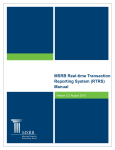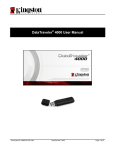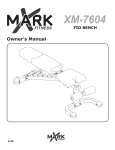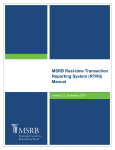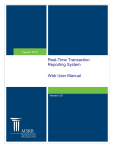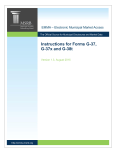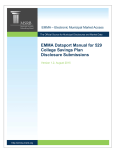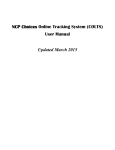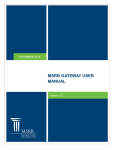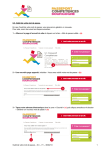Download MSRB Gateway User Manual for Issuers, Obligated Persons and
Transcript
MSRB Gateway User Manual for Issuers, Obligated Persons and Agents Version 1.2, August 2015 MSRB Gateway User Manual for Issuers, Obligated Persons and Agents Revision History Version Date Description of Changes 1.0 April 2012 Initial version. Created to accommodate increased account management for Issuers, Obligated Persons and Agents. 1.1 July 2012 1.2 August 2015 Update Gateway Main Menu images. Updated the Resources and Support section to reflect the change in hours of operation for Email Support. Municipal Securities Rulemaking Board 2 MSRB Gateway User Manual for Issuers, Obligated Persons and Agents Resources and Support MSRB Website: www.msrb.org EMMA Website: emma.msrb.org For assistance, contact MSRB Support at 202-838-1330 or [email protected]. Live Support: 7:30 a.m. - 6:30 p.m. ET Email Support: 7:00 a.m. – 7:00 p.m. ET Municipal Securities Rulemaking Board 1300 I Street NW, Suite 1000 Washington, DC 20005 Tel: 202-838-1500 Fax: 202-898-1500 Municipal Securities Rulemaking Board 3 MSRB Gateway User Manual for Issuers, Obligated Persons and Agents Table of Contents Introduction ................................................................................................................... 4 Part 1: Gateway Account Overview ............................................................................. 5 Organization Account ........................................................................................... 5 Continuing Disclosure Account ............................................................................. 6 Part 2: Set-up Organization Account for Issuers and Obligated Persons ................ 7 Set-up Organization Account for Agents ............................................................ 15 Agent Is Invited To Set-Up an Account by the Designating Organization ........... 15 Agent Initiates Steps to Establish a Gateway Account ....................................... 20 Part 3: Duplicate Tax ID .............................................................................................. 23 Part 4: Amend a Pending Account............................................................................. 24 Part 5: Set-up Master Account Administrator (MAA) Account ................................ 29 Create a Password to Access Your Gateway Account ....................................... 29 Establish User Rights ......................................................................................... 32 Access EMMA Dataport ..................................................................................... 34 Part 6: Create Continuing Disclosure Gateway Account for Issuers, Obligated Persons, and Secondary Market Agents ................................................................... 36 Confirm Registration for Continuing Disclosure Account .................................... 41 Manual/Electronic Confirmation Process ............................................................ 41 Part 7: Invite Organizations to Register for a Continuing Disclosure Account ..... 45 Part 8: Convert to an Organization Account ............................................................. 47 Part 9: Consolidate Gateway Accounts ..................................................................... 54 Invite Others to Consolidate Into Your Organization Account ............................. 54 Request to Be Consolidated Into an Organization Account ................................ 58 Approve or Decline Consolidation Requests ...................................................... 61 Impacts on Your User Account Post Consolidation ............................................ 63 Impacts on Agent Relationships Post-Consolidation .......................................... 64 Part 10: Agent Designation Overview ........................................................................ 65 Agent Relationships Overview ............................................................................ 66 View Agents Relationships ................................................................................. 69 Manage Agent Submissions Rights .................................................................... 70 Request Agent Designation Rights ..................................................................... 73 Accept or Decline Agent Designation Rights ...................................................... 76 Part 11: Master Account Administrator: Update Organization Account ................ 79 Transfer Master Account Administrator’s Rights................................................. 80 Create New Accounts ......................................................................................... 85 Municipal Securities Rulemaking Board 4 MSRB Gateway User Manual for Issuers, Obligated Persons and Agents Add or Remove Account Access Rights ............................................................. 89 Disable User Account ......................................................................................... 91 Re-enable User Account .................................................................................... 94 Part 12: Update User Account .................................................................................... 96 View Account Administrators .............................................................................. 98 View Account Profile History and Rights History ................................................ 99 View Confirmation Status (Continuing Disclosure Accounts Only) ................... 100 Initiate/Reinitiate Confirmation (Continuing Disclosure Accounts Only) ............ 101 Manage Requests for Confirmation .................................................................. 102 Reset Password ............................................................................................... 103 Forgot User ID or Password ............................................................................. 104 Municipal Securities Rulemaking Board 5 MSRB Gateway User Manual for Issuers, Obligated Persons and Agents Introduction The Municipal Securities Rulemaking Board (MSRB) protects investors, issuers of municipal securities, entities whose credit stands behind municipal securities and public pension plans by promoting a fair and efficient municipal market. The MSRB fulfills this mission by regulating securities firms, banks and municipal advisors that engage in municipal securities and advisory activities. To further protect market participants, the MSRB promotes disclosure and market transparency through its Electronic Municipal Market Access (EMMA®) website, provides education and conducts extensive outreach. The MSRB has operated under Congressional mandate with oversight by the Securities and Exchange Commission since 1975. The EMMA website is a centralized online database operated by the MSRB that provides free public access to official disclosure documents and trade data associated with municipal bonds issued in the United States. In addition to current credit rating information, the EMMA website also makes available real-time trade prices and primary market and continuing disclosure documents for over one million outstanding municipal bonds, as well as current interest rate information, liquidity documents and other information for most variable rate municipal securities. This manual describes how issuers, obligated persons and agents set up and maintain a Gateway account. The manual also describes how to convert a continuing disclosure account into an organization account and consolidate continuing disclosure accounts into an organization account. Instructions are also given on how to manage agent relationships. Municipal Securities Rulemaking Board 4 MSRB Gateway User Manual for Issuers, Obligated Persons and Agents Part 1: Gateway Account Overview MSRB Gateway is a single secure access point for all MSRB applications. There are two types of Gateway accounts that issuers, obligated persons or agents can create: an organization account or continuing disclosure account. All users must create an MSRB Gateway account to make submissions on the MSRB’s Electronic Municipal Market Access (EMMA) system. Organization Account An organization account is established in order to enable users to manage all disclosure submission activities made by any user in a single organization. Before the account is activated, the organization must forward required documentation to the MSRB for authorization. This information is detailed in the account set-up section of this manual. The organization account is managed by the Master Account Administrator (MAA) who is appointed during the account set-up process. The MAA is responsible for the following: creating new users managing EMMA submission rights managing agent relationships consolidating other continuing disclosure accounts transferring the MAA role to another user at anytime The following EMMA submissions can be made by users with an organization account: Continuing Disclosure Submissions (SEC Rule 15c2-12 disclosures) Voluntary Financial Information Voluntary Official Statement and Advanced Refunding Documents (OS/ARD) Submissions Voluntary Preliminary Official Statement Submissions Users with an organization account have a shared EMMA dashboard. A shared dashboard displays all submissions made to EMMA under one organization account. These submissions can be accessed and amended by any user in the organization that has the appropriate access rights. Users with an organization account have access to the EMMA Trade Monitor which provides state and local governments with the capability to analyze data from the EMMA website in support of, among other things, evaluating pricing for new issues. Municipal Securities Rulemaking Board 5 MSRB Gateway User Manual for Issuers, Obligated Persons and Agents Users also have access to any CUSIP group created in the organization account, and share in CUSIP group management. Below is a chart that displays the account management functions and roles in an organization account. User Roles and Functions in an Organization Account Gateway Functions Master Account Administrator Account Administrator User Create User Accounts Manage Agent Relationships Manage Consolidations Manage Organization Details Manage User Account Access Rights Update User Account Details Continuing Disclosure Account A continuing disclosure account is a single user account that can be created quickly and does not have to be approved by the MSRB. Users self-manage their account so there is no need for an administrator. Continuing disclosure accounts are used solely to make continuing disclosure submissions to EMMA. Because there is no MSRB approval process, the user is able to register and immediately make submissions to EMMA. Users, however, must confirm their accounts to prevent their submissions from being flagged as “unconfirmed” on EMMA. Once an account is confirmed, the unconfirmed flag will drop from all past submissions and will not appear on future submissions. Refer to Part 6 on Confirming Continuing Disclosure Accounts. Users that have a continuing disclosure account may convert their account to an organization account. Converting to an organization account allows users to have expanded submission rights as well as the ability for multiple staff in that organization to view and manage submissions. Refer to Part 8 for instructions on converting to an organization account. A user may also request to consolidate with another organization account. Refer to Part 9 for instructions on how to consolidate Gateway accounts. Municipal Securities Rulemaking Board 6 MSRB Gateway User Manual for Issuers, Obligated Persons and Agents Part 2: Organization Account Set-up for Issuers and Obligated Persons An organization account can be used to submit all types of continuing disclosure and voluntary primary market filings to EMMA. Shared access by multiple users allows the organization to better manage the disclosure filings. An individual in the organization will serve as the Master Account Administrator and can create additional user accounts, grant or remove user access rights, and manage relationships with designated agents of the organization. Complete the following steps to establish an organization account as an issuer or obligated person. Go to www.msrb.org and click Resources for… Issuers. Municipal Securities Rulemaking Board 7 MSRB Gateway User Manual for Issuers, Obligated Persons and Agents Click Create an MSRB Gateway Account. Select the Create an organization account to: option for Issuers and Obligated Persons then click Next. Municipal Securities Rulemaking Board 8 MSRB Gateway User Manual for Issuers, Obligated Persons and Agents Click Continue to read the registration guidelines. The guidelines describe required documentation that must be provided to the MSRB and explain other important aspects of setting up an account. When you have read the guidelines, click Accept. If this is a new organization account, indicate that you do not have an existing user account. Municipal Securities Rulemaking Board 9 MSRB Gateway User Manual for Issuers, Obligated Persons and Agents Provide or correct organization details on the following screen. Identify the individual in your organization who will serve as the Master Account Administrator. Complete the contact information for the Master Account Administrator. If the contact phone number and address are the same as that of the organization, click Copy to copy this information from the organization details. Municipal Securities Rulemaking Board 10 MSRB Gateway User Manual for Issuers, Obligated Persons and Agents On the next screen, select the organization type that you are registering for on the screen shown below: My organization is an issuer My organization is an obligor Also on this screen, provide the Federal Tax Employer Identification Number (EIN or Tax ID) for the organization. The tax ID is a unique identifier for the organization and facilitates verification of your organization’s information. Provide the following required documentation: The tax EIN number on your organization’s letterhead Another form of identification for your organization (e.g., a page from the official statement that identifies you as the obligated person, a federal or state tax document, or a letter from the conduit issuer stating that you are an obligated person). Upload the electronic versions of the documents in a portable document format (PDF), or they can be faxed or mailed. You can also do a combination of both. Indicate on the screen how you will provide the documents. Click OK when done. Municipal Securities Rulemaking Board 11 MSRB Gateway User Manual for Issuers, Obligated Persons and Agents Review the Organization Summary screen for accuracy. If necessary, update the information by clicking Edit in the applicable section. To change the organization type, tax ID or documentation method, you must contact the MSRB. Click Confirm to proceed. Municipal Securities Rulemaking Board 12 MSRB Gateway User Manual for Issuers, Obligated Persons and Agents Identify the person who set up the organization account. Click Submit to submit the information to the MSRB. After information is submitted to the MSRB, a confirmation screen appears stating that the MSRB has received your account information and will include your pending MSRB ID. If applicable, click the Cover Sheet button on the confirmation screen to print a copy of the cover sheet that will be attached to documentation that is sent via fax or mail to the MSRB. Using the cover sheet enables MSRB to quickly process the account registration. This button only appears if you opted to mail or fax documentation. Municipal Securities Rulemaking Board 13 MSRB Gateway User Manual for Issuers, Obligated Persons and Agents Also on the Confirmation Screen is the Summary button. Click Summary to view a summary of the account details and display the date and time that the account was created and submitted to the MSRB. Print a copy of the organization account summary for recordkeeping purposes. After the account information is submitted, the MSRB sends an acknowledgement email to the Master Account Administrator at the email address provided. The email should be retained for recordkeeping purposes and will be needed for changes to your registration before approval. This completes the account set-up process; the account will be pending until the MSRB verifies the information provided. The MSRB may contact the Master Account Administrator to acquire or validate information. Once the account has been approved, update the Master Account Administrator Account to suit your organizational needs. Municipal Securities Rulemaking Board 14 MSRB Gateway User Manual for Issuers, Obligated Persons and Agents Organization Account Set-up for Agents An agent organization is an organization that intends to make data or disclosure submissions on behalf of a dealer, municipal advisor, issuer or obligated person (“designating organizations”) where the agent organization is not itself a dealer, municipal advisor, issuer or obligated person. Agent organizations may initiate the setup of an organization account, or at the request of the designating organization, the agent may receive an invitation to register. This section will describe both methods for establishing an MSRB Gateway organization account for agents. For all submission types except SEC Rule 15c2-12 disclosures, the agent organization is not permitted to make submissions without first establishing an agent relationship in the MSRB Gateway system. Making SEC Rule 15c2-12 disclosures on behalf of an issuer only requires the establishment of an agent relationship in MSRB Gateway in cases where the issuer has elected to control its securities. In order for an agent relationship to be established, both the designating organization and the agent organization must have Gateway accounts. Agent Is Invited To Set Up an Account by the Designating Organization If you have been designated to act as an agent on behalf of an organization and do not have a Gateway account, you will receive an email invitation requesting you to set up an account. The email will contain the organization that made the request and the submission types they would like you to make on their behalf. The email will also include a link to register a Gateway account. Municipal Securities Rulemaking Board 15 MSRB Gateway User Manual for Issuers, Obligated Persons and Agents From the email, click the registration link as shown below. Agent Relationship Requested By: Issuer XYZ Please keep this information confidential to prevent unauthorized use. Issuer XYZ (P000258) has invited your organization to establish an account in the MSRB Gateway system so that your organization can act as an agent on their behalf to make the following submission types to the Municipal Securities Rulemaking Board (MSRB): EMMA – Continuing Disclosure, EMMA Voluntary Financial Information. Before you can accept the designation(s) you must first establish an MSRB account. Please click on the link below to be directed to the registration landing page to start the registration process: http://www.msrb.org/msrb1/control/registration/default.asp Registering and accepting the offer will grant the staff of your organization permission to take actions on behalf of Issuer XYZ in connection with the submission, modification, or cancellation of municipal securities disclosures which Issuer XYZ may have an obligation to or may voluntarily submit to an information system operated by the MSRB. The MSRB Gateway system will allow you to revoke the agent relationship at any time. If you need assistance please contact MSRB’s support line at 202-838-1330. You may also obtain more information about MSRB Registration at http://www.msrb.org/Rules-and-Interpretations/MSRB-Registration.aspx This is a system-generated email. PLEASE DO NOT REPLY, REPLIES ARE NOT MONITORED. GW#003 From the Registration page, select the option to register as an agent. Municipal Securities Rulemaking Board 16 MSRB Gateway User Manual for Issuers, Obligated Persons and Agents Follow the steps to set up an organization account for issuers and obligated persons. Agent organization account set-up differs from issuer and obligated person account set-up in the following respects: The organization account set-up guidelines have content specific to agents You are not asked if you have an existing user account The documents required to upload are specific to agents Upon verification of your account set-up documents and information, MSRB staff will establish your Gateway organization account. This completes the account set-up process; your account will be pending until the MSRB verifies the information provided. After the Gateway account is established, the agent must log into their account and accept or decline the agent designation request(s). Log into your Gateway account and click Manage Agent Relationship. Click Organizations requesting that you act as their agent. Municipal Securities Rulemaking Board 17 MSRB Gateway User Manual for Issuers, Obligated Persons and Agents All pending request(s) appear on the screen; click on the applicable request. Click on the submission type and click Remove Relationship or Approve Relationship. An email will be forwarded to the designating agent informing them of your actions. Municipal Securities Rulemaking Board 18 MSRB Gateway User Manual for Issuers, Obligated Persons and Agents When the agent relationship is established in Gateway, your agent relationship pages will be updated accordingly as shown below. Municipal Securities Rulemaking Board 19 MSRB Gateway User Manual for Issuers, Obligated Persons and Agents Agent Initiates Steps to Establish a Gateway Account If the agent organization has not received an email invitation but would like to establish an organization account, they may do so using the following steps. Go to www.msrb.org and click MSRB for… Issuers or Dealers. Click the Agent Submissions link. Municipal Securities Rulemaking Board 20 MSRB Gateway User Manual for Issuers, Obligated Persons and Agents You will be directed to the Agents page. Read information about acting as an agent. To start the registration process, click If you would like to create an agent account, click here. You will be directed to the Gateway registration landing page. Proceed with registration steps. Agent organization account set-up differs from issuer and obligated person account setup in the following respects: The organization account set-up guidelines have content specific to agents You are not asked if you have an existing user account The documents you are required to upload are specific to agents Upon verification of your account set-up documents and information, MSRB staff will establish your Gateway organization account. After establishing your Gateway account, log in and click Manage Agent Relationships. Municipal Securities Rulemaking Board 21 MSRB Gateway User Manual for Issuers, Obligated Persons and Agents Click the link Offer to serve as an agent for another organization. Enter search criteria for the organization you wish to serve and click Search. Follow steps to request to act as an agent. Municipal Securities Rulemaking Board 22 MSRB Gateway User Manual for Issuers, Obligated Persons and Agents Part 3: Duplicate Tax ID Rarely, on behalf of the registering organization a user enters a Tax ID that is already associated with another organization’s account. If this occurs, the registration process cannot be completed. First, verify that the Tax ID is accurate. If the Tax ID is correct, the user may be trying to create an account for an organization with an existing account. To resolve the situation, click the Contact button to automatically send an email to the account administrator of the registered organization to add an individual user account. After clicking Contact, a confirmation screen appears stating that an email was sent to the Master Account Administrator of the registered organization. The Master Account Administrator of the registered organization will receive the following email and can take appropriate action. If issues arise among organizations regarding a duplicate Tax ID, contact MSRB Support at 202-838-1330. Municipal Securities Rulemaking Board 23 MSRB Gateway User Manual for Issuers, Obligated Persons and Agents Part 4: Amend a Pending Account The MSRB’s goal is to process pending accounts within five business days of receipt, if there are no discrepancies. If you need to update some of the information prior to MSRB’s approval, follow the instructions below: Retrieve the acknowledgement email received after the account was submitted. Locate the following: MSRB ID, temporary key and registration link. Click the URL next to Registration Link. Thank you for submitting your organization’s registration to the Municipal Securities Rulemaking Board (MSRB). Activation of your account is pending review of your documentation. Upon activation of your account, you will receive an email containing information on how to access your MSRB account. MSRB NUMBER (MSRB ID): G00247 ORGANIZATION NAME: AGENT XYZ Master Account Administrator: TOM DOE Federal Tax EIN: 88-999999999 To change your organization’s information prior to MSRB authorization, please click on the link below and authenticate using your MSRB Number (MSRB ID) and the temporary key below: Temporary Key: FLAGRVMUKX Temporary Key Expiration Date: 8/6/2012 4:17:44 PM Eastern Registration Link: http://www.msrb.org/msrb1/control/registration:/FormalOAkey.asp Please keep this temporary key confidential to prevent unauthorized modification of your organization's information. This temporary key is valid for 45 days of the date of this email. If you need assistance please contact MSRB's support line at 202-838-1330. This is a system-generated email. PLEASE DO NOT REPLY. REPLIES ARE NOT MONITORED. gw#012 Municipal Securities Rulemaking Board 24 MSRB Gateway User Manual for Issuers, Obligated Persons and Agents The following screen appears. Enter the MSRB ID and the Temporary Key from the email. Municipal Securities Rulemaking Board 25 MSRB Gateway User Manual for Issuers, Obligated Persons and Agents The Organization Summary screen appears. Click Edit in the applicable box. Amendments cannot be made to the Tax ID, Organization Type, documentation or the option to provide documentation. Nor can an organization amend these items after the account is authorized. The MSRB must be contacted to make these changes. After clicking Edit for the information you wish to change, update the information and then click OK. In the example below, the user is making updates to the Organization Details information. Municipal Securities Rulemaking Board 26 MSRB Gateway User Manual for Issuers, Obligated Persons and Agents On the Organization Summary screen, click Confirm to save the changes. Municipal Securities Rulemaking Board 27 MSRB Gateway User Manual for Issuers, Obligated Persons and Agents Enter the required information for the person making the amendment and click Submit. A confirmation screen then states that the account was successfully updated. Municipal Securities Rulemaking Board 28 MSRB Gateway User Manual for Issuers, Obligated Persons and Agents Part 5: Master Account Administrator (MAA) Account Set-up After the MSRB authorizes the account, the following actions must be taken by the Master Account Administrator to complete the account set-up process. Create a Password to Access Your Gateway Account The Master Account Administrator will receive an email with a User ID and a link to create a password in order to access the new Gateway account. Click the Password Retrieval Link. Your MSRB Gateway account is now authorized. An organization account has been created for your organization and a user account has been created for you. As the Master Account Administrator for your organization, you may use your account to create and manage the user accounts of other staff working for your organization, update organization information on file with the MSRB, and request and accept agent designations related to data and disclosure submissions. You will also receive emails from time to time advising you of important changes or events occurring in MSRB system that may affect your organization. To access your Gateway account you will first need to create a password. Please click on the link below and enter the user ID provided. USER ID: JDOE17 PASSWORD RETRIEVAL LINK: https://www.msrb.org/msrb1/control/forgotpassword.asp Please keep this information confidential to prevent unauthorized use of your account. The registered information for this account is: MSRB ORGANIZATION NUMBER (MSRB ID): G00243 ORGANIZATION NAME: AGENT 1234 ORGANIZATION TYPE: Agent MASTER ACCOUNT ADMINISTRATOR: TOM DOE EMAIL ADDRESS: [email protected] PHONE: (111) 222-3333 You can log in to the authenticated access area of the MSRB website through https://www.msrb.org/msrb1/control/default.asp This is a system-generated email. PLEASE DO NOT REPLY. REPLIES ARE NOT MONITORED. If you need assistance please contact MSRB's support line at 202-838-1330. Enter the User ID and click Submit. Municipal Securities Rulemaking Board 29 MSRB Gateway User Manual for Issuers, Obligated Persons and Agents An email containing the password reset link is sent. This process ensures that the MSRB has the correct email address in the system. Click the link in the email to continue with the password creation process. We have received your request for a new password. Please note that our records have been updated and we recommend that you change your password in our system within 7 days using the link below. The link will expire within 7 days and failure to reset your password within 7 days will require you to submit another request for a password change. http://www.msrb.org/msrb1/control/forgotpassword.asp?key=qTPdG9V9gNaZRNNANfvvFt1ryOnDac To change your password, follow these simple steps below: 1. Click on the password link above. 2. On the Password Change page, enter and confirm the password that satisfies the password criteria. 3. Click on the Continue button. This is a system-generated email. PLEASE DO NOT REPLY. REPLIES ARE NOT MONITORED. If you need assistance please contact MSRB's support line at 202-838-1330. The Reset Password screen appears. Enter the User ID and click Submit. Municipal Securities Rulemaking Board 30 MSRB Gateway User Manual for Issuers, Obligated Persons and Agents On the Change Password screen, create a password based on the password criteria listed on the screen. Click Continue when done. The next screen states that the password was successfully created and you can log into Gateway with your User ID and password that you just created. Click the Return button to be directed to the MSRB Gateway Main Menu for your account. Municipal Securities Rulemaking Board 31 MSRB Gateway User Manual for Issuers, Obligated Persons and Agents Establish User Rights After accessing your Gateway account you must grant yourself user account access rights for the document submissions you wish to make to EMMA. To grant account access rights, click Edit in the My Profile box on the Gateway Main Menu page. On the next screen, click Edit User Account. Municipal Securities Rulemaking Board 32 MSRB Gateway User Manual for Issuers, Obligated Persons and Agents Grant the account access rights by clicking the appropriate boxes on the right, then click Continue. Click Confirm User Account. Municipal Securities Rulemaking Board 33 MSRB Gateway User Manual for Issuers, Obligated Persons and Agents The User Account Update Results screen appears confirming your user account was successfully updated. Click Return to Main Menu. Access EMMA Dataport After granting your EMMA submission rights, expand the Market Transparency Systems link and click EMMA Dataport. Municipal Securities Rulemaking Board 34 MSRB Gateway User Manual for Issuers, Obligated Persons and Agents The EMMA Dataport Submission Portal appears. This is used to make submissions to EMMA. The tabs displayed correspond to the rights granted to your account. Municipal Securities Rulemaking Board 35 MSRB Gateway User Manual for Issuers, Obligated Persons and Agents Part 6: Create Continuing Disclosure Gateway Account for Issuers, Obligated Persons and Secondary Market Agents Continuing Disclosure accounts are used solely to make SEC Rule 15c2-12 financialbased and event-based disclosures to EMMA as part of the MSRB Continuing Disclosure program. This account does not go through an MSRB approval process; therefore users are able to make submissions to EMMA immediately. Users must confirm their accounts to prevent their submissions from being flagged as unconfirmed on EMMA. Once an organization becomes confirmed, the unconfirmed flag will drop from all past submissions and will not appear on any future submissions. Users that have continuing disclosure accounts have the option to upgrade to an organization account and consolidate other continuing disclosure accounts into their organization account. Go to www.msrb.org and click Resources for… Issuers. Municipal Securities Rulemaking Board 36 MSRB Gateway User Manual for Issuers, Obligated Persons and Agents On the resulting Issuers screen, click Create an MSRB Gateway Account. Click the Create an individual user account option then click Next. Municipal Securities Rulemaking Board 37 MSRB Gateway User Manual for Issuers, Obligated Persons and Agents The MSRB Gateway Continuing Disclosure Registration page appears. For new users, enter your email address and click Next. Registration is not allowed with existing email address associated with another MSRB Gateway account. Municipal Securities Rulemaking Board 38 MSRB Gateway User Manual for Issuers, Obligated Persons and Agents The registration application form appears. Complete the user information and click Next. Municipal Securities Rulemaking Board 39 MSRB Gateway User Manual for Issuers, Obligated Persons and Agents The organization information screen appears. Complete the organization-level information. To reduce the amount of re-keying of identical data, click the Copy values from user details button to populate the fields with the user information from the previous screen. A dialogue box appears to confirm this action. Select the appropriate continuing disclosure role(s) then click the Next button. Municipal Securities Rulemaking Board 40 MSRB Gateway User Manual for Issuers, Obligated Persons and Agents Confirm Registration for Continuing Disclosure Account Users are able to submit continuing disclosures without completing the confirmation process. However, any submissions made while in an unconfirmed status will be flagged on EMMA as an “unconfirmed” submission. There are two ways to become confirmed: manual confirmation processed by the MSRB or electronic confirmation by another confirmed user. Since the manual process requires physically mailing or faxing a document to the MSRB, one advantage to using the electronic process is that the user may become confirmed in a shorter amount of time. To get confirmed electronically, users must request a user with a Gateway account to perform the confirmation. If such a confirmed user is not known, the manual confirmation process must be followed. Manual/Electronic Confirmation Process Enter a confirmed user’s email address then click Next. To be confirmed manually, leave the Confirmer’s email address field blank then click Next. Municipal Securities Rulemaking Board 41 MSRB Gateway User Manual for Issuers, Obligated Persons and Agents A confirmation screen appears displaying your user-level and organization-level information. If either of the following conditions exists, an error message appears and the confirmation process will not proceed: (a) the email address entered for the confirmed user is not known to MSRB Gateway; or (b) the email address entered is known to Gateway but the user is not confirmed. Review the information on the confirmation screen to ensure that the information is correct then click Submit. Click Edit User Details to make any changes to the information displayed. Municipal Securities Rulemaking Board 42 MSRB Gateway User Manual for Issuers, Obligated Persons and Agents For manual confirmations, the following screen appears. The user will not be confirmed until the MSRB has received the information requested in the manual confirmation document. For electronic confirmations, the following screen appears. A user will not be confirmed using the electronic confirmation process until the confirming party takes action. Municipal Securities Rulemaking Board 43 MSRB Gateway User Manual for Issuers, Obligated Persons and Agents You will receive an email stating that a user account is registered in MSRB Gateway for making continuing disclosure submissions. The email contains a User ID# and a hyperlink to retrieve your password. You must follow the hyperlink to complete the registration process. Retain the printed document and follow the instructions on the document to complete the confirmation process. Municipal Securities Rulemaking Board 44 MSRB Gateway User Manual for Issuers, Obligated Persons and Agents Part 7: Invite Organizations to Register for a Continuing Disclosure Account A user that is registered to make continuing disclosure submissions can send an email invitation to an issuer, obligated person or secondary market agent to register to make continuing disclosure submissions. The purpose of the email invitation function is to alert other potential users of the continuing disclosure submission service of EMMA. The email invitation function also allows a user that is confirmed to easily confirm other users. Invitations may only be sent to invitees that are not registered. An invitee that accepts an invitation from a confirmed inviter will be automatically confirmed and will not have to go through the confirmation process when they register their continuing disclosure account. To initiate the invitation and confirmation process, log in to MSRB Gateway. From the MSRB Gateway main menu, expand the Account and Organization Management option and click Manage Continuing Disclosure Confirmation Requests. Municipal Securities Rulemaking Board 45 MSRB Gateway User Manual for Issuers, Obligated Persons and Agents After selecting this option, enter the email address of the issuer, obligated person or secondary market agent to whom you would like to send an invitation. Click Invite for Continuing Disclosure. On the following screen, enter the company name and role(s) that the invitee will assume and click Send Invitation. The Continuing Disclosure Invitation screen appears. If the invited user already has an MSRB Gateway account, an invitation cannot be sent. Municipal Securities Rulemaking Board 46 MSRB Gateway User Manual for Issuers, Obligated Persons and Agents Part 8: Convert to an Organization Account Organizations registered with a continuing disclosure account can convert to an organization account in order to take advantage of more management features and additional submission rights available with an organization account. A user may also request to consolidate with another user in their organization who has converted their continuing disclosure account to an organization account. The account conversion process is only available to issuers and obligated persons. To convert a continuing disclosure account to an organization account, navigate to the Registration and Organization Account Set-up screen and select the option to Create an organization account as shown below: Click Accept to accept the registration guidelines. Municipal Securities Rulemaking Board 47 MSRB Gateway User Manual for Issuers, Obligated Persons and Agents Select the option that indicates you have an existing Gateway account. Enter your user ID and Password. By providing the user name and password of an existing continuing disclosure account, you will cause that account to be converted to an organization account. The MSRB recommends converting or consolidating to organization accounts. The account information for your organization displays on the screen and may be updated as needed. Click OK to proceed. Municipal Securities Rulemaking Board 48 MSRB Gateway User Manual for Issuers, Obligated Persons and Agents Municipal Securities Rulemaking Board 49 MSRB Gateway User Manual for Issuers, Obligated Persons and Agents Indicate your organization type and provide your Federal Tax EIN number. Click OK. Indicate how the documents will be forwarded to the MSRB. Select the option to upload the required documents in portable document format (PDF) and/or via mail or fax. Click OK when done. Municipal Securities Rulemaking Board 50 MSRB Gateway User Manual for Issuers, Obligated Persons and Agents Review the Organization Summary screen and make edits if necessary then click Confirm. The person submitting the form must identify themselves before submitting account information to the MSRB. Municipal Securities Rulemaking Board 51 MSRB Gateway User Manual for Issuers, Obligated Persons and Agents After the account information is submitted to the MSRB, a screen appears confirming receipt of the request to convert your continuing disclosure account. The new account will remain in pending status until approved. While in pending status, access to the upgraded organization account is prohibited, but the existing continuing disclosure account is still accessible. Any prior submissions made to EMMA will be reflected under your existing MSRB Gateway Account during this period. Once the upgraded account is active, new document submissions will reflect the upgraded MSRB ID. Municipal Securities Rulemaking Board 52 MSRB Gateway User Manual for Issuers, Obligated Persons and Agents You will also receive an email regarding receipt of your upgrade request. We have received your request to upgrade your existing "CD Submission Account to an Organization Account". Your submission will be placed in "pending" status until the MSRB verifies the documentation you submitted. Once the documentation is verified the account will become active and the old registration will be automatically withdrawn. After the new account is active the following will occur: 1. You will be designated as the Master Account Administrator. As the Master Account Administrator you will manage the organization account and user accounts. 2. Users may be granted permission to make the following type of submissions to EMMA. - preliminary official statements (and other presale documents) - voluntary primary market information (including official statements, advance refunding documents or 529 college savings plan disclosure documents) - information about the timing and accounting standard used in annual financial filings - continuing disclosure event and financial filings 3. All users in the organization will share the same EMMA submission dashboard and controlled groups. 4. EMMA submissions made under the old MSRB account will be associated with the new MSRB account. The submission information for this account is: MSRB ORGANIZATION NUMBER (MSRB ID): P00258 ORGANIZATION NAME: ISSUER XYZ To change the submission information for the organization details prior to MSRB verification, please click the registration link below and authenticate using the MSRB Registration Number in this email (MSRB ID), and the temporary key below: Temporary Key: ZY2F6C8R4X Temporary Key Expiration Date: 06/30/201212:32:00 PM Eastern Registration Link: http://www.msrb.org/msrb1/control/registration:/FormalOAkey.asp Please keep this temporary key confidential to prevent unauthorized modification of your organization's information. This temporary key is valid for 45 days or until your first successful submission using it. If you need assistance please contact MSRB's support line at 202-838-1330. This is a system-generated email. PLEASE DO NOT REPLY. REPLIES ARE NOT MONITORED. gw#012 After the MSRB approves the conversion, your existing MSRB ID will be automatically withdrawn. A new MSRB ID will be generated to identify the account as an organization account. Your user ID and password will remain the same. Municipal Securities Rulemaking Board 53 MSRB Gateway User Manual for Issuers, Obligated Persons and Agents Part 9: Consolidate Gateway Accounts Consolidating Gateway accounts allows users to operate as one organization rather than several organizations consisting of single user accounts. Once an organization account is established, both the Master Account Administrator of the organization account and the single user of the continuing disclosure account must take action to effect the consolidation. Either party can initiate the request and acceptance process to consolidate accounts. Consolidation of MSRB Gateway accounts should only be executed between staff of the same organization. Where one organization is making data and document submissions on behalf of another organization, the two organizations should establish an agent relationship. Once accounts have been consolidated, the consolidation cannot be undone. The steps below describe how to invite others to consolidate into one organization account, and how to request to be consolidated into an organization account. Invite Others to Consolidate Into Your Organization Account This function is only available to the Master Account Administrator of the organization account. From the Gateway Main Menu, expand the Account and Organization Management link. Click Manage Consolidations. Municipal Securities Rulemaking Board 54 MSRB Gateway User Manual for Issuers, Obligated Persons and Agents Enter search criteria to find the account that you wish to consolidate into your organization. From the search results, select the name of the organization that you wish to consolidate with and click Invite. The following message appears which explains the impacts of consolidating. Click OK to proceed. Municipal Securities Rulemaking Board 55 MSRB Gateway User Manual for Issuers, Obligated Persons and Agents Your pending request appears under the View tab. Prior to the acceptance of the request, if you decide that the request was sent in error, it can be removed or cancelled by clicking Remove. Municipal Securities Rulemaking Board 56 MSRB Gateway User Manual for Issuers, Obligated Persons and Agents The organization invited will receive an email stating your wish to consolidate them into your organization account. The following user requests to have their MSRB Gateway user account into your MSRB organization account: MSRB ID: D009I2 Issuer XYZ 101 Main Street City, ST 12345 Agreeing to consolidate organization accounts will permit the MSRB to more effectively structure your user accounts in MSRB Gateway and allow for greater shared functionality in MSRB Market Transparency programs. By accepting this invitation to consolidate your account, you are acknowledging that BOB DOE is an employee, consultant or temporary staff employed by the same organization as the requestor. You further acknowledge that the person making this request is authorized to make data and document submissions to MSRB information systems on behalf of your organization. If the invited person ceases to be employed our organization, it will become the responsibility of you or your account manager to disable that person’s MSRB Gateway user account. After your account is consolidate the following occur: 1. You can continue to use the same username and password. Users will also continue to have any submission groups you may have established in the EMMA Dataport. 2. Your account is now one of several accounts associated with the same organization and certain functions on EMMA will become a shared resource of the organization: - Other users within your organization will be able to access and modify any groups you have create, and you will be able to access and modify any groups other users in your organization created. - Other users will be able to update disclosure submissions you have made, and vice versa. 3. The Master Account Administrator may grant you permission to make the following types of submission to EMMA (if applicable): - preliminary official statements (and other presale documents) - Voluntary primary market information (including official statements, advance refunding documents or 529 college savings plan disclosure documents) - Information about the timing and accounting standard used in annual financial filings - Continuing disclosure event and financial filings 4. Upon acceptance, YOU WILL NOT BE ABLE TO UNDO THE ACCOUNT CONSOLIDATION. If you have any questions regarding the account consolidation request please contact BOB DOE at (111) 222-3333. For further information about this and other MSRB Gateway functions, go here: http://www.msrb.org/Market-Disclosures-and-Data/MSRBGateway.aspx If you need further assistance please contact MSRB's support line at 202-838-1330. This is a system-generated email. PLEASE DO NOT REPLY. REPLIES ARE NOT MONITORED. Municipal Securities Rulemaking Board 57 MSRB Gateway User Manual for Issuers, Obligated Persons and Agents The pending request will display under the invited user’s View tab. (This user cannot receive nor make consolidation requests while a request is pending). Request to Be Consolidated Into an Organization Account From the Gateway Main Menu, expand the Account and Organization Management link then click Request Consolidation. Municipal Securities Rulemaking Board 58 MSRB Gateway User Manual for Issuers, Obligated Persons and Agents Enter search criteria to find the organization with which you wish to consolidate. From the search results, select the organization and click Send Request. The following message appears explaining the impacts of consolidating. Click OK to proceed. Municipal Securities Rulemaking Board 59 MSRB Gateway User Manual for Issuers, Obligated Persons and Agents Your pending request appears under the View tab. Prior to having the request accepted, if you decide that your request was sent in error, you can remove the request by clicking Remove. While in pending status, additional requests to be consolidated cannot be sent. Nor will other organizations have the ability to send a consolidation request. If they attempt to do so, the message below appears. Municipal Securities Rulemaking Board 60 MSRB Gateway User Manual for Issuers, Obligated Persons and Agents The organization that you requested to consolidate with will receive the consolidation email request. The following user requests to have their MSRB Gateway user account into your MSRB organization account: MSRB ID: D009I2 Issuer XYZ 101 Main Street City, ST 12345 Agreeing to consolidate organization accounts will permit the MSRB to more effectively structure your user accounts in MSRB Gateway and allow for greater shared functionality in MSRB Market Transparency programs. By accepting this invitation to consolidate your account, you are acknowledging that MIKE DOE is an employee, consultant or temporary staff employed by the same organization as the requestor. You further acknowledge that the person making this request is authorized to make data and document submissions to MSRB information systems on behalf of your organization. If the invited person ceases to be employed our organization, it will become the responsibility of you or your account manager to disable that person’s MSRB Gateway user account. After your account is consolidate the following occur: 1. You can continue to use the same username and password. Users will also continue to have any submission groups you may have established in the EMMA Dataport. 2. Your account is now one of several accounts associated with the same organization and certain functions on EMMA will become a shared resource of the organization: - Other users within your organization will be able to access and modify any groups you have create, and you will be able to access and modify any groups other users in your organization created. - Other users will be able to update disclosure submissions you have made, and vice versa. 3. The Master Account Administrator may grant you permission to make the following types of submission to EMMA (if applicable): - preliminary official statements (and other presale documents) - Voluntary primary market information (including official statements, advance refunding documents or 529 college savings plan disclosure documents) - Information about the timing and accounting standard used in annual financial filings - Continuing disclosure event and financial filings 4. Upon acceptance, YOU WILL NOT BE ABLE TO UNDO THE ACCOUNT CONSOLIDATION. If you have any questions regarding the account consolidation request please contact MIKE DOE at (111) 222-3333. For further information about this and other MSRB Gateway functions, go here: http://www.msrb.org/Market-Disclosures-and-Data/MSRBGateway.aspx If you need further assistance please contact MSRB's support line at 202-838-1330. This is a system-generated email. PLEASE DO NOT REPLY. REPLIES ARE NOT MONITORED. Approve or Decline Consolidation Requests A consolidation request must be accepted before consolidation can occur. Alternatively, the consolidation request can be declined. When a consolidation request is made, the party that must accept or decline the request will receive an email notification. Municipal Securities Rulemaking Board 61 MSRB Gateway User Manual for Issuers, Obligated Persons and Agents To accept or decline the consolidation request, log into your MSRB Gateway account. Click the Manage Consolidations link. Click the View tab to display requests received, as well as requests made. For requests that you have received, two options are available, Accept or Decline. Click Accept to accept a consolidation request. Click Decline to decline the consolidation request. For requests that you initiated, the option to remove can be executed by clicking Remove. The impacted organization will be notified via email of the actions that were taken. Municipal Securities Rulemaking Board 62 MSRB Gateway User Manual for Issuers, Obligated Persons and Agents Impacts on Your User Account Post-Consolidation After an account is consolidated, the user that was consolidated will receive the email below. The email contains details about the new organization account and how the consolidation will impact their user account. Their old MSRB registration will be automatically withdrawn. The user will now assume the MSRB ID of the organization account into which they were consolidated. Any account access rights that were previously granted to the user will transfer to the new organization account. The user will maintain their user ID and password, which they can use to log into the new account. The user will share the EMMA dashboard with other users in the organization. They will also have access to modify EMMA submissions made by other users in the organization and can access all CUSIP groups. This email is for your information only. No action is required. BOB DOE has accepted your request to consolidate MSRB Gateway accounts. As a result, the organization information associated with your user account has changed to the following: - MSRB ID: P00248 Name: Bob Doe Please be advised of the following: 1. You can continue to use the same username and password. You will also continue to have access to any submission groups you may have established in the EMMA Dataport. 2. Your account is now one of several accounts associated with the same organization and certain functions on EMMA will become a shared resource of the organization: - Other users within your organization will be able to access and modify any groups you have create, and you will be able to access and modify any groups other users in your organization created. - Other users will be able to update disclosure submissions you have made, and vice versa. 3. The Master Account Administrator may grant you permission to make the following types of submission to EMMA (if applicable): - preliminary official statements (and other presale documents) - Voluntary primary market information (including official statements, advance refunding documents or 529 college savings plan disclosure documents) - Information about the timing and accounting standard used in annual financial filings - Continuing disclosure event and financial filings 4. You cannot undo the account consolidation. For further information about this and other MSRB Gateway functions, go here: http://www.msrb.org/Market-Disclosures-and-Data/MSRBGateway.aspx If you need further assistance please contact MSRB's support line at 202-838-1330. This is a system-generated email. PLEASE DO NOT REPLY. REPLIES ARE NOT MONITORED. Municipal Securities Rulemaking Board 63 MSRB Gateway User Manual for Issuers, Obligated Persons and Agents Impacts on Agent Relationships Post-Consolidation All agent relationships will be transferred to the new organization account after the consolidation occurs. The agent relationships will be managed by the MAA of the organization account. If a designating organization consolidates, the agent(s) will be notified of the change via email. If the agent consolidates, the designating organization will be notified. Submission rights associated with the continuing disclosure account as a result of being designated as an agent will also transfer with the user and become available as right(s) that the MAA can grant to users in the organization account. The impacted agents described above will be notified of the amendments to the change via the email below. This email is for your information only. No action is required. BOB DOE has accepted your request to consolidate MSRB Gateway accounts. As a result, the organization information associated with your user account has changed to the following: - MSRB ID: P00258 Name: Nancy Doe Please be advised of the following: 1. You can continue to use the same username and password. You will also continue to have access to any submission groups you may have established in the EMMA Dataport. 2. Your account is now one of several accounts associated with the same organization and certain functions on EMMA will become a shared resource of the organization: - Other users within your organization will be able to access and modify any groups you have create, and you will be able to access and modify any groups other users in your organization created. - Other users will be able to update disclosure submissions you have made, and vice versa. 3. The Master Account Administrator may grant you permission to make the following types of submission to EMMA (if applicable): - preliminary official statements (and other presale documents) - Voluntary primary market information (including official statements, advance refunding documents or 529 college savings plan disclosure documents) - Information about the timing and accounting standard used in annual financial filings - Continuing disclosure event and financial filings 4. You cannot undo the account consolidation. For further information about this and other MSRB Gateway functions, go here: http://www.msrb.org/Market-Disclosures-and-Data/SubmitData/Gateway.aspx If you need further assistance please contact MSRB's support line at 202-838-1330. This is a system-generated email. PLEASE DO NOT REPLY. REPLIES ARE NOT MONITORED. Municipal Securities Rulemaking Board 64 MSRB Gateway User Manual for Issuers, Obligated Persons and Agents Part 10: Agent Designation Overview An issuer can designate an agent to make submissions to EMMA. Designations are made based on submission rights. Organizations can control the types of submissions an agent can make on its behalf. The agent also has control over the submission types it accepts. An organization can only delegate rights that are inherent to its organization type as shown below. Organization Roles and Their Inherent Submission Rights Organization Roles EMMA Continuing Disclosure Submissions EMMA Voluntary Financial Information EMMA Voluntary OS/ARD Submission EMMA Voluntary Preliminary OS Submission Agent with Organization Account Issuer with Continuing Disclosure Account Issuer with Organization Account Obligated Person with Continuing Disclosure Account Obligated Person with Organization Account Secondary Market Agent with Continuing Disclosure Account Submission rights cannot be delegated to an agent if the delegating organization cannot make the submissions itself. For example, an issuer can designate an agent to make EMMA voluntary primary market submissions on its behalf. An obligated person generally cannot make EMMA primary market submissions and therefore cannot designate an agent for that purpose. An obligated person can make primary market submissions only if an issuer has designated the obligated person to do so. Only issuers may designate agents to make continuing disclosure submissions on their behalf, because only issuers can control CUSIPs. For more information about CUSIP control, refer to the EMMA Dataport Manual for Continuing Disclosure Submissions. Agent designation can be reciprocal. An organization can request another organization to make EMMA submissions as its agent; an organization can also offer to make submissions as agent for another organization. Municipal Securities Rulemaking Board 65 MSRB Gateway User Manual for Issuers, Obligated Persons and Agents Parties involved in agent designations receive Gateway emails to notify them of actions taken by other parties. These actions include requests to become an agent and responses to requests and updates to submission rights. Only Master Account Administrators can manage an organization’s agent relationships. Agent Relationships Overview To view the agent relationships with other organizations, go to the Gateway Main Menu and expand Agent Relationship Management. Click Manage Agent Relationships. Municipal Securities Rulemaking Board 66 MSRB Gateway User Manual for Issuers, Obligated Persons and Agents The Manage Agents Relationships screen appears. It is divided into two sections. The first section shows your relationships with organizations that act as your agent: Menu option Active relationships Organizations you have requested to be your agent Organizations offering to serve as your agent Designate an organization to act as your agent Definition View active relationships with agents you have approved to submit on your behalf View pending designations to organizations that you are waiting to accept/decline your designation request View pending designations from organizations that are waiting for you to accept or decline their offer to act as your agent Send a request for an organization to act as your agent Municipal Securities Rulemaking Board 67 MSRB Gateway User Manual for Issuers, Obligated Persons and Agents The second section of the Manage Agent Relationships screen shows agent relationships where your organization plays the role of an agent: Menu option Active relationships Organizations requesting that you act as their agent Organizations for which you have offered to act as an agent Offer to serve as an agent for another organization Definition Shows organizations for which you currently act as an agent, and shows the types of submissions you can make on that organization’s behalf View pending requests from organizations that you act as their agent. You can accept or decline the designation View pending requests where you have offered to act as an agent and you are waiting for the organization to accept or decline your offer Request to act as an agent for another organization Municipal Securities Rulemaking Board 68 MSRB Gateway User Manual for Issuers, Obligated Persons and Agents View Agents Relationships Click the Active Relationships link on the top section of the Manage Agent Relationships screen to view agents you have designated to submit on your behalf. Click on any organization’s name to see more about the relationship. The upper section of the relationships screen below provides agent information and submissions the agent can make on behalf of your organization. The lower section lists the submissions that you can make on behalf of other organizations as their agent, if any. Municipal Securities Rulemaking Board 69 MSRB Gateway User Manual for Issuers, Obligated Persons and Agents Manage Agent Submissions Rights The upper section of this screen displays the submission types the agent makes for your organization. You may add or remove submission rights from the agent at any time. To remove submission rights from an agent, select the submission type to be removed, and then click Remove Relationship. Municipal Securities Rulemaking Board 70 MSRB Gateway User Manual for Issuers, Obligated Persons and Agents The submission type drops to the lower section of the screen, as it is now available for delegation. To delegate additional submission rights to an agent, select from the submission rights listed in the lower section then click Add Submission Type. Municipal Securities Rulemaking Board 71 MSRB Gateway User Manual for Issuers, Obligated Persons and Agents The selected submission moves to the upper section under Types of submissions this organization can make on your behalf. The relationship status is “Waiting for agent’s approval.” Municipal Securities Rulemaking Board 72 MSRB Gateway User Manual for Issuers, Obligated Persons and Agents Request Agent Designation Rights An agent has the ability to request additional submission rights for another organization. Use the lower section of the screen to manage the delegated rights. To request the right to make a new type of submission, click Update Submission Type. The lower section lists the organization’s inherent submission types that you can request to submit on their behalf. Select one or more of the types of submissions then click the Add Submission Type button. Municipal Securities Rulemaking Board 73 MSRB Gateway User Manual for Issuers, Obligated Persons and Agents The submission status changes to “Waiting for their approval.” (In the example below, you are waiting for approval to make Continuing Disclosure and Voluntary Preliminary OS submissions.) If the request is approved, the submission type status changes to “Active.” Municipal Securities Rulemaking Board 74 MSRB Gateway User Manual for Issuers, Obligated Persons and Agents If the request is declined, the submission type moves to the lower section of the screen. Municipal Securities Rulemaking Board 75 MSRB Gateway User Manual for Issuers, Obligated Persons and Agents Accept or Decline Agent Designation Rights From the Manage Organization Relationships screen, select an organization for which you act as agent. Click Update Submission Types. Municipal Securities Rulemaking Board 76 MSRB Gateway User Manual for Issuers, Obligated Persons and Agents Requests from organizations that are waiting for your approval are shown in the upper section of your Relationships screen. Click either Remove Relationship to decline the request or Approve Relationship to accept the request. After you accept a delegated right, you may reverse the decision and remove the right. Municipal Securities Rulemaking Board 77 MSRB Gateway User Manual for Issuers, Obligated Persons and Agents The Master Account Administrator of an agent organization will be warned of the implications for their users and will be asked to confirm this action should they remove an agent relationship. This will remove all related submission rights from users within the organization. If the rights removed are the only rights for an individual account, the account becomes disabled and the user will no longer be able to log into Gateway. The user account remains enabled if it has inherent rights in your organization or rights delegated from someone else. The affected users will receive an email advising them of the change to their rights. Your organization is no longer authorized to submit certain submission types as an agent for Issuer XYZ (P00247). As a result, your MSRB Gateway account (userid: BDOE) has been modified to remove the following rights: EMMA Voluntary Annual filing and GAAP Undertaking If you need further assistance please contact MSRB's support line at 202-838-1330. This is a system-generated email. PLEASE DO NOT REPLY. REPLIES ARE NOT MONITORED. A deactivated account can be re-enabled by the Master Account Administrator. Municipal Securities Rulemaking Board 78 MSRB Gateway User Manual for Issuers, Obligated Persons and Agents Part 11: Master Account Administrator: Update Organization Account An organization can have only one Master Account Administrator at a time. Only a Master Account Administrator can update the organization account details. The Master Account Administrator can transfer the Master Account Administrator role to another user. From the Gateway Main Menu, click Edit or Affirm Your Organization’s Information and Master Account Administrator Designation. To update organization details, click Edit in the Organization Details box. Make appropriate updates to the organization details then click OK to confirm the changes. Municipal Securities Rulemaking Board 79 MSRB Gateway User Manual for Issuers, Obligated Persons and Agents Transfer Master Account Administrator’s Rights To transfer Master Account Administrator rights to another user, click Edit in the Master Account Administrator’s box. Make the appropriate updates, then click OK to confirm the changes. Municipal Securities Rulemaking Board 80 MSRB Gateway User Manual for Issuers, Obligated Persons and Agents Click Replace Contact. Choose an existing user in the organization or create a new user account. Municipal Securities Rulemaking Board 81 MSRB Gateway User Manual for Issuers, Obligated Persons and Agents The user’s details appear in the Master Account Administrator contact screen. If needed, amend the details. Enter the email address again as confirmation. When complete, click OK. Municipal Securities Rulemaking Board 82 MSRB Gateway User Manual for Issuers, Obligated Persons and Agents The new Master Account Administrator will be reflected on the Organization Summary. Click Confirm to save the changes. The confirmation screen states the update is successful. Municipal Securities Rulemaking Board 83 MSRB Gateway User Manual for Issuers, Obligated Persons and Agents The user’s profile will reflect that they are the Master Account Administrator in their My Profile box. The former Master Account Administrator’s profile reflects they are a user. Municipal Securities Rulemaking Board 84 MSRB Gateway User Manual for Issuers, Obligated Persons and Agents Create New Accounts Only an Account Administrator can create a new account. To create a new user account, complete the following steps. From the Gateway Main Menu, expand Account and Organization Management. Click Manage User Accounts. Click Add New Account. Municipal Securities Rulemaking Board 85 MSRB Gateway User Manual for Issuers, Obligated Persons and Agents Enter user details and check the box next to one or more of the access rights to assign to the user. A user can be granted some or all rights. A user can also be granted rights as an Account Administrator and will be able to assist the Master Account Administration in managing other user accounts. Click Continue. You must grant at least one account access right to the new user. If no rights are granted, a message will display that the account will be disabled because no rights have been assigned. Municipal Securities Rulemaking Board 86 MSRB Gateway User Manual for Issuers, Obligated Persons and Agents Click Edit User Account to add account access rights. Click Continue. Click Confirm User Account. Municipal Securities Rulemaking Board 87 MSRB Gateway User Manual for Issuers, Obligated Persons and Agents The results screen will confirm that the user account was successfully created. The new user will receive an email stating that the account has been created. The email will contain the User ID, a link to create the password and a list of the account access rights. Please keep this information confidential to prevent unauthorized use of this account. The MSRB account registered for this email address: [email protected] has been updated by Bob Doe (BDOE) Your account currently has no rights assigned. You will not be able to access your account until at least one right is granted. Your new user ID is: JDOE25 You may retrieve your password by going to: http://www.msrb.org/msrb1/control/forgotpassword.asp This is a system-generated e-mail PLEASE DO NOT REPLY. REPLIES ARE NOT MONITORED. If you need assistance with your account please contact an account manager at your organization. You may also obtain more information about MSRB Gateway at: https://www.msrb.org/msrb1/control/default.asp. After the new user creates a password and logs into Gateway, the MSRB Gateway Main Menu appears. In the example, the user is an Account Administrator. As such, the Manage User Accounts link is used to manage other user accounts. This user can also use the EMMA Dataport link located under Market Transparency Systems to make EMMA Voluntary Submissions. Municipal Securities Rulemaking Board 88 MSRB Gateway User Manual for Issuers, Obligated Persons and Agents In the example below, the account was created for an ordinary user and has fewer rights than an administrator. Under Account and Organization Management, this user can view the names and contact information of the organization’s Account Administrator and can access EMMA Dataport. Instructions for maintaining individual user accounts are at the end of this section. Users can maintain their own account details, except for managing their access rights. Alternatively, an Account Administrator can maintain other users’ account details. Add or Remove Account Access Rights From the Gateway Main Menu, expand the menu option Account and Organization Management. Click Manage User Accounts. Municipal Securities Rulemaking Board 89 MSRB Gateway User Manual for Issuers, Obligated Persons and Agents Click the user account you wish to update. Click Edit User Account. Add or remove rights as appropriate. At least one account access right must be granted to the user to keep the account active. Click Continue and confirm the update. You may also update the user details as necessary. Municipal Securities Rulemaking Board 90 MSRB Gateway User Manual for Issuers, Obligated Persons and Agents Disable User Account A user account can never be deleted from Gateway, but the account can be disabled and hidden from view on the User Account Profile page. An account can be disabled by an Account Administrator, or will automatically be disabled if all access rights are removed from the user account. To disable a user account, click Edit User Account. Municipal Securities Rulemaking Board 91 MSRB Gateway User Manual for Issuers, Obligated Persons and Agents Click the box Disable the user account. Click Continue. Click Confirm User Account to confirm the change. Municipal Securities Rulemaking Board 92 MSRB Gateway User Manual for Issuers, Obligated Persons and Agents A confirmation screen will confirm that the account was disabled. The user of the disabled account will receive an email stating that the account was disabled. The user will no longer be able to log into Gateway. Please keep this information confidential to prevent unauthorized use of this account. The MSRB Gateway Account registered for this email address: [email protected] has been updated by Bob Doe (BDOE) Your account has been disabled. You may login and check your account details and update history by going to: http://www.msrb.org/msrb1/control/default.asp This is a system-generated e-mail PLEASE DO NOT REPLY. REPLIES ARE NOT MONITORED. If you need assistance with your account please contact an account manager at your organization. or You may also obtain more information about MSRB Gateway at: https://www.msrb.org/msrb1/control/default.asp. The user will no longer appear on the User Accounts page. Municipal Securities Rulemaking Board 93 MSRB Gateway User Manual for Issuers, Obligated Persons and Agents Re-enable User Account To re-enable the user account (for example, if the user has returned from a long absence), click the box Show disabled User Accounts. Click Search. The disabled user’s name appears grayed out. Click on the user to edit the account. Municipal Securities Rulemaking Board 94 MSRB Gateway User Manual for Issuers, Obligated Persons and Agents Uncheck the Disable the user account option then click Continue. Click Confirm User Account to complete the process. Municipal Securities Rulemaking Board 95 MSRB Gateway User Manual for Issuers, Obligated Persons and Agents Part 12: Update User Account A user can perform some account management functions for their user account without the assistance of the Master Account Administrator. Users can update the following user account details in their Organization Account: Email address Phone number(s) Address On the Gateway Main Menu, go to the My Profile box in the upper right and click Edit. Click Edit User Account Municipal Securities Rulemaking Board 96 MSRB Gateway User Manual for Issuers, Obligated Persons and Agents Updates to email address, phone number or address can be made. After the updates are made, click Continue. Click Confirm User Account to complete the process. Municipal Securities Rulemaking Board 97 MSRB Gateway User Manual for Issuers, Obligated Persons and Agents View Account Administrators Users can view Account Administrators within their organization if there are questions about the user account or if they need EMMA submission rights. Go to the MSRB Gateway Main Menu and expand Account and Company Management, then select View Account Administrators. The following screen appears. From the Gateway Main Menu expand the link Account and Organization Management and click View Account Administrators. The Account Administrators will be listed with relevant contact information. Municipal Securities Rulemaking Board 98 MSRB Gateway User Manual for Issuers, Obligated Persons and Agents View Account Profile History and Rights History Users can view a history of changes that were made to their account profile or to their account access rights. On the Gateway Main Menu, go to the My Profile box in the upper right and click Edit. On the User Account Profile screen, click View Profile History the dates that the user account was amended; and View Rights History for a history of when access rights were granted or removed. Municipal Securities Rulemaking Board 99 MSRB Gateway User Manual for Issuers, Obligated Persons and Agents View Confirmation Status (Continuing Disclosure Accounts Only) To verify the confirmation status of your user account, log into your Gateway account and follow the steps below. From the Gateway Main Menu, expand the Account and Organization Management link and click Add/Remove Roles for Continuing Disclosure Service. If the account is confirmed, the confirmation status reads Confirmed. If unconfirmed or if confirmation is pending, it will state Declined. Municipal Securities Rulemaking Board 100 MSRB Gateway User Manual for Issuers, Obligated Persons and Agents Initiate/Reinitiate Confirmation (Continuing Disclosure Accounts Only) Users who did not confirm their account during registration can get confirmed at anytime by using the reinitiating confirmation process in Gateway. Users can also use this process if their confirmation is in pending status awaiting confirmation. Use the following steps to reinitiate confirmation. On the Gateway main menu, click Add/Remove Roles for Continuing Disclosure Service. The screen will show that your confirmation status is declined. Click Restart confirmation process to start the process. Choose to confirm using the electronic or manual process. Refer to Part 6 for instructions on completing the confirmation process. Municipal Securities Rulemaking Board 101 MSRB Gateway User Manual for Issuers, Obligated Persons and Agents Manage Requests for Confirmation An unconfirmed issuer may request electronic confirmation from a user. To manage these kind of requests, follow the steps below. On the Gateway Main Menu expand the link Account and Organization Management. Click Manage Continuing Disclosure Confirmation Requests. The upper section of the screen will display pending confirmation requests. Locate the organization and click View and Confirm. Municipal Securities Rulemaking Board 102 MSRB Gateway User Manual for Issuers, Obligated Persons and Agents Click Accept Confirmation or Reject Confirmation. The impacted organization will receive an email that states the actions taken. Reset Password Users can reset their password if they feel their password has been compromised or if they wish to change it to a new password. Locate the My Profile box on the Gateway Main Menu. Click Change Password. Municipal Securities Rulemaking Board 103 MSRB Gateway User Manual for Issuers, Obligated Persons and Agents Enter your current password, your new password, and then click Continue. Forgot User ID or Password If you forget your password, reset the password by clicking Forgot your password on the Gateway log-in page. Follow on-screen instructions to create a new password. If you forget your User ID, contact the MSRB at 703-797-6668. Municipal Securities Rulemaking Board 104