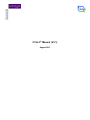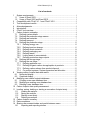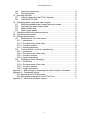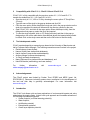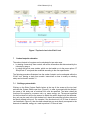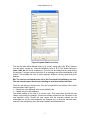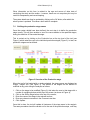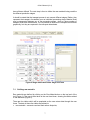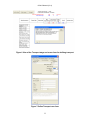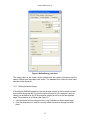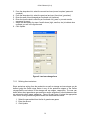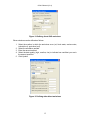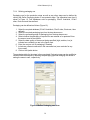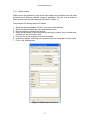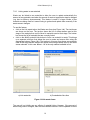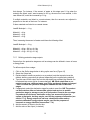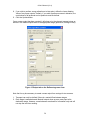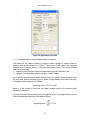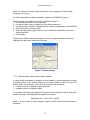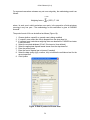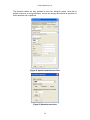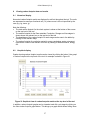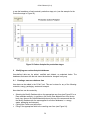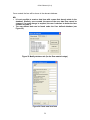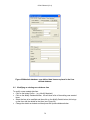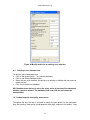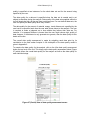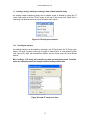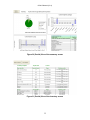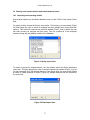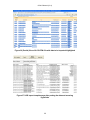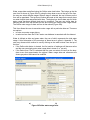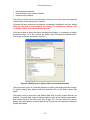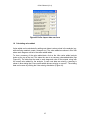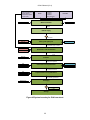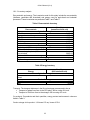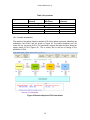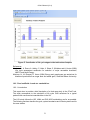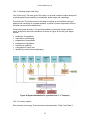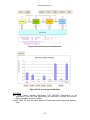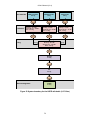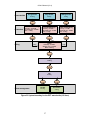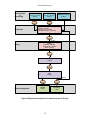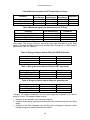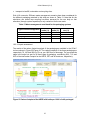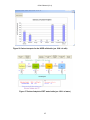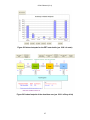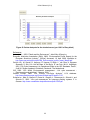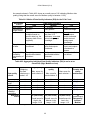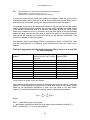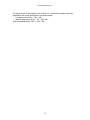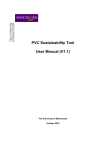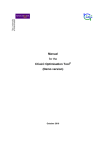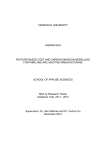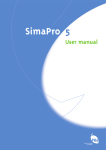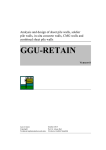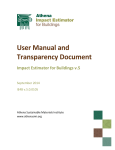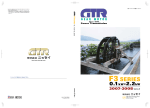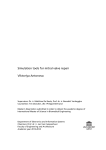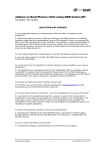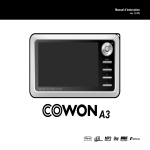Download CCaLC Manual (V3.1)
Transcript
CCaLC© Manual (V3.1) August 2013 CCaLC Manual (V3.1) List of contents 1 System requirements ............................................................................................... 1 1.1 Users of Excel 2003 .......................................................................................... 1 1.2 Users of Excel 2007 and Excel 2010 ............................................................. 1 2 Compatibility with CCaLC V1.1 and CCaLC V2.0............................................... 2 3 Tool development credits ........................................................................................ 2 4 Acknowledgements .................................................................................................. 2 5 Introduction................................................................................................................ 2 6 CCaLC tool overview ............................................................................................... 3 7 Carbon footprint estimation..................................................................................... 4 7.1 Defining system details ..................................................................................... 4 7.2 Defining the production stage names ............................................................. 6 7.3 Defining raw materials ...................................................................................... 7 7.4 Defining transport .............................................................................................. 9 7.5 Defining the production stage ........................................................................ 12 7.5.1 Defining energy use ................................................................................. 12 7.5.2 Defining land use change ....................................................................... 13 7.5.3 Defining direct emissions ........................................................................ 14 7.5.4 Defining packaging use ........................................................................... 16 7.5.5 Defining waste .......................................................................................... 17 7.5.6 Linking waste to raw materials ............................................................... 18 7.5.7 Defining production stage outputs ......................................................... 19 7.6 Defining the storage stage ............................................................................. 21 7.7 Defining the use stage .................................................................................... 21 7.7.1 Defining appliance use ............................................................................ 21 7.7.2 Defining biogenic carbon storage/uptake in products ........................ 22 7.7.3 Defining carbon release from product disposal ................................... 23 7.7.4 Co-product systems: System expansion and allocation .................... 25 8 Viewing carbon footprint data and results .......................................................... 27 8.1 Numerical display ............................................................................................ 27 8.2 Graphical display ............................................................................................. 27 9 Modifying user carbon footprint databases ........................................................ 28 9.1 Creating a new user database item .............................................................. 28 9.2 Modifying an existing user database item ................................................... 30 9.3 Deleting a user database item ....................................................................... 31 10 Carbon footprint data quality assessment .......................................................... 31 11 Loading, saving, deleting or starting a new carbon footprint study ................ 33 11.1 Loading an analysis ..................................................................................... 33 11.2 Saving an analysis ....................................................................................... 34 11.3 Starting a new study .................................................................................... 34 11.4 Deleting an analysis .................................................................................... 34 12 Carbon footprint summary .................................................................................... 34 13 Data comparison .................................................................................................... 36 14 Sharing user-created studies and results between users................................ 37 14.1 Importing and exporting studies ................................................................ 37 i CCaLC Manual (V3.1) 14.2 Exporting comparisons................................................................................ 38 14.3 Exporting graphs .......................................................................................... 38 15 Importing data sets................................................................................................. 38 15.1 Importing data using the CCaLC template............................................... 38 15.2 Importing ILCD data .................................................................................... 39 16 Calculating water usage and water footprint ...................................................... 41 16.1 Switching between water footprint and value added .............................. 41 16.2 Populating the water footprint data ........................................................... 41 16.3 Missing water data ....................................................................................... 43 16.4 Water usage graphs .................................................................................... 43 17 Calculating other environmental impacts ........................................................... 43 18 Calculating value added ........................................................................................ 45 19 Example case studies ............................................................................................ 46 19.1 Biofeedstocks: PLA from wheat................................................................. 47 19.1.1 Introduction................................................................................................ 47 19.1.2 Goal and scope of the study ................................................................... 47 19.1.3 Inventory analysis..................................................................................... 49 19.1.4 Impact assessment .................................................................................. 50 19.2 Food and Drink: Lunch at a sandwich bar ............................................... 51 19.2.1 Introduction................................................................................................ 51 19.2.2 Goal and scope of the study ................................................................... 52 19.2.3 Inventory analysis..................................................................................... 52 19.2.4 Impact assessment .................................................................................. 53 19.3 Packaging: Drinks Packaging .................................................................... 55 19.3.1 Introduction................................................................................................ 55 19.3.2 Goal and scope of the study ................................................................... 55 19.3.3 Inventory analysis..................................................................................... 59 19.3.4 Impact assessment .................................................................................. 61 Appendix 1 – Methodology for caculating the carbon footprint of transport ......... 65 Appendix 2 – Data quality criteria ................................................................................ 67 A2.1 General about LCA data quality ................................................................. 67 A2.2 Data quality assessment in the CCaLC tool ............................................. 67 Appendix 3 – Water use and water footprint.............................................................. 71 ii CCaLC Manual (V3.1) 1 System requirements The CCaLC tool is an Excel-based application run by macros. It was designed and built using the English version of Microsoft Excel for Windows XP. The tool may not run properly on non-English operating systems as well as on older versions of Excel or Windows. CCaLC is designed for use on PCs and is not suitable for use on Mac computers. If on opening the tool, a message appears “The file can be opened as read only”, then: click on ‘Read-only’ to open the file save the tool under a different name and continue using the tool. Please note that, depending on the speed of your computer, some operations may take longer time to complete. Normally, the hour-glass will indicate that the system is busy. If it appears that there is no response after clicking on an option or action-button or the cursor does not turn into the hour-glass, please wait a few moment as the system is busy and may take some time to complete the action. The tool will run faster in Excel 2003 than in Excel 2007. 1.1 Users of Excel 2003 In order for the CCaLC macros to work correctly, the Excel security settings should be set to either Medium or Low. In Excel 2003, on opening the tool, click on 'Enable macros' when prompted. 1.2 Users of Excel 2007 and Excel 2010 In order for the CCaLC macros to work correctly, the Excel security settings should be set to either Medium or Low. In Excel 2007, on opening the tool, click on 'Security Warning - Options'and select 'Enable this content'. To see the CCaLC menus in Excel 2007, click on the Add-ins tab on the main menu-bar. The menu items will be displayed on the left hand side of the main menu-bar. For Excel 2007 and Excel 2010 users, when the user saves the CCaLC tool, it is automatically saved in Excel 2007 format (i.e. .xlsm form). The CCaLC tool can be converted back to Excel 2003 format (i.e. .xls) from Excel 2007 (i.e. .xlsm) as follow: Open the CCaLC tool in Excel 2007 without out running the macros (i.e. do not click on 'Security Warning - Options') Select Save as Excel 97-2003 Workbook and Click Save Close the CCaLC tool. Now the saved CCaLC tool can be opened in Excel 2003 as well. 1 CCaLC Manual (V3.1) 2 Compatibility with CCaLC V1.1, CCaLC V2.0 and CCaLC V3.0 CCaLC V3.1 is fully compatible with the previous version V1.1, V2.0 and V3.0. To transfer the studies from V1.1, V2.0 and V3.0 to V3.1: Save the study in V1.1, V2.0 or V3.0 by choosing the menu option CF Study/Save CF study Type the name of the study in the pop-up window and click OK Click the menu option Share data/Export study and click in the pop-up window on the study to be exported; the study will be saved in the directory chosen by the user Open CCaLC V3.1 and click on the menu option Share data/Import study; from the dialogue box that pops-up, select the file to be imported To view the study imported, click on CF Study/Load study and then in the pop-up dialogue box click on the radio-button User-defined where the imported study should be listed. Click on the study name and then on the OK button to load the study. 3 Tool development credits CCaLC was developed by a research group based at the University of Manchester and led by Professor Adisa Azapagic. The following researchers were involved in the project: David Amienyo (case studies); Haruna Gujba (case studies and databases); Harish Jeswani (case studies and databases); Anthony Morgan (software development); Yu Rong (software development); Namy Espinoza-Orias (case studies and databases); and Heinz Stichnothe (methodology and case studies). For further information [email protected] 4 visit www.ccalc.org.uk or contact: Acknowledgements The CCaLC project was funded by Carbon Trust, EPSRC and NERC (grant. No. EP/F003501/1). Numerous industrial partners have contributed to the development of the tool and their help is gratefully acknowledged. For more information visit www.ccalc.org.uk. 5 Introduction The CCaLC tool allows quick and easy estimations of environmental impacts and value added along the supply chains. It takes a life cycle approach and it enables estimation of the following environmental impacts: Carbon footprint (or Global warming potential); Water footprint; Acidification potential; Eutrophication potential; Ozone layer depletion potential; 2 CCaLC Manual (V3.1) Photochemical smog; and Human toxicity potential. The tool has been developed with the following objectives in mind: to enable non-expert users to calculate the carbon footprint and other environmental impacts quickly and easily while following internationally accepted LCA standards such as ISO 14044 and PAS2050; to reduce the data collection effort by providing comprehensive databases; to help identify environmental hot-spots and improvement opportunities; and to enable trade offs between environmental impacts and economic costs. 6 CCaLC tool overview The tool has been developed in Microsoft Excel and is run by macros. The worksheets are locked and are not accessible to the user. This prevents accidental changes to the databases and other parts of the tool. Information can be entered into the tool via user forms that are activated by clicking buttons at the top of worksheets. The user can navigate around the tool using the links provided. Figure 1 shows the top-level layout of the tool. This represents a map of a typical product life-cycle and includes the following stages: Raw materials; Production; Storage; Use; Transport; and Waste. The user can access any of these stages by clicking on the relevant box. The subsequent levels allow the user to modify information contained at these levels; this is described in more detail later on. The Excel menu bars and toolbars are largely disabled for the sake of clarity, although the user can still make use of the in-built excel File/Save functions to save the tool at any point during the analysis. There are several menus specific to the tool, the functions of which are described later in this manual. The carbon footprint for each stage is shown in red, the value added in blue and the water usage in light green. CCaLC contains three databases: CCaLC, Ecoinvent and User database. The CCaLC database consists of publicly available data compiled as part of the CCaLC project and data generated during the course of the project. The Ecoinvent database is a proprietary database that is included in the CCaLC tool with a kind permission of Ecoinvent. Although the Ecoinvent database is comprehensive, it should be noted that only data relating to Global Warming Potential (i.e. the carbon footprint) are included with the database and there are no data pertaining to other environmental impacts. User database is created and populated by the user as explained in the subsequent sections. 3 CCaLC Manual (V3.1) Figure 1 Top-level view in the CCaLC tool 7 Carbon footprint estimation The carbon footprint of a system can be calculated in two main ways: by starting a new study from scratch, with all the information and data entered by the user step by step or by using the built-in case studies, which can be loaded up via the menu option CF Study/Load CF study and then modified according to the user specification. The following procedure illustrates how the carbon footprint can be estimated within the CCaLC tool, starting a study from scratch. Instructions on how to modify an existing study can be found in section 11. 7.1 Defining system details Clicking on the Enter System Details button at the top of the screen at the top level activates the System Details user form (Figure 2). In order to proceed with the analysis, the name of the study and a functional unit must be specified. The latter relates the function of the system to a common unit, e.g. mass, energy, etc. The amount specified for the functional unit will be the amount to which the carbon footprint will be attributed. Any unit may be used in the Unit window but it should be noted that all other data must be directly related to this unit. For example, if the functional unit is 0.75 litres of red wine (as illustrated in Figure 2), then the data entered later on must directly correspond to the amounts of materials, energy etc. used to produce 0.75 litres of wine. 4 CCaLC Manual (V3.1) Figure 2 System Details user form The user can also define different mass (g, kg, tonne), energy (MJ, kWh, BTU), distance (km and miles), volume (m3, litres) and monetary units (£, $, €). The default values are tonne, kWh, km, m3 and £, respectively. The units can be changed at any point during the analysis. If using a currency other than £, an exchange rate should be supplied in the textbox. This enables the user to switch between different currency types during the analysis. NB: The units are not linked to the unit of the Functional Unit defined by the user. The user should ensure that they are working in consistent units at all times. There are two ways to convert units. This can be specified in the section Units, which lists two options (see Figure 2): Change the units displayed and convert (default); and Change only the units displayed. The default setting on the form is to convert units. This means that, should the user change units during the analysis, all amounts already entered will be converted to the new specified unit(s). Should the user require that the amounts entered are left unchanged but only the units displayed are changed (e.g. in the event that data were entered in the wrong units), then the second options should be selected. 5 CCaLC Manual (V3.1) Other information on this form is related to the age and source of data, date of conducting the study and the author – however, these are not compulsory but may be useful for transparency and record keeping. The system details can then be updated by clicking on the OK button, after which the whole system is updated. This takes a short while to complete. 7.2 Defining the production stage names Once the system details have been defined, the next step is to define the production stage names. This will then enable to ‘send’ the raw materials to the specified stages, during the definition of Raw materials stage. This is carried out by clicking on the Production box at the top level of the tool (see Figure 1) which takes the user to the individual production stages (Figure 3). In total, ten production stages can be defined. Figure 3 Overview of the Production stage When the tool is first loaded with no study uploaded, the stage names are displayed as Stage1, Stage2…etc. (see Figure 3). The names of the stages can be defined or modified at any point during the analysis as follows: 1. Click on the stage to be modified (Figure 3); this takes the user to that stage with a number of navigation buttons at the top of the screen (as shown in Figure 4); 2. Click on the Define Stage button at the top of the screen; 3. Enter the name of the stage in the relevant text box 4. Enter any relevant comments in the Comments text box 5. Click Update. Once this is done, the tool will update all instances of the stage name in the analysis. The same procedure should be carried out for the rest of the production steps, until they 6 CCaLC Manual (V3.1) have all been defined. The next step is then to define the raw materials being used the the different production stages. It should be noted that the transport arrows do not connect different stages. Rather, they represent the transport of materials from an individual processing stage. Material flows may be transported between any of the processing stages – due to a large number of transport flows and combinations, it is not practical to show all the transport connections graphically, but they are captured in the transport data sheets. Figure 4 Stage details and Define Stage user form 7.3 Defining raw materials Raw materials are defined by clicking on the Raw Materials box on the top level of the tool (Figure 1). The user is than taken to the next level down, showing the tables related to raw materials (Figure 5). There are four tables which will be populated as the user enters data through the user forms. The data in these four tables are related to: raw materials – amounts used and their carbon footprints, 7 CCaLC Manual (V3.1) energy - any additional energy used for raw materials that is not already accounted for within the carbon footprints of the raw materials (e.g. storage and refrigeration of raw materials); packaging – amounts used for both raw materials and product(s), together with the carbon footprints of packaging; and waste from raw materials and the carbon footprints related to waste management (e.g. due to spillage or perishable nature of raw materials). The amount of each of these can be modified by clicking on the appropriate button at the top of the screen. The carbon footprint data are also specified here, either via the databases available or by entering user carbon footprint data. To add a raw material to the analysis: 1. Click on the Define Materials button (Figure 5) 2. Select the appropriate database to use (CCaLC, Ecoinvent, User-defined) 3. From the first drop-down list, select type of raw material (e.g. agricultural inputs, construction materials etc.) 4. Select the required material from the next drop-down list 5. Select the required production stage from the second drop-down list where the raw material will be sent 6. Add the amount of material per functional unit in the textbox (Note: agricultural materials are defined in mass per hectare of land) 7. Select the data quality for the amount used (high, medium, low) to indicate how confident you are in the figure used [see Appendix 2 for a description of how the data quality is calculated for the system] 8. Add any comments that are appropriate to this instance of material use (this is optional but is recommended as a reminder for future uses) 9. Add the cost of the raw material, per unit mass, if needed 10. Click the Update button. The Raw material table on the screen will be updated to show the material name, the amount used, the carbon footprint associated with it and its destination. The database section from which the data have been selected is also shown in the tables. 8 CCaLC Manual (V3.1) Figure 5 Raw materials stage with the Define raw materials user form Other materials can be added in the same way. If a new material needs to be added to the database, then this can be done through the Modify Database tab. This is discussed in more detail in section 9. The total carbon footprint for the Raw materials stage can be seen at the top of the screen in red. The costs incurred during the stage are shown in blue and if in the Water usage view, the water footprint will be shown in green. The amount of material being used can be updated at any time or can be removed completely from the analysis by selecting that raw material in the Define materials user form and setting its amount to zero. 7.4 Defining transport Transport links can be defined when there is a material to be transported between stages. To define transport (Figure 6): 1. Click on the relevant transport box either at the top level or in the Production stage; this takes the user to the transport stage screen 2. Click the Define Transport button 3. A user form appears asking the user to select materials to be transported 4. Select the required material from the list box 5. Click on Define Transport. The Define Transport user form will then be shown (see Figure 7) 6. Choose the desired database (CCaLC or Ecoinvent) 9 CCaLC Manual (V3.1) 7. Select the type of transport from the drop-down menu (e.g. 40 t – truck) 8. Enter the distance travelled into the text box (note the units required) 9. Enter the estimated packing density of the material into the text box (if not known – leave as the default value of 1). The packing density is only important for low density products (approx. 300 kg/m3 or less) 10. If a truck has been selected, specify whether it returns back empty and if so, select the check box. Selecting empty return will increase the carbon footprint for a transport option by about 60% 11. Enter the cost of the transport per functional unit (if desired) 12. Select the data quality for the distance specified (high, medium, low) to indicate how confident you are in the figure used 13. Click the Update button. The transport table will then be updated with information related to the journey that has just been specified. Information pertaining to transport type, distance, mass transported, carbon footprint for journey and total carbon footprint for the stage as well as any costs are all shown. The database section from where the carbon footprint data were sourced is also displayed. A journey can be modified through the user form by selecting that journey again and changing the details. The journey can be removed in a similar way by setting the distance travelled to zero. The methodology for calculating the carbon footprint of transport is given in Appendix 1. NB Note that the transport within the Production stage is not shown on the top level view. The top level only shows the transport of raw materials into the production stage and then out of the production stage. Therefore, the carbon footprint for the transport within the Production stage is not displayed; however, it is shown in the relevant graphs and can also be viewed via the CF Summary menu option. Transport steps within the Production stage can also be only modified from the relevant production stage rather than from the top-level view. 10 CCaLC Manual (V3.1) Figure 6 View of the Transport stage and a user form for defining transport Figure 7 Define Transport user form 11 CCaLC Manual (V3.1) 7.5 Defining the production stage The details of the production stages can be defined by specifying each individual production stage in turn (see section 6 for how to navigate in this stage). Once the raw materials have been defined, they will be showing as inputs into the production stages where they are being used. This can be viewed by clicking on Production box from the top level of the tool and then clicking on the individual stage of interest. This takes the user to the tables which show the raw materials input to that stage (see Figure 4). 7.5.1 Defining energy use Energy use for the production (as well as other life cycle stages) can be defined by clicking the Define Energy button. The associated user form is shown in Figure 8. The energy is defined as follows: 1. Select the required database (CCaLC or Ecoinvent) 2. Select the required energy type from the drop-down menu 3. Enter the amount used in the text box (NB: make sure the correct units are being used) 4. Select the data quality for the amount being specified to indicate how confident you are in the figure used (high, medium, low) 5. Enter the cost per unit of energy being used (if needed) 6. Include any relevant comments in the comments box (this is optional but is recommended as a reminder for future uses) 7. Click on the Update button. 12 CCaLC Manual (V3.1) Figure 8 Define Energy user form The energy table on the screen will be updated with the relevant information and the carbon footprint and associated cost shown. The database from where the data were selected is also displayed. 7.5.2 Defining land use change If following the PAS2050 guidelines, land use change relevant to the functional unit that has occurred during the last 20 years must be accounted for in the analysis. Land use change can be defined in any of the production stages as well as in the raw materials stage. The procedure is as follows (see Figure 9): 1. Click the Define land use change button in any Production or Raw material stage 2. From the drop-down list, select the country where the land use change has taken place 13 CCaLC Manual (V3.1) 3. From the drop-down list, select the current land use (annual cropland, perennial cropland) 4. From the drop-down list, select the previous land use (forest land, grassland) 5. Enter the area of land changed per functional unit (hectares) 6. Enter the time the land is used for per functional unit (years or pro-rata months expressed in years) 7. Select the data quality for steps 5 and 6 above (high, medium, low) to indicate how confident you are in the figures used 8. Click Update. Figure 9 Land use change form 7.5.3 Defining direct emissions Direct emissions arising from the production as well as storage and use stages can be defined using the Define stage button in any of the production stages or the Define storage/Define use buttons in the storage and use stages, respectively. The user can define either direct greenhouse gas emissions and/or emissions of other substances that are relevant to other impact categories. Figure 10 and Figure 11 show the appropriate user forms. Direct greenhouse gas emissions can be defined as follows: 1. Select the gas emitted from the list of greenhouse gases 2. Enter the amount 3. Click Update. 14 CCaLC Manual (V3.1) Figure 10 Defining direct GHG emissions Other emissions can be defined as follows: 1. Select the medium in which the emissions occur (air, fresh water, marine water, industrial soil, agricultural soil) 2. Select the substance emitted 3. Enter the amount emitted 4. Select the data quality (high, medium, low) to indicate how confident you are in the amount specified 5. Click Update. Figure 11 Defining other direct emissions 15 CCaLC Manual (V3.1) 7.5.4 Defining packaging use Packaging use for the production stage as well as any other stage can be defined by clicking the Define Packaging button in raw material stage. The associated user form is shown in Figure 12. Four databases exist for packaging: CCaLC food/drink, CCaLC other, Ecoinvent and User-defined. Packaging can be defined as follows (Figure 12): 1. Select the required database (CCaLC food/drink; CCaLC other; Ecoinvent; Userdefined) 2. Select the required packaging type from the drop-down menu 3. Select the processing stage for packaging from the drop-down menu 4. Select whether the packaging is required for raw material or for products Enter the amount used in the text box 5. Select the data quality of the amount being specified (high, medium, low) to indicate how confident you are in the figure used 6. Enter the cost per unit of packaging (if needed) 7. Include any relevant comments in the comments box (as a reminder for any future uses) 8. Click on the Update button. The packaging table for the stage is then populated. Packaging types can be modified or removed from the analysis by selecting the packaging type and changing the details or setting the mass to zero, respectively. Figure 12 Define Packaging user form 16 CCaLC Manual (V3.1) 7.5.5 Defining waste Waste use for the production as well as the other stages can be defined using the same procedure as for defining materials, energy or packaging. The user form is similar to those used for other life cycle stages and is shown in Figure 13. The procedure for defining waste is as follows: 1. 2. 3. 4. Select the required database (CCaLC, Ecoinvent or User-defined) Select the required waste type from the drop-down menu Enter the amount of waste in the text box Select the data quality of the amount being used (high, medium, low) to indicate how confident you are in the figure used 5. Enter the cost of the waste per unit mass (if needed) 6. Include any relevant comments in the comments box (as a reminder for future uses) 7. Click on the Update button. Figure 13 Define waste user form 17 CCaLC Manual (V3.1) 7.5.6 Linking waste to raw materials Waste can be linked to raw materials to allow the user to update automatically the amount of raw materials used when the amount of waste at a particular stage is changed (e.g. due to efficiency improvements). This feature is useful if a large number of raw materials are being used as it saves having to go back and update them manually if the waste amount changes. To use this feature: click on the Link waste tab on the Waste user form (see Figure 14a). Two text boxes are shown on the form. The top box shows the list of waste streams used at this stage of the analysis that can be linked to materials used at that stage. The bottom box shows the list of materials that are currently linked. click on the Modify material links button to link a raw material to waste. This brings up a separate user-form that allows the user to create and remove links using the appropriate buttons (Figure 14b). The top box in this user form shows raw materials used at this stage and the bottom box shows the existing material links for the waste stream selected. In this case Wheat – UK is the only material available to link. a) Link waste tab b) Create/delete links form Figure 14 Link waste forms The user will not initially see any effects of material linking. However, if the amount of waste being used is changed, then the raw materials linked to it will be updated to reflect 18 CCaLC Manual (V3.1) that change. For instance, if the amount of waste at this stage was 0.1 kg when the material was linked, and it was increased to 0.2 kg, the amount of raw material, in this case Wheat UK, would be increased by 0.1 kg. If multiple materials are linked to a waste stream, then the amounts are adjusted in proportion to the ratio of their use. For instance: If three materials are linked to one waste stream: Landfill Municipal = 1 kg Material 1 = 4 kg Material 2 = 4 kg Material 3 = 2 kg Then, increasing the amount of waste would have the following effect: Landfill Municipal = 2 kg Material 1 = 4 kg + 0.4 kg = 4.4 kg Material 2 = 4 kg + 0.4 kg = 4.4 kg Material 3 = 2 kg + 0.2 kg = 2.2 kg 7.5.7 Defining production stage outputs Outputs from the production stages as well as storage can be defined in terms of mass or energy flows. To define outputs from a stage: 1. Click on the Define stage button to bring up the user form (Figure 15) 2. Select the Output tab 3. Decide whether to define a product or a co-product (note that a product must be defined; defining co-products is optional, depending on the system being studied) 4. Type the name of the output flow into the drop down box provided (the material can be selected later on as well as its mass changed). NB: Each output flow or coproduct must have a different name even if they go through stages unchanged – this is to allow the system to distinguish between the flows in different stages 5. If appropriate, select the destination stage for product mass flow. NB: The product can be treated as either an intermediate product and sent on to another production stage (or storage or use) or a final product if sent to the use stage. Co-products do not have a destination as they are assumed to leave the system at that point, but they may be used for the purposes of allocation (see section 7.7.4). Energy outputs do not have a destination either and coproducts defined as energy outputs may be used for the purposes of economic or energy allocation (see section 7.7.4). 6. Add the amount of output to the text box 7. Add the value of the output (in desired) 19 CCaLC Manual (V3.1) 8. If you wish to perform energy allocation at a later point, define the Lower Heating Value of any mass outputs; similarly, if you wish to perform economic allocation, the costs/values of all products and co-products must be defined 9. Click the Update button. Once a mass output has been created, it will show up in the relevant transport stage as well as in the material inputs table of the appropriate stage (production, storage or use). Figure 15 Output tab on the Define stage user form Note that it may be necessary to create a mass output from a stage for two reasons: 1. Transport can only be defined if there is a material flow between stages 2. Each stage is mass-balanced. Material outputs show up as a mass input at its destination stage. However, mass-balances are shown for information only and will not stop the tool from working. 20 CCaLC Manual (V3.1) 7.6 Defining the storage stage The storage stage is defined in a similar way to the productions stage – see section Defining the production stage 7.7 Defining the use stage Several feature of the use stage make it a unique stage within the analysis. These are described below. 7.7.1 Defining appliance use Often during the use phase of a product, it is necessary to use an appliance (e.g. for food preparation or laundry washing). To aid these analyses, the CCaLC tool contains databases for refrigeration, washing machines and ovens. Appliance use can be defined as follows (Figure 16): 1. Click the Define use button 2. Select the appropriate database (Fridges/Freezers, Washing machines/Dryers, Electric Ovens/Others) 3. Select the appropriate appliance 4. Enter the appropriate data regarding storage time, volume, cooking time etc. 5. Select the data quality (high, medium, low) to indicate the level of confidence in the amount specified 6. Enter the carbon footprint per unit energy (The default value is for the UK grid. Other values can be found in the energy database if needed). 7. Enter the cost of the energy (if needed) 8. Click Update. 21 CCaLC Manual (V3.1) Figure 16 Appliances user form 7.7.2 Defining biogenic carbon storage/uptake in products The impact on the carbon footprint of biogenic carbon storage or carbon uptake in products can be accounted for in CCaLC. The impact of this reflects the weighted average time of storage during a 100-year assessment period. Two carbon storage cases may be defined: a specific case of biogenic carbon storage following product formation; and a general case of biogenic carbon storage or carbon uptake. For a specific case where the carbon storage benefit of a product exists between 2 and 25 years after product formation (and no carbon storage benefit exists after that time), the weighting factor applied is as follows: Weighting factor = (0.76 x t0)/100 where t0 is the number of years the full carbon storage benefit of the product exists following its formation. For a general case, the weighting factor to be applied to the CO2 storage benefit over the 100-year assessment period is calculated as follows: i=100 Weighting factor = ∑xi ÷ 100 i=1 22 CCaLC Manual (V3.1) where i is each year in which storage occurs and x is the proportion of total storage remaining in any year i. For further descriptions of these calculation methods, see PAS2050, Annex C. Carbon storage can be defined in CCaLC as follows (Figure 17): 1. Choose either a specific or a general case 2. If a specific case, select a storage time from the drop down list 3. If a general case, calculate a weighting factor using the methodology in the PAS2050 4. Enter the amount of carbon stored 5. Select the data quality (high, medium, low) to indicate the confidence level in the amount specified 6. Click Update. The amount of carbon stored will be shown on the use stage worksheet and the total deducted from the carbon footprint at that stage. Figure 17 Carbon storage 7.7.3 Defining carbon release from product disposal In cases where the disposal of a product is not immediate, it may be appropriate to apply a weighting factor to the carbon footprint of the waste stream in order to account for carbon stored up to that point. Two end-of-life scenarios can be defined: a specific case for a delayed single release and a general case for a delayed release. For a specific case where the disposal of a product occurs between 2 and 25 years after product formation, the weighting factor applied is as follows: Weighting factor = (100- (0.76 x t0))/100 where t0 is the number of years between product formation and the single release of emissions. 23 CCaLC Manual (V3.1) For a general case where releases may not occur singularly, the methodology used is as follows: i=100 Weighting factor = ∑xi (100-i) ÷ 100 i=1 where i is each year in which emissions occur and x is the proportion of total emissions occurring in any one year i. The methodology for this calculation is given in PAS2050 Annex B. The product’s end of life can be defined as follows (Figure 18): 1. Choose whether a specific or general case is being modelled 2. If a specific case, select the time to disposal from the drop down list 3. If a general case, calculate a weighting factor as described in PAS2050 and enter it in the text box 4. Select the required database (CCaLC, Ecoinvent or User-defined) 5. Select the appropriate disposal waste stream from the drop down list 6. Enter the product mass 7. Enter the cost of disposal per unit mass (if needed) 8. Select the data quality (high, medium, low) to indicate the confidence level for the amount specified 9. Click Update. Figure 18 End of product’s life user form 24 CCaLC Manual (V3.1) 7.7.4 Co-product systems: System expansion and allocation In co-product systems it is often necessary to calculate the carbon footprint of each coproduct. Within CCaLC, this can be carried out in two ways: by system expansion and by allocation (mass, energy and economic basis). NB: The results of either system expansion or allocation are shown at the top level and not at individual stages. To perform system expansion or allocation, click the System expansion/allocation button at a Production stage where co-products are produced. It is then possible to choose between system expansion and allocation by clicking on the appropriate buttons at the top of the tool. Note that, to be able to perform either operation, the co-products must first be defined (by clicking on Define stage and specifying co-product details; see section 7.5.7). System expansion System expansion is performed by selecting a product/service that the co-product can substitute. The CCaLC tool then subtracts the carbon footprint of this substitute product/service from the carbon footprint of the whole system. System expansion is carried out in CCaLC as follows: 1. Click on the Perform system expansion button 2. Select the required database (CCaLC, Ecoinvent or User-defined) 3. Select a co-product from the dialogue box that pops up; this bring up the System Expansion user form shown in Figure 19 4. Select a material or energy from one of the available databases 5. Enter the amount of product 6. Select the data quality (high, medium, low) to indicate the confidence level for the amount specified 7. Click Update. The data tables are then updated and the amount to be subtracted from the carbon footprint of the whole system is shown. Allocation Allocation can be carried out using mass, energy or economic basis. Allocation can be carried out in CCaLC as follows: 1. Click on the Perform allocation button; this brings up the user form shown in Figure 20 2. Select either Mass, Energy or Economic radio button (NB: PAS2050 requires economic allocation) 3. Click Update (NB: allocation can be deleted by setting the value in the Allocation text box to zero) 25 CCaLC Manual (V3.1) The allocation tables are then updated to show the allocation results. Note that to perform economic or energy allocation, all cost and energy data should be specified for all the products and co-products. Figure 19 System expansion user form Figure 20 Allocation user form 26 CCaLC Manual (V3.1) 8 Viewing carbon footprint data and results 8.1 Numerical display Numerical carbon footprint results are displayed in red font throughout the tool. The units are expressed as mass per functional unit (f.u.) where mass is the unit specified by the user (e.g. kg, tonne, g). Note the following: The total carbon footprint for the whole system is shown at the bottom of the screen on the top level of the tool The carbon footprint for the Raw materials, Production, Storage and Use stages is shown above the relevant box on the top level of the tool The breakdown of the carbon footprint for each stage can be seen in the tables by clicking on the relevant stage The carbon footprint of a particular material, energy, packaging, waste or transport type can be viewed in the relevant user form by clicking on Define material, energy etc. 8.2 Graphical display Graphs showing carbon footprint results can be viewed by clicking the button View graph of carbon footprint at the top level of the tool. An example is shown in Figure 21. Figure 21 Graphical view of carbon footprint results at the top level of the tool In addition, carbon footprint graphs can be viewed at each life cycle stage by clicking on the View carbon footprint graph button. This brings up a graph which allows drilling down 27 CCaLC Manual (V3.1) to see the breakdown of each material, production stage, etc. (see the example for the Production stage in Figure 22). Figure 22 Carbon footprint for production stages 9 Modifying user carbon footprint databases User-defined data can be added, modified and deleted, as explained below. The databases that come with the tool cannot be deleted or changed in any way. 9.1 Creating a new user database item User data can be added in the CCaLC tool. This can be done for any of the following: materials, energy, packaging, waste and transport. New data item can be created by: Selecting the Modify Database tab on the appropriate user form (see Figure 23 for a Raw materials example – to get there, click on the Raw Materials box from the top level view, then on the Define Materials button at the top of the screen and then on the Modify Database tab; the same applies for all other databases, i.e. energy, waste, packaging and transport) Clicking the Create new item button Filling in the appropriate fields in the resulting user form (see Figure 24). 28 CCaLC Manual (V3.1) Once created, the item will be shown in the relevant database. NB: It is not possible to create a data item with a name that already exists in the database. Similarly, once created, the name of the user data item cannot be changed. If a name change is required, the user is advised to delete the item and then recreate it. The user-defined data can be found under the User defined database (see Figure 25). Figure 23 Modify database tab (for the Raw materials stage) Figure 24 Create new item form 29 CCaLC Manual (V3.1) Figure 25 Materials database: user-defined data items are placed in the User defined database 9.2 Modifying an existing user database item To modify a user-created data item: Click on the button Define ... (e.g. Modify Materials) Click on the Modify Database button; this will show a list of the existing user-created items Select the item to be modified and then click on the Modify Details button; this brings up the form with the details for that item (see Figure 26) Change the details as desired and then press the Update database button. 30 CCaLC Manual (V3.1) Figure 26 Modify details for an existing user data item 9.3 Deleting a user database item To delete a user-created data item: Click on the button Define ... (e.g. Modify Materials) Click on the Delete Database button Select the item to be modified; this brings up a warning on whether the user wants to delete the item Click Yes to update the database. NB: Database items that are in use in the study active at the time of the attempted deletion cannot be deleted. The databases that come with the tool cannot be deleted either. 10 Carbon footprint data quality assessment Throughout the tool, the user is required to specify the data quality for the information they are inputting. Data quality is expressed as either high, medium or low quality. Data 31 CCaLC Manual (V3.1) quality is specified at two instances: for the whole data set and for the amount being specified by the user. The data quality for a data set is specified when the data set is created and is not subject to alteration during the analysis. Data quality of the data sets supplied within the tool will largely be high, as they are from trusted sources. For user defined data sets, the user can specify the data quality when they create it. The data quality for the amount of material, energy, travel distance etc. specified by the user has to be specified each time the user adds a new datum to the analysis. The user is required to make a judgment as to how reliable they believe their data are. For instance, if a transport distance is known then the user might choose high quality of data; however, if the distance is only guessed at or generic, then the data quality for this datum will be low. The overall data quality assessment is made by weighting each data point by its contribution to the total carbon footprint. A full description of the data quality model is given in Appendix 2. To examine the data quality for the analysis, click on the View data quality assessment button the top level of the tool. This brings up the data quality assessment sheet (Figure 27) which shows the overall data quality for the analysis as well as the data quality for each individual stage. Figure 27 (Partial) View of data quality assessment screen 32 CCaLC Manual (V3.1) 11 Loading, saving, deleting or starting a new carbon footprint study An existing carbon footprinting study can be loaded, saved or deleted by using the CF study menu option from the CCaLC menu at the top of the screen (see Figure 28). A new study can also be started by using the same menu option. Figure 28 CF study menu options 11.1 Loading an analysis An existing analysis can be loaded by selecting Load CF Study from the CF Study menu option. The user can then select from a range of either CCaLC or user-defined studies (see Figure 29). Note that user-defined studies can be found under the User-defined section. NB: Loading a a CF study will overwrite any data currently being used. Therefore, users are advised to save their analysis before loading another one. Figure 29 Load CF study user form 33 CCaLC Manual (V3.1) 11.2 Saving an analysis To save a study, select Save CF Study from the CF Study menu option and type a (unique) name into the drop down box. Alternatively, select a previously saved study to overwrite it with new results. Note: Saving a study saves the specific analysis but it does not save the CCaLC tool. To do the latter, use the Excel File/Save menu. It is recommended that the user saves the CCaLC tool on a regular basis under a different name/names to avoid losing data. 11.3 Starting a new study A new study can be started by selecting the Start new CF study item from the CF Study menu. The user will be asked if they are sure they want to start a new study and will then be given the option of saving the existing study first. 11.4 Deleting an analysis To delete an existing analysis, select the Delete CF study optin from the CF Study menu. This brings up the list of the user-defined studies that can be deleted. Select the appropriate study and click the Delete button to delet the study. If no studies are listed, that means that there are no user-defined studies and therefore the deletion is not possible. 12 Carbon footprint summary A summary of the results of a carbon footprint study can be obtained via the CF Summary/View CF Summary menu option. This takes the user to a page with tables and graphs that summarise the analysis (Figure 30). The summary can be printed out by selecting Print summary from the CF Summary menu option. An inventory of the materials, energy and packaging used in the analysis can be viewed by selecting the CF Summary/View Inventory menu. A partial view of the tables is shown in Figure 31. 34 CCaLC Manual (V3.1) Figure 30 (Partial) View of the summary screen Figure 31 (Partial) View of the inventory screen 35 CCaLC Manual (V3.1) 13 Data comparison Up to four analyses can be compared for either carbon footprint, water footprint, other environmental impacts or value added. This can be carried out via the Comparison menu and choosing the appropriate option (carbon footprint, water footprint, all impacts or value added). To compare the alternative/different systems: Click the Comparison/Appropriate option from the CCaLC menu option; this takes the user to the appropriate tables (see Figure 32 showing an example for the carbon footprint) If any data are shown in the tables that are not part of the desidered comparison analysis, click the Clear data button; this will delete any previous data that the user does not wish to consier Click the Add current analysis button, to add the data from the current analysis; if there were no other data in the tables, the data will be added to the first table; otherwise, the data will be added to the next empty table If all four tables are populated by data, the user will be given a choice as to where they would like new comparison added. A graphical comparison of the data in the tables can be viewed by clicking on the View graphs button at the top of the sheet. Figure 32 (Partial) View of the carbon footprint comparison sheet 36 CCaLC Manual (V3.1) 14 Sharing user-created studies and results between users 14.1 Importing and exporting studies User-created studies can be shared between users via the CCaLC menu option Share data. To export studies, choose the Export study option. This brings up a form shown (Figure 33) that allows the user to select an analysis that has already been saved and then export it. This action will create a new excel file entitled CCaLC_xxxx.xls which the user can then re-name as required and then save. This file contains all of the analyses exported, along with any additions made to the database. Figure 33 Study export form To import a previously created analysis, the user should select the Share data/Import menu item. This then prompts the user to locate the previously created CCaLC_xxxx.xls (or user renamed) file in the desired directory. Once this is done, the user will be offered a choice of saved analyses to import (Figure 34). Multiple analyses can be selected at the same time. Figure 34 Data import form 37 CCaLC Manual (V3.1) Selecting one or more analyses from the list and clicking Import data will import the selected analyses to the tool and update the database accordingly. Imported analyses can then be examined using the Load CF Study menu item (section 11.1). Note: In order for any of the import/export functions to work, the CCaLC tool must be the first and only excel workbook open. If this is not the case, the user will be prompted to close any other open excel files. 14.2 Exporting comparisons Data from any comparisons made using the Compare menus can be exported using the Share data/Export comparisons menu. This creates a new workbook Comparison export.xls. This workbook contains all the comparison data as well as the appropriate graphs and can be modified by the user as any other Excel file. 14.3 Exporting graphs Graphs from the analysis can be exported using the Share data/Export graphs menu. This creates a new workbook Graph_export.xls (which can be renamed) which contains all the graphs from the analysis. This function enables the user to change the graphs and the related data as they wish. 15 Importing data sets 15.1 Importing data using the CCaLC template The CCaLC data template can be used to import large amounts of data into the tool. It is more efficient than entering data individually through the user-forms. To import data via the CCaLC import template, click on the Data Import/CCaLC Template menu option at the top of the screen. This brings up the CCaLC template shown in Figure 35. The user has to enter into the template the relevant data for the data sets in question, including which section of the database it is destined for (e.g. material, energy etc.). Instructions for filling out the form correctly are shown at the top of the screen. Note that an entry must be completed (i.e. the cursor must be outside a cell) for the function buttons to work. Once the fields have been filled out correctly, the user should click the Import data button at the top of the screen. If any of the requisite fields are not filled out correctly, the user will receive a warning and the data will not be imported. Once imported, the data are then available for use in the tool. Data can be cleared from the table by clicking on the Clear data button. 38 CCaLC Manual (V3.1) Figure 35 (Partial) View of the CCaLC data template screen 15.2 Importing ILCD data CCaLC contains all available data sets available within the International Life Cycle Database (ILCD) at the time of release of this version of the tool (January 2012). Further ILCD data, when available, can be imported by using the Data Import/ILCD menu option. This takes the user to the ILCD template import page where data from the ILCD data-set should be copy-pasted. ILCD data sets can currently be viewed at: http://lca.jrc.ec.europa.eu/lcainfohub/datasetCategories.vm This assumes that the format of the ILCD data will not change from the format available at the time of the launch of V3 of the CCaLC tool. To import the ILCD data: open the HTML file to be imported and select the entire list of output flows – see Figure 36 select the cell A10 on the ILCD template sheet and paste the data into it click on the Remove hyperlinks button to remove any links to the HTML file; once this has been done the template should look like that shown in Figure 37 click on Import data button to import data; this takes a few minutes to import further data sets in the same manner, clear the template by clicking the Clear All button. 39 CCaLC Manual (V3.1) Figure 36 (Partial) View of ILCD HTML file with data to be imported highlighted Figure 37 ILCD import template page after pasting the data and removing hyperlinks 40 CCaLC Manual (V3.1) 16 Calculating water usage and water footprint In addition to the carbon footprint, it is possible to estimate the impacts from water usage. Two values are estimated: water usage; and water footprints. The former represents a simple sum of the total water usage in the life cycle of the product and the latter follows the methodology proposed by Pfister et al. (2009). The methodology used for water-related estmations is explained in Appendix 3. The database containing the water usage data is different to that containing the main environmental impact data and the water-footprint is calculated in a separate area of the tool. 16.1 Switching between water footprint and value added The button labelled ‘Switch: Value added/Water footprint’ may be used to alternate between a display of value added data (in blue) and water usage data (in green). This data is displayd in addition to the carbon footprint data (shown in red throughout). 16.2 Populating the water footprint data By clicking on the ‘View water usage/water footprint’ the user is taken to the water usage screen. This is shown in Figure 38. The total water usage for the stage is shown at the top of the screen along with the water footprint data. The difference between these is discussed below. If some water data are missing, a warning is shown at the top of the screen. Figure 38 Water usage/footrpint screen 41 CCaLC Manual (V3.1) Water usage data are defined using the Define water data button. This brings up the the user form as shown in Figure 39a. By using the drop down menu at the top of the form, the user can select different stages. When a stage is selected, the two list boxes on the form will be populated. The top box will show data sets at this stage that currently have no water footprint data associated with them. The bottom box shows data sets for which water usage has been defined (and may be modified). The user can define data by selecting an item from the relevant list box and clicking the Define water usage button. The Define water usage for data set form is then shown (Figure 39b). This form allows the user to associate water usage with a particular data set. There are two options: to enter user water usage data or to select an item from the CCaLC water use database to associate with the data set. Water is defined as blue and green water, the sum of which represents the total water usage. A brief discussion of the meanings of these terms is given in Appendix 3. The user may choose which method to use by clicking on the radio buttons near the top of the form: if the Define data button is slected, the first section of textboxes will become active and the user can simply enter water usage data in terms of m3 per unit; if the Select from CCaLC is selected then the user can select an item from the dropdown menu that approximates the original. Water usage data and references are shown greyed out and cannot be modified. a) b) Figure 39 Define water usage form 42 CCaLC Manual (V3.1) The drop-down menu at the top of the form contains a list of countries that have waterstress index values associated with them. This may be left blank, or a country selected in order to calculate water footprint data from the existing water usage data. The water footprint is the product of the blue water usage for a specific data set and the water stress index. A further discussion of this is given in Appendix 3. When the Update button is clicked, the water usage table is populated with data. The data is also shown in green at each of the stages in the analysis. 16.3 Missing water data Missing water data can be viewed by clicking the View missing data button at the top of the screen (see Figure 40). Figure 40 Table showing missing water data 16.4 Water usage graphs Water usage and water footprint summary graphs can be viewed by clicking the View graph button. Graphs showing contribution of different stages to water usage are further also available. 17 Calculating other environmental impacts In addition to the carbon and water footprints, the following other environmental impacts can be calculated in CCaLC: Acidification potential Eutrophication potential 43 CCaLC Manual (V3.1) Ozone depletion potential Photochemical ozone creation potential Human toxicity potential. The results for these impacts can be seen by clicking on the View other environmental impacts button at the top top level of the tool. If the data for these impacts are incomplete, a message is displayed in red font, stating ‘Warning: LCA data for some impacts are missing. To complete the analysis, click the button “Define other environmental impacts”. If the user wishes to define the above environmental impacts, it is necessary to supply the relevant data. To do this, click on the Define other environmental impacts button. This brings up the form as shown in Figure 41. Figure 41 Modifying user data for other environmental impacts The top text box Figure 41 shows the data sets for which other impact data are missing. To specify missing data, select a data item and then click on the Define impact data button. The bottom text box shows the user defined data sets for which impact data can be modified. To modify data, select a data set and then click on the Define impact button. Both buttons bring up the same user form (Figure 42). The form allows the user to specify the impact data for a specific data set by filling in the text boxes and clicking the Update data button. 44 CCaLC Manual (V3.1) Figure 42 Define impact data user form 18 Calculating value added Value added can be calculated by adding cost data at various points in the analysis (e.g. while defining materials, waste, transport etc.) The value added are shown in blue font above each stage as well as in the value-added tables. To view a summary of the value added data, click on the View value added analysis button at the top of the tool. This takes the user to a summary value-added table (see Figure 43). The table lists the costs in each stage and value of the outputs, along with the overall value added for the analysis. If some cost data are missing, a warning is shown in blue stating that “Some value-added data are missing or are zero”. The missing data can be seen by clicking the View missing data button (Figure 44). 45 CCaLC Manual (V3.1) Figure 43 Value added summary Figure 44 Summary of missing cost/value data 19 Example case studies To aid the user in carrying out their own studies, the CCaLC tool has built in 54 example case studies in the following sectors: Biofeedstocks and biofuels; Packaging; Chemicals and related; and Food and drink. 46 CCaLC Manual (V3.1) Some of these are detailed below. The case studies can be modified to suit the user and saved under a different name. The modified studies will be placed automatically within the User-defined case studies. 19.1 Biofeedstocks: PLA from wheat 19.1.1 Introduction This section provides a brief description of the PLA case study based on Mortimer et al. (2009) and Mortimer et al. (2004). The LCA study follows the ISO 14044: 2006 and PAS 2050: 2008 methodologies as far as possible. The following sections describe the goal, system boundaries and inventory data used for the case studies. 19.1.2 Goal and scope of the study Goal of the study: The main goal of this study is to provide a carbon footprint analysis of PLA from wheat. Functional unit: The functional unit of this study is defined as ‘1 tonne of PLA’. Scope and system boundary: The system boundaries are from ‘cradle-to-gate’ for PLA. As shown in Figure 45, the life cycle stages include: raw materials extraction and production; wheat cultivation; PLA production processes (milling & hydrolysis, sterilisation and fermentation, filtration, purification & crystallisation, polymerisation & crystallisation and packaging); and production of co-products. Some aspects of the life cycle supply chain are not considered due to limited data availability and they include: water used for agricultural and industrial processes; and wastewater discharged from agricultural and industrial processes; and transport of raw materials and waste. 47 CCaLC Manual (V3.1) Chemicals - Sulphuric acid (93% conc.) - Calcium carbonate - Diammonium phosphate - Calcium chloride Diesel Fertilisers - N Fertiliser - P Fertiliser - K Fertiliser - Farm yard manure Seeds Pesticides Wheat cultivation Straw Wheat Natural drying T Dried wheat Heat Electricity Milling and hydrolysis Animal feed Fermentable sugar in solution Heat Sterilisation and fermentation Electricity Lactic acid in fermentation broth Electricity Filtration Lactic acid in permeate Heat Electricity Waste solids (for drying) Purification and crystallisation Crystallised lactic acid Heat Electricity Polymerisation and crystallisation Crystallised polylactic acid Polythene bags Packaging T Packaged crystallised PLA Storage Figure 45 System boundary for PLA from wheat 48 Gypsum CCaLC Manual (V3.1) 19.1.3 Inventory analysis Raw materials and energy: The inventories used for this study include the raw materials (fertilisers, pesticides and chemicals) and energy used for agricultural and industrial processes. These inventories are presented Table 1 and Table 2. Table 1 Raw materials inventory Quantity Raw materials (tonne/functional unit) Agricultural stage N Fertiliser 8.13E-02 Farm yard manure/slurry 1.35E+00 P Fertiliser 1.33E-02 K Fertiliser 1.67E-02 Pesticides 4.13E-04 7.49E-02 Seeds – Wheat Production stage Sulphuric acid (93% conc.) 6.26E-01 Calcium Carbonate converted to CaO 4.22E-01 Diammonium phosphate (21% concentrated) 3.88E-02 Calcium chloride 1.25E-03 Packaging Polythene bags 0.004 Table 2 Energy inventory Energy Quantity (MJ/ functional unit) Agricultural stage 3,457 Diesel Production stage Electricity Heat 7,265 38,208 Transport: The transport distances in the life cycle stages are assumed to be as: Transport of wheat from farm to the PLA plant: 186 km using 40 t truck. Transport of PLA from farm to the storage: 450 km using 40 t truck. Co-products: Co-products and their quantities, energy content and economic value are listed in Table 3. Carbon storage in the product: 1.94 tonne CO2 eq./ tonne of PLA. 49 CCaLC Manual (V3.1) Table 3 Co-products Co-products Quantity (tonnes) Straw Animal feed Gypsum Energy content Economic value (MJ/tonne) (£/tonne) Agricultural stage 2.61 12,678 44 Production stage 1.926 18,200 80 1.01 0 3 19.1.4 Impact assessment The results of the carbon footprint analysis of PLA from wheat (economic allocation) as modelled in the CCaLC tool are shown in Figure 46. The carbon footprints are 2.22 tonne CO2 eq., per tonne of PLA. The ‘production’ stage is the major ‘hot spot’ along the supply chains of PLA (Figure 47). This is mainly due to the use of energy in the production of PLA. Figure 46 Carbon footprint of PLA from wheat 50 CCaLC Manual (V3.1) Figure 47 Contribution of life cycle stages to the total carbon footprint References Mortimer, N., A. Evans, A. Ashley, C. Hatto, V. Shaw, C. Whittaker and A. Hunter (2009) Life cycle assessment workbooks for selection of major renewable chemicals, NNFCC and North Energy. Mortimer, N., M. Elsayed, R. Horne (2004) Energy and greenhouse gas emissions for bioethanol production from sugar beet and wheat grain, Sheffield Hallam University. 19.2 Food and Drink: Lunch at a sandwich bar 19.2.1 Introduction This report aims to provide a brief description of a food case study in the CCaLC tool. The study corresponds to the calculation of life cycle GHG emissions for a typical packed lunch consumed at a sandwich bar in the UK. The LCA study follows the ISO 14044 and PAS 2050 methodology as far as possible. The following sections describe the goal, system boundaries and inventory data used for the case studies. 51 CCaLC Manual (V3.1) 19.2.2 Goal and scope of the study Goal of the study: The main goal of this study is to provide a carbon footprint analysis of a typical packed lunch consisting of a sandwich, potato crisps and a beverage. Functional unit: The functional unit of this study is defined as ‘an individual serving of packed lunch consisting of a packed sandwich, a packet of potato crisps and a bottle of soft drink consumed at a sandwich bar”. Scope and system boundary: The system boundaries of the study include ‘cradle-tograve’ analysis for the lunch considered. As shown in Figure 48, the life cycle stages include: production of ingredients; manufacture of packaging; preparation of mayonnaise; preparation of ingredients; assembly of sandwich; consumption of lunch; and landfilling of waste food and packaging. Figure 48 System boundaries for a packed lunch (T = Transport) 19.2.3 Inventory analysis Raw materials and energy: These inventories are presented in Table 4 and Table 5. 52 CCaLC Manual (V3.1) Table 4 Materials inventory Material Eggs Vinegar Vegetable oil Salt Chicken meat Bread Cheese Tomato Lettuce Cucumber Potato crisps Soft drink Plastic packaging Life cycle stage Mayonnaise preparation Meat grilling Sandwich assembly Quantity [g /functional unit] 6 2.20 15.2 0.3 60 90 40 20 20 10 35 500 12 Table 5 Energy inventory Life cycle stage Mayonnaise preparation Meat grilling and kitchen operation Consumption at sandwich bar Electricity Quantity [kWh /functional unit] 4.40 E-05 Electricity 1.10 Electricity 0.8 Energy Transport: Transport of materials between life cycle stages is assumed to cover a distance of 50 km using a small van with a 7.5 tonne capacity. Co-products and waste: In the mayonnaise preparation stage egg whites are produced as a co-product (3.8 g). At the consumption stage, 80 g of food waste are generated, corresponding to 30% of the sandwich (WRAP, 2008). 19.2.4 Impact assessment The results of the carbon footprint analysis of the packed lunch as modelled in the CCaLC tool are shown in Figure 49 and Figure 50. The total carbon footprint is 2.49 kg CO2 eq. per packed lunch consumed by one person at a sandwich bar. The raw materials, production and use stages contribute 45.3%, 31% and 23.1% of the total life cycle GHG emissions respectively. 53 CCaLC Manual (V3.1) Figure 49 Carbon footprint of packed lunch Figure 50 Life cycle stage contributions References BSI, 2008. Publicly Available Specification PAS 2050:2008. Specification for the assessment of the life cycle greenhouse gas emissions of goods and services. British Standards Institution, London. WRAP, 2008. The food we waste. Waste and Resources Action Programme, Banbury, Oxon. 54 CCaLC Manual (V3.1) 19.3 Packaging: Drinks Packaging 19.3.1 Introduction This section provides a brief description of the packaging case studies in the CCaLC tool. A generic study of three different types of beverage packaging (HDPE and PET bottles and aluminium cans) used in the UK was carried out to analyse and compare their carbon footprint while also identifying the hot spots along the supply chain. The LCA study follows the ISO 14044: 2006 and PAS 2050: 2008 methodologies as far as possible. The following sections describe the goal, system boundaries and inventory data used for the case studies. 19.3.2 Goal and scope of the study Goal of the study: The main goal of this study is to provide a carbon footprint analysis of three types of packaging used in the UK: HDPE milk bottle (2.272 litre) PET water bottle (0.5 litre) and aluminium can for fizzy drinks (0.33 litre). Functional unit: The functional unit of this study is defined as ‘the packaging system required to deliver 1000 litres of beverage. Scope and system boundary: The system boundaries of the study include ‘cradle-tograve’ analysis for the packaging systems considered. As shown in Figure 51-Figure 54, the following life cycle stages are considered: raw materials extraction and production; packaging production and transport to filling site; tops and labels production and transport to filling site; filling of the packaging; distribution of the filled packaging to consumers; transport of post-consumer waste to waste management; and landfill, incineration and recycling of the waste packaging. The following is excluded from the system boundary: energy used for storage at the retail stage; energy use at the consumption stage; carbon footprint of the beverage; and secondary and tertiary packaging. 55 CCaLC Manual (V3.1) Raw materials HDPE granulate HDPE granulate PP granulate 19.43 kg 0.76 kg 0.26 kg T T T 100 km 100 km 100 km Bottle manufacturing Production Electricity – 119.13 MJ Thermal (N. gas) – 0.58 MJ Water – 58.11 kg Top manufacturing Label manufacturing Electricity – 4.63 MJ Thermal (N. gas) – 0.02 MJ Water – 2.26 kg Electricity – 1.21 MJ Thermal (N. gas) – 1.27 MJ Water – 0.76 kg T T T 100 km 100 km 100 km 0.75 kg Filling 19.37 kg Filling Electricity – 14.08 MJ Steam (N. gas) – 15.26 MJ Water – 29.20 kg 0.26 kg T 100 km Storage 20.38 kg T 100 km Use 20.38 kg T 100 km Landfill Waste management 20.38 kg Figure 52 System boundary for the HDPE milk bottle (2.272 litre) 56 CCaLC Manual (V3.1) Raw materials PET granulate PP granulate LDPE granulate 34.10 kg 4.51 kg 0.75 kg T T T 100 km 100 km 100 km Bottle manufacturing Production Electricity – 170.00 MJ Thermal (N. gas) – 0.00 MJ Water – 3.40 kg Top manufacturing Label manufacturing Electricity – 27.68 MJ Thermal (N. gas) – 0.14 MJ Water – 13.5 kg Electricity – 1.25 MJ Thermal (N. gas) – 0.00 MJ Water – 0.22 kg T T T 100 km 100 km 100 km 4.5 kg 34 kg Filling Filling 0.74 kg Electricity – 21.16 MJ Steam (N. gas) – 20.00 MJ Water – 55.00 kg T 100 km Storage 39.24 kg T 100 km Use 39.24 kg Waste management T T 100 km 100 km Landfill Incineration 35.71 kg 3.53 kg Figure 53 System boundary for the PET water bottle (0.5 litres) 57 CCaLC Manual (V3.1) Raw materials & Processing Aluminium ingot Aluminium ingot (can body – 48% recycled) (can ends – 100% virgin) 30.75 kg 9.43 kg T T 100 km 100 km Aluminium rolling 40.18 kg Can manufacturing Production Electricity – 64.72 MJ Thermal (N. gas) – 10.94 MJ Hydrocarbon emission – 3.00E-3 kg T 100 km 39.30 kg Filling Filling Electricity – 22.43 MJ Steam (N. gas) – 6.02 MJ Water – 22.30 kg T 100 km Storage 39.30 kg T 100 km Use 39.30 kg 0.79 kg Waste management T T 100 km 100 km Landfill Recycling 20.48 kg 5.29 kg Figure 54 System boundary for the aluminium can (0.33 litre) 58 CCaLC Manual (V3.1) 19.3.3 Inventory analysis Description and weight of the packaging: The description and weight of the packaging types are shown in Table 6. The different packaging materials have been obtained from retail shops and weighted. Table 6 Description and weight of the packaging materials Description HDPE bottle Average weight per bottle (g) Material for top Average weight of top (g) Material for label Average weight of label (g) Bottle weight per functional unit (kg per 1000 l) Top weight per functional unit (kg per 1000 l) Label weight per functional unit (kg per 1000 l) TOTAL weight per functional unit (kg per 1000 l) Aluminium can 2.272 3 Mineral water 0.500 3 44 17 HDPE PP 1.71 2.25 PP film 0.58 LDPE film 0.37 0.330 3 9.95 (can body)1 AlMg3 3.05 (can end)2 N/A N/A 19.37 34 30.15 0.75 4.5 9.24 0.26 0.74 N/A 20.38 39.24 39.39 Milk Type of beverage Capacity (litres) Number of bottles weighted PET bottle Fizzy drink Manufacturing inventory: The manufacturing inventories for the packaging systems are shown in Table 7-Table 9. The manufacturing data for the HDPE and PET bottles have been estimated from Andrady (2003). The cans manufacturing data have been estimated from confidential sources. Table 7 Manufacturing data for HDPE milk bottle (2.272 litres) Inventory Electricity (MJ per F.U.) Steam (MJ per F.U.) Water (kg per F.U.) 1 2 Bottle Tops manufacture manufacture 119.13 4.63 0.58 0.02 58.11 2.26 Label Comments manufacture 1.21 UK grid 1.27 Natural gas 0.77 The can body consists of 52% virgin and 48% recycled aluminium ingot (see Figure 54) The can end consists of 100% virgin aluminium ingot (see Figure 54 ) 59 CCaLC Manual (V3.1) Table 8 Manufacturing data for PET water bottle (0.5 litres) Inventory Electricity (MJ per F.U.) Steam (MJ per F.U.) Water (kg per F.U.) Bottle manufacture 170 0.00 3.40 Tops Label Comments manufacture manufacture 27.68 1.25 UK grid 0.14 0.00 Natural gas 13.50 0.22 Table 9 Manufacturing data for aluminium can (0.33 litres) Inventory Electricity (MJ per F.U.) Thermal energy (MJ per F.U.) Steel waste (kg per F.U.) Hydrocarbon emission (kg per F.U.) Can manufacture Comments 10.94 UK grid 64.72 Natural gas 0.79 Sent to recycling 3.00E-03 Filling stage: The energy (electricity and steam) and water requirement at the filling stage for the three packaging types were estimated from Schonert et al. (2002) and are presented in Table 10- Table 12. Table 10 Energy and water data for filling the HDPE milk bottle Inventory Electricity (MJ per F.U.) Steam (MJ per F.U.) Water (kg per F.U.) Amount Comments 14.08 UK grid 15.26 Natural gas 29.20 Table 11 Energy and water data for filling the PET water bottle Inventory Electricity (MJ per F.U.) Steam (MJ per F.U.) Water (kg per F.U.) Amount Comments 21.16 UK grid 20.00 Natural gas 55.00 Table 12 Energy and water data for filling the aluminium can Inventory Electricity (MJ per F.U.) Steam (MJ per F.U.) Water (kg per F.U.) Amount Comments 22.43 UK grid 6.02 Natural gas 22.30 Transport: All transport distances in the life cycle stages are assumed to be 100 km using 22 t trucks. The transport stages include: transport of raw materials to the manufacturing site; transport of packaging, tops/ends and labels from the manufacturing site to the filling stage; transport of the filled packaging from the filling site to storage at consumer, which includes transport to warehouse and retail centres; 60 CCaLC Manual (V3.1) transport to landfill, incineration and recycling sites. End of life scenarios: Different waste management scenarios have been considered for the different packaging materials in this study as shown in Table 13. Note that for the aluminium can closed loop recycling has been assumed for the can body so that allocation (through system expansion) is only carried out for the can ends. Table 13 Waste management considered for the packaging systems Type of waste management Landfill Incineration Recycling TOTAL HDPE bottle (%) 100 n/a n/a 100 PET bottle (%) 91 9 n/a 100 Aluminium can (%) 52 n/a 48 100 19.3.4 Impact assessment The results of the carbon footprint analysis of the packaging as modelled in the CCaLC tool are shown in Figure 55-Figure 60. The carbon footprints of the three packaging are respectively 70, 186 and 295 kg CO2 eq. per 1000 litres of beverage. The raw materials stage is the major hot spot for all three types of packaging, contributing 58%, 71% and 93% of the total carbon footprint for the HDPE, PET and Al containers, respectively. Figure 55 Carbon footprint of the HDPE milk bottle per 1000 l of milk packaged 61 CCaLC Manual (V3.1) Figure 56 Carbon hotspots for the HDPE milk bottle (per 1000 l of milk) Figure 57 Carbon footprint of PET water bottle (per 1000 l of water) 62 CCaLC Manual (V3.1) Figure 58 Carbon hotspots for the PET water bottle (per 1000 l of water) Figure 59 Carbon footprint of the aluminium can (per 1000 l of fizzy drink) 63 CCaLC Manual (V3.1) Figure 60 Carbon hotspots for the aluminium can (per 1000 l of fizzy drink) References Andrady A. L., 2003. “Plastic and the Environment.” John Wiley & Sons Inc. European Aluminium Association (EAA), 2008. “Environmental Profile Report for the European Aluminium Industry.” [Online] Accessed: 10 April 2009. Available at: http://www.eaa.net/upl/4/en/doc/EAA_Environmental_profile_report_May08.pdf Guinée J.B., M. Gorrée, R. Heijungs, G. Huppes, R. Kleijn, L. van Oers, A. Wegener Sleeswijk, S. Suh, H.A. Udo de Haes, H. de Bruijn, R. van Duin, M.A.J. Huijbregts, 2001. “Life Cycle Assessment: An Operational Guide to the ISO Standards. Parts 1, 2a & 2b.” Kluwer Academic Publishers, Dordrecht, The Netherlands. ISO, 2006. “ISO 14044: Environmental management - Life cycle assessment Requirements and guidelines”. Geneva, 2006. Plastics Europe, 2006. “Eco Profiles: Life-Cycle Analysis.” LCA database. http://www.plasticseurope.org/Content/Default.asp?PageID=1170 Schonert m., Motz G., Meckel H., Detzel A., Giegrich J., Ostermayer A., Schorb A., and Schmitz S., 2002. “Life cycle assessment for beverage packing systems II” in German. http://www.umweltdaten.de/publikationen/fpdf-l/2180.pdf 64 CCaLC Manual (V3.1) Appendix 1 – Methodology for caculating the carbon footprint of transport Transport carbon footprint is calculated using the following equations: NB. This applies to datasets within the CCaLC database and does not apply to Ecoinvent data for which limited amount of information is available. For Ecoinvent datasets, the transport density is not variable. The density of the material transported is used to ascertain whether the transport is mass or volume limited: If ρpack < Mmax/Vmax then Volume limited Else, if ρpack > Mmax/Vmax then Mass limited For Volume limited cases the total mass transported per load is: Mtrans = ρpack * Vmax * f For Mass limited cases the total mass transported per load is: Mtrans = Mmax / ρpack * f The number of functional units is then calculated per load: f.u.load = Mtrans/Mmaterial The carbon footprint per functional unit is then calculated: c.f. = c.f.load/f.u.load where: ρpack is the packing density as defined by the user Mmax is the maximum transported mass Vmax is the maximum transported volume Mtrans is the total mass transported per load f is the load factor (i.e. % loaded) f.u.load is the number of functional units per loaded vehicle Mmaterial is the mass of material transported per functional unit c.f.load is the carbon footprint of the vehicle at the current load 65 CCaLC Manual (V3.1) c.f. is the carbon footprint per functional unit For trucks returning empty, the carbon footprint per functional unit is augmented by the ratio of the carbon footprint of the vehicle when it is loaded and when it is empty, i.e.: c.f.total = c.f. + c.f. * [(c.f. empty/ c.f.load) ] where: c.f.total is the total carbon footprint per functional unit c.f. is the carbon footprint associated with transporting the material mass c.f.empty is the carbon footprint of the vehicle when running unloaded 66 CCaLC Manual (V3.1) Appendix 2 – Data quality criteria A2.1 General about LCA data quality According to PAS2050, the following data quality requirements should be considered when performing an LCA: time related coverage; geographical coverage; technology coverage; precision and accuracy; completeness; consistency; reproducibility; and sources of data (primary or secondary). Thus, data quality assessment is a complex task as multiple aspects need to be considered, including the context in which the data are used. Enough information on the data is therefore fundamental to avoid their misinterpretation or misuse. A2.2 Data quality assessment in the CCaLC tool The quality of data within the CCaLC tool can be defined by a user as: − High − Medium or − Low. To help the user determine whether their data are of High, Medium or Low quality, a methodology specific to the CCaLC tool has been developed using the data quality criteria mentioned in the previous section. The criteria used in the methodology are summarised in Table A2.1. Table A2.2 shows how these can be aggregated to arrive at an overall Data Quality Indicator (DQI) - High, Medium or Low. For these purposes, each data quality criterion is assigned a weight of importance on a scale of 1-10. For example, as shown in Table A2.1, “Age of data” has the weight of 2, being twice as important as the geographical origin of data. Each data quality indicator is assigned (an arbitrary) maximum score for each criterion: e.g. the High indicator has a score of 3, Medium has 2 and Low has a score of 1 (see Table A2.2). Applying the weights of importance for each criterion and its maximum score for the respective quality indicators, the maximum score for each quality indicator is: − 30 for High; − 20 for Medium; and − 10 for Low. For the purposes of the analysis in the CCaLC tool , the following score ranges have been adopted for the data quality assessment: − Low data quality: score in the range of 1-10; − Medium data quality: score in the range of 11-20; and − High data quality: score range of 21-30. 67 CCaLC Manual (V3.1) An example shown in Table A2.2 shows an overall score of 19, indicating Medium data quality (noting that the overall score for Medium quality is between 11-20). Table A2.1 Matrix of Data Quality Indicators (DQI) for the CCaLC tool Data quality criteria Age of data Geographical origin of data Source of data Data quality indicators Medium 5 - 10 years Partly specific High < 5 years Specific Measured and/or modelled based on specific data (e.g. the company data or from suppliers) Modelled using generic data from LCA databases; some data derived using expert knowledge Completeness of data All inputs and outputs considered Majority of relevant inputs and outputs considered Reproducibility /reliability/ consistency of data Completely reproducible/reliable/ consistent Partly reproducible/reliable/ consistent Low > 10 Generic/average Mainly sourced from literature and/or estimated and/or derived using expert knowledge Some relevant inputs and outputs considered or known Not reproducible/ not known Table A2.2 Aggregating individual Data Quality Indicators (DQI) to arrive at an overall DQI (High, Medium or Low) High quality Data quality criteria Age Geographical origin Source Completeness Reproducibility /reliability/ consistency Maximum score Medium quality Low quality Example data quality assessment Weighting for each criterion on a scale 1-10* Max. score for each criterion: 3 2 1 3 3 2 2 1 1 1 (Low) 3 (High) 3 2 2 3 3 3 2 2 2 1 1 1 2 (Medium) 3 (High) 1 (Low) 30 (max score) 20 (max score) 10 (max score) Overall score for High in the range: 21-30 Overall score for Medium in the range: 11-20 Overall score for Low in the range: 1-10 Max. score for each criterion: 2 *The sum of all weights is 10. 68 Max. score for each criterion: 1 19 (overall score) Data quality indicator: Medium CCaLC Manual (V3.1) NB: The overall score of 19 has been calculated in the following way: Overall score = 2*1+1*3+3*2+2*3+2*1 = 19 Therefore the overall data quality indicator = Medium It should be noted that the overall data quality will depend on both the quality of the particular datasets used by the user as well as on the confidence the user places on the quantity/amount of materials, energy etc. they are defining for each sub-system. For example, the quality of the background dataset for UK electricity mix and the related carbon footprint may be High; however, the user may not be confident in the data related to the amount of electricity used in a particular sub-system so that the quality of this datum may be Medium or Low. In this case, since the data quality for the set is already defined (as high), the user will only need to specify the quality for the quantity/amount and the tool will calculate the overall data quality for that particular sub-system. The process is repeated for each sub-system. The approach used for calculating DQI for a sub-system is shown in Table A2.3. Note that the quantity/amount is considered more important here than the quality of the dataset. Table A2.3 Aggregating the Data Quality Indicators (DQI) to arrive at an overall DQI for each sub-system DQI for user-defined dataset* High Medium Low High Medium Low High Medium Low DQI for the amount/quantity entered in the CCaLC tool by the user High High High Medium Medium Medium Low Low Low Data quality of each subsystem (DQS) High (3) High (3) Medium (2) Medium (2) Medium (2) Medium (2) Medium (2) Low (1) Low (1) *Note that the datasets already available in the tool have a predefined DQI so that the user only needs to define the quality of their own datasets. Once the data quality indicators have been calculated for each sub-system, a weighted approach is then applied for assessing the overall data quality of the whole system based on the percentage contribution of each life cycle stage to the total carbon footprint. The overall data quality for the whole system is therefore calculated as: N M n 1 m 1 DQCF I n ( DQSm ) where: DQCF - overall data quality of the system In – percentage contribution of each life cycle stage to the total carbon footprint (%) DQSm – data quality (1, 2 or 3) for sub-system m 69 CCaLC Manual (V3.1) For the purposes of the analysis in the CCaLC tool , the following ranges have been adopted for the overall data quality of the whole system: − Low data quality: DQCF = 100 – 166; − Medium data quality: DQCF = 167 - 233; and High overall data quality: DQCF = 234 – 300. 70 CCaLC Manual (V3.1) Appendix 3 – Water use and water footprint A3.1 Water use The water use represents the sum of all the water consumed in a supply chain, comprising blue and green water. Blue water use refers to consumption of freshwater from rivers, lakes and aquifers. Water consumption indicates the freshwater withdrawals which are evaporated, discharged into different watersheds or the sea after use and embodied in products and waste. Green water is the amount of rainwater (stored in the soil as soil moisture) used by plants is referred to as green water. Its relevance is significant in the case of agricultural systems. A3.2 Water footprint (stress-weighted) The water footprint (stress weighted) is calculated according to the midpoint impact assessment method proposed by Pfister et al. (2009)3. This method assesses the environmental impacts of freshwater consumption by incorporating Water Stress Index (WSI) as a mid-point characterisation factor. WSI indicates the water consumption impacts in relation to the water scarcity. This method considers only blue water consumption. Therefore, the water footprint is calculated as below: Water footprint (m3 eq./fu) = Blue water use (m3/fu) x WSI The CCaLC tool contains WSI values for all countries at a national level. The WSI values, which range from 0.01 to 1, are derived using the following equation: 1 WSI 1 e 1 6.4WTA* 1 0.01 where WTA* is a modified WTA to account for monthly and annual variability of precipitation. 3 Pfister, S., Koehler, A., Hellweg, S., 2009. Assessing the environmental impacts of freshwater consumption in LCA. Environmental Science & Technology, 43 (11), 4098-4104. 71