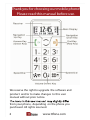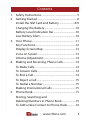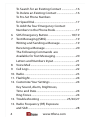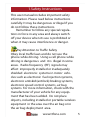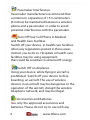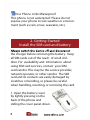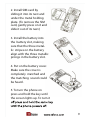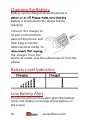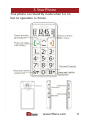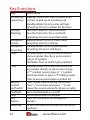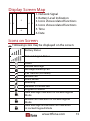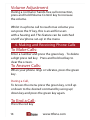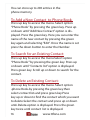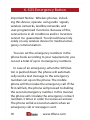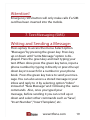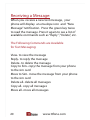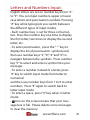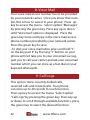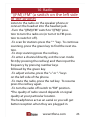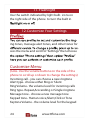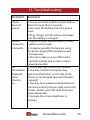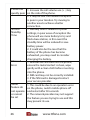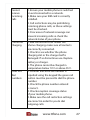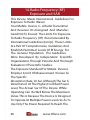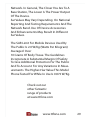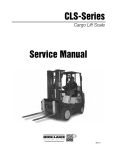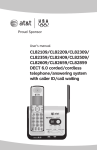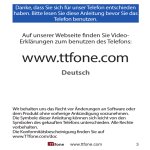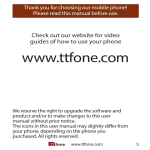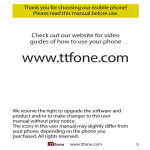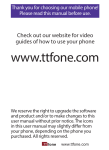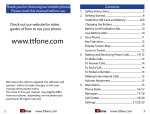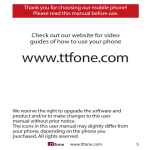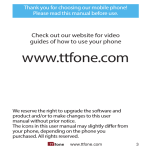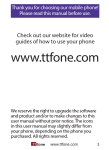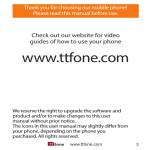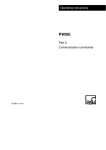Download Thank you for choosing our mobile phone! Please read this
Transcript
Thank you for choosing our mobile phone! Please read this manual before use. We reserve the right to upgrade the software and product and/or to make changes to this user manual without prior notice. from your phone, depending on the phone you purchased. All rights reserved. 2 www.ttfone.com Contents 1. Safety Instructions.................................................... 5 2. Getting Started .......................................................... 8 Install the SIM Card and Battery ......................8/9 Charging the Battery .............................................10 Battery Level Indication Bar ................................10 Low Battery Alert ....................................................10 3. Your Phone................................................................11 Key Functions ...........................................................12 Display Screen Map ...............................................13 Icons on Screen .......................................................13 Volume Adjustment...............................................14 4. Making and Receiving Phone Calls ..................14 To Make Calls ............................................................14 To Answer Calls ........................................................14 To End a Call..............................................................14 To Reject a Call .........................................................15 To Redial a Number ................................................15 Making International Calls ..................................15 5. Phone Book...............................................................15 Storing, Searching and Deleting Numbers in Phone Book ....................15 To Add a New Contact to Phone Book ............16 www.ttfone.com 3 6. 7. 8. 9. 10. 11. 12. 13. 13. 4 To Search for an Existing Contact .....................16 To Delete an Existing Contact ............................16 To Pre-Set Phone Numbers for Speed Dial.............................................................17 To Add the four Emergency Contact Numbers to the Phone Book ..............................17 SOS Emergency Button .................................18/19 Text Messaging (SMS) ...........................................19 Writing and Sending a Message .......................19 Receiving a Message .............................................20 The Following Commands are Available for Text Messaging ..............................20 Letters and Numbers Input .................................21 Voice Mail ..................................................................22 Call Logs .....................................................................22 Radio ...........................................................................23 Flashlight ...................................................................24 Customize Your Settings ......................................24 Key Sound, Alarm, Brightness, Time and Date..........................................................24 Ring Tones .................................................................24 Troubleshooting ....................................... 25/26/27 Radio Frequency (RF) Exposure and SAR ......................................................................28 www.ttfone.com 1.Safety Instructions This user manual includes important safety information. Please read below instructions carefully. It may be dangerous or illegal if you do not follow these instructions. Remember to follow any special regulations in force in any area and always switch off your device when its use is prohibited or when it may cause interference or danger. Pay Attention to Traffic Safety Obey local traffic laws and do not use the phone while driving. Using a cell phone while driving is dangerous and it is illegal in some areas. Radio frequency (RF) signals may affect improperly installed or inadequately shielded electronic systems in motor vehicles such as electronic fuel injection systems, electronic antiskid (antilock) braking systems, electronic speed control systems, air bag systems. For more information, check with the manufacturer of your vehicle for any equipment that has been added. Do not place objects, including installed or portable wireless equipment in the area over the air bag or in the air bag deployment area. www.ttfone.com 5 Pacemaker Interference Pacemaker manufacturers recommend that a minimum separation of 15.3 centimeters (6 inches) be maintained between a wireless phone and a pacemaker in order to avoid potential interference with the pacemaker. Turn Off Your Cell Phone in Medical and Health Care Facilities. Switch off your device in health care facilities when any regulations posted in these areas instruct you to do so. Hospitals or health care facilities may be using equipment that could be sensitive to external RF energy. Switch Off on Airplanes Using your device while flying in aircraft is prohibited. Switch off your device before boarding an aircraft. The use of wireless devices in an aircraft may be dangerous to the operation of the aircraft, disrupt the wireless telephone network, and may be illegal. Accessories and Batteries Use only the approved accessories and batteries. Please do not try to use with any 6 www.ttfone.com product that was not manufactured for use with this phone. Please be sure the phone has been switched off before taking out battery. Please dispose of scrap batteries properly according to the local regulations. Cell Phone Should Be Turned Off Near Sites of Explosion. Potentially explosive atmospheres include areas where you would normally be advised to turn off your vehicle engine. Sparks in such areas could cause an explosion or fire resulting in bodily injury or even death. Switch off the device at refueling points such as near gas pumps at service stations and in any area with a potentially explosive atmosphere and obey all signs and instructions. Observe restrictions on the use of radio equipment in fuel depots, storage, chemical plants or where blasting operations are in progress. Using the Phone Correctly Please use this phone in its normal intended position. Do not let children use the phone without supervision. Your phone contains small parts such as SIM card, which can be accidentally swallowed by a child. www.ttfone.com 7 Your Phone is Not Waterproof This phone is not waterproof. Please do not expose your phone to wet weather or environment (such as rain, snow, seawater, etc.). 2. Getting Started Install the SIM card and battery the charger before removing the battery. Keep all SIM cards out of the reach of small children. For availability and information about using SIM card services, contact your SIM card vendor. This may be the service provider, network operator, or other vendor. The SIM card and its contacts are easily damaged by scratches or bending, so please be careful when handling, inserting, or removing the card. 1. Open the battery cover by lightly pressing on the back of the phone and sliding the cover panel down. 8 2. Install SIM card by sliding it into its nest and under the metal holding plate. (To remove the SIM card, gently press on it and slide it out of its nest.) 3. Install the battery into the battery slot, making sure that the three metallic stripes on the battery align with the three metallic prongs in the battery slot. 4. Put on the battery cover. Make sure the cover is completely matched and the matching sound could be heard. 5. To turn the phone on press and hold the key until the screen lights up. To turn it 9 Charging the Battery Battery can be charged when the phone is battery is inserted into the phone before charging. Connect the charger to its port on the bottom panel of the phone, and then plug it into the 240V electrical outlet. To the charger from the electrical outlet and then disconnect it from the phone. Battery Level Indication Low Battery Alert The phone will sound an alert when the battery is low and display a message of low battery on the screen. 10 www.ttfone.com 3. Your Phone Your phone is in Stand By mode when it is on but no operation is chosen www.ttfone.com 11 Key Functions Key Functions Answer Key (Green Key) Making Phone Calls: Press to make a call or Press to pick up an incoming call Standby Mode: Press to enter call logs Operating: Press to confirm the function Turn the Phone Off: Press and hold Turn the Phone On: Press and hold Operating: Press to cancel last action Standby Mode: Press for main menu Operating: Press to scroll up Standby Mode: Press for phonebook Operating: Press to scroll down Standby Mode: Press and hold to call set phone number directly or press once to type in “#” symbol Edit Mode: Press to switch typing method Standby Mode: Press and hold to call the set number directly or press once to type in “*” symbol, twice to type in “+” symbol and three times to type in “P” Editing mode: Press to access punctuation symbols list Press to add volume during connection Press “+” to increase and press “–“ to decrease the sound volume for phone or radio Turns the flashlight on and off Locks and unlocks the keypad Press the SOS key to call emergency number To turn the radio on/off slide the FM button up/down End Key (Red Key) Navigation Up Key Navigation Down Key # Key * Key Volume Control and Switch Flashlight Lock SOS Button Radio Key 12 www.ttfone.com Display Screen Map 5 1 3 4 6 2 1. Network Signal 2. Battery Level Indication 3. Icons shows related functions 4. Icons shows related functions 5. Time 6. Date Icons on Screen Following icons may be displayed on the screen: Battery Status Network Signal Status Alarm Unread Message Message Memory Full Call Transfer (For ward) Missed Call Silent Mode Roaming Headset is Connected Keypad is Locked New Message Indication in Locked Keypad Mode Missed Call Indication in Locked Keypad Mode New Message and Missed Call Indication in Locked Keypad Mode www.ttfone.com 13 Volume Adjustment During a normal or hands-free call connection, press and hold Volume Control key to increase the volume. Whilst in a phone call to reach max volume you can press the ‘0’ key, this is an aid for users with a hearing aid. This feature can be switched on/off via ‘phone set-up’ in the menu 4. Making and Receiving Phone Calls To Make Calls: Enter a number and press the green key . To delete a digit press red key. Press and hold red key to clear the screen. To Answer Calls: When your phone rings or vibrates, press the green key . During a Call, To Access the menu press the green key, scroll up or down to the desired command by using up/ down key and press the green key again. To End a Call: Press the red key 14 www.ttfone.com To Reject a Call: Press the red key when your phone rings or vibrates. To Redial a Number: From the home screen, press the green key to see a list of command options. When “Dialled Call” option appears press the green key again. Then scroll down to desired number by using the up/down key and once you find the entry you want to call press the green key. Making International Calls: t1SFTTUIFi* ” key twice, a “+” character will appear on the screen. Enter country code, area code and phone number as instructed by your long distance network service carrier. Press the green key. t5PEJTQMBZi1wTZNCPMGPSJOUFSOBUJPOBMDBMMJOH press the “ * ” key three times. 5. Phone Book Storing, Searching And Deleting Numbers In Phone Book Phone numbers can be stored in the phone memory directly or on the SIM card. “ “ symbol indicates that the contact is saved in the phone. www.ttfone.com 15 You can store up to 200 entries in the phone memory. To Add a New Contact to Phone Book: Press up key to access the menu. Select option “Phone Book” by pressing the green key. Press up or down untiI “Add New Contact” option is displayed. Press the green key. Here you can enter the name of the new contact by pressing the green key again and selecting “Edit”. Once the name is set press the down button to enter the Number. To Search for an Existing Contact: Press up key to access the menu.Select option “Phone Book’” by pressing the green key. Press up or down until “Contacts list” option is displayed. Press green key. Scroll up or down to search for the contact. To Delete an Existing Contact: Press up key to access the menu. Select option tQIPOF#PPLtCZQSFTTJOHUIFHSFFOLFZUIFO TFMFDUtDPOUBDUMJTUtBOEQSFTTHSFFOLFZ1SFTT key up or down to find the contact which you want to delete.Select the contact and press up or down VOUJJ%FMFUFtPQUJPOJTEJTQMBZFE1SFTTUIFHSFFO key twice until contact list is displayed. 16 www.ttfone.com To Pre-Set Phone Numbers for Speed Dial: Up to 10 numbers can be set for speed dial on number keys from 2 to 9, “*” key and “#” key. Press up key to access the menu. Select option “Phone Book” by pressing the green key.Press up or down until “Speed dial” option is displayed. Press the green key. Here you can scroll up and down to choose the correct key and press the green key to edit, choose a contact from the phone book and press the green key again to save. To Add the Emergency Contact Numbers to the Phone Book: Press the menu button and go to the “Settings” Select the option “Emergency Setting” Here you can edit the SOS message and you can change the SOS numbers. www.ttfone.com 17 6. SOS Emergency Button Important Notice: Wireless phones, including this device, operate using radio signals, wireless networks, landline networks, and user-programmed functions. Because of this, connections in all conditions and/or locations cannot be guaranteed. You should never rely solely on any wireless device for medical emergency communication. You can set the emergency numbers in the phone book according to your requirement; you can set a total of up to 4 emergency numbers. In case of an emergency, when the SOS button is pushed down the phone will automatically send a text message to the emergency numbers set up on the phone. The mobile phone will then make the emergency call. If the first call fails, the phone will proceed to dialling the second emergency number. In this manner the phone will circulate the emergency contact numbers 3 times in order to receive an answer. The phone will also sound an alarm when an emergency call or message is sent. 18 www.ttfone.com Attention! Emergency SOS button will only make calls if a SIM card has been inserted into the mobile. 7. Text Messaging (SMS) Writing and Sending a Message: Press up key to access the menu. Select option “Messages” by pressing the green key. Press key up or down until “write Message” option is displayed. Press the green key and start typing your text. When done press the green key twice, input a phone number by typing it directly or press the up/ down keys to search for a number in your phone book. Press the green key twice to send your message. You can also access a stored message in your inbox and reply to it by selecting option “Inbox” instead of “New Message” and following the same commands. Also, once you typed your message, before sending it you can scroll up or down and select other commands such as “Save”, “Insert Number”, “Insert Template”, etc. www.ttfone.com 19 Receiving a Message: When you receive a new text message, your phone will display an envelope icon and “New Message” notification. Press the green key twice to read the message. Press it again to see a list of available commands such as “Reply ”, “Delete”, etc. The Following Commands are Available for Text Messaging: View- to view the message Reply- to reply the message Delete- to delete the message Copy to Sim- copy the message from your phone to the sim card Move to Sim- move the message from your phone to the sim card Delete all- delete all messages Copy all- copy all messages Move all- move all messages 20 www.ttfone.com Letters and Numbers Input: English letters are set on number keys from “2” to “9”. You can input numbers, upper or lower case letters and punctuation symbols. Pressing “#” key while typing lets you switch between the different types of input modes. t&BDIOVNCFSLFZJTTFUGPSUISFFPSGPVSMFUters. Press the number key one time to display the first letter, two times to display the second letter, etc. t5PFOUFSQVODUVBUJPOQSFTTUIFi* ” key to display the list of punctuation symbols and then use number keys “2”, “8”, “4” and “6” to navigate between the symbols. Press number key “5” to select and enter a symbol into your message. t5PFOUFSBOVNCFSJOTUFBEPGBMFUUFSQSFTT “#” key to switch input mode from letter to numerical and then use number keys from 1 to 0 to enter numbers. Press “#” again to switch back to letter input mode. t5PFOUFSBTQBDFQSFTTiwLFZXIFOJOMFUUFS mode. t Icon on the screen means that your message box is full. Please delete some messages to clear the memory. www.ttfone.com 21 8. Voice Mail Your voice mail access number has to be provided by your network carrier. Once you know that number, this is how to save it in your phone: Press up key to access the menu. Select option “Messages” by pressing the green key. Press key up or down until “Voicemail” option is displayed. Press the green key twice and type in the voice mail access phone number provided by your network carrier. Press the green key to save. t5PEJBMZPVSWPJDFNBJMJOCPYQSFTTBOEIPMEiw on the key pad. IF by Pressing “1” button on your phone will not take you to your voicemail we suggest you to call your carrier and ask your voicemail number which you can store as a fast dial on your keyword afterwards. 9. Call Logs This option stores recently dialled calls, received calls and missed calls. Your phone can store up to 20 records for each function. Press up key to access the menu. Select option “Call Logs” by pressing the green key. Press key up or down to scroll through available functions, press the green key to select the desired function. 22 www.ttfone.com 10. Radio “((FM)) FM” (a switch on the left side of the phone) Listen to the radio on the speaker phone or connect the headset into the headset jack. t5VSOUIFi'. '.wTXJUDIUPi'. wQPTJtion to turn the radio on (or turn it to FM position to switch it off). t5PTDBOGPSTUBUJPOTQSFTTUIFiwLFZ5PDPOUJOVF scanning, press the green key to find the next station. t5PTUPQTDBOOJOHQSFTTUIFSFELFZ t5PFOUFSBDIBOOFMEJSFDUMZFYJUUIFTDBONPEF first (by pressing the red key) and then input the frequency by pressing number keys followed by the green key. t5PBEKVTUWPMVNFQSFTTUIFiwPSiiLFZT on the left side of the phone. t5PNVUFUIFSBEJPQSFTTUIFSFELFZ5PSFTVNF press the red key again. t5PUVSOUIFSBEJPPòTXJUDIUPi'.wQPTJUJPO *The quality of radio sound depends on signal quality at your particular location. The headphones act as an aerial so you will get better reception when they are plugged in www.ttfone.com 23 11. Flashlight Use the switch indicated by light bulb icons on the right side of the phone to turn the built in 12.Customize Your Settings ing tones, message alert tones, and other tones for cess the menu and scroll to “Settings” then choose Customise Menu (note- Use the volume buttons on the side of the phone to scroll up or down to change the settings) Incoming call - you can choose a new ringtone Alert type- choose either Ring or Silent Ring Volume- the volume level for incoming calls Ring type- Repeat,Acscending or Single ringtone Message tone - choose a new message tone Keypad tone- Human voice,Silent,Click or Tone Keytone Volume - the volume level for the keypad 24 www.ttfone.com 13. Troubleshooting Problems Solutions 1. Ensure you have held the power button down for more than 5 seconds. 2. Re-insert the battery and retry phone boot. 3. Plug charger into the phone and make sure the battery is charged. 1. Signal strength may be weak, try move Cannot connect to location and try again. a network. 2. It may be possible that you are using the phone beyond the network service coverage area. 3. Check to make sure your SIM card is inserted correctly and is valid. (contact network provider) 1. Check SIM card is correctly installed. No information 2. You may need to unlock your keypad using the button on the side of the displayed phone or your keypad (password maybe when required). phone is 3. You may have permanently locked your on. phone by entering the pin code incorrectly 3 times, obtain your PUK code from your network provider. 4. Increase the screen brightness in settings. Phone does not turn on. www.ttfone.com 25 Phone call 1. Increase the call volume use (+ -) key quality poor on the side of the phone. 2. It may be that the network reception is poor in your location. Try moving to another area to achieve a better connection. Shorter 1. Standby time is related to system Standby settings, in poor areas of reception the Time phone will use more battery to try and find a base station, in this event the standby time will be reduced to save battery power. 2. It could also be the case that the battery of the phone has become exhausted, you may need to consider changing the battery. SIM card 1. Reinstall the SIM card into the phone, Error ensure the metal contact is clean, wipe gently with a clean cloth before inserting into the phone. 2. SIM card may not be correctly installed. 3. If the SIM card is damaged contact your service provider. Some 1. This could be due to an operation error feature do on the phone, switch mobile phone off not operate and restart after 30 seconds. or cannot 2. The network provider may not support be set the feature you are trying to use and this may prevent its use. 26 www.ttfone.com Cannot receive incoming calls Phone not charging Does not dial numbers 1. Ensure your mobile phone is switched on and connected to a network. 2. Make sure your SIM card is correctly installed. 3. Call restrictions may be prohibiting incoming phone calls, so these settings must be checked. 4. Poor areas of network coverage can prevent incoming calls so check the network status of your phone. 1. Bad connections can hinder the phone charging; make sure all contacts are correctly connected. 2. Check to see whether the phone charging slot or the charge itself is damaged. If so discontinue use. Replace battery or charger. 3. The phone cannot be charged in temperature below 10˚C or above 55˚C. 1. Confirm that once the number is inputted using the keypad the green call button must be pressed to dial the phone number. 2. Check the phone number entered is correct. 3. Check reception coverage status of your mobile phone. 4. Make sure the call restriction settings are correct in order for you to dial outgoing calls. www.ttfone.com 27 14.Radio Frequency (RF) Exposure and SAR This Device Meets International Guidelines For Exposure To Radio Waves Your Mobile Device Is A Radio Transmitter And Receiver. It Is Designed And Manufactured Not To Exceed The Limits For Exposure To Radio Frequency (Rf) Recommended By International Guidelines (Icnirp). These Limits Are Part Of Comprehensive Guidelines And Establish Permitted Levels Of Rf Energy For The General Population. The Guidelines Were Developed By Independent Scientific Organizations Through Periodic And Thorough Evaluation Of Scientific Studies. The Exposure Standard For Mobile Devices Employs A Unit Of Measurement Known As The Specific Absorption Rate, Or Sar. Although The Sar Is Determined At The Highest Certified Power Level, The Actual Sar Of The Device While Operating Can Be Well Below The Maximum Value. This Is Because The Device Is Designed To Operate At Multiple Power Levels So As To Use Only The Power Required To Reach The 28 www.ttfone.com Network. In General, The Closer You Are To A Base Station, The Lower Is The Power Output Of The Device. Sar Values May Vary Depending On National Reporting And Testing Requirements And The Network Band. Use Of Device Accessories And Enhancements May Result In Different Sar Values. The SAR Limit For Mobile Devices Used By The Public Is 2.0 W/Kg (Watts Per Kilogram) Averaged Over 10 Grams Of Body Tissue. The Guidelines Incorporate A Substantial Margin Of Safety To Give Additional Protection For The Public And To Account For Any Variations In Measurements. The Highest Sar Value This Model Phone Tested For While In Use Is 0.873 W/Kg. Check out our other fantastic range of products at www.ttfone.com www.ttfone.com 29