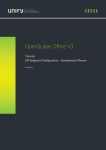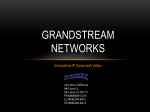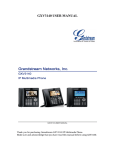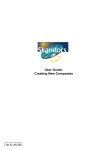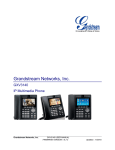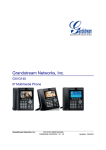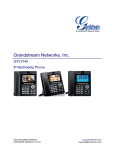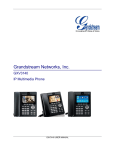Transcript
Basic Phone Features Using the Headset or Speaker Blind Transfer: 1) Use the Speaker Button to turn speaker ON/OFF 2) Use the “Headset” softkey to use the . 2) The phone will display the following message: “Dial Number (Blind) OR Select Line (Attended)”. 3) Dial the extension number and press F3 for “SEND”. This will transfer the call to the headset once it had been connected. MAKING A CALL 1) Take the handset off hook or use the speaker/headset. 2) Adjust account if necessary by pressing the LINE button to select the desired account/line. 3)Dial the number 4)Press the SEND softkey or the button . Note: To redial, press the button or the “redial” softkey when the phone is Grandstream GXV3140 IP Multimedia Phone Quick User Guide Basic Phone Operation For detailed information please consult the GXV3140 User Manual available at: www.grandstream.com ©2010 Grandstream Networks, Inc. All rights reserved. Reproduction or transmittal of the entire or any part, in any form or by any means, electronic or print, for any purpose without the express written permission of Grandstream Networks, Inc. is not permitted.Information in this document is subject to change without notice. CALL TRANSFER 1) Press the “CALL TRANSFER” button other party immediately. Attended Transfer: 1) Press the “LINE” button , select an idle line to use for attended transfer. 2) Dial the number that you wish to transfer to and after confirmation from the party, press the “CALL TRANSFER” button. 3) Press the “LINE” button and select the line on hold. VOICEMAIL MESSAGE If the blue MWI LED icon is flickering on the upper right hand corner, it means that a new message is waiting. 1)Press the MSG button to retrieve the message (the button needs to be configured). 2) Select the line prior to pressing the MSG button if the user wish to access the mailbox of Account 2 or Account 3. 3) Follow the IVR prompt to retrieve the voicemail. MUTE During a call, the LCD screen will display “Mute”. Press the corresponding FUNCTION button to mute the call. UNMUTE 3-WAY CONFERENCE After the “Mute” button is pressed, the LCD screen will display “Unmute”, when this button is pressed, the mute feature is 1. Place the first call on hold by pressing cancelled. the “LINE” button 2. Call the second party. 3. Press the “CONFERENCE” button VOLUME ADJUSTMENTS 4. Select the line on hold by pressing the call volume during the call. End a call by pressing the “End” softkey or hang up the phone. “Line” button again. Select the line by pressing the corresponding line softkey. This would bring the three parties together in a 3 way conference. CAMERA ADJUSTMENTS CALL HOLD/WAITING End the Conference: offhook. ANSWERING CALLS When the phone rings, you can use the headset, handset or speaker to answer the call. 1)Handset : Lift the handset to answer calls 2)Headset : Press the “Accept” softkey 3)Speaker : Press the SPEAKER button. ENDING A CALL to 1)Press the HOLD button place the call on hold. 2) Press the HOLD button again or press the “Resume” softkey to return to the call. 3) Users can also press the LINE button to select the line , this will hold or resume calls depending on the line the user selected. Initiate a Conference Call: There are two ways to end a conference. 1)Press “HOLD” , this breaks the conference and places both parties on hold, and the user can now speak to individual party by selecting the corresponding LINE. 2) The second way is to simply hang up and terminate the call. Use the Up/Down arrow keys to adjust the ring volume when the phone is idle. Use the Up/Down arrow keys to adjust the Use the Left/Right arrow keys to adjust the camera zoom during the call. PHONEBOOK Press the phonebook button access the phonebook. to