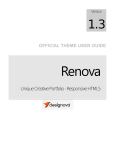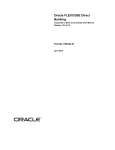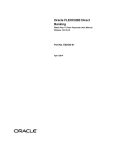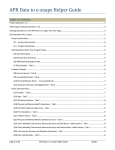Download User Manual Oracle FLEXCUBE Direct Banking Sites
Transcript
Oracle FLEXCUBE Direct Banking Sites User Manual Release 12.0.3.0.0 Part No. E52543-01 April 2014 Sites User Manual April 2014 Oracle Financial Services Software Limited Oracle Park Off Western Express Highway Goregaon (East) Mumbai, Maharashtra 400 063 India Worldwide Inquiries: Phone: +91 22 6718 3000 Fax:+91 22 6718 3001 www.oracle.com/financialservices/ Copyright © 2008, 2014, Oracle and/or its affiliates. All rights reserved. Oracle and Java are registered trademarks of Oracle and/or its affiliates. Other names may be trademarks of their respective owners. U.S. GOVERNMENT END USERS: Oracle programs, including any operating system, integrated software, any programs installed on the hardware, and/or documentation, delivered to U.S. Government end users are “commercial computer software” pursuant to the applicable Federal Acquisition Regulation and agency-specific supplemental regulations. As such, use, duplication, disclosure, modification, and adaptation of the programs, including any operating system, integrated software, any programs installed on the hardware, and/or documentation, shall be subject to license terms and license restrictions applicable to the programs. No other rights are granted to the U.S. Government. This software or hardware is developed for general use in a variety of information management applications. It is not developed or intended for use in any inherently dangerous applications, including applications that may create a risk of personal injury. If you use this software or hardware in dangerous applications, then you shall be responsible to take all appropriate failsafe, backup, redundancy, and other measures to ensure its safe use. Oracle Corporation and its affiliates disclaim any liability for any damages caused by use of this software or hardware in dangerous applications. This software and related documentation are provided under a license agreement containing restrictions on use and disclosure and are protected by intellectual property laws. Except as expressly permitted in your license agreement or allowed by law, you may not use, copy, reproduce, translate, broadcast, modify, license, transmit, distribute, exhibit, perform, publish or display any part, in any form, or by any means. Reverse engineering, disassembly, or decompilation of this software, unless required by law for interoperability, is prohibited. The information contained herein is subject to change without notice and is not warranted to be error-free. If you find any errors, please report them to us in writing. This software or hardware and documentation may provide access to or information on content, products and services from third parties. Oracle Corporation and its affiliates are not responsible for and expressly disclaim all warranties of any kind with respect to third-party content, products, and services. Oracle Corporation and its affiliates will not be responsible for any loss, costs, or damages incurred due to your access to or use of third-party content, products, or services. User Manual Oracle FLEXCUBE Direct Banking Sites ii Table of Contents 1. 2. 3. 4. 5. 6. 7. 8. 9. 10. 11. Preface ................................................................................................................................................. 1 Overview.............................................................................................................................................. 2 Pre-Requisites .................................................................................................................................... 3 Creation of content............................................................................................................................. 4 Offers Creation ................................................................................................................................... 7 Services Catalog Creation ............................................................................................................... 10 FCDB Widgets................................................................................................................................... 13 Creation of Pages ............................................................................................................................. 27 New ATM or Branch locater configuration steps .......................................................................... 32 Viewing Content on Mobile Devices ........................................................................................... 42 Pretty URL ...................................................................................................................................... 46 User Manual Oracle FLEXCUBE Direct Banking Sites iii Preface 1. Preface 1.1 Intended Audience This sites user manual doc is intended to contributor user of FLEXCUBE Direct Banking. Contributor users have privileges to create new assets and modify existing assets. 1.2 Documentation Accessibility For information about Oracle's commitment to accessibility, visit the Oracle Accessibility Program website at http://www.oracle.com/pls/topic/lookup?ctx=acc&id=docacc. 1.3 Access to OFSS Support https://support.us.oracle.com 1.4 Structure This document is divided into the following sections: Overview (a brief introduction), Prerequisites, creation of content creation of pages, ATM branch location configuration steps and configuration for mobile devices. 1.5 Related Information Sources For more information on Oracle FLEXCUBE Direct Banking Release 12.0.3.0 sites module, refer to the following documents: Oracle FLEXCUBE Direct Banking Sites Developer Guide, Oracle FLEXCUBE Direct Banking Sites Installation Guide.doc User Manual Oracle FLEXCUBE Direct Banking Sites 1 Overview 2. Overview FLEXCUBE Direct Banking Sites help customers in rapidly rolling out their online banking portals FLEXCUBE Sites offers a comprehensive extensible content model which will help a bank build web content (termed “Assets”) effectively and rapidly. The content model helps in building the following “Asset Types” Product Catalogs Offers Service Catalogs FLEXCUBE Direct Banking Widgets Promotions/Recommendations Images General Content (Articles/Quick Links/Navigation Links etc…) ATM and Branch locater User Manual Oracle FLEXCUBE Direct Banking Sites 2 Pre-Requisites 3. Pre-Requisites Oracle Webcenter Sites 11.0.8.0.0 should have been installed along with the FC Sites Content Model. User Manual Oracle FLEXCUBE Direct Banking Sites 3 Creation of content 4. Creation of content As mentioned earlier, FLEXCUBE Direct Banking Sites helps in building content and assemble pages to rapidly rollout an online portal This section will demonstrate on how to build content from the various asset model already preconfigured with FLEXCUBE Direct Banking Sites 4.1 Product Creation 1. Login as the administrator for FLEXCUBE Direct Banking Sites using the credentials "fwadmin/xceladmin" 2. Once logged in, choose the site FCWEM_v0.4 on the top-right corner of the screen and click on the Contributor icon on the top-left corner of the screen Contributor Icon The contributor interface screen is displayed. This is the main workspace for any content contributor. User Manual Oracle FLEXCUBE Direct Banking Sites 4 Creation of content 3. Click Content > New > New Product. This will display a sequence of screens that will be required to create a New Product 4. Enter a name and choose FCWEM-Product from the list of Product Definitions. 5. Click Continue The list of attributes that make up the Product Definition is displayed. 6. Enter values of the attributes one after the other and click the Save icon. User Manual Oracle FLEXCUBE Direct Banking Sites 5 Creation of content Any sample product can be viewed to see the kind of details that go into the creation of the product. 7. Click on Search -> Find Product -> Global Bank Max Savings Account User Manual Oracle FLEXCUBE Direct Banking Sites 6 Offers Creation 5. Offers Creation 1. Login as the administrator for FLEXCUBE Direct Banking Sites using the credentials "fwadmin/xceladmin" 2. Once logged in, choose the site FCWEM_v0.4 on the top-right corner of the screen and click on the Contributor icon on the top-left corner of the screen Contributor Icon The contributor interface screen is displayed. This is the main workspace for any content contributor User Manual Oracle FLEXCUBE Direct Banking Sites 7 Offers Creation 3. Click Content -> New -> New Offer. This will display a sequence of screens that will be required to create a New Offer Any sample offer can be viewed to see the kind of details that go into the creation of the offer. 4. Click Search -> Find offer -> Visa Platinum Credit Card Movie Buff Offer User Manual Oracle FLEXCUBE Direct Banking Sites 8 Offers Creation User Manual Oracle FLEXCUBE Direct Banking Sites 9 Services Catalog Creation 6. Services Catalog Creation 1. Login as the administrator for FLEXCUBE Direct Banking Sites using the credentials "fwadmin/xceladmin" 2. Once logged in, choose the site FCWEM_v0.4 on the top-right corner of the screen and click on the Contributor icon on the top-left corner of the screen Contributor Icon The contributor interface screen is displayed. This is the main workspace for any content contributor User Manual Oracle FLEXCUBE Direct Banking Sites 10 Services Catalog Creation 3. Click Content -> New -> New Service Catalog. This will display a sequence of screens that will be required to create a New Service Catalog Any sample offer can be viewed to see the kind of details that go into the creation of the offer. 4. Click on Search -> Find Service Catalog -> Wealth Services User Manual Oracle FLEXCUBE Direct Banking Sites 11 Services Catalog Creation User Manual Oracle FLEXCUBE Direct Banking Sites 12 FCDB Widgets 7. FCDB Widgets 1. Login as the administrator for FLEXCUBE Direct Banking Sites using the credentials "fwadmin/xceladmin" 2. Once logged in, choose the site FCWEM_v0.4 on the top-right corner of the screen and click on the Contributor icon on the top-left corner of the screen Contributor Icon The contributor interface screen is displayed. This is the main workspace for any content contributor User Manual Oracle FLEXCUBE Direct Banking Sites 13 FCDB Widgets 3. Click on Content -> New -> New FCDB Widget. This will display a sequence of screens that will be required to create a New FCDB Widget User Manual Oracle FLEXCUBE Direct Banking Sites 14 FCDB Widgets Any sample FCDB Widget can be viewed to see the kind of details that go into the creation of the offer. 4. Click Search -> Find FCDB Widget -> FCDB Notifications Widget 7.1 Promotions/Recommendations 1. Login as the administrator for FLEXCUBE Direct Banking Sites using the credentials "fwadmin/xceladmin" User Manual Oracle FLEXCUBE Direct Banking Sites 15 FCDB Widgets 2. Once logged in, choose the site FCWEM_v0.4 on the top-right corner of the screen and click on the Contributor icon on the top-left corner of the screen Contributor Icon The contributor interface screen is displayed. This is the main workspace for any content contributor 3. Click Content -> New -> New Recommendation. This will display a sequence of screens that will be required to create a New Recommendation User Manual Oracle FLEXCUBE Direct Banking Sites 16 FCDB Widgets User Manual Oracle FLEXCUBE Direct Banking Sites 17 FCDB Widgets User Manual Oracle FLEXCUBE Direct Banking Sites 18 FCDB Widgets The drop-zones are content placeholders. Any kind of content created in the previous steps can be dragged and dropped to this zone User Manual Oracle FLEXCUBE Direct Banking Sites 19 FCDB Widgets Any sample Recommendation can be viewed to see the kind of details that go into the creation of the offer. 4. Click Search -> Find Recommendation -> FCWEM-GenY-Recommendation 7.2 Images 1. Login as the administrator for FLEXCUBE Direct Banking Sites using the credentials "fwadmin/xceladmin" User Manual Oracle FLEXCUBE Direct Banking Sites 20 FCDB Widgets 2. Once logged in, choose the site FCWEM_v0.4 on the top-right corner of the screen and click on the Contributor icon on the top-left corner of the screen Contributor Icon The contributor interface screen is displayed. This is the main workspace for any content contributor User Manual Oracle FLEXCUBE Direct Banking Sites 21 FCDB Widgets 3. Click Content -> New -> New Image. This will display a sequence of screens that will be required to create a New Image Any sample Image can be viewed to see the kind of details that go into the creation of the Image. 4. Click Search -> Find Image -> Mobile Services Offer - Thumbnail Image User Manual Oracle FLEXCUBE Direct Banking Sites 22 FCDB Widgets 7.3 General Content 1. Login as the administrator for FLEXCUBE Direct Banking Sites using the credentials "fwadmin/xceladmin" 2. Once logged in, choose the site FCWEM_v0.4 on the top-right corner of the screen and click on the Contributor icon on the top-left corner of the screen User Manual Oracle FLEXCUBE Direct Banking Sites 23 Contributor Icon FCDB Widgets The contributor interface screen is displayed. This is the main workspace for any content contributor User Manual Oracle FLEXCUBE Direct Banking Sites 24 FCDB Widgets 3. Click Content -> New -> New Content. This will display a sequence of screens that will be required to create a New Content Any sample Content can be viewed to see the kind of details that go into the creation of the Image. 4. Click Search -> Find Content -> Product Announcement - Cash Retraction User Manual Oracle FLEXCUBE Direct Banking Sites 25 FCDB Widgets User Manual Oracle FLEXCUBE Direct Banking Sites 26 Creation of Pages 8. Creation of Pages Once the content has been created, pages have to be setup. 8.1 Page Creation 1. Login as the administrator for FLEXCUBE Direct Banking Sites using the credentials "fwadmin/xceladmin" 2. Once logged in, choose the site FCWEM_v0.4 on the top-right corner of the screen and click on the Contributor icon on the top-left corner of the screen Contributor Icon The contributor interface screen is displayed. This is the main workspace for any content contributor User Manual Oracle FLEXCUBE Direct Banking Sites 27 Creation of Pages 3. Click on Content -> New -> New Page User Manual Oracle FLEXCUBE Direct Banking Sites 28 Creation of Pages FLEXCUBE Sites offers OOTB a set of Page Definitions which can be utilized by the bank to create new pages. Alternatively, it is very easy for a bank to create their own Page Definitions In our case, we will choose to create a Business Segment Landing Page. Choose FCWEMPageDef-BusSegLP User Manual Oracle FLEXCUBE Direct Banking Sites 29 Creation of Pages 4. Enter the set of attributes as mentioned and click on the "Save" icon. Note: You can also choose the "Web" mode to have a visual representation of the page as you continue editing it Any sample Page can be viewed to see the kind of details that go into the creation of the Image. 5. Click on Search -> Find Page -> Personal Banking User Manual Oracle FLEXCUBE Direct Banking Sites 30 Creation of Pages 6. At any time, to preview your changes, click View -> Preview in New Window. A new browser window will open up which shows the changes of your page. User Manual Oracle FLEXCUBE Direct Banking Sites 31 New ATM or Branch locater configuration steps 9. New ATM or Branch locater configuration steps 9.1 Locater Asset Locater asset family provides the functionality to the user to locate ATM or Branch on map. To mark a new location on you need to first create a Locater Parent which specifies the country in which ATM is located. All ATM and Branch are located in same country have the same Locater Parent. Creating New Locater Parent Assets 1. Login in FlexCube Sites in contributor mode. 2. Login as the administrator for FLEXCUBE Direct Banking Sites using the credentials "fwadmin/xceladmin" 3. Once logged in, choose the site FCWEM_v0.4 on the top-right corner of the screen and click on the Contributor icon on the top-left corner of the screen Contributor Icon The contributor interface screen is displayed. This is the main workspace for any content contributor User Manual Oracle FLEXCUBE Direct Banking Sites 32 New ATM or Branch locater configuration steps 4. Click Content -> New ->New FCWEM_Locater Parent Following screen will appear User Manual Oracle FLEXCUBE Direct Banking Sites 33 New ATM or Branch locater configuration steps Fill the form according the table Column Description 5. Column Name Column Value Name Name of the asset Country Country name in which ATM / Branch is located Country Location This column contains longitude and latitude of geographical location of country. To get this column value (longitude and attitude) name of location. You can also put longitude and attitude direct in given text box. After filling country name and in text box click Search button. Following screen appears User Manual Oracle FLEXCUBE Direct Banking Sites 34 New ATM or Branch locater configuration steps 6. To adjust the longitude and latitude on map click on red mark on the map and drag to desired location. 7. After proving the value of all required field to save the asset and close the tab. 8. Go In the menu bar, select Content > Save & Close. User Manual Oracle FLEXCUBE Direct Banking Sites 35 New ATM or Branch locater configuration steps 9.2 Creating New Locater Assets 1. Click Content -> New ->New FCWEM_Locater Following window will appear User Manual Oracle FLEXCUBE Direct Banking Sites 36 New ATM or Branch locater configuration steps 2. After click on FCWEM_Locater following content form will appear. To fill the contributor form please refer the below table Column Description Column Name Column Value Name Name of the asset Locater_Country Select the country name from parent asset. Locater Type Select Locater type from drop down acceptable values is ATM and Branch. User Manual Oracle FLEXCUBE Direct Banking Sites 37 New ATM or Branch locater configuration steps Column Name Column Value State Enter state where ATM/Branch is located. Location This text box contains the longitude and attitude of geographical location where ATM/Branch is located. To fill this column value you can enter longitude and latitude value directly or enter the location name and click on search batten. Locater Descriptor This column contains description of ATM/Branch. 3. To find longitude and latitude of location of ATM/Branch enter the name of location and click on search button. Following screen will appear. You can adjust longitude and latitude location by dragging click on red marker on desired location. 4. To add the Locater Description click in text box. Following screen will appear. You can format your content using CKEditor. This description wills we displayed for this ATM/Branch when user hover mouse over this location on map. User Manual Oracle FLEXCUBE Direct Banking Sites 38 New ATM or Branch locater configuration steps 9.3 Configuring default location when page load To configure default location of map when locater page load follow these steps. 1. Login to contributor interface and open LocateUs page in edit mode. User Manual Oracle FLEXCUBE Direct Banking Sites 39 New ATM or Branch locater configuration steps 2. To fill the contributor form of LocateUs page please refer the below table Column Description Column Name Column Value Name Name of the asset(No need to change if you are changing default map load values) Page Title Title of page. Title field also defines the name of link on personal page. MSG for ATM search Error Message to user when user search criteria did not match to any available ATM MSG for Branch search Error: Message to user when user search criteria did not match to any available Branch User Manual Oracle FLEXCUBE Direct Banking Sites 40 New ATM or Branch locater configuration steps Column Name Column Value Map Default Focus Location This text box contains the longitude and attitude of geographical location where ATM/Branch is located. To fill this column value you can enter longitude and latitude value directly or enter the location name and click on search button. Zoom level of Map Specifies the zoom level of map. User Manual Oracle FLEXCUBE Direct Banking Sites 41 Viewing Content on Mobile Devices 10. Viewing Content on Mobile Devices 10.1 Overview FlexCube Site provides set of devices which allows user to see preview content on different devices like iPhones, iPads, Android Phone, Android Tablets, and Desktop etc. To view the content in a particular device follow following steps. 10.2 Viewing Content on Mobile Devices 1. Login in FlexCube Sites in contributor mode. 2. Login as the administrator for FLEXCUBE Direct Banking Sites using the credentials "fwadmin/xceladmin" 3. Once logged in, choose the site FCWEM_v0.4 on the top-right corner of the screen and click on the Contributor icon on the top-left corner of the screen Contributor Icon User Manual Oracle FLEXCUBE Direct Banking Sites 42 Viewing Content on Mobile Devices 4. Open a page to be viewed. User Manual Oracle FLEXCUBE Direct Banking Sites 43 Viewing Content on Mobile Devices 5. Select multi-device preview as shown below: 6. On top-right corner select the desired device: User Manual Oracle FLEXCUBE Direct Banking Sites 44 Viewing Content on Mobile Devices So according the size of the device, the content will be displayed either in mobile or desktop view, as show below: 10.3 Working Summary: The display of the content in either view (mobile, desktop) depends on the width of the device rendering it. If the width of the device is less than 767px the mobile view is rendered while device width with greater than 767px gives desktop view. This is done by using responsive css which gets the window’s resize function and renders following divs : <div class="container hidden-phone"> All content under this div will be rendered for desktop view </div> <div class="container visible-phone"> All content under this dev will be rendered for mobile view </div> User Manual Oracle FLEXCUBE Direct Banking Sites 45 Pretty URL 11. Pretty URL 1. Login as the administrator for FLEXCUBE Direct Banking Sites using the credentials "fwadmin/xceladmin" 2. Once logged in, choose the site FCWEM_v0.4 on the top-right corner of the screen and click on the Contributor icon on the top-left corner of the screen Contributor Icon The contributor interface screen is displayed. This is the main workspace for any content contributor User Manual Oracle FLEXCUBE Direct Banking Sites 46 Pretty URL 3. Select the asset for which you want to change the url. Here we are going to modify url of personal page 4. Open Personal page in edit mode. Following screen will appear User Manual Oracle FLEXCUBE Direct Banking Sites 47 Pretty URL 5. Enter the URL value which you want to for this page. In this example we want to make personal page as Home in url. 6. So make URL attribute value Home. 7. Select relative(“/”) host value from dropdown. 8. Select Device Group from drop down for which you wants to create pretty url. 9. Select template and Wrapper used for rendering page from drop down and click on add button. New url for this page is added in the url list. Save asset. 10. Preview the page in new window. Now url is contain page name as Home. User Manual Oracle FLEXCUBE Direct Banking Sites 48 Pretty URL User Manual Oracle FLEXCUBE Direct Banking Sites 49