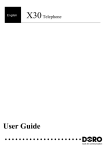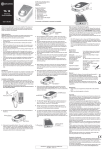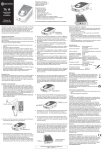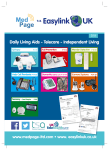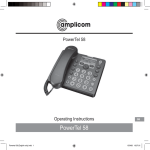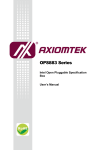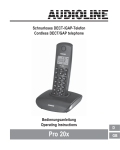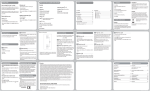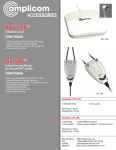Download View - Expert Verdict
Transcript
PowerTel 711 Voice User manual OPERATING ELEMENTS e Tel 711 Vo wer ic Po 1 11 2 12 13 3 14 4 15 5 16 6 17 7 18 19 8 Aa 9 20 10 Helpline UK 0844 800 6503 (See user manual PowerTel 710 Voice for costs and hours of operation) OPERATING 1 Incoming call light 2 Memory 1, 2, 3 3 Boost button with LED 4 setting 5 Left softkey (opens the menu in standby state) 6 Internal key 7 External call/ Handsfree 8 /Ringer on/off 9 Pause (long press 0) 10 Microphone ELEMENTS 11 Call transfer / long press (7 s) to access voice prompt settings 12 Headset socket (Headset not included) 13 Up/Redial 14 Volume (+ / -) 15 Phonebook/ Save/OK 16 Recall 17 End call 18 Down/Calls list/ Equalizer 19 Keypad 20 #/Keylock Helpline UK 0844 800 6503 (See user manual PowerTel 710 Voice for costs and hours of operation) 1 GENERAL General The PowerTel 711 Voice is an additional handset for your PowerTel 710 Voice. In fact it is a DECT handset, which can be registered to a DECT base. Due to various protocols some base unit features may be not accessable, e. g. caller display, phone book transfer, call transfer, answering machine etc. This is more likely when using a phone system other than amplicomms. The following quick guide describes the outstanding features of the PowerTel 711 Voice, which you also find in the PowerTel 710 Voice user guide. Please also refer to the PowerTel 710 Voice user manual for details of other functions and menu options not described in this quick guide. 2 Helpline UK 0844 800 6503 (See user manual PowerTel 710 Voice for costs and hours of operation) OPERATION OF VOICE MENU Operation of Voice Menu The PowerTel 711 Voice incorporates a speaking voice menu in order to guide you through the operation of the handset and its menu system. For example if you press and release the button on the keypad you will hear the announcement “Enter menu mode – edit phonebook mode – press A to return, press B to select, press up or down arrow to select other options”. This announcement is advising you that should you wish to return to the start and exit the menu mode you press the button. If you want to proceed into the ‘edit phonebook mode’ you press the button or if you want to select other options in the menu to press and release the up or down arrow buttons on the centre navigation key. Besides assisting you through the menu steps the voice menu provides you with other features which are detailed below. 1. Talking Caller Display (a) When an incoming call includes the caller display number, the unit will announce the telephone numHelpline UK 0844 800 6503 (See user manual PowerTel 710 Voice for costs and hours of operation) 3 OPERATION (b) (c) OF VOICE MENU ber once. The handset will then continue to play the pre-set ringtone as usual. If the incoming telephone number matches a number stored in the phone book, for example Jenny Smith, then during the incoming ringing, the handset will spell the name first, J-e-n-n-y-space-S-m-i-th, and then continue with the pre-set ringtone as usual. If a VIP ring in phone book entry has been recorded by the user, then during the incoming ringing the handset will directly play the pre-recorded voice repeated as the ringer tone. 2. Phone book searching and editing (a) When storing a name in the phone book the handset will announce each alphabetical character for every key operation. For example : If you want to enter the letter “S”, press the numeric key “7” four times and the handset will announce “P” → “Q” → “R” → “S”. (b) When you want to access the phone book, you can either use the alphabetical character to search the 4 Helpline UK 0844 800 6503 (See user manual PowerTel 710 Voice for costs and hours of operation) OPERATION OF VOICE MENU first letter of the name or by using the up / down arrow keys. (i) Using an alphabet character; when selecting the required character, the handset will spell the stored name after 2 seconds delay. (ii) Alternatively by using the up / down arrow, the handset will announce the first letter after one second delay. If no key operation detected for 2 seconds the handset will then spell the name. 3. Talking Keys When the handset is in stand-by mode, operation of some keys will announce its related function in order to remind the user which function is being accessed. These include: (a) Boost On / Off key (b) Profile Select key (c) Ringer On / Off key (d) Keypad Lock / Unlock (e) Intercom Key (f) Recall Key (g) Transfer Key Helpline UK 0844 800 6503 (See user manual PowerTel 710 Voice for costs and hours of operation) 5 OPERATION OF VOICE MENU Some keys will directly announce the stored numbers instead of a function: (i) Memory 1, 2 and 3 Keys (j) ‘B’ key (Phone Book) (k) Last Number Redial Key (l) Call Log Key There are two kinds of voice menu for user to select, full and simple. • For full voice menu mode (setting: On), your phone will announce the function of all keys. • For simple voice menu mode (setting: Simple), Talking Keys,Talking Caller ID or name spell announcement will be the same as the full voice menu. But during menu operation, the unit only reads out the top level of menu functions. The next level of menu will not have any voice prompt instruction. Settings: Menu -> Tools -> Voice prompt 4. Recording your own incoming ring prompts The PowerTel 711 Voice handset has facility for you to record up to thirteen (10 phone book entries and 3 direct 6 Helpline UK 0844 800 6503 (See user manual PowerTel 710 Voice for costs and hours of operation) OPERATION OF VOICE MENU memories) of your own prompts or messages so that when an incoming call is received from a known source it will announce that prompt or message when that person calls you. Note: You must subscribe to your network provider’s Caller Display/Caller ID service for this feature to work. A quarterly fee may be payable. In order to record your own prompt or message you must first ensure that the Voice Prompt announcement facility is switched on. Settings: Menu -> Tools -> Voice prompt Helpline UK 0844 800 6503 (See user manual PowerTel 710 Voice for costs and hours of operation) 7 RECORDING YOUR OWN INCOMING VOICE PROMPTS Recording your own incoming ring prompts The PowerTel 711 Voice handset has facility for you to record up to thirteen (10 phone book entries and 3 direct memories) of your own prompts or messages so that when an incoming call is received from a known source it will announce that prompt or message when that person calls you. Note: You must subscribe to your network provider’s Caller Display/Caller ID service for this feature to work. A quarterly fee may be payable. In order to record your own prompt or message you must first ensure that the Voice Prompt announcement facility is switched on. Settings: Menu -> Tools -> Voice prompt Enter a name and number in your phone book/quick dial memory button 1. Open your phone book by pressing alternatively press and hold the direct memory button (1, 2 or 3) that you wish to program and press . 2. Press . The display will show “New entry” or “Edit 8 Helpline UK 0844 800 6503 (See user manual PowerTel 710 Voice for costs and hours of operation) RECORDING 3. 4. 5. 6. 7. 8. YOUR OWN INCOMING VOICE PROMPTS entry”. Use or to select which option you want and press again. Enter the name you want to store and press . Enter the phone number you want to store and press . Scroll using or until the display shows “Record Ring Tone”. Press to start recording and the display will increment to shown how many seconds have been used for the recording. A maximum of 9 seconds recording duration is possible for each entry. When you have finished recording the prompt or message press . The display will then show “Ring Tone Save?” Press to save the recording. After recording the voice prompt or message next time a call is received from that caller the handset will match the phonebook entry with the incoming telephone number and then the voice prompt will be announced. Helpline UK 0844 800 6503 (See user manual PowerTel 710 Voice for costs and hours of operation) 9 PREPARING THE TELEPHONE Connect your charger base Plug the other power adapter that’s already attached to your charger base into your mains power wall socket and switch the power on. You should ensure access to the power adapter plug is not obstructed by furniture or such. Registering the handset at a PowerTel base Important: make sure any handset you’re registering is fully charged before you try to register it. At the handset: 1. Press and hold for approx 10 seconds until the display shows Press & Hold Base Page Key. At the base: 2. Press and hold for at least 10 seconds until the indicator light on the base flickers. Note: If you are registering a PowerTel 711 Voice to a base station other than Amplicomms you will need to consult your base station user manual in order to determine how 10 Helpline UK 0844 800 6503 (See user manual PowerTel 710 Voice for costs and hours of operation) PREPARING THE TELEPHONE to place the base unit in registration mode. This will replace step 2 shown above. It will also be necessary to know the current PIN set for your base, if it has not already been changed you should be able to find the default pin in your base station user manual. Detailed information for using the handset and information for safety and guarantee you find in the user guide of your PowerTel 710 Voice. Helpline UK 0844 800 6503 (See user manual PowerTel 710 Voice for costs and hours of operation) 11 MENU STRUCTURE Menu Structure with a base PowerTel 710 Voice Phonebook Profile Handset Base Settings Time Tools 12 Ring Tone Ringer Volume Equalizer Boost On Handset Name Keypad Beep Contrast Auto Talk Backlight Time Confirm Beep Select Base Language Registration Ring Tone Ringer Volume Dial Mode Recall System PIN Set Alarm Date and Time Set Time Format Appointment Voice prompt External / Intercom Ringtone Tone / Pulse Short / Long On / Off / Simple Helpline UK 0844 800 6503 (See user manual PowerTel 710 Voice for costs and hours of operation) APPENDIX Disposal In order to dispose of your device, take it to a collection point provided by your local public waste authorities (e.g. recycling centre). According to laws on the disposal of electronic and electrical devices, owners are obliged to dispose of old electronic and electrical devices in a separate waste container. The adjacent symbol indicates that the device must not be disposed of in normal domestic waste! Batteries represent a hazard to both health and the environment! Never open, damage or swallow batteries, nor allow them to get into the environment. They may contain toxic and ecologically hazardous heavy metals. You are legally obliged to dispose of batteries at the point of sale or at appropriate collection points provided by your local public waste authorities. Disposal is free of Helpline UK 0844 800 6503 (See user manual PowerTel 710 Voice for costs and hours of operation) 13 APPENDIX charge. The adjacent symbols indicate that batteries must not be disposed of in normal domestic waste and but at authorised collection points. Packaging materials must be disposed of according to local regulations. 14 Helpline UK 0844 800 6503 (See user manual PowerTel 710 Voice for costs and hours of operation) NOTES Helpline UK 0844 800 6503 (See user manual PowerTel 710 Voice for costs and hours of operation) 15 NOTES 16 Helpline UK 0844 800 6503 (See user manual PowerTel 710 Voice for costs and hours of operation) NOTES 4 250711 991081 Distributed by: Audioline GmbH, D-41460 Neuss 10/12 – ISSUE 1.0