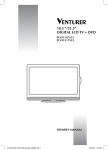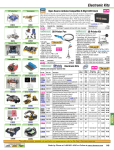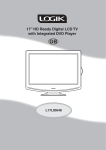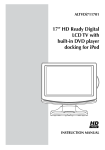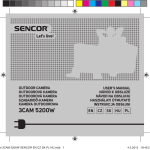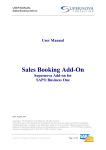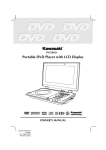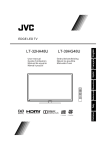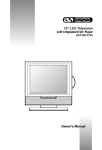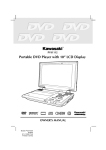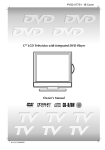Download Instruction Manual
Transcript
F1915LVD/F2215LVD 19”/22” HD READY DIGITAL LCD TV + DVD Instruction Manual 1 F1915LVD & F2215LVD_IB_FRG_050.indd 1 1/11/2011 10:21:35 SAFETY PRECAUTIONS The lightning flash with an arrowhead within a triangle alerts you to uninsulated dangerous voltage within the product’s enclosure that could cause an electric shock. The exclamation point within a triangle alerts you to the presence of important operating, maintenance and servicing instructions in this user’s manual. CAUTION RISK OF ELECTRIC SHOCK DO NOT OPEN WARNING: TO REDUCE THE RISK OF ELECTRIC SHOCK, DO NOT REMOVE COVER (OR BACK). NO USER-SERVICEABLE PARTS INSIDE. REFER SERVICING TO QUALIFIED PERSONNEL. CAUTION: DANGER OF EXPLOSION IF BATTERY IS INCORRECTLY REPLACED. REPLACE ONLY WITH THE SAME OR EQUIVALENT TYPE. DO NOT MIX OLD AND NEW OR DIFFERENT TYPES OF BATTERY. IF THE PRODUCT IS NOT TO BE USED FOR A PROLONGED TIME; REMOVE THE BATTERIES AS ELECTROLYTE LEAKAGE WILL DAMAGE THE PRODUCT AND WILL INVALIDATE THE WARRANTY. CAUTION This product contains a low power laser device. INVISIBLE LASER RADIATION WHEN OPEN AND INTERLOCKS DEFEATED. AVOID EXPOSURE TO BEAM The symbol for Class II (Double lnsulation) This symbol means that the unit complies with European safely and electrical interference directives. Safety INFORMATION • When connecting or disconnecting the cord, grip the plug and not the AC cord itself. Pulling the cord may damage it and create a hazard. • When you are not going to use the unit for a long period of time, disconnect the AC cord. • The mains plug is used as the disconnecting device. It shall remain readily operable and should not be obstructed during intended use. To be completely disconnected from the supply mains, the mains plug of the apparatus should be disconnected from the mains socket outlet completely. • The apparatus should not be exposed to dripping or splashing and that no objects filled with liquids, such as vases, should be placed on apparatus. • To be completely disconnect the power input, the mains plug of apparatus shall be disconnected from the mains. • The mains plug of apparatus should not be obstructed OR should be easily accessed during intended use. • Leave a minimum of 200mm around the apparatus for ventilation, and 200mm beside the DVD mechanism; • Attention should be drawn to the environmental aspects of battery disposal; • The use of apparatus in moderate climates. • Under the influence of electrostatic phenomenon, the product may malfunction and require user to power reset. • No naked flame sources such as lighted candles should be placed on the apparatus; • Attention should be drawn to environmental aspects of battery disposal; • The use of apparatus in moderate climate. Condensation INFORMATION • When left in a heated room where it is warm and damp, water droplets or condensation may form inside the unit. When there is condensation inside the unit, the unit may not function normally. Let the unit stand for 1-2 hours before turning the power on, or gradually heat the room and let the unit dry before use. RATING PLATE LOCATION • The rating plate is on the rear of product. WARNING: Should any problems occur, disconnect the AC cord and refer servicing to a qualified technician. 2 F1915LVD & F2215LVD_IB_FRG_050.indd 2 1/11/2011 10:21:35 IMPORTANT SAFETY INSTRUCTIONS This unit is designed to operate from a 230V AC ~ 50Hz mains supply. MAINS PLUG UNITS SUPPLIED WITH MOULDED MAINS PLUG 1. If the mains plug fitted to the AC cord supplied is not suitable for your mains outlet it may be necessary to cut it off. Carefully dispose of the severed plug. Under no circumstances must it be inserted into a mains socket, otherwise a dangerous electric shock could result. 2. If the fuse in the fitted mains plug should fail, replace it with a BS1362 approved fuse rated at 5A Never use the plug without the fuse cover fitted. WIRING A MAINS PLUG As the wires in the mains lead may not correspond with the coloured markings identifying the terminals in your plug proceed as follows: • The wire which is coloured blue must be connected to the terminal which is marked with the letter N or coloured black. • The wire which is coloured brown must be connected to the terminal which is marked with the letter L or coloured red. • No connection is to be made to the earth terminal of the plug which is marked with the letter E or coloured green or green and yellow or marked by the safety earth symbol. 5 The wires in this mains lead are coloured in accordance with the following code. BLUE-NEUTRAL BROWN-LIVE The standard (BS1363) mains plug must be fitted with a 5 Amp fuse approved to BS1362. If any other plug or connection is used a 5 Amp fuse must be fitted in the plug or adaptor or in the distribution board. Caution: Moisture Condensation If the equipment is moved from a cold place to a warm one, water in the air will condense on some parts and may cause damage or malfunction if the equipment is operated. Allow at least two hours for the equipment to acclimatise before switching it on. Please note that when the STANDBY/ON switch is in the standby position this does not completely disconnect the unit from the mains supply. If the equipment is not to be used for a day or more, disconnect it at the wall outlet. SAFE USE OF YOUR EQUIPMENT This equipment has been designed and manufactured to meet UK safety standards but like any electrical equipment care must be taken to obtain the best results from the equipment and assure your own safety. Here are a few tips to help you do this: READ this instruction manual before you attempt to use the equipment. NEVER fit makeshift stands or legs with woodscrews. Use only approved supports and fasteners specially designed for the equipment. NEVER let anyone, especially children, push objects into holes, ventilation slots or any other opening; this could result in fatal electric shock! ALWAYS disconnect the AC power cord when you are not going to use the unit for a long period of time. ENSURE adequate ventilation of the equipment is not obstructed, for example by curtains above or soft furnishings underneath it. ENSURE that all electrical connections (including the mains plug, extension leads and interconnections between pieces of equipment) are properly made in accordance with the instructions given. Switch off the main supply when making or changing connections. CONSULT your dealer if you are ever in doubt about the installation, operation or safety of your equipment. DON’T continue to operate the equipment if it is damaged in any way or if it does not function normally. Withdraw the mains plug and consult your dealer. DON’T leave equipment switched on when it is unattended unless it is part of it’s normal function to operate in your absence, for example a video cassette recorder with timed recording facility. LISTEN to headphones at moderate volume levels; high volume levels can permanently damage your hearing. Connect the headphones with the volume set low and increase it to a comfortable listening level. Prolonged listening through some headphones at high volume levels can cause hearing damage. 3 F1915LVD & F2215LVD_IB_FRG_050.indd 3 1/11/2011 10:21:35 SAFETY INFORMATION This product must be earthed. Mains supply This television is designed to operate from a 220-240 Volts 50Hz AC mains supply. Other power sources may damage it. Check that the rating label states 220-240V AC ( ~ ) before you plug it in for the first time. Mains plug We have fitted this television with a standard mains plug. If the mains lead gets damaged it must be replaced with a lead of the same type and rating. If for any reason you cut off the mains plug, please destroy the old plug as it would be dangerous if inserted into a live power outlet. Carefully follow the wiring instructions supplied with the new plug. If a fuse is fitted to the plug, remove the fuse before throwing the plug away. Never use a fused mains plug without the fuse cover. This equipment must be earthed by connecting to a ma The mains plug shall be the main disconnect device and shall remain operable at all times. ins power outlet with a protective earthing connection. Symbols Dangerous voltage constituting a risk of electric shock is present inside this equipment. This mark is applied to show the equipment conforms to European safety and electromagnetic compatibility standards. There are important operating and maintenance instructions in the literature accompanying this equipment. Safe use and care of your television We have designed and made this television to meet European safety standards, but as with any electronic equipment you must take care to stay safe and get the best results. Here is some good advice to help you do this. Read these instructions carefully before you try to use the television. Protect the mains lead. You must make sure the mains lead cannot be walked on, crushed, chafed or, cut. Avoid harsh conditions such as wet or damp places, high humidity, strong vibration, extremely high or low temperatures, strong sunlight and places that are very dusty. Never fit makeshift stands or legs to the television. Never let anyone push objects into holes and ventilation slots. Don’t continue to use your television if you have spilt liquids in it, if it is damaged in any way or if it does not work normally. Immediately unplug the television and get expert advice. Switch off mains power or pull out the power plug when you leave the television unattended, unless the function of the television requires a continuous power supply. Protect the screen from fingerprints. This product is designed for domestic use only. Commercial or any other use may invalidate the guarantee and might be dangerous. Ventilation Place the television on a hard flat surface away from direct sunlight and heat sources. If it is in a cabinet, allow at least a 10cm gap all around. Don’t obstruct the ventilation slots, including those underneath, with soft furnishings. Overheating will shorten the life of the television and increase the risk of fire. 4 F1915LVD & F2215LVD_IB_FRG_050.indd 4 1/11/2011 10:21:35 SAFETY INFORMATION Cleaning Disconnect the mains supply and use a lightly dampened soft cloth. Do not use chemical solvents or strong detergents as these may damage the cosmetic surfaces or the screen. Never allow water droplets to remain on the screen as moisture can cause permanent discolouration. Greasy marks must only be removed with a commercial cleaner specifically recommended for LCD screens. Batteries Remove batteries when the television is not to be used for a long time. Batteries left in equipment may cause damage through deterioration and corrosive leakage, invalidating the guarantee. To protect the environment please use local recycling facilities for battery disposal. Important Safety Warnings • To prevent electric shock, do not remove any cover. • If anything goes wrong, don’t try and fix it yourself, get a qualified service agent to look at it. • Do not expose this television to dripping or splashing or place any objects filled with liquids, such as vases, on the television. • Never put a naked flame source on or near the television. • Pull the mains plug out of the wall socket and disconnect the aerial lead during thunderstorms. • To prevent injury this television must be securely attached to the wall or it’s supplied stand in accordance with the installation instructions. Eye Fatigue When using this product as a computer monitor, health and safety experts recommend short frequent breaks rather than occasional, longer breaks, for example a 5-10 minute break after an hour of continuous screen work is likely to be better than a 15 minute break every 2 hours. Do not use the monitor against a bright back ground and where sunlight or other light sources will shine directly on the screen. HDMI This Television incorporates High-Definition Multimedia Interface (HDMI™) technology. HDMI, the HDMI logo and High-Definition Multimedia Interface are trademarks or registered trademarks of HDMI Licensing LLC. 5 F1915LVD & F2215LVD_IB_FRG_050.indd 5 1/11/2011 10:21:35 TABLE OF CONTENTS SAFETY PRECAUTIONS .............................. 2 IMPORTANT SAFETY INSTRUCTIONS ........ 3 SAFETY INFORMATION ......................... 4 - 5 TABLE OF CONTENTS ................................ 6 DISC FORMATS ......................................... 7 INSTALLATION ............................................... 8 GETTING STARTED .................................... 9 REMOTE CONTROL REFERENCE GUIDE ... ........................................................ 10 - 11 REFERENCE GUIDE ................................. 12 CONNECTING A TV ANTENNA ................ 13 CONNECTING A POWER CORD ................. 13 UNIT OPERATION ............................ 14 - 15 Turning the unit on for the first time ......... 14 Electronic Programme Guide (EPG) for DTV ........................................................... 15 Audio Language for DTV ........................... 15 ANALOGUE TV / DTV SETUP ........... 16 - 19 TV Setting .................................................. 16 Picture Menu ............................................. 17 Sound Menu ........................................... 17 Time Menu ................................................ 18 Setup Menu ................................................ 18 Lock Menu ................................................. 19 TELETEXT .............................................. 20 CONNECTIONS ................................. 21 - 23 Common Interface ................................. 21 Connecting to devices with a composite (yellow RCA-type) video output ................ 21 Connecting to sources with scart ............... 21 Connecting a High Definition (HD) Source (YUV) ....................................................... 22 Using Headphones ................................... 22 Connecting HDMI ..................................... 23 SOUND SYSTEM ...................................... 23 CD/DVD OPERATION ...................... 24 - 25 Playing a disc ............................................. 24 Playing a picture file disc .......................... 24 Pausing playback (still mode) ............... 24 Stopping playback ................................... 24 Skipping to a different track ...................... 24 Fast forward/fast reverse ....................... 25 Slow-motion play (DVD) ........................ 25 Audio selection (DVD) ............................. 25 Subtitle selection (DVD) ......................... 25 Angle selection (DVD) .............................. 25 SPECIAL FUNCTIONS .............................. 26 Display function ......................................... 26 Locating a specific title (DVD) ..................... 26 Locating a specific chapter/track ................ 26 Locating a specific time ............................. 26 REPEAT PLAYBACK .................................... 27 Repeating a chapter/title (DVD) ................... 27 Repeating a single track/whole disc (CD) ... 27 Repeating a specific section (DVD/CD) ...... 27 CD/DVD PROGRAMMABLE PLAYBACK ... 28 Programmable memory ............................. 28 Track/Title/chapter programmed playback .... 28 PROGRAMMABLE PHOTO FILE PLAYBACK . 28 CUSTOMISING THE FUNCTION SETTINGS . ......................................................... 29 - 30 Language setup ....................................... 29 Video setup ............................................ 29 System setup ........................................ 30 MAINTENANCE ................................... 31 SPECIFICATION ...................................... 31 TROUBLESHOOTING GUIDE ......... 32 - 33 USE OF PIRATED COPIES ......................... 34 6 F1915LVD & F2215LVD_IB_FRG_050.indd 6 1/11/2011 10:21:36 DISC FORMATS This unit can playback: DVDs [8cm/12cm disc] CD-R/CD-RW audio cds [8cm/12cm disc] Compatible Region Management Information Region Management Information: This unit is designed and manufactured to respond to the Region Management Information that is encoded on DVD discs. If the Region number printed on the DVD disc does not correspond to the Region number of this unit, this unit cannot play that disc. The region number of this unit is . Disc Function or Operation that is Not Available When the symbol appears on the screen, it indicates that the function or operation attempted is not available at that time. This occurs because the DVD disc manufacturer determines the specific functions. Certain functions may not be available on some discs. Be sure to read the documentation provided with the DVD. Icons Used on DVDs Sample lcons Note: •When playing back a CD-G (Graphics) or CD EXTRA disc, the audio portion will be played, but the graphic images will not be shown. Language selections for audio Language selections for subtitles Screen aspect ratio Multiple camera angles Region code indicator TitleS, ChapterS and Tracks •DVDs are divided into “titles” and “chapters”. If the disc has more than one movie on it, each movie would be a separate “title”. “Chapters” are sections of titles. •Audio CDs are divided into “tracks”. A “track” is usually one song on an Audio CD. Note: • Numbers identify each title, chapter, and track on a disc. Most discs have these numbers recorded on them, but some do not. Notes on Unauthorized Discs You may not be able to play back some DVD discs on this unit if they were purchased from outside your geographic area or made for business purposes. Notes on Copyright It is forbidden by law to copy, broadcast, show, broadcast on cable, play in public, or rent copyrighted material without permission. Apparatus Claims of U.S. Patent Nos. 6,836,549; 6,381,747; 7,050,698; 6,516,132; and 5,583,936 licensed for limited viewing uses only. This product incorporates copyright protection technology that is protected by U.S. patents and other intellectual property rights. Use of this copyright protection technology must be authorized by Macrovision, and is intended for home and other limited viewing uses only unless otherwise authorized by Macrovision. Reverse engineering or disassembly is prohibited. 7 F1915LVD & F2215LVD_IB_FRG_050.indd 7 1/11/2011 10:21:36 INSTALLATION INSTALLING / REMOVING THE STAND WARNING: The LCD Display is very fragile, and must be protected at all times when installing / removing the stand. Be sure that no hard or sharp object, or anything that could scratch or damage the LCD display, comes into contact with it. Do NOT put pressure on the front of the unit at any time because the screen could crack. 1. Disconnect any cables or cords connected to the unit. 2. Lay the unit down on a flat surface, so the back is facing up, making sure to place a soft cushioned material (such as a pillow or thick piece of foam) beneath the screen. 3. Install / remove the two screws and then install / remove the STAND to / from the TV. MOUNTING ON THE WALL This unit is VESA-compliant, and is designed to be wall-mounted with a VESA-compliant 75mm x 75mm mounting kit designed for flat-panel TVs (sold separately). Mount this unit according to the directions included with the mounting kit. Note: Remove the stand before mounting the unit on the wall. 75mm 75mm IMPORTANT Screws must not project more than 8mm into the TV or damage may occur. For secure fixing make sure at least 4mm of the screw thread is engaged. 8 F1915LVD & F2215LVD_IB_FRG_050.indd 8 1/11/2011 10:21:36 GETTING STARTED Using the Remote Control • Point the remote control at the REMOTE SENSOR located on the unit. • When using this unit in a very brightly lit area, the infrared REMOTE CONTROL SENSOR may not work properly. • The recommended effective distance for using the remote control is about 16 feet (5 metres). TO CHANGE THE REMOTE CONTROL BATTERIES 1. Open the battery door. 2. Insert two “AAA” batteries. BATTERY REPLACEMENT When the batteries become weak, the operating distance of the remote control will be greatly reduced and you will need to replace the batteries. Note: • If the Remote Control is not to be used for a long time, remove the batteries to avoid damage caused by battery leakage corrosion. • Do not mix old and new batteries. Do not mix ALKALINE, standard (CARBON-ZINC) or rechargeable (NICKEL-CADMIUM) batteries. • Corrosion, oxidation, battery-leakage and any other gradually acidic defect of this nature will invalidate the guarantee. • When discarding batteries, environmental problems must be considered and local rules or laws governing the disposal of these batteries must be strictly followed. WARNING: • Do not dispose of batteries in a fire or they may leak and/or explode. • The battery shall not be exposed to excessive heat such as sunshine, fire or the like. •Danger of explosion if batteries are incorrectly replaced. Replace only with the same or equivalent type. 9 F1915LVD & F2215LVD_IB_FRG_050.indd 9 1/11/2011 10:21:36 REMOTE CONTROL REFERENCE GUIDE 9) MIX button Press to select Teletext with a ATV programme. EXIT button Press to exit the menu and return directly to normal viewing. / buttons : Fast reverse playback. : Fast forward playback. 10)HOLD button Press to stop the automatic page change from Teletext. PREV button Press to select previous titles, chapters or tracks on a disc. 11)ANGLE button Press to switch the camera angle of the video presentation when scenes with multiple camera angles are recorded on a DVD. SIZE button Press to set the letters size of teletext on the screen. 12)SUBTITLE button Press to select one of the subtitle languages programmed on a DVD. 13)TITLE Button Press to select the title menu screen. 14)GOTO button Press to skip directly to a specific location on a DVD/CD. 15) button Press to directly select STEREO/MONO/Dual I/ Dual II/Dual I + II in ATV mode. Enter Audio Language menu in DTV mode. 16)TEXT button Press to directly selects Teletext mode. 17)TIME button Enter and exit the TIME menu. 18)SLEEP button Press to set the SLEEP timer. The unit will remain ON for the time that is set, and will automatically shut off afterwards. 19) MEMORY button In stop mode, press to enter the number of a selected chapter or track. 20)CLEAR button Press to clear input selections and cancel certain playback functions. 21)REPEAT A-B button Press to perform point-to-point repeat playback on a DVD or CD. REPEAT DISC button Repeat chapter of a DVD. Repeat single track or whole CD. 1) STANDBY/ON button Press to turn ON the unit or put it in STANDBY (OFF) mode. 2)TV/DTV button Press to switch to ATV/DTV mode. 3)DVD button Press to select DVD mode. 4) Number (0 - 9) buttons Use to change the ATV/DTV channels. 5) REVEAL button Press to reveal answers on a quiz or game pages from Teletext. 6) MUTE button Press to mute the sound. Press again to cancel mute. 7) VOLUME (–/+) buttons Press to adjust the volume level. 8) CURSOR ( , , , ) buttons Press to highlight selections on a menu screen and make adjust certain settings. ENTER/OK button Press to confirm selections on a menu screen. 10 F1915LVD & F2215LVD_IB_FRG_050.indd 10 1/11/2011 10:21:36 REMOTE CONTROL REFERENCE GUIDE NEXT button Press to select next title, chapter or track on a disc. 29) STOP button Press to stop playing a disc. LIST button Press to display the channel list in ATV/DTV mode. PLAY button Press to start and resume playback of a disc. GUIDE button Press to display the Electronic Programme Guide (EPG) in DTV mode. PAUSE button Press to pause playback and single frame advance. INFO button Press to display the channel information in DTV mode. 30) SLOW button Press to play a DVD in slow-motion. INDEX button Press to select the page number of the index from Teletext in ATV mode. 31)AUDIO button Press to select audio soundtracks of a DVD or change the output mode of a CD. CANCEL button Press to cancel the Teletext menu. 32)DVD MENU button Press to enter the main menu of the disc you are watching. 33)SETUP button Press to enter and exit the SETUP menu of the DVD player. 34)SOUND button Press to select from preset sound settings (Standard, Music, Theatre, Voice, Personal) to match the type of show you are watching. 35)DISPLAY button Press to change disc status information displayed on the screen. 36)PICTURE button Press to select from preset screen display settings to match the type of show you are watching (Standard, Movie, Dynamic, Soft, Personal). 37)LCD MODE button Press to set the size of LCD display or turn it off to save power when listening to radio services. 38)RED/GREEN/YELLOW/BLUE button Press to select the relevant page quickly from Teletext. 22)FUNCTION button Press to switch between DTV, ATV, AV1, AV2/ SCART, YUV/SCART, DVD or HDMI. 23)RADIO button Press to select DTV digital radio programmes. Press again to exit to normal DTV programmes mode. 24)AV button Press to select source connected to AV1, AV2/ SCART. 25)LAST CH button Press to switch repeatedly between the last two channels displayed. 26) TV MENU button Press to display the on-screen TV menu. 27) CH/PAGE / buttons Press to change the ATV/DTV channels. Press to go forward or backward the page of Teletext screen in ATV mode. Press to go forward or backward the page of Programme Edit & Favourite in ATV/DTV mode. 28)FAV button Press to display the favourite programmes list in ATV/DTV mode. (You should set up your favourite ATV/DTV channels in Programme Edit menu.) 11 F1915LVD & F2215LVD_IB_FRG_050.indd 11 1/11/2011 10:21:37 REFERENCE GUIDE FRONT, TOP & SIDES VIEW 1 2 3 4 5 8 6 7 14 9 10 15 11 16 12 13 17 18 19 1) 2) – VOLUME + controls Adjust the volume level. CH buttons Press to change the TV channels and highlight selections (Up & Down) on the menu screen. button Press to select next title, chapter or track on a disc and fast forward playback. button Press to select previous titles, chapters or tracks on a disc and fast reverse playback. 3)FUNCTION button Select DTV, ATV, AV1, AV2/SCART, YUV/SCART, DVD or HDMI. 4) MENU button Press to display the on-screen TV menu. 5) PLAY button Press to start or resume playback of a disc. 6) / I button Turns the unit on and off. 7) COMMON INTERFACE slot (For optional Conditional Access Module) 8)AUDIO IN jacks (Left/Right) / VIDEO IN jack (AV IN 1) 9)TV Aerial - Coaxial TV antenna input 10)HEADPHONES jack 11)SCART jack (AV IN 2) 12)HDMI jack 13)Power Cord 14)Colour LCD Screen 15)Disc Door Push gently to close the disc door. 16) PUSH OPEN knob Push down to open the disc door. 17) Remote Sensor Do not block this sensor or the remote control will not work. Standby Indicator Indicates whether the unit is ON or in STANDBY (OFF) mode. Light On: The unit is in STANDBY. Light Off: The unit is turned ON. 18)Speakers 19)Removable stand 12 F1915LVD & F2215LVD_IB_FRG_050.indd 12 1/11/2011 10:21:37 CONNECTING A TV ANTENNA Connecting a TV ANTENNA/CABLE/SATELLITE To view television channels correctly, a signal must be received from one of the following sources: - An indoor or outdoor aerial antenna - RF output of a cable system - RF output of a satellite system Note: For receiving over-the-air TV broadcasts, we recommend that you use an external fixed antenna. Should you require the use of a temporary antenna, please ensure that you purchase an antenna with sufficient ability to receive in weak signal areas. Only when you are in close proximity to a transmitter will a temporary antenna reproduce a signal as strongly as a fixed antenna. TV AERIAL Satellite / Cable RF Out or TV antenna cable to TV AERIAL CABLE Terminal (cable not included) CONNECTING A POWER CORD •Connect the AC power cord into a wall outlet. •Press the / I button on the unit or remote control to turn the TV on. Note: •Be sure the AC power cord is disconnected and the TV is switched off before making connections. •Make sure that all the components are connected correctly. •When you are not going to use the unit for a long period of time, disconnect the power cord. •The mains plug is used as the disconnecting device. It should remain readily accessible and should not be obstructed during use. To be completely disconnected from the supply mains, the mains plug of the TV should be disconnected from the mains socket outlet completely. to wall outlet 13 F1915LVD & F2215LVD_IB_FRG_050.indd 13 1/11/2011 10:21:37 UNIT OPERATION TURNING THE UNIT ON When the AC power cord is connected, press the / I button on the unit to turn it on. Press the FUNCTION button to select the desired mode (DTV, ATV, AV1, AV2/SCART, YUV/SCART, DVD or HDMI). Note: When the unit is not going to be used for a long time, disconnect the AC power supply cord from wall outlet and remove the batteries from the remote control. TURNING THE UNIT ON FOR THE FIRST TIME The first time you turn the unit on, it will go straight into start-up screen. Simply follow the screen prompts as below to tune in the channels. 1. Use the , , , button to select a desired language, then press the ENTER/OK button to confirm. 2. Use the , , , button to select Country, then press the ENTER/OK button to confirm. 3. The system will automatically scan and store all available programs which may take five minutes or more. If the digital TV region choice menu appears, press ENTER/OK to confirm your digital TV regions. Choose preferred country and regional options You may receive signals from more than one region Use </> to choose, then “OK” to select each option in turn DTV region menu 4. After scanning has finished the TV will display the first program stored. 14 F1915LVD & F2215LVD_IB_FRG_050.indd 14 1/11/2011 10:21:37 UNIT OPERATION ELECTRONIC PROGRAMME GUIDE (EPG) FOR DTV While watching a DTV programme, you can press the GUIDE button to display the PROGRAMME GUIDE menu. • Press the or to scroll through the programmes of different channels. Press the or to skip to the programmes of different periods. (Note: Programme names in GREEN indicates that these programmes are now broadcasting on different channels.) • Use the , , or or button to select a programme, press the INFO button to display detailed information if available. Press the INFO button again to return. • Press the YELLOW button to view the programme list of the next date; press the GREEN button to view the programme list of the previous date. • Press the ENTER/OK button to watch the selected channel. • Press the EXIT button to exit the PROGRAMME GUIDE menu. Note: Guide information display may be different according to the DTV programmes. AUDIO LANGUAGE FOR DTV While watching a DTV programme, you can press the button to display the Audio Language menu, and select audio language, audio format and sound track. •Use the or button to select an audio language or audio format if available, press the or button to select soud track between L/R (Stereo), L/L (Mono Left) and R/R (Mono Right). Press the ENTER/OK button to confrim. •Press the or EXIT button to exit the Audio Language menu. Note: For analogue TV, press the button repeatedly to select STEREO/MONO/Dual I/Dual II/Dual I+II directly. sound track audio format audio language 15 F1915LVD & F2215LVD_IB_FRG_050.indd 15 1/11/2011 10:21:38 ANALOGUE TV / DTV SETUP TV Setting (only in ATV or DTV mode) 1.Press the TV MENU button. 2.Use the or button to select . 3.Use the or button to select the options (Auto Tuning, DTV Manual Tuning, ATV Manual Tuning, Programme Edit), adjust them using the or button. Common Interface and Signal information are only available in DTV mode. 4.Press the TV MENU button to return to previous menu, repeat step 2 to adjust other settings. 5.To exit the setup menu and return to the normal screen, press the EXIT button. DTV setup menu • Auto Tuning : Automatically scan, sort and store all available programmes. Press DTV+ATV, DTV or ATV only. to choose • DTV Manual Tuning : Perform manual search for DTV (Digital TV) programmes. • ATV Manual Tuning : Perform manual search and fine tune for ATV (Analog TV) programmes. • Programme Edit : All channels stored are listed in the Programme Edit menu, you can edit the channels by the following steps: 1.Use the or button to select a channel. (Press the CH/PAGE / button to skip to previous/ next page.) 2.Press the RED / GREEN / YELLOW / BLUE button or the FAV button to edit the channel. • DELETE Press the RED button to delete the selected channel. Press the TV MENU button to stop delete. • RENAME (for ATV mode only) Press the GREEN button to rename the selected channel. Use the or button to select the characters to represent the station name, use the or button to move to the next character, press the TV MENU button to confirm. • MOVE (for ATV mode only) Press the YELLOW button and use the or button to move the selected channel, then press the TV MENU button to confirm. •SKIP Press the BLUE button to skip or not skip the selected channel. •FAV (Favourite) Press the FAV button to set or cancel the selected channel as one of the favourite programmes. A “heart” will appear alongside the program set as a favourite. •Signal Information Display the signal information, such as channel name, network, modulation, quality and strength. •CI Information Display CAM and Smart card information; select the language if available. 16 F1915LVD & F2215LVD_IB_FRG_050.indd 16 1/11/2011 10:21:38 ANALOGUE TV / DTV SETUP PICTURE MENU 1.Press the TV MENU button. 2.Use the or button to select the options (Picture Mode, Contrast, Brightness, Colour, Sharpness, Tint, or Colour Temperature), adjust them using the button. The adjustments only work in 'personal' mode. Tint only works for NTSC video. 3.Press the TV MENU button to return to previous menu. 4.To exit the setup menu and return to the normal screen, press the EXIT button. • Picture Mode : Select from four preset screen display settings (Standard, Soft, Dynamic and Movie), or select Personal in which your own settings of Contrast, Brightness, Colour and Sharpness are stored. • Contrast : Adjust the contrast of the picture. The black portions of the picture become richer in darkness and the white become brighter. • Brightness : Adjust the brightness of the picture. • Colour : Adjust the colour of the picture. • Sharpness : Adjust the sharpness level to improve detail in the picture. • Tint (only for AV mode with NTSC signal) : Adjust the tint of the picture. • Colour Temperature : Select the colour temperature of the picture. Select Normal (balanced)/ Warm (red white)/Cool (blue white) mode. Note: You can also select Picture Mode simply by pressing the PICTURE button on the remote control. sound MENU 1.Press the TV MENU button. 2.Use the or button to select the . 3.Use the or button to select the options (Sound Mode, Treble, Bass, Balance), adjust them using the or button. 4.Press the TV MENU button to return to previous menu. 5.To exit the setup menu and return to the normal screen, press the EXIT button. Experiment with different sound settings until you find the settings you prefer. • Sound Mode : Select from four preset sound settings (Standard, Music, Theatre and Voice), or select Personal in which your own settings of Treble, Bass and Balance are stored. • Treble : Adjust the treble range. • Bass : Adjust the bass range. • Balance : Adjust the balance level toward the left or right speakers. Note: You can also select Sound Mode simply by pressing the SOUND button on the remote control. 17 F1915LVD & F2215LVD_IB_FRG_050.indd 17 1/11/2011 10:21:39 ANALOGUE TV/ DTV SETUP time MENU 1.Press the TV MENU button. . 2.Use the or button to select the or button to select the options (Clock, 3.Use the Sleep Timer, Time Zone), adjust them using the or button. 4.Press the TV MENU button to return to previous menu. 5.To exit the setup menu and return to the normal screen, press the EXIT button. • Clock : The clock is set automatically when receiving a digital signal. • Sleep Timer : Select the time to turn the unit to Standby mode automatically: Off -> 5min - - -> 90min -> 120min. • Time Zone : Select your time zone. SETUP MENU 1.Press the TV MENU button. 2.Use the or button to select the . 3.Use the or button to select the options (OSD Language, Audio Language, Subtitle Language, Restore Setting, OAD), adjust them using the or button. 4.Press the TV MENU button to return to previous menu. 5.To exit the setup menu and return to the normal screen, press the EXIT button. • OSD Language : Select your preferred On Screen Display language. • Audio Language : Select your preferred audio language. (Available for digital channels if multiple audio languages are broadcasted.) • Subtitle Language : Select your preferred subtitle language or turn off subtitle. (Available for digital channels if multiple subtitle languages are broadcasted.) • Restore Setting : Press the ENTER/OK button to restore the system settings to the factory default. • OAD (Over Air Download) : Select to enable/disable OAD (Over Air Download) feature. This should normally be Set to ON to allow the TV to be automatically updgraded if this is needed from time to time. 18 F1915LVD & F2215LVD_IB_FRG_050.indd 18 1/11/2011 10:21:39 ANALOGUE TV / DTV SETUP Lock MENU 1.Press the TV MENU button. 2.Use the or button to select the . 3.Press the button to highlight Lock System then press ENTER/OK or or to enter, enter password to proceed. (The default password is 0000.) 4.Use the or button to select the options (Lock System, Change Password, Block Programme, Parental Guidance), press the ENTER/OK or / button to adjust. 5.Press the TV MENU button to return to previous menu. 6.To exit the setup menu and return to the normal screen, press the EXIT button. • Lock System : Select to lock or unlock the programmes. • Change Password : If you change the password, remember your password. If you forget the password, enter " 8888 " to unlock parental control. • Block Programme : Enter the Block Programme menu, press the press the GREEN button to Lock or Unlock the channel. or button to select a channel, • Parental Guidance : Select a censorship level to censor and block the programmes. Note: This system will only work if the correct information is transmitted by the TV channel. 19 F1915LVD & F2215LVD_IB_FRG_050.indd 19 1/11/2011 10:21:39 TELETEXT Teletext is an information system that displays text on your TV screen. Using the Teletext control buttons you can view pages of information that are listed in the teletext index. Analog and Digital text look very different and operate differently. Please Note Teletext is only transmitted on some channels. You will only be able to enter Teletext on these. To enter Text mode ANALOGUE TEXT ONLY: mix For Analogue text, press the TEXT button in ATV mode. For digital text, press the TEXT button in DTV mode. The text page will appear, normally the index page. To view a page of the text whilst watching a TV programme, press the MIX button. The text will be superimposed over the TV programme. To exit Text mode Press the MIX button again to return to the text page. Press the TEXT button. The TV will return to the channel you were watching. Page search whilst watching TV In Text mode press the CANCEL button. To select a page of text Enter the page number you want using the Numeric buttons. Find the number of the page in the index and enter it using the Numeric buttons. The number of the page will appear on the top corner of the screen. The top line of the text page will appear whilst the text searches for your page. When the page is found the number will remain in the top left hand corner of the screen. The page counter will search for your page. When it finds it, the page will be displayed. To move to the next page of text, press the CH/PAGE button. Double height text To move to the previous page, press the CH/PAGE button. If you have difficulty reading the text on the TV you can double the height of the text. To return to the index page, enter the “100” by using the Numeric buttons. For Digital Text you can also use the cursor , TV MENU buttons to select pages. Press the SIZE button. The top half of the page will be displayed in double height text. and Press the SIZE button again. The bottom half of the page will be displayed in double height text. Fastext Press the SIZE button again to return to the full page. At the bottom of the teletext screen is a row of subject headings in red, green, yellow and blue. Page STOP If the page of text you have selected contains sub pages, these will gradually fill up the page memory. You can press cursor or to select individual subpages or highlight the rolling page symbol to read them one after another. The remote control has a row of colour buttons corresponding to the row of coloured subjects on the screen. Pressing one of the colour buttons will take you directly to the page corresponding to the subject heading. To stop the move to the next sub page, press the ” will appear on the top left HOLD button. “ corner of the screen. To continue moving through the sub pages, press the HOLD button again. TO REVEAL INFORMATION Press the REVEAL button to reveal concealed information (quiz answers etc.). Press the REVEAL button again to conceal the information again. 20 F1915LVD & F2215LVD_IB_FRG_050.indd 20 1/11/2011 10:21:40 CONNECTIONS COMMON INTERFACE There is a CI slot at top center of the cabinet which allows you to insert a CAM (Conditional Access Module) with an appropriate viewing card for some subscription TV services.. You need to subscribe to a pay channel company who administer the payments and viewing card distribution for these services. Fully insert the CAM (Conditional Access Module) into the CI (Common Interface) slot on the top of the unit with the service provider’s label facing backward. COMMON INTERFACE Thicker casing Service provider’s label and gold contacts of viewing card face backwards. Important notes: •Switch off the TV and unplug from the AC power mains before insert or remove the CAM. •The CAM should be correctly inserted, it is impossible to insert fully if reversed. The CAM or the TV terminal may be damaged if the CAM is forcefully inserted. •Some CAMs may require setting up. Refer to the module instruction manual for details of the settings. •If your viewing card subscription is not valid for the received service you will see a message such as ‘SCRAMBLED PROGRAM’...’You are not entitled to watch this program’. Connecting to Devices with a Composite (yellow RCA-type) Video Output To connect to A/V devices such as a VCR, camcorder or video game system. - Connect to a VCR / Video Game System / Camcorder Connect the AUDIO / VIDEO cable (not included) as shown. Make sure you connect the cable from the other equipment (AUDIO and VIDEO OUT) to this unit (AUDIO and VIDEO IN). Press the FUNCTION or AV button to select AV1 mode. Note: Please refer to the user manual for the other equipment for more information. To AUDIO / VIDEO IN jacks (AV IN 1) To AUDIO / VIDEO OUT jacks Connecting TO SOURCES WITH SCART Devices with RGB output must be connected to the SCART input: Connects the SCART from the source to the corresponding SCART on this unit (SCART cable not included) as shown. Make sure you connect both to SCART to SCART. To operate the connected device and play the source, first press the FUNCTION or AV button to select the AV2/SCART mode. TV AERIAL SCART CABLE If your VCR permits, then connect your antenna to your VCR and VCR RF to your TV 21 F1915LVD & F2215LVD_IB_FRG_050.indd 21 1/11/2011 10:21:40 CONNECTIONS Connecting A HIGH-DEFINITION (HD) SOURCE (YUV) High-Definition (HD) Devices with component video output must be connected to the YUV input. Connect the component video cable and audio cable (not included) as shown. Make sure you connect the YUV Scart adaptor to this unit, then connect component video cable and audio cable from the other equipment (COMPONENT VIDEO OUT and AUDIO OUT) to this unit (SCART and AUDIO IN). To operate the connected device and play the source, first press the FUNCTION button to select the YUV/SCART mode. To AUDIO OUT jacks To AUDIO IN jacks To COMPONENT VIDEO OUT jacks To SCART jacks *May require a subscription for receiving HD channels. Check with your cable/ satellite service provider for details. YUV SCART adaptor (included) Note: When connecting a DVD player to the television, the picture resolution is dependent upon the resolution of both the DVD player and the TV. For best results, select the highest resolution of the DVD up to the TV maximum of 1080i. USING HEADPHONES • Turn down the volume before connecting headphones to the unit, then adjust the volume to your desired level. • When headphones are connected, no sound will come from the front speakers. Earphones / Headphones (1/8” [3.5mm] diameter plug) Maximum output voltage ≤150mV CAUTION: Excessive sound pressure from earphones and headphones can cause hearing loss. 22 F1915LVD & F2215LVD_IB_FRG_050.indd 22 1/11/2011 10:21:40 CONNECTIONS Connecting HDMI HDMI (High Definition Multimedia Interface) supports both video and audio on a single digital connection for use with DVD players, DTV, set-top boxes and other digital AV devices. HDMI was developed to provide the technologies of High Bandwidth Digital Content Protection (HDCP) as well as Digital Visual Interface (DVI) in one specification. HDCP is used to protect digital content transmitted and received by DVI-compliant or HDMI-compliant displays. HDMI has the capability to support standard, enhanced or high-definition video plus standard to multi-channel surround-sound audio. HDMI feature include uncompressed digital video, a bandwidth of up to 2.2 gigabytes per second (with HDTV signals), one connector (instead of several cables and connectors), and communication between the AV source and AV devices such as DTVs. and High-Definition Multimedia Interface are trademarks or registered HDMI, the HDMI logo trademarks of HDMI licensing LLC. Connect the HDMI cable (not included) as shown. Make sure you connect the cable from the equipment (HDMI OUT) to this unit (HDMI IN). To operate the connected device and play the source, first press the FUNCTION button to select the HDMI mode. Note : It is not recommended to use HDMI cables longer than 2 m as this may affect the HDMI performance. To HDMI IN jack HD SOURCE with HDMI output SOUND SYSTEM DOLBY DIGITAL (For DVD) Dolby Digital is a sound system developed by Dolby Laboratories Inc. This unit automatically recognizes DVDs that have been recorded with Dolby Digital. Not all Dolby Digital sources are recorded with 6 channels. Some sources marked Dolby Digital may be recorded in Dolby Surround, a 2 channel system. Look for this logo on your unit. Manufactured under license from Dolby Laboratories. “Dolby” and the double-D symbol are trademarks of Dolby Laboratories. 23 F1915LVD & F2215LVD_IB_FRG_050.indd 23 1/11/2011 10:21:41 CD / DVD OPERATION This instruction manual explains the basic instructions of this unit. Some DVDs are produced with limited operation during playback. For example, many DVDs do not allow users to skip government warnings, or in some cases previews or other features. This is not a defect in the unit. Refer to the instruction notes of discs. “ ” may appear on the screen during operation. A “ ” means that the desired operation is not permitted by the unit or disc. PLAYING A DISC 1.Press the / I button to turn the unit on. 2.Press the FUNCTION button repeatedly to select DVD mode or directly to press DVD button on the remote. See CUSTOMISING THE FUNCTION SETTINGS before proceeding to step 3. 3.Push down the knob to open the disc door. 4.Hold the disc by its edge and gently push it onto the spindle, with the label side facing the front, until you hear a “click”. 5.Push disc door gently to close it. It takes a short while for your unit to load the disc. After loading, the unit will automatically either bring you to the main menu of DVD, or start playing the DVD. If the unit does not automatically start playing the DVD, press the PLAY button. PLAYING A PICTURE FILE DISC This unit can play picture files recorded on CD-R and CD-RW discs. 1.Push down the knob to open the disc door. 2.Hold the disc by its edge and gently push it onto the spindle, with the label side facing the front, until you hear a “click”. 3.Push the door gently to close it. The picture files on the disc will be displayed one by one automatically. 4.Press the STOP button to go to the folder list. 5.Press the or button to highlight a file to play. Press the PLAY button to start playback. Note: PLAY button to resume •You can press the PAUSE button to interrupt playback, and press the playback. •You can press or to list the previous or next block of files. •You can use the numbered buttons to enter the image number to quickly select any image. •Press the ANGLE button on the remote control to rotate the picture by 90°. PAUSING PLAYBACK (STILL MODE) Press the PAUSE button. To resume normal playback, press the the PAUSE button, the picture advances one frame on DVD. PLAY button. Each time you press STOPPING PLAYBACK Press the STOP button at the location where you want to interrupt playback. To resume playback at the position where the disc was stopped, press the PLAY button. If you press the STOP button twice, the unit’s memory will be cleared and pressing the PLAY button will reset the disc to the beginning. SKIPPING TO A DIFFERENT TRACK • Press the PREV button to go back to previous titles/chapters/tracks. • Press the NEXT button to advance titles/chapters/tracks. • For an audio CD, use the number buttons on the remote control to go directly to the desired track number and press PLAY. 24 F1915LVD & F2215LVD_IB_FRG_050.indd 24 1/11/2011 10:21:41 CD / DVD OPERATION FAST FORWARD / FAST REVERSE 1.Press the SEARCH or SEARCH button when a disc is playing. •The disc begins a fast scan at two times normal (x2) speed. / button is pressed, the speed of the fast scan changes. •Each time the SEARCH 2.Press the speed. PLAY button when you have reached the desired point to resume playback at normal SLOW-MOTION PLAY (DVD) 1.In Play mode, press the SLOW button on remote control. Each time the SLOW button is pressed, the speed of slow-motion playback changes in the following sequence: 2.Press the PLAY button to return to the normal playback speed. AUDIO SELECTION (DVD) On some discs, the sound is recorded in two or more formats. Follow the directions below to select the type of playback. 1.While a disc is playing, press the AUDIO button to show the current audio format number. 2.Press the AUDIO button repeatedly to select the desired audio format. Note: • If only one audio format is recorded, the number does not change. • About two seconds later, playback continues in the new audio format. SUBTITLE SELECTION (DVD) 1.While a DVD is playing, press the SUBTITLE button to display the current language setting. 2.Press the SUBTITLE button repeatedly to select the desired subtitle language. Note: •If only one language is recorded, the language does not change. •About two seconds later, playback continues with the new subtitle you selected. •The number of languages recorded differs depending on the disc. • If no button is pressed within a few seconds, playback continues without changing the current subtitle. • This function can only be used for discs on which subtitles have been recorded in multiple languages. •On some DVDs, subtitles are activated from the main menu of the DVD. Press the DVD MENU button to activate the main menu. ANGLE SELECTION (DVD) Some DVDs contain scenes which have been shot from a number of different angles. For these discs, the same scene can be viewed from each of these different angles. 1.While you are playing a DVD with different angles recorded, press the ANGLE button to view the number of the current angle available. 2.Press the ANGLE button repeatedly to change the scene to :1/3 the next angle in those recorded. •About two seconds later, playback continues from the new Sequence of angle shots angle you selected. (Example) •I f no button is pressed within 10 seconds, playback :1/3 :2/3 :3/3 continues without changing the current angle. Note: •This function can only be used for discs on which scenes shot from multiple angles have been recorded. •If only one angle is recorded, “ ” is displayed. 25 F1915LVD & F2215LVD_IB_FRG_050.indd 25 1/11/2011 10:21:41 SPECIAL FUNCTIONS DISPLAY While the disc is playing, press the DISPLAY button repeatedly to display information on operation status. LOCATING A SPECIFIC TITLE (DVD) If a DVD disc contains title numbers, you can locate a specific title by directly selecting its title number. 1.Press the GOTO button. 2.Press the or button to highlight a specific field and press the corresponding number button(s) for the title you want. 3.Press the ENTER/OK button to confirm. The unit will start playback about 3 second later. LOCATING A SPECIFIC CHAPTER / TRACK If you know the chapter / track number you want to play, you can locate a specific chapter / track by directly selecting a chapter / track number. 1.Press the GOTO button to search for your desired chapter. 2.Press the or button to highlight a chapter / track and press the corresponding number button(s) for the chapter you want. 3.Press the ENTER/OK button to confirm. The unit will start playback about 3 second later. LOCATING A SPECIFIC TIME You can move to a specific location by entering its corresponding time (hours, minutes, seconds) 1.Press the GOTO button twice. 2.Press the or button to highlight a time and press the corresponding number button(s) for the setting point you want. 3.Press the ENTER/OK button to confirm. The unit will start playback about 3 second later. Note: •Some discs may not respond to this process. •This method of locating a title/chapter is available only on a DVD disc that contains title/chapter numbers. •Some scenes may not be located as precisely as you specified. •This method for accessing specific locations is available only within the current title of the DVD disc. 26 F1915LVD & F2215LVD_IB_FRG_050.indd 26 1/11/2011 10:21:41 REPEAT PLAYBACK You can play a specific title or chapter repeatedly. (Title repeat, chapter repeat, Repeat all, A-B repeat) Repeating a chapter (DVD) You can play the same chapter repeatedly. 1.While the disc is playing, press the REPEAT DISC button until the “ on the screen. The current chapter is played repeatedly. ” indicator displays Repeating a title You can play the same title repeatedly. 2.While the disc is playing, press the REPEAT DISC button until the “ the screen. The current title is played repeatedly. To resume normal playback 3.While the disc is playing, press the REPEAT DISC button until the “ the screen. ” indicator displays on ” indicator displays on You can play a single track or an entire disc repeatedly. Repeating a single track (CD) You can play the same track repeatedly. 1.While the disc is playing, press the REPEAT DISC button until the “ the screen. The current track is played repeatedly. Repeating an entire disc 2.While the disc is playing, press the REPEAT DISC button until the “ the screen. The entire disc is played repeatedly. To resume normal playback 3.Press the REPEAT DISC button until the “ ” indicator displays on ” indicator displays on ” indicator displays on the screen. Repeating a specific section (DVD / CD) You can play a specific section repeatedly. 1.While the disc is playing, press the REPEAT A-B button at the beginning of the section (“ ” is displayed) you want to play repeatedly. 2.Press the REPEAT A-B button again at the end of the section (“ ” is displayed) you want to play repeatedly. 3.The unit will immediately begin replaying your selection. To resume normal playback 4.While the disc is playing, press the REPEAT A-B button until the “ ” indicator displays on the screen. Note: • A-B repeat can only be used within the same title. If the start and end of the section to be repeated are in different titles, A-B repeat is cancelled. • The A-B repeat function does not operate in scenes where different camera angles are recorded. 27 F1915LVD & F2215LVD_IB_FRG_050.indd 27 1/11/2011 10:21:41 CD/DVD PROGRAMMABLE PLAYBACK CD PROGRAMMABLE MEMORY The two types of programmed playback provided by this unit are title/chapter for DVD and track for CD. Track TRACK/Title/Chapter programmed playback 1.Press the MEMORY button. A screen will be shown as right. 2.Press the button to highlight the Title. Press the or button to choose the desired title. Press the button again to highlight the Chapter. Press the or button to choose the desired Chapter. Press the ENTER/OK button to confirm. The highlight bar will move to the next item automatically. 3.Repeat step 2 to add up to twenty titles and chapters. 4.Press the PLAY button to start the programmed playback. Select Play Clear Play Clear DVD •Track programmed playback for CD is like title/chapter programming but just enter track numbers. Select PROGRAMMABLE PHOTO FILE PLAYBACK programmed memory 1.Press the MEMORY button to enter program mode. 2.Press the button to highlight the List. Press the or button to choose the desired files into the program list. Press the ENTER/OK button to confirm. Repeat these steps to enter more files in the list. 3.Press the button to select “PLAY” option. Press the ENTER/ OK button to start playing the programmed list. Or press the button to select “LIST” option. Press the ENTER/OK button to show the programmed list. If you want to edit the program list, press the or button to highlight a file to “Delete it” or select the “Delete All” and press the ENTER/OK button to delete the list. Press the or buttons to highlight “Return”, press the ENTER/OK button to return to Program Mode. 4.Press the YELLOW button to enter SORT FILE menu. Press the , , or buttons to select the options and press the ENTER/OK button to confirm. Press the YELLOW button again to return to Program Mode. Program Mode ROOT 1920x1080 A000001 A000002 A000003 A000004 A000005 A000006 A000007 A000008 2010/9/1 ROOT SORT FILE: Method: By type By name By date 1 2 3 4 5 6 7 8 List Play A000001 A000002 A000003 Ascending A000004 Descending A000005 A000006 A000007 Exit A000008 1 2 3 4 5 6 7 8 Sequence: Note: PLAY button to resume •You can press the PAUSE button to interrupt playback, and press the playback. Press the STOP button to stop the playback. Press MEMORY button to exit the program mode. 28 F1915LVD & F2215LVD_IB_FRG_050.indd 28 1/11/2011 10:21:42 CUSTOMISING THE FUNCTION SETTINGS LANGUAGE SETUP 1.In Stop mode, press the SETUP button. Language Setup 2.Use the or button to select the option Language Setup, OSD Language Audio then press the button to move the highlight bar on OSD Subtitle Language. DVD Menu 3.Use the button to move the highlight bar, then use the or button to select your preferred language, and press the ENTER/OK button to confirm. Enter : Select 4.Press the button to go back to the previous menu. Repeat steps 2 and 3 to adjust other options. 5.To exit the SETUP MENU and return to the normal screen, highlight the Exit Setup Mode ( ) and press the ENTER/OK button. Note : •Some DVDs may not play in the audio language you selected. A prior language may be programmed on the disc. •Some DVDs may be set to display subtitles in a language other than the one you selected. A prior subtitle language may be programmed on the disc. •Some DVDs allow to change subtitle selections only via the disc menu. If this is the case, press the DVD MENU button and choose the appropriate subtitle from the selection on the disc menu. •Some DVDs may not included your pre-selected language. In this case, the DVD player automatically displays disc menus consistent with the disc’s initial language setting. VIDEO SETUP 1.In Stop mode, press the SETUP button. 2.Use the or button to select the Video Setup. 3.Press the button to highlight the TV TYPE and then press the button to enter the desired TV type. 4.Use the or button to select the desired TV type and press the ENTER/OK button to confirm.. 5.To exit the SETUP MENU and return to the normal screen, highlight the Exit Setup Mode ( ) and press the ENTER/ OK button. Cut off when a wide-screen TV Display video image is played. Pan Scan •When wide-screen video is played, this mode clips the right and left sides of the image so that it can be viewed on a conventional screen. • Some wide-screen DVDs that do not permit Pan Scan playback are automatically played in Letter Box mode (black bands at top and bottom of screen). Letter Box Pan Scan •When wide-screen video is played in this mode on a conventional screen, black bands appear at the top and bottom of the screen. Wide-screen •This is the correct mode for playing wide-screen videos on a wide-screen. Note : Letter Box •The displayable picture size is preset on the DVD discs. Therefore the playback picture of some DVDs may not conform to the picture size you select. •When you play DVDs recorded in the 4:3 aspect ratio, the playback picture will always appear in the 4:3 aspect ratio regardless of the TV shape setting. Wide-screen 29 F1915LVD & F2215LVD_IB_FRG_050.indd 29 1/11/2011 10:21:42 CUSTOMISING THE FUNCTION SETTINGS SYSTEM SETUP 1.In Stop mode, press the SETUP button. 2.Use the or button to select the System Setup option. 3.Press the button to highlight the Default. 4.Use the or button to select the desired setup option. 5.To exit the SETUP MENU and return to the normal screen, highlight the Exit Setup Mode ( ) and press the ENTER/ OK button. Parental Ctrl Password Default ... 1 2 3 4 5 6 7 8 Kid Safe G Pg Pg 13 Pg r R Nc 17 Nc Adult Parental Control DVDs are rated according to their content and some are equipped with a password function. The contents allowed by parental lock level and the way a DVD is controlled may vary from disc to disc. For example, if the disc allows, you could lockout violent scenes unsuitable for children or you could lock out playback of the disc altogether. You cannot play password function equipped DVDs rated higher than the level you selected unless you cancel the parental lock function. The parental lock levels are equivalent to the following ratings. Level 1 : Kid Safe Level 2 : G Level 3 : PG Level 4 : PG-13 Level 5 : PG-R Level 6 : R Level 7 : NC-17 Level 8 : Adult Password Use or button to shift and select PASSWORD, use button to “Change”. Enter your 4-digit security code until the cursor to OK. Press the ENTER/OK button. If you forget the password, you can erase your current password by pressing number button 8 on the remote four times, then press the ENTER/OK button to confirm the setting (PASSWORD : 8 8 8 8). Default It takes 3-5 seconds to reset the unit to the factory default. 30 F1915LVD & F2215LVD_IB_FRG_050.indd 30 1/11/2011 10:21:42 MAINTENANCE CLEANING THE DISC A defective or dirty disc inserted into the unit can cause sound to drop out during playback. Handle the disc by holding its inner and outer edges. • Do NOT touch the surface of the unlabeled side of the disc. • Do NOT stick paper or tape on the surface of the disc. • Do NOT expose the disc to direct sunlight or excessive heat. • Clean the disc before playback. Wipe the disc from the center outward with a cleaning cloth. • NEVER use solvents such as benzene or alcohol to clean the disc. • Do NOT use irregular shape discs (example : heart shaped, octagonal, etc.). They may cause malfunctions. CLEANING THE UNIT • Be sure to turn the unit off and disconnect the AC power cord before cleaning the unit. • Wipe the unit with a dry soft cloth. If the surfaces are extremely dirty, wipe clean with a cloth which has been dipped in a weak soap-and-water solution and wrung out thoroughly. Then wipe it with a dry cloth. • Never use alcohol, benzine, paint-thinner, cleaning fluid or other chemicals. Do NOT use compressed air to remove dust. IMPORTANT NOTE Before shipping the unit, remove any disc from the disc compartment. SPECIFICATION Operation Voltage Region Code AC230V~50Hz 2 Design and specifications are subject to change without notice. 31 F1915LVD & F2215LVD_IB_FRG_050.indd 31 1/11/2011 10:21:42 TROUBLESHOOTING GUIDE SYMPTOM CAUSE (AND REMEDY) No power. • Check that the AC power cord is connected. •The unit is not turned on. The remote does • Remove any obstacles between the remote and the unit. not function. • Use the remote near the unit. •Point the remote at the remote sensor on the unit. •Replace the batteries in the remote with new ones. DVD No sound or only • Make sure that you select DVD mode. PLAY button to return to normal a very low-level •The system is in pause mode. Press the PLAY mode. sound is heard. PLAY button to return •Fast-forward or fast-reverse is performed. Press the to normal play mode. •Make sure the AV IN input connections is correct. •The unit is too hot, shut off the unit for 30 minutes to cool it down. No picture. •The region number of the disc doesn’t match the region number of this unit. Th e p i c t u r e i s •Clean the disc. breaking up. •The disc is scratched. S e ve r e h u m o r •The plugs and jacks are dirty. Wipe them with a cloth slightly moistened with noise is heard. alcohol. •Clean the disc. The disc does not •There is no disc inside (“No Disc” appears on the screen). play. •Insert the disc correctly with the playback side facing frontwards. •Clean the disc. •A non-valid disc has been inserted. The unit and disc region number are incompatible. •Condensation may have formed inside the unit due to a sudden change in temperature. Wait about an hour for it to clear and try again. TV Why have I lost • It happens sometimes, if you have a weak signal. Usually it just means you’ll need to rescan your digital box or TV. Don’t worry, it easy to do. And some/all of my once you’ve done it, you should get all the Freeview channels available to channels? you. If problems persist you may need to get your aerial checked. Talk to your retailer or contact your local aerial installer. Why do I get • In most cases, blocking is caused by a reception problem - either the signal is too weak or there is some kind of interference. Talk to your retailer or ‘blocking’ on my contact your local aerial installer digital picture? What type of • If you are installing a new aerial, we recommend a wideband rooftop aerial rather than a loft aerial. Loft aerials generally receive a weaker digital signal aerial do I need? and are more likely to get interference from other electrical equipment in the home. We suggest you have an aerial survey done before getting an aerial upgrade. Talk to your retailer or contact your local aerial installer. 32 F1915LVD & F2215LVD_IB_FRG_050.indd 32 1/11/2011 10:21:43 TROUBLESHOOTING GUIDE SYMPTOM CAUSE (AND REMEDY) TV Bad Picture (snow, • Check the location of the antenna and adjust it if necessary. multiple images, •Make sure the antenna cable is firmly connected. distortion, blurry) •Make sure all input cables are firmly connected. Black and white picture. •Check the PICTURE MENU within the ANALOGUE TV/DTV SETUP. •Check to make sure the program you are watching is broadcast in Colour and not Black & White. No picture or sound. • Make sure the unit is plugged in and turned on. •Make sure TV mode is selected. •Try a new channel to check for possible station trouble. •Make sure the antenna is connected properly. •Increase the volume. •Make sure the antenna or audio video source device is working properly. •Make sure all cables are firmly connected. •Check for local interference. F u n c t i o n k e y • U nder the influence of electrostatic phenomenon, the product may does not respond malfunction and require user to power reset. correctly. • Unplug and re-plug the AC power cord. No pic ture or sound from the HDMI source. •Check the connection between this unit and the HDMI out jack of other equipment. •Try setting the other HDMI equipment to a different video output resolution such as 480p, 576p, 720p, 1080i or 1080p and to audio output type ‘PCM’. To do this you may need to watch the picture from the source equipment with the scart or AV input of the TV, or on another TV. • Replace the HDMI cable with a better one. Bad HDMI cable or very long cable (>2m) can cause data lost. 33 F1915LVD & F2215LVD_IB_FRG_050.indd 33 1/11/2011 10:21:43 Use of Pirated Copies of Films and Music with DVD players •Most modern DVD players are capable of playing various types of DVD recordable discs (media) which are currently available, such as DVD+R, DVD-R, DVD+RW and DVD-RW. •Details can normally be found in the player’s instruction book or on the outside of the box. •Unless it is indicated on the label, the type of disc can not easily be identified. •Pirated copies of music and films are becoming widely available. Many copies are recorded illegally using software to remove copy protection and recorded on sub-standard discs. This can cause problems when trying to play these back on DVD players. Known problems include; – failing to load at all. – pictures freezing or breaking up. – pictures dark or fuzzy. – incomplete additional scenes. – sound breaking up. •No guarantee is given or implied that pirated copies will play on this DVD player, therefore products will not be exchanged or refunded if the only problem identified is failing to play illegal copies. •This does not effect your statutory rights. disposal Waste electrical and electronic products must not be disposed of with household waste. Please refer to the retailer from whom you purchased this item for disposal instructions. WARNING: Never dispose of batteries in a fire, danger of explosion. Kesa Electricals 06-01-2011 811-611891W050 34 F1915LVD & F2215LVD_IB_FRG_050.indd 34 1/11/2011 10:21:43