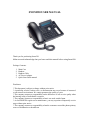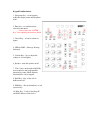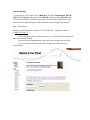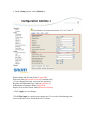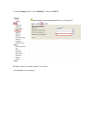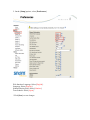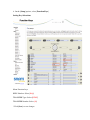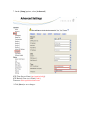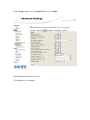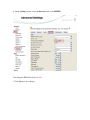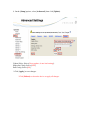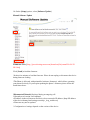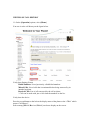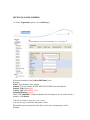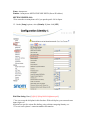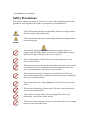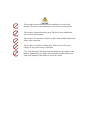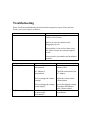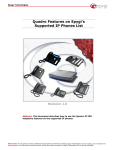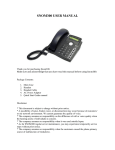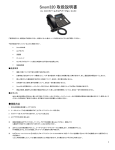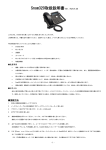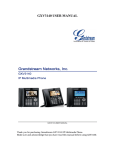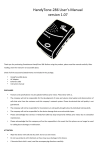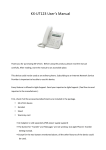Download SNOM320 USER MANUAL
Transcript
SNOM320 USER MANUAL Thank you for purchasing Snom320. Make sure and acknowledge that you have read this manual before using Snom320. Package Contents: 1. 2. 3. 4. 5. Main Case Handset Handset Cable AC Power Adaptor Quick Start Guide manual Disclaimer * This document is subject to change without prior notice. * A possibility of noise, broken voice, or disconnection may occur because of customers’ or our network environment. We cannot guarantee the quality of voice. * The company assumes no responsibility on the difference of call or voice quality when the hearing acuity of individuals is concern. * The company assumes no responsibility when it was used outside Japan. * As for SNOM320 regular server maintenance, you may experience temporarily service stops without prior notice. * The company assumes no responsibility when the customers caused the phone primary source of malfunction or breakdown. Maintenance/Cleaning Please use soft dry clothes to clean the device. Don’t use wet clothes. Don’t use volatile chemical like benzene, or thinner since they can damage the device. If you want to use a chemical wipe, please read the cautionary notes before using it. Connection Method: 1. Connect the handset cord in the handset and connect it on the main body. 2. Plug the Ethernet (network) cable into the RJ 45 connector labeled “NET” and plug the other end into the network side to establish a data link. 3. The second RJ45 connector, labeled “PC”, is for daisy-chaining further Ethernet devices without the need for a second Ethernet connection line. 4. Insert the plug of the power supply into the connector labeled “DC 5V” and hooks up the casing into the mains. 5. If you want to use a headset, connect it to the RJ audio jack on the bottom shell of the phone. SNOM320 SNOM320 is a phone device that can be used with our service. It cannot be used as a typical phone. The customer must subscribe to an Internet Service Provider to be able to use the device. Customer with no broadband router feature must provide a separate broadband router. Keypad Familiarization 1. Navigation key – for navigation within the display menu and the phone book. 2. Enter key – to confirm actions, selections and inputs. *Always press the “ENTER Key” after inputting the numbers dialed 3. Cancel Key – to cancel actions or inputs. 4. LED for MWI - (Message Waiting Indicator) 5. Volume Key – key to adjust the volume to (lower/higher) 6. Speaker - turns the speaker on/off 7. The 12 keys on the right with LEDs next to them are the programmable function keys onto which different functionalities can be mapped. 8. Hold Key – Key to Put call on hold/resume call 9. DND Key – Do not disturb key or call rejection key. 10. Help Key - Used for checking IP and MAC address of the device. General Settings 1. Verify device’s IP Address. Press [Help Key] à Select [Information], [IPAdr] [MAC] and [Version] will appear. Select [IPAdr] and Press enter [Check] button. 2. Snom320 and the PC must be connected to the same network. Launch any web browser such as Internet Explorer. Enter IP Address observing the format below. http: // (IP address) Example: If the IP address is written as 192.168.001.002 , it should be entered as http://192.168.1.2/ *After initializing the device that you access, you will still not be prompted to enter a username/password. In order to prevent unauthorized login, please set username and password If you are unsure of the password please contact our customer service representative. 3. On the [Setup] options, select [Identity 1]. Display Name and Account: Enter [Unique ID]. Password: Enter [Registered Password] (sent thru mail). * If you changed password, enter your new password. Registrar and Outbound Proxy: Enter [Login Server]. Authentication Username: Enter [Unique ID]. Display Text for Idle Screen: Enter [Extension Number]. * Click [Apply] to save changes. *Click [Play ringer] to confirm your ringing tone. You can also listen through your device, and make sure to check the device’s volume. 4. On the [Setup] options, select [Identity 1], then click [NAT]. Keepalive Interval (seconds): Enter [20] seconds. *Click [Save] to save changes. 5. On the [Setup] options, select [Preferences]. Web Interface Language: Select [English]. Language: Select [English]. Number Display Style: Select [Number]. Tone Scheme: Select [Japan]. *Click [Save] to save changes 6. On the [Setup] options, select [Function Keys] Setting Key Allocations Menu Function keys: HELP Number: Select [Help] TRANSFER Type: Select [DTMF] TRANSFER Number: Select [#9] *Click [Save] to save changes 7. On the [Setup] options, select [Advanced] NTP Time Server: Enter [ntp.jst.mfeed.ad.jp]. NTP Refresh Time (sec): Enter [3600] Timezone: Select preferred time zone * Click [Save] to save changes. On the [Setup] options, select [Advanced], then click [Audio]. Call Waiting Indication: Select [OFF]. * Click [Save] to save changes. 8. On the [Setup] options, select [Advanced], then click [SIP/RIP] Time Support (RFC4028): Select [OFF]. * Click [Save] to save changes 9. On the [Setup] options, select [Advanced], then click [Update]. Update Policy: Select [Never update, do not load settings]. Subscribe Config: Select [OFF]. PnP Config: Select [ON]. * Click [Apply] to save changes. *Click [Reboot] to reboot the device to apply all changes. 10. On the [Setup] options, select [Software Update]. Manual Software Update Firmware: Enter [http://provisioning.snom.com/download/fw/snom320-‐8.4.35-‐ SIP-‐f.bin] Click [Load] to load the firmware *It takes few minutes to load the firmware. Please do not unplug or disconnect the device during firmware loading. *The Phone is delivered with preinstalled software (firmware), which allows operating your phone flawlessly. If you require updating the phone’s firmware please follow the instructions above. [Disconnected Network] displayed during an outgoing call. • Currently used version is not updated. • IP address in the web browser and device does not match. IP address: [http://IP address of the device/dummy.htm?settings=save&ip- _frag_enable=on] • Firmware may not be updated. * Configuration of settings depends on the version of the device. VIEWING OF CALL HISTORY 11. On the [Operation] options, select [Home]. You can view the call history on the figure below. Verify from Settings Screen Dialed Numbers: List of previously called/dialed numbers. Missed Calls: List of calls that is terminated before being answered by its intended recipient. Received Calls: List of calls answered by the call recipient. * Calls can be made with just a click from the numbers on the list. Verify from the device. Press the second button to the left on the display menu of the phone or the “CHist” which means “Call History”. Select among [Missed, Received, Dialed] on what to display on the screen. SETTING BLOCKED NUMBERS 11. On the [Operation] options, select [Directory]. Set blocked numbers in the [Add or Edit Entry] area. Example: Name: Type the name of the contact. Number: Type the number @XXX.XXX.XXX.XXXX (Server IP address). Number Type: Select [sip]. Contact Type: Select [Deny List]. Outgoing Identity: [Active] Then, click [Add/Edit]. Configured number will be displayed. If you wish to delete a number, click [Delete]. *The Server IP address depends on your account. You can also reject calls from anonymous callers. The number must be registered in the device to be set as an anonymous caller. Example: Name: Anonymous Number: Anonymous @XXX.XXX.XXX.XXXX (Server IP address) SETTING PREFIX (184) *You can make an anonymous call if you put the prefix 184 in Japan. 12. On the [Setup] options, select [Identity 1], then click [SIP]. Dial-Plan String: Enter [^(0[0-9]*)$|sip:184\1@\d;phone=yes|] * You can set up the dial plan for this line here. With a dial plan, you can match user input (digits via keyboard) to specific actions like dialing, using a distinct outgoing identity, etc. * Use our service phone’s extension number for transfers. * Click [Save] to save changes. Safety Precautions This manual contains precautions to assure user’s safety while using this product. If the precautions are disregarded, the extent of consequences is presented below. *This indicates that ignoring or mishandling of this notice might result to death or serious injury to the person. *This indicates that ignoring or mishandling of this notice might result to harm to the person. *Immediately unplug the device from the power supply if there is a strange smell and smoke. Don’t use the device and immediately contact the dealer for repair. This may cause fire or explosion. *Do not disassemble or modify. The device may malfunction, cause electric shock and fire. *Do not insert metal to the opening or drop the product. If in case a metal is inserted to the device, unplug the device and contact the dealer. The device may malfunction, cause electric shock and fire. *Do not pour water or any foreign object inside the device. If in case water or any foreign object is poured or inserted to the device, unplug the device and contact the dealer. *Do not touch the device when lightning occurs. This may cause electric shock. *Do not use in bathroom or shower room. The device may malfunction, cause electric shock and fire. *Don’t place in a damp, dusty or direct sunlight. The device may malfunction, cause electric shock and fire. *This device is not waterproof. If in case water entered the device, unplug the device and contact the dealer *Do not place near the kitchen table or humidifier, or near oil and moisture. The device may malfunction, cause electric shock and fire. *Do not place in humid and dusty area. The device may malfunction, cause electric shock and fire. *Do not place in extremely cold place or place with unstable temperature. It may cause explosion. *Do not place in unstable or shaky place. If the device falls it may collapse, it may cause injury or explosion. *Use after checking if foreign matters are attached to the speaker of the handset. Thumbtacks, pin, stapler wires and other metallic object may cling to the magnet of the speaker so please be careful. Troubleshooting Please check the troubleshooting procedure before requesting a repair. If the problem doesn’t get resolved, please contact us. Problem General Failure Solution Plug and Unplug from the power source. (Do this for few times). Wait for at least one minute before plugging the device. If the problem is not resolved after doing this, please contact our customer support service. Please provide your number and broadband products. Problem No Ringer Sound Call is interrupted by noise Cause Ethernet Cable is disconnected. Solution Check the connection of the Ethernet cable. AC Adapter is disconnected. Check the connection of the AC Adapter. Did you change the volume settings? Adjust the volume on the volume button. Did you change the settings on the display? Revert the changed settings. Disconnect the Ethernet cable. (Please reboot). Check your network environment. Are there any abnormalities in the network environment?