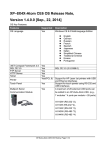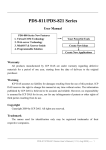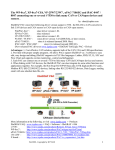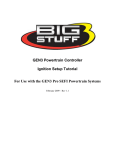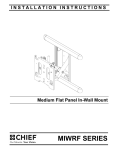Download XP–8X4X-Atom-CE6 OS Version 1.0.0.2 Release Notes
Transcript
XP–8X4X-Atom-CE6 OS Version 1.0.0.2 Release Notes Release Date: Aug. 10, 2012 Key Features: Features OS Language Supported Description Yes Windows CE 6.0 Multi-language edition .NET Compact Framework 3.5 SQL CE 3.5 FTP Server HTTP Server Telnet Printer Touch Panel Multi-Serial Port Communication Module English French German Italian Russian Spanish Japanese Korean Simplified Chinese Traditional Chinese Yes Yes SQL CE 3.5 (3.5.5386.0) Yes Yes Yes Yes(PCL 6) Support for HP Laser Jet printers using USB and Ethernet interfaces Yes Support for touch panels using RS-232 and USB interfaces Yes A maximum of 28 external COM ports can be added to an XP-8x4x-Atom-CE6. (e.g., 7 modules * 4 ports per module = 28 ports) I-8112iW (RS-232 *2), I-8114W (RS-232 *4), I-8114iW (RS-232 *4), I-8142iW (RS-485 *2), I-8144iW (RS-485 *4) XP-8x4x-Atom-CE6 OS Version 1.0.0.2 Release Notes ( Aug. 10, 2012) Page 1/19 Table of Contents How to determine the BIOS version.....................................................................................4 OS Version 1.0.0.2 Release Notes ......................................................................................5 How to Add a PPPoE Dial-up Connection............................................................................7 How to Set up the Network Sharing Folder........................................................................ 11 How to Modify the Multi-Serial Port Name .........................................................................15 How to use the Web Utility.................................................................................................17 XP-8x4x-Atom-CE6 OS Version 1.0.0.2 Release Notes ( Aug. 10, 2012) Page 2/19 OS and BIOS compatibility BIOS Version OS Version R1.00.E0 R1.00.E1 OS 1.0.0.1 and later Not working OK OS 1.0.0.0 OK OK * See page 4 for details of how to determine the current BIOS version for your controller XP-8x4x-Atom-CE6 OS Version 1.0.0.2 Release Notes ( Aug. 10, 2012) Page 3/19 How to determine the BIOS version 1. Power on the XP-8000-Atom-CE6 module and press the "Pause Break" key to suspend the boot process. 2. Determine the BIOS version, as shown below: BIOS Version XP-8x4x-Atom-CE6 OS Version 1.0.0.2 Release Notes ( Aug. 10, 2012) Page 4/19 OS Version 1.0.0.2 Release Notes This version of the OS now includes support for the backplane timer, network sharing folders for a PC client read/write files and PPPoE dial-up connections, and fixed the issue related to the display of certain Simplified Chinese characters. Also fixed is an issue where the number of ports that the Multi-Serial port driver attempted to open didn't match the number of ports that were supported by the hardware. The issue of network setting not being saved has also been fixed. Note that the version 1.0.0.2 of the OS requires BIOS version: R1.00.E1. The BIOS version can be determined from the display during the initial boot up, as descried on page 4. New Features Added a backplane timer that provides a higher accuracy and a smaller deviation. Added support for PPPoE connections. Connections to the Internet or LAN can now be made via the PPPoE dial-up function. For more details regarding PPPoE dial-up settings, refer to page 7. Added support for network sharing folders. Network sharing folders can now be set in the XPAC Utility, meaning that the PC can now read/write files from/to network sharing folders. For more details regarding network sharing folder settings, refer to page 11. Bug Fixes In the pervious version, there was an issue where the number of ports that the Multi-Serial port driver attempted to open didn't match the number of ports supported by the hardware. For example, if a device containing two Multi-Serial ports (e.g. I-8112iW and I-8142iW) was inserted, the OS would show that there were four ports. This issue has been fixed in the latest version of the OS. The registry value "priority256" for COM1 and COM2 has been added. In the previous version, if your network settings weren't set using the XPAC Utility, they couldn't be saved and would be lost after rebooting. This issue has been fixed in the latest version of the OS. Canceled the "Allow connection with desktop computer when device is attached" pop-up item in the "PC-Connection" function to prevent the message window from interrupting with the user. In the previous version, there was an issue when displaying certain Simplified Chinese characters. This issue has now been fixed in the latest version of the OS. XP-8x4x-Atom-CE6 OS Version 1.0.0.2 Release Notes ( Aug. 10, 2012) Page 5/19 Toolkit Changes XPAC SDK DLL Version 2.0.1.2 [ Aug.10, 2012 ] Fixed the issue where calls to the uart_Close function instructing the COM port to close caused a memory error. XPAC Utility Version 1.1.0.3 [ Aug.10, 2012 ] Added the "File Server Settings" page, which can be used to configure the network sharing folders. Added the "General2" page, which be used to modify the name of the USB drive/disk. Added a function that allows Multi-Serial Port names MSA1, MSA2…MSD8 to be modified to COM6, COM7…COM34. For more details regarding these settings, refer to page 15. Added the "Backplane Compatibility" page, which can be used to modify the XPAC COM port sequence (COM1~COM5) to match the WinPAC COM port sequence (COM0~COM4). XPAC Web Utility version 1.0.0.0 [ Aug.10, 2012 ] The XPAC Web Utility is the web edition of the XPAC Utility for users to configure the XPAC remotly by using a standard web browser on PC. The operation of the XPAC Web Utility is now almost the same as the XPAC Utility. For more details, refer to page 17. XP-8x4x-Atom-CE6 OS Version 1.0.0.2 Release Notes ( Aug. 10, 2012) Page 6/19 How to Add a PPPoE Dial-up Connection Step 1: Open the Network settings by clicking "Settings" → "Control Panel" and then double-click the "Network and Dial-up connections" icon. Step 2: Double-click the "Make New Connection" icon to create a new connection. Step 3: In the "Make New Connection" dialog box, enter a name for the connection and select the "PPP over Ethernet (PPPoE)" option as the connection type, and then click the "Next" button. 1. Enter a name for the connection 2. Select "PPP over Ethernet (PPPoE)" 3. Click the "Next" button XP-8x4x-Atom-CE6 OS Version 1.0.0.2 Release Notes ( Aug. 10, 2012) Page 7/19 Step 4: In the "Select a device" drop-down menu, select the "PPPoE Line 0" option indicated as the dial-up connection from LAN1, select the "PPPoE Line 1" option indicated as the dial-up connection from LAN2. Select the Dial-up connection from LAN1 Select the Dial-up connection from LAN2 Step 5: Click the "Security Settings" button. Click the "Security Settings" button XP-8x4x-Atom-CE6 OS Version 1.0.0.2 Release Notes ( Aug. 10, 2012) Page 8/19 Step 6: In the "Security Settings" dialog box, check the "Unencrypted password (PAP)" and the "Preview user name and password" checkbox items, and clear check boxes for all other items, then click the "OK" button. 2. Click the "OK" button 1. Select these items, and clear the checkboxes for all other items. Step 7: Click the "Finish" button to save the settings and complete the creation of the new connection. Click the "Finish" button XP-8x4x-Atom-CE6 OS Version 1.0.0.2 Release Notes ( Aug. 10, 2012) Page 9/19 Step 8: In the Network settings window, double-click the icon for the new PPPoE connection and then enter a user name and password in the login window. If you wish to save the password for future use, check the "Save password" checkbox. Click the "OK" button to establish a connection. 3. Click the "OK" button 1. Enter a user name 2. Enter a password Step 8: A status window will be displayed with the message "Connected", indicating that the connection was success fully established. Click the "Hide" button to dismiss the status window. XP-8x4x-Atom-CE6 OS Version 1.0.0.2 Release Notes ( Aug. 10, 2012) Page 10/19 How to Set up the Network Sharing Folder Step 1: Run the XPAC Utility from the desktop, and click the "Network" tab then the "File Server Settings" tab and then click the "Settings" button to open the settings dialog box. 1. 2. 3. XP-8x4x-Atom-CE6 OS Version 1.0.0.2 Release Notes ( Aug. 10, 2012) Page 11/19 Step 2: Enter a name for the device then select the path for the sharing folder by entering the path name by clicking the "…" button to browse for the folder, and then select the network. Note that the name of the device can’t be the same as other devices. Click the "Settings" button to continue. 1. Set the device name 2. Set the path for the sharing folder 3. Select the network adaptor to be used Note: If you check the "login checkbox", the user must enter a user name and password in order to read/write files. XP-8x4x-Atom-CE6 OS Version 1.0.0.2 Release Notes ( Aug. 10, 2012) 4. Click the "Settings" button Page 12/19 Step 3: If you checked the "login checkbox" in step 2, click the "Network" tab and then the "Login" tab. Enter a user name and password in the "User name" and "Password" fields and then click the "Add" button to add the user name and password. Note that the length of the "User name" and "Password" is limited to 20 characters. Step 4: Reboot the XPAC. Step 5: After the XPAC has rebooted, press the (Windows key) and the "R" key on host PC to open a run command dialog box and then enter "\\" and your XPAC IP address, e.g:\\10.1.0.25 XP-8x4x-Atom-CE6 OS Version 1.0.0.2 Release Notes ( Aug. 10, 2012) Page 13/19 Step 6: If the "login checkbox" was checked in step 2, the Windows Security login window will be displayed. Enter the user name and password that was created in step 3 and then click the "OK" button to log in. Step 7: If the login was successful and a connection has been established, the sharing folder that was set in step 2 will be displayed. XP-8x4x-Atom-CE6 OS Version 1.0.0.2 Release Notes ( Aug. 10, 2012) Page 14/19 How to Modify the Multi-Serial Port Name Step 1: Run the XPAC Utility from the desktop, and then select the "Multi-IO Modules" tab. XP-8x4x-Atom-CE6 OS Version 1.0.0.2 Release Notes ( Aug. 10, 2012) Page 15/19 Step 2: If you select the "USE MSA/B/C/Dx" option, the Multi-Serial port name will be modified to MSA1, MSA2…MSD8. If you select the "USE COMx" option, the name will be modified to COM6…COM32 and you must enter the initial com port number. The minimum initial COM port number is 6, so the default value for this field is 6. Click the “Set” button to save the settings. 1. Select the name type you want to use 3. Click the "Set" button 2. If you select "USE COMx", enter the initial com port number. The default value is 6. Step 3: After changing the settings, reboot your XPAC to complete the changes. XP-8x4x-Atom-CE6 OS Version 1.0.0.2 Release Notes ( Aug. 10, 2012) Page 16/19 How to use the Web Utility The Web Utility is a series of built-in web pages embedded on the XPAC that allows users to easily configure the XPAC from a remote location using a standard web browser without needing to connect a monitor, mouse or keyboard. Supported browsers On windows-based computers, the XPAC Web Utility supports IE 8, Firefox 3.2, Google Chrome 13, and Opera 11 and later editions. Supports Safari 4.0 and earlier editions. Web Utility and XPAC Utility The Web Utility is similar to the XPAC Utility, so the operation of both is almost the same. If you have never previously used the XPAC Utility, please refer to Section 3.1.10 of the XP-8000-Atom-CE6 user manual. However, there are still a numer of differences between the Web Utility and the XPAC Utility, which are detailed below. 1. The registry can’t be saved using the Web Utility. If you select the “Manual Save to Flash” option in the XPAC Utility, clicking “Save” from the "File" menu allows you to save your registry, but the Web Utility doesn’t provide a function for saving the registry, so be aware that if you select this option when using the Web Utility, your settings won’t be saved. XP-8x4x-Atom-CE6 OS Version 1.0.0.2 Release Notes ( Aug. 10, 2012) Page 17/19 2. The default HTTP document folder can’t be changed using the Web Utility. The default path to the HTTP document folder is “\System_Disk\ICPDAS\www”, and files related to the Web Utility are included in this path. If the location of the HTTP document folder is changed, the Web Utility will no longer function after rebooting. Consequently, this function is locked. This function is locked 3. The Web Utility can't be used to set the sharing folder. The sharing folder can be set using the XPAC Utility, but the Web Utility currently doesn't provide this function. However, this function will be included in a future version. 4. The Web Utility can't be used to modify the Multi-Serial port name. The Multi-Serial port name can be modified using the XPAC Utility, but the Web Utility currently doesn't provide this function. However, this function will be included in a future version. XP-8x4x-Atom-CE6 OS Version 1.0.0.2 Release Notes ( Aug. 10, 2012) Page 18/19 5. Reboot XPAC in the Web Utility The Web Utility includes a unique “Maintenance” page, which is used to reboot the XPAC. Click the "Reboot the XPAC" button and the XPAC will be rebooted after 3 seconds. If you have other questions related to using the XPAC Web Utility, please refer to the file, indicated in the FTP link below, or send an e-mail to: [email protected] ftp://ftp.icpdas.com/pub/cd/xpac-atom-ce6/document/faq/system_maintenance/X2-17_How_to _use_the_web_utility_from_a_web_browser_en.pdf XP-8x4x-Atom-CE6 OS Version 1.0.0.2 Release Notes ( Aug. 10, 2012) Page 19/19