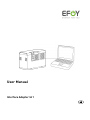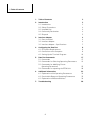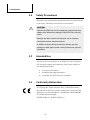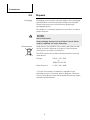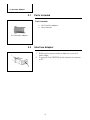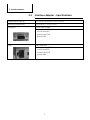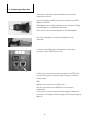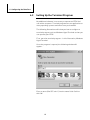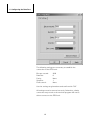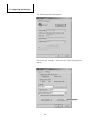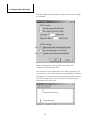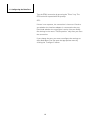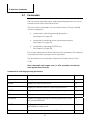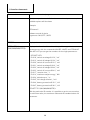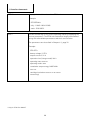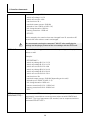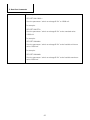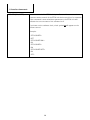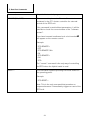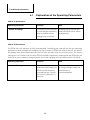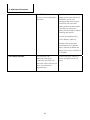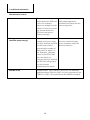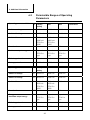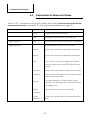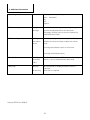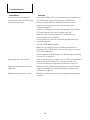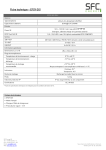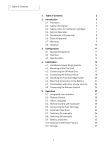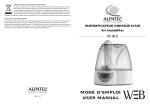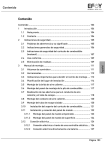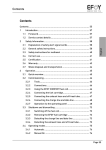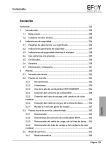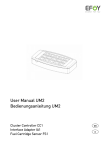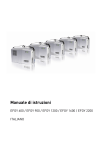Download User Manual - Ensol Systems Inc.
Transcript
User Manual Interface Adapter IA 1 US 1 Table of Contents 1. Table of Contents 1. Table of Contents 2 2. Introduction 2.1 Introduction 2.2 Safety Precautions 2.3 Intended Use 2.4 Conformity Declaration 2.5 Disposal 3 3 4 4 4 5 3. Interface Adapter 3.1 Parts Included 3.2 Interface Adapter 3.3 Interface Adapter - Specifications 6 6 6 7 4. Configuring the Data Port 4.1 PC System Requirements 4.2 Connection to the Computer 4.3 Setting Up the Terminal Program 8 8 8 10 5. Data Port Commands 5.1 Commands 5.2 Commands for Selecting Operating Parameters 5.3 Commands for Modifying Preset Operating Parameters 5.4 Commands for operating the EFOY Unit 17 17 19 6. Additional Information 6.1 Explanation of the Operating Parameters 6.2 Permissible Ranges of Operating Parameters 6.3 Explanation of Measured Values 32 32 35 36 7. Troubleshooting 38 2 25 28 2 Introduction 2. Introduction 2.1 Introduction Thank you for choosing an EFOY product. Please read this manual as well as the EFOY Pro Fuel Cell user manual before using the interface adapter. Please note the instructions for installation and the warnings in both manuals. Contact the EFOY hotline should you have any questions about installation or operation. Headquarter Europe: North America: SFC Energy AG Eugen-Saenger-Ring 7 D-85649 Brunnthal-Nord SFC Energy, Inc. 7632 Standish Place Rockville, MD 20855 Hotline: +49 89 - 673 5920 Toll-free: 00800 - 732 762 78* [email protected] www.efoy-pro.com Phone: +1 240 – 328 6688 Fax: +1 240 – 328 6694 [email protected] www.efoy-pro.com * The toll-free number via landline is available in the following countries: Germany, Austria, Belgium, Denmark, France, Great Britain, Italy, the Netherlands, Norway, Spain, Sweden and Switzerland. 3 2 Introduction 2.2 Safety Precautions Read the user manual beforehand and keep the manual handy at all times. Follow all instructions in the manual. CAUTION! Connect the EFOY fuel cell to a computer using an interface adapter only. Otherwise, damage to the EFOY fuel cell may result. Damage may also result from improper use or improper connection to other electrical devices. In addition to these safety precautions, please note any passages in bold type to avoid creating a hazard to yourself and others. 2.3 Intended Use You can connect a computer to an EFOY Pro fuel cell with an IA1 interface adapter and a data line (Cat.5 patch cable) for the following functions: 2.4 to retrieve information to modify operating parameters to operate the EFOY unit via a computer Conformity Declaration SFC Energy AG, Eugen-Saenger-Ring 7, 85649 BrunnthalNord declares that the interface adapter IA1 conforms to EU guidelines for electromagnetic compatibility 2004/108/EWG. The following norms apply: DIN EN 61000-6-1, DIN EN 61000-6-3 4 2 Introduction 2.5 Packaging Disposal Packaging protected your interface adapter during shipping. All materials are environmentally friendly and recyclable. Please help protect our environment by disposing of packaging properly. Your dealer or community authorities can inform you about proper disposal. DANGER! Risk of suffocation! Keep packaging and parts out of children’s reach. Plastic wrap or cardboard can cause suffocation. Used devices Used devices are valuable! They contain raw materials that can be recycled if disposed of properly. Proper disposal contributes to a cleaner environment. The EFOY hotline can provide information about returning used devices. Europe: +49 89 - 673 5920 or 00800 732 762 78* North America: +1 240 - 328 6688 * The toll-free number via landline is available in the following countries: Germany, Austria, Belgium, Denmark, France, Great Britain, Italy, the Netherlands, Norway, Spain, Sweden and Switzerland. 5 3. Interface Adpater 3. Interface Adapter 3.1 Parts Included Parts included: IA1 Interface adapter User manual IA1 interface adapter 3.2 Interface Adapter 1 1 2 RJ45 port to connect either a data line or a Cat. 5 patch cable 9-prong D-Sub 9 (RS232) serial interface to connect to PC 2 6 3. Interface Adpater 3.3 Interface Adapter - Specifications Dimensions (L x W x H): 53.0 x 33.0 x 16.0 mm / 2.1 x 1.3 x 0.6 in Operating temperature: -35 to +45 °C / -31 to +113 °F Serial port: D-Sub 9-pin, female Pin assignment (PC): 2 receive data RxD 3 transmit data TxD 5 ground GND RJ45: RJ45 8-pin port Pin assignment (EFOY): 2 receive data RxD 3 transmit data TxD 4 ground GND 7 4. Configuring the Data Port 4. Configuring the Data Port 4.1 PC System Requirements In order to connect an EFOY Pro fuel cell to a computer with an interface adapter, the computer must meet the following requirements: Terminal program for transmitting and receiving serial data to a port D-Sub 9 serial plug, male (RS232) 4.2 Connection to the Computer CAUTION! Improper use or connection to other electrical devices may result in damage. Connect the EFOY Pro fuel cell to a computer only with an interface adapter. Otherwise, damage may result to the EFOY fuel cell. Follow the directions for installation and operation contained in the EFOY Pro fuel cell user manual. 1. The EFOY Pro fuel cell must be in either the On, Off or Automatic mode and connected to a functional battery. 2. Connect the end of the data line to the interface adapter. 3. Connect the adapter to your computer with an RS232 type free serial plug. Use only a Cat. 5 data line. Do not use any other kind of line such as ISDN. 8 4. Configuring the Data Port If you have a serial port, please follow the instructions contained in Point 4. If you do not have an RS232 serial port, please use a USB adapter on RS232. USB adapters are usually installed on the computer. Follow the manufacturer’s installation directions. Then connect the interface adapter to the USB adapter. Use a free USB port to connect the adapter to your computer. 4. Connect the RJ45 plug on the data line to the data interface of your EFOY Pro fuel cell. 5. Check the connection between computer and EFOY fuel cell by selecting the terminal program on your computer. If the prompt SFC> appears after you press the Enter key then the connection to the EFOY fuel cell has been established. If you have not yet set up the terminal program, follow the instructions in Chapter 4.3 Setting Up the Terminal Program, page 10. 9 4. Configuring the Data Port 4.3 Setting Up the Terminal Program No additional software is necessary to operate an EFOY fuel cell with a computer. Terminal programs are an application on many operating systems and often come preinstalled. The following illustrations will show you how to configure a terminal program such as Windows HyperTerminal so that you can operate your EFOY. First, start the terminal program - in this illustration, Windows HyperTerminal. Once the program is opened, the following window will appear: Enter a name (like SFC unit 1) into the name field. Confirm with OK. 10 4. Configuring the Data Port The window that allows you to select a port will open automatically. Select under “Connect using” the port to which you have connected the interface adapter, such as COM1. If you are not sure to which port the interface adapter is connected, you can change the setting later. You will find information on the available ports in your computer’s Device Manager. Confirm with “OK“. The window for configuring the port will then appear. 11 4. Configuring the Data Port The following settings are necessary to establish the connection to the EFOY unit: Bits per second: Data bits: Parity: Stop bits: Flow control: 9600 8 None 1 None Use the settings as given above and confirm with “OK“. All settings must be entered correctly. Otherwise, a faulty connection may result or the terminal program will not be able to connect to the EFOY unit. 12 4. Configuring the Data Port After confirming, you should now see a blank terminal screen. You will also need to perform the following settings for the HyperTerminal’s line feed: Open “File” and select “Properties” 13 4. Configuring the Data Port The following window will appear: Select the tab “Settings”; then press the “ASCII Configuration” button. 14 4. Configuring the Data Port The following window will open. Please perform the settings as indicated: Close the window by clicking “OK” and confirm the “Properties” window with “OK”. The terminal is now configured and is ready to operate. You can connect or disconnect using the two telephone symbols in the upper left. The connection is automatically activated after the initial configuration. You can verify this by viewing the status bar at the lower left. Connect or disconnect Connection status 15 4. Configuring the Data Port Test the EFOY connection by pressing the “Enter” key. The EFOY unit will respond with the prompt SFC> If there is no response, the connection is incorrect. Check to see whether the interface adapter is connected to the port (Com) and whether the connection is active. You can modify the settings in the menu “File\Properties” only after you close the connection. If you change the port, you must reconfigure the settings as described above. You can open the appropriate menu by clicking the “Configure” button. 16 5. Data Port Commands 5. Data Port Commands 5.1 Commands You can view the operating status, modify operating parameters or set up external control via the terminal interface. There are various commands in the terminal interface. They are divided into three categories: commands for selecting operating parameters (see Chapter 5.2, page 19) commands for modifying preset operating parameters (see Chapter 5.3, page 25) commands for operating the EFOY unit (see Chapter 5.4, page 28) The various chapters describe the function of all commands. The following is intended to provide a synopsis of the commands. The description of the commands is based on Firmware Version 9.24 / 11.08 Enter commands only in upper case, i.e. SFC, and make sure that you have spelled them correctly. Commands for selecting operating parameters Command Brief description Chapter ? Displays all available commands. 5.2 ERROR Displays the most recent errors 5.2 GET Displays the feasible values for operating parameters 5.2 LIMITS Displays the permissible range for every operating parameter. 5.2 SFC Displays the current operating status. 5.2 STDVALUE Displays the default settings for operating parameters set by the command DEFAULT. 5.2 VALUE Displays the current settings for the operating parameters. Use CONFIG to modify them. 5.2 VER The firmware version installed on the EFOY unit. 5.2 17 5. Data Port Commands Commands for modifying preset operating parameters Commands Brief description CONFIG Permits modification of operating parameters such as forward 5.3 transient voltage. DEFAULT Returns all operating parameters to the default settings. 5.3 SET Allows variation of operation parameters 5.3 Chapter Commands for operating the EFOY unit Commands Brief description Chapter BATTERYPROTECTION Permits to turn off the battery protection mode 5.4 BUTTON Replaces pressing the On/Off and the Auto buttons on the remote control. 5.4 DUOCARTSWITCH Permits operating the DuoCartSwitch 5.4 HYBRID Turns the unit from the automatic mode into the hybrid mode for 15 seconds. 5.4 LANGUAGE Verifies and modifies the language selection on the remote control. 5.4 LOCKED Locks the software, thus preventing remote control of the EFOY unit via the Remote-On contact. 5.4 REMOTE This control replaces the function of the Remote-On contact for remote control of the EFOY unit that is contained in the CC1 cluster controller. 5.4 RESET Replaces pressing the Reset button on the remote control. 5.4 18 5. Data Port Commands 5.2 Commands for Selecting Operating Parameters The following commands are purely for information purposes i.e., you can retrieve data without modifying the configuration. Command Output in the terminal program ? This command (only a question mark) summons up the available set of commands with brief descriptions. Example: SFC>? ? BATTERYPROTECTION BUTTON CONFIG DEFAULT DUOCARTSWITCH ERROR GET HYBRID LANGUAGE LIMITS LOCKED REMOTE RESET SERIAL SET SFC STDVALUE VALUE VER 19 display command overview control battery protection software control of device set customized operation parameters apply default operation parameters control DuoCartSwitch device show five most recent errors get customized operation parameter switch the device from automatic into hybrid mode for 15s set language for panel show limits of operation parameters lock control contacts remote control via software interface restart the device show the device's serial numbers set customized operation parameter show current operation state show default values of operation parameters show current values of operation parameters show version of firmware 5. Data Port Commands Command Output in the terminal program If you put a question mark ? after above-mentioned parameters, the available options will be shown Example: SFC>button? software control of device arguments: ON | OFF | AUTO ERROR Displays the most recent relevant errors. GET [LIST / id: (VAL/MIN/MAX/STD)] Displays details to feasible values. It is possible to get the same parameters as with the commands VALUES, LIMITS and STDVALUE. With GET LIST you can get the numbers of the single parameters: SFC>GET LIST ID: 018, ‘switch on voltage @ 12 V’, ‘mV’ ID: 019, ‘switch off voltage @ 12 V’, ‘mV’ ID: 020, ‘switch off current @ 12 V’, ‘mA’ ID: 021, ‘switch on voltage @ 24 V’, ‘mV’ ID: 022, ‘switch off voltage @ 24 V’, ‘mV’ ID: 023, ‘switch off current @ 24 V’, ‘mA’ ID: 017, ‘reaction time’, ‘s’ ID: 016, ‘maximum output energy’, ‘Wh’ ID: 024, ‘altitude up to’, ‘m’ ID: 045, ‘full charge duration’, ‘min’ ID: 046, ‘battery protection @ 12 V’, ‘mV’ ID: 047, ‘battery protection @ 24 V’, ‘mV’ SFC>GET “ID”:(VAL/MIN/MAX/STD) With the particular ID-number it is possible to get the current value, the minimum value, the maximum value and the standard value of a parameter. 20 5. Data Port Commands For example: SFC> GET 018:VAL or GET 018 12300 Displays the current value of the parameter ‘switch on voltage @ 12V’ in mV. For example: SFC>GET 018:STD Displays the standard value of the parameter ‘switch on voltage @ 12V’ in mV. For example: SFC>GET 018:MIN Displays the minimum value of the parameter ’switch on voltage @ 12V’ in mV. For example: SFC>GET 018:MAX Displays the maximum value of the parameter’switch on voltage @ 12V’ in mV. LIMITS Displays the permissible range for all operating parameters. You will find information about the parameters in Chapter 6.1. Explanation of Operating Parameters Example: SFC>LIMITS switch on voltage @ 12 V: min 11.0 V - max 13.0 V switch off voltage @ 12 V: min 13.5 V - max 14.7 V switch off current @ 12 V: min 1.0 A - max 10.0 A switch on voltage @ 24 V: min 22.0 V - max 26.0 V switch off voltage @ 24 V: min 27.0 V - max 29.4 V switch off current @ 24 V: min 0.5 A - max 5.0 A reaction time: min 2 s - max 300 s maximum output energy: min 180 Wh - max 10800 Wh altitude up to: min 0.0 m - max 2000.0 m (0.0 ft to 6561.7 ft) full charge duration: min 0 min - max 300 min battery protection @ 12 V: min 10500 mV - max 12000 mV battery protection @ 24 V: min 21000 mV - max 24000 mV 21 5. Data Port Commands SERIAL Displays the serial number of the EFOY unit. Example: SFC>SERIAL efoy : 110601-1004-123456 stack: 151010059- SFC Permits monitoring of the current operating status by displaying the various parameters. The EFOY unit transmits a largely unformatted string with all available parameters and their current value. The parameters are described in Chapter 6.1, page 32. Example: SFC>SFC battery voltage 12.75 V output current 3.31 A operation time (charge mode) 166 h operating state: auto on operating mode: auto cumulative output energy 14807.4 Wh no error cartridge level above sensor or no sensor no warning* * Only for EFOY Pro 2200 XT 22 5. Data Port Commands Command Output in the terminal program STDVALUE Displays the standard default settings of all operating parameters on the terminal interface but does not set them for actual operation. If they are desired, use the DEFAULT command. Example: SFC>STDVALUE switch on voltage @ 12 V: 12.3 V switch off voltage @ 12 V: 14.2 V switch off current @ 12 V: 2.0 A switch on voltage @ 24 V: 24.6 V switch off voltage @ 24 V: 28.4 V switch off current @ 24 V: 1.0 A reaction time: 10 s maximum output energy: 1560 Wh altitude up to: 1500.0 m (4921.3 ft) full charge duration: 180 min battery protection @ 12 V: 11200 mV battery protection @ 24 V: 22400 mV SFC> VALUE Displays the current set of operating parameters without modifying them. Example: SFC>VALUE switch on voltage @ 12 V: 12.5 V switch off voltage @ 12 V: 14.2 V switch off current @ 12 V: 2.0 A switch on voltage @ 24 V: 24.6 V switch off voltage @ 24 V: 28.4 V switch off current @ 24 V: 1.0 A reaction time: 2 s maximum output energy: 1560 Wh altitude up to: 1500.0 m (4921.3 ft) full charge duration: 180 min battery protection @ 12 V: 11200 mV battery protection @ 24 V: 22400 mV SFC> 23 5. Data Port Commands VER Indicates the firmware version. Example: SFC>VER Firmwareversion A50-1 4.03L12V date 2005-08-31 SFC> 24 5. Data Port Commands 5.3 Commands for Modifying Preset Operating Parameters CAUTION! Improper use or modification of operating parameters may lead to battery damage or compromise the EFOY unit’s charging properties. It is thus advisable to ask the manufacturer about the battery’s charging properties before modifying the operating parameters. Work on any electrical facilities should be performed only by qualified personnel in accordance with applicable codes. Command Output in the terminal program CONFIG Displays all operating parameters one after the other along with their current values and the range of possible settings. The system expects a new value. If none is entered, it is sufficient to send a return (ASCII-Code 13) to the EFOY unit. Information about operating parameters appears in Chapter 6.1. Explanation of Operating Parameters Example: SFC>CONFIG switch on voltage @ 12 V (actual 12300 mV, min 11000 mV, max 13000 mV)? switch off voltage @ 12 V (actual 14200 mV, min 13500 mV, max 14700 mV)? switch off current @ 12 V (actual 2000 mA, min 1000 mA, max 10000 mA)? switch on voltage @ 24 V (actual 24600 mV, min 22000 mV, max 26000 mV)? switch off voltage @ 24 V (actual 28400 mV, min 27000 mV, max 29400 mV)? switch off current @ 24 V (actual 1000 mA, min 500 mA, max 5000 mA)? reaction time (actual 10 s, min 2 s, max 300 s)? 20 maximum output energy (actual 1560 Wh, min 133 Wh, max 7800 Wh)? altitude up to (actual 1500.0 m, min 0.0 m, max 2000.0 m)? (actual 4921.3 ft, min 0.0 ft, max 6561.7 ft) full charge duration (actual 180 min, min 0 min, max 300 min)? battery protection @ 12 V (act. 11200 mV, min 10500 mV, max 12000 mV)? battery protection @ 24 V (act. 22400 mV, min 21000 mV, max 24000 mV)? 25 5. Data Port Commands switch on voltage: 12.3 V switch off voltage: 14.2 V switch off current: 4.0 A reaction time: 20 s maximal output energy: 2160 Wh altitude of site: 1500.0 m (4921.3 ft) full charge duration: 180 min battery protection: 11200 mV SFC>SFC In this example, the reaction time was changed from 10 seconds to 20 seconds. All other values remain unchanged. We recommend entering the command “VALUE” after modifying the settings and keeping a printout of the new settings with the EFOY unit. DEFAULT Reverts all operating parameters to the factory settings and displays these values as well. Example: SFC>DEFAULT switch on voltage @ 12 V: 12.3 V switch off voltage @ 12 V: 14.2 V switch off current @ 12 V: 4.0A switch on voltage @ 24 V: 24.6 V switch off voltage @ 24 V: 28.4 V switch off current @ 24 V: 2.0 A reaction time: 10s maximal output energy: 2160 Wh (depending on the unit) altitude up to: 1500.0 m (4921.3 ft) full charge duration: 180.0 min battery protection @ 12 V: 11200.0 mV battery protection @ 24 V: 22400.0 mV SFC> SET id:value (MIN/MAX/STD)] The command ’SET id:value’ changes the value of a parameters. With this command it is possible to set up the same values as with CONFIG and DEFAULT. The list of parameters (ID-number) can be requested with the command SFC>GET LIST. 26 5. Data Port Commands For example: SFC>SET 018:12000 Sets the parameter ’switch on voltage @ 12V’ to 12000 mV. For example: SFC>SET 018:STD Sets the parameter ‘switch on voltage @ 12V’ to the standard value 12300 mV. For example: SFC>SET 018:MIN Sets the parameter ’switch on voltage @ 12V’ to the feasible minimum value 11000 mV. For example: SFC>SET 018:MAX Sets the parameter ’switch on voltage @ 12V’ to the feasible maximum value 13000 mV. 27 5. Data Port Commands 5.4 Commands for operating the EFOY Unit Command Output in the terminal program BATTERYPROTECTION Allows you to deactivate/activate the battery protection mode. SFC>BATTERYPROTECTION OFF OFF SFC>BATTERYPROTECTION ON ON BUTTON [ ON/ OFF / AUTO] This allows you to reproduce the functions governed by buttons on the remote control. You must always indicate a parameter corresponding to the button to be “pushed”. Button Parameter auto AUTO On ON Off OFF Example: SFC>BUTTON AUTO OK SFC>BUTTON no valid parameter SFC>BUTTON ON OK SFC> In this example, the EFOY unit began in the automatic mode. No parameter was indicated with the second command. The response was therefore an error message. The third command switches the EFOY unit on. DUOCARTSWITCH [ON / OFF / SWITCH 1 / SWITCH 2] This function must be activated while using the DuoCartSwitch for the first time. Remains active untill it will be deactivated. A fuel cartridge change to another cartrigde can be set by a parameter: 28 5. Data Port Commands Example: SFC>DUOCARTSWITCH on battery voltage 12.64 V output current 0.00 A operation time (charge mode) 166.1 h operating state: auto off operating mode: auto cumulative output energy 14809.9 Wh no error cartridge level above sensor or no sensor (cartridge 1 consumed 0.00 l) SFC>DUOCARTSWITCH SWITCH 2 Switches from fuel cartridge 1 to fuel cartridge 2 If the command is output without the parameter, the EFOY unit output is “SFC”. The last line „cartridge level above sensor or no sensor (cartridge 1 consumed 0.00l)” shows, that the DuoCartSwitch is activated. LANGUAGE [SHOW / language] Changes the language on the remote control or displays the language currently selected. If the command is transmitted without parameters, the EFOY unit replies with the language currently selected. If a new language is transmitted as a parameter, it registers as a new language. In order to display all available languages, it is necessary to add the parameter SHOW to the command. Example: SFC>LANGUAGE english SFC>LANGUAGE deutsch OK SFC>LANGUAGE deutsch SFC>LANGUAGE SHOW English Deutsch Français Italiano Nederlands SFC> 29 5. Data Port Commands LOCKED [ON / OFF] Prevents control of the EFOY unit by the Remote-On contact and prevents remote control of the EFOY unit during servicing, for example. If the command is entered without parameters, the EFOY unit will indicate the current status of the software lock. If you have set the software lock, a lock symbol remote control. Example: SFC>LOCKED OFF SFC>LOCKED ON OK SFC>LOCKED ON SFC>LOCKED OFF OK SFC> 30 will appear on the 5. Data Port Commands Command Output in the terminal program REMOTE [ON / OFF] This command replaces the Remote-On contact contained in the CC1 cluster controller for external control of the EFOY unit. If the command is used without parameters, it will be possible to check the current status of the “software contact”. If you have imposed a software lock, a lock symbol will appear on the remote control. Example: SFC>REMOTE OFF SFC>REMOTE ON OK SFC>REMOTE ON SFC> The “remote” command is the only way of controlling the EFOY when the Hybrid mode is used. RESET This command replaces pressing the Reset button on the operating panel. Example: SFC>RESET Note: This is the only command that provokes no response because it immediately triggers a reset of the EFOY unit. 31 6. Additional Information 6. Additional Information 6.1 Explanation of the Operating Parameters Switch-on parameters Operating Parameter Switch-on voltage Function Note The EFOY Pro unit switches A setting that is too high will on and charges the battery cause the EFOY unit to switch when a predetermined on frequently. voltage level is reached. Switch-off Parameters The EFOY fuel cell switches off fully automatically. Controlling the shut-off are the two operating parameters, battery voltage and charging current. In order for EFOY fuel cells to shut off, the switchoff voltage must be exceeded and the current must be lower than the shut-off point. The factory settings are 14.2 V and 2.0 A (4.0 A for EFOY Pro 2200) respectively, meaning that the EFOY fuel cell shuts off as soon as battery voltage exceeds 14.2 V and charging current is lower than 2.0 A (4.0 A). Operating parameter Switch-off voltage Function Note Once the battery reaches a predetermined voltage, the EFOY unit will switch off, provided that the “switchoff current” parameter is also met. Please note your battery’s endof-charge voltage. Follow the manufacturer’s recommendations. 32 6. Additional Information Switch-off current The EFOY Pro unit will shut off once current dips below this level. If you wish to use battery voltage as the sole switch-off parameter, set for the maximum switch off current since EFOY fuel cells will always produce a lower value. If you want to charge the battery the best way we advise following calculation: Current consumption (A) + 0.012 x Battery capacity Example: with a constant consumption of 2.0 A and a battery capacity of 80 Ah the swtich of current is 2.96 A [2 A + 0.012*80] Full charge duration This function is an Factory setting is 3 hours, it additional switch-off can be changed from 0 to 5 hours. criteria for the EFOY unit when the switch-off current won’t be achieved in adjusted time. 33 6. Additional Information Miscellaneous Criteria Reaction time The reaction time must elapse before the EFOY unit reacts. For example, switch-on voltage must fall below 12.3 volts for at least ten seconds before the EFOY unit switches on (factory settings). If you are going to briefly use high voltage appliances, coordinate this value with the times of operation. Energy (maximal output energy) If the switch-off criteria, voltage and current, have not been satisfied, the EFOY unit will shut off after generating the number of watt-hours for which it is set. (Example: 1200 watthours for the EFOY 1200. Once the switch-on criterion has been satisfied, the EFOY unit will go back on, which can be immediately afterwards. This switch-off criterion prevents unlimited charge cycles caused by things like defective batteries. Altitude of site Standard value “up to 1500.0 m“(4921.3 ft). For stationary application above 1500.0 m (4921.3 ft), we recommend to set “2000.0 m” (6561.7 ft) as altitude via the CONFIG command. 34 6. Additional Information 6.2 Permissible Ranges of Operating Parameters Operating parameter 12 V ID Switch-on voltage Factory setting Min. Max. 018 12300 mV 11000 mV 13000 mV Switch-off voltage 019 14200 mV 13500 mV 14600 mV Switch-off current 020 2000 mA (4000 mA EFOY Pro 2200) 1000 mA (4000 mA EFOY Pro 2200) 10000 mA Reaction time 017 10 s 2s 300 s Maximum output energy 016 Depends on EFOY Pro type Depends on EFOY Pro type Depends on EFOY Pro type Full charge duration 045 180 min 0 min 300 min Battery protection 046 11200 mV 10500 mV 12000 mV Operating parameter 24 V ID Min. Max. Switch-on voltage 021 24600 mV 22000 mV 26000 mV Switch-off voltage 022 28200 mV 27000 mV 29400 mV Switch-off current 023 1000 mA (2000 mA EFOY Pro 2200) 1000 mA (2000 mA EFOY Pro 2200) 5000 mA Reaction time 017 10 s 2s 300 s Energy maximum output energy 016 Depends on EFOY Pro type Depends on EFOY Pro type Depends on EFOY Pro type Full charge duration 045 180 min 0 min 300 min Battery protection 047 22400 mV 21000 mV 24000 mV Factory setting 35 Actual value Actual value 6. Additional Information 6.3 Explanation of Measured Values Use the “SFC” command to retrieve these values. See Chapter Fehler! Verweisquelle konnte nicht gefunden werden. Commands for Selecting Operating Parameters, page 19. Measured values Example Explanation Battery voltage 12.1 V Voltage measured at the battery Output current 0.0 A Charging current measured at the fuel cell Operating time 5.8 h Hours the EFOY Pro fuel cell has been in operation Operating state Operating status of the EFOY Pro fuel cell Auto on The fuel cell is working in automatic mode and is on. Auto off The fuel cell is working in automatic mode and is off. error error: There is an error or malfunction. Please follow the instructions in the EFOY Fuel Cell user manual. remote on The fuel cell is switched on via the remote contact remote off The fuel cell is switched off via the remote contact. Used for Hybrid operation. Slave on If several products are combined via a cluster controller, the following status is indicated for the non-leading units. Battery protection when the battery protection is acitvated. Freeze protection the fuel cell is being used in the freeze protection mode. 36 6. Additional Information Operating mode auto Displays current operating mode auto: Automatic On Off Hybrid Error messages change cartridge In addition to indicating the operating mode, the system also displays other text and error messages. Please refer to the user manual for detailed failure codes. Fuel-cartridge sensor cartridge level above sensor If a fuel-cartridge sensor is used, this will indicate whether the level is below or above the sensor level. cartridge level above sensor or no sensor cartridge level below sensor DuoCartSwitch (cartridge 1 consumed 1.00 l) DuoCartSwitch is active. Since last fuel cartridge switch, 1 litre of methanol has been used. Warning* Warning An information is displayed and an action is required. No action is required. No warning * Only for EFOY Pro 2200 XT 37 7.Troubleshooting 7. Troubleshooting Description It is not possible to establish a connection between the EFOY fuel cell and the computer. Solution Connect the EFOY unit to a functional battery. Configuration is possible only if power is flowing to the EFOY unit. Check to see whether the data line and the interface adapters are connected (see 4.2, Connection to the Computer, page 8) Check the configurations in terminal program (see Chapter 4.3 Setting Up the Terminal Program, page 10). Make sure the interface adapter is connected to the allocated port (such as COM 1). Check whether a connection has been established by the terminal program. If using a USB-RS232 adapter: Make sure you have the correct COM port allocation (it generally isn’t a COM1 port). You can check the port in your PC’s Device Manager. Check whether the USB adapter has been properly installed and the PC recognizes it. Commands are not accepted. Enter commands only in upper case, i.e. SFC, and make sure that you have spelled them correctly (see Chapter 6.2 Permissible Ranges of Operating Parameters, page 35). Operating parameters cannot be modified. Make sure that the desired value is within the permissible range (see Chapter 6.2 Permissible Ranges of Operating Parameters, page 35). Hyperterminal cannot be found Windows 7 and Vista don’t have the hyperterminal program anymore. 38 1. Inhaltsverzeichnis Headquarter Europe / Firmensitz Europa: Hotline: +49 89 - 673 592 0 Freecall: 00800 - 732 762 78* Fax: +49 89 - 673 592 369 [email protected] www.efoy-pro.com North America / Nordamerika: SFC Energy, Inc. 7632 Standish Place Rockville, MD 20855 Phone: +1 240 – 328 6688 Fax: +1 240 – 328 6694 [email protected] www.efoy-pro.com *The toll-free number via landline is available in the following countries: Germany, Belgium, Denmark, France, Great Britain, Italy, the Netherlands, Norway, Austria, Sweden, Switzerland and Spain. IA1-151901091-US-120604-User Manual | Copyright by SFC Energy AG 2012. Subject to change without notice SFC Energy AG Eugen-Sänger-Ring 7 D-85649 Brunnthal-Nord