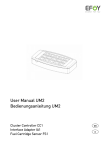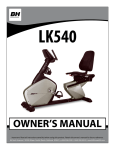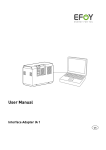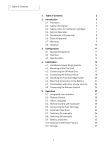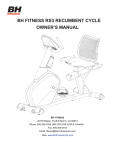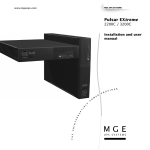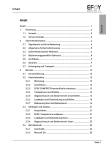Download SFC AXX-1 Bedienungsanleitung
Transcript
User Manual Bedienungsanleitung Interface Adapter IA 1 EFOY Pro 800 / 800 Duo / 2400 / 2400 Duo EFOY Pro 600 / 1200 / 1600 / 2200 / 2200 XT EN DE EN User Manual DE Bedienungsanleitung 2 43 1 Table of Contents 1. Table of Contents 1. Table of Contents 2 2. Introduction 2.1 Introduction 2.2 Safety Precautions 2.3 Intended Use 2.4 Conformity Declaration 2.5 Disposal 3 3 4 4 4 5 3. Interface Adapter 3.1 Parts Included 3.2 Interface Adapter 3.3 Interface Adapter - Specifications 6 6 6 6 4. Configuring the Data Port 4.1 PC System Requirements 4.2 Connection to the Computer 4.3 Setting Up the Terminal Program 7 7 7 9 5. Data Port Commands 5.1 Commands 5.2 Commands for Selecting Operating Parameters 5.3 Commands for Modifying Preset Operating Parameters 5.4 Commands for operating the EFOY Unit 16 16 18 6. Additional Information 6.1 Explanation of the Operating Parameters 6.2 Permissible Ranges of Operating Parameters 6.3 Explanation of Measured Values 35 35 38 39 7. Troubleshooting 41 2 24 27 2 Introduction 2. Introduction 2.1 Introduction Thank you for choosing an EFOY product. Please read this manual as well as the EFOY Pro Fuel Cell user manual before using the interface adapter. Please note the instructions for installation and the warnings in both manuals. Contact the EFOY hotline should you have any questions about installation or operation. Headquarters Europe: North America: SFC Energy AG Eugen-Saenger-Ring 7 D-85649 Brunnthal-Nord SFC Energy, Inc. 7632 Standish Place Rockville, MD 20855 Hotline: +49 89 - 673 5920 Toll-free: 00800 - 732 762 78* [email protected] www.efoy-pro.com Phone: +1 240 – 328 6688 Fax: +1 240 – 328 6694 [email protected] www.efoy-pro.com * The toll-free number via landline is available in the following countries: Germany, Austria, Belgium, Denmark, France, Great Britain, Italy, the Netherlands, Norway, Spain, Sweden and Switzerland. 3 2 Introduction 2.2 Safety Precautions Read the user manual beforehand and keep the manual handy at all times. Follow all instructions in the manual. CAUTION! Connect the EFOY fuel cell to a computer using an interface adapter only. Otherwise, damage to the EFOY fuel cell may result. Damage may also result from improper use or improper connection to other electrical devices. In addition to these safety precautions, please note any passages in bold type to avoid creating a hazard to yourself and others. 2.3 Intended Use You can connect a computer to an EFOY Pro fuel cell with an IA1 interface adapter and a data line (Cat.5 patch cable) for the following functions: to retrieve information to modify operating parameters to operate the EFOY unit via a computer 2.4 Conformity Declaration SFC Energy AG, Eugen-Saenger-Ring 7, 85649 BrunnthalNord declares that the interface adapter IA1 conforms to EU guidelines for electromagnetic compatibility 2004/108/EWG. The following norms apply: DIN EN 61000-6-1, DIN EN 61000-6-3 4 2 Introduction 2.5 Packaging Disposal Packaging protected your interface adapter during shipping. All materials are environmentally friendly and recyclable. Please help protect our environment by disposing of packaging properly. Your dealer or community authorities can inform you about proper disposal. DANGER! Risk of suffocation! Keep packaging and parts out of children’s reach. Plastic wrap or cardboard can cause suffocation. Used devices Used devices are valuable! They contain raw materials that can be recycled if disposed of properly. Proper disposal contributes to a cleaner environment. The EFOY hotline can provide information about returning used devices. Europe: +49 89 - 673 5920 or 00800 732 762 78* North America: +1 240 - 328 6688 * The toll-free number via landline is available in the following countries: Germany, Austria, Belgium, Denmark, France, Great Britain, Italy, the Netherlands, Norway, Spain, Sweden and Switzerland. 5 3. Interface Adpater 3. Interface Adapter 3.1 Parts Included Parts included: IA1 Interface adapter User manual IA1 interface adapter 3.2 Interface Adapter 1 1 2 RJ45 port to connect either a data line or a Cat. 5 patch cable 9-prong D-Sub 9 (RS232) serial interface to connect to PC 2 3.3 Interface Adapter - Specifications Dimensions (L x W x H): 53,0 x 33,0 x 16,0 mm / 2.1 x 1.3 x 0.6 in Operating temperature: -35 to +45 °C / -31 to +113 °F Serial port: D-Sub 9-pin, female Pin assignment (PC): 2 receive data RxD 3 transmit data TxD 5 ground GND RJ45: RJ45 8-pin port Pin assignment (EFOY): 2 receive data RxD 3 transmit data TxD 4 ground GND 6 4. Configuring the Data Port 4. Configuring the Data Port 4.1 PC System Requirements In order to connect an EFOY Pro fuel cell to a computer with an interface adapter, the computer must meet the following requirements: Terminal program for transmitting and receiving serial data to a port D-Sub 9 serial plug, male (RS232) 4.2 Connection to the Computer CAUTION! Improper use or connection to other electrical devices may result in damage. Connect the EFOY Pro fuel cell to a computer only with an interface adapter. Otherwise, damage may result to the EFOY fuel cell. Follow the directions for installation and operation contained in the EFOY Pro fuel cell user manual. 1. The EFOY Pro fuel cell must be in either the On, Off or Automatic mode and connected to a functional battery. 2. Connect the end of the data line to the interface adapter. 3. Connect the adapter to your computer with an RS232 type free serial plug. Use only a Cat. 5 data line. Do not use any other kind of line such as ISDN. If you have a serial port, please follow the instructions contained in Point 4. 7 4. Configuring the Data Port If you do not have an RS232 serial port, please use a USB adapter on RS232. USB adapters are usually installed on the computer. Follow the manufacturer’s installation directions. Then connect the interface adapter to the USB adapter. Use a free USB port to connect the adapter to your computer. 4. Connect the RJ45 plug on the data line to the data interface of your EFOY Pro fuel cell. 5. Check the connection between computer and EFOY fuel cell by selecting the terminal program on your computer. If the prompt SFC> appears after you press the Enter key then the connection to the EFOY fuel cell has been established. If you have not yet set up the terminal program, follow the instructions in Chapter 4.3 Setting Up the Terminal Program, page 9. 8 4. Configuring the Data Port 4.3 Setting Up the Terminal Program No additional software is necessary to operate an EFOY fuel cell with a computer. Terminal programs are an application on many operating systems and often come preinstalled. The following illustrations will show you how to configure a terminal program such as Windows HyperTerminal so that you can operate your EFOY. First, start the terminal program - in this illustration, Windows HyperTerminal. Please notice, that HyperTerminal is no longer available with Windows since Windows Vista (NT 6.0). For recommendations regarding alternative terminal programms please contact our service-team: Europe: North America: +49 89 - 673 5920 +1 240 - 328 6688 Once the program is opened, the following window will appear: Enter a name (like SFC unit 1) into the name field. Confirm with OK. 9 4. Configuring the Data Port The window that allows you to select a port will open automatically. Select under “Connect using” the port to which you have connected the interface adapter, such as COM1. If you are not sure to which port the interface adapter is connected, you can change the setting later. You will find information on the available ports in your computer’s Device Manager. Confirm with “OK“. The window for configuring the port will then appear. 10 4. Configuring the Data Port The following settings are necessary to establish the connection to the EFOY unit: Bits per second: Data bits: Parity: Stop bits: Flow control: 9600 8 None 1 None Use the settings as given above and confirm with “OK“. All settings must be entered correctly. Otherwise, a faulty connection may result or the terminal program will not be able to connect to the EFOY unit. 11 4. Configuring the Data Port After confirming, you should now see a blank terminal screen. You will also need to perform the following settings for the HyperTerminal’s line feed: Open “File” and select “Properties” 12 4. Configuring the Data Port The following window will appear: Select the tab “Settings”; then press the “ASCII Configuration” button. 13 4. Configuring the Data Port The following window will open. Please perform the settings as indicated: Close the window by clicking “OK” and confirm the “Properties” window with “OK”. The terminal is now configured and is ready to operate. You can connect or disconnect using the two telephone symbols in the upper left. The connection is automatically activated after the initial configuration. You can verify this by viewing the status bar at the lower left. Connect or disconnect Connection status 14 4. Configuring the Data Port Test the EFOY connection by pressing the “Enter” key. The EFOY unit will respond with the prompt SFC> If there is no response, the connection is incorrect. Check to see whether the interface adapter is connected to the port (Com) and whether the connection is active. You can modify the settings in the menu “File\Properties” only after you close the connection. If you change the port, you must reconfigure the settings as described above. You can open the appropriate menu by clicking the “Configure” button. 15 5. Data Port Commands 5. Data Port Commands 5.1 Commands You can view the operating status, modify operating parameters or set up external control via the terminal interface. There are various commands in the terminal interface. They are divided into three categories: commands for selecting operating parameters (see Chapter 5.2, page 18) commands for modifying preset operating parameters (see Chapter 5.3, page 24) commands for operating the EFOY unit (see Chapter 5.4, page 27) The various chapters describe the function of all commands. The following is intended to provide a synopsis of the commands. All mentioned examples in this user manual are based on the output of EFOY Pro Series 800 / 800 Duo / 2400 / 2400 Duo. The output of the EFOY Pro 600 / 1600 / 2200 / 2200 XT differ in order. Deviations of the commands in the different series are marked in this user manual. Enter commands only in upper case, i.e. SFC, and make sure that you have spelled them correctly. Commands for selecting operating parameters Command Brief description Chapter ? Displays all available commands. 5.2 ERROR Displays the most recent errors 5.2 GET Displays the feasible values for operating parameters 5.2 LIMITS Displays the permissible range for every operating parameter. 5.2 SFC Displays the current operating status. 5.2 STDVALUE Displays the default settings for operating parameters set by the command DEFAULT. 5.2 16 5. Data Port Commands VALUE Displays the current settings for the operating parameters. Use CONFIG to modify them. 5.2 VER The firmware version installed on the EFOY unit. 5.2 Commands for modifying preset operating parameters Commands Brief description CONFIG Permits modification of operating parameters such as forward 5.3 transient voltage. DEFAULT Returns all operating parameters to the default settings. 5.3 SET Allows variation of operation parameters 5.3 Chapter Commands for operating the EFOY unit Commands Brief description Chapter BATTERYPROTECTION Permits to turn off the battery protection mode 5.4 BUTTON Replaces pressing the On/Off and the Auto buttons on the remote control. 5.4 CARTRIDGE** Configures the connected fuel cartridges / DuoCartSwitch DCS1 or displays the settings. 5.4 DUOCARTSWITCH* Permits operating the DuoCartSwitch. 5.4 FUELGAUGE** Configures the fuel cartridge level indication / fuel gauge. 5.4 HYBRID Turns the unit from the automatic mode into the hybrid mode for 15 seconds. 5.4 LANGUAGE Verifies and modifies the language selection on the remote control. 5.4 LOCKED Locks the software, thus preventing remote control of the EFOY unit via the Remote-On contact. 5.4 REMOTE This control replaces the function of the Remote-On contact for remote control of the EFOY unit that is contained in the CC1 cluster controller. 5.4 RESET Replaces pressing the Reset button on the remote control. 5.4 *EFOY Pro 600 / 1200 / 1600 / 2200 / 2200 XT ** EFOY Pro 800 / 800 Duo / 2400 / 2400 Duo 17 5. Data Port Commands 5.2 Commands for Selecting Operating Parameters The following commands are purely for information purposes i.e., you can retrieve data without modifying the configuration. Command Output in the terminal program ? This command (only a question mark) summons up the available set of commands with brief descriptions. Example: SFC>? ? BATTERYPROTECTION BUTTON CARTRIDGE** CONFIG DEFAULT DUOCARTSWITCH* ERROR FUELGAUGE** GET HYBRID LANGUAGE LIMITS LOCKED REMOTE RESET SERIAL SET SFC STDVALUE VALUE VER 18 display command overview control battery protection software control of device set/view connected Fuel Cartridge/DuoCartSwitch set customized operation parameters apply default operation parameters control DuoCartSwitch device show five most recent errors enable/disable fuel gauge get customized operation parameter switch the device from automatic into hybrid mode for 15s set language for panel show limits of operation parameters lock control contacts remote control via software interface restart the device show the device's serial numbers set customized operation parameter show current operation state show default values of operation parameters show current values of operation parameters show version of firmware 5. Data Port Commands Command Output in the terminal program If you put a question mark ? after above-mentioned parameters, the available options will be shown Example: SFC>BUTTON? software control of device arguments: ON | OFF | AUTO ERROR Displays the most recent relevant errors. GET [LIST / id: (VAL/MIN/MAX/STD)] Displays details to feasible values. It is possible to get the same parameters as with the commands VALUES, LIMITS and STDVALUE. With GET LIST you can get the numbers of the single parameters: SFC>GET LIST ID: 016, ‘maximum output energy’, ‘Wh’* ID: 017, ‘reaction time’, ‘s’ ID: 018, ‘switch on voltage @ 12 V’, ‘mV’ ID: 019, ‘switch off voltage @ 12 V’, ‘mV’ ID: 020, ‘switch off current @ 12 V’, ‘mA’ ID: 021, ‘switch on voltage @ 24 V’, ‘mV’ ID: 022, ‘switch off voltage @ 24 V’, ‘mV’ ID: 023, ‘switch off current @ 24 V’, ‘mA’ ID: 024, ‘altitude up to’, ‘m’ ID: 045, ‘full charge duration’, ‘min’ ID: 046, ‘battery protection @ 12 V’, ‘mV’ ID: 047, ‘battery protection @ 24 V’, ‘mV’ ID: 049, ‘maximum output time’, ‘h’** SFC>GET “ID”:(VAL/MIN/MAX/STD) With the particular ID-number it is possible to get the current value [VAL], the minimum value [MIN], the maximum value [MAX] and the standard value [STD] of a parameter. *EFOY Pro 600 / 1200 / 1600 / 2200 / 2200 XT ** EFOY Pro 800 / 800 Duo / 2400 / 2400 Duo 19 5. Data Port Commands Example: SFC> GET 018:VAL or GET 018 12300 Displays the current value of the parameter ‘switch on voltage @ 12V’ in mV. Example: SFC>GET 018:STD Displays the standard value of the parameter ‘switch on voltage @ 12V’ in mV. Example: SFC>GET 018:MIN or MAX Displays the minimum / maximum value of the parameter ’switch on voltage @ 12V’ in mV. LIMITS Displays the permissible range for all operating parameters. You will find information about the parameters in Chapter 6.1 Explanation of Operating Parameters Example: SFC>LIMITS switch on voltage @ 12 V: min 11.0 V - max 13.0 V switch off voltage @ 12 V: min 13.5 V - max 14.7 V switch off current @ 12 V: min 1.0 A - max 10.0 A battery protection @ 12 V: min 10500 mV - max 12000 mV switch on voltage @ 24 V: min 22.0 V - max 26.0 V switch off voltage @ 24 V: min 27.0 V - max 29.4 V switch off current @ 24 V: min 0.5 A - max 5.0 A battery protection @ 24 V: min 21000 mV - max 24000 mV full charge duration: min 0 min - max 300 min reaction time: min 2 s - max 300 s maximum output energy: min 180 Wh - max 10800 Wh* maximum output time: min 2 h – max 120 h** altitude up to: min 0.0m - max 2000.0m (0.0 ft to 6561.7 ft) *EFOY Pro 600 / 1200 / 1600 / 2200 / 2200 XT ** EFOY Pro 800 / 800 Duo / 2400 / 2400 Duo 20 5. Data Port Commands Command Output in the terminal program SERIAL Displays the serial number of the EFOY unit. Example: SFC>SERIAL efoy : 302101-1304-123456 stack: 151010052- 12345678 SFC Permits monitoring of the current operating status by displaying the various parameters. The EFOY unit transmits a largely unformatted string with all available parameters and their current value. The parameters are described in Chapter 6.1, page 35. Example: SFC>SFC battery voltage 12.75 V output current 3.31 A operation time (charge mode) 166.0 h operating state: auto on operating mode: auto cumulative output energy 14807.4 Wh no error cartridge level above sensor or no sensor (cartridge 1 consumed 0.587l)* no warning** * The cartridge level is only an indication and calculates the methanol consumption. Only activated with EFOY Pro 800 / 800 Duo / 2400 / 2400 Duo or in first generation when DCS1 activated. ** EFOY Pro 2200 XT / 800 / 800 Duo / 2400 / 2400 Duo 21 5. Data Port Commands Command Output in the terminal program STDVALUE Displays the standard default settings of all operating parameters on the terminal interface but does not set them for actual operation. If they are desired, use the DEFAULT command. SFC>STDVALUE switch on voltage @ 12 V: 12.3 V switch off voltage @ 12 V: 14.2 V switch off current @ 12 V: 2.0 A or 4.0 A battery protection @ 12 V: 11200 mV switch on voltage @ 24 V: 24.6 V switch off voltage @ 24 V: 28.4 V switch off current @ 24 V: 1.0 A or 2.0 A battery protection @ 24 V: 22400 mV full charge duration: 180 min reaction time: 60 s maximum output energy: 2160 Wh* maximum output time: 24.0 h** altitude up to: 1500.0m (4921.3 ft) SFC> VALUE Displays the current set of operating parameters without modifying them. SFC>VALUE switch on voltage @ 12 V: 12.5 V switch off voltage @ 12 V: 14.2 V switch off current @ 12 V: 2.0 A or 4.0 A battery protection @ 12 V: 11200 mV switch on voltage @ 24 V: 24.6 V switch off voltage @ 24 V: 28.4 V switch off current @ 24 V: 1.0 A or 2.0 A battery protection @ 24 V: 22400 mV full charge duration: 180 min reaction time: 60 s maximum output energy: 1560 Wh* maximum output time: 24.0 h** altitude up to: 1500.0m (4921.3 ft) SFC> *EFOY Pro 600 / 1200 / 1600 / 2200 / 2200 XT ** EFOY Pro 800 / 800 Duo / 2400 / 2400 Duo 22 5. Data Port Commands Command Output in the terminal program VER Indicates the firmware version. Example: SFC>VER Firmware Efoy V06 17.06I12V/24V QB date 2013-01-08 SFC> 23 5. Data Port Commands 5.3 Commands for Modifying Preset Operating Parameters CAUTION! Improper use or modification of operating parameters may lead to battery damage or compromise the EFOY unit’s charging properties. It is thus advisable to ask the manufacturer about the battery’s charging properties before modifying the operating parameters. Work on any electrical facilities should be performed only by qualified personnel in accordance with applicable codes. Command Output in the terminal program CONFIG Displays all operating parameters one after the other along with their current values and the range of possible settings. The system expects a new value. If none is entered, it is sufficient to send a return (ASCII-Code 13) to the EFOY unit. Information about operating parameters appears in Chapter 6.1 Explanation of Operating Parameters Example: SFC>CONFIG switch on voltage @ 12 V (actual 12300 mV, min 11000 mV, max 13000 mV)? switch off voltage @ 12 V (actual 14200 mV, min 13500 mV, max 14700 mV)? switch off current @ 12 V (actual 2000 mA, min 1000 mA, max 10000 mA)? battery protection @ 12 V (actual 11200 mV, min 10500 mV, max 12000 mV)? switch on voltage @ 24 V (actual 24600 mV, min 22000 mV, max 26000 mV)? switch off voltage @ 24 V (actual 28400 mV, min 27000 mV, max 29400 mV)? switch off current @ 24 V (actual 1000 mA, min 500 mA, max 5000 mA)? battery protection @ 24 V (actual 22400 mV, min 21000 mV, max 24000 mV)? full charge duration (actual 180 min, min 0 min, max 300 min)? reaction time (actual 60 s, min 2 s, max 300 s)? 20 maximum output energy (actual 1560 Wh, min 133 Wh, max 7800 Wh)? maximum output energy (actual 24 h , min 2h, max 120h)? altitude up to (actual 1500.0 m, min 0.0 m, max 2000.0 m)? (actual 4921.3 ft, min 0.0 ft, max 6561.7 ft) *EFOY Pro 600 / 1200 / 1600 / 2200 / 2200 XT ** EFOY Pro 800 / 800 Duo / 2400 / 2400 Duo 24 ** * 5. Data Port Commands switch on voltage @ 12 V: 12.3 V switch off voltage @ 12 V: 14.2 V switch off current @ 12 V: 2.0 A battery protection @ 12 V: 11200 mV switch on voltage @ 24 V: 24.6 V switch off voltage @ 24 V: 28.4 V switch off current @ 24 V: 1.0 A battery protection @ 24 V: 22400 mV full charge duration: 180 min reaction time: 20 s maximum output energy: 2160 Wh* maximum output energy: 24.0 h** altitude up to: 1500.0m (4921.3 ft) In this example, the reaction time was changed from 60 seconds to 20 seconds. All other values remain unchanged. NOTE: We recommend entering the command “VALUE” after modifying the settings and keeping a printout of the new settings with the EFOY unit. DEFAULT Reverts all operating parameters to the factory settings and displays these values as well. SFC>DEFAULT switch on voltage @ 12 V: 12.3 V switch off voltage @ 12 V: 14.2 V switch off current @ 12 V: 4.0 A battery protection @ 12 V: 11200 mV switch on voltage @ 24 V: 24.6 V switch off voltage @ 24 V: 28.4 V switch off current @ 24 V: 1.0 A battery protection @ 24 V: 22400 mV full charge duration: 180 min maximum output energy: 2160 Wh* maximum output energy: 24.0h** reaction time: 60 s altitude up to: 1500 m (4921.3 ft) SFC> *EFOY Pro 600 / 1200 / 1600 / 2200 / 2200 XT ** EFOY Pro 800 / 800 Duo / 2400 / 2400 Duo 25 5. Data Port Commands Command Output in the terminal program SET id:value (MIN/MAX/STD)] The command ’SET id:value’ changes the value of a parameters. With this command it is possible to set up the same values as with CONFIG and DEFAULT. The list of parameters (ID-number) can be requested with the command SFC>GET LIST . Example: SFC>SET 018:12000 Sets the parameter ’switch on voltage @ 12V’ to 12000 mV. SFC>SET 018:STD Sets the parameter ‘switch on voltage @ 12V’ to the standard value 12300 mV. SFC>SET 018:MIN Sets the parameter ’switch on voltage @ 12V’ to the feasible minimum value 11000 mV. SFC>SET 018:MAX Sets the parameter ’switch on voltage @ 12V’ to the feasible maximum value 13000 mV. 26 5. Data Port Commands 5.4 Commands for operating the EFOY Unit Command Output in the terminal program BATTERYPROTECTION [ON/ OFF] Allows you to deactivate/activate the battery protection mode. SFC>BATTERYPROTECTION OFF OFF SFC>BATTERYPROTECTION ON ON BUTTON [ON/ OFF / AUTO] This allows you to reproduce the functions governed by buttons on the remote control. You must always indicate a parameter corresponding to the button to be “pushed”. Button Parameter auto AUTO On ON Off OFF Example: SFC>BUTTON AUTO OK SFC>BUTTON no valid parameter SFC>BUTTON ON OK SFC> In this example, the EFOY unit began in the automatic mode. No parameter was indicated with the second command. The response was therefore an error message. The third command switches the EFOY unit on. 27 5. Data Port Commands Command CARTRIDGE port:(OFF | M5 | M10 | M28 | DCS | SELECT | RESET] Output in the terminal program NOTE! Command CARTRIDGE only for: EFOY Pro 800 / 800 Duo / 2400 / 2400 Duo Configures the connected fuel cartridges and DuoCartSwitch DCS1 to the EFOY Pro or rather displays the configuration Indication for fuel cartridge connector “port“: port Fuel connector 1 EFOY Pro fuel connector #1 2 EFOY Pro fuel connector #2 (EFOY Pro Duo) Activation DuoCartSwitch DCS1 CAUTION: The activation of a connected DuoCartSwitch DCS1 to a fuel connector can be done via the operating panel OP2. A description can be found in the user manual EFOY Pro 800 / 800 Duo / 2400 / 2400 Duo and in the user manual DuoCartSwitch DCS1. Indication for fuel cartridge connector “port“ with activated DuoCartSwitch DCS1: port Fuel connector 1.1 EFOY Pro fuel connector #1 and DCS 1- connector #1 1.2 EFOY Pro fuel connector #1 and DCS 1- connector #2 2.1 EFOY Pro fuel connector #2 and DCS 1- connector #1 2.2 EFOY Pro fuel connector #2 and DCS 1- connector #2 28 5. Data Port Commands Commands: Command Description OFF Deactivating fuel connector(EFOY Pro Duo) M5 M10 M28 DCS Sets a fuel cartridge size at fuel connector port. SELECT Activation of fuel connector port. DuoCartSwitch DCS1 activation at fuel connector port Examples for command CARTRIDGE: Setup of fuel cartridge type (M5, M10, M28): SFC>CARTRIDGE 1:M10 -> M10 (100%) @ #1 NOTE: The percentage fuel cartridge value is no real-time measured value, but rather an indication. In case of connecting a already used fuel cartridge, the indication should be ignored. DuoCartSwitch DCS1 activation at fuel cartridge connector #1: SFC>CARTRIDGE 1:DCS -> M10 (75%) @ #1.1 M10 (100%) @ #1.2 Factory setting at activation: Full M10 fuel cartridge Modification of fuel cartridge size from M10 to M5: SFC>CARTRIDGE 1.1:M5 -> M5 (50%) @ #1.1 M10 (100%) @ #1.2 NOTE: The percentage fuel cartridge value shows the leftover content of the fuel cartridge. During modification of the fuel cartridge size, the indication adopts the consumed value from the previous connected cartridge. In the example above the consumed value were 2,5 litres from the previous connected fuel cartridge. 29 5. Data Port Commands Switch to full fuel cartridge that is connected to DuoCartSwitch DCS1 at fuel connector #1: SFC>CARTRIDGE 1.2:SELECT M5 (25%) @ #1.1 -> M10 (100%) @ #1.2 Deactivation DuoCartSwitch DCS1: SFC>CARTRIDGE 1:M5 -> M5 (25%) @ #1 NOTE: The DuoCartSwitch DCS1 will be deactivated, as soon as fuel connector port #1 (or #2 at EFOY Pro Duo) is triggered. Reset the fuel cartridge indicator when connecting a full fuel cartridge to fuel connector #1: SFC>CARTRIDGE 1:RESET -> M5 (100%) @ #1 Deactivation EFOY Pro-fuel connector (EFOY Pro Duo): SFC>CARTRIDGE 2:OFF Only fuel connector #1 or #2 can be deactivated. CAUTION! A fuel connector must be covered with the delivered cover when not connected to a fuel cartridge to protect the system against contamination. 30 5. Data Port Commands Command DUOCARTSWITCH [ON / OFF / SWITCH 1 / SWITCH 2] Output in the terminal program NOTE! Command DUOCARTSWITCH only for: EFOY Pro 600 / 1200 / 1600 / 2200 / 2200 XT For activation of DuoCartSwitch DCS1 with EFOY Pro 800 / 800 Duo / 2400 / 2400 Duo please refer to command “CARTRIDGE”. This function must be activated while using the DuoCartSwitch for the first time. Remains active untill it will be deactivated. A fuel cartridge change to another cartrigde can be set by a parameter: SFC>DUOCARTSWITCH on battery voltage 12.64 V output current 0.00 A operation time (charge mode) 166.1 h operating state: auto off operating mode: auto cumulative output energy 14809.9 Wh no error cartridge level above sensor or no sensor (cartridge 1 consumed 0.00 l) SFC>DUOCARTSWITCH SWITCH 2 Switches from fuel cartridge 1 to fuel cartridge 2 If the command is output without the parameter, the EFOY unit output is “SFC”. The last line „cartridge level above sensor or no sensor (cartridge 1 consumed 0.00l)” shows, that the DuoCartSwitch is activated. FUELGAUGE [ON / OFF] NOTE! Command FUELGAUGE only for: EFOY Pro 800 / 800 Duo / 2400 / 2400 Duo Allows you to deactivate/activate the fuel gauge, which is displayed on the operating panel OP2. SFC>FUELGAUGE OFF OFF (deactivated) SFC>FUELGAUGE ON ON (activated) 31 5. Data Port Commands Command Output in the terminal program HYBRID With HYBRID command you can start the unit, regardless of the fuel cell’s parameters. The command switch the device from automatic into hybrid mode for 15s. If the fuel cell is not in operation mode „automatic“ (e.g. On, Off, Error) this command has no effect. The command has to be triggered continuously to keep the fuel cell in the hybrid mode. SFC>HYBRID battery voltage 12.75 V output current 3.31 A operation time (charge mode) 166.0 h operating state: on operating mode: hybrid cumulative output energy 14807.4 Wh no error cartridge level above sensor or no sensor (cartridge 1 consumed 0.587l)* no warning** * The cartridge level is only an indication and calculates the methanol consumption. Only active with EFOY Pro 800 / 800 Duo / 2400 / 2400 Duo or with first generation when DCS1 activated. ** EFOY Pro 2200 XT / 800 / 800 Duo / 2400 / 2400 Duo CAUTION! In Hybrid Mode the voltage control of the charging control is deactivated. The fuel cell charges to maximum voltage of 14,7 V. The external control has to protect the battery from overcharging, if this is not implemented, battery might be damaged. 32 5. Data Port Commands Command Output in the terminal program LANGUAGE [SHOW / language] Changes the language on the remote control or displays the language currently selected. If the command is transmitted without parameters, the EFOY unit replies with the language currently selected. If a new language is transmitted as a parameter, it registers as a new language. In order to display all available languages, it is necessary to add the parameter SHOW to the command: SFC>LANGUAGE english SFC>LANGUAGE deutsch OK SFC>LANGUAGE deutsch SFC>LANGUAGE SHOW English Deutsch Français Italiano Nederlands SFC> LOCKED [ON / OFF] Prevents control of the EFOY unit by the Remote-On contact and prevents remote control of the EFOY unit during servicing, for example. If the command is entered without parameters, the EFOY unit will indicate the current status of the software lock. If you have set the software lock, a lock symbol remote control: SFC>LOCKED OFF SFC>LOCKED ON OK SFC>LOCKED ON SFC>LOCKED OFF OK SFC> 33 will appear on the 5. Data Port Commands Command Output in the terminal program REMOTE [ON / OFF] This command replaces the Remote-On contact contained in the CC1 cluster controller for external control of the EFOY unit. If the command is used without parameters, it will be possible to check the current status of the “software contact”. If you have imposed a software lock, a lock symbol remote control. will appear on the Example: SFC>REMOTE OFF SFC>REMOTE ON OK SFC>REMOTE ON SFC> NOTE: The “remote” command is the only way of controlling the EFOY when the Hybrid mode is used. RESET This command replaces pressing the Reset button on the operating panel. Example: SFC>RESET NOTE: This is the only command that provokes no response because it immediately triggers a reset of the EFOY unit. 34 6. Additional Information 6. Additional Information 6.1 Explanation of the Operating Parameters Switch-on parameters Operating Parameter Switch-on voltage Function Note The EFOY Pro unit switches A setting that is too high will on and charges the battery cause the EFOY unit to switch when a predetermined on frequently. voltage level is reached. Switch-off Parameters The EFOY fuel cell switches off fully automatically. Controlling the shut-off are the two operating parameters, battery voltage and charging current. In order for EFOY fuel cells to shut off, the switchoff voltage must be exceeded and the current must be lower than the shut-off point. The factory settings are 14.2 V and 2.0 A or 4.0 A respectively, meaning that the EFOY fuel cell shuts off as soon as battery voltage exceeds 14.2 V and charging current is lower than 2.0 A or 4.0 A. Operating parameter Switch-off voltage Function Note Once the battery reaches a predetermined voltage, the EFOY unit will switch off, provided that the “switchoff current” parameter is also met. Please note your battery’s endof-charge voltage. Follow the manufacturer’s recommendations. 35 6. Additional Information Switch-off current The EFOY Pro unit will shut off once current dips below this level. If you wish to use battery voltage as the sole switch-off parameter, set for the maximum switch off current since EFOY fuel cells will always produce a lower value. If you want to charge the battery the best way we advise following calculation: Current consumption (A) + 0.012 x Battery capacity Example: with a constant consumption of 2.0 A and a battery capacity of 80 Ah the swtich of current is 2.96 A [2 A + 0.012*80] Full charge duration This function is an additional switch-off criteria for the EFOY unit when the switch-off current won’t be achieved in adjusted time. 36 Factory setting is 3 hours, it can be changed from 0 to 5 hours. 6. Additional Information Miscellaneous Criteria Reaction time The reaction time must elapse before the EFOY unit reacts. For example, switch-on voltage must fall below 12.3 volts for at least 60 seconds before the EFOY unit switches on (factory settings). If you are going to briefly use high voltage appliances, coordinate this value with the times of operation. Maximum output energy* If the switch-off criteria, voltage and current, have not been satisfied, the EFOY unit will shut off after generating the number of watt-hours for which it is set. For example: 2160 watt-hours for the EFOY 2200. Once the switchon criterion has been satisfied, the EFOY unit will go back on, which can be immediately afterwards. This switch-off criterion prevents unlimited charge cycles caused by various factors like defective batteries. The parameteres can be adjusted from two hours up to 5 days in operation. Standard setting is 24 hours. Maximum output time** If the switch-off criteria, voltage and current, have not been satisfied, the EFOY unit will shut off after defined operating hours Once the switch-on criterion has been satisfied, the EFOY unit will go back on, which can be immediately afterwards. This switch-off criterion prevents unlimited charge cycles caused by various factors like defective batteries. The parameteres can be adjusted from two hours up to 5 days in operation. Standard setting is 24 hours. Altitude of site Standard value “up to 1500.0 m“(4921.3 ft). For stationary application above 1500.0 m (4921.3 ft), we recommend to set “2000.0 m” (6561.7 ft) as altitude via the CONFIG command. *EFOY Pro 600 / 1200 / 1600 / 2200 / 2200 XT ** EFOY Pro 800 / 800 Duo / 2400 / 2400 Duo 37 6. Additional Information 6.2 Operating parameter ID Maximum output energy* Permissible Ranges of Operating Parameters Min. Max. 016 Factory setting Depends on EFOY Pro type Depends on EFOY Pro type Depends on EFOY Pro type Maximum output energy** 049 24 h 2h 120 h Reaction time 017 60 s 2s 300 s Full charge duration 045 180 min 0 min 300 min Operating parameter 12 V ID Min. Max. Switch-on voltage 018 Factory setting 12300 mV 11000 mV 13000 mV Switch-off voltage 019 14200 mV 13500 mV 14600 mV Switch-off current 020 046 1000 mA (4000 mA***) 10500 mV 10000 mA Battery protection 2000 mA (4000 mA***) 11200 mV Operating parameter 24 V ID Factory setting Min. Max. Switch-on voltage 021 24600 mV 22000 mV 26000 mV Switch-off voltage 022 28200 mV 27000 mV 29400 mV Switch-off current 023 047 1000 mA (2000 mA***) 21000 mV 5000 mA Battery protection 1000 mA (2000 mA***) 22400 mV *EFOY Pro 600 / 1200 / 1600 / 2200 / 2200 XT ** EFOY Pro 800 / 800 Duo / 2400 / 2400 Duo *** Settings for EFOY Pro 2200 / 2200 XT / 2400 / 2400 Duo 38 Actual value Actual value 12000 mV 24000 mV Actual value 6. Additional Information 6.3 Explanation of Measured Values Use the “SFC” command to retrieve these values. See Chapter 5.2 Commands for Selecting Operating Parameters, page 18. Measured values Example Explanation Battery voltage 12.1 V Voltage measured at the battery Output current 0.0 A Charging current measured at the fuel cell Operating time 5.8 h Hours the EFOY Pro fuel cell has been in operation Operating state Operating status of the EFOY Pro fuel cell Auto on The fuel cell is working in automatic mode and is on. Auto off The fuel cell is working in automatic mode and is off. error error: There is an error or malfunction. Please follow the instructions in the EFOY Fuel Cell user manual. remote on The fuel cell is switched on via the remote contact remote off The fuel cell is switched off via the remote contact. Used for Hybrid operation. Slave on If several products are combined via a cluster controller, the following status is indicated for the non-leading units. Battery protection when the battery protection is acitvated. Freeze protection the fuel cell is being used in the freeze protection mode. 39 6. Additional Information Operating mode auto Displays current operating mode auto: Automatic On Off Hybrid Error messages change cartridge In addition to indicating the operating mode, the system also displays other text and error messages. Please refer to the user manual for detailed failure codes. Fuel-cartridge sensor cartridge level above sensor If a fuel-cartridge sensor is used, this will indicate whether the level is below or above the sensor level. cartridge level above sensor or no sensor cartridge level below sensor Fuel Gauge Warning** (cartridge 1 consumed 1.00 l) Since last fuel cartridge switch, 1 litre of methanol has been used. Warning An information is displayed and an action is required. No action is required. No warning DuoCartSwtich DCS1 is activated* * EFOY Pro 600 / 1200 / 1600 / 2200 / 2200 XT after activation of DCS1. Always activated with EFOY Pro 800 / 800 Duo / 2400 / 2400 Duo. * EFOY Pro 2200 XT / 800 / 800 Duo / 2400 / 2400 Duo 40 7.Troubleshooting 7. Troubleshooting Description It is not possible to establish a connection between the EFOY fuel cell and the computer. Solution Connect the EFOY unit to a functional battery. Configuration is possible only if power is flowing to the EFOY unit. Check to see whether the data line and the interface adapters are connected (see 4.2, Connection to the Computer, page 7) Check the configurations in terminal program (see Chapter 4.3 Setting Up the Terminal Program, page 9). Make sure the interface adapter is connected to the allocated port (such as COM 1). Check whether a connection has been established by the terminal program. If using a USB-RS232 adapter: Make sure you have the correct COM port allocation (it generally isn’t a COM1 port). You can check the port in your PC’s Device Manager. Check whether the USB adapter has been properly installed and the PC recognizes it. Commands are not accepted. Enter commands only in upper case, i.e. SFC, and make sure that you have spelled them correctly (see Chapter 6.2 Permissible Ranges of Operating Parameters, page 38). Operating parameters cannot be modified. Make sure that the desired value is within the permissible range (see Chapter 6.2 Permissible Ranges of Operating Parameters, page 38). Hyperterminal cannot be found HyperTerminal is no longer part of Windows since Windows Vista (NT 6.0). For recommendations regarding alternative terminal programms please contact our service-team: Europe: Email: +49 89 - 673 5920 [email protected] North America: +1 240 - 328 6688 Email: [email protected] 42 1.Inhaltsverzeichnis 1. 2. Einleitung Inhaltsverzeichnis 1. Inhaltsverzeichnis 43 2. Einleitung 2.1 Vorwort 2.2 Sicherheitshinweise 2.3 Bestimmungsgemäßer Gebrauch 2.4 Konformitätserklärung 2.5 Entsorgung 43 44 45 45 45 46 3. Interface Adapter 3.1 Lieferumfang 3.2 Übersicht Interface Adapter 3.3 Technische Daten Interface Adapter 47 47 47 47 4. Einrichten der Datenschnittstelle 4.1 Systemvoraussetzungen PC 4.2 Anschluss an den Computer 4.3 Einrichten des Terminal Programms 48 48 48 50 5. Befehle der Datenschnittstelle 5.1 Übersicht der Befehle 5.2 Befehle zum Auslesen von Betriebsparametern 5.3 Befehle zur Modifizierung der voreingestellten Betriebsparameter 5.4 Befehle zur Bedienung der EFOY Pro 57 57 59 6. Zusatzinformation 6.1 Erklärung der Betriebsparameter 6.2 Zulässige Bereiche der Betriebsparameter 6.3 Erklärung der Messwerte 76 76 79 80 7. Fehlerursachen und Behebung 82 43 65 68 2. Einleitung 2.1 Vorwort Vielen Dank, dass Sie sich für ein EFOY Produkt entschieden haben. Lesen Sie bitte vor der ersten Benutzung des Interface Adapters diese Bedienungsanleitung, sowie die Bedienungsanleitung für die EFOY Pro Brennstoffzelle. Beachten Sie die Installationshinweise und Warnhinweise in beiden Bedienungsanleitungen. Sollten Sie dennoch Fragen zur Bedienung oder zur Installation haben, so wenden Sie sich bitte an die EFOY Hotline. Firmenzentrale Europa: SFC Energy AG Eugen-Saenger-Ring 7 D-85649 Brunnthal-Nord Hotline: +49 89 - 673 592 - 0 Freecall: 00800 - 732 762 78* Fax: +49 89 - 673 592 369 [email protected] www.efoy-pro.com *Der kostenlose Freecall steht aus den folgenden Ländern aus dem Festnetz zur Verfügung: Deutschland, Belgien, Dänemark, Frankreich, Großbritannien, Italien, Niederlande, Norwegen, Österreich, Schweden, Schweiz und Spanien. 44 2. Einleitung 2.2 Sicherheitshinweise Lesen Sie die Bedienungsanleitung vor der Inbetriebnahme und bewahren Sie die Bedienungsanleitung auf. Befolgen Sie alle Hinweise in dieser Bedienungsanleitung. VORSICHT! Schließen Sie die EFOY Pro-Brennstoffzelle nur in Verbindung mit einem Interface Adapter an einen Computer an, es kann sonst zu Beschädigungen an der EFOY ProBrennstoffzelle kommen. Durch unsachgemäßen Einsatz oder nicht fachgerechten Anschluss an andere elektrische Einrichtungen können Schäden entstehen. Beachten Sie zusätzlich zu diesen Sicherheitshinweisen unbedingt alle Texte in fetter Schrift, um Gefährdungen für sich und andere auszuschließen. 2.3 Bestimmungsgemäßer Gebrauch Mittels des Interface Adapters IA1 und einem Datenkabel (Patchkabel Typ. Cat.5) können Sie eine Verbindung zwischen einem Computer und einer EFOY ProBrennstoffzelle herstellen. Folgende Funktionen stehen Ihnen dadurch zur Verfügung: Abrufen von Informationen Ändern der eingestellten Betriebsparameter Bedienung der EFOY über den Computer 2.4 Konformitätserklärung Die Firma SFC Energy AG, Eugen-Sänger-Ring 7, 85649 Brunnthal-Nord erklärt, dass der Interface Adapter IA1 den Bestimmungen der EG-Richtlinie über die elektromagnetische Verträglichkeit 2004/108/EWG entspricht. Folgende harmonisierte Normen wurden angewandt: DIN EN 61000-6-1, DIN EN 61000-6-3 45 2. Einleitung 2.5 Verpackung Entsorgung Ihr Interface Adapter wurde auf dem Weg zu Ihnen durch eine Verpackung geschützt. Alle eingesetzten Materialien sind umweltverträglich und wieder verwertbar. Helfen Sie bitte mit und entsorgen Sie die Verpackung umweltgerecht. Über Entsorgungswege informieren Sie sich bitte bei Ihrem Fachhändler oder Ihrer Gemeindeverwaltung. GEFAHR! Erstickungsgefahr! Verpackung und deren Teile nicht Kindern überlassen. Erstickungsgefahr durch Folien und Faltkarton. Altgeräte Altgeräte sind kein wertloser Abfall! Durch umweltgerechte Entsorgung können wertvolle Rohstoffe wieder verwendet und die Umwelt geschont werden. Über die Rücknahme von Altgeräten informiert Sie die EFOY Hotline. Europa: +49 89 - 673 592 - 0 oder 00800 - 732 762 78* *Der kostenlose Freecall steht aus den folgenden Ländern aus dem Festnetz zur Verfügung: Deutschland, Belgien, Dänemark, Frankreich, Großbritannien, Italien, Niederlande, Norwegen, Österreich, Schweden, Schweiz und Spanien. 46 3. Interface Adapter 3. Interface Adapter 3.1 Lieferumfang Lieferumfang: Interface Adapter IA1 Bedienungsanleitung Interface Adapter IA1 3.2 Übersicht Interface Adapter 1 1 2 RJ45 Buchse für den Anschluss des Datenkabels oder eines Patchkabels vom Typ Cat.5 Serielle Schnittstelle D-Sub 9 (RS232), 9-polig für den Anschluss am PC 2 3.3 Technische Daten Interface Adapter Abmessungen (L x B x H): 53,0 x 33,0 x 16,0 mm / 2.1 x 1.3 x 0.6 in Betriebstemperatur: -35 bis +45 °C / -31 bis +113 °F Serieller Anschluss: D-Sub 9-polig, weiblich Pin-Belegung (PC): 2 Receive Data RxD 3 Transmit Data TxD 5 Masse GND RJ45: RJ45 Buchse 8-polig Pin-Belegung (EFOY): 2 Receive Data RxD 3 Transmit Data TxD 4 Masse GND 47 4. Einrichten der Datenschnittstelle 4. Einrichten der Datenschnittstelle 4.1 Systemvoraussetzungen PC Um eine EFOY Pro-Brennstoffzelle durch den Interface Adapter mit einem Computer zu verbinden, muss der Computer folgende Voraussetzungen erfüllen: Terminal Programm zum Senden und Empfangen von seriellen Daten an eine Schnittstelle Serielle Schnittstelle D-Sub 9, männlich (RS232) 4.2 Anschluss an den Computer VORSICHT! Durch unsachgemäßen Einsatz oder nicht fachgerechten Anschluss an andere elektrische Einrichtungen können Schäden entstehen. Schließen Sie die EFOY Pro Brennstoffzelle nur in Verbindung mit einem Interface Adapter an einen Computer an, es kann sonst zu Beschädigungen an der EFOY Pro Brennstoffzelle kommen. Beachten Sie hierzu die Installation und Hinweise zur Inbetriebnahme in der Bedienungsanleitung der EFOY Pro Brennstoffzellen. 1. Die EFOY Pro Brennstoffzelle muss an eine intakte Batterie angeschlossen sein und sich entweder im Ein, Aus oder Automatik-Modus befinden. 2. Schließen Sie das Ende des Datenkabels an den Interface Adapter an. 48 4. Einrichten der Datenschnittstelle 3. Verbinden Sie ihn mit einer freien seriellen Schnittstelle (RS232 Typ) an Ihrem Computer. Verwenden Sie nur Datenkabel vom Typ Cat.5 und keine anderen Kabel Typen wie z.B. ISDN-Leitungen. Sollten Sie über eine serielle Schnittstelle verfügen, dann folgen Sie bitte den Anweisungen unter Punkt 4. Wenn Sie über keine serielle Schnittstelle RS232 verfügen, dann verwenden Sie bitte einen Adapter USB auf RS232. USB-Adapter müssen in der Regel auf dem Computer installiert werden, beachten Sie deswegen die Installationshinweise des USB-Adapterherstellers. Verbinden Sie anschließend den Interface Adapter mit dem USB Adapter. Schließen Sie den Adapter an eine freie USB-Schnittstelle an Ihrem Computer an. 4. Schließen Sie den RJ45 Stecker des Datenkabels an der Datenschnittstelle (Data Interface) Ihrer EFOY Pro Brennstoffzelle an. 5. Prüfen Sie die Verbindung zwischen Computer und EFOY Pro Brennstoffzelle, indem Sie auf Ihrem Computer das Terminalprogramm aufrufen. Erscheint bei geöffneter Verbindung nach Betätigung der Enter-Taste die Eingabeaufforderung SFC> so ist die Verbindung zur EFOY Pro Brennstoffzelle hergestellt. Sollten Sie das Terminal Programm noch nicht eingerichtet haben, dann folgen Sie bitte den Anweisungen gemäß Kapitel 4.3 Einrichten des Terminal Programms, Seite 50. 49 4. Einrichten der Datenschnittstelle 4.3 Einrichten des Terminal Programms Es ist keine individuelle Software nötig um eine EFOYBrennstoffzelle mit Hilfe eines Computers bedienen zu können. Das Terminalprogramm ist Bestandteil von vielen Betriebssystemen und ist häufig automatisch installiert. Die folgenden Bilder zeigen Ihnen Schritt für Schritt wie Sie das Terminalprogramm z.B. Hyperterminal von Windows konfigurieren müssen, um Ihre EFOY ansteuern zu können. Starten Sie zunächst das Terminalprogramm z.B. Hyperterminal von Windows. Bitte beachten Sie, dass ab Windows Vista (NT 6.0)das Hyperterminal nicht mehr Bestandteil von Windows ist. Eine Empfehlung zu einem alternativen Terminalprogramm erhalten Sie von unserem Service-Team: Hotline: +49 89 / 673 592 – 555 eMail: [email protected] Nachdem sich das Programm geöffnet hat erscheint folgendes Fenster: Geben Sie einen Namen (z.B. SFC Gerät 1) in das Eingabefeld 50 4. Einrichten der Datenschnittstelle ein. Bestätigen Sie mit dem OK Button. Es öffnet sich automatisch das Fenster zur Auswahl der Schnittstelle: Wählen Sie im Menü „Verbinden über“ die Schnittstelle aus an der Sie die den Interface Adapter angeschlossen haben z.B. COM1. Falls Sie nicht sicher sind an welcher Schnittstelle der Interface Adapter angeschlossen ist, können Sie diese Einstellung auch später noch ändern. Informationen über die verfügbaren Schnittstellen, finden Sie im Gerätemanager ihres Computers. Bestätigen Sie mit „OK“. Es erscheint im Anschluss das Fenster zur Konfiguration der Schnittstelle: 51 4. Einrichten der Datenschnittstelle Folgende Parameter sind notwendig, um eine Verbindung mit der EFOY Pro herzustellen: Bits pro Sekunde: Datenbits: Parität: Stoppbits: Flusssteuerung: 9600 8 Keine 1 Kein Nehmen Sie die in der Darstellung gezeigten Einstellungen vor und bestätigen Sie mit „OK“. Alle hier dargestellten Werte müssen richtig eingestellt sein, sonst kann mit dem Terminal Programm keine oder nur eine fehlerhafte Verbindung zur EFOY Pro aufgenommen werden. 52 4. Einrichten der Datenschnittstelle Nach Bestätigung sollten Sie die leere Konsole des Terminal Programms vor sich haben. Zusätzlich müssen Sie folgende Einstellungen für den Zeilenvorschub beim Hyperterminal vornehmen: Wählen Sie im Menü „Datei“ den Punkt „Eigenschaften“ 53 4. Einrichten der Datenschnittstelle Es erscheint folgendes Fenster: Selektieren Sie den Reiter „Einstellungen“ und wählen Sie dann die Schaltfläche „ASCII-Konfiguration“. 54 4. Einrichten der Datenschnittstelle Es öffnet sich folgendes Fenster in dem Sie bitte die dargestellten Einstellungen vornehmen: Verlassen Sie das Fenster mit „OK“ und bestätigen Sie auch das Fenster „Eigenschaften“ mit „OK“. Ihr Terminalprogramm ist jetzt konfiguriert und betriebsbereit. Mit den zwei Telefonsymbolen links oben können Sie die Verbindung aktivieren oder deaktivieren. Nach der erstmaligen Konfiguration ist die Verbindung automatisch aktiviert. Dies kann anhand der Statusleiste links unten überprüft werden. Aktivieren und deaktivieren der Verbindung Status der Verbindung 55 4. Einrichten der Datenschnittstelle Testen Sie die Verbindung zur EFOY in dem Sie die „Enter“Taste betätigen. Die EFOY antwortet mit der Eingabeaufforderung SFC> Erhalten Sie keine Antwort, ist die Verbindung nicht korrekt aufgebaut. Überprüfen Sie, ob der Interface Adapter an der eingestellten Schnittstelle (Com-Port) angeschlossen ist und ob eine aktive Verbindung vorliegt. Sie können die Schnittstelle im Menü „Datei\Eigenschaften“ ändern. Hierzu muss die Verbindung jedoch getrennt sein. Wenn Sie die Schnittstelle wechseln, müssen Sie die Konfiguration wie oben beschrieben erneut durchführen. Das entsprechende Menü können Sie durch Auswahl der Schaltfläche „Konfigurieren“ öffnen. 56 5. Befehle der Datenschnittstelle 5. Befehle der Datenschnittstelle 5.1 Übersicht der Befehle Über die Terminalschnittstelle können Sie den Betriebszustand auslesen, Betriebsparameter ändern oder eine externe Steuerung realisieren. Hierzu sind verschiedene Befehle für die Terminalschnittstelle hinterlegt. Dabei werden drei Hauptkategorien unterschieden: Befehle zum Auslesen von Betriebsparametern (siehe Kapitel 5.2, Seite 59) Befehle zur Modifikation der voreingestellten Betriebsparameter (siehe Kapitel 5.3, Seite 65) Befehle zur Bedienung der EFOY (siehe Kapitel 5.4, Seite 68) Die Funktion aller Befehle sind in den angegeben Kapiteln beschrieben. An dieser Stelle soll ein kurzer Überblick über die Befehle gegeben werden. Alle angeführten Beispiele in dieser Bedienungsanleitung beschreiben die Ausgabe der EFOY Pro Serie 800 / 800 Duo / 2400 / 2400 Duo. Die Ausgabe der EFOY Pro Serie 600 / 1600 / 2200 / 2200 XT unterscheidet sich gering in der Reihenfolge. Änderungen der Befehle in den unterschiedlichen Serien sind in dieser Anleitung gekennzeichnet. Geben Sie die Befehle nur in Großbuchstaben z.B. SFC ein und achten Sie auf die richtige Schreibweise. Befehle zum Auslesen von Betriebsparametern Befehl Kurzbeschreibung Kapitel ? Zeigt alle verfügbaren Befehle an. 5.2 ERROR Zeigt die letzten relevanten Fehler aus. 5.2. GET Zeigt die zulässigen Werte für einen Betriebsparameter an. 5.2 LIMITS Zeigt den jeweils zulässigen Bereich für alle Betriebsparameter an. 5.2 SERIAL Zeigt die Seriennummer des Gerätes an. 5.2 57 5. Befehle der Datenschnittstelle SFC Zeigt den aktuellen Betriebszustand an. 5.2 STDVALUE Zeigt die Werkseinstellung der Betriebsparameter an, die über den Befehl DEFAULT eingestellt werden. 5.2 VALUE Zeigt die aktuell eingestellten Betriebsparameter an. Diese können über den Befehl CONFIG verändert werden. 5.2 VER Ausgabe der auf der EFOY installierten Firmware Version. 5.2 Befehle zur Modifikation der voreingestellten Betriebsparameter Befehle Kurzbeschreibung Kapitel CONFIG Ermöglicht die Änderung der Betriebsparameter z.B. der Einschaltspannung. 5.3 DEFAULT Setzt alle Betriebsparameter auf die Werkseinstellungen zurück. 5.3 SET Ermöglicht die Änderung einzelner Betriebsparameter 5.3 Befehle zur Bedienung der EFOY Befehle Kurzbeschreibung Kapitel BATTERYPROTECTION Ermöglicht das permanente Ausschalten der Batterieschutzfunktion. 5.4 BUTTON Ersetzt das Betätigen der Ein/Aus bzw. Auto-Taste der Fernbedienung. 5.4 CARTRIDGE** Konfiguriert die an das System angeschlossenen Tankpatronen / DuoCartSwitch DCS1 bzw. gibt die Konfiguration aus. 5.4 DUOCARTSWITCH* Ermöglicht die Bedienung vom DuoCartSwitch DCS1. 5.4 FUELGAUGE** Kontrolliert die Tankpatronen-Füllstandsanzeige 5.4 HYBRID Schaltet das Gerät vom Automatik- in den Hybridmodus für 15 Sekunden. 5.4 LANGUAGE Prüft oder ändert die gewählte Sprache der Fernbedienung. 5.4 LOCKED Ermöglicht das Setzen eines Softwareriegels und verhindert so die Fernsteuerung der EFOY über den Remote-On Kontakt. 5.4 REMOTE Mit diesem Befehl wird die Funktion des im Cluster Controller CC1 enthaltenen Remote-On Kontaktes zur externen Steuerung der EFOY ersetzt. 5.4 RESET Ersetzt das Betätigen der Reset-Taste an der Fernbedienung. 5.4 *EFOY Pro 600 / 1200 / 1600 / 2200 / 2200 XT **EFOY Pro 800 / 800 Duo / 2400 / 2400 Duo 58 5. Befehle der Datenschnittstelle 5.2 Befehle zum Auslesen von Betriebsparametern Die folgenden Befehle sind rein informativ, d.h. hier können diverse Daten abgerufen werden, ohne dass an der aktuellen Konfiguration etwas geändert wird. Eingabebefehl Ausgabe im Terminalprogramm ? Dieser Befehl (nur ein Fragezeichen) liefert als Antwort den verfügbaren Befehlssatz mit Kurzbeschreibungen. SFC>? ? BATTERYPROTECTION BUTTON CARTRIDGE** CONFIG DEFAULT DUOCARTSWITCH* ERROR FUELGAUGE** GET HYBRID LANGUAGE LIMITS LOCKED REMOTE RESET SERIAL SET SFC STDVALUE VALUE VER *EFOY Pro 600 / 1200 / 1600 / 2200 / 2200 XT **EFOY Pro 800 / 800 Duo / 2400 / 2400 Duo 59 display command overview control battery protection software control of device set/view connected Fuel Cartridge/DuoCartSwitch set customized operation parameters apply default operation parameters control DuoCartSwitch device show five most recent errors enable/disable fuel gauge get customized operation parameter switch the device from automatic into hybrid mode for 15s set language for panel show limits of operation parameters lock control contacts remote control via software interface restart the device show the device's serial numbers set customized operation parameter show current operation state show default values of operation parameters show current values of operation parameters show version of firmware 5. Befehle der Datenschnittstelle Eingabebefehl Ausgabe im Terminalprogramm Wird nach der Eingabe eines der oben genannten Parameter ein Fragezeichen ? eingegeben, werden die einstellbaren Möglichkeiten für den jeweiligen Parameter angezeigt. Beispiel: SFC>BUTTON ? software control of device arguments: ON | OFF | AUTO ERROR Zeigt die letzten relevanten Fehler an. GET [LIST / id: (VAL/MIN/MAX/STD)] Gibt Details zu den einzelnen einstellbaren Werten aus. Damit können die gleichen Werte ermittelt werden wie über die Befehle VALUES, LIMITS und STDVALUE. Mit GET LIST erhalten Sie die Nummern der einstellbaren Parameter: SFC>GET LIST ID: 016, ‘maximum output energy’, ‘Wh’* ID: 017, ‘reaction time’, ‘s’ ID: 018, ‘switch on voltage @ 12 V’, ‘mV’ ID: 019, ‘switch off voltage @ 12 V’, ‘mV’ ID: 020, ‘switch off current @ 12 V’, ‘mA’ ID: 021, ‘switch on voltage @ 24 V’, ‘mV’ ID: 022, ‘switch off voltage @ 24 V’, ‘mV’ ID: 023, ‘switch off current @ 24 V’, ‘mA’ ID: 024, ‘altitude up to’, ‘m’ ID: 045, ‘full charge duration’, ‘min’ ID: 046, ‘battery protection @ 12 V’, ‘mV’ ID: 047, ‘battery protection @ 24 V’, ‘mV’ ID: 049, ‘maximum output time’, ‘h’** SFC>GET “ID”:(VAL/MIN/MAX/STD) Über die jeweilige ID-Nummer ist es möglich, den aktuellen Wert [VAL], den minimalen Wert [MIN], den maximalen Wert [MAX] und den Standardwert [STD] eines Parameters auszugeben. *EFOY Pro 600 / 1200 / 1600 / 2200 / 2200 XT **EFOY Pro 800 / 800 Duo / 2400 / 2400 Duo 60 5. Befehle der Datenschnittstelle Eingabebefehl Ausgabe im Terminalprogramm Beispiel: SFC> GET 018:VAL or GET 018 12300 Gibt den aktuellen Wert des Parameters ‘switch on voltage @ 12V’ in mV aus. Beispiel: SFC>GET 018:STD Gibt den Standardwert des Parameters ‚switch on voltage @ 12V’ in mV aus. Beispiel: SFC>GET 018:MIN or MAX Gibt den minimal / maximal zulässigen Wert des Parameters ‚switch on voltage @ 12V’ in mV aus. LIMITS Zeigt den jeweils zulässigen Bereich für alle Betriebsparameter an. Informationen zu den Parametern finden Sie im Kapitel: 6.1 Erklärung der Betriebsparameter, Seite 76. Beispiel: SFC>LIMITS switch on voltage @ 12 V: min 11.0 V - max 13.0 V switch off voltage @ 12 V: min 13.5 V - max 14.7 V switch off current @ 12 V: min 1.0 A - max 10.0 A battery protection @ 12 V: min 10500 mV - max 12000 mV switch on voltage @ 24 V: min 22.0 V - max 26.0 V switch off voltage @ 24 V: min 27.0 V - max 29.4 V switch off current @ 24 V: min 0.5 A - max 5.0 A battery protection @ 24 V: min 21000 mV - max 24000 mV full charge duration: min 0 min - max 300 min reaction time: min 2 s - max 300 s maximum output energy: min 180 Wh - max 10800 Wh* maximum output time: min 2 h – max 120 h** altitude up to: min 0.0m - max 2000.0m (0.0 ft to 6561.7 ft) *EFOY Pro 600 / 1200 / 1600 / 2200 / 2200 XT **EFOY Pro 800 / 800 Duo / 2400 / 2400 Duo 61 5. Befehle der Datenschnittstelle Eingabebefehl Ausgabe im Terminalprogramm SERIAL Dieser Befehl zeigt die Seriennummer des Gerätes an. Beispiel: SFC>SERIAL efoy : 302101-1304-123456 stack: 151010052-12345678 SFC Damit kann der aktuelle Betriebszustand in Form verschiedener Messwerte überwacht werden. Die EFOY Pro sendet eine weitestgehend unformatierte Zeichenkette mit allen verfügbaren Messgrößen und deren aktuellen Wert. Die Messwerte sind in Kapitel 6.1 Erklärung der Betriebsparameter, Seite 76, beschrieben. Beispiel: SFC>SFC battery voltage 12.75 V output current 3.31 A operation time (charge mode) 166.0 h operating state: auto on operating mode: auto cumulative output energy 14807.4 Wh no error cartridge level above sensor or no sensor (cartridge 1 consumed 0.587l)* no warning** * Die Füllstandsanzeige ist nur ein Indikator und berechnet den Methanolverbrauch. Nur bei EFOY Pro 800 / 800 Duo / 2400 / 2400 Duo oder bei alten Serien wenn DCS1 aktiviert. ** Nur bei EFOY Pro 2200 XT / 800 / 800 Duo / 2400 / 2400 Duo 62 5. Befehle der Datenschnittstelle Eingabebefehl Ausgabe im Terminalprogramm STDVALUE Gibt die Standardwerte für alle Betriebsparameter aus, setzt diese aber nicht als gültig für den Betrieb. Sollen diese Werte gesetzt werden, ist der Befehl DEFAULT zu verwenden. SFC>STDVALUE switch on voltage @ 12 V: 12.3 V switch off voltage @ 12 V: 14.2 V switch off current @ 12 V: 2.0 A or 4.0 A battery protection @ 12 V: 11200 mV switch on voltage @ 24 V: 24.6 V switch off voltage @ 24 V: 28.4 V switch off current @ 24 V: 1.0 A or 2.0 A battery protection @ 24 V: 22400 mV full charge duration: 180 min reaction time: 60 s maximum output energy: 1560 Wh* maximum output time: 24.0 h** altitude up to: 1500.0m (4921.3 ft) SFC> VALUE Liest den aktuellen Satz der Betriebsparameter aus, ohne diesen zu verändern. SFC>VALUE switch on voltage @ 12 V: 12.5 V switch off voltage @ 12 V: 14.2 V switch off current @ 12 V: 2.0 A or 4.0 A battery protection @ 12 V: 11200 mV switch on voltage @ 24 V: 24.6 V switch off voltage @ 24 V: 28.4 V switch off current @ 24 V: 1.0 A or 2.0 A battery protection @ 24 V: 22400 mV full charge duration: 180 min reaction time: 60 s maximum output energy: 1560 Wh* maximum output time: 24.0 h** altitude up to: 1500.0m (4921.3 ft) SFC> *EFOY Pro 600 / 1200 / 1600 / 2200 / 2200 XT **EFOY Pro 800 / 800 Duo / 2400 / 2400 Duo 63 5. Befehle der Datenschnittstelle Eingabebefehl Ausgabe im Terminalprogramm VER Gibt die Version der programmierten Firmware aus. Beispiel: SFC>VER Firmware Efoy V06 17.06I12V/24V QB date 2013-01-08 SFC> 64 5. Befehle der Datenschnittstelle 5.3 Befehle zur Modifikation der voreingestellten Betriebsparameter VORSICHT! Durch unsachgemäßen Einsatz oder nicht fachgerechten Änderung der Betriebsparameter können Schäden an der Batterie entstehen oder sich die Ladeeigenschaften der EFOY Pro Brennstoffzelle verschlechtern. Informieren Sie sich daher beim Hersteller der Batterien über die benötigte Ladecharakteristik, bevor Sie Änderungen an den Betriebsparametern vornehmen. Arbeiten an elektrischen Anlagen dürfen nur von Elektrofachkräften entsprechend den geltenden Vorschriften durchgeführt werden. Eingabebefehl Ausgabe im Terminalprogramm CONFIG Nach Eingabe dieses Befehls werden alle Betriebsparameter nacheinander mit ihrem aktuellen Wert und dem einstellbaren Bereich ausgegeben. Anschließend wird die Eingabe eines neuen Wertes erwartet. Soll der Wert nicht verändert werden; ist es ausreichend ein Return (ASCII-Code 13) an die EFOY Pro zu senden. Es wird dann der folgende Parameter angezeigt. Informationen zu den Betriebsparametern finden Sie im Kapitel: 6.1 Erklärung der Betriebsparameter, Seite 76. SFC>CONFIG switch on voltage @ 12 V (actual 12300 mV, min 11000 mV, max 13000 mV)? switch off voltage @ 12 V (actual 14200 mV, min 13500 mV, max 14700 mV)? switch off current @ 12 V (actual 2000 mA, min 1000 mA, max 10000 mA)? battery protection @ 12 V (actual 11200 mV, min 10500 mV, max 12000 mV)? switch on voltage @ 24 V (actual 24600 mV, min 22000 mV, max 26000 mV)? switch off voltage @ 24 V (actual 28400 mV, min 27000 mV, max 29400 mV)? switch off current @ 24 V (actual 1000 mA, min 500 mA, max 5000 mA)? battery protection @ 24 V (actual 22400 mV, min 21000 mV, max 24000 mV)? full charge duration (actual 180 min, min 0 min, max 300 min)? reaction time (actual 60 s, min 2 s, max 300 s)? 20 maximum output energy (actual 1560 Wh, min 133 Wh, max 7800 Wh)? maximum output energy (actual 24 h , min 2h, max 120h)? altitude up to (actual 1500.0 m, min 0.0 m, max 2000.0 m)? (actual 4921.3 ft, min 0.0 ft, max 6561.7 ft) *EFOY Pro 600 / 1200 / 1600 / 2200 / 2200 XT **EFOY Pro 800 / 800 Duo / 2400 / 2400 Duo 65 ** * 5. Befehle der Datenschnittstelle switch on voltage @ 12 V: 12.3 V switch off voltage @ 12 V: 14.2 V switch off current @ 12 V: 2.0 A battery protection @ 12 V: 11200 mV switch on voltage @ 24 V: 24.6 V switch off voltage @ 24 V: 28.4 V switch off current @ 24 V: 1.0 A battery protection @ 24 V: 22400 mV full charge duration: 180 min reaction time: 20 s maximum output energy: 1560 Wh* maximum output energy: 24.0 h** altitude up to: 1500.0m (4921.3 ft) In dem gezeigten Beispiel wurde die Reaktionszeit von 60s auf 20 s verändert. Alle anderen Werte sind unverändert geblieben. HINWEIS: Wir empfehlen, dass Sie nach Abschluss der Änderungen die eingestellten Werte über den Befehl „VALUE“ abrufen und diese ausgedruckt der EFOY Pro Brennstoffzelle beilegen. DEFAULT Setzt alle Betriebsparameter auf die Werkseinstellung zurück und gibt diese Werte auch aus. Beispiel: SFC>DEFAULT switch on voltage @ 12 V: 12.3 V switch off voltage @ 12 V: 14.2 V switch off current @ 12 V: 4.0 A battery protection @ 12 V: 11200 mV switch on voltage @ 24 V: 24.6 V switch off voltage @ 24 V: 28.4 V switch off current @ 24 V: 1.0 A battery protection @ 24 V: 22400 mV full charge duration: 180 min maximum output energy: 2160 Wh* maximum output energy: 24.0h** reaction time: 60 s altitude up to: 1500 m (4921.3 ft) SFC> *EFOY Pro 600 / 1200 / 1600 / 2200 / 2200 XT **EFOY Pro 800 / 800 Duo / 2400 / 2400 Duo 66 5. Befehle der Datenschnittstelle Eingabebefehl Ausgabe im Terminalprogramm SET id:value (MIN/MAX/STD)] Der Befehl ‚SET id:value’ ändert den Wert eines Parameters. Hiermit können die gleichen Werte direkt konfiguriert werden, wie über CONFIG und DEFAULT. Die Liste der verfügbaren Parameter (ID-Nummer) kann über den Befehl SFC>GET LIST abgefragt werden. Beispiel: SFC>SET 018:12000 Stellt den Parameter ‚switch on voltage @ 12V’ auf 12000 mV ein. Beispiel SFC>SET 018:STD Stellt den Parameter ‘switch on voltage @ 12V’ auf den Standardwert 12300 mV ein. Beispiel: SFC>SET 018:MIN Stellt den Parameter ‚switch on voltage @ 12V’ auf den zulässigen Minimalwert 11000 mV ein. Beispiel: SFC>SET 018:MAX Stellt den Parameter ‚switch on voltage @ 12V’ auf den zulässigen Maximalwert 13000 mV ein. 67 5. Befehle der Datenschnittstelle 5.4 Befehle zur Bedienung der EFOY Pro Eingabebefehl Ausgabe im Terminalprogramm BATTERYPROTECTION [ON / OFF] Ermöglicht das Deaktivieren / Aktivieren des Batterieschutzes. SFC>BATTERYPROTECTION OFF OFF SFC>BATTERYPROTECTION ON ON BUTTON [ON / OFF / AUTO] Ein Bedienen der auf der Fernbedienung vorhanden Tasten kann mit diesem Befehl ersetzt werden. Es muss immer ein Parameter mit angegeben werden, entsprechend der Taste die „gedrückt“ werden soll. Taste Parameter auto AUTO Ein ON Aus OFF Beispiel: SFC>BUTTON AUTO OK SFC>BUTTON no valid parameter SFC>BUTTON ON OK SFC> In dem Beispiel wurde die EFOY Pro zunächst in den Automatikbetrieb geschaltet. Beim zweiten Befehl wurde kein Parameter angegeben. Deshalb wird dieser mit einer Fehlermeldung erwidert. Die dritte Eingabe schaltet die Brennstoffzelle ein. 68 5. Befehle der Datenschnittstelle CARTRIDGE port:[OFF | M5 | M10 | M28 | DCS | SELECT | RESET] HINWEIS! Der Befehl CARTRIDGE gilt nur für: EFOY Pro 800 / 800 Duo / 2400 / 2400 Duo Konfiguriert die an das System angeschlossenen Tankpatronen und DuoCartSwitch DCS1 bzw. gibt die Konfiguration aus. Bezeichnung der Tankpatronenanschlüsse „port“: port Tankanschluss 1 EFOY Pro Tankanschluss #1 2 EFOY Pro Tankanschluss #2 (nur bei EFOY Pro Duo) Aktivierung DuoCartSwitch DCS1 WICHTIG: Wollen Sie an einem Tankanschluss einen DuoCartSwitch DCS1 betreiben, können Sie die Aktivierung einfach über das Bedienpanel durchführen. Eine Beschreibung zur dazu finden Sie in der Bedienungs- und Installationsanleitung EFOY Pro 800/800 Duo/2400/2400 Duo sowie der Bedienungsanleitung DuoCartSwitch DCS1. Bezeichnung der Tankpatronenanschlüsse „port“ mit aktivierten DuoCartSwitch DCS1: port Tankanschluss 1.1 EFOY Pro Tankanschluss #1 mit DCS 1-Anschluss #1 1.2 EFOY Pro Tankanschluss #1 mit DCS 1-Anschluss #2 2.1 EFOY Pro Tankanschluss #2 mit DCS 1-Anschluss #1 2.2 EFOY Pro Tankanschluss #2 mit DCS 1-Anschluss #2 69 5. Befehle der Datenschnittstelle Befehle: Befehl Kurzbeschreibung OFF Deaktivierung eines Anschlusses (nur bei EFOY Pro Duo) M5 M10 M28 Wählt einen Tankpatronentyp für den angegebenen Tankanschluss aus. DCS Aktiviert den DCS1 an gewählten Tankanschluss SELECT Aktiviert den angegebenen Tankanschluss Erklärungsbeispiel zum Befehl CARTRIDGE: Einstellung des EFOY Tankpatronentyps (M5, M10, M28): SFC>CARTRIDGE 1:M10 -> M10 (100%) @ #1 HINWEIS: Der prozentuale Füllstand ist keine real gemessene Anzeige, sondern eine Indikation. Falls eine angebrochene Tankpatrone angeschlossen wurde ist dieser Wert zu ignorieren. Aktivierung DuoCartSwitch DCS1 an Tankanschluss #1: SFC>CARTRIDGE 1:DCS -> M10 (75%) @ #1.1 M10 (100%) @ #1.2 Standardeinstellung bei Aktivierung: Volle M10 Tankpatrone Anpassung der Tankpatronengröße von M10 auf M5: SFC>CARTRIDGE 1.1:M5 -> M5 (50%) @ #1.1 M10 (100%) @ #1.2 HINWEIS: Der prozentuale Füllstand zeigt den Restinhalt einer Tankpatrone an. Wird die Tankpatronengröße angepasst, übernimmt der prozentuale Füllstand die verbrauchte Menge aus der vorher angeschlossenen Tankpatrone. Im vorhergehenden Beispiel wurden 2,5 Liter aus der angeschlossenen Tankpatrone entnommen. 70 5. Befehle der Datenschnittstelle Umschaltung auf volle Tankpatrone, angeschlossen an DuoCartSwitch DCS1 an Tankanschluss #1: SFC>CARTRIDGE 1.2:SELECT M5 (25%) @ #1.1 -> M10 (100%) @ #1.2 Deaktivierung DuoCartSwitch DCS1: SFC>CARTRIDGE 1:M5 -> M5 (25%) @ #1 HINWEIS: Der DuoCartSwitch DCS1 wird deaktiviert, sobald in einem Befehl der EFOY Pro Tankanschluss 1 (oder 2 bei Duo) angesteuert wird. Zurücksetzen der Füllstandsanzeige bei Anschluss einer vollen Tankpatrone ohne Fehlermeldung an Tankanschluss #1: SFC>CARTRIDGE 1:RESET -> M5 (100%) @ #1 Deaktivierung EFOY Pro-Tankanschluss (nur bei EFOY Pro Duo): SFC>CARTRIDGE 2:OFF Es kann nur entweder Tankanschluss #1 oder #2 deaktiviert werden. VORSICHT! Sollte ein Tankanschluss keine Tankpatrone angeschlossen haben, muss dieser mit der mitgelieferten Abdeckung geschützt werden, um das Gerät vor Verschmutzung zu schützen. 71 5. Befehle der Datenschnittstelle Eingabebefehl Ausgabe im Terminalprogramm DUOCARTSWITCH Hinweis! [ON / OFF / SWITCH1 / SWITCH2] Der Befehl DuoCartSwitch gilt nur für: EFOY Pro 600 / 1200 / 1600 / 2200 / 2200 XT Bei EFOY Pro 800 / 800 Duo / 2400 / 2400 Duo erfolgt die Aktivierung des DuoCartSwitch DCS1 über den Befehl „CARTRIDGE“. Mit diesem Befehl muss der DuoCartSwitch bei der ersten Benutzung aktiviert werden, und bleibt solange aktiv, bis er wieder über eine Einstellung deaktiviert wird. Der Wechsel von einer Tankpatrone zur anderen kann auch über Parameter eingestellt werden. Beispiel: SFC>DUOCARTSWITCH ON battery voltage 12.64 V output current 0.00 A operation time (charge mode) 166.1 h operating state: auto off operating mode: auto cumulative output energy 14809.9 Wh no error cartridge level above sensor or no sensor (cartridge 1 consumed 0.00l) Wird der Befehl ohne Parameter gesendet, antwortet die EFOY mit der „SFC“ Ausgabe. An der letzten Zeile „cartridge level above sensor or no sensor (cartridge 1 consumed 0.00 l)” wird erkannt, dass der DuoCartSwitch aktiviert ist. 72 5. Befehle der Datenschnittstelle Eingabebefehl Ausgabe im Terminalprogramm FUELGAUGE [ON / OFF] Hinweis! Der Befehl CARTRIDGE gilt nur für: EFOY Pro 800 / 800 Duo / 2400 / 2400 Duo Ermöglicht das Deaktivieren / Aktivieren der TankpatronenFüllstandsanzeige, welche auf dem Bedienpanel angezeigt wird. SFC>FUELGAUGE OFF OFF SFC> FUELGAUGE ON ON HYBRID Der HYBRID Befehl versetzt die EFOY Pro Brennstoffzelle für 15 Sekunden vom Automatik- in den Hybridmodus. Befindet sich das System in einem anderen Zustand als Automatik (z.B. On, Off, Fehler), hat dieser Befehl keine Auswirkung. Der Befehl muss wiederholt gesendet werden, damit das System im Hybridmodus bleibt. SFC>HYBRID battery voltage 12.75 V output current 3.31 A operation time (charge mode) 166.0 h operating state: on operating mode: hybrid cumulative output energy 14807.4 Wh no error cartridge level above sensor or no sensor (cartridge 1 consumed 0.587l)* no warning** * Die Füllstandsanzeige ist nur ein Indikator und berechnet den Methanolverbrauch. Nur bei EFOY Pro 800 / 800 Duo / 2400 / 2400 Duo oder bei alten Serien bei aktiviertem DCS1. ** Nur bei EFOY Pro 2200 XT / 800 / 800 Duo / 2400 / 2400 Duo WARNUNG! Im Hybridbetrieb ist die parametrierte Abschaltspannung deaktiviert. Die Brennstoffzelle lädt bis zur maximal möglichen Spannung von 14,7 V / 29,4 V. Der Schutz vor Überladung muss von der externen Steuerung erfolgen, ansonsten besteht die Gefahr der Schädigung des Akkus. 73 5. Befehle der Datenschnittstelle Eingabebefehl Ausgabe im Terminalprogramm LANGUAGE [SHOW / Sprache] Ändert die Sprache der Fernbedienung oder zeigt die aktuell ausgewählte Sprache an. Wird der Befehl ohne Parameter gesendet, antwortet die EFOY Pro Brennstoffzelle mit der aktuell gesetzten Sprache. Wird eine Sprache als Parameter übergeben wird diese als neue Sprache verwendet. Um alle verfügbaren Sprachen anzuzeigen muss der Parameter „SHOW“ dem Befehl angehängt werden. Beispiel: SFC>LANGUAGE english SFC>LANGUAGE deutsch OK SFC>LANGUAGE SHOW English Deutsch Francais Italiano Nederlands Espanol LOCKED [ON / OFF] Sperrt die Steuerung der EFOY Pro durch den Remote-On Kontakt und verhindert die Fernsteuerung der EFOY Pro. Wird der Befehl ohne Parameter eingegeben, gibt die EFOY Pro den aktuellen Zustand des Softwareriegels aus. Standardmäßig ist der Softwareriegel gesetzt, sodass das Gerät nicht über Remote Control, Clustercontroller oder Hybrid ferngesteuert werden kann. Liegt bei aktiviertem Softwareriegel dennoch ein Fernsteuerungssignal an, wird im Bedienteil unten rechts ein Vorhängeschloss Beispiel: SFC>LOCKED OFF (Werkseinstellung) SFC>LOCKED ON OK SFC>LOCKED ON SFC>LOCKED OFF 74 angezeigt 5. Befehle der Datenschnittstelle OK Eingabebefehl Ausgabe im Terminalprogramm REMOTE [ON / OFF] Mit diesem Befehl wird das Schalten des im Cluster Controller CC1 enthaltenen Remote-On Kontaktes zur externen Steuerung der EFOY ersetzt. Wird der Befehl ohne Parameter verwendet kann der aktuelle Zustand des „Softwarekontakts“ überprüft werden. Falls Sie den Remote On Befehl aktiviert haben, erscheint in der Fernbedienung „R“. Beispiel: SFC>REMOTE OFF SFC>REMOTE ON OK SFC>REMOTE ON SFC> HINWEIS: Der “Remote” Befehl ist die einzige Möglichkeit im Hybridmodus die EFOY zu betreiben. RESET Dieser Befehl ersetzt den Druck auf die Reset-Taste am Bedienpaneel. Beispiel: SFC>RESET HINWEIS: Der RESET Befehl ist der einzige Befehl, der keine Rückmeldung liefert, da er unmittelbar einen Neustart der EFOY auslöst. 75 6. Zusatzinformationen 6. Zusatzinformation 6.1 Erklärung der Betriebsparameter Einschaltparameter Betriebsparameter Einschaltspannung (switch on voltage): Funktion Hinweis Bei der eingestellten Spannung schaltet die EFOY ein und lädt die Batterie. Eine zu hoch eingestellte Einschaltspannung führt zu häufigen Starts der EFOY. Abschaltparameter Das Abschalten der EFOY Pro Brennstoffzelle erfolgt vollautomatisch und wird durch die zwei Betriebsparameter Batteriespannung und Ladestrom gesteuert. Damit die EFOY Pro Brennstoffzellen abschalten, muss die eingestellte Ausschaltspannung überschritten und der Ausschaltstrom unterschritten werden. Bei der Werkseinstellung sind eine Ausschaltspannung von 14.2 V und ein Ausschaltstrom von 2.0 A oder 4.0 A eingestellt. Diese bedeutet, dass die EFOY Pro Brennstoffzelle abschaltet sobald an der Batterie eine Spannung von 14.2 V überschritten wird und gleichzeitig der Ladestrom von 2.0 A oder 4.0 A unterschritten wird. Betriebsparameter Ausschaltspannung (switch off voltage): Funktion Hinweis Wird die eingestellte Spannung an der Batterie erreicht, schaltet die EFOY Pro aus, sofern der Parameter „Ausschaltstrom“ auch erfüllt ist. Bitte beachten Sie die Ladeschlussspannung Ihrer Batterie. Beachten Sie die Ladeempfehlungen des Batterieherstellers. 76 6. Zusatzinformationen Ausschaltstrom (switch off current): Wird der eingestellte Ausschaltstrom unterschritten, schaltet die EFOY Pro ab. Wenn Sie lediglich die Batteriespannung als Abschaltparameter zu lassen möchten, dann stellen Sie den Maximalwert ein, da dieser bei den EFOY Pro Brennstoffzellen immer unterschritten wird. Wenn Sie den Ausschaltstrom so einstellen möchten, dass die Batterie bestens geladen wird, empfehlen wir folgende Rechnung: Stromverbrauch (A) + 0.012xBatteriekapazität. Beispiel bei 12.0 V: bei einem konstanten Verbrauch von 2.0 A und einer 80 Ah Batterie wird der Ausschaltstrom auf 2.96 A gesetzt (2 A + 0.012x80) Ladezeit (full charge duration) Diese Funktion ist ein zusätzliches Ausschaltkriterium für die EFOY Pro Brennstoffzelle, wenn der Ausschaltstrom in der eingestellten Zeit nicht erreicht wird. 77 Standardmäßig ist die Zeit auf 3 Stunden eingestellt, und kann zwischen 0 und 5 Stunden verändert werden. 6. Zusatzinformationen Sonstige Kriterien Reaktionszeit (reaction time): Betriebsparameter müssen mindestens die eingestellte Reaktionszeit erfüllt sein, bis die EFOY Pro reagiert. Zum Beispiel muss bei der Werkseinstellung die Einschaltspannung von 12.3 V für mindestens 60 s unterschritten werden, bis die EFOY Pro startet. Werden kurzzeitig Verbraucher mit hohem Stromverbrauch betrieben, sollte dieser Wert mit den Betriebszeiten der Verbraucher abgestimmt sein. Maximale Energieabgabe (maximum output energy)*: Werden die Bedingungen Ausschaltspannung und Ausschaltstrom nicht erreicht, schaltet die EFOY Pro nach Abgabe der eingestellten Wattstunden z.B. 2200 Wh bei der EFOY 2200 ab. Sobald die Einschaltbedingung wieder erreicht ist schaltet die EFOY Pro wieder ein, dies kann unmittelbar im Anschluss sein. Dieses Ausschaltkriterium verhindert unbegrenzte Ladezyklen der EFOY Pro Brennstoffzellen, die z.B. durch defekte Batterien entstehen könnten. Die Energie kann je nach Gerät so eingestellt werden, dass die Geräte zwischen 2 Stunden und 5 Tage in Betrieb sind. Maximale Energieabgabe (maximum output time)**: Werden die Bedingungen Ausschaltspannung und Ausschaltstrom nicht erreicht, schaltet die EFOY Pro nach Ablauf der eingestellten Zeit ab. Sobald die Einschaltbedingung wieder erreicht ist schaltet die EFOY Pro wieder ein, dies kann unmittelbar im Anschluss sein. Dieses Ausschaltkriterium verhindert unbegrenzte Ladezyklen der EFOY Pro Brennstoffzellen, die z.B. durch defekte Batterien entstehen könnten. Die Energie kann je nach Gerät so eingestellt werden, dass die Geräte zwischen 2 Stunden und 5 Tage in Betrieb sind. Höhe (altitude of site): Standard Einstellung „bis zu 1500.0 m“ (4921.3 ft). Bei stationärer Anwendung über 1500.0 m (4921.3 ft) ist empfohlen eine Einsatzhöhe von Max. 2000.0 m (6561.7 ft) über den CONFIG Befehl einzustellen. *EFOY Pro 600 / 1200 / 1600 / 2200 / 2200 XT **EFOY Pro 800 / 800 Duo / 2400 / 2400 Duo 78 6. Zusatzinformationen 6.2 Zulässige Bereiche der Betriebsparameter Betriebsparameter allgemein ID Maximale Energieabgabe (maximum output energy)* 016 abhängig vom abhängig vom abhängig vom Typ der EFOY Typ der EFOY Typ der EFOY 2h 120 h 049 24 h Maximale Energieabgabe (maximum output time)** Reaktionszeit (reaction time) Vollladezeit (full charge duration) Werkseinstellung Min. Max. 017 60 s 2s 300 s 045 180 min 0 min 300 min Betriebsparameter 12 V ID Min. Max. Einschaltspannung (switch on voltage): Ausschaltspannung (switch off voltage): Ausschaltstrom (switch off current): 018 12300 mV 11000 mV 13000 mV 019 14200 mV 13500 mV 14700 mV 020 2000 mA (4000 mA***) 046 11200 mV 1000 mA (4000 mA***) 10500 mV 10000 mA Betriebsparameter 24 V ID Min. Max. Einschaltspannung (switch on voltage): Ausschaltspannung (switch off voltage): Ausschaltstrom (switch off current): 021 24600 mV 22000 mV 26000 mV 022 28200 mV 27000 mV 29400 mV 023 1000 mA (2000 mA***) 5000 mA Batterieschutz (Battery protection) 047 22400 mV 1000 mA (2000 mA***) 21000 mV Batterieschutz (Battery protection) Werkseinstellung Werkseinstellung *EFOY Pro 600 / 1200 / 1600 / 2200 / 2200 XT **EFOY Pro 800 / 800 Duo / 2400 / 2400 Duo *** Einstellung bei EFOY Pro 2200 / 2200 XT / 2400 / 2400 Duo 79 Eigener Wert: Eigener Wert: 12000 mV 24000 mV Eigener Wert: 6. Zusatzinformationen 6.3 Erklärung der Messwerte Diese Messwerte können über den Befehl “SFC” abgerufen. Siehe Kapitel 5.2 Befehle zum Auslesen von Betriebsparametern, Seite 59. Messwerte Beispiel Erklärung Battery voltage 12.1 V An der Batterie gemessene Spannung Output current 0.0 A An der Brennstoffzelle gemessener Ladestrom Operating time 5.8 h Betriebsstunden der EFOY-Brennstoffzelle Operating state Betriebszustand der EFOY ProBrennstoffzelle: Auto on Die Brennstoffzelle befindet sich im Automatikmodus und ist gerade eingeschaltet. Auto off Die Brennstoffzelle befindet sich im Automatikmodus und ist gerade aus. error Es ist ein Fehler aufgetreten, siehe Fehlermeldung. remote on Die Brennstoffzelle wird über den Remote Kontakt eingeschaltet (Fremdsteuerung). remote off Die Brennstoffzelle wird über den Remote Kontakt ausgeschaltet (Fremdsteuerung). Für Hybrid Betrieb. Slave on Wenn mehrere Geräte über einen Cluster Controller gesteuert werden, erscheint der Betriebsmodus bei den nicht-führenden Geräten. Battery-protection Erscheint, wenn die Batterieschutzfunktion aktiv ist. Freeze protection Erscheint, wenn die Brennstoffzelle im Frostschutzmodus betrieben wird. 80 6. Zusatzinformationen Operating mode auto Gibt den aktuellen Betriebsmodus an. auto: Automatik on: Ein off: Aus Hybrid:Hybridbetrieb Cumulative output energy 14807 Wh Kumulierte gelieferte Energie über die Betriebszeit der EFOY Pro. Fehlermeldungen Error 20: please change fuel cartrige Neben der Ausgabe des Betriebsmodus werden auch weitere Textmeldungen oder Fehlermeldungen angezeigt. Detaillierte Fehlermeldungen finden Sie in der Bedienungsanleitung zur EFOY Pro. No error Es ist alles in Ordnung. cartridge level above sensor Bei Verwendung eines Tankpatronensensors, wird ausgegeben, ob dieser unter oder überschritten wird. Tankpatronensensor cartridge level above sensor or no sensor: Füllstand der Tankpatrone über Sensor oder kein Sensor. cartridge level below sensor: Füllstand der Tankpatrone unterhalb des Sensor. Tankpatronenanzeige (DuoCartSwitch*) (Cartridge 1 consumed 1.00 l) Aus der ersten Tankpatrone wurde seit der letzten Umschaltung ca. 1 Liter Methanol verbraucht. DuoCartSwitch ist aktiviert.* Warnungen** Warning Eine Information wird ausgegeben. Eine Aktion muss stattfinden. no Warning Es ist alles in Ordnung. *Bei EFOY Pro 600 / 1200 / 1600 / 2200 / 2200 XT nach Aktivierung DCS1, bei EFOY Pro 800 / 800 Duo / 2400 / 2400 Duo ist die Anzeige immer aktiv. **EFOY Pro 2200 XT / 800 / 800 Duo / 2400 / 2400 Duo 81 7. Fehlerbehebung 7. Fehlerbehebung und Behebung Beschreibung Lösung Es lässt sich keine Verbindung zwischen der EFOY Pro Brennstoffzelle und dem Computer aufbauen. Schließen Sie die EFOY Pro an eine intakte Batterie an. Nur wenn die EFOY Pro mit Strom versorgt ist, ist eine Konfiguration möglich. Überprüfen Sie den Anschluss des Datenkabels und des Interface Adapters (siehe 4.2 Anschluss an den Computer Seite 48). Überprüfen Sie die Konfiguration des Terminalprogramms (siehe Kapitel 4.3 Einrichten des Terminal Programms, Seite 50). Achten Sie darauf, dass der Interface Adapter an der ausgewählten Schnittstelle (z.B. COM 1) angeschlossen ist. Überprüfen Sie, ob eine Verbindung vom Terminalprogramm aufgebaut worden ist. Bei Verwendung eines USB-RS232-Adapter: Achten Sie bei der Verwendung eines Adapters von USB auf RS232 auf die richtige Zuordnung des COM-Anschlusses (In der Regel handelt es sich nicht um einen COM1 Anschluss). Die Schnittstelle können Sie im Gerätemanager Ihres PC überprüfen. Überprüfen sie, ob der USB-Adapter richtig installiert wurde und vom PC erkannt wird. Befehle werden nicht akzeptiert. Achten Sie auf die richtige Schreibweise bei der Eingabe der Befehle (siehe Kapitel 6.2 Zulässige Bereiche der Betriebsparameter, Seite 79). Die Betriebsparameter lassen sich nicht ändern. Achten Sie darauf, dass sich der gewünschte Wert innerhalb des zulässigen Bereiches liegt (siehe Kapitel 6.2 Zulässige Bereiche der Betriebsparameter, Seite 79). Das Hyperterminal wird nicht gefunden Ab Windows Vista (NT 6.0)ist das Hyperterminal nicht mehr Bestandteil von Windows. Eine Empfehlung zu einem alternativen Terminal Programm erhalten Sie von unserem Service-Team: Hotline: +49 89 / 673 592 – 555 eMail: [email protected] 82 Headquarters Europe / Firmensitz Europa: SFC Energy AG Eugen-Sänger-Ring 7 D-85649 Brunnthal-Nord Hotline: +49 89 - 673 592 0 Freecall: 00800 - 732 762 78* Fax: +49 89 - 673 592 369 [email protected] www.efoy-pro.com SFC Energy, Inc. 7632 Standish Place Rockville, MD 20855 Phone: +1 240 – 328 6688 Fax: +1 240 – 328 6694 [email protected] www.efoy-pro.com *The toll-free number via landline is available in the following countries: Germany, Belgium, Denmark, France, Great Britain, Italy, the Netherlands, Norway, Austria, Sweden, Switzerland and Spain. *Der kostenlose Freecall steht aus den folgenden Ländern aus dem Festnetz zur Verfügung: Deutschland, Belgien, Dänemark, Frankreich, Großbritannien, Italien, Niederlande, Norwegen, Österreich, Schweden, Schweiz und Spanien. IA1-151901091-EN-DE-130507-User Manual-Bedienungsanleitung | Copyright by SFC Energy AG 2013. Subject to change without notice North America / Nordamerika: