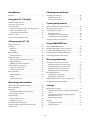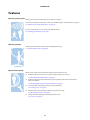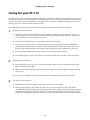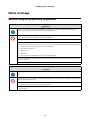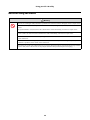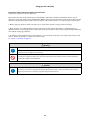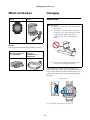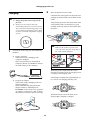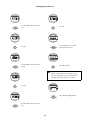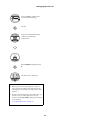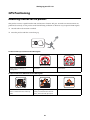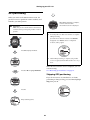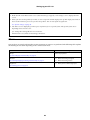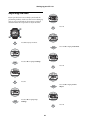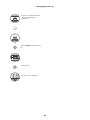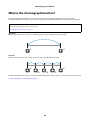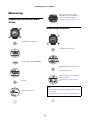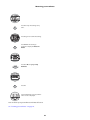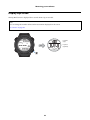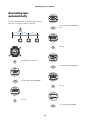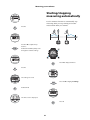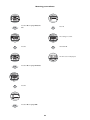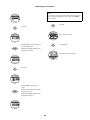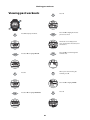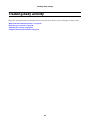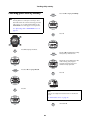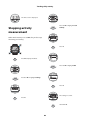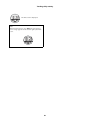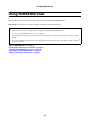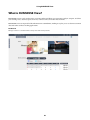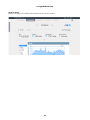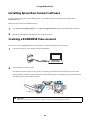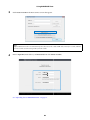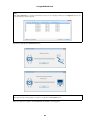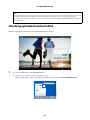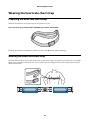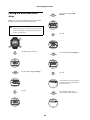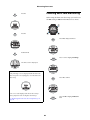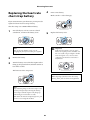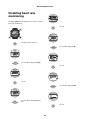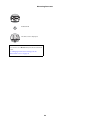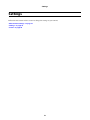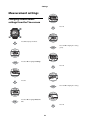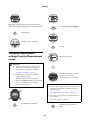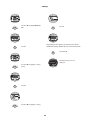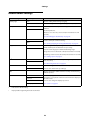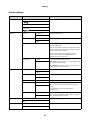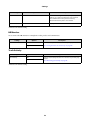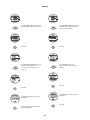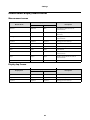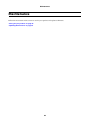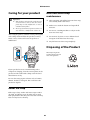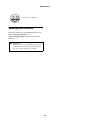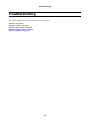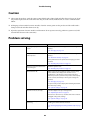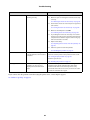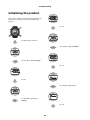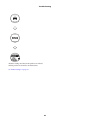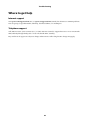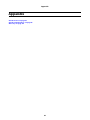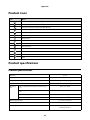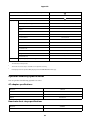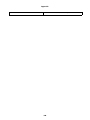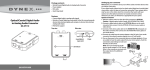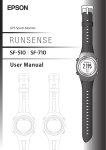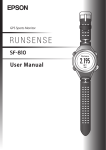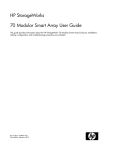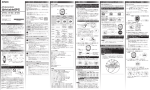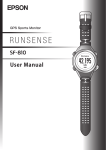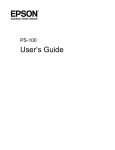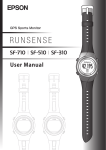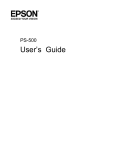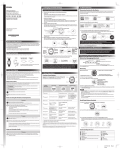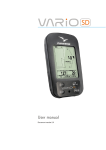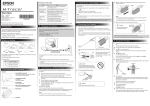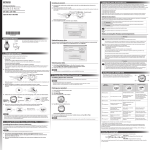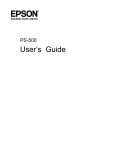Download User Manual - SF-110 - Epson America, Inc.
Transcript
GPS Sports Monitor User Manual Introduction Checking past workouts Features . . . . . . . . . . . . . . . . . . . . . . . . . . . . . . . . . . . . . . . 5 Viewing past workouts. . . . . . . . . . . . . . . . . . . . . . . . . .42 Measurement icons . . . . . . . . . . . . . . . . . . . . . . . . . .43 Deleting past workouts . . . . . . . . . . . . . . . . . . . . . . .43 Using your SF-110 safely Symbols in this manual . . . . . . . . . . . . . . . . . . . . . . . . . . 7 Caring for your SF-110 . . . . . . . . . . . . . . . . . . . . . . . . . . 8 Notes on Usage . . . . . . . . . . . . . . . . . . . . . . . . . . . . . . . . . 9 Notes on using the product and components . . . . . 9 Notes on using the cradle . . . . . . . . . . . . . . . . . . . . . 10 Optional heart rate monitor. . . . . . . . . . . . . . . . . . . 11 Notes on storage . . . . . . . . . . . . . . . . . . . . . . . . . . . . . . . 11 Notes on electromagnetic waves . . . . . . . . . . . . . . . . . 11 Tracking daily activity What is the Track Activity function?. . . . . . . . . . . . . .46 Measuring your activity . . . . . . . . . . . . . . . . . . . . . . . . .46 Checking your activity . . . . . . . . . . . . . . . . . . . . . . . . . .48 Measurable items . . . . . . . . . . . . . . . . . . . . . . . . . . . .48 Checking your current activity . . . . . . . . . . . . . . . .48 Checking your activity history . . . . . . . . . . . . . . . . .49 Stopping activity measurement . . . . . . . . . . . . . . . . . .50 Setting up your SF-110 Using RUNSENSE View What’s in the box . . . . . . . . . . . . . . . . . . . . . . . . . . . . . . 14 Charging . . . . . . . . . . . . . . . . . . . . . . . . . . . . . . . . . . . . . 14 Before use . . . . . . . . . . . . . . . . . . . . . . . . . . . . . . . . . . 14 Charging . . . . . . . . . . . . . . . . . . . . . . . . . . . . . . . . . . . 15 Initial settings . . . . . . . . . . . . . . . . . . . . . . . . . . . . . . . . . 16 About the battery . . . . . . . . . . . . . . . . . . . . . . . . . . . . 20 GPS Positioning . . . . . . . . . . . . . . . . . . . . . . . . . . . . . . . 21 Measuring function for the product . . . . . . . . . . . . 21 GPS positioning . . . . . . . . . . . . . . . . . . . . . . . . . . . . . 22 Making precise measurements . . . . . . . . . . . . . . . . 23 Calibrating the stride sensor . . . . . . . . . . . . . . . . . . . . . 24 About the stride sensor . . . . . . . . . . . . . . . . . . . . . . . 24 Calibrating the sensor . . . . . . . . . . . . . . . . . . . . . . . . 24 Basic operations . . . . . . . . . . . . . . . . . . . . . . . . . . . . . . . 25 Button functions . . . . . . . . . . . . . . . . . . . . . . . . . . . . 25 Alarm. . . . . . . . . . . . . . . . . . . . . . . . . . . . . . . . . . . . . . 26 Adjusting the time . . . . . . . . . . . . . . . . . . . . . . . . . . . 27 What is RUNSENSE View? . . . . . . . . . . . . . . . . . . . . . .53 Installing Epson Run Connect software . . . . . . . . . . .55 Creating a RUNSENSE View account . . . . . . . . . . . . .55 Uploading data to RUNSENSE View . . . . . . . . . . . . .57 Checking uploaded workout data . . . . . . . . . . . . . . . .59 Measuring heart rate Wearing the heart rate chest strap . . . . . . . . . . . . . . . .63 Preparing the heart rate chest strap. . . . . . . . . . . . .63 Wearing the heart rate chest strap. . . . . . . . . . . . . .63 Pairing the heart rate chest strap . . . . . . . . . . . . . . .64 Enabling heart rate monitoring . . . . . . . . . . . . . . . .65 Measuring heart rate . . . . . . . . . . . . . . . . . . . . . . . . . . .67 Checking the connection . . . . . . . . . . . . . . . . . . . . .67 Displaying your heart rate . . . . . . . . . . . . . . . . . . . .67 Replacing the heart rate chest strap battery . . . . . . . .68 Disabling heart rate monitoring . . . . . . . . . . . . . . . . . .69 Measuring your workouts What is the chronograph function?. . . . . . . . . . . . . . . 30 Measurable items . . . . . . . . . . . . . . . . . . . . . . . . . . . . . . 31 Measuring . . . . . . . . . . . . . . . . . . . . . . . . . . . . . . . . . . . . 32 Displaying the Measurement screen. . . . . . . . . . . . 32 Measuring a workout . . . . . . . . . . . . . . . . . . . . . . . . 32 Screen Display. . . . . . . . . . . . . . . . . . . . . . . . . . . . . . . . . 34 Measurement screen . . . . . . . . . . . . . . . . . . . . . . . . . 34 Display Lap screen. . . . . . . . . . . . . . . . . . . . . . . . . . . 35 Recording laps automatically . . . . . . . . . . . . . . . . . . . . 36 Starting/stopping measuring automatically . . . . . . . . 37 Setting a pace. . . . . . . . . . . . . . . . . . . . . . . . . . . . . . . . . . 39 Settings Measurement settings . . . . . . . . . . . . . . . . . . . . . . . . . .72 Changing measurement settings from the Time screen . . . . . . . . . . . . . . . . . . . . . . . . . . . . . . . . . . . . . .72 Changing measurement settings from the Measurement screen . . . . . . . . . . . . . . . . . . . . . . . . .73 Measurement settings . . . . . . . . . . . . . . . . . . . . . . . .75 Settings . . . . . . . . . . . . . . . . . . . . . . . . . . . . . . . . . . . . . . .76 Changing the Settings . . . . . . . . . . . . . . . . . . . . . . . .76 Settings options . . . . . . . . . . . . . . . . . . . . . . . . . . . . .77 2 Screen . . . . . . . . . . . . . . . . . . . . . . . . . . . . . . . . . . . . . . . . 80 Changing the measurement screen. . . . . . . . . . . . . 80 Screen layout options . . . . . . . . . . . . . . . . . . . . . . . . 83 Measurement display abbreviations . . . . . . . . . . . . 84 Maintenance Caring for your product . . . . . . . . . . . . . . . . . . . . . . . . 86 About the strap . . . . . . . . . . . . . . . . . . . . . . . . . . . . . 86 Heart rate chest strap maintenance . . . . . . . . . . . . 86 Disposing of the Product. . . . . . . . . . . . . . . . . . . . . . . . 86 Updating the Firmware . . . . . . . . . . . . . . . . . . . . . . . . . 87 Checking the firmware version . . . . . . . . . . . . . . . . 87 Updating the firmware . . . . . . . . . . . . . . . . . . . . . . . 88 Troubleshooting Caution . . . . . . . . . . . . . . . . . . . . . . . . . . . . . . . . . . . . . . 90 Problem solving . . . . . . . . . . . . . . . . . . . . . . . . . . . . . . . 90 Resetting the product. . . . . . . . . . . . . . . . . . . . . . . . . . . 93 Initializing the product . . . . . . . . . . . . . . . . . . . . . . . . . 94 Where to get help . . . . . . . . . . . . . . . . . . . . . . . . . . . . . . 96 Appendix Product icons . . . . . . . . . . . . . . . . . . . . . . . . . . . . . . . . . 98 Product specifications . . . . . . . . . . . . . . . . . . . . . . . . . . 98 Product specifications . . . . . . . . . . . . . . . . . . . . . . . . 98 Optional accessory specifications . . . . . . . . . . . . . . 99 Glossary . . . . . . . . . . . . . . . . . . . . . . . . . . . . . . . . . . . . . 101 3 Introduction Introduction To use the product correctly, make sure you read this User Manual along with the supplied Quick Start Guide. Keep the Quick Start Guide handy to help you resolve any problems. Your product may look different from the illustrations in this guide, but the instructions are the same. Descriptions in the User Manual c Important: Indicates things you must or must not do. Ignoring these instructions or mishandling this product could cause malfunction or operational problems to the product. Note: Indicates additional explanations and related information. Menu Name Indicates menu items displayed on the screen of the product. A/B/C/D Indicates the product buttons. See “Descriptions in the User Manual” on page 4. Indicates related pages. Click the link in blue text to display the related page. Trademarks EPSON is a registered trademark, EPSON Exceed Your Vision is a registered logomark, and Runsense is a trademark of Seiko Epson Corporation. iPhone is a trademark of Apple Inc., registered in the U.S. and other countries. The Bluetooth word mark is owned by Bluetooth SIG, Inc. Android is a trademark of Google Inc. General Notice: Other product names used herein are for identification purposes only and may be trademarks of their respective owners. Epson disclaims any and all rights in those marks. Caution: We cannot accept any responsibility for malfunctions and so on that occur due to ignoring the content of this guide, the product being handled inappropriately, repairs or modifications performed by a third party that is not our company or appointed by our company. Notes: O Unapproved copying of part or all of this guide is strictly forbidden. O The content of this guide is subject to change without prior notice. O We cannot accept any responsibility for mishandling due to errors in this guide. 4 Introduction Features Measuring running data Allows you to measure workout data such as distance and time. You can measure split and lap times, as well as use the GPS signal to measure distance and pace. See “What is the chronograph function?” on page 30. You can use the Recall screen to check your workout history. See “Viewing past workouts” on page 42. Measuring activity Allows you to the amount of calories burned throughout the day. See “Tracking daily activity” on page 45. Measurement settings Allows you to change the measurement settings for the product. You can: O Automatically record a lap when a set time or distance has been reached. See “Recording laps automatically” on page 36. O Automatically pause measurement when you stop running and resume measurement when you continue. See “Starting/stopping measuring automatically” on page 37. O Set and measure your target pace for one mile or kilometer. See “Setting a pace” on page 39. O Monitors your heart rate with the optional heart rate chest strap. See “Measuring heart rate” on page 67. O Change the items displayed on the Measurement screen. See “Screen” on page 80. 5 Introduction Settings Allows you to change the settings for the product. O Adjusts the screen's contrast (Adjust contrast function). See “System settings” on page 78. O Turns on the light automatically when the screen changes (Auto Light function). See “System settings” on page 78. O Resets configuration information in the product's memory (Initialize function). See “Initializing the product” on page 94. Other features O You can measure pitch and stride using the built-in stride sensor. See “Calibrating the stride sensor” on page 24. O You can skip GPS positioning. See “Skipping GPS positioning” on page 22. O You can measure without performing GPS positioning. See “Indoor mode” on page 23. O You can monitor, analyze, compare and share your recorded data using the RUNSENSE View web app. See “Using RUNSENSE View” on page 52. 6 Using your SF-110 safely Using your SF-110 safely Make sure you read the manuals (Quick Start Guide and User Manual) first to use this product safely. The product may malfunction, or an accident may occur if it is handled incorrectly. O Keep the manuals handy to help you resolve any problems. O When taking this product out of the country of purchase, check the laws and regulations in the destination country before you travel. O This product is not a medical device. Use this product as an indicator during physical exercise. Symbols in this manual The following symbols are used in this guide to indicate possible dangerous operations or handling. Make sure you understand these warnings before using the product. Warning: This symbol indicates information that, if ignored, could possibly result in serious personal injury. Caution: Ignoring these instructions and mishandling this product could cause injury or damage to property. This symbol indicates an action that should be done. This symbol indicates an action that must not be done. 7 Using your SF-110 safely Caring for your SF-110 Your Runsense product is made from materials commonly used in watches and other consumer products. Since you may wear your product over extended periods, including when you are exercising and sweating, it is important that you take care of your skin and your product according to these instructions. Prolonged wearing of your product without proper care could lead to skin irritation or rash. Please follow the precautions below to ensure full enjoyment and benefit of your Runsense product: 1 Keep Runsense and skin clean: O Clean the back of your product and the skin beneath on a regular basis, particularly after exercise, to remove trapped dirt, sweat, lotion, sunscreen and other potentially irritating substances. You may also use a soft brush to clean the back of your product. O Do not use household, abrasive, or commercial cleaners on the product. O Sweat can be corrosive because it contains salt. Remove the product, rinse your skin carefully and thoroughly and wipe the Runsense product with a soft damp cloth to make sure that no sweat, soap, lotion or other material remains on the skin or under the product before replacing it on your arm. O Do not submerge the Runsense product in water or wear it in the shower or bath. O Do not allow products such as soap, lotions, sunscreen, dirt and sweat to build up under the product. 2 Keep Runsense and skin dry: O If your Runsense product gets wet, such as from sweating, remove after use and clean your wrist and Runsense product thoroughly. O Make sure that both the product and the skin beneath the product are thoroughly dry before replacing on your arm. O Do not let a wet Runsense product remain in contact with skin for prolonged periods of time. 3 Give skin a rest and some air. O Your Runsense product should be worn snugly—not too loose or too tight. O When putting on the product, make sure it does not rest on your wrist bone (ulna). This will be uncomfortable and also interfere with the operation of the sensor. Although your product is intended for extended wear, prolonged touching or rubbing could lead to skin irritation. Give your skin a break by periodically removing the product for an hour or so. You must also take off the product while it charges. 8 Using your SF-110 safely Notes on Usage Notes on using the product and components Warning Exercise according to your physical capabilities. It is dangerous to exercise suddenly or excessively. Stop exercising and consult your doctor if you feel unwell during exercise. Do not keep your eyes on the product while exercising; otherwise you could fall or cause a traffic accident. Pay close attention to your surroundings while using the product. Do not use while scuba diving. This product is made using precision parts and electronic components. Do not use or store this product in the following environments. It may cause an electric shock or fire, or the product may malfunction or be damaged. O Locations with very high or low temperatures or humidity O Near volatile substances O Dusty places O Near a fire O Near a strong magnetic field (for example, near a loudspeaker) Do not disassemble this product, and do not attempt to repair this product by yourself. It may cause an electric shock or accident. Do not leave this product within reach of young children. Caution Stop using the product immediately and consult your doctor if you have an allergic reaction or a rash during use. The product is water resistant at 5 bar (5 ATM). Although you can use the product for swimming, do not perform button operations under water. Do not pour water directly from the tap onto this product. The power of the tap water stream may be strong enough to compromise the product’s waterproof feature. Do not wear this product in a bath or sauna. The steam and soap may compromise the waterproof feature or cause corrosion. 9 Using your SF-110 safely Notes on using the cradle Warning Do not use a damaged cradle; otherwise a problem or fire could occur. If it is damaged, contact a repair center. Do not use them if you notice any abnormalities such as smoke, strange odors, or noises; otherwise a fire could occur. If any abnormalities occur, disconnect the cable from the cradle immediately, and contact a repair center. Do not use if any foreign substances or liquids such as water get inside the product; otherwise an electric shock or fire could occur. Disconnect the cable from the cradle immediately, and contact a repair center. Do not use the cable for the cradle if any foreign substances such as dust are stuck to the connector; otherwise a fire could occur. Do not use the cradle to charge any other devices. Only use the cradle provided to charge the product; otherwise a problem, electric shock, or fire could occur. Do not use the cradle or AC adapter if they are in any way damaged, faulty or contaminated by foreign material such as dust, water or dirt. Do not use any adapter other than the specified adapter for charging. 10 Using your SF-110 safely Optional heart rate monitor Warning If the heart rate monitor battery is accidentally swallowed, contact your doctor immediately. Be careful not to injure yourself when replacing the heart rate monitor battery. When disposing of the heart rate monitor battery, follow your local laws and regulations. When replacing the heart rate monitor battery, only use the type of battery specified. Also, make sure the direction of the positive and negative terminals is correct. Do not place the battery or the heart rate monitor with a battery installed into a fire. Notes on storage Caution Do not place in a location subject to magnetic fields or electromagnetic waves, such as on top of a television. Otherwise, data may be corrupted or lost. Do not leave the product unattended in locations where it could come into contact with chemicals, or in locations where chemical substances are emitted. If gasoline, nail varnish, or any spray-on liquid such as cosmetics, as well as cleaning liquid, toilet detergent, adhesives, and so on, comes into contact with the product or the strap, they could cause discoloring or damage. Notes on electromagnetic waves This product is equipped with Bluetooth® Smart technology. When operating supported heart rate monitors or smartphones, this function wirelessly sends and receives heart rate measurement data to the product. This product has been classified as a low electronic data communication system based on Radio Law. Therefore, this product does not require a radio station license. The following acts may be punishable by law. O Disassembling or remodeling the product O Removing the verification or certification number for the product VCCI Class B Information Technology Device This device is a class B information technology device. This device is designed for home use, but interference could occur when using in close proximity to radios or television antennas. Frequency This device uses the frequency bands 2.402 to 2.480 GHz. Other wireless devices may use the same frequency. Note the following points to avoid wireless interference with other wireless devices. 11 Using your SF-110 safely Precautions when performing wireless communication This product operates on the 2.4 GHz band. This product operates in the same frequency bandwidth as industrial, scientific, and medical devices such as microwave ovens and mobile object identification (RF-ID) systems (licensed premises radio stations, amateur, and unlicensed specified low-power radio stations (hereafter “other radio stations”)) used in factory production lines. 1. Before using this product, make sure there are no “other radio stations” being used in the vicinity. 2. If this product causes RF interference between the product and “other radio stations,” promptly move to a different location, stop using the product, and contact your local reseller to ask for advice on preventing interference (for example setting up partitions). 3. In addition, when harmful radio wave interference occurs between the product and “other radio stations,” and refer to “Where to get help” to contact our service center. See “Where to get help” on page 96. Warning If you notice any abnormalities on your skin and so on, stop using the product immediately. In areas in which usage is restricted, such as on airplanes and in hospitals, follow the rules and regulations provided (such as in-flight announcements). Do not bring the product into an operating room, intensive care unit, and so on, and do not use the product near medical equipment. Radio waves from the product may interfere with electronic medical equipment causing the equipment to malfunction. Caution Radio waves from the product may interfere with surgically implanted medical devices such as a cardiac pacemaker. If you have a surgically implanted medical device such as a cardiac pacemaker, make sure you follow the instructions and warnings supplied with your medical device. 12 Setting up your SF-110 Setting up your SF-110 “What’s in the box” on page 14 “Charging” on page 14 “Initial settings” on page 16 “GPS Positioning” on page 21 “Calibrating the stride sensor” on page 24 “Basic operations” on page 25 13 Setting up your SF-110 What’s in the box SF-110 Charging Before use Cradle c Important: O Make sure you use the cradle that came with this product. O Do not place the product in the cradle when the product is wet. The contact points on the cradle and the product could corrode, malfunction, or cause a communication failure. O Do not press any buttons when the product is wet or you may damage the product. Options You can purchase the following optional accessories. AC Adapter (Model no.: SFAC04/Part no.: E12E204001) Heart rate chest strap (Model no.: SFHRM01/Part no.: E12E204104) If the product is wet, wipe the contact points and sensor lightly with a damp cloth to remove any sweat or dirt, wipe it with a dry cloth to remove any excess water, then let the product air dry before placing it in the cradle. Contact points See “Caring for your product” on page 86. 14 Setting up your SF-110 2 Charging c Check that the contact points on the product are pointing up and match the contact marks on the cradle. Important: O Charge this product when using it for the first time. O Place the product into the cradle. After placing the product into the bottom of the cradle with the LCD screen facing out, push carefully on the top of the product until it clicks into place. Charge in an environment where the surrounding temperature is 5 to 35°C. In any other environment the following charge error screen is displayed, and charging stops. When it returns to a suitable temperature, charging resumes. c 1 Connect the cradle using one of the following methods: Important: Make sure the product is placed in the correct direction; otherwise, the product or the cradle could be damaged. O Using a computer Connect the cradle’s USB plug to the computer’s USB port. This is not guaranteed to work with all computers. Do not use a USB hub. Connect the cradle directly to the computer. When the product is placed in the correct direction, the alarm sounds, the charging screen is displayed, and charging starts. A full charge normally takes approximately 2.5 to 3.5 hours, but charging time may vary. O Using an AC adapter Connect the cradle’s USB plug to the AC adapter’s USB port. We recommend using the optional AC adapter (model no. SFAC04/part no. E12E204001). If you do not use a supported AC adapter, you may not be able to charge the product or it may not operate correctly. When the battery icon on the LCD screen displays 100%, charging is complete. 15 Setting up your SF-110 Note: When the battery icon displays 100%, charging automatically stops. The product will not be damaged even if you continue to charge the battery. 3 When charging is complete, hold the cradle and press the product down into the lower part of the cradle to release product. A C/D Press A. Press C or D to highlight the unit of distance you want to use. Initial settings After charging the product for the first time and removing it from the cradle, follow the on-screen instructions to select the initial settings. c Important: The time is automatically detected via GPS. GPS signals cannot be received indoors. Make sure the initial GPS synchronization is performed outdoors. C/D Press C or D to highlight the Language you want to use. 16 A Press A. C/D Press C or D to select your Height. A Press A. Setting up your SF-110 C/D A C/D A C/D Press C or D to select your Weight. A Press A. C/D Press C or D to select the year you were born. Press A. Press C or D to select the month you were born. 17 Press A. Press C or D to select the day you were born. A Press A. C/D Press C or D to select your Gender. A Press A. Setting up your SF-110 C/D A C/D Press C or D to select the current year. A Press A. C/D Press C or D to select the current month. A c A Press C or D to select the date format you want to use. Press A to confirm. Important: Before starting GPS synchronization, go to a location outside that isn’t surrounded by tall buildings with no obstructions overhead. Press A. C/D C/D Press A. Press C or D to select the current day. 18 Press C or D to highlight Yes. Setting up your SF-110 If you select No, you will need to re-enter the initial settings. A Press A. A signal is received from the GPS and time is automatically synchronized. A When Complete is displayed, press A. The Time screen is displayed. Note: O When you do not use the product for a while, it enters sleep mode and the time display turns off. The display is restored the next time you move the product. O If time synchronization fails, the product may not be able to receive a GPS signal in its current location. Set the Time Adjust option from Clock Set in Sys. Settings. See “Adjusting the time” on page 27. 19 Setting up your SF-110 About the battery You can check how much charge remains from the battery icon below the time display. Battery icon and standard usage times Battery icon Hours remaining* * GPS On 10 to 7 hours 7 to 4 hours) 4 to 1 hours 1 to 0 hours GPS Off 10 to 7 days 7 to 4 days 4 to 1 days 1 to 0 days Approximate battery life remaining. Actual battery life will vary. Note: If the battery runs out, the measurement data is still stored in the memory.The date and time may reset, and the date may need to be manually re-entered. c Important: If the product is left for a long time with a low battery, the performance of the rechargeable battery will deteriorate. Make sure you charge the product at least once every six months even when it is not being used. 20 Setting up your SF-110 GPS Positioning Measuring function for the product This product receives a signal from the GPS, and measures distance and pace. To make sure measurements are performed accurately, use the product under the following conditions to allow for easy reception of GPS signals: O Outside with no obstructions overhead O Wear the product with the screen facing up Locations where you cannot receive GPS signals Inside rooms or buildings, or underground In tunnels Under water Locations where it is difficult to receive GPS signals Locations with electronic interference, such as construction sites and heavy traffic Near high-voltage wires or television towers, overhead electric wires for trains, and roads with skyscrapers 21 On water Setting up your SF-110 GPS positioning When you switch to the Measurement screen, the product receives a signal from various satellites, and identifies your GPS position. c When GPS positioning is complete, an alarm sounds and the measurement screen is displayed. Important: Make sure you are outside with no obstructions overhead, and try to keep the product as still as possible. Note: O It usually takes less than two minutes to complete GPS positioning. If it takes more than two minutes and Failed is displayed, select Cancel, move to a different location, and try again. D Press D to display the Menu. O C/D When GPS positioning is complete, the product receives a signal from the GPS satellite once every hour. When the measurement screen is displayed, you can start measuring. See “Measuring your workouts” on page 29. Press C or D to highlight Workout. Skipping GPS positioning If you do not want to use GPS features, or if GPS positioning is taking too long, press C or D to highlight Skip, then press A. A Press A. GPS positioning starts. 22 Setting up your SF-110 The product continues to search for a GPS signal, and starts recording positional information when it successfully synchronizes with a satellite. The route you have travelled before the GPS has synchronized is not recorded, but distance and pace data can still be measured. The product will use the stride sensor until a GPS connection is made. See “Measurable items” on page 31. You will not need to repeat this process again unless you do not use the product for several months. Indoor mode This function allows you to measure without performing GPS positioning. Your route is not recorded in Indoor mode. The measurements recorded by your product are also limited in Indoor mode. See “Measurable items” on page 31. Use either of the following methods to enter indoor mode. O Press C or D to highlight Indoor during GPS positioning, then press A. O If GPS positioning fails, press C or D to highlight Indoor on the screen displayed, then press A. Making precise measurements When you use the product for the first time or when the product has not been used for several months, you need to allow the product to completely synchronize with the GPS satellites. Switch to the Measurement screen, then wait outside for at least 15 minutes with no obstructions overhead. Your product will track your movements with greater accuracy after this extended calibration. 23 Setting up your SF-110 Calibrating the stride sensor About the stride sensor This product contains a stride sensor that uses a stride algorithm to learn your pace from your actual speed and your body's vibration frequency. The stride sensor calculates distance and laps with high precision, and measures your pitch and stride even when the GPS signal is lost. Calibrating the sensor When using the product for the first time, you need to run continuously for a certain amount of time to make sure that your stride is accurately detected by the sensor. Follow these guidelines to ensure the product learns your specific running style quickly: O If you are outside with no obstructions overhead, make sure you run for approximately 10 minutes. O If you are surrounded by tall buildings, make sure you run for approximately 30 minutes. You only need to do this the first time you use the SF-110 and if you reset the product. Note: If you plan to use the product to measure running, run at your usual pace when you calibrate the sensor. Errors may occur if your typical stride pattern is significantly different from your initial calibration. 24 Setting up your SF-110 Basic operations Button functions This product is comprised of a Time screen, Measurement screen, Settings screen (Settings menu and Measure Set). You can navigate the screens with the following buttons: Button Operation A Short press Time screen Displays the Track Activity screen. Not available when Track Activity is off. Measurement screen Switches between different measurement screens. Settings screen Confirms a selection. Displays the Time screen. A Long press (two seconds or more) Turns the power on or off. B Short press Turns the light on or off. The light turns on for approximately 10 seconds. C Short press - Displays the Time screen. Not available while measuring. Starts, stops, or resumes measuring. Records laps while measuring. D Short press Displays the menu. Displays the Measure Menu when measurement is stopped. 25 When Measure Set is set from Measure Menu, the Measurement screen is displayed. Selects the upper item. Increases the value. Selects the lower item. Decreases the value. Setting up your SF-110 Note: O Hold down A on the Measurement screen (while measuring is stopped), or the Settings screen to display the Time screen. O When you don’t use the product for a while, it enters sleep mode and the display turns off. The display turns back on the next time a button is pressed or you move the product. You can turn off the sleep function. See “System settings” on page 78. O The Time screen is displayed if you don’t press any buttons for a set period of time. This period of time varies depending on the current screen: Sys. Settings/User Settings/Recall screen: 3 minutes. Measurement screen (while not measuring): 60 minutes. Alarm Your product can sound an alarm when certain operations or exercises are performed. The following table explains the meaning of each alarm depending on the current watch mode. Measurement setting Timing AT Lap When lap is paused See “Recording laps automatically” on page 36. AT Pause O When measuring is stopped See “Starting/stopping measuring automatically” on page 37. O When measuring restarts Target Pace O When you are off the target pace See “Setting a pace” on page 39. 26 Setting up your SF-110 Adjusting the time If your product hasn’t successfully synced with the positioning satellites, make sure the screen is facing up and you are outside with no obstructions overhead, and then follow the steps below to adjust the time. D C/D A A Press A. C/D Press C or D to highlight Clock Set. A Press A. Press D to display the Menu. Press C or D to highlight Settings. Press A. C/D C/D Press C or D to highlight Time Adjust. Press C or D to highlight Sys. Settings. A 27 Press A. Setting up your SF-110 A signal is received from the GPS and time is automatically synchronized. A When Complete is displayed, press A. A Hold down A. The Time screen is displayed. 28 Measuring your workouts Measuring your workouts Your product uses your GPS location to automatically measure your time, distance, and speed throughout your workout. “What is the chronograph function?” on page 30 “Measurable items” on page 31 “Measuring” on page 32 “Screen Display” on page 34 “Recording laps automatically” on page 36 “Starting/stopping measuring automatically” on page 37 “Setting a pace” on page 39 29 Measuring your workouts What is the chronograph function? The chronograph function allows you to measure split times and lap times simultaneously. You can also automatically measure distance, speed, and route using the positional information and time from the GPS signal. Note: Set the Activity Type before you start exercising. See “Measurement settings” on page 72. Split Time Measures the elapsed time. Press C to start measuring, and press C again to stop measuring. Lap Time Records the elapsed time for each lap. To record a lap, press D while measuring. With the AT Lap function, laps are recorded automatically when a time or distance set in advance has been reached. See “Recording laps automatically” on page 36. 30 Measuring your workouts Measurable items Items that can be measured by the product change according to the settings for the GPS function and the optional heart rate chest strap. The route is not recorded in indoor mode when the GPS is off. Measurement item (display name) Description Distance (Dist.) Total distance from the start of measurements Pace (Pace) Current pace (time taken for one kilometer/mile) Average Pace (Av.Pace) Average pace from the start of measurements Lap Pace (LapPace) Average pace for each lap Split Time (Split) Total time from the start of measurements Lap Time (Lap) Time for each lap Time (Time) Current time Calories Burnt (Calories) Calories burnt from the start of measurements Steps (Steps) Number of steps from the start of measurements HR (HR)1 Current heart rate Altitude2,3 Current altitude 1 Only available with the optional heart rate chest strap. 2 Not available in indoor mode. See “Indoor mode” on page 23. 3 Not displayed on the product. Only displayed on the RUNSENSE View web app. See “Using RUNSENSE View” on page 52. 31 Measuring your workouts Measuring GPS positioning starts, and the Measurement screen is displayed once positioning is complete. Displaying the Measurement screen See “GPS Positioning” on page 21. Measuring a workout D Press D to display the Menu. C C/D Press C to start measuring. Press C or D to highlight Workout. D Press D while measuring to record a lap. Measuring continues. The Display Lap Screen is displayed for five seconds. A See “Display Lap screen” on page 35. Press A. Note: The screen shown may differ depending on the settings you’ve selected. GPS positioning starts. See “Changing the measurement screen” on page 80. 32 Measuring your workouts C Press C to stop measuring at any time. Press C again to resume measuring. D C/D A Press D while measuring is stopped to display the Measure Menu. Press C or D to highlight Stop Workout. Press A. Your workout data is saved, and the Time screen is displayed. You can check your past workouts on the Recall screen. See “Viewing past workouts” on page 42. 33 Measuring your workouts Screen Display Measurement screen There are different measurement screens available. Each screen shows different information about your current activity. Press A to switch between these screens. Note: You can change the number of lines displayed and the measurements displayed for each screen. See “Screen” on page 80. Default display Screen Screen 1 Default measurements shown Distance Lap Pace Lap Time Screen 2 Steps Average Pace Calories Burnt Screen 3 Time Split Time Pace Target Pace Average Pace Set Target Pace 34 Measuring your workouts Display Lap screen The Lap Hold Screen is displayed for 5 seconds when a lap is recorded. Note: You can change the number of lines and measurements displayed on the screen. See “Screen” on page 80. Lap Time (Lap) D Lap Pace (LapPace) 35 Measuring your workouts Recording laps automatically Use the AT Lap function to automatically record laps whenever a set time or distance is reached. C/D A D Press C or D to highlight AT Lap. Press C or D to highlight Settings. A A Press A. Press D to display the Menu. C/D C/D Press C or D to highlight Measure Set. Press A. Press A. C/D 36 Press C or D to highlight ON. Measuring your workouts Starting/stopping measuring automatically Use the AT Pause function to automatically stop measuring when you stop running and resume measurement when you continue. A Press A. Press C or D to adjust the lap distance. C/D A Hold down C or D to quickly scroll through the available settings. D Press D to display the Menu. C/D Press C or D to highlight Settings. A Press A. Press A. The settings are saved. A Hold down A. The Time screen is displayed. 37 Measuring your workouts C/D Press C or D to highlight Measure Set. A Press A. The settings are saved. A Press A. A Hold down A. The Time screen is displayed. C/D A C/D Press C or D to highlight AT Pause. Press A. Press C or D to highlight ON. 38 Measuring your workouts Setting a pace You can use the Target Pace function to sound an alarm if you fall behind your set pace Set your target time per one mile or kilometer (your target pace) and the range at which the alarm sounds when you fall behind that target pace. ♪ ♪ C/D Press C or D to highlight Measure Set. ♪ A D Press D to display the Menu. C/D Press C or D to highlight Settings. A Press A. C/D A C/D 39 Press A. Press C or D to highlight Target Pace. Press A. Press C or D to highlight ON. Measuring your workouts Note: If you want to turn off the alarm that notifies you when you are falling behind the set pace range, select OFF as the pace range. A A Press A. Press A. The settings are saved. A Press C or D to set your target pace per mile or kilometer. C/D Hold down A. Hold down C or D to quickly scroll through the settings. The Time screen is displayed. A Press A. Press C or D to select the pace range. C/D An alarm sounds if you are outside the set pace range. Hold down C or D to quickly scroll through the settings. 40 Checking past workouts Checking past workouts You can check your past workouts on the Recall screen. “Viewing past workouts” on page 42 “Measurement icons” on page 43 “Deleting past workouts” on page 43 41 Checking past workouts Viewing past workouts D A C/D Press D to display the Menu. Press A. Press C or D to highlight the data you want to check. The Recall screen displays item icons, the date/time measured, and the distance. C/D Press C or D to highlight Recall. A Press A. C/D A Press C or D to scroll through the workout data. When you’re done viewing the workout, press A. Press C or D to highlight Back. C/D A Press C or D to highlight Workout. 42 Press A. Checking past workouts Hold down A. A The Time screen is displayed. D Press D to display the Menu. C/D Press C or D to highlight Recall. A Press A. Measurement icons The following icons appear on the recall screen. Icon Run mode Walking mode Measurement item Distance Split time Average pace Calories burned HR Lap steps AT lap Manual lap Total distance from the start of measurements Split time Lap time C/D Lap pace Press C or D to highlight Workout. Deleting past workouts You can delete past workout logs from the stored history. A 43 Press A. Checking past workouts C/D A Press C or D to highlight the workout history that you want to delete. C/D Press A. Press C or D to highlight Yes. A Press A. A Hold down A. Check that this is the workout that you want to delete. A Press A. The Time screen is displayed. C/D c Press C or D to highlight Delete. Important: If your product’s memory is full, saved data is automatically deleted starting with the oldest stored workouts. See “System settings” on page 78. To delete all of the history, you need to initialize the device. When initializing, all setting information for User Settings, Sys. Settings, and Measure Set is also initialized along with the history information. A See “Initializing the product” on page 94. Press A. 44 Tracking daily activity Tracking daily activity The Track Activity function automatically measures the amount of calories you burn during your daily activity. “What is the Track Activity function?” on page 46. “Measuring your activity” on page 46. “Checking your activity” on page 48. “Stopping activity measurement” on page 50. 45 Tracking daily activity What is the Track Activity function? A Press A. This function measures the amount of calories you burn during your daily activities. You can also measure the number of steps you take and your total distance traveled. The amount of activity is reset at midnight every night, and you can save and check the data for up to seven days. C/D You can also check your current achievements by setting and tracking a daily step target. Press C or D to highlight Track Activity. Measuring your activity When Track Activity is set to ON, the product measures your activity. D C/D A Press A. C/D Press C or D to highlight ON. Press D to display the Menu. Press C or D to highlight Settings. Note: You cannot turn the Track Activity function on or off from your computer or smartphone. A 46 Press A. Tracking daily activity C/D Press C or D to highlight Step Target. Set your step target. You can set the target in increments of 100 steps. Hold down C or D to quickly scroll through the settings. A Press A The settings are saved. A Hold down A. The Time screen is displayed. Note: When Track Activity is set to ON, an icon is displayed in the bottom right of the Time screen. 47 Tracking daily activity Checking your activity Measurable items Meaning Icon - - Track Activity screen Recall screen Date measured Date measured Daily steps Steps on the first day of measurement Daily calories burnt Calories burned on the first day of measurement Daily distance traveled Distance traveled on the first day of measurement Daily percentage of target achieved (%) Percentage of target achieved on the first day of measurement (%) Checking your current activity Press A on the Time screen to display the Track Activity screen. Press A again to return to the Time screen. A Note: Your activity is not updated while the Track Activity screen is displayed. Updating continues when you return to the Time screen. 48 Tracking daily activity Checking your activity history c C/D Press C or D to highlight Activity. Important: Activity data is recorded for seven days. Since data older than this is deleted starting from the oldest entry, we recommend uploading to the RUNSENSE View web app as soon as possible. See “Uploading data to RUNSENSE View” on page 57. A D Press A. Press D to display the Menu. C/D Press C or D to highlight the activity history that yo want to view. The Recall screen displays the date of the activity, your progress towards your daily target, and number of steps you took. C/D Press C or D to highlight Recall. A A Press A. Press A. Note: You can view different measurements on the Recall screen. See “Measurable items” on page 48. A 49 Hold down A. Tracking daily activity The Time screen is displayed. C/D Stopping activity measurement Press C or D to highlight Track Activity. When Track Activity is set to OFF, the product stops measuring your activity. A D Press D to display the Menu. C/D C/D Press A. Press C or D to highlight OFF. Press C or D to highlight Settings. A Press A. The settings are saved. A Press A. A 50 Hold down A. Tracking daily activity The Time screen is displayed. Note: When Track Activity is set to OFF, the track activity icon no longer appears at the bottom right of the Time screen. 51 Using RUNSENSE View Using RUNSENSE View You can manage your workout data using a dedicated web application, RUNSENSE View. RUNSENSE View allows you to quickly manage and analyze your workout history. Note: O You need to create an account before you can upload workout datato RUNSENSE View. See “Creating a RUNSENSE View account” on page 55. If you already have an account with other Epson sensing products, you can continue using your account with this product. O You can also manage the measurement data using the Run Connect mobile app. See the Runsense iOS or AndroidTM manuals for details. “What is RUNSENSE View?” on page 53 “Installing Epson Run Connect software” on page 55 “Creating a RUNSENSE View account” on page 55 “Uploading data to RUNSENSE View” on page 57 “Checking uploaded workout data” on page 59 52 Using RUNSENSE View What is RUNSENSE View? RUNSENSE View is a web app that stores your SF-110 data and allows you to monitor, analyze, compare, and share your running route, distance, speed, heart rate, calories burned, and other measurements. RUNSENSE View can export all of this information in a GPX format, making it easy for you to use the measurement data with other workout-tracking applications. Dashboard Manage records in a calendar format to easily select and review past runs. 53 Using RUNSENSE View Workout details Displays and graphs the available measurements for the selected workout. 54 Using RUNSENSE View Installing Epson Run Connect software If you are using your product with a Windows PC, you need Run Connect to upload measurement data to RUNSENSE View. Follow the steps below to install Run Connect. 1 Visit epson.com/support/sf110 (U.S.) or epson.ca/support/sf110 (Canada) and download Run Connect. 2 Run the downloaded file and follow the on-screen instructions. Creating a RUNSENSE View account You need to create a RUNSENSE View account before you start uploading your workout data. 1 Connect the cradle to your computer using the USB cable. 2 Place the product into the cradle. Check that the contact points on the product are pointing up and match the contact marks on the cradle. After placing the product into the bottom of the cradle with the LCD screen facing out, push carefully on the top of the product until it clicks into place. c Important: Make sure you place the product in the cradle correctly or you may damage your product. 55 Using RUNSENSE View 3 Click Create Account in the Run Connect screen that appears. Note: If Epson Run Connect does not automatically start, disconnect the cradle’s USB cable, wait a few seconds, and then reconnect it. Do not remove the product from the cradle. 4 Enter a Login ID (email address), and Password, then click Create Account. See “Uploading data to RUNSENSE View” on page 57. 56 Using RUNSENSE View Uploading data to RUNSENSE View 1 Connect the cradle to your computer with the USB cable. 2 Place the product into the cradle. Check that the contact points on the product are pointing up and match the contact marks on the cradle. After placing the product into the bottom of the cradle with the LCD screen facing out, push carefully on the top of the product until it clicks into place. c 3 Important: Make sure you place the product in the cradle correctly or you may damage your product. Enter your Login ID and Password on the Run Connect screen that appears, and then click Upload. 57 Using RUNSENSE View Note: If the Select Upload box is checked, the data list selection screen is displayed when you click Upload, and you can select the data you want to upload. Your data is uploaded to RUNSENSE View. Note: Your data remains on the product even after it is uploaded to RUNSENSE View. When the upload is complete, the RUNSENSE View Home screen appears. 58 Using RUNSENSE View Note: The maximum amount of activity data recorded on the product is the last seven days. Data older than this is deleted starting from the oldest entry. When measurement data exceeds 13 hours, hours stored in the memory are overwritten starting with the oldest entry. After measuring, upload your data to the RUNSENSE View web app as soon as possible. Checking uploaded workout data Check your uploaded workout data on the RUNSENSE View web app. 1 Do one of the following to start RUNSENSE View: O Visit https://go-wellness.epson.com/runsense-view/. Right-click the Run Connect icon from the Windows taskbar, then select Start RUNSENSE View. 59 Using RUNSENSE View O Click Start RUNSENSE View on the Run Connect screen. The Run Connect screen is displayed when you place the product in the cradle connected to the computer. RUNSENSE View starts and the Home screen is displayed. Go to step 3. Note: The Start RUNSENSE View button is not available in the following circumstances. 2 O When the login ID and password have not been saved or entered. O When the product has been removed from the cradle. O When the cradle’s USB cable is disconnected from the computer. Enter the Login ID and Password, and then click Login. 60 Using RUNSENSE View 3 Click the data you want to check from the uploaded data. Note: O To check activity data, click Analyze - Body Condition. O For information on using RUNSENSE View, see the RUNSENSE View Help links on the bottom of the web page. 61 Measuring heart rate Measuring heart rate You can measure your heart rate with the optional heart rate monitor. “Wearing the heart rate chest strap” on page 63 “Measuring heart rate” on page 67 “Replacing the heart rate chest strap battery” on page 68 “Disabling heart rate monitoring” on page 69 62 Measuring heart rate Wearing the heart rate chest strap Preparing the heart rate chest strap The heart rate monitor can be purchased as an optional accessory. Heart rate chest strap (model number SFHRM01/part number E12E204104) The heart rate monitor communicates with the product using Bluetooth® Smart technology. Wearing the heart rate chest strap Wear the heart rate chest strap so that the electrode section of the strap is snug against your chest, but not too tight. Make sure it is attached correctly for the most accurate heart rate reading. For best results moisten the electrodes shown below in blue. 63 Measuring heart rate Pairing the heart rate chest strap C/D Press C or D to highlight HR Monitor. Make sure you wear the heart rate chest strap while pairing it to your product for the first time. c Important: Check that there are no other heart rate monitors in the surrounding area before pairing the chest strap to your product. D Press D to display the Menu. C/D Press C or D to highlight Settings. A Press A. C/D Press C or D to highlight Register. A Press A. The product starts searching for the heart rate chest strap and displays the search results. A Press A. C/D 64 Press C or D to highlight the registered heart rate chest strap. Measuring heart rate A Enabling heart rate monitoring Press A. When using the heart rate chest strap, you need to set the HR setting to ON from the Measure set. menu. A A Press A. D Press D to display the Menu. C/D Press C or D to highlight Settings. A Press A to confirm. Hold down A. The Time screen is displayed. Note: If the following screen is displayed and the heart rate chest strap can’t successfully pair, reset the heart rate chest strap. If an error is still displayed, the heart chest strap’s battery may have run out. Replace the battery. C/D See “Replacing the heart rate chest strap battery” on page 68. 65 Press C or D to highlight Measure Set. Measuring heart rate A Press A. A Hold down A. The Time screen is displayed. C/D Note: O When HR is set to ON, the battery life for the device is reduced. When you are not using the heart rate monitor, make sure HR is set to OFF. Press C or D to highlight HR. See “Disabling heart rate monitoring” on page 69. O You can also select Measure Set from the measurement screen. See “Changing measurement settings from the Measurement screen” on page 73. A C/D A Press A. Press C or D to highlight ON. Press A. 66 Measuring heart rate Measuring heart rate Checking the connection You can confirm the communication status of the heart rate chest strap from the Measurement screen. If is flashing, check that you are wearing the heart rate chest strap correctly. See “Wearing the heart rate chest strap” on page 63. On: Communicating with the heart rate monitor. Flashing: Cannot communicate with the heart rate monitor. Displaying your heart rate The heart rate measurement is not displayed by default. You need to change the screen settings to display your heart rate. See “Screen” on page 80. Display name Measurement Description 1 Line HR HR 2 Lines/3 Lines HR Current heart rate 67 Measuring heart rate 4 Replacing the heart rate chest strap battery Insert a new battery. Make sure the + side is facing up. If you cannot measure your heart rate, you may need to replace the heart rate chest strap’s battery. The chest strap uses a CR2032 lithium battery. 1 Use a flat object, such as a coin or a slotted screwdriver, to remove the battery cover. 5 Note: You can prevent damage to the cover by wrapping the flat object in a thin piece of fabric. 2 Remove the battery. 3 Turn the battery over so that the negative side is facing up and put it back in, and then wait for at least three seconds. Replace the battery cover. c Important: If the internal seal has come out, put it back in its original position, and then close the cover. If the seal gets caught or broken when closing the cover, sweat or water could enter into the device and cause a malfunction The heart rate chest strap resets. Note: When disposing of the heart rate chest strap battery, follow your local laws and regulations. Note: Any remaining charge in the chest strap’s sensor circuitry is dispersed by removing the battery, reinserting it with the negative side facing up, and waiting for at least three seconds. If the heart rate monitor temporarily freezes, you can also reset it using this method. 68 Measuring heart rate Disabling heart rate monitoring Set HR to OFF from the Measure set. menu to disable heart rate monitoring. D C/D A A Press A. C/D Press C or D to highlight HR. A Press A. Press D to display the Menu. Press C or D to highlight Settings. Press A. C/D C/D Press C or D to highlight OFF. Press C or D to highlight Measure Set. A 69 Press A. Measuring heart rate A Hold down A. The Time screen is displayed. Note: You can also select Measure Set from the measurement screen. See “Changing measurement settings from the Measurement screen” on page 73. 70 Settings Settings Follow the instructions in these section to change the settings on your SF-110. “Measurement settings” on page 72 “Settings” on page 76 “Screen” on page 80 71 Settings Measurement settings Changing measurement settings from the Time screen A D Press D to display the Menu. C/D C/D Press A. Press A. C/D C/D Press C or D to highlight a setting group. Press C or D to highlight Settings. A A Press A. Press C or D to highlight a setting. Press C or D to highlight Measure Set. A 72 Press A. Settings Depending on the option, you may need to choose additional settings. Follow the on-screen instructions. A C/D Press C or D to highlight Workout. A Press A. Hold down A. The Time screen is displayed. Changing measurement settings from the Measurement screen c GPS positioning starts. Important: O When performing GPS positioning, make sure the screen is facing up and you are outside with no obstructions overhead. See “GPS Positioning” on page 21. When GPS positioning is complete, an alarm sounds and the measurement screen is displayed. It usually takes less than two minutes to complete GPS positioning. O If GPS positioning takes more than two minutes and Failed is displayed on the LCD screen, select Back, move to a different location, and try again. Note: O You can skip GPS positioning if you want to start measuring immediately or if GPS positioning is taking too long. See “Skipping GPS positioning” on page 22. O Use indoor mode if you do not need GPS data for your workout. See “Indoor mode” on page 23. D Press D to display the Menu. D 73 Press D to display the Measure Menu. Settings C/D A Press C or D to highlight Measure Set. A Press A. Depending on the option, you may need to choose additional settings. Follow the on-screen instructions. Press A. A Hold down A. The Measurement screen is displayed. C/D A C/D Press C or D to highlight a setting group. Press A. Press C or D to highlight a setting. 74 Settings Measurement settings Setting Activity Type AT Lap Options Description Run* Use this setting when running or jogging. Walk Use this setting when walking (exercising at a slow pace). ON Records laps automatically when running a distance set in advance. OFF* Set the lap distance. Distance: 0.1 to 10.0 mi (0.1 to 10.0 km) in increments of 0.1 mi (0.1 km) See “Recording laps automatically” on page 36. AT Pause ON OFF* Target Pace ON* OFF Automatically stops measuring when you stop running, and resumes when you continue running. See “Starting/stopping measuring automatically” on page 37. Set the target time and pace range for one mile or kilometer. An alarm sounds if you are outside the set pace range. You can set the target pace within the following range. Target Pace: 1'00" to 15'00"/mi or km (in increments of 1 second) Pace Range: 00'05" to 03'00"/mi or km (in increments of 1 second) See “Setting a pace” on page 39. HR1 ON OFF* Alarm You can measure your heart rate by wearing the optional heart rate chest strap. See “Measuring heart rate” on page 67. Tones* Set the alarm type and time (1 to 10 minutes). OFF You can also set this from Sys. Settings. GPS - Displays the number of GPS satellites currently communicating with the product. Screen Screen 1 Screen 2 You can display up to three Measurement screens. You can change the screen pattern and the measurement items displayed for each screen. Screen 3 You can also change the Display Lap Screen. Display Lap Screen See “Screen” on page 80. * Indicates the default setting. 1 Displayed after registering the heart rate monitor. 75 Settings Settings Changing the Settings A D Press D to display the Menu. C/D C/D Press A. Press A. C/D C/D Press C or D to highlight a setting. Press C or D to highlight Settings. A A Press A. Press C or D to select an option. Press C or D to highlight a setting group. A 76 Press A. Settings Depending on the option, you may need to choose additional settings. Follow the on-screen instructions. A Hold down A. The Time screen is displayed. Settings options Measurement settings See “Measurement settings” on page 75. User settings Setting items Value Explanation Height Various options Select your height. Weight Various options Select your weight. DOB Various options Select your date of birth. Gender Male* Select your gender. Female * Indicates the default setting. 77 Settings System settings Setting Language Options Description English* Select the product language. Deutsch Clock Set Clock 12 Hour* Select the time format. 24 Hour DST ON Adjusts Daylight Saving Time. OFF* Time Adjust Your product automatically sets the time after it has received a GPS signal. Signals from the GPS cannot be received while indoors. Make sure the screen is facing up and you are outside with no obstructions overhead. If GPS positioning has not completed after two minutes, we recommend select Back, move to a different location, and try again. Time Zone Auto* Sets the time zone for your location. Manual When Auto is selected, you can use Time Adjust to set the time zone automatically. When Manual is selected, you can set the time zone within a range of -12:00 to +14:00. Display Set Units km Adjust the units for distance. mile* Date Format Day. Month Select the display format for the date. Month. Day* Contrast Various options Adjust the LCD screen contrast. Auto Sleep ON* When you do not use the product for a while, this function automatically puts the product into sleep status. OFF Sleep status reduces the amount of power consumption. AT Light ON When the screen changes, this function automatically turns on the light. When a specified time has passed, the light automatically turns off. OFF* Alarm Tones* Adjusts the alarm type and time (1 to 10 minutes). OFF Key Tones ON* Turns button sounds on or off. OFF 78 Settings Setting Initialize Options Description - Initializes all setting information (Smartphone, User Settings, Sys. Settings and Measure Set) and stride sensor information in the product's memory. Measurement history data is also deleted. Software Version - Displays the firmware version information. * Indicates the default setting. HR Monitor Set to connect the HR monitor or smartphone to this product and communicate. Settings HR Monitor Options Description Status Connect the optional heart rate chest strap to your product. Register See “Pairing the heart rate chest strap” on page 64. Track Activity Setting items Track Activity Value ON OFF* Explanation Turn the track activity function on or off and set your daily step target. See “Measuring your activity” on page 46. * Indicates the default setting. 79 Settings Screen There are three different measurement screens available. Each screen shows different information about your current activity. Note: For details on switching between screens, see “Screen Display” on page 34. Changing the measurement screen You can customize the Measurement screen to display various information about your current activity. See “Screen Display” on page 34. C/D D Press D to display the Menu. C/D Press C or D to highlight Settings. A Press A. 80 Press C or D to highlight Measure Set. A Press A. C/D Press C or D to highlight Screen. A Press A. Settings C/D A Press C or D to highlight the screen preset that you want to customize. C/D Press A. A Press C or D to highlight the screen layout that you want to use. C/D C/D See “Screen layout options” on page 83. A A Press A. Press C or D to select the Measurement that you want to display. Press A. Press A . A sample Measurement screen is displayed. A sample Measurement screen is displayed. A Press C or D to highlight the portion of the Measurement screen that you want to customize. A After checking, press A and go to the following step. 81 Press A. Settings If applicable, repeat the steps to customize additional lines of the Measurement screen. A Hold down A. The Time screen is displayed. 82 Settings Screen layout options Measurement screen Screen Pattern Screen Description 1 Line Displays one measurement item on the screen. 2 Lines Displays two measurement items on the screen by dividing the screen into two sections. 3 Lines Displays three measurement items on the screen by dividing the screen into three sections. OFF - The measurement screen is not displayed. Display Lap Screen Screen Pattern Screen Explanation 1 Line Displays one measurement item on the screen. 2 Lines Displays two measurement items on the screen by dividing the screen into two sections. 83 Settings Measurement display abbreviations Measurement screen Display name Measurement Description 1 Line 2 Lines/3 Lines Distance Distance Dist. Total distance from the start of measurements Pace Pace Pace Current pace (time taken for one mile or kilometer) Average Pace Avg.Pace Av.Pace Average pace from the start of measurements Lap Pace LapPace LapPace Average pace for each lap Split Time SplitTime Split Total time from the start of measurements Lap Time LapTime Lap Time for each lap Time Time Time Current time Calories Burnt Calories Calories Calories burnt from the start of measurements Steps Steps Steps Number of steps from the start of measurements HR HR HR Current heart rate Display Lap Screen Display name Display item Description 1 Line 2 Lines Split Time SplitTime Split Total time from the start of measurements Lap Time LapTime Lap Time for each lap Lap Pace LapPace LapPace Average pace for each lap 84 Maintenance Maintenance Follow the instructions in this section to care for your product and update its firmware. “Caring for your product” on page 86 “Updating the Firmware” on page 87 85 Maintenance Caring for your product c Heart rate chest strap maintenance Important: O If the product is placed in the cradle when it is covered in water, sweat, or dirt, the contact points may corrode, malfunction, or cause a communication failure. O O After exercising, take off the heart rate chest strap, and carefully wash it with water. O Make sure to wash the buttons and wipe off all moisture. Do not perform button operations when it is wet; otherwise, a malfunction could occur. O Do not use a washing machine or a dryer on the heart rate chest strap. After using the product, wash the contact points lightly with a damp cloth and allow the product to air dry. Water, sweat, or dirt could cause the product to malfunction. O Do not iron, dry clean, or use a chlorine-based detergent on the heart rate chest strap. O Dry the heart rate chest strap completely. Disposing of the Product When disposing of this product, follow your local laws and regulations. If your product has issues communicating with a computer or charging, clean the contact points on the product and the cradle with a damp cotton bud and allow them to air dry. Do not clean using organic solvents such as benzine, thinner, alcohol, or detergent. This could cause the product to degrade. About the strap If the strap is dirty, wash it with water, wipe it with a dry cloth, and allow it to air dry. This strap is made from polyurethane and after years of use the color may fade or it may lose its elasticity. 86 Maintenance Updating the Firmware You may be able to resolve problems that occur by updating the firmware. c Important: When updating the firmware, the history may be deleted and settings may be reset to their defaults. C/D Press C or D to highlight Sys. Settings. Before updating the firmware, we recommend uploading your measurement data to RUNSENSE View. See “Creating a RUNSENSE View account” on page 55. Checking the firmware version D Press D to display the Menu. C/D Press C or D to highlight Settings. A C/D A Press A. Press C or D to highlight Software Version. Press A. Check the firmware version. A Press A. A 87 Hold down A. Maintenance The Time screen is displayed. Updating the firmware Download the firmware for RUNSENSE View from epson.com/support/sf110 (U.S.) or epson.ca/support/sf110 (Canada) and update the firmware. c Important: Do not disconnect the cradle USB cable from your computer while running the firmware update or you may seriously damage your product. 88 Troubleshooting Troubleshooting This section explains how to solve problems that occur during use. “Caution” on page 90 “Problem solving” on page 90 “Resetting the product” on page 93 “Initializing the product” on page 94 “Where to get help” on page 96 89 Troubleshooting Caution O After using the product, wash the contact points lightly with a damp cloth and allow the product to air dry. If the product is placed in the cradle when it is dirty, it could corrode, malfunction, or cause a communication failure. O If charging or data transfer becomes unstable, clean the contact points on the product and the cradle with a damp cotton bud and allow them to air dry. O If product operations become unstable or if functions do not operate correctly, perform a system reset (hold down all four buttons at the same time). Problem solving Problem Basic actions Solution Nothing is displayed on the LCD screen. The battery needs to be charged before use. Charge the battery. See “Charging” on page 14. The product does not react to button presses. The battery needs to be charged before use. Charge the battery. See “About the battery” on page 20. If the product does not operate after charging, reset the product. See “Resetting the product” on page 93. The LCD screen turns off or turns blue during use Perform a system reset. The clock turns off. When you leave the product for a while, it enters sleep status and the time display turns off. This is not a malfunction as the display is restored the next time a button is pressed or you move the product. If the display is not restored, the battery is running low. Charge the product. See “Resetting the product” on page 93. See “Charging” on page 14. To prevent the product display from shutting off, disable the Auto Sleep setting. See “System settings” on page 78. The time is not set correctly. Set Time Adjust in the Sys. Settings menu. See “Adjusting the time” on page 27. If the time is still incorrect, check the Time Zone and DST (daylight-saving time) settings. See “System settings” on page 78. Measurement stops while exercising. If you are performing slower exercises, such as when walking, turn off the AT Pause function. See “Starting/stopping measuring automatically” on page 37. 90 Troubleshooting Problem GPS Solution The product cannot receive a GPS signal. Go to a location outside with no obstructions overhead. The product cannot receive GPS signals indoors. Also, if there are any obstacles partially blocking the sky, such as tall buildings and mountain sides, distance measurements may not be accurate. Signals from the GPS are hard to receive or are interrupted. Even when a signal is being received, it may be interrupted depending on the running environment. Make sure to wear the product on the outside of your arm. Charging The product does not charge even when it is placed in the cradle. Charging stops frequently. Make sure the product is seated correctly in the cradle. Clean the contact points on the product and the cradle. See “Caring for your product” on page 86. A problem may have occurred if you still cannot charge your product after cleaning the contact points and seating the product correctly in the cradle. Stop charging the product immediately and contact Epson. Waterproofing performance Accessories The charge error screen is displayed. Charge in an environment where the surrounding temperature is 41 to 95°F (5 to 35°C). The product and the cradle become hot while charging. There may be a malfunction. Stop using the product immediately and contact Epson support. Can I use the product when swimming? This product is water resistant at 5 barometric pressures (5 ATM) and can be used when swimming. Do not press the buttons while in the water. GPS signals cannot be received under water. Do not swim while wearing the optional heart rate chest strap. The inside of the glass becomes cloudy. Condensation may occur in the product due to differences in temperature between the product and the air. Temporary condensation does not have any effect on the product. You can continue to use the product in this condition. If the condensation remains for a long time, water may have entered the product. Contact Epson support. Acquiring optional products. The AC adapter and heart rate chest strap are available as options. 91 Troubleshooting Problem Heart Rate Monitor Solution The heart rate monitor is not working correctly. Check the following items. O Make sure you are wearing the heart rate chest strap correctly. See “Wearing the heart rate chest strap” on page 63. O Check that he heart rate chest strap been registered to the device. See “Pairing the heart rate chest strap” on page 64. O Make sure the HR option set to ON. See “Enabling heart rate monitoring” on page 65. O Try resetting the heart rate chest strap. To reset the heart rate chest strap, place the battery in the battery compartment so that the negative side is facing up, and leave it for three seconds. O Replace the battery. See “Replacing the heart rate chest strap battery” on page 68. O Perform a system reset for the product. See “Resetting the product” on page 93. Communication The product is not recognized correctly when it is connected to a computer. Check the connection for the computer and the cradle. Clean the contact points on the product and the cradle. See “Caring for your product” on page 86. Perform a system reset. See “Resetting the product” on page 93. Web application When communicating with a computer, an error screen is displayed and communication stops. Do not move the product and the cradle during communication. Avoid communicating data under environments where static electricity can be easily generated. If the same error occurs, reconnect the cradle to start the communication again. If you cannot solve the problem even after trying the points above, contact Epson support. See “Where to get help” on page 96. 92 Troubleshooting Resetting the product If your product is not functioning correctly, you can reset it. Hold down all of the buttons (A/B/C/D) at the same time. The screen resets and the product restarts. You will need to re-select the initial settings after the restart. See “Initial settings” on page 16. c Important: Measurement data is not recorded if a system reset is performed while measuring. The following shows the differences between a system reset and initializing. : Data is saved -: Data is deleted, or needs to be reset Data/Settings System Reset Initialize Measurement settings - User settings - System settings - Recall data - Today's activity data - - Step Target set in Track Activity - Stride sensor calibration - Heart rate chest strap pairing - Mobile device pairing - Time adjustment - - 93 Troubleshooting Initializing the product If you want to delete all measurement data and clear the product's memory, you need to initialize the product. A D Press D to display the Menu. C/D C/D Press A. Press A. C/D C/D Press C or D to highlight Initialize. Press C or D to highlight Settings. A A Press A. Press C or D to highlight Yes. Press C or D to highlight Sys. Settings. A 94 Press A. Troubleshooting All of the settings and data on the product are deleted, and the product is returned to its initial status. See “Initial settings” on page 16. 95 Troubleshooting Where to get help Internet support Visit epson.com/support/sf110 (U.S.) or epson.ca/support/sf110 (Canada) for solutions to common problems. You can get tips, usage information, and FAQs, download utilities, or e-mail Epson. Telephone support Call (800) 241-5789, (562) 276-4394 (U.S.), or (905) 709-3839 (Canada). Support hours are 6 AM to 8 PM, Pacific Time, Monday through Friday, and 7 AM to 4 PM, Pacific Time, Saturday. Days and hours of support are subject to change without notice. Toll or long distance charges may apply. 96 Appendix Appendix “Product icons” on page 98 “Product specifications” on page 98 “Glossary” on page 101 97 Appendix Product icons Icon Name Run mode (measuring while running) Walking mode (measuring while walking) The signal is being received from the GPS (GPS On) GPS positioning Communicating with the heart rate monitor Measure activity (Track Activity on) Average pace Lap Distance Calories burned Split Time AT lap Manual lap Steps Product specifications Product specifications Model No. SF-110 Size (thickness) 5.7 in (14.5 mm) Weight Approx. 1.6 oz (44 g) Water resistance Operating time Water resistant at 5 barometric pressures (5 ATM) When using GPS function (when Track Activity is on) Up to seven hours When using GPS function (when Track Activity is off) Up to 10 hours When time displayed (when Track Activity ON) Up to seven days1 When time displayed (when Track Activity OFF) Up to 10 days1 Operating temperature 23 to 122°F (-5 to 50°C) Possible memory time (total distance time) Approx. 13 hours Maximum number of laps 200 per split All history Total 512 98 Appendix 2 Heart rate measurement (using the heart rate chest strap Pitch/stride measurement - Indoor mode Display range Distance/Lap Distance 0.000 to 999.99 mi (0.000 to 999.99 km) Pace/Lap Pace/Average Pace 0'00'' to 45'00''/mi (0'00'' to 30'00''/km) Split/Lap time 0:00'00" to 13:00'00" Pitch - Stride - Steps 0 to 999999 Calories Burnt 0 to 9999 kcal Altitude3 -1500 to 29,999 ft (-500 to 9,999 m) Grade - Total Ascent - Total Descent 30 to 240 bpm2 HR Target Pace 1'00'' to 25'00''/mi (1'00'' to 15'00''/km) Guide distance Cradle - Operating temperature range 41 to 95°F (5 to 35°C) 1 12 hours/day in sleep mode 2 The heart rate chest strap is available as an optional accessory. 3 Not displayed on the product. Only displayed on the RUNSENSE View web app. Optional accessory specifications You can purchase the following optional accessories. AC adapter specifications Model no. SFAC04 Part no. E12E204001 Input AC 100V 50/60 Hz Output DC 5V/1.0A Heart rate chest strap specifications Model no. SFHRM01 Part no. E12E204104 99 Appendix Water resistance Water resistant for daily use 100 Appendix Glossary Term Definition Alarm This allows you to sound an alarm when pausing a lap, setting the target pace, and so on. AT Lap This automatically records laps when you have run for a fixed distance. AT Light This automatically turns on the light during lap measuring and alarm notification. AT Pause Automatically stops measuring when you stop exercising, and resumes when you continue. Auto Sleep When you do not use the product for a while, it automatically enters sleep status. Distance Distance from the measurement start point to the current time. Epson Run Connect Application for computers for use with the Wristable GPS. You can upload measurement data to the Web application (NeoRun). GPS function A system that receives signals in a GPS receiver from satellites orbiting the earth and calculates your current position. This function allows you to accurately understand positional and time information. Heart rate (HR) monitor The heart rate monitor measures your heart rate while exercising. Lap pace Your pace for the current lap. Lap time Your time for the lap. NeoRun RUNSENSE dedicated Web application. This allows you to manage your course, analyze your pace, check calories burnt, and check your condition. Pace Your current pace acquired from GPS information. Split time The total time from starting to stopping the workout. Stride sensor This uses the GPS function to accumulate data on your stride and acceleration allowing the product to estimate the distance traveled even when you enter locations that cannot receive GPS signals, such as in a tunnel. Target Pace Target time for 1 km Track Activity This measures the calories burnt during daily activity. Water resistant at 5 barometric pressures The product is water resistant at up to 5 barometric pressures. 101 GPS Sports Monitor www.epson.com/runsense CPD-42968 ©2015 Epson America, Inc., 7/15