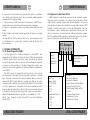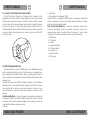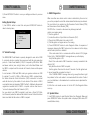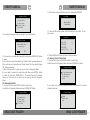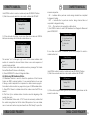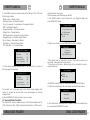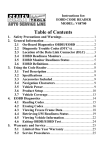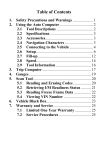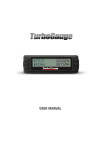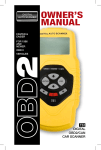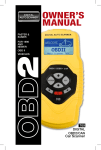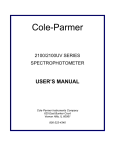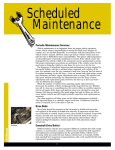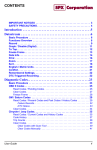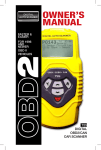Download NGS100 User Manual - Roadi Diagnostic Tools
Transcript
OWNER’S MANUAL CHECK Table of Contents 1. INTRODUCTION................................................................................................1 1.1 About OBD2 Code Reader...........................................................................1 1.2 Safety Precautions and Warnings..................................................................1 2. General Information..........................................................................................2 2.1 On-Board Diagnostics (OBD) II ....................................................................2 2.2 Diagnostic Trouble Codes (DTCs)...............................................................3 2.3 Location of the Data Link Connector (DLC) ..............................................4 2.4 OBD II Readiness Monitors............................................................................4 2.5 OBD II Monitor Readiness Status .................................................................6 2.6 OBD II Definitions............................................................................................6 3. Using the Code Reader....................................................................................8 3.1 Tool Descri ption .............................................................................................8 3.2 Specifications..................................................................................................8 3.3 Accessories Included.....................................................................................9 3.4 Navigation Characters...................................................................................9 3.5 Vehicle Power.................................................................................................9 3.6 Product Setup..................................................................................................9 3.7 Vehicle Coverage.........................................................................................12 4. OBD II Diagnostics..........................................................................................13 4.1 System Status................................................................................................13 4.2 Reading Codes.............................................................................................14 4.3 Erasing Codes..............................................................................................15 4.4 Live Data.......................................................................................................16 4.5 Viewing Freeze Frame Data........................................................................17 4.6 Retrieving I/M Readiness Status .................................................................18 4.7 Viewing Vehicle Information.........................................................................20 4.8 Exiting OBDII Test ........................................................................................22 5. Warranty and Service ....................................................................................23 5.1 Limited One Year Warranty..........................................................................23 5.2 Service Procedures.....................................................................................23 b OBD2 CODE READER CHECK OWNER’S MANUAL 1. INTRODUCTION 1.1 About OBD2 Code Reader This powerful tool will help you take charge of your vehicle's maintenance and servicing needs. Today vehicles use Computer Control Systems to ensure peak performance and fuel-efficiency while reducing pollutants in the vehicle's emissions. These systems also have the ability to perform self-testing and diagnose various vehicle systems and components, and provide valuable information to aid in servicing and repair. However, these sophisticated systems often required expensive tools and test equi pment in order to retrieve this information. Until now, consumers had to rely on professional service technicians to maintain their vehicles in top condition. OBD2 Code Reader brings the power of the technician into your hands in a cost-effective, easy-to-use package. Whether you are a "put the key in and go" consumer, hobby mechanic or skilled DIYer, Code Reader offers the features and functions you need to take control of your vehicle's testing, servicing and maintenance needs. 1.2 Safety Precautions and Warnings To prevent personal injury or damage to vehicles and/or the Scan Tool, read this instruction manual first and observe the following safety precautions at a minimum whenever working on a vehicle: 1. Always perform automotive testing in a safe environment. 2. Wear safety eye protection that meets ANSI standards. 3. Keep clothing, hair, hands, tools, test equi pment, etc, away from all moving or hot engine parts. 4. Operate the vehicle in a well-ventilated work area; Exhaust gases are poisonous. 5. Put blocks on drive wheels and never leave vehicle unattended while running tests. OBD2 CODE READER 1 OWNER’S MANUAL CHECK 6. Use extreme caution when working around the ignition coil, distributor cap, ignition wires and spark plugs. These components create hazardous voltages when the engine is running. 7. Put transmission in PARK (for automatic transmission) or NEUTRAL (for manual transmission) and make sure the parking break is engaged. 8. Keep a fire extinguisher suitable for gasoline/chemical/electrical fires nearby. 9. Don't connect or disconnect any test equi pment with ignition on or engine running. 10. Keep the Scan Tool dry, clean and free from oil, water and grease. Use a mild detergent on a clean cloth to clean the outside of the Scan Tool, when necessary. 2. GENERAL INFORMATION 2.1 On-Board-Diagnostics (OBD) 2 The first generation of On-Board Diagnostic (called OBD I) was developed by the California Air Resources Board (ARB) and implemented in 1988 to monitor some of the emission control components on vehicles. As technology and the desire to improve On-Board Diagnostic capability increased, a new generation of On-Board Diagnostics system was developed. This second generation of On-Board Diagnostic regulations is called "OBD II". The OBD II system is designed to monitor emission control systems and key engine components by performing either continuous or periodic tests of specific components and vehicle conditions. When a problem is detected, the OBD II system turns on a warning lamp (MIL) on the vehicle instrument panel to alert the driver typically by the phrase of "Check Engine" or "Service Engine Soon". The system will also store important information about the detected malfunction so that a technician can accurately find and fix the problem. Here below follow three pieces of such crucial information: Whether the Malfunction Indicator Lig ht (MIL) is commanded 'on' or 'off'; Which, if any, Diagnostic Trouble Codes (DTCs) are stored Readiness Monitor status. 2 OBD2 CODE READER CHECK OWNER’S MANUAL 2.2 Diagnostic Trouble Codes (DTCs) OBDII Diagnostic Trouble Codes are stored by the on-board computer diagnostic system in response to a problem found in the vehicle. These codes identify a particular problem area and are intended to provide you with a guide as to where a fault mig ht be occurring within a vehicle. OBDII Diagnostic Trouble Codes consist of a five-digit alphanumeric code. The first character, a letter, identifies which control system sets the code. The other four characters, all numbers, provide additional information on where the DTC originated and the operating conditions that caused it to set. Here below is an example to illustrate the structure of the digits: DTC Example P 0 2 0 1 B=Body C=Chassis P=Powertrain U=Network Code Type Generic (SAE): P0,P2,P34-P39 B0,B3 C0,C3 U0,U3. Manufacturer Specific: P1,P30-p33 B1,B2 C1,C2 U1,U2 Identifies what section of the systems is malfunctioning Sub-systems 1= Fuel and Air Metering 2= Fuel and Air Metering 3= Ignition System or Engine Misfire 4= Auxiliary Emission Controls 5= Vehicle Speed Control and Idle Controls 6= Computer Output Circuits 7= Transmission Controls 8= Transmission Controls OBD2 CODE READER 3 OWNER’S MANUAL CHECK 2.3 Location of the Data Link Connector (DLC) The DLC (Data Link Connector or Diagnostic Link Connector) is the standardized 16-cavity connector where diagnostic scan tools interface with the vehicle's on-board computer. The DLC is usually located 12 inches from the center of the instrument panel (dash), under or around the driver's side for most vehicles. For some Asian and European vehicles, the DLC is located behind the ashtray and the ashtray must be removed to access the connector. Refer to the vehicle's service manual for the location if the DLC can not be found. CHECK OWNER’S MANUAL 2. Fuel System 3. Comprehensive Components (CCM) Once the vehicle is running, the OBDII system is continuously checking the above components, monitoring key engine sensors, watching for engine misfire,and monitoring fuel demands. Non--Continuous Monitors -- Unlike the continuous monitors,many emissions and engine system components require the vehicle to be operated under specific conditions before the monitor is ready. These monitors are termed non-continuous monitors and are listed below: 1. EGR System 2. O2 Sensors 3. Catalyst 4. Evaporative System 5. O2 Sensor Heater 6. Secondary air 7. Heated Catalyst 8. A/C system 2.4 OBD II Readiness Monitors An important part of a vehicle's OBDII system is the Readiness monitors, which are indicators used to find out if all of the emissions components have been evaluated by the OBD II system. They are running periodic tests on specific systems and components to ensure that they are performing within allowable limits. Currently, there are eleven OBD II Readiness Monitors (or I/M Monitors) defined by the U.S. Environmental Protection Agency (EPA). Not all monitors are supported by all vehicles and the exact number of monitors in any vehicle depends on the motor vehicle manufacturer's emissions control strategy. Continuous Monitors -- Some of the vehicle components or systems are continuously tested by the vehicle's OBDII system, while others are tested only under specific vehicle operating conditions. The continuously monitored components listed below are always ready: 1. Misfire 4 OBD2 CODE READER OBD2 CODE READER 5 OWNER’S MANUAL CHECK 2.5 OBD II Monitor Readiness Status OBD II systems must indicate whether or not the vehicle's PCM monitor system has completed testing on each component. Components that have been tested will be reported as Ready, or Complete, meaning they have been tested by the OBD II system. The purpose of recording readiness status is to allow inspectors to determine if the vehicle's OBD II system has tested all the components and/or systems. The powertrain control module (PCM) sets a monitor to Ready or Complete after an appropriate drive cycle has been performed. The drive cycle that enables a monitor and sets readiness codes to ready varies for each individual monitor. Once a monitor is set as Ready or Complete, it will remain in this state. A number of factors, including erasing of diagnostic trouble codes (DTCs) with a scan tool or a disconnected battery, can result in Readiness Monitors being set to not ready. Since the three continuous monitors are constantly evaluating, they will be reported as Ready”all of the time. If testing of a particular supported non-continuous monitor has not been completed,the monitor status will be reported as Not Complete or Not Ready.” In order for the OBD monitor system to become ready, the vehicle should be driven under a variety of normal operating conditions. These operating conditions may include a mix of hig hway driving and stop and go, city type driving, and at least one overnig ht-off period. For specific information on getting your vehicle's OBD monitor system ready, please consult your vehicle owner’s manual. CHECK OWNER’S MANUAL will blink or flash. This indicates a severe problem and flashing is intended to discourage vehicle operation. The vehicle on-board diagnostic system can not turn the MIL off until the necessary repairs are completed or the condition no longer exists. DTC--Diagnostic Trouble Codes (DTC) that identify which section of the emission control system has malfunctioned. Enabling criteria--Also termed Enabling Conditions. They are the vehiclespecific events or conditions that must occur within the engine before the various monitors will set, or run. Some monitors require the vehicle to follow a prescribed drive cycle routine as part of the enabling criteria. Drive cycles vary among vehicles and for each monitor in any particular vehicle. OBDII Drive Cycle--A specific mode of vehicle operation that provides condition required to set all the readiness monitors applicable to the vehicle to the ready condition. The purpose of completing an OBD II drive cycle is to force the vehicle to run its on-board diagnostics. Some form of a drive cycle needs to be performed after DTCs have been erased from the PCM's memory or after the battery has been disconnected. Running throug h a vehicle's complete drive cycle will set the readiness monitors so that future faults can be detected. Drive cycles vary depending on the vehicle and the monitor that needs to be reset. For vehicle specific drive cycle, consult the vehicle's Owner's Manual. 2.6 OBD II Definitions Powertrain Control Module (PCM)--OBDII terminology for the on-board computer that controls engine and drive train. Malfunction Indicator Light (MIL)--Malfunction Indicator Lig ht (Service Engine Soon, Check Engine) is a term used for the lig ht on the instrument panel. It is to alert the driver and/or the repair technician that there is a problem with one or more of vehicle's systems and may cause emissions to exceed federal standards. If the MIL illuminates with a steady lig ht, it indicates that a problem has been detected and the vehicle should be serviced as soon as possible. Under certain conditions, the dashboard lig ht 6 OBD2 CODE READER OBD2 CODE READER 7 OWNER’S MANUAL CHECK CHECK 3. PRODUCT INFORMATION 3.1 Tool Description 3.3 Accessories Included 1) User’s Manual -- Instructions on tool operations 2) OBD2 cable -- Provides power to tool and communicates between tool and vehicle. 3.4 Navigation Characters Characters used to help navigate the code reader are: 1) ">" -- Indicates current selection. 2) "Pd" -- Identifies a pending DTC when viewing DTCs. 3) "$" -- Identifies the control module number from which the data is retrieved. 1 2 3 4 1.LCD DISPLAY--Indicates test results. It is a backlit 2-line display with 8 characters on each line. 2.ENTER/EXxit BUTTON--Confirms a selection (or action) from a menu list, Or returns to the main menu. 3.SCROLL BUTTON--Scrolls throug h menu items or cancel an operation 4.OBD II CONNECTOR--Connects the Code Scanner to the vehicle's Data Link Connector (DLC). 3.2 Product Specifications 1. Display: LCD,2 lines,8 characters,backlit 2. Operating Temperature: 0 to 50°C (-32 to 122 F°) 3. Storage Temperature: -20 to 70°C (-4 to 158 F°) 4. Power—provided via detachable heavy duty OBD II cable 5. Dimensions: Length Width Heig ht 110 mm ( 4.3"”) 70 mm ( 2.75"”) 16mm (0.63"”) 6. Weig ht: 150g (0.33p) 8 OBD2 CODE READER OWNER’S MANUAL 3.5 Vehicle Power The power of the code reader is provided via the vehicle Data Link Connector (DLC). Follow the steps below to turn on the code reader: 1) Connect the OBD II cable to the code reader. 2) Find DLC on vehicle. • A plastic DLC cover may be found for some vehicles and you need to remove it before plugging the OBD2 cable. 3) Plug OBD II cable to the vehicle's DLC. 3.6 Product Setup The code reader allows you to make the following adjustments and settings: 1) Language: Selects desired language. 2) Unit of measure: Sets the unit of measure to English or Metric. 3) Contrast adjustment: Adjusts the contrast of the LCD display. • The Settings of the unit will remain until change to the existing settings is made. To enter the setup menu From the second startup screen, press SCROLL button to enter System Setup menu. Follow the instructions to make adjustments and settings as described in the following setup options. OBD2 CODE READER 9 OWNER’S MANUAL CHECK The number "x/x" to the upper rig ht corner of the screen indicates total number of items under the menu and sequence of currently selected item. System Setup ====================1/4 1) Language 2) Unit Of Measure 3) Contrast 4) Exit Language Setup English is the default language. 1) From System Setup menu, use SCROLL button to select Language, and press ENTER/EXIT button. System Setup ====================1/4 1) Language 2) Unit Of Measure 3) Contrast 4) Exit 2) Use SCROLL button to select the desired language and press ENTER/ EXIT button to save your selection and return to previous menu. Language ====================1/4 Deutsch English Français Español Unit of Measurement • Metric is the default measurement unit. 1) From System Setup menu, use SCROLL button to select Unit of Measure and press ENTER/EXIT button. 10 OBD2 CODE READER OWNER’S MANUAL CHECK System Setup ====================2/4 1) Language 2) Unit Of Measure 3) Contrast 4) Exit 2) From Unit of Measure menu, use SCROLL button to select the desired unit of measurement. Unit Of Measure ====================2/2 English Metric 3) Press ENTER/EXIT button to save your selection and return to previous menu. Contrast Adjustment 1) From System Setup menu, use SCROLL button to select Contrast, and press ENTER/EXIT button. System Setup ====================3/4 1) Language 2) Unit Of Measure 3) Contrast 4) Exit 2) From Contrast menu,use SCROLL button to adjust contrast. Contrast ======================= Contrast 35% OBD2 CODE READER 11 OWNER’S MANUAL CHECK 3) Press ENTER/EXIT button to save your settings and return to previous menu. Exiting System Setup 1) Use SCROLL button to select Exit and press ENTER/EXIT button to return to startup menu. System Setup ====================4/4 1) Language 2) Unit Of Measure 3) Contrast 4) Exit 3.7 Vehicle Coverage The OBDII/EOBD Code Reader is specially designed to work with all OBD II compliant vehicles, including those equi pped with the next-generation protocol -- Control Area Network (CAN). It is required by EPA that all 1996 and newer vehicles (cars and lig ht trucks) sold in the United States must be OBD II compliant and this includes all Domestic, Asian and European vehicles. A small number of 1994 and 1995 model year gasoline vehicles are OBD II compliant. To verify if a 1994 or 1995 vehicle is OBD II compliant, check the Vehicle Emissions Control Information (VECI) Label which is located under the hood or by the radiator of most vehicles. If the vehicle is OBD II compliant,the label will designate "OBD II Certified". Additionally,Government regulations mandate that all OBD II compliant vehicles must have a "common" sixteen-pin Data Link Connector (DLC). For your vehicle to be OBD II compliant it must have a 16-pin DLC (Data Link Connector) under the dash and the Vehicle Emission Control Information Label must state that the vehicle is OBD II compliant. 12 OBD2 CODE READER CHECK OWNER’S MANUAL 4. OBD II Diagnostics When more than one vehicle control module is detected by the scan tool, you will be prompted to select the module where the data may be retrieved. The most often to be selected are the Powertrain Control Module [PCM] and Transmission Control Module [TCM]. CAUTION: Don’t connect or disconnect any test equi pment with ignition on or engine running. 1) Turn the ignition off. 2) Locate the vehicle’s 16-pin Data Link Connector (DLC). 3) Plug into the OBDII cable to the vehicle's DLC. 4) Turn the ignition on. Engine can be off or running. 5) Press ENTER/EXIT button to enter Diagnostic Menu. A sequence of messages displaying the OBD2 protocols will be observed on the display until the vehicle protocol is detected. If the code reader fails to communicate with the vehicle's ECU (Engine Control Unit),a "LINKING ERROR!" message shows up on the display. Verify that the ignition is ON; Check if the code reader's OBD II connector is securely connected to the vehicle's DLC; Verify that the vehicle is OBD2 compliant; Turn the ignition off and wait for about 10 seconds. Turn the ignition back to on and repeat the procedure from step 5. If the "LINKING ERROR" message does not go away, then there mig ht be problems for the code reader to communicate with the vehicle. Contact your local distributor or the manufacturer's customer service department for assistance. 6) After the code reader success to link the ECU, the Diagnostic Menu come up. 4.1 System Status 1. Use SCROLL button to select System Status from Diagnostic Menu and press ENTER/EXIT button. the system status is displayed (MIL status, DTC counts,Monitor status), OBD2 CODE READER 13 OWNER’S MANUAL CHECK Diagnostic Menu ====================1/8 1) System Status 2) Read Codes 3) Erase Codes 4) Live Data $11 3 4 2 2 3) Press ENTER/EXIT button to return to previous menu. 4.2 Reading Codes 1) Use SCROLL button to select Read Codes from Diagnostic Menu and press ENTER/EXIT button. Diagnostic Menu ====================2/8 1) System Status 2) Read Codes 3) Erase Codes 4) Live Data If more than one module is detected, you will be prompted to select a module before test. Control Module ====================1/3 14 OBD2 CODE READER Pd 1/6 Engine Coolant Temperature Sensor 1 Circuit System Status ====================1/4 1) Engine 2) Module $A4 3) Exit Use SCROLL button to select a module,and press ENTER/EXIT button. 2) View DTCs and their definitions on screen. Generic P0115 ====================== 2) View System Status contents on screen. 1) Code Found 2) Monitors N/A 3) Monitors OK 4) Monitor INC OWNER’S MANUAL CHECK The control module number, sequence of the DTCs, total number of codes detected and type of codes (Generic or Manufacturer specific, Stored or Pending codes) will be observed on the upper rig ht hand corner of the display. 3) If more than one DTC is found, use SCROLL button, as necessary, until all the codes have been shown up. If no codes are detected,a "No codes are stored in the module!" message displays on the screen. If retrieved DTCs contain any manufacturer specific or enhanced codes,the display indicates "Manufacturer control". $09 4/6 Other ===================== Manufacturer control P1324 4) Press ENTER/EXIT button to return to previous menu. 4.3 Erasing Codes CAUTION: Erasing the Diagnostic Trouble Codes may allow the code reader to delete not only the codes from the vehicle’s on-board computer, but also “Freeze Frame” data and manufacturer enhanced data. Further, the I/M Readiness Monitor Status for all vehicle monitors is reset to Not Ready or Not Complete status. Do not erase the codes before the system has been checked completely by a technician. This function is performed with key on engine off (KOEO). Do not start the engine. 1) If you decide to erase the DTCs,use SCROLL button to select Erase Codes from Diagnostics Menu and press ENTER/EXIT button. OBD2 CODE READER 15 OWNER’S MANUAL CHECK OWNER’S MANUAL CHECK 2). Wait a few seconds while the scan tool validates the PID MAP. Diagnostic Menu ====================3/8 1) System Status 2) Read Codes 3) Erase Codes 4) Live Data 2) A warning message comes up asking for your confirmation. Erase Codes ======================= Erase trouble codes are you sure YES Live Data ====================== Reading PID.01 - Please Wait - 3). View live PIDs on the screen. Use Scroll button for more PIDs for the next screen. Live Data ====================1/8 DTC_CNT FUELSYS1 FUELSYS2 LOAD_PCT (%) 6 O 0.0 NO 4) Press ENTER/EXIT button to return to previous menu. 4.5 Viewing Freeze Frame Data 1) To view freeze fram,use SCROLL button to select View Freeze Frame from Diagnostic Menu and press ENTER/EXIT button. 3) If you want to proceed with erasing the codes,press ENTER/EXIT button to erase. If the codes are cleared successfully,an "Erase Done!" message shows up. If the codes are not cleared,then an "Erase Failure. Turn Key on with Engine off!" message displays. 4) Wait a few seconds or press any key to return to Diagnostic Menu. If you do wish to proceed to erase the codes, then press SCROLL button to select NO and press ENTER/EXIT. A "Command Canceled" message shows up. Press any key or wait a few seconds to return to Diagnostic Menu. 4.4 Viewing Live Data 1) To view Live Data,use SCROLL button to select View Live Data from Diagnostic Menu and press ENTER/EXIT button. If more than one module is detected, you will be prompted to select a module before test. Diagnostic Menu ====================4/8 Control Module ====================1/3 1) System Status 2) Read Codes 3) Erase Codes 4) Live Data 16 OBD2 CODE READER Diagnostic Menu ====================5/8 5) View Freeze Frame 6) I/M Readiness 7) Vehicle Info. 8) Exit Engine Module $A4 Exit OBD2 CODE READER 17 OWNER’S MANUAL CHECK Use SCROLL button to select a module and press ENTER/EXIT button. 2) Wait a few seconds while the code reader validates the PID MAP. ……View Freeze Frame… ======================= Reading PID.01 - Please Wait - 3) If the retrieved information covers more than one screen, use SCROLL button,as necessary,until all data have been shown up. ……View Freeze Frame… ====================1/4 DTCFRZF FUELSYS1 FUELSYS2 LOAD_PCT (%) P2770 OL N/A 0.0 The number "x/x" to the upper rig ht corner of the screen indicates total number of screens the retrieved freeze frame covers and sequence of currently displayed data. If there is no freeze frame data available, an advisory message "No Freeze Frame Data Stored!" shows on the display. 4) Press ENTER/EXIT to return to Diagnostic Menu. 4.6 Retrieving I/M Readiness Status I/M Readiness function is used to check the operations of the Emission System on OBD2 compliant vehicles. It is an excellent function to use prior to having a vehicle inspected for compliance to a state emissions program. Some latest vehicle models may support two types of I/M Readiness tests: A. Since DTCs Cleared - indicates status of the monitors since the DTCs are erased. B. This Drive Cycle - indicates status of monitors since the beginning of the current drive cycle. An I/M Readiness Status result of "NO" does not necessarily indicate that the vehicle being tested will fail the state I/M inspection. For some states, one or more such monitors may be allowed to be "Not Ready" to pass the 18 OBD2 CODE READER OWNER’S MANUAL CHECK emissions inspection. “OK” -- Indicates that a particular monitor being checked has completed its diagnostic testing. “INC” -- Indicates that a particular monitor being checked has not completed its diagnostic testing. “N/A” -- The monitor is not supported on that vehicle. 1) Use SCROLL button to select I/M Readiness from Diagnostic Menu and press ENTER/EXIT. Diagnostic Menu ====================6/8 5) View Freeze Frame 6) I/M Readiness 7) Vehicle Info. 8) Exit If more than one module is detected, you will be prompted to select a module before test. Control Module ====================1/3 Engine Module $A4 Exit Use SCROLL button to select a module and press ENTER/EXIT button. 2) Wait a few seconds while the code reader validates the PID MAP. …… I/M Readiness… ======================= Reading PID.01 - Please Wait - 3) If the vehicle supports both types of tests, then both types shows on the screen for selection. … …I/M Readiness… ====================1/3 Since DTCs Cleared This Drive Cycle Exit OBD2 CODE READER 19 OWNER’S MANUAL CHECK 4) Use SCROLL button to view the status of the MIL lig ht (ON or OFF) and the following monitors: Misfire monitor -- Misfire monitor Fuel System Mon -- Fuel System Monitor Comp. Component -- Comprehensive Components Monitor EGR -- EGR System Monitor Oxygen Sens Mon -- O2 Sensors Monitor Catalyst Mon -- Catalyst Monitor EVAP System Mon -- Evaporative System Monitor Oxygen Sens htr --O2 Sensor Heater Monitor Sec Air System -- Secondary Air Monitor Htd Catalyst -- Heated Catalyst Monitor A/C Refrig Mon -- A/C system Monitor Since DTCs Cleared… ====================1/3 MIL Status Misfire Monitor Fuel System Mon. Comp. Component OFF OK OK OK 5) If the vehicle supports readiness test of "This Drive Cycle", a screen of the following will be displayed: This Drive Cycle… ====================1/3 MIL Status Misfire Monitor Fuel System Mon. Comp. Component ON OK OK OK The number "x/x" to the upper rig ht corner of the screen indicates total number of screens the retrieved data cover and sequence of currently displayed data. 6) Press ENTER/EXIT button to return to previous menu. 4.7 Viewing Vehicle Information The Vehicle Info. function enables retrieval of the Vehicle Identification No. (VIN),Calibration ID Nos. (CINs),Calibration Verification Nos. (CVNs) and In- 20 OBD2 CODE READER OWNER’S MANUAL CHECK use Performance Tracking on 2000 and newer vehicles that support Mode 9. 1) Use SCROLL button to select Vehicle Info. from Diagnostic Menu and press ENTER/EXIT button. Diagnostic Menu ====================7/8 5) View Freeze Frame 6) I/M Readiness 7) Vehicle Info. 8) Exit 2) Wait a few seconds or press ENTER/EXIT button to continue. …… Vehicle Info.… ======================= Turn key on with engine off! Press [ENTER] to con. If the vehicle does not support this mode, a "The selected mode is not supported!" message shows on the display. If more than one module is detected, you will be prompted to select a module before test. Control Module ====================1/3 Engine Module $A4 Exit Use SCROLL button to select a module and press ENTER/EXIT button. 2) Wait a few seconds while the code reader reads vehicle information. …… Vehicle Info.… ======================= Reading Info… - Please Wait - 4) From Vehicle Info. menu, use SCROLL button to select an available items to view and press ENTER/EXIT button. OBD2 CODE READER 21 OWNER’S MANUAL CHECK … …Vehicle Info.… ====================1/4 Vehicle ID Number Calibration ID Cal. Verif. Number Exit 5) View retrieved vehicle information on the screen. Vehicle…Info. ====================== VIN: 2HGES16684H907941 6) Press ENTER/EXIT to return to previous menu. 4.8 Exiting OBDII Test 1) To exit OBDII test, use SCROLL button to select Exit from Diagnostic Menu and press ENTER/EXIT button. Diagnostic Menu ====================8/8 5) View Freeze Frame 6) I/M Readiness 7) Vehicle Info. 8) Exit CHECK OWNER’S MANUAL 5. WARRANTY AND SERVICE 5.1 Limited One Year Warranty We warrants to its customers that this product will be free from all defects in materials and workmanshi p for a period of one (1) year from the date of the original purchase, subject to the following terms and conditions: 1. The sole responsibility of us under the Warranty is limited to either the repair or,at the option of us,replacement of the Scan Tool at no charge with Proof of Purchase. The sales recei pt may be used for this purpose. 2. This warranty does not apply to damages caused by improper use, accident, flood, lig htning, or if the product was altered or repaired by anyone other than the Manufacturer's Service Center. 3. We shall not be liable for any incidental or consequential damages arising from the use, misuse, or mounting of the Scan Tool. Some states do not allow limitations on how long an implied warranty lasts, so the above limitations may not apply to you. 5.2 Service Procedures For technical support, please contact your local store or distributor. If it becomes necessary to return the code reader for repair, contact your local distributor for more information. 2) A warning message comes up asking your confirmation. …… Exit Test… ======================= Exit OBDII Test! Are you sure? YES NO 3) If you do want to exit OBDII test,press ENTER/EXIT button. If you do not want to exit, use SCROLL button the select NO and press ENTER/EXIT button to return. 22 OBD2 CODE READER OBD2 CODE READER 23