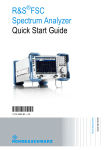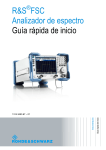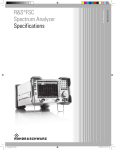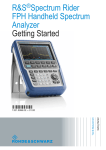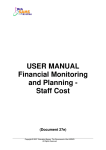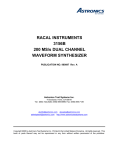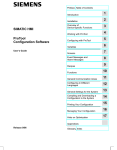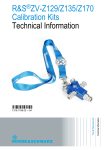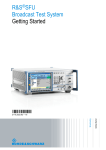Download R&S®FSC Quick Start Guide
Transcript
® R&S FSC Spectrum Analyzer Quick Start Guide Quick Start Guide Test & Measurement 1314.3493.62 – 07 The Quick Start Guide describes the following R&S®FSC models and options: ● ● ● ● ● R&S FSC3 (1314.3006K03) R&S FSC6 (1314.3006K06) R&S FSC13 (1314.3006K13) R&S FSC16 (1314.3006K16) R&S FSC-B22 (1314.3535.02) The contents of this manual correspond to R&S®FSC firmware version 2.20 or higher. © 2013 Rohde & Schwarz GmbH & Co. KG Muehldorfstr. 15, 81671 Munich. Germany Phone: +49 89 4129-0 Fax: +49 89 4129-12 164 E-mail: [email protected] Internet: http://www.rohde-schwarz.com 81671 Munich, Germany Subject to change – Data without tolerance limits is not binding. ® R&S is a registered trademark of Rohde & Schwarz GmbH & Co. KG. Trade names are trademarks of the owners. The following abbreviations are used throughout this manual: ® R&S FSC is abbreviated as R&S FSC ® R&S FSCView is abbreviated as R&SFSCView Basic Safety Instructions Always read through and comply with the following safety instructions! All plants and locations of the Rohde & Schwarz group of companies make every effort to keep the safety standards of our products up to date and to offer our customers the highest possible degree of safety. Our products and the auxiliary equipment they require are designed, built and tested in accordance with the safety standards that apply in each case. Compliance with these standards is continuously monitored by our quality assurance system. The product described here has been designed, built and tested in accordance with the EC Certificate of Conformity and has left the manufacturer’s plant in a condition fully complying with safety standards. To maintain this condition and to ensure safe operation, you must observe all instructions and warnings provided in this manual. If you have any questions regarding these safety instructions, the Rohde & Schwarz group of companies will be happy to answer them. Furthermore, it is your responsibility to use the product in an appropriate manner. This product is designed for use solely in industrial and laboratory environments or, if expressly permitted, also in the field and must not be used in any way that may cause personal injury or property damage. You are responsible if the product is used for any purpose other than its designated purpose or in disregard of the manufacturer's instructions. The manufacturer shall assume no responsibility for such use of the product. The product is used for its designated purpose if it is used in accordance with its product documentation and within its performance limits (see data sheet, documentation, the following safety instructions). Using the product requires technical skills and, in some cases, a basic knowledge of English. It is therefore essential that only skilled and specialized staff or thoroughly trained personnel with the required skills be allowed to use the product. If personal safety gear is required for using Rohde & Schwarz products, this will be indicated at the appropriate place in the product documentation. Keep the basic safety instructions and the product documentation in a safe place and pass them on to the subsequent users. Observing the safety instructions will help prevent personal injury or damage of any kind caused by dangerous situations. Therefore, carefully read through and adhere to the following safety instructions before and when using the product. It is also absolutely essential to observe the additional safety instructions on personal safety, for example, that appear in relevant parts of the product documentation. In these safety instructions, the word "product" refers to all merchandise sold and distributed by the Rohde & Schwarz group of companies, including instruments, systems and all accessories. For product-specific information, see the data sheet and the product documentation. Safety labels on products The following safety labels are used on products to warn against risks and dangers. Symbol Meaning Notice, general danger location Symbol Meaning ON/OFF supply voltage Observe product documentation Caution when handling heavy equipment Standby indication Danger of electric shock Direct current (DC) 1171.0000.42 - 07 Page 1 Basic Safety Instructions Symbol Meaning Symbol Meaning Warning! Hot surface Alternating current (AC) Protective conductor terminal Direct/alternating current (DC/AC) Ground Device fully protected by double (reinforced) insulation Ground terminal EU labeling for batteries and accumulators For additional information, see section "Waste disposal/Environmental protection", item 1. Be careful when handling electrostatic sensitive devices EU labeling for separate collection of electrical and electronic devices For additonal information, see section "Waste disposal/Environmental protection", item 2. Warning! Laser radiation For additional information, see section "Operation", item 7. Signal words and their meaning The following signal words are used in the product documentation in order to warn the reader about risks and dangers. Indicates a hazardous situation which, if not avoided, will result in death or serious injury. Indicates a hazardous situation which, if not avoided, could result in death or serious injury. Indicates a hazardous situation which, if not avoided, could result in minor or moderate injury. Indicates information considered important, but not hazard-related, e.g. messages relating to property damage. In the product documentation, the word ATTENTION is used synonymously. These signal words are in accordance with the standard definition for civil applications in the European Economic Area. Definitions that deviate from the standard definition may also exist in other economic areas or military applications. It is therefore essential to make sure that the signal words described here are always used only in connection with the related product documentation and the related product. The use of signal words in connection with unrelated products or documentation can result in misinterpretation and in personal injury or material damage. 1171.0000.42 - 07 Page 2 Basic Safety Instructions Operating states and operating positions The product may be operated only under the operating conditions and in the positions specified by the manufacturer, without the product's ventilation being obstructed. If the manufacturer's specifications are not observed, this can result in electric shock, fire and/or serious personal injury or death. Applicable local or national safety regulations and rules for the prevention of accidents must be observed in all work performed. 1. Unless otherwise specified, the following requirements apply to Rohde & Schwarz products: predefined operating position is always with the housing floor facing down, IP protection 2X, use only indoors, max. operating altitude 2000 m above sea level, max. transport altitude 4500 m above sea level. A tolerance of ±10 % shall apply to the nominal voltage and ±5 % to the nominal frequency, overvoltage category 2, pollution severity 2. 2. Do not place the product on surfaces, vehicles, cabinets or tables that for reasons of weight or stability are unsuitable for this purpose. Always follow the manufacturer's installation instructions when installing the product and fastening it to objects or structures (e.g. walls and shelves). An installation that is not carried out as described in the product documentation could result in personal injury or even death. 3. Do not place the product on heat-generating devices such as radiators or fan heaters. The ambient temperature must not exceed the maximum temperature specified in the product documentation or in the data sheet. Product overheating can cause electric shock, fire and/or serious personal injury or even death. Electrical safety If the information on electrical safety is not observed either at all or to the extent necessary, electric shock, fire and/or serious personal injury or death may occur. 1. Prior to switching on the product, always ensure that the nominal voltage setting on the product matches the nominal voltage of the AC supply network. If a different voltage is to be set, the power fuse of the product may have to be changed accordingly. 2. In the case of products of safety class I with movable power cord and connector, operation is permitted only on sockets with a protective conductor contact and protective conductor. 3. Intentionally breaking the protective conductor either in the feed line or in the product itself is not permitted. Doing so can result in the danger of an electric shock from the product. If extension cords or connector strips are implemented, they must be checked on a regular basis to ensure that they are safe to use. 4. If there is no power switch for disconnecting the product from the AC supply network, or if the power switch is not suitable for this purpose, use the plug of the connecting cable to disconnect the product from the AC supply network. In such cases, always ensure that the power plug is easily reachable and accessible at all times. For example, if the power plug is the disconnecting device, the length of the connecting cable must not exceed 3 m. Functional or electronic switches are not suitable for providing disconnection from the AC supply network. If products without power switches are integrated into racks or systems, the disconnecting device must be provided at the system level. 5. Never use the product if the power cable is damaged. Check the power cables on a regular basis to ensure that they are in proper operating condition. By taking appropriate safety measures and carefully laying the power cable, ensure that the cable cannot be damaged and that no one can be hurt by, for example, tripping over the cable or suffering an electric shock. 1171.0000.42 - 07 Page 3 Basic Safety Instructions 6. The product may be operated only from TN/TT supply networks fuse-protected with max. 16 A (higher fuse only after consulting with the Rohde & Schwarz group of companies). 7. Do not insert the plug into sockets that are dusty or dirty. Insert the plug firmly and all the way into the socket provided for this purpose. Otherwise, sparks that result in fire and/or injuries may occur. 8. Do not overload any sockets, extension cords or connector strips; doing so can cause fire or electric shocks. 9. For measurements in circuits with voltages Vrms > 30 V, suitable measures (e.g. appropriate measuring equipment, fuse protection, current limiting, electrical separation, insulation) should be taken to avoid any hazards. 10. Ensure that the connections with information technology equipment, e.g. PCs or other industrial computers, comply with the IEC60950-1/EN60950-1 or IEC61010-1/EN 61010-1 standards that apply in each case. 11. Unless expressly permitted, never remove the cover or any part of the housing while the product is in operation. Doing so will expose circuits and components and can lead to injuries, fire or damage to the product. 12. If a product is to be permanently installed, the connection between the protective conductor terminal on site and the product's protective conductor must be made first before any other connection is made. The product may be installed and connected only by a licensed electrician. 13. For permanently installed equipment without built-in fuses, circuit breakers or similar protective devices, the supply circuit must be fuse-protected in such a way that anyone who has access to the product, as well as the product itself, is adequately protected from injury or damage. 14. Use suitable overvoltage protection to ensure that no overvoltage (such as that caused by a bolt of lightning) can reach the product. Otherwise, the person operating the product will be exposed to the danger of an electric shock. 15. Any object that is not designed to be placed in the openings of the housing must not be used for this purpose. Doing so can cause short circuits inside the product and/or electric shocks, fire or injuries. 16. Unless specified otherwise, products are not liquid-proof (see also section "Operating states and operating positions", item 1). Therefore, the equipment must be protected against penetration by liquids. If the necessary precautions are not taken, the user may suffer electric shock or the product itself may be damaged, which can also lead to personal injury. 17. Never use the product under conditions in which condensation has formed or can form in or on the product, e.g. if the product has been moved from a cold to a warm environment. Penetration by water increases the risk of electric shock. 18. Prior to cleaning the product, disconnect it completely from the power supply (e.g. AC supply network or battery). Use a soft, non-linting cloth to clean the product. Never use chemical cleaning agents such as alcohol, acetone or diluents for cellulose lacquers. Operation 1. Operating the products requires special training and intense concentration. Make sure that persons who use the products are physically, mentally and emotionally fit enough to do so; otherwise, injuries or material damage may occur. It is the responsibility of the employer/operator to select suitable personnel for operating the products. 1171.0000.42 - 07 Page 4 Basic Safety Instructions 2. Before you move or transport the product, read and observe the section titled "Transport". 3. As with all industrially manufactured goods, the use of substances that induce an allergic reaction (allergens) such as nickel cannot be generally excluded. If you develop an allergic reaction (such as a skin rash, frequent sneezing, red eyes or respiratory difficulties) when using a Rohde & Schwarz product, consult a physician immediately to determine the cause and to prevent health problems or stress. 4. Before you start processing the product mechanically and/or thermally, or before you take it apart, be sure to read and pay special attention to the section titled "Waste disposal/Environmental protection", item 1. 5. Depending on the function, certain products such as RF radio equipment can produce an elevated level of electromagnetic radiation. Considering that unborn babies require increased protection, pregnant women must be protected by appropriate measures. Persons with pacemakers may also be exposed to risks from electromagnetic radiation. The employer/operator must evaluate workplaces where there is a special risk of exposure to radiation and, if necessary, take measures to avert the potential danger. 6. Should a fire occur, the product may release hazardous substances (gases, fluids, etc.) that can cause health problems. Therefore, suitable measures must be taken, e.g. protective masks and protective clothing must be worn. 7. Laser products are given warning labels that are standardized according to their laser class. Lasers can cause biological harm due to the properties of their radiation and due to their extremely concentrated electromagnetic power. If a laser product (e.g. a CD/DVD drive) is integrated into a Rohde & Schwarz product, absolutely no other settings or functions may be used as described in the product documentation. The objective is to prevent personal injury (e.g. due to laser beams). 8. EMC classes (in line with EN 55011/CISPR 11, and analogously with EN 55022/CISPR 22, EN 55032/CISPR 32) Class A equipment: Equipment suitable for use in all environments except residential environments and environments that are directly connected to a low-voltage supply network that supplies residential buildings Note: Class A equipment is intended for use in an industrial environment. This equipment may cause radio disturbances in residential environments, due to possible conducted as well as radiated disturbances. In this case, the operator may be required to take appropriate measures to eliminate these disturbances. Class B equipment: Equipment suitable for use in residential environments and environments that are directly connected to a low-voltage supply network that supplies residential buildings Repair and service 1. The product may be opened only by authorized, specially trained personnel. Before any work is performed on the product or before the product is opened, it must be disconnected from the AC supply network. Otherwise, personnel will be exposed to the risk of an electric shock. 1171.0000.42 - 07 Page 5 Basic Safety Instructions 2. Adjustments, replacement of parts, maintenance and repair may be performed only by electrical experts authorized by Rohde & Schwarz. Only original parts may be used for replacing parts relevant to safety (e.g. power switches, power transformers, fuses). A safety test must always be performed after parts relevant to safety have been replaced (visual inspection, protective conductor test, insulation resistance measurement, leakage current measurement, functional test). This helps ensure the continued safety of the product. Batteries and rechargeable batteries/cells If the information regarding batteries and rechargeable batteries/cells is not observed either at all or to the extent necessary, product users may be exposed to the risk of explosions, fire and/or serious personal injury, and, in some cases, death. Batteries and rechargeable batteries with alkaline electrolytes (e.g. lithium cells) must be handled in accordance with the EN 62133 standard. 1. Cells must not be taken apart or crushed. 2. Cells or batteries must not be exposed to heat or fire. Storage in direct sunlight must be avoided. Keep cells and batteries clean and dry. Clean soiled connectors using a dry, clean cloth. 3. Cells or batteries must not be short-circuited. Cells or batteries must not be stored in a box or in a drawer where they can short-circuit each other, or where they can be short-circuited by other conductive materials. Cells and batteries must not be removed from their original packaging until they are ready to be used. 4. Cells and batteries must not be exposed to any mechanical shocks that are stronger than permitted. 5. If a cell develops a leak, the fluid must not be allowed to come into contact with the skin or eyes. If contact occurs, wash the affected area with plenty of water and seek medical aid. 6. Improperly replacing or charging cells or batteries that contain alkaline electrolytes (e.g. lithium cells) can cause explosions. Replace cells or batteries only with the matching Rohde & Schwarz type (see parts list) in order to ensure the safety of the product. 7. Cells and batteries must be recycled and kept separate from residual waste. Rechargeable batteries and normal batteries that contain lead, mercury or cadmium are hazardous waste. Observe the national regulations regarding waste disposal and recycling. Transport 1. The product may be very heavy. Therefore, the product must be handled with care. In some cases, the user may require a suitable means of lifting or moving the product (e.g. with a lift-truck) to avoid back or other physical injuries. 2. Handles on the products are designed exclusively to enable personnel to transport the product. It is therefore not permissible to use handles to fasten the product to or on transport equipment such as cranes, fork lifts, wagons, etc. The user is responsible for securely fastening the products to or on the means of transport or lifting. Observe the safety regulations of the manufacturer of the means of transport or lifting. Noncompliance can result in personal injury or material damage. 3. If you use the product in a vehicle, it is the sole responsibility of the driver to drive the vehicle safely and properly. The manufacturer assumes no responsibility for accidents or collisions. Never use the product in a moving vehicle if doing so could distract the driver of the vehicle. Adequately secure the product in the vehicle to prevent injuries or other damage in the event of an accident. 1171.0000.42 - 07 Page 6 Instrucciones de seguridad elementales Waste disposal/Environmental protection 1. Specially marked equipment has a battery or accumulator that must not be disposed of with unsorted municipal waste, but must be collected separately. It may only be disposed of at a suitable collection point or via a Rohde & Schwarz customer service center. 2. Waste electrical and electronic equipment must not be disposed of with unsorted municipal waste, but must be collected separately. Rohde & Schwarz GmbH & Co. KG has developed a disposal concept and takes full responsibility for take-back obligations and disposal obligations for manufacturers within the EU. Contact your Rohde & Schwarz customer service center for environmentally responsible disposal of the product. 3. If products or their components are mechanically and/or thermally processed in a manner that goes beyond their intended use, hazardous substances (heavy-metal dust such as lead, beryllium, nickel) may be released. For this reason, the product may only be disassembled by specially trained personnel. Improper disassembly may be hazardous to your health. National waste disposal regulations must be observed. 4. If handling the product releases hazardous substances or fuels that must be disposed of in a special way, e.g. coolants or engine oils that must be replenished regularly, the safety instructions of the manufacturer of the hazardous substances or fuels and the applicable regional waste disposal regulations must be observed. Also observe the relevant safety instructions in the product documentation. The improper disposal of hazardous substances or fuels can cause health problems and lead to environmental damage. For additional information about environmental protection, visit the Rohde & Schwarz website. Instrucciones de seguridad elementales ¡Es imprescindible leer y cumplir las siguientes instrucciones e informaciones de seguridad! El principio del grupo de empresas Rohde & Schwarz consiste en tener nuestros productos siempre al día con los estándares de seguridad y de ofrecer a nuestros clientes el máximo grado de seguridad. Nuestros productos y todos los equipos adicionales son siempre fabricados y examinados según las normas de seguridad vigentes. Nuestro sistema de garantía de calidad controla constantemente que sean cumplidas estas normas. El presente producto ha sido fabricado y examinado según el certificado de conformidad de la UE y ha salido de nuestra planta en estado impecable según los estándares técnicos de seguridad. Para poder preservar este estado y garantizar un funcionamiento libre de peligros, el usuario deberá atenerse a todas las indicaciones, informaciones de seguridad y notas de alerta. El grupo de empresas Rohde & Schwarz está siempre a su disposición en caso de que tengan preguntas referentes a estas informaciones de seguridad. Además queda en la responsabilidad del usuario utilizar el producto en la forma debida. Este producto está destinado exclusivamente al uso en la industria y el laboratorio o, si ha sido expresamente autorizado, para aplicaciones de campo y de ninguna manera deberá ser utilizado de modo que alguna persona/cosa pueda sufrir daño. El uso del producto fuera de sus fines definidos o sin tener en cuenta las instrucciones del fabricante queda en la responsabilidad del usuario. El fabricante no se hace en ninguna forma responsable de consecuencias a causa del mal uso del producto. 1171.0000.42 - 07 Page 7 Instrucciones de seguridad elementales Se parte del uso correcto del producto para los fines definidos si el producto es utilizado conforme a las indicaciones de la correspondiente documentación del producto y dentro del margen de rendimiento definido (ver hoja de datos, documentación, informaciones de seguridad que siguen). El uso del producto hace necesarios conocimientos técnicos y ciertos conocimientos del idioma inglés. Por eso se debe tener en cuenta que el producto solo pueda ser operado por personal especializado o personas instruidas en profundidad con las capacidades correspondientes. Si fuera necesaria indumentaria de seguridad para el uso de productos de Rohde & Schwarz, encontraría la información debida en la documentación del producto en el capítulo correspondiente. Guarde bien las informaciones de seguridad elementales, así como la documentación del producto, y entréguelas a usuarios posteriores. Tener en cuenta las informaciones de seguridad sirve para evitar en lo posible lesiones o daños por peligros de toda clase. Por eso es imprescindible leer detalladamente y comprender por completo las siguientes informaciones de seguridad antes de usar el producto, y respetarlas durante el uso del producto. Deberán tenerse en cuenta todas las demás informaciones de seguridad, como p. ej. las referentes a la protección de personas, que encontrarán en el capítulo correspondiente de la documentación del producto y que también son de obligado cumplimiento. En las presentes informaciones de seguridad se recogen todos los objetos que distribuye el grupo de empresas Rohde & Schwarz bajo la denominación de "producto", entre ellos también aparatos, instalaciones así como toda clase de accesorios. Los datos específicos del producto figuran en la hoja de datos y en la documentación del producto. Señalización de seguridad de los productos Las siguientes señales de seguridad se utilizan en los productos para advertir sobre riesgos y peligros. Símbolo Significado Aviso: punto de peligro general Observar la documentación del producto Símbolo Significado Tensión de alimentación de PUESTA EN MARCHA / PARADA Atención en el manejo de dispositivos de peso elevado Indicación de estado de espera (standby) Peligro de choque eléctrico Corriente continua (DC) Advertencia: superficie caliente Corriente alterna (AC) Conexión a conductor de protección Corriente continua / Corriente alterna (DC/AC) Conexión a tierra El aparato está protegido en su totalidad por un aislamiento doble (reforzado) Conexión a masa Distintivo de la UE para baterías y acumuladores Más información en la sección "Eliminación/protección del medio ambiente", punto 1. 1171.0000.42 - 07 Page 8 Instrucciones de seguridad elementales Símbolo Significado Símbolo Aviso: Cuidado en el manejo de dispositivos sensibles a la electrostática (ESD) Significado Distintivo de la UE para la eliminación por separado de dispositivos eléctricos y electrónicos Más información en la sección "Eliminación/protección del medio ambiente", punto 2. Advertencia: rayo láser Más información en la sección "Funcionamiento", punto 7. Palabras de señal y su significado En la documentación del producto se utilizan las siguientes palabras de señal con el fin de advertir contra riesgos y peligros. Indica una situación de peligro que, si no se evita, causa lesiones graves o incluso la muerte. Indica una situación de peligro que, si no se evita, puede causar lesiones graves o incluso la muerte. Indica una situación de peligro que, si no se evita, puede causar lesiones leves o moderadas. Indica información que se considera importante, pero no en relación con situaciones de peligro; p. ej., avisos sobre posibles daños materiales. En la documentación del producto se emplea de forma sinónima el término CUIDADO. Las palabras de señal corresponden a la definición habitual para aplicaciones civiles en el área económica europea. Pueden existir definiciones diferentes a esta definición en otras áreas económicas o en aplicaciones militares. Por eso se deberá tener en cuenta que las palabras de señal aquí descritas sean utilizadas siempre solamente en combinación con la correspondiente documentación del producto y solamente en combinación con el producto correspondiente. La utilización de las palabras de señal en combinación con productos o documentaciones que no les correspondan puede llevar a interpretaciones equivocadas y tener por consecuencia daños en personas u objetos. Estados operativos y posiciones de funcionamiento El producto solamente debe ser utilizado según lo indicado por el fabricante respecto a los estados operativos y posiciones de funcionamiento sin que se obstruya la ventilación. Si no se siguen las indicaciones del fabricante, pueden producirse choques eléctricos, incendios y/o lesiones graves con posible consecuencia de muerte. En todos los trabajos deberán ser tenidas en cuenta las normas nacionales y locales de seguridad del trabajo y de prevención de accidentes. 1171.0000.42 - 07 Page 9 Instrucciones de seguridad elementales 1. Si no se convino de otra manera, es para los productos Rohde & Schwarz válido lo que sigue: como posición de funcionamiento se define por principio la posición con el suelo de la caja para abajo, modo de protección IP 2X, uso solamente en estancias interiores, utilización hasta 2000 m sobre el nivel del mar, transporte hasta 4500 m sobre el nivel del mar. Se aplicará una tolerancia de ±10 % sobre el voltaje nominal y de ±5 % sobre la frecuencia nominal. Categoría de sobrecarga eléctrica 2, índice de suciedad 2. 2. No sitúe el producto encima de superficies, vehículos, estantes o mesas, que por sus características de peso o de estabilidad no sean aptos para él. Siga siempre las instrucciones de instalación del fabricante cuando instale y asegure el producto en objetos o estructuras (p. ej. paredes y estantes). Si se realiza la instalación de modo distinto al indicado en la documentación del producto, se pueden causar lesiones o, en determinadas circunstancias, incluso la muerte. 3. No ponga el producto sobre aparatos que generen calor (p. ej. radiadores o calefactores). La temperatura ambiente no debe superar la temperatura máxima especificada en la documentación del producto o en la hoja de datos. En caso de sobrecalentamiento del producto, pueden producirse choques eléctricos, incendios y/o lesiones graves con posible consecuencia de muerte. Seguridad eléctrica Si no se siguen (o se siguen de modo insuficiente) las indicaciones del fabricante en cuanto a seguridad eléctrica, pueden producirse choques eléctricos, incendios y/o lesiones graves con posible consecuencia de muerte. 1. Antes de la puesta en marcha del producto se deberá comprobar siempre que la tensión preseleccionada en el producto coincida con la de la red de alimentación eléctrica. Si es necesario modificar el ajuste de tensión, también se deberán cambiar en caso dado los fusibles correspondientes del producto. 2. Los productos de la clase de protección I con alimentación móvil y enchufe individual solamente podrán enchufarse a tomas de corriente con contacto de seguridad y con conductor de protección conectado. 3. Queda prohibida la interrupción intencionada del conductor de protección, tanto en la toma de corriente como en el mismo producto. La interrupción puede tener como consecuencia el riesgo de que el producto sea fuente de choques eléctricos. Si se utilizan cables alargadores o regletas de enchufe, deberá garantizarse la realización de un examen regular de los mismos en cuanto a su estado técnico de seguridad. 4. Si el producto no está equipado con un interruptor para desconectarlo de la red, o bien si el interruptor existente no resulta apropiado para la desconexión de la red, el enchufe del cable de conexión se deberá considerar como un dispositivo de desconexión. El dispositivo de desconexión se debe poder alcanzar fácilmente y debe estar siempre bien accesible. Si, p. ej., el enchufe de conexión a la red es el dispositivo de desconexión, la longitud del cable de conexión no debe superar 3 m). Los interruptores selectores o electrónicos no son aptos para el corte de la red eléctrica. Si se integran productos sin interruptor en bastidores o instalaciones, se deberá colocar el interruptor en el nivel de la instalación. 5. No utilice nunca el producto si está dañado el cable de conexión a red. Compruebe regularmente el correcto estado de los cables de conexión a red. Asegúrese, mediante las medidas de protección y de instalación adecuadas, de que el cable de conexión a red no pueda ser dañado o de que nadie pueda ser dañado por él, p. ej. al tropezar o por un choque eléctrico. 1171.0000.42 - 07 Page 10 Instrucciones de seguridad elementales 6. Solamente está permitido el funcionamiento en redes de alimentación TN/TT aseguradas con fusibles de 16 A como máximo (utilización de fusibles de mayor amperaje solo previa consulta con el grupo de empresas Rohde & Schwarz). 7. Nunca conecte el enchufe en tomas de corriente sucias o llenas de polvo. Introduzca el enchufe por completo y fuertemente en la toma de corriente. La no observación de estas medidas puede provocar chispas, fuego y/o lesiones. 8. No sobrecargue las tomas de corriente, los cables alargadores o las regletas de enchufe ya que esto podría causar fuego o choques eléctricos. 9. En las mediciones en circuitos de corriente con una tensión Ueff > 30 V se deberán tomar las medidas apropiadas para impedir cualquier peligro (p. ej. medios de medición adecuados, seguros, limitación de tensión, corte protector, aislamiento etc.). 10. Para la conexión con dispositivos informáticos como un PC o un ordenador industrial, debe comprobarse que éstos cumplan los estándares IEC60950-1/EN60950-1 o IEC61010-1/EN 61010-1 válidos en cada caso. 11. A menos que esté permitido expresamente, no retire nunca la tapa ni componentes de la carcasa mientras el producto esté en servicio. Esto pone a descubierto los cables y componentes eléctricos y puede causar lesiones, fuego o daños en el producto. 12. Si un producto se instala en un lugar fijo, se deberá primero conectar el conductor de protección fijo con el conductor de protección del producto antes de hacer cualquier otra conexión. La instalación y la conexión deberán ser efectuadas por un electricista especializado. 13. En el caso de dispositivos fijos que no estén provistos de fusibles, interruptor automático ni otros mecanismos de seguridad similares, el circuito de alimentación debe estar protegido de modo que todas las personas que puedan acceder al producto, así como el producto mismo, estén a salvo de posibles daños. 14. Todo producto debe estar protegido contra sobretensión (debida p. ej. a una caída del rayo) mediante los correspondientes sistemas de protección. Si no, el personal que lo utilice quedará expuesto al peligro de choque eléctrico. 15. No debe introducirse en los orificios de la caja del aparato ningún objeto que no esté destinado a ello. Esto puede producir cortocircuitos en el producto y/o puede causar choques eléctricos, fuego o lesiones. 16. Salvo indicación contraria, los productos no están impermeabilizados (ver también el capítulo "Estados operativos y posiciones de funcionamiento", punto 1). Por eso es necesario tomar las medidas necesarias para evitar la entrada de líquidos. En caso contrario, existe peligro de choque eléctrico para el usuario o de daños en el producto, que también pueden redundar en peligro para las personas. 17. No utilice el producto en condiciones en las que pueda producirse o ya se hayan producido condensaciones sobre el producto o en el interior de éste, como p. ej. al desplazarlo de un lugar frío a otro caliente. La entrada de agua aumenta el riesgo de choque eléctrico. 18. Antes de la limpieza, desconecte por completo el producto de la alimentación de tensión (p. ej. red de alimentación o batería). Realice la limpieza de los aparatos con un paño suave, que no se deshilache. No utilice bajo ningún concepto productos de limpieza químicos como alcohol, acetona o diluyentes para lacas nitrocelulósicas. 1171.0000.42 - 07 Page 11 Instrucciones de seguridad elementales Funcionamiento 1. El uso del producto requiere instrucciones especiales y una alta concentración durante el manejo. Debe asegurarse que las personas que manejen el producto estén a la altura de los requerimientos necesarios en cuanto a aptitudes físicas, psíquicas y emocionales, ya que de otra manera no se pueden excluir lesiones o daños de objetos. El empresario u operador es responsable de seleccionar el personal usuario apto para el manejo del producto. 2. Antes de desplazar o transportar el producto, lea y tenga en cuenta el capítulo "Transporte". 3. Como con todo producto de fabricación industrial no puede quedar excluida en general la posibilidad de que se produzcan alergias provocadas por algunos materiales empleados Slos llamados alérgenos (p. ej. el níquel)S. Si durante el manejo de productos Rohde & Schwarz se producen reacciones alérgicas, como p. ej. irritaciones cutáneas, estornudos continuos, enrojecimiento de la conjuntiva o dificultades respiratorias, debe avisarse inmediatamente a un médico para investigar las causas y evitar cualquier molestia o daño a la salud. 4. Antes de la manipulación mecánica y/o térmica o el desmontaje del producto, debe tenerse en cuenta imprescindiblemente el capítulo "Eliminación/protección del medio ambiente", punto 1. 5. Ciertos productos, como p. ej. las instalaciones de radiocomunicación RF, pueden a causa de su función natural, emitir una radiación electromagnética aumentada. Deben tomarse todas las medidas necesarias para la protección de las mujeres embarazadas. También las personas con marcapasos pueden correr peligro a causa de la radiación electromagnética. El empresario/operador tiene la obligación de evaluar y señalizar las áreas de trabajo en las que exista un riesgo elevado de exposición a radiaciones. 6. Tenga en cuenta que en caso de incendio pueden desprenderse del producto sustancias tóxicas (gases, líquidos etc.) que pueden generar daños a la salud. Por eso, en caso de incendio deben usarse medidas adecuadas, como p. ej. máscaras antigás e indumentaria de protección. 7. Los productos con láser están provistos de indicaciones de advertencia normalizadas en función de la clase de láser del que se trate. Los rayos láser pueden provocar daños de tipo biológico a causa de las propiedades de su radiación y debido a su concentración extrema de potencia electromagnética. En caso de que un producto Rohde & Schwarz contenga un producto láser (p. ej. un lector de CD/DVD), no debe usarse ninguna otra configuración o función aparte de las descritas en la documentación del producto, a fin de evitar lesiones (p. ej. debidas a irradiación láser). 8. Clases de compatibilidad electromagnética (conforme a EN 55011 / CISPR 11; y en analogía con EN 55022 / CISPR 22, EN 55032 / CISPR 32) Aparato de clase A: Aparato adecuado para su uso en todos los entornos excepto en los residenciales y en aquellos conectados directamente a una red de distribución de baja tensión que suministra corriente a edificios residenciales. Nota: Los aparatos de clase A están destinados al uso en entornos industriales. Estos aparatos pueden causar perturbaciones radioeléctricas en entornos residenciales debido a posibles perturbaciones guiadas o radiadas. En este caso, se le podrá solicitar al operador que tome las medidas adecuadas para eliminar estas perturbaciones. Aparato de clase B: Aparato adecuado para su uso en entornos residenciales, así como en aquellos conectados directamente a una red de distribución de baja tensión que suministra corriente a edificios residenciales. 1171.0000.42 - 07 Page 12 Instrucciones de seguridad elementales Reparación y mantenimiento 1. El producto solamente debe ser abierto por personal especializado con autorización para ello. Antes de manipular el producto o abrirlo, es obligatorio desconectarlo de la tensión de alimentación, para evitar toda posibilidad de choque eléctrico. 2. El ajuste, el cambio de partes, el mantenimiento y la reparación deberán ser efectuadas solamente por electricistas autorizados por Rohde & Schwarz. Si se reponen partes con importancia para los aspectos de seguridad (p. ej. el enchufe, los transformadores o los fusibles), solamente podrán ser sustituidos por partes originales. Después de cada cambio de partes relevantes para la seguridad deberá realizarse un control de seguridad (control a primera vista, control del conductor de protección, medición de resistencia de aislamiento, medición de la corriente de fuga, control de funcionamiento). Con esto queda garantizada la seguridad del producto. Baterías y acumuladores o celdas Si no se siguen (o se siguen de modo insuficiente) las indicaciones en cuanto a las baterías y acumuladores o celdas, pueden producirse explosiones, incendios y/o lesiones graves con posible consecuencia de muerte. El manejo de baterías y acumuladores con electrolitos alcalinos (p. ej. celdas de litio) debe seguir el estándar EN 62133. 1. No deben desmontarse, abrirse ni triturarse las celdas. 2. Las celdas o baterías no deben someterse a calor ni fuego. Debe evitarse el almacenamiento a la luz directa del sol. Las celdas y baterías deben mantenerse limpias y secas. Limpiar las conexiones sucias con un paño seco y limpio. 3. Las celdas o baterías no deben cortocircuitarse. Es peligroso almacenar las celdas o baterías en estuches o cajones en cuyo interior puedan cortocircuitarse por contacto recíproco o por contacto con otros materiales conductores. No deben extraerse las celdas o baterías de sus embalajes originales hasta el momento en que vayan a utilizarse. 4. Las celdas o baterías no deben someterse a impactos mecánicos fuertes indebidos. 5. En caso de falta de estanqueidad de una celda, el líquido vertido no debe entrar en contacto con la piel ni los ojos. Si se produce contacto, lavar con agua abundante la zona afectada y avisar a un médico. 6. En caso de cambio o recarga inadecuados, las celdas o baterías que contienen electrolitos alcalinos (p. ej. las celdas de litio) pueden explotar. Para garantizar la seguridad del producto, las celdas o baterías solo deben ser sustituidas por el tipo Rohde & Schwarz correspondiente (ver lista de recambios). 7. Las baterías y celdas deben reciclarse y no deben tirarse a la basura doméstica. Las baterías o acumuladores que contienen plomo, mercurio o cadmio deben tratarse como residuos especiales. Respete en esta relación las normas nacionales de eliminación y reciclaje. Transporte 1. El producto puede tener un peso elevado. Por eso es necesario desplazarlo o transportarlo con precaución y, si es necesario, usando un sistema de elevación adecuado (p. ej. una carretilla elevadora), a fin de evitar lesiones en la espalda u otros daños personales. 1171.0000.42 - 07 Page 13 Instrucciones de seguridad elementales 2. Las asas instaladas en los productos sirven solamente de ayuda para el transporte del producto por personas. Por eso no está permitido utilizar las asas para la sujeción en o sobre medios de transporte como p. ej. grúas, carretillas elevadoras de horquilla, carros etc. Es responsabilidad suya fijar los productos de manera segura a los medios de transporte o elevación. Para evitar daños personales o daños en el producto, siga las instrucciones de seguridad del fabricante del medio de transporte o elevación utilizado. 3. Si se utiliza el producto dentro de un vehículo, recae de manera exclusiva en el conductor la responsabilidad de conducir el vehículo de manera segura y adecuada. El fabricante no asumirá ninguna responsabilidad por accidentes o colisiones. No utilice nunca el producto dentro de un vehículo en movimiento si esto pudiera distraer al conductor. Asegure el producto dentro del vehículo debidamente para evitar, en caso de un accidente, lesiones u otra clase de daños. Eliminación/protección del medio ambiente 1. Los dispositivos marcados contienen una batería o un acumulador que no se debe desechar con los residuos domésticos sin clasificar, sino que debe ser recogido por separado. La eliminación se debe efectuar exclusivamente a través de un punto de recogida apropiado o del servicio de atención al cliente de Rohde & Schwarz. 2. Los dispositivos eléctricos usados no se deben desechar con los residuos domésticos sin clasificar, sino que deben ser recogidos por separado. Rohde & Schwarz GmbH & Co.KG ha elaborado un concepto de eliminación de residuos y asume plenamente los deberes de recogida y eliminación para los fabricantes dentro de la UE. Para desechar el producto de manera respetuosa con el medio ambiente, diríjase a su servicio de atención al cliente de Rohde & Schwarz. 3. Si se trabaja de manera mecánica y/o térmica cualquier producto o componente más allá del funcionamiento previsto, pueden liberarse sustancias peligrosas (polvos con contenido de metales pesados como p. ej. plomo, berilio o níquel). Por eso el producto solo debe ser desmontado por personal especializado con formación adecuada. Un desmontaje inadecuado puede ocasionar daños para la salud. Se deben tener en cuenta las directivas nacionales referentes a la eliminación de residuos. 4. En caso de que durante el trato del producto se formen sustancias peligrosas o combustibles que deban tratarse como residuos especiales (p. ej. refrigerantes o aceites de motor con intervalos de cambio definidos), deben tenerse en cuenta las indicaciones de seguridad del fabricante de dichas sustancias y las normas regionales de eliminación de residuos. Tenga en cuenta también en caso necesario las indicaciones de seguridad especiales contenidas en la documentación del producto. La eliminación incorrecta de sustancias peligrosas o combustibles puede causar daños a la salud o daños al medio ambiente. Se puede encontrar más información sobre la protección del medio ambiente en la página web de Rohde & Schwarz. 1171.0000.42 - 07 Page 14 Dear customer, You have decided to buy a Rohde & Schwarz product. This product has been manufactured using the most advanced methods. It was developed, manufactured and tested in compliance with our quality management and environmental management systems. Rohde & Schwarz has been certified, for example, according to the ISO 9001 and ISO 14001 management systems. Der Umwelt verpflichtet ❙❙ Energie-effiziente, RoHSkonforme Produkte ❙❙ Kontinuierliche Weiterentwicklung nachhaltiger Umweltkonzepte ❙❙ ISO 14001-zertifiziertes Umweltmanagementsystem Environmental commitment ❙❙ Energy-efficient products ❙❙ Continuous improvement in environmental sustainability ❙❙ ISO 14001-certified environmental management system ISO 9001 Certified Environmental System ISO 14001 Cher client, Vous avez choisi d’acheter un produit Rohde & Schwarz. Vous disposez donc d’un produit fabriqué d’après les méthodes les plus avancées. Le développement, la fabrication et les tests de ce produit ont été effectués selon nos systèmes de management de qualité et de management environnemental. La société Rohde & Schwarz a été homologuée, entre autres, conformément aux systèmes de management ISO 9001 et ISO 14001. Engagement écologique ❙❙ Produits à efficience énergétique ❙❙ Amélioration continue de la durabilité environnementale ❙❙ Système de management environnemental certifié selon ISO 14001 1171050011 Sehr geehrter Kunde, Sie haben sich für den Kauf eines Rohde & Schwarz- Produktes entschieden. Sie erhalten damit ein nach modernsten Fertigungsmethoden hergestelltes Produkt. Es wurde nach den Regeln unserer Qualitäts- und Umweltmanagementsysteme entwickelt, gefertigt und geprüft. Rohde & Schwarz ist unter anderem nach den Managementsystemen ISO 9001 und ISO 14001 zertifiziert. Certified Quality System 1171.0500.11 V 05.01 Quality management and environmental management Customer Support Technical support – where and when you need it For quick, expert help with any Rohde & Schwarz equipment, contact one of our Customer Support Centers. A team of highly qualified engineers provides telephone support and will work with you to find a solution to your query on any aspect of the operation, programming or applications of Rohde & Schwarz equipment. Up-to-date information and upgrades To keep your instrument up-to-date and to be informed about new application notes related to your instrument, please send an e-mail to the Customer Support Center stating your instrument and your wish. We will take care that you will get the right information. Europe, Africa, Middle East Phone +49 89 4129 12345 [email protected] North America Phone 1-888-TEST-RSA (1-888-837-8772) [email protected] Latin America Phone +1-410-910-7988 [email protected] Asia/Pacific Phone +65 65 13 04 88 [email protected] China Phone +86-800-810-8228 / +86-400-650-5896 [email protected] 1171.0500.22-06.00 R&S FSC Table of Contents Table of Contents Documentation Overview .......................................................... 4 Conventions Used in the Documentation ................................ 6 1 Putting Into Operation ............................................................... 7 1.1 Front View .................................................................................................... 7 1.1.1 Function Keys on the Front Panel ................................................................. 9 1.1.2 Screen Layout ..............................................................................................11 1.1.2.1 Hardware Settings ........................................................................................12 1.1.2.2 Diagram Header ...........................................................................................12 1.1.2.3 Softkeys .......................................................................................................13 1.1.3 Connectors on the Front Panel ....................................................................14 1.1.3.1 RF Input .......................................................................................................14 1.1.3.2 Tracking Generator Output...........................................................................14 1.1.3.3 AF Output .....................................................................................................15 1.1.3.4 USB Interfaces .............................................................................................15 1.2 Rear View ....................................................................................................16 1.2.1 AC Power Supply Connection and Main Power Switch ................................17 1.2.2 DC Connection for External AC Power Supply.............................................17 1.2.3 External Trig / External Reference ...............................................................17 1.2.4 IF Output ......................................................................................................18 1.2.5 USB Interfaces .............................................................................................19 1.2.6 LAN Connector .............................................................................................19 2 Preparing for Use ..................................................................... 20 2.1 Putting into Operation ...............................................................................21 2.1.1 Unpacking the R&S FSC ..............................................................................22 2.1.2 Accessories ..................................................................................................22 Quick Start Guide 1314.3493.62 - 07 1 R&S FSC Table of Contents 2.1.3 Placing or Mounting the R&S FSC ...............................................................22 2.1.4 Connecting AC Power to the R&S FSC........................................................23 2.1.5 Connecting DC Power to the R&S FSC .......................................................23 2.1.6 Turning the R&S FSC On and Off ................................................................24 2.2 R&S FSC Setup ..........................................................................................26 2.2.1 Default Settings ............................................................................................26 2.2.2 Hardware Settings ........................................................................................27 2.2.3 Audio Settings ..............................................................................................28 2.2.4 Regional Settings .........................................................................................30 2.2.5 Date and Time Configuration .......................................................................31 2.3 Connecting the R&S FSC to a PC .............................................................33 2.3.1 Connection via LAN......................................................................................33 2.3.2 Connection via an existing LAN network ......................................................36 2.3.3 Connection via USB .....................................................................................37 3 Firmware Update ...................................................................... 39 3.1 Preparing the Installation ..........................................................................39 3.2 Performing the Firmware Update on the R&S FSC .................................40 4 Getting Started ......................................................................... 42 4.1 Controlling the RF Attenuator ...................................................................42 4.2 Using a Preamplifier (Option R&S FSC-B22) ...........................................44 4.3 Measurements on CW Signals ..................................................................46 4.3.1 Level Measurement ......................................................................................46 4.3.2 Setting the Reference Level .........................................................................48 4.3.3 Frequency Measurements............................................................................49 4.3.4 Harmonic Measurements of a Sinewave Signal ...........................................50 4.4 Two-Port Measurements with the Tracking Generator ...........................52 4.4.1 Calibrating the R&S FSC for Scalar Measurement of the Transmission Function .......................................................................................................52 Quick Start Guide 1314.3493.62 - 07 2 R&S FSC Table of Contents 4.4.2 Measure the magnitude of the transfer function ...........................................53 4.5 Saving and Recalling Settings and Test Results.....................................55 4.5.1 Saving Measurement Results ......................................................................55 4.5.2 Recalling Measurement Results...................................................................56 Index ......................................................................................... 57 Quick Start Guide 1314.3493.62 - 07 3 R&S FSC Documentation Overview Documentation Overview The user documentation for the R&S FSC is divided as follows: Quick Start Guide The Quick Start Guide provides basic information on the instrument's functions. It covers the following topics: ● ● ● ● overview of all elements of the front and rear panels basic information on how to set up the R&S FSC information on how to operate the R&S FSC in a network instructions on how to perform measurements Operating Manual The Operating Manual provides a detailed description on the instrument's functions It covers the following topics: ● instructions on how to set up and operate the R&S FSC in its various operating modes ● instructions on how to perform measurements with the R&S FSC ● instructions on how to work with the available software options and applications ● instructions on how to remote control the R&S FSC ● basic information on how a spectrum analyzer works Service Manual The Service Manual provides information on maintenance. It covers the following topics: ● instructions on how to perform a performance test ● instructions on how to repair the R&S FSC including a spare parts list ● mechanical drawings Release Notes The release notes describe the installation of the firmware, new and modified functions, eliminated problems, and last minute changes to the documentation. The corresponding firmware version is indicated on the title page of the release notes. The current release notes are provided on the internet. Quick Start Guide 1314.3493.62 - 07 4 R&S FSC Documentation Overview Internet Site The internet site at: R&S FSC Spectrum Analyzer provides the most up to date information on the R&S FSC. The most recent manuals are available as printable PDF files in the download area. Also provided for download are firmware updates including the associated release notes, instrument drivers, current data sheets, application notes and image versions. Quick Start Guide 1314.3493.62 - 07 5 R&S FSC Conventions Used in the Documentation Conventions Used in the Documentation The following conventions are used throughout the R&S FSC Quick Start Guide: Typographical conventions Convention Description “Graphical user interface elements” All names of graphical user interface elements both on the screen and on the front and rear panels, such as dialog boxes, softkeys, menus, options, buttons etc., are enclosed by quotation marks. “KEYS” Key names are written in capital letters and enclosed by quotation marks. Input Input to be entered by the user is displayed in italics. File names, commands, program code File names, commands, coding samples and screen output are distinguished by their font. "Links" Links that you can click are displayed in blue font. "References" References to other parts of the documentation are enclosed by quotation marks. Other conventions ● Remote commands: Remote commands may include abbreviations to simplify input. In the description of such commands, all parts that have to be entered are written in capital letters. Additional text in lower-case characters is for information only. Quick Start Guide 1314.3493.62 - 07 6 R&S FSC Putting Into Operation Front View 1 Putting Into Operation 1.1 Front View The picture below shows the front panel view of the R&S FSC. You can find a description of the numbered elements in Table 1-1. All elements are described in more detail in the subsequent sections. Quick Start Guide 1314.3493.62 - 07 7 R&S FSC Putting Into Operation Front View Table 1-1: Front view element overview Number Description See chapter 1 PRESET key Function Keys on the Front Panel (p. 9) 2 General functions keys Function Keys on the Front Panel (p. 9) 3 MODE key Function Keys on the Front Panel (p. 9) 4 USB interface Connectors on the Front Panel (p. 14) 5 On / Off switch Function Keys on the Front Panel (p. 9) 6 AF Output Connectors on the Front Panel (p. 14) 7 TG Output Connectors on the Front Panel (p. 14) 8 Display Screen Layout (p. 11) 9 Softkeys Screen Layout (p. 11) 10 RF Input Connectors on the Front Panel (p. 14) 11 Measurement settings and functions Function Keys on the Front Panel (p. 9) 12 Alphanumeric keys Function Keys on the Front Panel (p. 9) 13 Unit keys Function Keys on the Front Panel (p. 9) 14 Rotary knob Function Keys on the Front Panel (p. 9) 15 Cursor keys Function Keys on the Front Panel (p. 9) Quick Start Guide 1314.3493.62 - 07 8 R&S FSC Putting Into Operation Front View 1.1.1 Function Keys on the Front Panel Key Description Switches the R&S FSC on and off. General functions Resets the instrument to the default state. Provides the functions for saving/loading instrument settings and for managing stored files. Provides basic instrument configuration functions, e.g.: − Reference frequency (external/internal), noise source − Date, time, display configuration − LAN interface − Self-alignment − Firmware update and enabling of options − Information about instrument configuration incl. firmware version and system error messages − Service support functions (self test etc.) Customizes the printout, selects and configures the printer. Provides the selection of operating mode. Measurement settings and functions Sets the center frequency as well as the start and stop frequencies for the frequency range under consideration. This key is also used to set the frequency offset. Sets the frequency span. Sets the reference level, the displayed dynamic range, the RF attenuation and the unit for the level display. Also sets the level offset and the input impedance and activates the preamplifier (option RF Preamplifier, R&S FSC-B22). Sets the resolution bandwidth and the video bandwidth. Sets the sweep time and the number of measurement points. Selects continuous measurement or single measurement. Configures the measured data acquisition and the analysis of the measurement data. Quick Start Guide 1314.3493.62 - 07 9 R&S FSC Putting Into Operation Front View Measurement functions Contains complex measurements including: − Measurement of single multicarrier adjacent channel power (Ch Power ACLR) − Occupied bandwidth (OBW) − Measurement of time domain power (Time Domain Power) − AM modulation depth (AM Mod Depth) − Scalar two-port measurements (models with tracking generator) Sets and positions the absolute and relative measurement markers (markers and delta markers) and controls marker functions: − Frequency counter (Sig Count) − Fixed reference point for relative measurement markers (Ref Fixed) − Noise and phase noise measurements (Noise Meas) − n dB down function − AM/FM audio demodulation − Peak list Contains functions to position the marker according to certain conditions and to define marker search area. Configures display lines and limit lines. Miscellaneous keys Alphanumeric keys Unit keys Cancel key Back key Enter key Cursor Keys Quick Start Guide 1314.3493.62 - 07 10 R&S FSC Putting Into Operation Front View 1.1.2 Screen Layout This chapter shows the general screen layout of the R&S FSC. A detailed description of the screen layout of the various operating modes and measurements is part of the operating manual. 1 Operating mode 9 Horizontal axis labeling 2 Date and time 10 Reference position 3 Hardware settings 11 Currently selected menu item 4 Diagram header including marker information 12 Active menu item 5 Status line 13 Selectable menu item 6 Invalid trace indicator 14 Vertical axis information 7 Marker symbol 15 Softkey menu 8 Trace Quick Start Guide 1314.3493.62 - 07 11 R&S FSC Putting Into Operation Front View 1.1.2.1 Hardware Settings Customized settings If you change any of the settings in the hardware settings manually, the R&S FSC shows a red dot in front the corresponding setting. To indicate invalid settings, the R&S FSC shows a red star in the diagram area. The following settings are listed: Setting Description Ref Reference level Att Attenuation RBW Resolution bandwidth VBW Video bandwidth SWT Sweep time Trig Trigger mode Trace Trace mode Detect Detector type 1.1.2.2 Diagram Header The diagram header shows marker information, as soon as one marker is active. The marker table shows the number of the marker (white) or delta marker (red) and the corresponding x-axis values and y-axis values. In the picture above, these are the frequency values (x-axis) and the absolute power level (marker) or relative power levels (delta marker) (y-axis). Quick Start Guide 1314.3493.62 - 07 12 R&S FSC Putting Into Operation Front View 1.1.2.3 Softkeys With the softkeys you can set up and perform measurements. Pressing a hardkey usually opens a softkey menu. The number of softkeys in the menu and functions of the softkeys vary according to hardkey and operating mode. You can operate a softkey by touching the softkey on the screen. Touching a softkey ● ● ● ● Opens a menu to select further actions Opens a entry field to enter data Opens a dialog box Switches a function on or off Softkeys can have different states: Grey color with white text means that the function the softkey triggers is available. Grey color with grey text means that the function the softkey triggers is not available. Green color means that the function the softkey triggers is active. Blue color means that the menu or entry field that belongs to the softkey is currently open and the softkey is active. If a softkey is available only with a given option, it is only displayed if that option is installed. Quick Start Guide 1314.3493.62 - 07 13 R&S FSC Putting Into Operation Front View 1.1.3 Connectors on the Front Panel This section describes the front connectors and interfaces of the R&S FSC. Optional connectors and interfaces are indicated by the option name in brackets. 1.1.3.1 RF Input Connect the RF input via a cable with an N connector to the DUT. Make sure that it is not overloaded. The maximum permissible continuous power at the RF input is 20 dBm (100 mW). It can be loaded with up to 30 dBm (1 W) for a maximum of three minutes. If the instrument is loaded with 1 W for longer, it may be destroyed. The RF input is protected from static discharges and voltage pulses by a limiting circuit. Shock Hazard In order to avoid electrical shock the DC input voltage must never exceed the value specified on the housing. Risk of damage to the coupling capacitor, the input attenuator and the mixer The DC input voltage must never exceed the value specified in the data sheet. 1.1.3.2 Tracking Generator Output The tracking generator output power for the different R&S FSC models is as follows: R&S FSC3 (model 13): Frequency: 100 kHz to 3 GHz Tracking generator output power: 0 dBm nominal R&S FSC6 (model 16): Frequency: 100 kHz to 6 GHz Tracking generator output power: 0 dBm nominal Quick Start Guide 1314.3493.62 - 07 14 R&S FSC Putting Into Operation Front View The tracking generator output power can be reduced with an integrated step attenuator by a maximum of 40 dB in 1 dB steps in all R&S FSC models. Risk of damage to the tracking generator output The reverse voltage up to the voltage stated on the R&S FSC housing must not be exceeded. 1.1.3.3 AF Output Headphones equipped with a miniature jack plug can be connected to the AF output female connector. The internal impedance is 10 Ω. If a plug is connected, the internal loudspeaker is automatically switched off. Risk of hearing damage To protect your hearing, make sure that the volume setting is not too high before putting on the headphones. 1.1.3.4 USB Interfaces The R&S FSC provides two USB connectors, one on the front and one on the back (see figures above). The USB connector on the front is for connecting external devices like a memory stick or a power sensor. If you connect a power sensor, the connector is used both for the power supply and the data transfer. Note that you can perform a firmware update only through this connector. The USB connector on the back is reserved for remote control operation of the R&S FSC. Refer to chapter 5 in the operating manual for a detailed description of remote command operation of the R&S FSC. You cannot connect a mouse or keyboard to either of the USB ports. Quick Start Guide 1314.3493.62 - 07 15 R&S FSC Putting Into Operation Rear View 1.2 Rear View The picture below shows the rear panel view of the R&S FSC. You can find a description of the numberered elements in Table 1-2. All elements are described in more detail in the subsequent sections. Table 1-2: Elements of the rear panel Number Description 1 AC connector 2 Power Switch 3 DC connector 4 Ref In / Trigger In 5 IF Out 6 USB interface 7 LAN connector Quick Start Guide 1314.3493.62 - 07 16 R&S FSC Putting Into Operation Rear View 1.2.1 AC Power Supply Connection and Main Power Switch The R&S FSC is supplied with power via an AC connection. The AC connector is located on the back of the R&S FSC. The main power switch is located directly below the AC connector. 1.2.2 DC Connection for External AC Power Supply The R&S FSC can also be supplied with power by an AC/DC transformer via the DC connector. Possible damage to the R&S FSC Use the DC connection only with the approved power supply. Model: R&S HA-Z201 Input: 100-240 VAC 1.5 A 50-60 Hz Output: 15 VDC 2 A 1.2.3 External Trig / External Reference The Ext Trig / Ext Ref BNC connector can be used either as an input for an external trigger or an external reference. Either an external trigger signal to start a measurement or a 10 MHz reference signal for frequency synchronization is fed in via the Ext Trig / Ext Ref BNC socket. The trigger threshold is similar to that of TTL signals. The level for the reference signal must be larger than 0 dBm. The necessary settings can be entered in the "Setup" menu. ► Press the SETUP key. ► Press the "Instrument Setup" softkey. The R&S FSC opens the corresponding dialog. ► Select the "BNC 1" menu item with the rotary knob or the cursor keys ( or ). Quick Start Guide 1314.3493.62 - 07 17 R&S FSC Putting Into Operation Rear View ► Confirm with ENTER. A dropdown menu opens. ► Select the desired function for the BNC socket with the rotary knob or the cursor keys ( or ). ► Confirm with ENTER. Possible damage to the R&S FSC The BNC sockets are protected against incorrect use up to 28 V input voltage and 600 mA input current. Applying higher currents or voltages may lead to damage to the R&S FSC. The "Ext Trig" setting is only for input configuration. The use of the external trigger must be set in the "Sweep" menu (SWEEP key, "Trigger" softkey). If the input is configured for the external reference and if no reference signal is present at the input, a warning will appear on the screen. This is meant to prevent users from carrying out a measurement without a valid reference. 1.2.4 IF Output The BNC socket can be used as an 21.4 MHz intermediate frequency output (IF Out). Possible damage to the R&S FSC The BNC sockets are protected against incorrect use up to 28 V input voltage and 600 mA input current. Applying higher currents or voltages may lead to damage to the R&S FSC. Quick Start Guide 1314.3493.62 - 07 18 R&S FSC Putting Into Operation Rear View 1.2.5 USB Interfaces The R&S FSC provides two USB connectors, one on the front and one on the back (see figures above). The USB connector on the back is reserved for remote control operation of the R&S FSC. Refer to chapter 5 in the operating manual for a detailed description of remote command operation of the R&S FSC. 1.2.6 LAN Connector The LAN connector can be used for remote control operation of the R&S FSC. You can assign a fixed IP address or a dynamic IP address via DHCP. Refer to "Connecting the R&S FSC to a PC" on page 33 for details on how to operate the R&S FSC in a network environment. Quick Start Guide 1314.3493.62 - 07 19 R&S FSC Preparing for Use Rear View 2 Preparing for Use This chapter describes all procedures to prepare the instrument for use. It starts with putting into operation, proceeds with connecting external devices, configuring the instrument and the LAN interface, and ends with information on the operating system: Shock hazard Do not open the instrument casing. As a rule, operating the instrument does not require opening the casing. Measures to avoid the situation. Risk of instrument damage Note that the general safety instructions also contain information on operating conditions that will prevent damage to the instrument. The instrument's data sheet may contain additional operating conditions. Quick Start Guide 1314.3493.62 - 07 20 R&S FSC Preparing for Use Putting into Operation 2.1 Putting into Operation Risk of instrument damage Before switching on the instrument, make sure that the following conditions are met: ● Instrument covers are in place and all fasteners are tightened. ● All fan openings are unobstructed and the airflow perforations are unimpeded. The minimum distance from the wall is 10 cm. ● The instrument is dry and shows no sign of condensation. ● The instrument is operated in the horizontal position on an even surface. ● The ambient temperature does not exceed the range specified in the data sheet. ● Signal levels at the input connectors are all within the specified ranges. ● Signal outputs are correctly connected and are not overloaded. Failure to meet these conditions may cause damage to the instrument or other devices in the test setup. Risk of electrostatic discharge Protect the work area against electrostatic discharge to avoid damage to electronic components in the modules and the DUT. For details, refer to the safety instructions at the beginning of this manual. EMI impact on measurement results Electromagnetic interference (EMI) can affect the measurement results. To avoid any impact, make sure that the following conditions are met: ● Use suitable double-shielded cables. ● Do not use USB connecting cables exceeding 1 m in length. Use only USB devices that remain within the permissible EMI limits. Quick Start Guide 1314.3493.62 - 07 21 R&S FSC Preparing for Use Putting into Operation 2.1.1 Unpacking the R&S FSC To remove the instrument from its packaging and check the equipment for completeness, proceed as follows: 1. Pull off the polyethylene protection pads from the instrument's rear feet and then carefully remove the pads from the instrument handles at the front. 2. Pull off the corrugated cardboard cover that protects the rear of the instrument. 3. Check the equipment for completeness using the delivery note and the accessory lists for the various items. 4. Check the instrument for any damage. If there is damage, immediately contact the carrier who delivered the instrument. Make sure not to discard the box and packing material. Packing material Keep the original packing material. If the instrument needs to be transported or shipped at a later date, you can use the material to prevent control elements and connectors from being damaged. 2.1.2 Accessories The R&S FSC comes with the following accessories: ● Power cable ● Quick Start Guide ● CD (R&S FSC Spectrum Analyzer User Documentation) 2.1.3 Placing or Mounting the R&S FSC The R&S FSC is designed for use under laboratory conditions on a bench top whose surface should be flat. The R&S FSC should be used in a horizontal position. Quick Start Guide 1314.3493.62 - 07 22 R&S FSC Preparing for Use Putting into Operation 2.1.4 Connecting AC Power to the R&S FSC In the standard version, the R&S FSC is equipped with an AC power supply connector. For details on the connector refer to the description of the Rear View on page 16. The R&S FSC can be used with different AC power voltages and adapts itself automatically to it. Refer to the datasheet for the requirements of voltage and frequency. The AC power connector is located on the rear panel of the instrument. Connect the R&S FSC to the AC power supply using the supplied power cable. Since the instrument is assembled in line with the specifications for safety class EN61010, it may only be connected to an outlet that has a ground contact. 2.1.5 Connecting DC Power to the R&S FSC Alternatively, you can supply the R&S FSC with power via the DC connector. Using the DC input connector When using the DC input as the power supply, make sure to use an approved power supply only (see DC Connection for External AC Power Supply on page 17) Quick Start Guide 1314.3493.62 - 07 23 R&S FSC Preparing for Use Putting into Operation 2.1.6 Turning the R&S FSC On and Off The R&S FSC has three different states. 'Off' state The R&S FSC is turned off completely if the main power switch on the back of the R&S FSC is set to 'O'. In that state, the R&S FSC is not supplied with power. The LEDs above the "On/Off" key on the front are off. After you have turned the main power supply on (position 'I'), the R&S FSC runs in standby mode. 'Standby' mode The R&S FSC is switched off, but is supplied with power. The yellow LED above the "On/Off" key on the front is on. When you press the "On/Off" key, the R&S FSC starts booting. 'On' state The R&S FSC is supplied with power and ready for operation.A green LED above the "On/Off" key on the front is on. You can turn the R&S FSC in two ways. When you turn it off with the "On/Off" key, it always goes into "Standby" mode. When you turn it off that way, it saves the current measurement and intrument settings. You can turn it off completely by switching the main supply switch to position 'O' or by pulling the power plug. Risk of losing data If you switch off the running instrument using the rear panel switch or by disconnecting the power cord, the instrument loses its current settings. Furthermore, program data may be lost. Always press the "On/Off" key first to shut down the application properly. Quick Start Guide 1314.3493.62 - 07 24 R&S FSC Preparing for Use Putting into Operation As of R&S FSC models with serial numbers ● ● ● ● 100654 (R&S FSC3) 100643 (R&S FSC6) 100659 (R&S FSC13) 100871 (R&S FSC16) or higher, you can customize the way the R&S FSC reacts when you turn it on. To configure the turn-on procedure, the R&S FSC has to be in standby mode. The default procedure is the one described above. If you want to skip the standby mode when turning on the R&S FSC, press the "1" key for 5 seconds when it is in standby mode. If the configuration was successful, the green LED on the front panel starts to blink. As long as this mode is active, the R&S FSC skips the standby mode step when you turn it on with the main power switch. When you turn it off with the "On/Off" key, however, the R&S FSC still goes into standby mode. If you want to restore the default configuration, press the "3" key for 5 seconds when the R&S FSC is in standby mode. If the configuration change was successful, the green LED on the front panel starts to blink. Quick Start Guide 1314.3493.62 - 07 25 R&S FSC Preparing for Use R&S FSC Setup 2.2 R&S FSC Setup In the "Instrument Setup" dialog box, the R&S FSC provides various general settings that are independent of the operating mode of the R&S FSC. ► Press the SETUP key. ► Press the "Instrument Setup" softkey. The R&S FSC opens the corresponding dialog box. ► Select the item you want to modify with the rotary knob or the cursor keys. 2.2.1 Default Settings Preset The PRESET key resets the R&S FSC to the default setup of the currently active operating mode. This allows you to define a new configuration based on defined measurement parameters without parameters from a previous measurement unintentionally still being active. ► Press the PRESET key. A preset only affects the current operating mode. Reset to Factory Settings A "Reset to Factory Settings" resets the R&S FSC to the factory defaults. During a reset, the R&S FSC restores the original configuration. It also deletes all customized datasets (limit lines, standards, channel tables, cable models etc.). Instead, it will reinstall all the datasets that have been available after delivery. Data Loss All datasets you have saved will be deleted during a factory reset. Quick Start Guide 1314.3493.62 - 07 26 R&S FSC Preparing for Use R&S FSC Setup ► In the "Instrument Setup" dialog box, select the "Reset to Factory Settings" item. ► Confirm with ENTER. The R&S FSC initiates the reset procedure and shows a warning message box. If you press "Yes", the R&S FSC performs the reset. During the reboot, it shows an information window. If you press "No", the R&S FSC aborts the reset. 2.2.2 Hardware Settings Set the R&S FSC to detect connected accessory automatically. Using auto accessory detection ► In the "Instrument Setup" dialog box, select the "Auto Accessory Detection" item. ► Press the ENTER key. A dropdown menu to turn automatic detection on and off opens. ► Select "On" to turn automatic accessory detection on. ► Confirm the selection with the ENTER key. If active, the R&S FSC automatically detects accessories connected to the R&S FSC. The corresponding accessory is displayed in the "Detected Accessory" field. Quick Start Guide 1314.3493.62 - 07 27 R&S FSC Preparing for Use R&S FSC Setup 2.2.3 Audio Settings The audio settings include the key click and system beeper volume. Setting the Key Click Volume The key click volume sets the volume of the sound that the R&S FSC produces when you press a key or softkey. ► In the "Instrument Setup" dialog box, select the "Key Click Volume" item. ► Press the ENTER key. ► Enter the volume you want with the numeric keys. The key click volume is a percentage from 0% to 100% with 100% being the loudest. ► Confirm the entry with the ENTER key. Setting the System Beeper Volume The system beeper volume sets the volume of the system beeper of the R&S FSC, used for example if a message box turns up. ► In the "Instrument Setup" dialog box, select the "System Beeper Volume" item. ► Press the ENTER key. ► Enter the volume you want with the numeric keys. The system beeper volume is a percentage from 0% to 100% with 100% being the loudest. ► Confirm the entry with the ENTER key. Turning audio output in case of a power overload on and off In case the R&S FSC detects an overload situation at one of its inputs, you can configure it to make a sound. ► In the "Instrument Setup" dialog box, select the "Beep on Power Overload" item. ► Press the ENTER key. Quick Start Guide 1314.3493.62 - 07 28 R&S FSC Preparing for Use R&S FSC Setup ► Turn the beeper on or off. If on, the R&S FSC will make a sound every time it detects an overload. ► Confirm the entry with the ENTER key. Quick Start Guide 1314.3493.62 - 07 29 R&S FSC Preparing for Use R&S FSC Setup 2.2.4 Regional Settings The regional settings allow you to select a different language, date format and length unit. Selecting the Language The R&S FSC provides several languages for the user interface. ► In the "Instrument Setup" dialog box, select the "Language" item. ► Press the ENTER key. A dropdown menu opens to select the language. ► Select one of the languages from the dropdown menu. ► Confirm the selection with the ENTER key. Setting the Date Format The R&S FSC provides several date formats. ► In the "Instrument Setup" dialog box, select the "Date Format" item. ► Press the ENTER key. A dropdown menu opens to select the date format. ► Select the date format you are most comfortable with from the dropdown menu. ► Confirm the selection with the ENTER key. Quick Start Guide 1314.3493.62 - 07 30 R&S FSC Preparing for Use R&S FSC Setup 2.2.5 Date and Time Configuration The R&S FSC has an internal clock that can apply a date and time stamp. In the "Instrument Setup" dialog box, you can set both date and time. Setting the date ► In the "Instrument Setup" dialog box, select the "Set Date" item. ► Press the ENTER key. ► Enter the date you want with the numeric keys. The sequence depends on the date format. ► Confirm the entry with the ENTER key. Setting the Time ► In the "Instrument Setup" dialog box, select the "Set Time" item. ► Press the ENTER key. ► Enter the time you want with the numeric keys. ► Confirm the entry with the ENTER key. After you have entered the time, the R&S FSC verifies the validity of the time. If not valid, it sets the next valid time. Selecting the time zone ► In the "Instrument Setup" dialog box, select the "Time Zone" item. ► Press the ENTER key. ► Enter a positive or negative time offset relative to the system time with the numeric keys. ► Confirm the entry with the ENTER key. After you have confirmed the time zone, the R&S FSC adjusts the displayed time accordingly. Quick Start Guide 1314.3493.62 - 07 31 R&S FSC Preparing for Use R&S FSC Setup Self Alignment The self alignment calibrates the instrument settings for network analysis. During the self alignment, the R&S FSC generates new factory calibration data and overwrites the old factory calibration. For the self alignment a through connection with an appropriate cable and a 50 Ω is required. ► In the "Instrument Setup" dialog box, select the "Self Alignment" item. ► Press the ENTER key. The R&S FSC initiates the self alignment procedure and shows a warning message box. If you press "Yes", the self alignment begins. Follow the instructions shown on the screen. If you press "No", the R&S FSC aborts the self alignment. Quick Start Guide 1314.3493.62 - 07 32 R&S FSC Preparing for Use Connecting the R&S FSC to a PC 2.3 Connecting the R&S FSC to a PC The R&S FSC comes with the R&S FSCView software package. It is made to document measurement results, create limit lines or channel tables, etc on your PC. You can set up a connection between the R&S FSC and R&S FSCView either via its LAN port or its mini USB port. You have to install the R&S FSCView software on the PC before the connection is made. To do this, place the CD-ROM supplied in the CD drive. From the autostart menu select the R&S FSCView menu item to install the software. Follow the instructions on the screen. Firewall settings If no connection can be established between the software and the R&S FSC after successful configuration, check the firewall settings on your PC. 2.3.1 Connection via LAN You can connect the R&S FSC directly to the PC with A LAN cable. The LAN port is located on the back of the R&S FSC. For more information see "Rear View". You can set up the LAN connection in the "Instrument Settings" dialog box. By default, DHCP (Dynamic Host Configuration Protocol) on the R&S FSC is active. It has to be switched off for direct connection. ► In the "Instrument Setup" dialog box, select the "DHCP" item. ► Press the ENTER key. A dropdown menu opens to set the DHCP state. ► Select "Off" to deactivate DHCP. Quick Start Guide 1314.3493.62 - 07 33 R&S FSC Preparing for Use Connecting the R&S FSC to a PC Setting the IP Address To establish the connection, the IP address of the PC and that of the R&S FSC must be identical, except for the digits following the last dot. Example IP address PC 172.76.68.30 IP address R&S FSC 172.76.68.24 ► Identify the IP address of your PC, e.g. in the Microsoft Windows TCP/IP Properties. ► In the "Instrument Setup" dialog box, select the "IP Address" item. ► Press the ENTER key. ► Enter the IP address of the PC with the numeric keys. Setting the Subnet Mask You also have to match the subnet mask of the PC and the R&S FSC to establish a connection. ► Identify the subnet mask of your PC, e.g. in the Microsoft Windows TCP/IP Properties. Quick Start Guide 1314.3493.62 - 07 34 R&S FSC Preparing for Use Connecting the R&S FSC to a PC ► In the "Instrument Setup" dialog box, select the "Subnet Mask" item. ► Press the ENTER key. ► Enter the subnet mask of the PC with the numeric keys. ► Confirm the entry with the ENTER key. Configuring the R&S FSCView software ► Start R&S FSCView. ► Select the "LAN" tab in the "Instrument Connect" dialog box. ► Press the "Add" button to create a new network connection. ► Specify a name for the new network connection, e.g. R&S FSC. ► Enter the IP address for the R&S FSC (in this case 172.76.68.24) ► Confirm the entry with the "OK" button. The connection is now created and configured and is added to the IP Configuration list. Quick Start Guide 1314.3493.62 - 07 35 R&S FSC Preparing for Use Connecting the R&S FSC to a PC ► Select the new connection labeled R&S FSC. ► Press the Connect button to establish the connection. 2.3.2 Connection via an existing LAN network You can either draw the R&S FSC IP address automatically from the DHCP server or manually assign a fixed address. With manual allocation, a fixed IP address and subnet mask must be assigned to the R&S FSC as described in the chapter on direct LAN connection. Then the R&S FSCView software has to be configured as described with the assigned IP address. IP Address Contact your IT system manager to get a free IP address. In networks with a DHCP server, DHCP permits automatic allocation of the network configuration to the R&S FSC connected via LAN cable. For this purpose, DHCP has to be active on the R&S FSC. DHCP is active by default. If not, proceed as follows: ► In the "Instrument Setup" dialog box, select the "DHCP" item. ► Press the ENTER key. A dropdown menu opens to set the DHCP state. ► Select "On" to activate DHCP. Quick Start Guide 1314.3493.62 - 07 36 R&S FSC Preparing for Use Connecting the R&S FSC to a PC The R&S FSC is now allocated an IP address and the subnet mask by the DHCP server. This can take several seconds. The IP address and subnet mask are automatically set in the corresponding input fields and are no longer available for editing. Configure the R&S FSCView software with the IP address and subnet mask as defined by the DHCP server. For more information see "Connection via LAN" on page 33. 2.3.3 Connection via USB Alternatively, you can connect the R&S FSC to the PC with the USB cable that is supplied with the delivery. The USB interface is located on the back of the R&S FSC. For more information see "Rear View" on page 16. When you connect the R&S FSC to a computer for the first time, the "Found New Hardware Wizard" pops up on the computer monitor. ► Select the "Install the software automatically (recommended)" item. Required USB drivers Note that you have to install the R&S FSCView software on the PC. Only then can the hardware wizard find the necessary drivers for the USB connection. Quick Start Guide 1314.3493.62 - 07 37 R&S FSC Preparing for Use Connecting the R&S FSC to a PC If successful, the wizard reports that the software for the new hardware has been installed after a few seconds. ► Complete the installation with the "Finish" button. ► Start R&S FSCView on the PC. ► Select the "USB" tab in the "Instrument Connect" dialog box. ► Select the R&S FSC connection. ► Confirm the selection with the "Connect" button. R&S FSC IP address The R&S FSC internally emulates a LAN connection. The IP address displayed by R&S FSCView for the USB connection is for information only. It is fixed to 172.16.10.10 and cannot be changed. Quick Start Guide 1314.3493.62 - 07 38 R&S FSC Firmware Update Preparing the Installation 3 Firmware Update The firmware update file for the R&S FSC is one file with the name FSC_V1_xx.EXE from the Rohde & Schwarz web page. 3.1 Preparing the Installation In order to update the R&S FSC after downloading the FSC_V1_xx.EXE installation file, a memory stick is required. Make a backup of datasets, screenshots and modified files Before you start the firmware update, make sure that you make a backup with R&S FSCView of all datasets and screenshots that you previously stored on the R&S FSC. The same holds true for all channel tables, standards, limit lines, transducer factors and cable models which you created or modified. The factory preset necessary to complete the firmware update procedure will otherwise erase or overwrite the files. Preparing the installation files 1. Connect the memory stick to your PC via the USB interface and wait until Windows has identified the memory stick as a new volume (e.g. D:) 2. Copy FSC_V1_xx.EXE into the root directory of the memory stick, e.g. D:\R&S_FSC 3. Execute FSC_V1_xx.EXE. The self-extracting .ZIP file will be unpacked. The memory stick should now contain the following files: − − − − − bootloader_FSC_V1_xx.bin osimage_FSC_V1_xx.bin updater_FSC_V1_xx.bin splashscreen_FSC.bmp FSC_V1_xx.EXE Using a memory stick Make sure that only one file version is present on the memory stick. The update mechanism rejects the memory stick if it detects two versions of the same file. (e.g. bootloader_FSC_V1_01.bin and bootloader_FSC_V1_20.bin) in the root directory and will abort the update at a later point. Quick Start Guide 1314.3493.62 - 07 39 R&S FSC Firmware Update Performing the Firmware Update on the R&S FSC Prepare the instrument 1. Switch the instrument OFF. 2. Connect the memory stick to the USB interface of the R&S FSC. 3.2 Performing the Firmware Update on the R&S FSC The firmware update process is performed by the following steps: 1. Press the keys PRESET and 8 on the numeric keypad simultaneously. 2. Switch the instrument on and keep PRESET and 8 pressed for at least 5 seconds after the startup screen has appeared on the screen. 3. Release the keys PRESET and 8. 4. The R&S FSC will continue its boot process and after a couple of seconds the following information will appear on the screen: Instrument Firmware Update Searching for storage device … OK Searching for updater _*.bin … Found updater _FSC_V1_xx.bin Checking updater_FSC_V1_xx.bin: … OK Update instrument to software version V1.xx Press [ENTER] to update the firmware. Press [CANCEL] to abort firmware updating. 5. Press ENTER to start the firmware update process. The instrument will perform the firmware update. This will take about 5 minutes. The progress of the update will be displayed in a sequence of messages on the screen. Possible data loss Do not switch the instrument off during the update process in order to avoid data corruption of the internal flash memory! Quick Start Guide 1314.3493.62 - 07 40 R&S FSC Firmware Update Performing the Firmware Update on the R&S FSC As soon as the firmware update is completed, the R&S FSC will display the following message at the bottom of the screen: Firmware updating is successfully completed. Please switch off the instrument. 6. Switch the instrument off and on again. The R&S FSC will boot with the new firmware version. 7. After the boot process is completed, press the SETUP key and enter the instrument setup dialoog with the "Instrument Setup" softkey. Select "Reset To Factory Settings" by moving the cursor down the list with the cursor keys or the rotary knob. Confirm the selection with ENTER, and reconfirm with "Yes" when prompted. Be patient: the subsequent reset and reboot process will take about a minute to complete. Updating channel tables, cable models and transducer factors Restoring the factory settings is necessary to update the pre-installed channel tables, cable models and transducer factors. If this step is omitted, bugfixes and updates to these pre-installed files will not be installed. Quick Start Guide 1314.3493.62 - 07 41 R&S FSC Getting Started Controlling the RF Attenuator 4 Getting Started This section explains the basic operation of the Handheld Spectrum Analyzer R&S FSC using some simple measurements as examples. A more detailed description of operation and functions, such as selecting menus and setting measurement parameters, is given in section 4 of the manual on the CD-ROM. 4.1 Controlling the RF Attenuator Depending on the selected reference level, the R&S FSC sets the attenuator on the RF input to a suitable value. It offers two modes: one for the highest possible sensitivity (auto low noise) and one for the lowest possible intermodulation products (auto low distortion). The difference between the two modes is that the attenuation that the R&S FSC sets for the RF attenuator is 5 to 10 dB higher for auto low distortion than for auto low noise. The default setting is auto low distortion. Refer to the operating manual for a table that shows the setting for the RF attenuator as a function of the reference level. ► Press the AMPT key. ► Press the "Rf Att/Amp/Imp" softkey. Quick Start Guide 1314.3493.62 - 07 42 R&S FSC Getting Started Controlling the RF Attenuator ► Select either "Auto Low Noise" or "Auto Low Distortion" with the rotary knob or the cursor keys. ► Confirm with ENTER or the "Rf Att/Amp/Imp" softkey. The current attenuation value for the RF attenuator is displayed in the status bar (Att: caption). To set the attenuator manually, proceed as follows: ► Press the AMPT key. ► Press the "Rf Att/Amp/Imp" softkey. ► Select the "Manual: xx dB" menu item with the rotary knob or the cursor keys. ► Confirm with ENTER. The current attenuation value of the attenuator is displayed in the input field. This value can be changed with the rotary knob or the cursor keys in 5 B steps within the 0 dB to 40 dB range. The desired value can also be entered directly via the numeric keypad. ► Confirm the input of the attenuation value with ENTER. The attenuation you have set is displayed in the status bar. A red dot is placed at the "Att:" caption in the status bar to indicate that the attenuation has been set manually. To reactivate automatic attenuator setting as described, select either "Auto Low Noise" or "Auto Low Distortion". Quick Start Guide 1314.3493.62 - 07 43 R&S FSC Getting Started Using a Preamplifier (Option R&S FSC-B22) 4.2 Using a Preamplifier (Option R&S FSC-B22) The R&S FSC-B22 is a preamplifier for increasing sensitivity. Depending on the frequency, this amplifier has 15 dB to 20 dB gain and increases sensitivity by 10 dB to 15 dB. ► Press the AMPT key. ► Press the "Rf Att/Amp/Imp" softkey. The R&S FSC changes to the submenu for configuring the preamplifier. The green selection bar displays the current setting. ► Select the desired setting in the "Rf Preamplifier" submenu with the rotary knob or the cursor keys (Preamp On or Preamp Off). ► Confirm with ENTER or the "Rf Att/Amp/Imp" softkey. If the preamplifier is switched on, its use is coupled to the reference level, thus ensuring the optimum dynamic range of the R&S FSC at all times. The table below shows the positions of the RF attenuator and the preamplifier as a function of the reference level. Quick Start Guide 1314.3493.62 - 07 44 R&S FSC Getting Started Using a Preamplifier (Option R&S FSC-B22) Preamplifier Preamplifier OFF ON RF attenuation RF attenuation Reference Level Low Noise Low Distortion Low Noise Low Distortion ≤ -30 dBm 0 dB 0 dB 0 dB 0 dB -29 bis -25 dBm 0 dB 0 dB 0 dB 5 dB -24 bis -20 dBm 0 dB 0 dB 0 dB 10 dB -19 bis -15 dBm 0 dB 5 dB 5 dB 15 dB -14 bis -10 dBm 0 dB 10 dB 10 dB 20 dB -9 bis -5 dBm 5 dB 15 dB 15 dB 25 dB -4 bis 0 dBm 10 dB 20 dB 20 dB 30 dB 1 bis 5 dBm 15 dB 25 dB 25 dB 35 dB 6 bis 10 dBm 20 dB 30 dB 30 dB 40 dB 11 bis 15 dBm 25 dB 35 dB 35 dB 40 dB 16 bis 20 dBm 30 dB 40 dB 40 dB 40 dB 21 bis 25 dBm 35 dB 40 dB 40 dB 40 dB 26 bis 30 dBm 40 dB 40 dB 40 dB 40 dB Quick Start Guide 1314.3493.62 - 07 45 R&S FSC Getting Started Measurements on CW Signals 4.3 Measurements on CW Signals A basic task performed by spectrum analyzers is measuring the level and frequency of sinewave signals. The following examples illustrate the most effective way of performing these measurements with the R&S FSC. A signal generator is used as a signal source, e.g. the Signal Generator R&S SMC Measurement setup ► Connect the RF output of the signal generator to the RF input of the R&S FSC. Signal generator settings: Frequency: 700 MHz Level: -30 dBm 4.3.1 Level Measurement First, set the R&S FSC to its default settings to show all the operating steps that are required. ► Press the PRESET key. The analyzer displays the frequency spectrum over the R&S FSC’s maximum frequency span. At 700 MHz, the generator signal is displayed as a vertical line. Quick Start Guide 1314.3493.62 - 07 46 R&S FSC Getting Started Measurements on CW Signals To analyze the generator signal at 700 MHz in more detail, reduce the frequency span. Set the R&S FSC’s center frequency to 700 MHz and reduce the span to 10 MHz. ► Press the FREQ key. ► Enter ‘700’ using the numeric keypad and confirm the entry with the MHz key. ► Press the SPAN key. ► Enter ‘10’ using the numeric keypad and confirm the entry with the MHz key. The R&S FSC now displays the generator signal with a higher resolution. The R&S FSC has markers for reading off signal levels and frequencies. Markers are always positioned on the trace. Both the level and frequency at their current positions are displayed on the screen. ► Press the marker key. The marker is activated and is automatically positioned on the trace maximum. A vertical line on the measurement diagram indicates the marker frequency. A short horizontal line on the trace indicates the level. The R&S FSC displays the level and the frequency of the marker position numerically above the measuring screen. Quick Start Guide 1314.3493.62 - 07 47 R&S FSC Getting Started Measurements on CW Signals 4.3.2 Setting the Reference Level The level shown by spectrum analyzers at the top of the measurement diagram is called the reference level. To obtain the best dynamic range from a spectrum analyzer, its full level range should be used. This means that the maximum spectrum level should be at or close to the top of the measurement diagram (= reference level). The reference level is the maximum level on the level axis (y axis). Reduce the reference level by 10 dB to increase the dynamic range. ► Press the AMPT key. The softkeys for the AMPT menu are displayed and the "Ref Level" softkey label is highlighted in red, i.e. it is enabled for value entry. The red value entry box at the bottom right-hand corner of the measurement diagram displays the current reference level. ► Enter ‘30’ using the numeric keypad and confirm the entry with the ‘-dBm’ key. The reference level is now set to –30 dBm. The maximum trace value is close to the maximum scale value of the measurement diagram. The increase in the displayed noise floor is minimal. The difference between the signal maximum and the displayed noise (i.e. the dynamic range) has, however, been increased. Quick Start Guide 1314.3493.62 - 07 48 R&S FSC Getting Started Measurements on CW Signals Using markers is also an effective way to shift the trace maximum so that it coincides with the top of the measurement diagram. If the marker is positioned on the trace maximum (as in the example), the reference level can be set to the marker level by entering the following keystrokes: ► Press the MARKER-> key. ► Press the "Center=Mkr/Level" softkey. ► Select "Level=Marker Level" in the selection box by using the rotary knob or the cursor keys ( or ). ► Press the ENTER key. The reference level is then set to the measured level indicated by the marker. Only a few keystrokes are needed to set the optimal reference level. 4.3.3 Frequency Measurements The R&S FSC’s trace displays 631 measurement points (frequency points). The marker is always positioned on one of these measurement points. The R&S FSC calculates the marker frequency from the measurement point frequency, and the center frequency and frequency span that have been set. The measurement-point resolution, and consequently the accuracy of the marker frequency readout, therefore depend on the frequency span that has been selected. The R&S FSC has a frequency counter to increase the accuracy of the markerfrequency readout, It stops the sweep at the marker position, counts the frequency and then continues the sweep. The following measurement example is based on the previous example. ► Press the "Marker Function" softkey in the marker menu. ► Select the "Frequency Count" menu item with the rotary knob or the cursor keys ( or ) ► Press the ENTER key. The label ‘M:‘ at the upper left-hand corner of the measurement diagram changes to ‘C:‘ to tell you that the frequency counter has been switched on. The resolution of the frequency readout is now 1 Hz no matter what span has been set. ► The accuracy is determined by the R&S FSC’s internal reference frequency. It is far higher than that of pixel-oriented, marker-frequency readout. Quick Start Guide 1314.3493.62 - 07 49 R&S FSC Getting Started Measurements on CW Signals 4.3.4 Harmonic Measurements of a Sinewave Signal Since a spectrum analyzer can resolve different signals in the frequency domain, it is ideal for measuring harmonic levels or harmonic ratios. To speed up these operations, the R&S FSC has marker functions that deliver fast results with only a few keystrokes. As above, a signal generator with a 100 MHz output frequency and an output level of -20 dBm is used in the following measurement example. First, the R&S FSC is set to its default settings to show all measurement steps that are needed. ► Press the PRESET key. The analyzer displays the frequency spectrum from the largest available span. At 100 MHz, the generator signal is displayed as a line. The generator harmonics are displayed as lines at frequencies that are multiples of 100 MHz. To measure the second harmonic ratio, set the start and stop frequency as follows: ► Press the FREQ key. The softkey menu opens entering the frequency. ► Press the "Start Freq" softkey. ► Enter '50' using the numeric keypad and confirm the entry with the MHz key. Quick Start Guide 1314.3493.62 - 07 50 R&S FSC Getting Started Measurements on CW Signals ► Press the "Stop Freq" softkey. ► Enter '250' using the numeric keypad and confi rm the entry with the MHz key. The R&S FSC now displays the spectrum from 50 MHz to 250 MHz and thus the signal at 100 MHz and its second harmonic at 200 MHz. To measure the harmonic ratio, set the marker on the fundamental and the delta marker on the second harmonic. ► Press the MARKER key. The softkey menu opens for marker entry and automatically positions the main marker on the trace maximum. ► Press the "New Marker" softkey. The delta marker is activated (vertical dotted line) and is automatically placed on the next trace maximum (= second harmonic). The harmonic ratio in dB is displayed at the top of the screen. Quick Start Guide 1314.3493.62 - 07 51 R&S FSC Getting Started Two-Port Measurements with the Tracking Generator 4.4 Two-Port Measurements with the Tracking Generator For measurements of the gain or attenuation of four-port devices, the R&S FSC (models .13 and .16) provides a tracking generator which generates a sinewave signal exactly at the receive frequency of the R&S FSC. ► Press the MODE key. ► Press the "Network Analyzer" softkey. The R&S FSC changes to network analyzer mode and switches on the tracking generator. Since no calibration is performed, (Uncal) is displayed at the top. Before calibration, the span you want should be set because calibration is valid only for the calibrated span. ► Press the FREQ key. Using the numeric keys, enter the center frequency. ► Press the SPAN key. ► Using the numeric keys, enter the span. Alternately, the start and stop frequencies can be entered using the "Start Freq" and "Stop Freq" softkeys in the frequency menu. 4.4.1 Calibrating the R&S FSC for Scalar Measurement of the Transmission Function The following example shows a scalar measurement of the transmission function. ► Press the MEAS key. ► Press the "Calibrate" softkey in the main menu for the network analyzer. The R&S FSC requests that the RF input be connected to the tracking generator output for directional calibration. ► Connect the GEN Output port to the RF Input port directly with a measuring cable without a device under test. ► Press "Continue" to start the calibration. Quick Start Guide 1314.3493.62 - 07 52 R&S FSC Getting Started Two-Port Measurements with the Tracking Generator After the calibration is finished, the R&S FSC displays S12 (norm) in the status line. 4.4.2 Measure the magnitude of the transfer function Connect the DUT between the RF input and the generator‘s output. The R&S FSC displays the magnitude of the transfer function. You can read out values with the markers, for example. Quick Start Guide 1314.3493.62 - 07 53 R&S FSC Getting Started Two-Port Measurements with the Tracking Generator The calibration for the transmission measurement is not lost if the start, stop frequency, the center frequency and the span are subsequently changed within the calibrated frequency domain. In this case, the R&S FSC interpolates the correction data between the reference points of the calibration. In this case, the R&S FSC displays (Interp) in the status line and indicates the possibly increased measurement error. If the modified frequency domain lies outside the calibrated frequency range, the calibration becomes invalid and (Uncal) is displayed in the status line. To restore the last valid calibration, proceed as follows: ► Press the "Calibrate" softkey in the main menu for the network analyzer. ► Select "Restore Calibration Settings" with the rotary knob or the cursor keys ( or ). The R&S FSC restores all instrument settings which were used at the time of the last calibration. The calibration is reactivated and (Cal) is displayed at top left. When a data record for scalar transmission measurement in calibrated state is saved, the R&S FSC also discards the calibration data with the remaining settings. This means that it is possible to measure without first having to recalibrate after the settings have been restored. Quick Start Guide 1314.3493.62 - 07 54 R&S FSC Getting Started Saving and Recalling Settings and Test Results 4.5 Saving and Recalling Settings and Test Results The R&S FSC can store measurement results and settings in the internal memory or on a memory stick via the USB interface. Results and settings are always stored together, allowing them to be interpreted in context when recalled. The R&S FSH can store at least 100 data records in the internal memory which are differentiated by their names. The R&S FSH provides a USB. For more information see "USB Interfaces". 4.5.1 Saving Measurement Results ► Press the SAVE/RECALL key. ► Press the "Save" softkey. The R&S FSC opens the file manager dialog box. 1 2 3 4 Available data sets and folder structure Data set name input field Remaining memory on selected data storage File manager softkey menu ► Specify a name for the data set in the input field of the dialog box with the number keys. In addition, moves the cursor to the left, moves it to the right and the BACK key deletes a character. Quick Start Guide 1314.3493.62 - 07 55 R&S FSC Getting Started Saving and Recalling Settings and Test Results You can either − overwrite a data set that already exists by selecting it from the available data sets with the cursor keys or − edit the name of an existing data set with the cursor keys and the numeric keys or − create a new data set by entering a new name with the numeric keys. ► Select the storage medium you want to use. ► Press the "Save" softkey. The R&S FSC saves the data set. 4.5.2 Recalling Measurement Results Use the R&S FSC’s recall function to review previously saved measurement results and settings. ► Press the SAVE / RCL key. ► Press the "Recall" softkey. A list of all saved data sets opens. If you'd like to load a measuring result from a memory stick, press the "Internal/USB" softkey. All data records on the memory stick are displayed. ► Select a data set from the list using the rotary knob or the cursor keys ( or ). Confirm your selection by pressing the "Recall" softkey. Quick Start Guide 1314.3493.62 - 07 56 R&S FSC Index Index AC Connection.................................................. 23 AC Power Supply.............................................. 17 Accessories ...................................................... 22 Accessory detection ......................................... 27 AF Output ......................................................... 15 Alphanumeric Keys ........................................... 10 Ampt Key ............................................................ 9 Audio settings ................................................... 28 Back Key........................................................... 10 BW Key ............................................................... 9 Cancel Key ....................................................... 10 Connectors AC Power Supply ..................................17, 23 AF Output .................................................... 15 DC Connection ......................................17, 23 External Reference ..................................... 17 External Trigger ........................................... 17 Front Panel .................................................. 14 IF Output ..................................................... 18 LAN Connection .......................................... 19 RF Input ...................................................... 14 Tracking Generator Output ......................... 14 USB Interface ........................................15, 19 Video Out .................................................... 18 Conventions ........................................................ 5 Cursor Keys ...................................................... 10 Date & time ....................................................... 31 Date format ....................................................... 30 DC Connection ...........................................17, 23 Diagram Header ............................................... 12 Enter Key .......................................................... 10 External Reference ........................................... 17 External Trigger ................................................ 17 Firmware Update .............................................. 39 Freq Key ............................................................. 9 Front View........................................................... 7 Function Keys ..................................................... 9 Hardware Settings ......................................12, 27 Hcopy Key .......................................................... 9 Quick Start Guide 1314.3493.62 - 07 IF Output .......................................................... 18 IP address ........................................................ 34 LAN connection ................................................ 33 LAN Connection ............................................... 19 Language ......................................................... 30 Lines Key ......................................................... 10 Meas Key ......................................................... 10 Mkr Key ............................................................ 10 Mode Key ........................................................... 9 On Off Key ......................................................... 9 Power Switch ................................................... 17 Preamplifier ...................................................... 44 Preset Key ................................................... 9, 26 Rear View ........................................................ 16 Recalling Results ............................................. 56 Regional settings ............................................. 30 Reset ................................................................ 26 RF Input ........................................................... 14 Save / Recall Key............................................... 9 Scalar Measurements ...................................... 52 Screen Layout .................................................. 11 Self alignment .................................................. 32 Setup Key .......................................................... 9 Softkey States .................................................. 13 Softkeys ........................................................... 13 Span Key ........................................................... 9 Subnet mask .................................................... 34 Sweep Key ......................................................... 9 Trace Key ........................................................... 9 Tracking Generator .......................................... 52 Tracking Generator Output .............................. 14 Unit Keys .......................................................... 10 USB connection ............................................... 37 USB Interface............................................. 15, 19 Video Out ......................................................... 18 Volume key click volume ......................................... 28 system beeper ............................................ 28 ZVHView .......................................................... 33 57