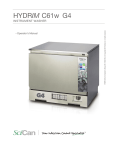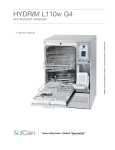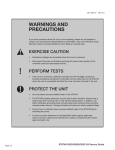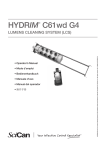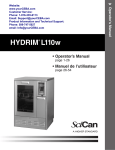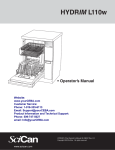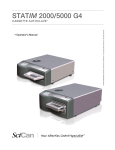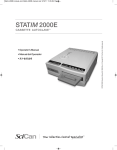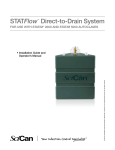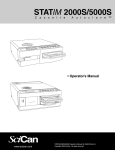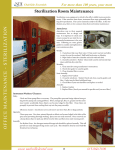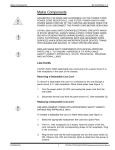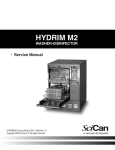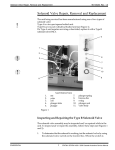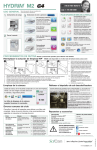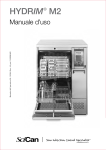Download HYDRIM C61wd G4
Transcript
• Service Manual • Manuel de l’utilisateur • HYDRIM C61wd G4 Service Manual 95-113588 Rev. 1.0 Copyright 2013 SciCan Ltd . All rights reserved. HYDRim C61wd G4 instrument washer Contents 1.Introduction .................................... 4 1.1 Overview................................................... 4 1.2 Unit at a glance........................................ 5 With cover and panels removed top....... 6 With cover and panels removed bottom.7 1.3 Specifications........................................... 8 1.4 Safety information.................................... 9 Safe operation......................................... 9 Safe servicing.......................................... 9 1.5 Tools and hardware................................ 10 1.6 Shipping instructions.............................. 11 1.7 Installation.............................................. 12 1.8 Setting water softener............................ 13 1.9 Setting the language.............................. 14 1.10 Setting the country............................... 14 1.11 Setting the time.................................... 14 1.12 Setting the date.................................... 15 1.13 Assigning the unit identifier number.... 15 1.14 Resetting the drying counter................ 15 1.15 Adjusting the LCS counter................... 16 1.16 Adjusting the screensaver delay.......... 16 1.17 Adjusting temperature display............. 16 1.18 Turning the button sound ON or OFF... 16 1.19 Adjusting the button beep volume....... 17 1.20 Adjusting the salt regeneration............ 17 1.21 Adjusting the screen contrast.............. 17 1.22 Changing the touchscreen display themes..................................... 17 1.23 Creating a user name........................... 18 1.24 Creating a user PIN.............................. 18 1.25 Setting up process enforced usage..... 19 1.26 Connecting to a network...................... 19 1.27 Connecting to a wireless network........ 20 2. Routine Procedures and Maintenance .......................... 21 2.1 Replacing the HIP™ Ultra cleaning solution.21 2.2 Changing the HEPA filter....................... 22 2.3 Filter and wash arm maintenance.......... 23 2.4 Cleaning the chamber............................ 24 2.5 Draining the unit for service or shipping... 24 2.6 Upgrading the firmware.......................... 24 2.7 Using the HYDRIM remote access function... 25 2.8 Annual Service Requirements................ 26 3. Diagnostics and Troubleshooting... 29 3.1 Using the service menu.......................... 29 3.2 Using the setup menu............................ 30 3.3 Using the user menu.............................. 31 3.4 Using software tools for diagnostics..... 32 Debug Screen......................................... 32 I/O status screen.................................... 33 3.5 Troubleshooting cycle faults.................. 34 2 4. Removing and Replacing Panels ... 39 4.1 Removing and reinstalling the top panel... 40 4.2 Removing and reinstalling the left panel... 40 4.3 Removing and reinstalling the right panel... 41 4.4 Removing and reinstalling the back panel... 41 4.5 Removing and reinstalling the bottom panel.................................... 42 5. Front Components.......................... 43 5.1 Removing and reinstalling the kickplate... 44 5.2 Removing and reinstalling the power switch.................................... 45 6. Door Components........................... 46 6.1 Removing and reinstalling door fascia... 47 6.2 Removing and reinstalling door springs... 48 6.3 Removing and reinstalling the door....... 49 6.4 Removing and reinstalling LCD and LCD controller................................. 50 6.5 Removing and reinstalling the LCD fan. 50 6.6 Removing and reinstalling the speaker .50 6.7 Removing and reinstalling the door latch assembly......................... 51 6.8 Removing and replacing the door microswitch.............................. 51 6.9 Removing and replacing the door latch solenoid........................... 51 6.10 Removing and replacing the door seal... 52 6.11 Removing and replacing the chamber seal.................................. 53 7. Right Side Components.................. 54 7.1 Removing and reinstalling the DC power source............................. 55 7.2 Removing and reinstalling the reservoir filling pump........................ 56 7.3 Removing and reinstalling the dosing/bellows pump....................... 56 7.4 Removing and reinstalling the dosing reservoir................................ 57 7.5 Removing and reinstalling the I/O board.......................................... 57 7.6 Removing and reinstalling the chemical bracket.............................. 58 7.7 Removing and reinstalling the pressure switch................................ 59 8. Left Side Components.................... 60 8.1 Removing and reinstalling the air gap.............................................. 61 8.2 Removing and reinstalling the dryer heater...................................... 63 8.3 Removing and reinstalling the dryer assembly................................. 63 Contents 9. Rear Components........................... 64 9.1 Removing and replacing the cooling fan........................................ 65 9.2 Removing and reinstalling the air gap pump.................................... 66 9.3 Removing and reinstalling the condenser......................................... 67 10.Top Components ............................ 68 10.1 Removing and reinstalling the USB port......................................... 69 10.2 Disconnecting and reconnecting the upper wash arm inlet...................... 70 10.3 Removing and reinstalling the upper wash arm sensor.................. 70 11.Bottom Components ...................... 71 11.1 Removing and reinstalling the recirculation pump.......................... 72 11.2 Removing and reinstalling the water heater.................................... 73 11.3 Removing and reinstalling the drain pump..................................... 74 11.4 Removing and reinstalling the sump temperature sensor.............. 75 11.5 Removing and reinstalling the bottom RPM sensor ...................... 76 HYDRIM and STATIM are registered trademarks of SciCan Ltd. BRAVO, HIP, and SysTM are trademarks of SciCan Ltd. All other trademarks referred to in this manual are the property of their respective owners. For all service and repair inquiries: In Canada 1-800-870-7777 United States: 1-800-572-1211 +49 (0)7561 98343 - 0 Germany: International: (416) 446-4500 Email: [email protected] 11.6 Removing and reinstalling the dryer motor (blower)....................... 77 11.7 Removing and reinstalling the water softener system.................... 78 11.8 Removing and reinstalling the water valves.................................... 79 11.9 Removing and reinstalling the AC power inlet................................ 79 12.Lumens Cleaning System .............. 80 12.1 Removing and reinstalling the Lumens Cleaning System water supply............. 81 12.2 Removing and reinstalling the Lumens Cleaning System air supply.................. 82 13.Spare Parts List ............................. 83 14.Appendices .................................... 86 Appendix A HYDRIM C61wd G4 Electrical Schematic................................. 86 Appendix B HYDRIM C61wd G4 and LCS Flow Diagram........................................... 87 EU Representative SciCan GmbH Wangener Strasse 78 88299 Leutkirch GERMANY Tel.: +49 (0)7561 98343 - 0 Fax: +49 (0)7561 98343 - 699 SciCan Inc. 701 Technology Drive Canonsburg, PA 15317 USA Phone: +1 724 820 1600 Fax: +1 724 820 1479 Toll free: 1-800-572-1211 Manufactured by: SciCan 1440 Don Mills Road, Toronto ON M3B 3P9 CANADA Phone: (416) 445-1600 Fax: (416) 445-2727 Toll free: 1-800-667-7733 SciCan Medtech Alpenstrasse 16 CH-6300 ZUG SWITZERLAND Phone: +41 (0) 41 727 7027 Fax: +41 (0) 41 727 7029 3 1 Introduction 1.1 Overview This guide provides instructions for the servicing and repair of the HYDRIM® C61wd G4 Instrument Washer. Every attempt has been made to provide accurate, detailed instructions. HYDRIM C61wd G4 instrument washer cycle description chart Cycle P0 – Machine Cleaning Cycle No initial draining. P1 – Rinse and Hold Cycle Use to prevent soil from drying on instruments when they will not be washed within one hour. P2 – Regular Cycle (no disinfection) – Use for moderately soiled loose instruments. P3 – Heavy Duty Cycle with disinfection – Use for heavily soiled instruments and cassettes. P4 – Custom (A0 between A0 = 3,500 (rinse) and A0 = 6,000) Prewash Wash Rinse Dry <30ºC (cold) 2 minutes N/A <30ºC (cold) 2 minutes N/A <30ºC (cold) 2 minutes N/A <30ºC (cold) 1 minute N/A <30ºC (cold) 2 minutes 50ºC 5 minutes 60ºC 1 minute 1-25 minutes (default 10 minutes) <30ºC (cold) 2 minutes 50ºC 9-15 minutes 90-95ºC 5 minutes 1-25 minutes (default 10 minutes) <30ºC (cold) 2 minutes 50ºC selection available for 5-9 minutes 90-95ºC adjust. from 1 to 5 minutes 1-25 minutes (default 8 minutes) N/A 90-95ºC 10 minutes 70ºC 5 minutes 1-25 minutes (default 8 minutes) P5 – Special Cycle 93ºC 10 minutes. Technician access only. This cycle can be used to deal with special epidemic situations. There is no draining of the unit until the end of the disinfection phase; disinfection is performed during wash. The P3, P4 and P5 disinfection temperature reflects the minimum guaranteed temperature at any time during disinfection anywhere in the wash chamber. However, the disinfection temperature is set to be around 93°C, with an upper switch point of the heater at 94°C and a lower switch point of 92°C. The disinfection time of P4 can be increased by 1 minute incremental intervals from 1 to 5 minutes. The minimum disinfection time is 1 minute with a minimum A0 value of 3500. The minimum A0 value for disinfection time of 5 minutes is 6000. The final rinse time has to be set and validated by a technician after installation in the office. 4 1 Introduction Figure 1 1.2 HYDRIM Unit at a glance 6 7 8 2 9 10 11 12 13 1 n11 n12 n13 1n 1 n14 n15 n16 n1 2 3 22 4 5 n17 USB port n18 LCD touchscreen n19 Dryer outlet n110 Water softener n111 Wash arms (top not shown) n112 Coarse filter n113 Cleaning solution n1 and drawer Power switch Kickplate Bacteriological air filter (if fitted) HEPA filter Dryer exhaust Door latch Rear Connections 14 15 16 17 n114 Drain outlet n115 Ethernet port n116 RS232 port n117 Cold water inlet n118 Hot water inlet n119 R/O water inlet n120 Fuses n121 Power cable connection n122 Drain tube (behind kickplate) 19 18 20 21 Figure 2 The following symbols appear in the margins of this book. A potential hazard to the operator. A situation that may lead to a mechanical failure. Important information The following symbols appear on the unit: Caution: Hot Surface and/or Hot Steam Caution: Risk of electrical shock. Disconnect supply before servicing. 5 Caution: Refer to manual for details. 1 Introduction With cover and panels removed • Top View (from front right) Figure 3 6 1 Introduction • Bottom View (from back left) Figure 4 7 1 Introduction 1.3 Specifications Machine dimensions: Length: 52 cm Width: 59.8 cm Depth: 52.6 cm Depth with door open: 82.9 cm Weight : 44 kg Running noise: 65 dB Hot and cold water connections G 3/4" Inlet water pressure: 1-10 bar Incoming hot water temperature: 60°C Drain: 3/4" 20.5" 23.5" 20.7" 32.6" 97 lbs 140°F Drying system: Heater 1 kW Electrical connection: 200-230VAC ±10%, single-phase, 50 Hz, 12A 60 Hz, 12A Protection class: Class I Equipment pollution degree: Pollution degree 2 Equipment installation category: Installation category II Maximum relative humidity: 80% for temp up to 31°C/88°F 50% for temp up to 40°C/104°F Operating temperature range: 5˚C - 40˚C 41°-104°F Max. altitude: 2000 m 6,562 feet Mains supply: + / -10% of nominal Fuses: 15A, 250V, Type F 8 1 Introduction 1.4 Safety information The following symbols appear in the margins of this book. A potential hazard to the operator. A situation that may lead to a mechanical failure. Important information The following symbols appear on the unit: Caution: Hot Surface and/or Hot Steam Caution: Risk of electrical shock. Disconnect supply before servicing. Caution: Refer to manual for details. Safe operation The following apply to both operators and service technicians: • Exercise caution and seek assistance when lifting or carrying the unit. • Cleaning solutions may irritate. Avoid contact with eyes, skin and mouth. • Never lean on the open door. The unit may tip forward causing injury. • Always turn the unit OFF before adding softener salt or solutions. Before performing routine maintenance or servicing the unit, turn the unit OFF and unplug the power cord from the power source. • The operator should never remove the cover of the unit or insert objects through holes or openings in the cabinetry. Doing so may damage the unit and/or pose a hazard to the operator. • If the unit is used in a manner other than that specified, the protection provided by the equipment may be impaired. Safe servicing • The HYDRIM C61wd G4 Instrument Washer should only be installed and serviced by a qualified contractor as it is an Installation Category 2 device. The contractor should be experienced in installing equipment that requires electrical hook-up as well as plumbing. • SciCan shall not be liable for incidental, special or consequential damages caused by any maintenance or services performed on the HYDRIM C61wd G4 by a third party or for the use of equipment or parts manufactured by a third party, including lost profits, any commercial loss, economic loss, or loss arising from personal injury. • All local, regional, state, and national regulations regarding the servicing of this class of device and safety requirements must be observed. 9 1 Introduction When the cover and panels are removed: • Hazardous voltages are accessible. Disconnect the power cord before removing the cover or any panels. • Sharp metal edges are exposed. Be careful, and wear long sleeves and gloves. Power main • If the cover or panels are removed, a dielectric strength test (hi-pot) must be performed on the unit once the cover or panels are reinstalled. Ground • If the cover or panels are removed, a protective bonding impedance test (ground continuity) must be performed on the unit once the cover or panels are reinstalled. Reporting • It is vital for SciCan to learn of any problem in the field. This information will help SciCan solve the problem quickly and improve product reliability in new units. Biological waste • Waste water in the unit may contain biological contaminants; use a mechanical means to siphon the contents. Wear disposable rubber gloves. Dispose of absorbent material according to biological waste disposal regulations. 1.5 Tools and hardware Tools required for servicing include: • • • • • • • • • Needle-nose pliers Wrench Nut driver Hose clamp pliers Screwdriver Philips Wire stripper Screwdriver slot Spring clamp pliers Silicone applicator with silicone Electrical Safety test equipment: • • • • Hi-Pot tester Ground continuity tester Static strap Static bags 10 1 Introduction The unit contains the following types of hardware: • • • • • Phillips pan head self-tapping metal screws Phillips pan head stainless steel machine screws Spring clamps Band / Gear clamps Cable ties 1.6 Shipping instructions The unit should be serviced on site. If it is necessary to send the unit back to the dealer, follow these instructions: • Run the ‘Prepare for Shipping’ cycle in the setup menu to remove most of the water from the system before shipping the unit. • Use the tube clipped under the front of the unit to drain any residual water from the air gap. • If there is standing water in the chamber, siphon or ladle as much water as possible and use an absorbent cloth to remove the rest. • Disconnect and remove the cleaning solution container and then drain the dosing reservoir. • Screw in the leveling legs. • Specify upright, heated, and insured shipping. • Ensure unit is returned on a pallet with at least two banding straps securing the box to the pallet. If original packaging is unavailable packaging can be ordered with part # 01-113317S. • Shipping outside of these conditions can affect warranty. 11 1 Introduction 1.7 Installation IMPORTANT INFORMATION • To open the wash chamber door if the door is locked and the unit is not functional, release the lever located on the top edge of the door and pull the door open. • Ensure that HIP™ Ultra cleaning solution (instrument wash chemical) is available. All other supplies are included with your unit. • The HYDRIM C61wd G4 is heavy (44 kg). Exercise caution when moving it. • The HYDRIM C61wd G4 must be properly grounded. • The HYDRIM C61wd G4 is equipped with an air gap / anti-suction device to prevent backflow of dirty water into the water supply. No other air gap device is necessary. Detailed installation instructions are available in a separate document. Installation should only be undertaken by a manufacturer approved technician. The use of an unapproved installer may invalidate the warranty. A separate pre-installation checklist should have been supplied to the user by the dealer. Please review this prior to approving installation. If the HYDRIM C61wd G4 is installed in a sterilization center, the manufacturer of the sterilization center should allow enough space at the top, back and both sides of the unit to facilitate installation, leveling, and service access to the unit. During installation, all consumables should have been added to the machine as appropriate. It is important to check that this has been undertaken before starting the machine. 12 1 Introduction 1.8 Setting the water softener Water hardness and salt regeneration levels The HYDRIM C61wd G4 is equipped with a built-in water softening system that must be adjusted according to the local water hardness. To read local water hardness, proceed as follows: 1. The water test kit included with your HYDRIM contains three water hardness test strips in bags. Take a water sample from the location where the machine will be installed. 2. Open one of the bags, remove the test strip and dip it into the water. 3. Compare the color of the strip with the chart on the back of the bag Determine the water hardness according to the chart on the water test kit envelope. 4. Power the unit on and select the Settings key from the main menu. 5. Go to the Setup Menu, Cycle Settings, and select “Set Regeneration”. 7. Using the up and down arrows, set the water softener regeneration level according to the water hardness table in this section. If your water hardness falls between two settings, select the higher setting. 8. Unscrew the water softener container lid from the bottom left of the chamber and pour 0.5 litres of water into the water softener container. 9. Add 0.5 kg of water softening salt to Additional Water Water the water softener container, using treatment >30.3 >31.6 >540 treatment required the supplied funnel to prevent any salt required from spilling into the chamber, and close by screwing the lid tightly back into place. An improper seal can lead to corrosion. *Please note: The water test strip is only accurate up to 250 ppm. If the reading on the test strip exceeds 250 ppm and/or if the location in which the HYDRIM is installed has known water quality problems, having a more detailed and accurate water test done by a test lab is strongly recommended. 13 1 Introduction IMPORTANT: The HYDRIM’s water softening system reduces the water hardness by taking out Calcium Carbonate. If the water testing results show that the water hardness is outside the unit's range of adjustment, or if other dissolved solids in the water cause stains or deposits on the instruments or chamber, an external water treatment system may be required. 1.9 Setting the language The messages displayed by your HYDRIM can be presented in a number of different languages. To change the current language, follow these steps: 1. 2. Scroll to Language Selection and select. 3. From the Language screen, press to scroll through the list of languages. to save your selection and return When you have found the desired language, press to the Setup menu. 1.10 Setting the country 1. 2. Scroll to Country and select. 3. Using the keypad, type the name of the country and press EN to select. Press to save and return to the Setup menu. 1.11 Setting the time 1. 2. Scroll to Date / Time and select Time Setup. 3. From the TIME screen, use the keypad to set the time. Press to return to the Setup menu. 14 EN to save and 1 Introduction NOTE: If the HYDRIM is connected to a network, it is important to also enter the correct Time Zone. Enter the Time submenu, select Time Zone and scroll and select your local time zone. 4. To change your unit to display 12-hour time format (24-hour time format is the default to scroll to TIME 12/24, select it and setting), go to the Setup menu and use to save and return to the Setup menu. toggle to 12. Press 5. To activate daylight savings time (DST), go to the Setup menu and use to DST ON/OFF and select. Use to save and return to the Setup menu. to scroll to toggle DST ON or OFF and press the 1.12 Setting the date 1. 2. Scroll to Date / Time and select Date Setup. 3. From the DATE screen, use the keypad to set the date. Press EN to save and to return to the Setup menu. 4. To change the format in which the date appears, return to the Setup menu and use to scroll to DATE FORMAT. Select it, and follow the prompts to have to save and return to the date displayed in the desired format. Press the Setup menu. 1.13 Assigning unit identifier number 1. 2. Scroll to Unit No and select. 3. Using the keypad, select a maximum of 3 digits to be used as the unit’s identifier number. Press EN to save and to return to the Setup menu. 1.14 Resetting the drying counter The drying counter must be reset when the HEPA filter is changed. User will be prompted every 750 cycles to do preventative maintenance, which is triggered by the reminder to change the HEPA filter. To reset the drying counter, follow these steps: 1. 2. Scroll to Reset Drying Counter and select. 3. Select Default 0 to reset. This will stop the reminder to the end user. 15 1 Introduction 1.15 Resetting the LCS counter If the unit is fitted with a lumens cleaning system, the LCS counter must be reset when the LCS system is used and the biological filter is changed. To reset the LCS counter, follow these steps: 1. 2. Scroll to Reset LCS Counter and select. 3. Select Default 0 to reset. 1.16 Adjusting the screensaver delay To change the length of time before the screensaver is activated, follow these steps: 1. 2. Scroll to Screensaver and select. 3. Use to scroll through your time options. When you have found the amount of to save and return to the Setup menu. time you require, press it. Press 1.17 Adjusting the temperature display 1. 2. Scroll to Temperature C/F and select. 3. Use to choose between having information displayed in degrees Celsius or to save and return to the Setup menu. Fahrenheit. Press 1.18 Turning the button sound ON or OFF The HYDRIM is preset to beep when a button is pressed. If you would like to turn the button sound off, follow these steps: NOTE: Turning OFF the button sound does NOT turn off other alarms and cycle notification beeps. 1. 2. Scroll to 3. Use Press Beep ON/OFF and select. to scroll through your ON or OFF options and select it by pressing it. to save and move back to the Setup menu. 16 1 Introduction 1.19 Adjusting the button beep volume If you would like to adjust the beep volume, follow these steps: 1. 2. Scroll to Beep Volume and select. 3. Use to scroll through the volume settings. Select the one you want by to save and move back to the Setup menu. pressing it. Press 1.20 Adjusting the salt regeneration Salt regeneration should be set according to the local water hardness. See section 1.8 Setting the water softener for instructions on determining correct settings. To set salt regeneration, follow these steps: 1. 2. Scroll to Set Regeneration and select. 3. Use to change the value. The default setting is 1. Press to the Setup menu. to save and return 1.21 Adjusting the screen contrast The touchscreen is calibrated for the lighting condition of most sterilization centers. Should you need to adjust the contrast for your office, follow these steps: 1. 2. Scroll to LCD Contrast and select. 3. Use to scroll through your contrast options. When you have found the contrast to save and return to the Setup menu. you require, press it. Press 1.22 Changing the touchscreen display themes The touchscreen themes (i.e. icons and background colours) can be changed to one of the preset options. To change themes follow these steps: 1. 2. Scroll to 3. In the Theme and select. Change Theme screen, use to scroll through your available options. to select your As you scroll, each theme will display on the touchscreen. Press theme and return to the Setup menu. 17 1 Introduction 1.23 Creating a User Name Up to four unique User Names can be created. To assign a User Name follow these steps: 1. 2. Scroll to User and select. 3. To assign a user name, select User Name a name (up to 12 characters) and press EN and use the alphabetic keypad to enter to save. 1.24 Creating a User PIN From the User PIN screen, you can assign up to four PINs. To assign a PIN, follow these steps: 1. 2. Scroll to User and select. 3. To assign a user PIN, select User PIN a number (up to 4 digits) and select EN and use the numeric keypad to enter to save and to move to the confirmation screen. 5. If all of the information presented in the confirmation screen is correct, press OK to be returned to the User PIN screen. To make a correction, select the User PIN you want to change and repeat the process described above. 18 1 Introduction 1.25 Setting up process enforced usage When process enforced usage is activated, users are required to enter a PIN at the end of a cycle. For process enforced usage to function, User IDs and PINs must first be assigned. To set up User ID and PINs, refer to sections 1.23 and 1.24 on creating a user name and PIN. To activate process enforced usage, follow these steps: 1. 2. Scroll to Process Enforced and select. 3. Use to toggle process enforced function ON or OFF. Press to save your selection and return to the Setup menu. NOTE: Any user can stop a cycle even with process enforced usage ON. However, the cycle data will record that an unauthorized user has stopped the cycle. 1.26 Connecting to a network The HYDRIM C61wd G4 has a 10/100Base-T Ethernet port located at the back of the unit. To connect your HYDRIM to a network using a router, follow these steps: 1. Connect your network cable to the Ethernet port at the back of the unit. If your office uses a router, the router should automatically assign the unit an IP address. A red X on the network icon means the unit is not connected. A yellow check mark means the unit has an IP address but is not connected to the Internet and cannot send emails. A green check mark means the Internet connection is set up properly and the unit can send out emails. NOTE: In some circumstances, where you do not have a router, for example when using Windows Network Sharing, you may have to assign a dedicated or ‘static’ IP address. To assign a static IP address, contact your local network administrator. 2. From the main screen, press the Network icon. The Network screen displays information about your HYDRIM’s connectivity, including its IP address. 19 1 Introduction 3. Type the IP address displayed on the touchscreen into the browser of any web enabled device to access your unit’s web portal. When the Network icon is active (for example when sending email) it will turn green. NOTE: Use QR code if connecting to a mobile device. NOTE: Connection time will vary depending on your network speed, and making an initial connection can take longer. 1.26 Connecting to a wireless network The HYDRIM can be configured for wireless use by connecting the Ethernet port to an external wireless bridge / access point. SciCan currently recommends the use of the D-Link® DAP-1522 Xtreme N® Duo Wireless Bridge. Contact your network administrator to learn more about setting up a wireless bridge. 20 2 Routine Procedures and Maintenance 2.1 Replacing the HIP™ Ultra cleaning solution To replace the cleaning solution, follow these steps: 1 2 3 4 5 61 72 ULTRA Turn the power OFF, open the door and pull out the chemical drawer. 3 4 5 6 17 2 2 3 4 5 61 72 3 4 5 6 71 2 3 4 4 5 6 7 Remove the empty cleaning solution bag and discard or recycle it. Disconnect the cleaning solution connector. h Instrument Protection 1 3 www.scica 5 6 7 Lot number: L0T334.11.2012 Product: CS-HIPC 8X 750ML / 25.4 U.S. fl. oz. Place a new bag in the chemical drawer. Ensure the nozzle is in the correct position. Connect the new bag, close the door and power ON the unit. To prime the cleaning solution dosing pump, press the water softener/detergent icon on the main screen. In the water softener/detergent screen, press the red X next to “Detergent”. The unit will prime the dosing system and a green check mark will appear in place of the red X when it is ready for use. NOTE: The system can also be primed by simply starting a cycle and selecting “Detergent Replaced”, when prompted. NOTE: A cycle will not start with the red X next to the “Detergent” indicator. 21 2 Routine Procedures and Maintenance 2.2 Changing the air filter and bacteriological filter (if fitted) When the message “Replace air filter” appears, the HEPA filter is in need of changing. 1. Turn the power off. 2. Pull open the ventilation panel below the front door of the unit. 3. Make note of the direction of the arrow and remove the old filter by pulling it from the centre. Bacteriological filter 4. Install the new air filter – placing the arrow in the correct orientation – and close the ventilation panel. HEPA filter Figure 5 5. After replacing the filter, go to the “Reset Drying Counter” screen in the Setup menu and reset the drying counter to zero. (See Section 1.14) The filter must be replaced every 750 drying cycles. The unit will continue to run if the filter is not replaced, but you will notice less than optimal drying performance. Spare part#: 01-113277S Filter-Air, C61 Bacteriological filter Models fitted with a lumens cleaning system (LCS) have a biological filter that must be replaced every 500 cycles or if dirty. To change the biological filter, follow these steps: 1. Power the unit OFF and disconnect tube A from the bacteriological filter and remove the filter from the filter bracket. Tube A 2. Note the orientation of the arrow mark on the filter before removing. When the filter is free of the bracket, carefully disconnect tube B from the back of the filter. Tube B (behind) Figure 6 22 2 Routine Procedures and Maintenance 3. Before installing the replacement bacteriological filter (SciCan order no. 01-102119S) check that the arrow mark on the filter matches the direction of the arrow on the bracket. Push the right hand filter fitting into tube B. 5. Re-connect tube A to the left hand filter fitting. 6. After replacing the filter, go to the "Reset LCS Counter" screen in the Setup menu and reset the LCS counter to zero. (See Section 1.15) 4. Gently press the replacement filter into the filter bracket. The arrow mark of the filter should be facing out and pointing to the right. 2.3 Filter and wash arm maintenance Cleaning the chamber’s coarse and fine filters Inspect the coarse and fine filters in the bottom of the chamber daily for debris and clean if necessary. To clean, remove the filter (turn the metal nut at the centre front of the filter to release it), rinse under a tap and reassemble. Ensure that the filter is firmly locked into position when replaced. Figure 7 3. Remove coarse filter Removing and checking the wash arms If you see that the wash arms are not turning easily, remove them. Both the upper and lower arms are pressure mounted. To remove the upper arm, pull down and to remove the lower arm, pull up. Rinse under a tap, clear obstructions from outlet holes and reassemble. 4. Remove Arms Figure 8 23 2 Routine Procedures and Maintenance 2.4 Cleaning the chamber The HYDRIM C61wd G4 chamber can be cleaned using the “Cleaning” program in the User menu. This cycle is used to periodically remove hardwater deposits from the chamber walls and racks. Pour 0.5 litres of vinegar into the chamber before starting the cycle. From the User menu, select “Cleaning” and a cleaning cycle, similar to a normal wash cycle, will run. The user will be prompted to clean the chamber every 25 cycles. Reminder frequency can be changed to 25, 50, or 75 cycles. To do this, enter the Technician menu. 2.5 Draining the unit for service or shipping To drain the unit prior to shipping, or before tipping it onto its back for servicing, run the “Prepare for Shipping” cycle. Once complete, drain any water remaining in the air gap using the silicone tube located under the centre of the unit’s kickplate. 2.6 Upgrading the firmware Instructional videos are available on http://updates.scican.com Upgrading the Interface Software can be done from a USB drive, a MicroSD card or a web site. The easiest and fastest method is to use a USB drive. To upgrade the firmware using a USB drive, proceed as follows: 1. Download new firmware. The firmware will be made available on updates.scican.com or emailed from SciCan upon request. It will be packed into a zip file (e.g. SL00R1XX.zip is the name of the current revision file, but the number will change with every revision) and must be extracted to a USB drive. 2. Check that you have the following files on the USB Drive: • firmware.ini • Firmware (Folder) • SL00R100_4_100_CAA29608.sci • cp.bat 3. With the unit powered OFF, insert the USB drive loaded with the firmware update. 4. Power ON the unit. The firmware will be updated automatically using the USB drive. This should take approximately 6 minutes. NOTE: The USB icon on the LCD touchscreen will flash green while it is active. Do not remove the USB key while it is active. 5. When it is complete, the “Firmware.log” file on the USB drive will include the result of the upgrade (file name, upgrade OK, or upgrade failed, and for what reason). 6. Whether the upgrade is successful or unsuccessful, the “firmware.ini” file on the USB drive will be automatically deleted. 24 2 Routine Procedures and Maintenance 7. To retry or upgrade another unit, insert the USB drive into the PC’s USB port (NOTE there is currently no Mac version) and double-click the “cp.bat” file in the Firmware folder. Then remove the USB drive and repeat Steps 2 to 5. 2.7 Using the HYDRIM remote access function Users can allow offsite technicians to remotely access the LCD touchscreens and web portals of HYDRIM C61wd units connected to a network. This can be done either from within a network or from outside a network. From within a network: For local network remote access, the unit must be connected to a network. See Connecting to a network in section 1.26 of this manual for more details. From the unit’s web portal, proceed as follows: From the TOOLS page, click on the LOCAL CONTROL tab. Log in using the following credentials: Username: scican Password: s23can173 Click on the start button to start a local connection. It will open up a page that mirrors the HYDRIM unit’s touchscreen so that it can be controlled remotely within a local network. From outside a local network: For remote access of a HYDRIM web portal or touchscreen from outside a local network, proceed as follows: 1. Someone onsite with the unit or from within the network must provide access to an outside user by generating a ‘token’ (or access code). 2. To generate a unique token using the web portal, go to the TOOLS page and click on the REMOTE ACCESS tab. 3. To generate a unique token using the unit’s LCD touchscreen, go to the SETUP menu and scroll to REMOTE ACCESS and follow the prompts to enable remote access. 4. The technician attempting to access the unit from outside the network will need to go to the following URL: http://updates.scican.com and enter their registered email address, password, token and HYDRIM Serial Number (optional). 5. To create a new account to enable remote access for a HYDRIM, click on the CREATE NEW ACCOUNT link, complete the form, and click on the SUBMIT FORM link. The system will send a confirmation email to verify the account. Once confirmed, the account will be ready to use. 25 2 Routine Procedures and Maintenance 6. Use the valid user name and password to enter Updates.scican.com and enter the token when prompted. This will bring you to the HYDRIM unit’s web portal page. 7. Click on SETUP. A username and password prompt will appear. Log in using the following credentials: • Username: scican • Password: s23can173 8. Upon authentication, go to TOOLS and click on REMOTE ACCESS. Click on the start button to start a connection. It will open up a page that mirrors the HYDRIM unit’s touchscreen so that it can be controlled remotely from outside its local network. Use your mouse to click and select touchscreen elements. 2.8 Annual Service Requirements The HYDRIM C61wd G4 is designed to be maintenance free; however, it is recommended that a SciCan-approved service technician perform an annual check. Installation, commissioning, annual servicing MUST be undertaken by SciCan approved technicians. Failure to maintain this equipment may invalidate the results of the following testing regime. The recommended periodic testing protocols are listed in the table below: When Who Upon installation By a SciCan-approved technician Daily tests and checks By the user Annually By a SciCan-approved technician Bi-Annually By a SciCan-approved technician 26 What Tests • • Commissioning/Installation testing as outlined in the installation document included with the unit. First validation if required by local regulations. • • • • • • door lock check wash arm rotation check door seal check load carrier check check and clean chamber filters visual examination (inspection under magnification) of each load for residual soil. • Annual maintenance schedule as outlined in the service manual • Re-validation if required by local regulations. 2 Routine Procedures and Maintenance The following checks are recommended in order to maintain optimum performance of the unit. Annual service schedule • Check integrity of incoming and outgoing services (power, water supply, drain) • Check water supply in line filters and clean as appropriate • Check general condition of machine • Replace dryer filter and reset dryer counter (only if required) • Inspect and replace main chamber seal (only if required) • Inspect and replace lower door seal (only if required) • Check solution container connection for leaks • Check salt level and replenish as required • Check water hardness (test strips) and adjust salt regeneration settings if required. • Inspect and clean sump filters (check sump for debris) • Check wash arms for blockages and remove them for cleaning if required. • Review error history • Software upgrade (if necessary) • Check individual component functionality. Go to the technician menu (enter access code 7919) and select ‘Diagnostic Tools’ then select ‘Component Tests’. From here you can scroll through and check the functionality of the following components: • Cooling fans • Air gap pump • RO valve (if fitted) • Condenser valve (if fitted) • Chamber heater • Door latch • Salt regeneration valve • Dosing pump • Dryer • Hot water valve • Cold water valve • Air solenoid valve (if fitted) • Waste pump • Recirculation pump • Check program selection 27 • Check that dosing pump is dispensing. To verify: code 7919 1. 2. Scroll to Diagnostic Tools 3. From this menu, scroll to and select. Then scroll to Component Test menu. Dosing Pump and select ON. The dosing pump will be activated and the predefined number of pulses will be dispensed (the screen will display a countdown counter). 4. With the door open, check to see if the detergent is dispensing. NOTE: The dosing pump is pre-calibrated and the volume cannot be adjusted. Selecting the OFF button on this screen will activate the chemical reservoir filling pump. This pump will automatically stop when the chemical reservoir level switch is activated. • Check thermocouple calibration. To calibrate: code 7919 1. 2. Scroll to 3. From Diagnostic Tools Set Calibration and select. Then scroll to , press or Set Calibration and select. to enable Calibration. 4. Insert external temperature reading device into sump of HYDRIM and close door. 5. Run P3 / P4 / P5 Disinfection cycle. When the temperature sensor reaches 90ºC use on the touchscreen to match the values displayed on the external temperature reading device IMPORTANT: All local, regional, state and national regulations regarding the servicing of this class of device and safety requirements must be observed. • Reset the service counter. code 7919 1. 2. Scroll to Preventative Maintenance and select. Then scroll to • Clean machine • Conduct electrical safety tests (hi-pot and ground continuity) Equipment and parts requirements for annual service • Dryer filter (HEPA) (Part number 01-113277S) • Main chamber seal (Part number 01-113300S) • Lower door seal (Part number 01-113661S) • Service Manual (Part number 95-113588) • Electrical safety test equipment • Water hardness test strips (Part number 01-108305S) • Calibrated independent temperature measuring device • 100ml graduated measuring cylinder 28 Reset Service Counter and select. 3 Diagnostics and Troubleshooting 3.1 Using the service menu To access the service menu, select the image of the technician and enter the service code 7919 on the keypad. User Wash Test Diagnostic Tools Error History View IO Status Component Tests Set Debug Screen Set Calibration Technician Cycle Settings Set Regeneration Chemical Setup Cycle Selection Prewash Wash Rinse Set Drying Time RO Selection Set RO water level Rinse continuous Setup SW Upgrade Network Setup Subnetmask Router DNS Automatic IP (DHCP) Renew IP IP Address Factory Default Dealer ID Repeater Mode Preventative Maintenance Production Tools Set Cleaning Warning Prod Test Cycle 1 Prod Test Cycle 2 Water Adjustment 29 3 Diagnostics and Troubleshooting 3.2 Using the setup menu To access functions and settings on the setup menu, proceed as follows: User Technician Setup Language Selection Beep Volume Remote Access Country Set Printer Prepare for Shipping Date/Time Baud Rate Unit No. Set EOL CR/LF Network Setup Set Regeneration Reset Drying Counter LCD Contrast Reset LCS Counter Theme Screen Saver Remote Screen Temperature C/F Instructions Set Button Beep Instruction Delay 30 3 Diagnostics and Troubleshooting 3.3 Using the user menu To access functions and settings on the user menu, proceed as follows: User Technician Cleaning Set Drying Time Set Wash Time Cycle Count Process Enforced User 31 Setup 3 Diagnostics and Troubleshooting 3.4 Using software tools for diagnostics 3.4 Using software tools for diagnostics Within the service menu, there are two useful tools for troubleshooting: Debug screen Within the menu, there are two useful tools for troubleshooting: Debug screen and and IOservice status screen. IO status screen. Debug Screen Debug Screen The to view view the the I/O I/O status statusofofcomponents. components. TheDebug Debugscreen screenisisused used when when running running aa cycle cycle to To access the debug screen, select Diagnostic Tools from the service menu and select To access the debug screen, select Diagnostic Tools from the service menu and select Set Debug Screen, then go to the main menu and select a cycle. The LCD screen will Set Debug then go to the main menu and select a cycle. The LCD screen will display theScreen, following: display the following: Figure 8 Dryer / Heater Door status Upper arm rpm Dosing pump Air gap Empty/Full/Over flowing Chemical level Salt level Chamber temperature Regeneration valve Lower arm rpm Condenser valve Air gap valve and pump Evacuation pump Validation Temperature Hot and Cold Valves R/O Valve Ambient temperature Dryer air temperature NOTE: When a cycle is started (P1, P2, P3) the air gap is filled four times before the NOTE: When a cycle is started (P1, P2, P3) the air gap is filled four times before starts. circulation pump the circulation pump starts. [Fig.13] 32 32 3 Diagnostics and Troubleshooting I/O status screen The IO status screen is used when testing components and wires for functionality without the cycle running. 33 3 Diagnostics and Troubleshooting 3.5 Troubleshooting cycle faults Cycle Fault Effect Problem Possible Causes CF 1 Water Heating Failure Improper wash, cycle aborted Chamber temperature less than a set point after a timeout, or a temperature increase rate of 1ºC per 2 minutes was not achieved during “Circulation and heating” phase This is caused by a water heater malfunction: • Check water heater wire harness for loose contacts. • Check for open thermal cut-off switch due to high temperature. • Check that the heater element is not interrupted. • Check I/O PCB water heater relay output. CF 2 Chamber Filling Failure Improper wash, cycle aborted Timeout on filling up the chamber • Water supply issue • Water valves failure • Air gap water pump failure • Air gap valve failure • Air gap Full/Empty level switches failure • Chamber water level pressure switch malfunction • Overflow switch malfunction triggering evacuation pump. CF 3 Chamber Temperature Reading Failure Improper wash, cycle aborted Temperature reading outside acceptable range for primary or secondary sensor This is caused by a temperature sensor malfunction: • Check temperature sensor wires for loose contacts. • Replace sensor with a good one and verify if the CF persist. CF 4 Water Evacuation Failure Cycle interrupted Timeout on water evacuation from the chamber • Replace I/O PCB. • Blocked drain tube • Chamber water level switch malfunction • Chamber water evacuation pump failure • Drain pump priming connection hole in the sump blocked 34 3 Diagnostics and Troubleshooting Cycle Fault Effect Problem Possible Causes CF 5 Disinfection Failure Cycle interrupted Temperature dropped below target temperature during the disinfection phase. The chamber or the validation temperature sensor is malfunctioning or the water heater cannot maintain the disinfection temperature: • Check calibration • Verify temperature sensors • Verify water heater • Verify I/O board (hardware failure) CF 7 Cycle Aborted or Cycle interrupted Interrupted Stop button pressed or power failure • Cycle aborted due to CF 8 Air Heater Failure Air temperature less than a set point after a timeout This is caused by a heater malfunction: Drying aborted loss of power • Check air heater wire harness for loose contacts. • Check that the heater element is not interrupted. • Check I/O PCB air heater relay output. CF 9 Program Timeout Cycle interrupted The unit is running a cycle for more than 3h ±3 min. • Defective PCB and/or software failure • Replace Color LCD controller. CF 10 Drying System Error Cycle interrupted Air Dryer RPM not zero when Dryer motor should not be activated Electronics – motor driver failure (I/O board) • Check Dryer motor wiring. • Verify that motor stops when in non drying phase. • Replace I/O board. • Replace dryer motor. 35 3 Diagnostics and Troubleshooting Cycle Fault Effect Problem Possible Causes CF 12 Water Filter Clogged (for models equipped with LCS only) Cycle interrupted Problem with Lumens Cleaning System • Check that LCS adaptor is properly seated in chamber. • You selected LCS at program start but LCS is not installed • Replace water filter: Unscrew end cap from the LCS handpiece adapter to remove/ replace water filter. CF 13 Temperature Validation Error Cycle interrupted Water temperature rose above the maximum allowed temperature The temperature sensor out of range: • Check temperature sensor wires for loose contacts. • Run cycle to monitor that the water temperature is below 96°C. • Replace sensor and verify if the CF persist. CF 14 Water Too Hot CF 15 Water Reservoir Overflow Cycle interrupted During the Prewash phase the water temperature in the chamber is 5ºC higher than the target for more than 1sec Cycle interrupted Leak in the unit • Replace I/O PCB. • Check water connections. • Ensure hot and cold water inlets are not swapped. The water reservoir overflow switch was triggered: • Check the water reservoir full switch. CF 16 Ambient Temperature Error Cycle interrupted Operating temperature for one or both logic boards is too high The room or enclosure is too warm and not allowing the unit to adequately cool: Check that fans are working. CF 17 Drying Error Drying system overheated Drying Air temperature above a set point The air temperature in the air duct is too high: • Check dryer motor. • Verify that the air heater is not always ON. • Verify air temperature sensor. • Verify I/O PCB. 36 3 Diagnostics and Troubleshooting Cycle Fault Effect Problem Possible Causes CF 18 Water Filter Pressure Sensor Stuck (for models equipped with LCS only) Cycle interrupted Problem with Lumens Cleaning System Pressure switch is stuck: • Verify LCS pressure sensor (stuck) • Verify LCS wiring • Check I/O board (hardware failure) CF 21 Dosing System Error CF 22 Air Temperature error Dosing System failure Cycle interrupted Cycle cannot start or cycle interrupted Dosing system failed to dispense the preset amount in a predefined time (timeout is 3.5s/ pulse). Dosing reservoir level switch does not change from Full ON to OFF by the end of dosing (no chemical dispensed) Dosing pump or switch error: Ambient temperature sensor broken Temperature sensor reading error: • Verify bellows dosing pump • Verify bellows dosing pump switch • Check air temperature sensor wires for loose contacts. • Replace sensor with a good one and verify if the CF persist. CF 23 Top Wash Arm RPM error Cycle interrupted Top RPM lower than 10 while washing or disinfecting • Replace I/O board. • Instrument blocking upper wash arm • Chamber water level too low CF 24 Low Wash Arm RPM error Cycle interrupted Low RPM lower than 25 while washing or disinfecting • Water pump failure • Instrument blocking lower wash arm • Chamber water level too low • Water pump failure CF 25 Vref Error Cycle cannot start or cycle interrupted Vref and VCC drift, post CF 25 if VCC and Vref are more than 3% apart (power supply error) The power supply 5V output voltage is fluctuating: • Check power supply 5V output. • Replace I/O board. 37 3 Diagnostics and Troubleshooting Cycle Fault Effect Problem Possible Causes CF 26 Air Valve error Cycle interrupted Problem with air pressure in air line The air valve is malfunctioning: • Verify air valve (stuck). • Check Verify I/O board (hardware failure). CF 27 Memory Error Hardware failure Color LCD control board failure The internal memory of the Color LCD Controller is malfunctioning: • Replace Color LCD controller board. Touchscreen is blank/ white Check power source USB storage device does not contain the last print out Re-insert the USB storage device and wait for the data to copy over again. If problem persists, back up all the information on the USB device and reformat it. NOTE: the web portal allows access to all of the unit’s cycle information. Unit is not sending emails Check email settings by using the TEST button on the unit’s web portal. From the SETUP web page, select the TOOLS tab. Click on TEST to check your router, unit, and Internet connections. If all settings appear to be OK. Go to the unit’s touchscreen and renew the IP address by following these steps: 1. Scroll through the setup menu to NETWORK SETUP and select. 2. Select RENEW IP. Not receiving emails from the unit Check user’s spam filter. Be certain the unit has been identified as an accepted email source. 38 4.Removing and Replacing Panels WARNINGS AND PRECAUTIONS If you have questions about the unit you are repairing, please do not hesitate to contact your local SciCan representative for information. Also, the HYDRIM is heavy. Exercise caution and seek assistance when lifting or carrying units. EXERCISE CAUTION • Hazardous voltages are accessible when the cover is removed. • Disconnect the power cord before servicing the power mains portion of the controller board and associated devices. • Removing the panels will expose some sharp metal edges. Be careful and wear long sleeves and gloves. PERFORM TESTS • If panels are removed, a dielectric strength test (Hi-Pot) AND a protective bonding impedance test (ground continuity) must be performed on the HYDRIM when the work is completed and after the cover has been returned to the unit. • A dielectric strength test (hi-pot) must be performed on the unit if parts associated with the power main are serviced or replaced. • A protective bonding impedance test (ground continuity) must be performed on the unit if components of the protective earthing system are changed or if connections are broken and remade. PROTECT THE UNIT • The HYDRIM contains electronic circuitry that is static sensitive. Always wear a static strap when working with or near printed wiring boards. In addition, use static footstraps, grounding mats and grounded work surfaces when servicing microprocessor devices. Transport boards and devices in static protected bags. • In order to ensure adherence to the applicable safety agency approvals, state, provincial, regional and national laws, replace components with SciCan approved parts only. 39 4.Removing and Replacing Panels 4.1 Removing and reinstalling the top panel 1. Open door to remove 3 screws under the top cover’s front edge. (Figure 9) 2. Pull top cover to the front and tip up to remove. To reinstall, place the cover on top of unit and slightly forward. Push it to the back to engage the tabs. Replace 3 screws at the front. Top panel – part # 01-113286S screws Figure 9 4.2 Removing and reinstalling the left panel 1. Remove top cover. 2. Open front door to remove 4 screws in the front. (Figure 10) 3. Remove 3 screws on back of unit. (not shown) 4. Tip the panel back and slide it down to disengage the two tabs that insert into the chassis at bottom. To reinstall, bring the panel into position slightly lower than the unit to be able to engage the two bottom tabs and the one at the top. Slide it up into place and replace 4 screws. Replace the top cover. screws Left side panel – part # 01-113288S Figure 10 40 4.Removing and Replacing Panels 4.3 Removing and reinstalling the right panel 1. Open the door to remove 3 screws in the front. (Figure 11) 2. Remove 3 screws at the back of the unit. (not shown) 3. There are 2 tabs at the bottom of the panel. To disengage these from the chassis, pull the panel out from the top and slide it down. To reinstall, bring the panel into position slightly lower than the unit to be able to engage the two bottom tabs. Slide it up into position and push it into place at the top. Replace 3 screws at the back and 3 screws at the front. Right side panel – part # 01-113290S screws Figure 11 4.4 Removing and reinstalling the back panel 1. Remove 8 screws to release the panel. (Figure 12) To reinstall, reverse procedure. Back panel – part # 01-113297S screws screws 41 Figure 12 4.Removing and Replacing Panels 4.5 Removing and reinstalling the bottom panel 1. With the unit still hooked up, start by disconnecting the cap from the chemical detergent pouch and then running a shipping cycle from the set-up menu. This will drain most of the water and detergent from the unit. 2. If you cannot run a shipping cycle because the unit is without power, pull the drainage tube out from under the middle of the kickplate and allow it to drain into a waste bottle. (Without power, you may have to manually unlock the door using the door latch.) 3. Remove the coarse filter and sump filter and use an absorbent cloth to sop up residual water from the sump. handleholds Figure 13a rubber standoffs Figure 13b screws Figure 13c 4. After draining the unit, turn it off, disconnect the power and disconnect all water connections. 5. Slide an absorbent cloth under the unit to catch any remaining water. 6. Using the two handleholds located at the front under the kickplate, (Figure 13a) pull the unit towards you and tip it onto its back. 7. On the bottom panel there are 2 small rubber standoffs connecting the dryer inlet duct to the bottom panel. Push these through their holes to detach them from the panel. (Figure 13b) 8. Remove 6 screws and slide the panel up to release the tabs from the chassis. (Figure 13c) To reinstall, slide the panel back into position, replace the screws and pull the rubber standoffs back through the panel. (NOTE: if the rubber standoffs are not pulled through the panel, the dryer inlet duct will not function correctly.) Bottom panel – part # 01-113296S 42 5.Front Components WARNINGS AND PRECAUTIONS If you have questions about the unit you are repairing, please do not hesitate to contact your local SciCan representative for information. Also, the HYDRIM is heavy. Exercise caution and seek assistance when lifting or carrying units. EXERCISE CAUTION • Hazardous voltages are accessible when the cover is removed. • Disconnect the power cord before servicing the power mains portion of the controller board and associated devices. • Removing the panels will expose some sharp metal edges. Be careful and wear long sleeves and gloves. PERFORM TESTS • If panels are removed, a dielectric strength test (Hi-Pot) AND a protective bonding impedance test (ground continuity) must be performed on the HYDRIM when the work is completed and after the cover has been returned to the unit. • A dielectric strength test (hi-pot) must be performed on the unit if parts associated with the power main are serviced or replaced. • A protective bonding impedance test (ground continuity) must be performed on the unit if components of the protective earthing system are changed or if connections are broken and remade. PROTECT THE UNIT • The HYDRIM contains electronic circuitry that is static sensitive. Always wear a static strap when working with or near printed wiring boards. In addition, use static footstraps, grounding mats and grounded work surfaces when servicing microprocessor devices. Transport boards and devices in static protected bags. • In order to ensure adherence to the applicable safety agency approvals, state, provincial, regional and national laws, replace components with SciCan approved parts only. 43 5.Front Components 5.1 Removing and reinstalling the kickplate without bacteria retentive filter CAUTION: cover sharp edges on the filter cutout with tape to protect hands. 1. Open kickplate and remove HEPA filter. (Figure 14a) 2. Detach the dryer inlet duct by pulling off the HEPA filter gasket and pulling the dryer inlet duct out of the groove so that you can push it free of the kickplate. (Figure 14c, 14d) 3. Unscrew the 2 magnets by hand and remove the 2 screws. 4. Unclip the plastic edge guard at the bottom right of the door and pull the wire harness free of the kickplate. screws HEPA screws filter Figure 14a 5. Remove the metal panel between the power switch and the HEPA filter to detach the microswitch wires at right. NOTE: If fitted with an LCS system, remove bacteria retentive filter and remove filter housing. (Figure 14b) 6. With the condenser exhaust still attached, support the kickplate door to keep it from falling and pull the kickplate off. 7. Detach the hose clamp on the exhaust duct hose and pull the kickplate free. To reinstall: 1. Attach the exhaust duct hose using the hose clamp. Figure 14b bacteria retentive filter 2. Attach the HEPA filter microswitch wires and push the kickplate into place. 3. Reattach the 2 magnets and the 2 bumpers with screws. 4. To reattach the dryer inlet duct, pull it through the kickplate and push it back to hook its edges into the grooves at the top and bottom of the dryer inlet duct cutout and over the tabs at the left and right of the cutout. NOTE: Be certain the gasket is properly positioned in the dryer inlet duct or replace with a new gasket. 5. Reinstall bacteria retentive filter housing and filter, if unit is fitted with LCS system microswitch wires gasket Figure 14c Kickplate – part # 01-113292S Filter gasket – part # 01-113262S Figure 14d 44 5.Front Components 5.2 Removing and reinstalling the power switch 1. Remove top cover and left panel. 2. Remove two contacts from the back of the power switch using needle nose pliers. This will help to pull the power switch through the cut out in the chassis. (Figure 15) 3. Carefully pry the switch out using a flat head screwdriver. 4. Remove all the remaining contacts. NOTE: Switch wire connectors can also be accessed by removing steel plate (filter housing on LCS models) in front of kickplate. (Figure 14a) power switch contacts To reinstall: 1. Reattach contacts to power switch according to the table below and push into cut out in chassis. Power switch terminal position Corresponding Wire 1 3 BLU 1A 29/30 YEL 2 4 BLU 2A 5 BLU 2. Reinstall left panel and top cover. Rocker switch – part # 01-112024S 45 Figure 15 6.Door Components WARNINGS AND PRECAUTIONS If you have questions about the unit you are repairing, please do not hesitate to contact your local SciCan representative for information. Also, the HYDRIM is heavy. Exercise caution and seek assistance when lifting or carrying units. EXERCISE CAUTION • Hazardous voltages are accessible when the cover is removed. • Disconnect the power cord before servicing the power mains portion of the controller board and associated devices. • Removing the panels will expose some sharp metal edges. Be careful and wear long sleeves and gloves. PERFORM TESTS • If panels are removed, a dielectric strength test (Hi-Pot) AND a protective bonding impedance test (ground continuity) must be performed on the HYDRIM when the work is completed and after the cover has been returned to the unit. • A dielectric strength test (hi-pot) must be performed on the unit if parts associated with the power main are serviced or replaced. • A protective bonding impedance test (ground continuity) must be performed on the unit if components of the protective earthing system are changed or if connections are broken and remade. PROTECT THE UNIT • The HYDRIM contains electronic circuitry that is static sensitive. Always wear a static strap when working with or near printed wiring boards. In addition, use static footstraps, grounding mats and grounded work surfaces when servicing microprocessor devices. Transport boards and devices in static protected bags. • In order to ensure adherence to the applicable safety agency approvals, state, provincial, regional and national laws, replace components with SciCan approved parts only. 46 6.Door Components 6.1 Removing and reinstalling the door fascia 1. Open door and remove 3 screws on right side of door, 2 on inside left and 2 on the inside top. (Figure 16a) 2. Slide the door fascia up just enough to disengage it. CAUTION: the LCD and controller are attached to the door fascia. 3. Pull it up and out from the top and rest it on the worksurface in front of the unit to access the LCD bracket. 4. Unscrew the two nuts fastening the LCD bracket to the door fascia and lift the bracket out. (Figure 16b) 5. Hook the LCD bracket into its service position on the door (hooks into two slots and one spring lock at right on door). (Figure 16c, 16d) screws Figure 16a nuts Figure 16d spring lock Figure 16b Figure 16c slots To reinstall: 1. Remove the LCD bracket from its service position on the door, place it into position in the door fascia and fasten the two retaining nuts. 2. Bring the fascia into position onto the front of the door and slide it down into place. 3. Replace the 3 screws on the right side of the door, the 2 on the inside left and the 2 on the inside top. Cover stainless door C61wd part – # 01-113633S 47 6.Door Components 6.2 Removing and reinstalling the door springs To remove the left side door spring: 1. Remove top cover 2. Remove left panel. 3. Unhook the door spring to replace. (Figure 17a) To reinstall, reverse procedure. Door spring kit – part # 01-113298S (kit has set of two springs and rope) spring Figure 17a To remove the right side door spring: 1. Remove top cover. 2. Remove left and right panel. (Left panel must be removed to remove chamber fascia.) 3. Remove 1 screw at rear of reservoir refill pump bracket. (Figure 17b) 4. Remove 6 screws on chamber fascia and remove chamber fascia. (Figure 17c) 5. Loosen 3 screws at base of chemical bracket. (Figure 17b) 6. Slide chemical bracket to rear and tip it back to access right door spring. 7. Unhook the door spring to replace. (Figure 17d) Figure 17b To reinstall, reverse procedure. screws screw spring Figure 17c fascia screws 48 Figure 17d 6.Door Components 6.3 Removing and reinstalling the door 1. Remove door fascia. (See 6.1 Removing and reinstalling door fascia) 2. Unhook LCD bracket from service position. (Figure 18a) 3. Remove door rebar by removing the 2 screws at left and 3 screws at right. Then sliding left side up and slide right side up to bring it up and out of position. (Figure 18b) 4. Remove latch assembly (see 6.7 Removing and reinstalling door latch assembly) but do not disconnect wires. 5. Remove 2 screws on the left inside of door and 2 screws on right inside of door. (Figure 18c) door latch assembly 6. Pull the door out. CAUTION: Door edges are extremely sharp. LCD bracket Figure 18a screws To reinstall, push the door back into position and fasten screws. Reattach latch assembly, door rebar, and door fascia. Inner door panel – part # 01-113299S Figure 18b screws door rebar screws Figure 18c screws 49 6.Door Components 6.4 Removing and reinstalling LCD and LCD controller 1. Remove the door fascia to access the LCD. (See 6.1 Removing and reinstalling door fascia) 2. Remove all wire connections from the controller board and cut cable ties affixing the wiring harness to the LCD. (Figure 19a) retaining nuts 3. Remove the retaining nuts on each corner of the board. CAUTION: Lift the board gently – it is attached to the LCD by a ribbon cable. (Figure 19a) 4. Flip the board over to expose the ribbon cable latch fastener. Using your fingernail, gently flip up the latch to release the ribbon cable. (Figure 19b) 5. The LCD is affixed to the bracket and (replacement LCD will come attached to bracket). 6. Remove the speaker and fan if replacing the LCD so that these can be used on the replacement LCD bracket. speaker To reinstall: 1. Place the controller board on a flat surface next to the LCD/LCD bracket and connect the ribbon cable. 2. Reattach the LCD controller board using the 4 retaining nuts. LCD fan 3. Reattach all the wire connections to the LCD controller board and fasten with cable ties. 4. Reattach the LCD bracket to the door fascia using the 2 retaining nuts. Figure 19a 5. Reinstall the door fascia. LCD Assembly – part # 01-113311S LCD Controller C61wd – part # 01-113395S 6.5 Removing and reinstalling the LCD fan (Figure 19a, 19b) 1. Remove the LCD bracket. 2. Remove the 2 screws affixing the fan to the bracket. 3. Remove the fan. ribbon cable latch To reinstall, reverse procedure. Blower – part # 01-113284S 6.6 Removing and reinstalling the speaker (Figure 19a, 19b) 1. Remove the LCD bracket. 2. Remove the 2 screws affixing the speaker to the bracket. 3. Remove the speaker. To reinstall, reverse procedure. Speaker assembly – part # 01-113682S 50 Figure 19b 6.Door Components 6.7 Removing and reinstalling the door latch assembly 1. Remove the door fascia. (See 6.1 Removing and reinstalling door fascia) 2. Remove the 3 screws on the latch assembly (2 screws at inside top of door and 1 at right of assembly). (Figure 20a) 3. Disconnect the wires on the latching microswitch (wires 69, 70), the filter (wires 67, 68), and the door latching solenoid (wires 93, 94). (Figure 20a, 20b) 4. Unstick double-sided tape to remove capacitor, if required. To reinstall: Figure 20a 1. Reattach all the wires. 2. Re-stick capacitor to door latch assembly. door latching microswitch screws filter screw 3. Fasten the 2 screws at the top of the door latch. (CAUTION: door has sharp edges) 4. Fasten the 1 screw into bracket at right. 5. Fasten cable ties. Door latch – part # 01-113322S 6.8 Removing and replacing the door microswitch 1. Remove the door latch assembly. 2. Unscrew the 2 screws fastening the door miscroswitch to the door latch assembly and remove. Figure 20b To reinstall: 1. Replace the door microswitch and fasten with the 2 screws. door latch door latching solenoid manual door latch 2. Reinstall the door latch assembly and door fascia. Door latch microswitch – part # 01-113605S 6.9 Removing and replacing the door latch solenoid 1. Remove door latch assembly. 2. Remove 2 screws fixing solenoid to assembly. 3. Disconnect wiring. CAUTION: connector terminals are delicate. Hold terminals with pliers while pulling connections. To reinstall, reverse procedure. Door latch solenoid – part # 01-113319S 51 6.Door Components 6.10 Removing and replacing the door seal 1. To remove the door seal, open the door, pull the old seal out and remove all silicone residues. (Figure 21a) Figure 21a To replace the door seal: 1. Use a silicone sealant to adhere the new door seal to the chamber. Ensure the inside surface is clean and dry and run 2 thick beads of silicone, the width of the new seal apart, from left to right and up the sides to the edges. (Figure 21b) 2. Put one end of the seal into place pushing it firmly up under the door edge, then put the other end into place. Then push the middle section into place ensuring it does not bulge out. 3. Slowly close the door, holding the middle of the new door seal to keep it in position. (Figure 21c, 21d) 4. Allow to dry for 12 hours before use. Figure 21b Door seal – part # 01-113661S Figure 21c 52 Figure 21d 6.Door Components 6.11 Removing and replacing the chamber seal (Figure 22) 1. Before pulling the chamber seal, note how the bottom left and right edges touch the bottom of the chamber. 2. Pull the seal out from the seal recess. To replace: 1. Place the bottom left and right ends of the new seal into position, ensuring that the ends touch the chamber bottom. 2. Ensure the lip of seal is directed towards the inside of the chamber when installed. 3. Tuck the corners into the seal recess and push the rest of the seal into place. Figure 22 Chamber seal – part # 01-113300S 53 7.Right Side Components WARNINGS AND PRECAUTIONS If you have questions about the unit you are repairing, please do not hesitate to contact your local SciCan representative for information. Also, the HYDRIM is heavy. Exercise caution and seek assistance when lifting or carrying units. EXERCISE CAUTION • Hazardous voltages are accessible when the cover is removed. • Disconnect the power cord before servicing the power mains portion of the controller board and associated devices. • Removing the panels will expose some sharp metal edges. Be careful and wear long sleeves and gloves. PERFORM TESTS • If panels are removed, a dielectric strength test (Hi-Pot) AND a protective bonding impedance test (ground continuity) must be performed on the HYDRIM when the work is completed and after the cover has been returned to the unit. • A dielectric strength test (hi-pot) must be performed on the unit if parts associated with the power main are serviced or replaced. • A protective bonding impedance test (ground continuity) must be performed on the unit if components of the protective earthing system are changed or if connections are broken and remade. PROTECT THE UNIT • The HYDRIM contains electronic circuitry that is static sensitive. Always wear a static strap when working with or near printed wiring boards. In addition, use static footstraps, grounding mats and grounded work surfaces when servicing microprocessor devices. Transport boards and devices in static protected bags. • In order to ensure adherence to the applicable safety agency approvals, state, provincial, regional and national laws, replace components with SciCan approved parts only. 54 7.Right Side Components DC power source reservoir filling pump pressure switch chemical bracket dosing/bellows pump Figure 23 I/O board dosing reservoir 7.1 Removing and reinstalling DC power source 1. Turn off unit and disconnect power cord. 2. Remove 7 wire contacts from the DC power source. 3. Remove 1 screw at the front right of the power supply bracket and loosen 1 screw at the back of the bracket. Slide forward to remove. COM +V2 COM +V1 88 87 89 90 GRD 41 To reinstall: 1. Slide the bracket back into position, tighten rear screw and replace screw at front right. LN (AC) 7 31/32 2. Reattach contacts according to Figure 24. Power supply – part # 01-113266S 55 Figure 24 7.Right Side Components 7.2 Removing and reinstalling the reservoir filling pump (Figure 25) 1. Disconnect chemical bag and run shipping cycle to drain dosing system. 2. Turn off unit and disconnect power cord. 3. Remove right panel. 4. Remove 2 wire connections at top of pump. 5. Cut cable ties on input and output tubing. wire connections 6. Pull pump out from between rubber mounts. To reinstall: 1. Put pump into position between rubber mounts and attach tubing to inlet and outlet. cable ties 2. Fasten the tubing to the pump with cable ties. Figure 25 3. Reattach 2 wire connections. 4. Run device test on service menu before replacing panel. 5. Reinstall right panel. Chemical pump – part # 01-113307S 7.3 Removing and reinstalling the dosing/bellows pump (Figure 26a, 26b) 1. Disconnect chemical bag, run shipping cycle to drain system, power off unit, and disconnect power cord. screws dosing/bellows pump screw 2. Remove right panel. 3. Cut the cable ties on the inlet and outlet tubes. 4. Disconnect wires 53 and 54 from microswitch. 5. Disconnect yellow wire from 22 and white wire from 33/34. 6. Remove 2 screws to detach bracket from chassis. 7. Pull tubing from inlet and outlet connections. 8. Lift the dosing/bellows pump out and remove 2 screws to detach dosing/bellows pump from bracket. To reinstall: dosing reservoir screw Figure 26a 1. Reattach dosing/bellows pump to bracket using two screws. 2. Fasten bracket to chassis using 2 screws. 3. Connect wires 53/54 to microswitch, yellow wire to 22 and white to 33/34. 4. Reattach tubing with cable ties. 5. Reinstall right panel. Dosing/bellows pump – part # 01-113306S 56 Figure 26b 7.Right Side Components 7.4 Removing and reinstalling the dosing reservoir (See Figure 26a) 1. Disconnect chemical bag, run shipping cycle to drain system, power off unit, and disconnect power cord. 2. Remove right panel. 3. Cut cable ties and disconnect inlet and outlet tubing from reservoir bottom. 4. Disconnect snap connector on red wire 55/56 to the float switch. 5. Cut cable tie on overflow outlet tubing and detach. 6. Remove 2 screws to remove dosing reservoir from chemical bracket. To reinstall: 1. Attach overflow outlet tubing using cable tie. 2. Attach inlet and outlet tubing using cable ties. 3. Put dosing reservoir into position and replace 2 screws to attach to chemical bracket. 4. Reconnect snap connector on red wire 55/56 to float switch. 5. Reinstall right panel. Reservoir assembly – part # 01-113323S 7.5 Removing and reinstalling the I/O board (Figure 27a, 27b) 1. Turn off unit and disconnect from power source. 2. Remove right panel. 3. Disconnect all connectors on I/O board. 4. Remove 5 screws fastening I/O board. Figure 27a To reinstall: 1. Ensure unit is disconnected from power source. 2. With IO board in place replace 5 screws. 3. Reconnect all connectors. NOTE: all connectors have unique ports. See Figures 27a, 27b, and the schematic in Appendix A for reference. I/O PCB – part # 01-113310S Figure 27b 57 7.Right Side Components 7.6 Removing and reinstalling the chemical bracket 1. Remove unit top panel. 2. Remove unit right panel. 3. Remove the chemical detergent drawer and bag. 4. Remove 1 screw at the back of the reservoir filling pump bracket. 5. Remove 6 screws on the chamber fascia. 6. Loosen the 3 screws at the base of the chemical bracket 7. Slide it towards the back to release it from the screws at the base and pull it up and out from the unit. Figure 28a screws screw To reinstall: 1. Slide the bracket back into position, engaging the 3 screws at the base. 2. Fasten the 6 screws on the chamber fascia. 3. Fasten the 1 screw at the back of the reservoir filling pump bracket. 4. Reinstall the chemical detergent drawer and bag, the right panel and the top panel. Figure 28b 58 7.Right Side Components 7.7 Removing and reinstalling the pressure switch 1. Remove top cover, right panel and back panel. 2. Remove power supply fan. 3. Remove wiring from pressure switch. 4. Remove 2 screws connecting the rear upper cross-member of the chassis and the left upright to access the snap mount that fastens the pressure switch to the pressure switch bracket. 5. Remove the screw connecting the chemical bracket and the power source bracket. 6. Using needlenose pliers, squeeze the snap mount to release the pressure switch. 7. Unclip the locking clip on the tubing and pull the pressure switch free of the tubing. left upright snap mount Figure 29a pressure switch bracket Figure 29b To reinstall: 1. Before reattaching the pressure switch male end to the tubing, use a syringe to pump a small amount of air into the tube. This will purge any fluid from the pressure tube. 2. Slide the locking clip over the tubing and insert the pressure switch outlet into the tubing and lock the clamp or cable tie. 3. Reconnect the rear upper cross-member and left upright. 51 4. Reconnect the chemical bracket and power source bracket. 52 17 19/20 8 5. Reinstall the power source fan. 6. Reconnect the wiring according to Figure 29c. Two-level pressure switch – part # 01-113265S 59 Figure 29c 8.Left Side Components WARNINGS AND PRECAUTIONS If you have questions about the unit you are repairing, please do not hesitate to contact your local SciCan representative for information. Also, the HYDRIM is heavy. Exercise caution and seek assistance when lifting or carrying units. EXERCISE CAUTION • Hazardous voltages are accessible when the cover is removed. • Disconnect the power cord before servicing the power mains portion of the controller board and associated devices. • Removing the panels will expose some sharp metal edges. Be careful and wear long sleeves and gloves. PERFORM TESTS • If panels are removed, a dielectric strength test (Hi-Pot) AND a protective bonding impedance test (ground continuity) must be performed on the HYDRIM when the work is completed and after the cover has been returned to the unit. • A dielectric strength test (hi-pot) must be performed on the unit if parts associated with the power main are serviced or replaced. • A protective bonding impedance test (ground continuity) must be performed on the unit if components of the protective earthing system are changed or if connections are broken and remade. PROTECT THE UNIT • The HYDRIM contains electronic circuitry that is static sensitive. Always wear a static strap when working with or near printed wiring boards. In addition, use static footstraps, grounding mats and grounded work surfaces when servicing microprocessor devices. Transport boards and devices in static protected bags. • In order to ensure adherence to the applicable safety agency approvals, state, provincial, regional and national laws, replace components with SciCan approved parts only. 60 8.Left Side Components dryer assembly door spring air gap dryer heater Figure 30 water softener system dryer boot 8.1 Removing and reinstalling the air gap 1. Run a shipping cycle to drain. 2. Remove the top panel, left panel and back panel. (See Section 4. Removing and Replacing Panels.) 3. From the top, follow the wire harness from the air gap to disconnect the Empty: 79/80; Full: 75/76 and Overflow: 78/77 wires (should be attached with color-coded cable ties – identify the wires if they are not) 4. Once labeled, disconnect the wires. 5. Disconnect the inlet and outlet hoses. 6. Remove the 2 screws on the left of the air gap. Access these from the back of the unit through the two holes in the rear chassis upright. (Figure 31a) 7. Remove the 1 screw connecting the air gap and the dryer assembly. (Figure 31a) 8. Remove the drainage tube. Figure 31a screws 61 8.Left Side Components remove tube at air gap 9. Disconnect the pump breather tube at air gap. (Figure 31b) water softener connections 10. Disconnect the 2 hose clamps using pliers to slide them down and out of the way. (Figure 31c) 11. To remove the air gap, pull it up to clear the water softener connections. Figure 31b Figure 31c hose clamps To reinstall: 1. Reconnect the pump breather tube to air gap and fasten with a cable tie. 2. Apply soap (or silicone lubricant, if available) to the water softener connections and push the air gap down into position. Ensure the overflow outlet at the top of the air gap is properly aligned with the tray. 3. Fasten the 2 screws at the left side of the air gap. 4. Reconnect tubing and tighten hose clamps. 5. Reconnect the wire connections according to the color-coded cable ties or your own markings. 6. Reinstall panels. Backflow preventer – part # 01-113318S Figure 31d 62 8.Left Side Components door spring 8.2 Removing and reinstalling the dryer heater 1. Remove the left panel and cover. (See Section 4. Removing and Replacing Panels.) 2. Disconnect the heater wiring. 3. Unscrew the 2 screws. 4. Cut the wiring cable tie. 5. Remove the door spring and tuck the wiring harness out of the way under the chamber to improve access. 6. Slide the heater out of the dryer duct housing. To reinstall: 1. Put the heater back in the dryer assembly screws 2. Insert the screws and do not overtighten. 3. Reconnect the wiring. 4. Reinstall panels. Figure 32 Heater-air – part # 01-113273S 8.3 Removing and reinstalling the dryer assembly 1. Remove the left panel and cover. (See Section 4. Removing and Replacing Panels.) 2. From inside the chamber, remove the 4 screws holding the dryer outlet cover. 3. Remove the screw connecting the dryer assembly to the air gap. 4. Disconnect the dryer heater wiring. 5. Pull the dryer free from the rubber air intake boot. screw To reinstall: 1. Put the dryer assembly in place. dryer outlet cover Figure 33a 2. Reattach the rubber air intake boot. 3. Attach the dryer outlet cover on the chamber side and fasten with 4 screws. 4. Reattach the screw connecting the dryer assembly to the air gap. 5. Reattach the dryer heater wiring. 6. Reinstall panels. Duct, vertical – part # 01-113324S dryer boot Figure 33b 63 9.Rear Components WARNINGS AND PRECAUTIONS If you have questions about the unit you are repairing, please do not hesitate to contact your local SciCan representative for information. Also, the HYDRIM is heavy. Exercise caution and seek assistance when lifting or carrying units. EXERCISE CAUTION • Hazardous voltages are accessible when the cover is removed. • Disconnect the power cord before servicing the power mains portion of the controller board and associated devices. • Removing the panels will expose some sharp metal edges. Be careful and wear long sleeves and gloves. PERFORM TESTS • If panels are removed, a dielectric strength test (Hi-Pot) AND a protective bonding impedance test (ground continuity) must be performed on the HYDRIM when the work is completed and after the cover has been returned to the unit. • A dielectric strength test (hi-pot) must be performed on the unit if parts associated with the power main are serviced or replaced. • A protective bonding impedance test (ground continuity) must be performed on the unit if components of the protective earthing system are changed or if connections are broken and remade. PROTECT THE UNIT • The HYDRIM contains electronic circuitry that is static sensitive. Always wear a static strap when working with or near printed wiring boards. In addition, use static footstraps, grounding mats and grounded work surfaces when servicing microprocessor devices. Transport boards and devices in static protected bags. • In order to ensure adherence to the applicable safety agency approvals, state, provincial, regional and national laws, replace components with SciCan approved parts only. 64 9.Rear Components cooling fan condenser air gap pump Figure 34 9.1 Removing and reinstalling the cooling fan (Figure 35) 1. Remove top cover and back cover. (See Section 4. Removing and Replacing Panels.) 2. Disconnect wires 91 and 92 from the snap connection on the top wiring harness. 3. Remove 2 screws holding fan to top left upright at the back of the unit and remove fan. To reinstall: 1. Put fan into position and replace 2 screws. 2. Reconnect wires to wiring harness. 3. Reinstall panels. Fan, 24V – part # 01-113329S Figure 35 65 9.Rear Components 9.2 Removing and reinstalling the air gap pump 1. Run a shipping cycle to drain the unit. 2. Remove the top cover, left panel and back cover. (See Section 4. Removing and Replacing Panels.) 3. Remove the spring clips on hoses at the bottom of the air gap. One outlet to the pump and the other inlet from the valve. 4. Disconnect wiring from solenoids. 5. Cut the cable tie and disconnect the wires. 6. Remove the two screws holding the bracket to the chassis. 7. Take the pump assembly out and pull the pump breather tube from the pump CAUTION: fitting is delicate; be careful while pulling the tube – it might damage the fitting threads. air gap pump pump breather tube Figure 36a 23 8. Cut the cable tie to separate the pump motor from the bracket and pull the motor from the coupling. 14 25/26 Figure 36b 26/27 To reinstall: 1. Use a cable tie to fasten the pump motor to the bracket. 2. Connect the pump breather tube to the pump and bring the pump assembly into position. 3. Fasten the pump bracket to the chassis using two screws. 4. Re-connect the wires to the pump: red 85 to red and black 86 to black. 5. Reconnect solenoid wires. (See Figure 36b) 6. Replace the hoses on the air gap - one outlet to the pump and the other inlet from the valve. Slide spring clips into place to fasten hoses. 7. Reinstall panels. Pump, 24V – part # 01-113283S Figure 36c 66 9.Rear Components 9.3 Removing and reinstalling the condenser 1. Run shipping cycle to drain system, power off unit and disconnect power cord. 2. Remove top cover and back panel. 3. From inside the chamber, remove the 2 screws to release the splash shield. (Figure 37a) 4. Using a 7 mm nut driver, remove the condenser mounting ring. (Figure 37b) 5. From the back of the unit, remove the clamp on the condenser inlet hose. 6. Remove the lower hose clamp on the condenser outlet. 7. Push down gently on the condenser and tip it back to access the hose clamp on the condenser air exhaust. (Figure 37c) screws Figure 37a 8. Loosen and slide the hose clamp over the hose to free the condenser air exhaust. 9. Release the clamp on the condenser drain and remove the condenser. To reinstall: 1. Attach the air exhaust and drain tube hose clamps. 2. Put the condenser back into place, aligning the screw posts to fit the holes in the chamber. 3. From inside the chamber, replace the mounting ring and fasten the 2 retaining nuts. 4. Replace the splash shield. mounting ring 5. Reattach the inlet and outlet hoses. Figure 37b Condenser assembly – part # 01-113334S Push condenser in direction of thick arrows Figure 37c condenser 67 Figure 37d 10.Top Components WARNINGS AND PRECAUTIONS If you have questions about the unit you are repairing, please do not hesitate to contact your local SciCan representative for information. Also, the HYDRIM is heavy. Exercise caution and seek assistance when lifting or carrying units. EXERCISE CAUTION • Hazardous voltages are accessible when the cover is removed. • Disconnect the power cord before servicing the power mains portion of the controller board and associated devices. • Removing the panels will expose some sharp metal edges. Be careful and wear long sleeves and gloves. PERFORM TESTS • If panels are removed, a dielectric strength test (Hi-Pot) AND a protective bonding impedance test (ground continuity) must be performed on the HYDRIM when the work is completed and after the cover has been returned to the unit. • A dielectric strength test (hi-pot) must be performed on the unit if parts associated with the power main are serviced or replaced. • A protective bonding impedance test (ground continuity) must be performed on the unit if components of the protective earthing system are changed or if connections are broken and remade. PROTECT THE UNIT • The HYDRIM contains electronic circuitry that is static sensitive. Always wear a static strap when working with or near printed wiring boards. In addition, use static footstraps, grounding mats and grounded work surfaces when servicing microprocessor devices. Transport boards and devices in static protected bags. • In order to ensure adherence to the applicable safety agency approvals, state, provincial, regional and national laws, replace components with SciCan approved parts only. 68 10.Top Components Figure 38 air gap test port overflow tray upper wash arm inlet upper wash arm sensor DC power source USB port 10.1 Removing and reinstalling the USB port (Figure 38) 1. Remove top cover, left and right panels. (See Section 4. Removing and Replacing Panels.) 2. Remove chemical bracket. (See Section 7.6 Removing and replacing the chemical bracket.) 3. Remove 2 screws holding USB port to chassis. 4. Remove door fascia. (See Section 6.1 Removing and replacing the door fascia.) 5. Remove kickplate. (See Section 5.1 Removing and replacing the kickplate.) 6. Disconnect USB from the LCD controller board. 7. Cut cable ties on wiring harness and pull cable through to remove. To reinstall: 1. Thread USB cable to LCD controller board and connect. 2. Fasten USB port to chassis. 3. Reinstall kickplate, door fascia, chemical bracket and panels. Cable, USB – part # 01-113261S 69 10.Top Components 10.2 Disconnecting and reinstalling the upper wash arm inlet (Figure 38) 1. Remove the top cover. (See Section 4.1 Removing and reinstalling the top cover.) 2. Pull down on the upper wash arm inside the chamber to remove it. 3. Unscrew the mounting nut to release the upper wash arm input. To reconnect the upper wash arm input: 1. Put the upper wash arm input into position. 2. Fasten the mounting nut on the inside. 3. Reinstall the upper wash arm by pushing it into position. 4. Reinstall top cover. Top arm fitting – part # 01-113600S 10.3 Removing and reinstalling the upper wash arm sensor (Figure 38) 1. Remove the cover. (See Section 4.1 Removing and reinstalling the top cover.) 2. Disconnect black wires 73 and 74. 3. Unscrew the mounting nut to release the sensor. To reinstall: 4. Place the sensor into position and hand-tighten the mounting nut. 5. Reconnect the black wires 73 and 74 to the wiring harness. 6. Reinstall top cover. Proximity sensor – part # 01-113681S 70 11.Bottom Components WARNINGS AND PRECAUTIONS If you have questions about the unit you are repairing, please do not hesitate to contact your local SciCan representative for information. Also, the HYDRIM is heavy. Exercise caution and seek assistance when lifting or carrying units. EXERCISE CAUTION • Hazardous voltages are accessible when the cover is removed. • Disconnect the power cord before servicing the power mains portion of the controller board and associated devices. • Removing the panels will expose some sharp metal edges. Be careful and wear long sleeves and gloves. PERFORM TESTS • If panels are removed, a dielectric strength test (Hi-Pot) AND a protective bonding impedance test (ground continuity) must be performed on the HYDRIM when the work is completed and after the cover has been returned to the unit. • A dielectric strength test (hi-pot) must be performed on the unit if parts associated with the power main are serviced or replaced. • A protective bonding impedance test (ground continuity) must be performed on the unit if components of the protective earthing system are changed or if connections are broken and remade. PROTECT THE UNIT • The HYDRIM contains electronic circuitry that is static sensitive. Always wear a static strap when working with or near printed wiring boards. In addition, use static footstraps, grounding mats and grounded work surfaces when servicing microprocessor devices. Transport boards and devices in static protected bags. • In order to ensure adherence to the applicable safety agency approvals, state, provincial, regional and national laws, replace components with SciCan approved parts only. 71 11.Bottom Components sump w/water heater dryer motor dryer exhaust duct hose water softening system solenoids drain pump water temperature sensor recirculation pump Figure 39 11.1 Removing and reinstalling the recirculation pump 1. Disconnect the detergent bag and remove bag and drawer. 2. Run a shipping cycle to drain the unit, disconnect power and flip unit onto its back. (For detailed instructions on flipping the unit, see Section 4.5 Removing and reinstalling the bottom panel.) 3. Remove bottom panel. (See Section 4.5 Removing and reinstalling the bottom panel.) 4. Loosen and remove the hose clamps on both the inlet and outlet hoses of the recirculation pump. 5. Remove the diagonal brace (4 screws). (Figure 40a) 6. Disconnect wires. 7. Pull down on the recirculation pump to disconnect it and pull it out. Figure 40a 72 11.Bottom Components To reinstall the recirculation pump: 1. Place pump into position. 2. Reattach wires in the following sequence. • red – 34/35 • Yellow/green – 43 • Brown – 18 3. Attach hoses and tighten hose clamps. 4. Reattach diagonal brace. 5. Reinstall bottom panel. To reinstall, slide the panel back into position, replace the screws and pull the rubber standoffs back through the panel. (NOTE: if the rubber standoffs are not pulled through the panel, the dryer inlet duct will not function correctly.) Figure 40b Pump, circulation 50Hz – part # 01-113305S Pump, circulation 60Hz – part # 01-113304S 11.2 Removing and reinstalling the water heater 1. Disconnect the detergent bag and remove bag and drawer. 2. Run a shipping cycle to drain the unit, disconnect power and flip unit onto its back. (For detailed instructions on flipping the unit, see Section 4.5 Removing and reinstalling the bottom panel.) 3. Remove bottom panel. (See Section 4.5 Removing and reinstalling the bottom panel.) 4. Disconnect the dryer exhaust tubing from the dryer outlet on the kickplate and pull it out of the way to access the heater. 10 (terminal) 9 5. Remove water heater wires. 10 6. Remove grounding wire nut 30/31 7. Remove 6 screws fixing heater to sump. 40 8. Pull the heater out gently. Figure 41a To reinstall: 1. Insert gasket into gasket recess first, then insert heater and replace screws. 2. Connect wires. (Figure 41a) 3. Reattach dryer exhaust tubing to the outlet in kickplate. 4. Reinstall bottom panel. To reinstall, slide the panel back into position, replace the screws and pull the rubber standoffs back through the panel. (NOTE: if the rubber standoffs are not pulled through the panel, the dryer inlet duct will not function correctly.) Heater-sump kit – part # 01-113272S Figure 41b 73 11.Bottom Components 11.3 Removing and reinstalling the drain pump 1. Disconnect the detergent bag and remove bag and drawer. 2. Run a shipping cycle to drain the unit, disconnect power and flip unit onto its back. (For detailed instructions on flipping the unit, see Section 4.5 Removing and reinstalling the bottom panel.) 3. Remove bottom panel. (See Section 4.5 Removing and reinstalling the bottom panel.) 4. Remove the screws from the bracket to detach the pump from the diagonal brace. (Figure 42a) drain pump 5. Remove diagonal brace. 6. Loosen the hose clamp to the sump. 7. Pull down on the drain pump (CAUTION: pump will still have residual water) 8. Pull drain pump out a bit to access the clamp on the outlet hose to the drain and remove this clamp. diagonal brace bracket screws Figure 42a 9. Disconnect wiring. To reinstall the drain pump: 1. Reconnect the wires. 2. Connect the outlet hose first and then the inlet hose, tightening clamp connections. 3. Reinstall bracket 4. Reinstall diagonal brace. 5. Reinstall bottom panel. To reinstall, slide the panel back into position, replace the screws and pull the rubber standoffs back through the panel. (NOTE: if the rubber standoffs are not pulled through the panel, the dryer inlet duct will not function correctly.) Drain pump – part # 01-113303S 74 Figure 42b 11.Bottom Components 11.4 Removing and reinstalling the sump temperature sensor 1. Disconnect the detergent bag and remove bag and drawer. 2. Run a shipping cycle to drain the unit, disconnect power and flip unit onto its back. (For detailed instructions on flipping the unit see Section 4.5 Removing and reinstalling the bottom panel.) 3. Remove bottom panel. (See Section 4.5 Removing and reinstalling the bottom panel.) 4. Remove the drain pump. (See Section 11.3 Removing and reinstalling the drain pump) 5. Inside chamber, remove coarse filter and fine filter to access sump. 6. Unscrew the nut on the inside by hand and pull it out from the unit bottom. 7. Disconnect wires 71 and 72 from the wiring harness sensor wire Note: drain pump removed NOTE: R esistance Value of the temperature sensor is 100 Ω @ 0ºC sensor with nut sensor Figure 43b Figure 43a Figure 43c To replace: 1. Reconnect the wires. 2. Hand-tighten the sensor into position. 3. Reinstall the drain pump. 4. Reinstall bottom panel. To reinstall, slide the panel back into position, replace the screws and pull the rubber standoffs back through the panel. (NOTE: if the rubber standoffs are not pulled through the panel, the dryer inlet duct will not function correctly.) Temperature sensor – part # 01-113271S 75 11.Bottom Components 11.5 Removing and reinstalling the bottom RPM sensor 1. Disconnect the detergent bag and remove bag and drawer. RPM sensor wires 2. Run a shipping cycle to drain the unit, disconnect power and flip unit onto its back. (For detailed instructions on flipping the unit, see Section 4.5 Removing and reinstalling the bottom panel.) 3. Remove bottom panel. (See Section 4.5 Removing and reinstalling the bottom panel.) 4. Remove the drain pump. (See Section 11.3 Removing and reinstalling the drain pump) 5. Disconnect wires 71 and 72 and pull from underneath the air intake manifold. 6. With the drain pump out, unscrew by hand the black mounting nut on the lower RPM sensor. 7. Unscrew sensor from the sensor housing. To replace: 1. Hand-tighten the black nut on the sensor (Do not over tighten). 2. Fish wires underneath the air intake manifold and reconnect terminals. RPM sensor 3. Reinstall the drain pump. 4. Reinstall bottom panel. To reinstall, slide the panel back into position, replace the screws and pull the rubber standoffs back through the panel. (NOTE: if the rubber standoffs are not pulled through the panel, the dryer inlet duct will not function correctly.) 76 Figure 44 11.Bottom Components 11.6 Removing and reinstalling the dryer motor (blower) dryer motor screws 1. Disconnect the detergent bag and remove bag and drawer. 2. Run a shipping cycle to drain the unit, disconnect power and flip unit onto its back. (For detailed instructions on flipping the unit, see chassis Section 4.5 Removing and screws reinstalling the bottom panel.) 3. Remove bottom panel. (See Section 4.5 Removing and reinstalling the bottom panel.) dryer motor (blower) dryer outlet 4. Remove diagonal brace. 5. Remove 2 screws at the chassis and 3 screws on dryer motor bracket. (Figure 45a) diagonal brace Figure 45a dryer inlet 6. Disconnect dryer exhaust from exhaust outlet. 7. Pull dryer motor out (blower) with dryer boot attached. (Figure 45b) 8. Disconnect wiring. 9. Detach dryer boot from dryer motor (blower). To reinstall: 1. Connect wires. 2. Put dryer motor (blower) into place. Figure 45b 3. Thread dryer exhaust back into position. 4. Fasten top of bracket to chassis with 3 screws. 5. Fasten dryer motor (blower) to dryer motor bracket with 3 screws. 6. Reattach the dryer motor (blower) exhaust boot to dryer duct. Make sure exhaust boot is properly attached to dryer duct, otherwise air/water will leak. 7. Reinstall bottom panel. To reinstall, slide the panel back into position, replace the screws and pull the rubber standoffs back through the panel. (NOTE: if the rubber standoffs are not pulled through the panel, the dryer inlet duct will not function correctly.) exhaust boot Blower, 24V – part # 01-113285S 77 Figure 45c 11.Bottom Components 11.7 Removing and reinstalling the water softener system 1. Disconnect the detergent bag and remove bag and drawer. 2. Run a shipping cycle to drain the unit and disconnect power. 3. Remove the softener cap and soak/vacuum all the water inside the water softener. 4. Remove the top and left panels. 5. From inside the chamber, remove the water softener system ring nut. (Figure 46a) 6. Flip unit onto its back. (For detailed instructions on flipping the unit, see Section 4.5 Removing and reinstalling the bottom panel.) water softener ring nut Figure 46a dryer bracket 7. Remove bottom panel. (See Section 4.5 Removing and reinstalling the bottom panel.) 8. Remove the diagonal brace. 9. Remove the 4 screws on the dryer bracket and the 2 screws connecting the bracket to the chassis. (Figure 46b) 10. Disconnect wires to the solenoid and wires for the salt level sensor. 11. Pull water softener outwards (CAUTION: will contain residual water) to access and disconnect the outlet hose and remove water softener. Figure 46b To reinstall: 1. Reconnect the outlet hose and push the water softener system back into position (lubricate the air gap inlets with silicone if necessary). 2. From inside the chamber, fasten the ring nut tightly (NOTE: DO NOT tighten by hand. Fasten this nut properly to avoid leaks). 3. Reconnect tubing. 4. Reconnect wiring. 5. Reinstall bottom panel. To reinstall, slide the panel back into position, replace the screws and pull the rubber standoffs back through the panel. (NOTE: if the rubber standoffs are not pulled through the panel, the dryer inlet duct will not function correctly.) 6. Reinstall the top and left panels. Softener assembly – part # 01-113325S 78 Figure 46c 11.Bottom Components 11.8 Removing and reinstalling the water valves A/C power contacts (not shown) RO valve hot water valve cold water valve Figure 47 1. Valves for hot water, cold water and R/O water (if fitted) inlets can be accessed from the unit bottom. 2. Run a shipping cycle to drain the unit, disconnect the power, and flip it on its back. For detailed instructions on flipping the unit, see Section 4.5 Removing and reinstalling the bottom panel.) 3. Remove bottom panel. (See Section 4.5 Removing and reinstalling the bottom panel.) 4. Valves are accessible from this position. (Figure 47) 5. Unscrew valve from chassis to remove. To reinstall, reverse instructions. Valve Color Coding Cold water inlet Blue Hot water inlet Red R/O water inlet (if fitted) Yellow To reinstall the bottom panel, slide the panel back into position, replace the screws and pull the rubber standoffs back through the panel. (NOTE: if the rubber standoffs are not pulled through the panel, the dryer inlet duct will not function correctly.) Valve, inlet – part # 01-113330S 11.9 Removing and reinstalling the AC power inlet 1. Disconnect the detergent bag and remove bag and drawer. 2. Run a shipping cycle to drain the unit, disconnect power and flip unit onto its back. (For detailed instructions on flipping the unit, see Section 4.5 Removing and reinstalling the bottom panel.) 3. Remove bottom panel. (See Section 4.5 Removing and reinstalling the bottom panel.) 4. Remove contacts. (Figure 47) 5. Unscrew mounting screws to remove AC power inlet. (Figure 48) To reinstall, reverse instructions. To reinstall the bottom panel, slide the panel back into position, replace the screws and pull the rubber standoffs back through the panel. (NOTE: if the rubber standoffs are not pulled through the panel, the dryer inlet duct will not function correctly.) Line filter, 20A – part # 01-110505S RO valve (if fitted) 79 fuses screws Figure 48 12.Lumens Cleaning System (if fitted) WARNINGS AND PRECAUTIONS If you have questions about the unit you are repairing, please do not hesitate to contact your local SciCan representative for information. Also, the HYDRIM is heavy. Exercise caution and seek assistance when lifting or carrying units. EXERCISE CAUTION • Hazardous voltages are accessible when the cover is removed. • Disconnect the power cord before servicing the power mains portion of the controller board and associated devices. • Removing the panels will expose some sharp metal edges. Be careful and wear long sleeves and gloves. PERFORM TESTS • If panels are removed, a dielectric strength test (Hi-Pot) AND a protective bonding impedance test (ground continuity) must be performed on the HYDRIM when the work is completed and after the cover has been returned to the unit. • A dielectric strength test (hi-pot) must be performed on the unit if parts associated with the power main are serviced or replaced. • A protective bonding impedance test (ground continuity) must be performed on the unit if components of the protective earthing system are changed or if connections are broken and remade. PROTECT THE UNIT • The HYDRIM contains electronic circuitry that is static sensitive. Always wear a static strap when working with or near printed wiring boards. In addition, use static footstraps, grounding mats and grounded work surfaces when servicing microprocessor devices. Transport boards and devices in static protected bags. • In order to ensure adherence to the applicable safety agency approvals, state, provincial, regional and national laws, replace components with SciCan approved parts only. 80 12.Lumens Cleaning System (if fitted) 12.1 Removing and reinstalling the Lumens Cleaning System water supply 1. Disconnect the detergent bag and remove bag and drawer. 2. Run a shipping cycle to drain the unit, disconnect power and flip unit onto its back. (For detailed instructions on flipping the unit, see Section 4.5 Removing and reinstalling the bottom panel.) sump manifold inlet 3. Remove bottom panel. (See Section 4.5 Removing and reinstalling the bottom panel.) 4. Disconnect the braided silicone tubing of the LCS system from the sump manifold inlet. (Figure 49 a) 5. Return the unit to an upright position and remove the back panel. (See Section 4.4 Removing and reinstalling the back panel.) LCS tubing 6. From inside the chamber, remove the 4 screws on the LCS mounting flange. (Figure 49b) 7. From the back, disconnect the LCS block . interface wires from the wiring harness (2 reed switches and 1 flow switch). Flange with 4 screws (plug to be removed if activating LCS system) Figure 49a 8. Disconnect the air inlet from the LCS block interface. (Figure 49c) 9. With the LCS tubing disconnected from the sump, pull the LCS block interface with the tubing attached, from the unit. NOTE: The tubing section contains a flow switch and check valve. (Figure 49d). To reinstall: 1. With the unit in an upright position fish the tubing from the back of the unit towards the sump. 2. Reconnect the air supply to the LCS block interface and wires to wire harness. 3. Reconnect the LCS block interface to the unit by attaching the flange inside the chamber. Figure 49b air supply tubing check valve 4. Flip unit onto its back and attach tubing to sump manifold inlet. LCS block interface water supply tubing Figure 49c air supply regulator 81 air supply solenoid flow switch Figure 49d 12.Lumens Cleaning System (if fitted) 12.2 Removing and reinstalling the Lumens Cleaning System air supply 1. Disconnect the power and remove the back panel. (See Section 4.4 Removing and reinstalling the back panel.) 2. Disconnect the air supply tubing from the solenoid valve. (Figure 49c) 3. Remove the 2 screws fastening the air solenoid valve to the vertical upright and remove the solenoid. 4. Remove the 2 screws fastening the regulator bracket to the chassis and remove the regulator. (Figure 50) To reinstall, reverse instructions Regulator bracket screws 82 Figure 50 13.Spare Parts This spare part list was last updated on the date of the release of the unit. To see an updated spare part list, please refer to my.scican.com. 01-113265S 2-Level Pressure Switch, C61 01-113253 3 Cassette/2 Basket Rack, C61 01-113252 4 Cassette Rack, C61 01-113251 6 Cassette Rack, C61 01-113318S Backflow Preventer, C61 01-113547 Basket w/ Hinged Lid, C61 01-113285S Blower, 24V, C61 01-113284S Blower, 5V, C61 01-113258S Cable, Communication, C61 01-113259S Cable, Ethernet, C61 01-113260S Cable, RS232, C61 01-113261S Cable, USB, C61 01-113321S Cap, Softener, C61 01-113394S Check Valve, C61 01-113282S Chemical Carrier, C61 01-113334S Condenser Assem., C61 01-113296S Cover Bottom, C61 01-113297S Cover Rear, C61 01-113633S Cover Stainless, Door, C61WD 01-113288S Cover Stainless, LHS, C61 01-113290S Cover Stainless, RHS, C61 01-113286S Cover Stainless, Top, C61 01-113315S Decal, Door, C61WD 01-113356S Deflector Assem., C61 01-113322S Door Latch Assembly C61 01-113605S Door Latch Microswitch, C61 01-113319S Door Latch, Solenoid, C61 01-113661S Door Seal, C61 01-113298S Door Spring Kit, C61 01-113270S Dual Temperature Sensor, C61 01-113313S Duct Elbow, C61 01-113312S Duct Inlet, C61 01-113324S Duct, Vertical, C61 01-113329S Fan, 24V, C61 01-113301S Feet Adjustable, C61 01-113277S Filter-Air, C61 01-113387S Fixed Screen, Sump, C61 01-113545 Full Basket, C61 01-113262S Gasket, Air Filter, C61 83 13.Spare Parts 01-113320S Gasket-Nut, Softener, C61 01-113267S Harness High Power, C61 01-113268S Harness Low Power, C61 01-113273S Heater-Air, C61 01-113272S Heater-Sump Kit, C61 01-113393S Hose, Chemical Connection, C61 01-113546 Hygiene Basket, C61 01-113299S Inner Door Panel, C61 01-113263S Insulation Door, C61 01-113264S Insulation Top, C61 01-113310S IO PCB, C61 01-113292S Kickplate Stainless, C61 01-113311S LCD Assembly, C61 01-110505S Line Filter, 20A/250V 01-113255 Lumen Rack, C61 01-113602S Overflow Tray, C61 01-110281S Power Cord N.A. 15A/250V, C61 01-110282S Power Cord EU 16A/250V, C61 01-110283S Power Cord AUS 15A/250V, C61 01-110284S Power Cord S. Africa/India 16A/250V, C61 01-110286S Power Cord Swiss 16A/250V, C61 01-110287S Power Cord Israel 16A/250V, C61 01-110361S Power Cord China 16A/250V, C61 01-113309S Power Cord UK 13A/250V, C61 01-113308S Power Cord Japan 13A/250V, C61 01-113266S Power Supply 5V/24V, C61 01-113681S Proximity sensor, C61 01-113283S Pump, 24V, C61 01-113306S Pump, Bellows, C61 01-113307S Pump, Chemical, C61 01-113305S Pump, Circulation 50Hz, C61 01-113303S Pump, Drain, C61 01-113304S Pump, Circulation, 60 Hz, C61 01-113323S Reservoir Assembly, C61 01-113300S Seal, Chamber, C61 01-113328S Seal, Sump, C61 01-113325S Softener, Assembly, C61 01-113682S Speaker Assembly, C61 01-113332S Strainer Assem., C61 01-113601S Sump, C61 01-113327S Switch, w/ Roller, C61 84 13.Spare Parts 01-113358S Thermistor, C61 01-113600S Top Arm Fitting, C61 01-113254 Tray/2 Basket Rack, C61 01-113256 Trolley Kit, C61 01-113257 Trolley, Center Support, C61 01-113331S Valve, Inlet, 1 in-2out, C61 01-113330S Valve, Inlet, C61 01-113302S Wash Arm, C61 01-113333S Wheel Set, Trolley C61 01-113317S Packaging, C61 85 D C B AIR GAP VALVE T3 J14 1 2 J13 1 2 3 4 5 6 J2 1 2 3 4 J6 21 22 1 DRAIN PUMP J5 19 M 20 CIRCULATION PUMP 18 M ADC In J12 T2 J11 T1 J1 J9 IO Board (10-112610) CHM TEMP VALIDATION SENSOR AIR DUCT THERMISTOR t° Serial connector RS232 5V Fan control Door Latch M M 67 68 69 70 71 72 RPM_Bottom 23 Door_Lock M 5V & 24V J17 64 63 Serial/I2C 66 65 Air_Filter A Power/Fan24 Switches 1 J16 AGPump 2 1 5 4 3 2 1 J15 DC Motor CHM TEMP SENSOR 60 62 J8 59 61 58 57 56 55 52 51 Switches 2 54 53 2 80 79 78 77 76 75 74 73 J7 Rear Fan (24V) Power Supply LCS_Cover* DOSING PUMP 1 Latch/Fan RS232 1 2 3 4 5 LCS_Pressure* DOSING PUMP 2 t° 1 2 3 Door_Position LB to IO communication LCS_Present* 6 5 4 3 2 1 t° 1 2 3 4 5 6 Salt AG EMPTY 12 11 10 9 8 7 6 5 4 3 2 1 Chemical_Level 22 21 20 19 18 17 16 15 14 13 12 11 10 9 8 7 6 5 4 3 2 1 Dosing_Validation AG_Overflow 1 2 3 2 7 6 8 9 5 J10 J4 J3 I2C 7 6 5 4 3 2 1 Air Gap Pump Dryer Motor Thermal cutoff Thermal cutoff Door Fan (5V) LB to IO communication Extras Air Gap Pump Dryer Motor 8 7 6 5 4 3 2 1 Chamber_Level AG_Full 10 9 8 7 6 5 4 3 2 1 RPM Top 5 4 3 2 1 1 2 3 4 WATER HEATER 3 Serial/I2C 1 2 3 4 5 6 7 8 9 10 11 12 LB-J7 DRYER MOTOR AIR HEATER FULL/OVERFLOW SWITCH 3 11 12 13 14 15 16 17 LB-S1 Speaker Power Switch ETHERNET LB-J3 Speaker USB 1 2 3 4 5 Ethernet 4 Line 15A F2 Power EMI filter USB * Only units with LCS USB connector Micro SD card Ethernet connector Neutral 15A 4 F1 Color LCD Controller (10-112305) LB-J2 Color LCD COLD WATER VALVE HOT WATER VALVE RO WATER VALVE CONDENSER VALVE SALT VALVE LCS VALVE* AIR GAP PUMP M M 1 2 SD CARD 86 10 9 8 7 6 5 4 3 2 1 1 D C B A 14.Appendix A HYDRIM C61wd G4 Electrical Schematic 14.Appendix B HYDRIM C61wd G4 & LCS Flow Diagram 87