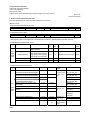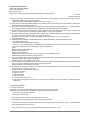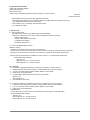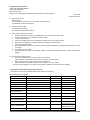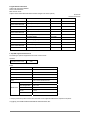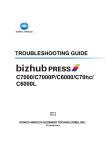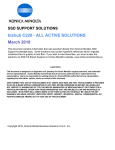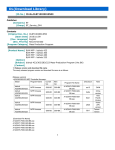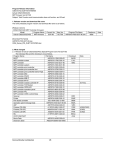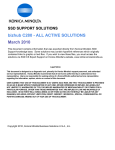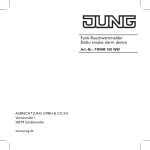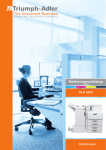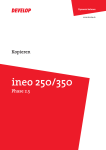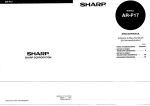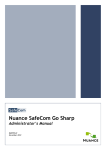Download bizhub C360/C280/C220
Transcript
Program Release Information
CSES ID-No. DLBT1000129EN02
bizhub C360/C280/C220
MFP firmware Ver.88
Subject: bizhub C360/C280/C220 Mass-Production Program 2nd version (Ver.88)
2010/01/18
Revision:2010/01/29
1. Release version and download file name
The newly released program version and download file name is as follows.
[Release version]
<C360/C280/C220 MFP Controller firmware>
Model
Program Name
bizhub C360/C280/C220
MFP firmware
Current Ver.
59
New Ver.
88
Program File Name
A0ED0Y0-F000-G00-88.exe
<C360/C280/C220 Movie Data>
Model
Program Name
bizhub C360/C280/C220
Movie Data
Current Ver.
00
New Ver.
01
Program File Name
A0ED0Y0-A000-G00-01_2nd_Movie.exe
Checksum
daa9
Note
Note
* OCR Dictionary Data for Searchable PDF is the same Data as 1st Version. (A0ED0Y0-B000-G00-0000_OCR.exe)
<C360/C280/C220 Loadable Device Driver>
Model
IC Card Reader
IC Card
Current
Ver.
New
Ver.
Program File Name
TypeA (only UID)
04
06
A0ED0Y0-A100-G00-06.exe
Mifare (UID,PID)
TypeA (only UID)
bizhub
Legic Advant 2048 (UID,PID)
C360/
05
07
A0ED0Y0-A200-G00-07.exe
KABA B-Net91 07
Legic Advant 1024 (only PID)
C280/
Legic Prime 1024 (only PID)
C220
HID RW-100
HID iCLASS (26, 37bit)
03
05
A0ED0Y0-A300-G00-05.exe
Omniky CardMan 5125 HID Prox (26, 34, 35, 40bit)
04
06
A0ED0Y0-A001-G00-06.exe
* Please refer to "4.5. How to Install Loadable Device Driver" for installation procedure of Loadable Device Driver.
Gemalto GemProx-PU
<C360/C280/C220 Drivers/Applications>
Model Program Name
bizhu
b
C360/
C280/
C220
Current Ver.
New Ver.
2.1.4.0
3.0.16.0
2.1.4.0
3.0.16.0
2.1.2.0
2.1.1.0
3.0.17.0
2.1.4.0
3.0.16.0
2.1.1
2.1.1
3.0.8
3.0.8
2.1.1
3.1.0
3.1.2.20
3.1.2.22
2.0.00000
3.1.2.24
3.1.2.26
V2.1-2.1.022
00
PCL Printer Driver for WindowsNT4/
2000/XP/Server2003/Vista/Server2008/7
PostScript3 Printer Driver for Windows
2000/XP/Server2003/Vista/Server2008/7
FAX Driver for WindowsNT4
FAX Driver for 2000/XP/
Server2003/Vista/Server2008/7
XPS Printer Driver for Windows Vista/
Server2008/7
MacOS X (Version 10.2.x) PS-PPD
MacOS X (Version 10.3.x,10.4.x)
PS-PPD
MacOS X (Version 10.5.x) PS-PPD
Real-Time Mode TWAIN Driver
HDD TWAIN Driver
Driver Packaging Utility
Download File
Name
C360_Series_
PS_PCL_FAX
_XPS_v3.0.x.
zip
Check
sum
C388
A33B
C99F
38B7
Note
With WHQL
(Win_x86,Win_x64)
With WHQL
(Win_x86,Win_x64)
With WHQL
(Win_x86,Win_x64)
With WHQL
(Win_x86,Win_x64)
C360_Series_
MacOS_v3.x.
sit
Supported MacOS10.4
(PPC/Intel)
Supported
MacOS10.5
(PPC/Intel)
TWAIN_v3.1.
2.24-26.zip
DPU_
V2.1-2.1.0220
0.zip
* PageMaker PPD, MacOS9 PPD, and Linux PPD are not released because 2nd version PPDs are the same as 1st version
PPDs.
1/13
Program Release Information
CSES ID-No. DLBT1000129EN02
bizhub C360/C280/C220
MFP firmware Ver.88
Subject: bizhub C360/C280/C220 Mass-Production Program 2nd version (Ver.88)
2010/01/18
Revision:2010/01/29
[Download File Name]
A0ED0Y0-F000-G00-88.exe
A0ED0Y0-A000-G00-01_2nd_Movie.exe
A0ED0Y0-A100-G00-06.exe
A0ED0Y0-A200-G00-07.exe
A0ED0Y0-A300-G00-05.exe
A0ED0Y0-A001-G00-06.exe
C360_Series_PS_PCL_FAX_XPS_v3.0.x.zip
C360_Series_MacOS_v3.x.sit
TWAIN_v3.1.2.24-26.zip
DPU_V2.1-2.1.02200.zip
C360_Series_PRI_DLBT1000129EN02.doc
2. What changed
2.1. Release of bizhub C360/C280/C220 (Mass-Production Program Ver.88)
The individual files and the checksum are as follows.
Program Name
File Name
Checksum
BOOT
A0ED0Y0-1E00-G00-00
AFB8
MFP controller subset
A0ED0Y0-1F00-G00-10
9A45
MFP controller
A0ED0Y0-0100-G00-88
5045
MFP controller system
A0ED0Y0-1000-G00-88
MFP controller print controller
A0ED0Y0-3000-G00-31
MFP controller print controller font
A0ED0Y0-3F00-G00-22
MFP controller print controller Demo Page
A0ED0Y0-3E00-G00-01
MFP controller MIO
A0ED0Y0-5000-G00-09
MFP controller PSWC
A0ED0Y0-5100-G00-10
MFP controller MIB IF
A0ED0Y0-5200-G00-10
MFP controller IPP IF
A0ED0Y0-5300-G00-10
MFP controller Outside controller IF
A0ED0Y0-6100-G00-80
MFP controller TCP/Socket
A0ED0Y0-6300-G00-20
MFP controller OPEN API
A0ED0Y0-7000-G00-12
MFP controller operation panel
A0ED0Y0-8000-G00-88
for Fiery
MFP controller PIC
A0ED0Y0-8200-G00-40
MFP controller CSRC control Body
A0ED0Y0-8300-G00-01
Scanner
A0ED0Y0-0023-G00-81
EA7E
Printer
A0ED0Y0-0050-G10-01
6D65
FAX board controller
15LA-0040-G02-12-000
B695
A0ED0Y0-8100-G00-87-00
D3F3
Operation panel message data
ADF
A0HU0Y0-0024-G00-00
8836
Finisher (FS-527)
A0HR0Y0-0071-G01-01
363F
Finisher (FS-529)
A0U70Y0-0071-G00-05
32AC
JS-505
A0830Y0-0070-G01-00
FF84
SD
A10D0Y0-0071-G00-03
BBD2
---
4152
COPY PROTECT
Movie Data
Dictionary Data
A0ED0Y0-A000-G00-01
A0ED0Y0-B000-G00-0000
2/13
Note
Program Release Information
CSES ID-No. DLBT1000129EN02
bizhub C360/C280/C220
MFP firmware Ver.88
Subject: bizhub C360/C280/C220 Mass-Production Program 2nd version (Ver.88)
2010/01/18
Revision:2010/01/29
2.2 Addition of function / Change of specifications
1)
2)
3)
4)
5)
6)
7)
8)
9)
10)
11)
12)
13)
14)
15)
16)
17)
18)
19)
20)
21)
22)
23)
24)
25)
26)
27)
28)
29)
30)
31)
32)
33)
34)
35)
36)
37)
The multiple pages job can be performed Half-Fold on every one page.
You can scanning by OpenAPI External Scan Type-S even if you do not enter destination.
You can choose ON and OFF on every user or every account when using user authentication/account control setting.
Expand Advanced Preview function.(Page delete/Image Rotation/Display every page)
Support Banner printing for Mac OS.
You can login even if use User Name when using LDAP authentication.
Fax Job can be saved in the User Box other than the Memory RX User Box when using TSI User Box Function.
You can use direct input for FAX even if you select "Restrict" on Manual Destination Input Setting.
TypeA and Felica can be used at the same time when using AU-201.
If using Book Copy Separation, Centering and No-Image Area Erase are automatically turned on.
The authentication operation step has been decreased.
Density setting display on Copy Basic screen.
List output can be saved in USB Memory.
P/J counter List and Stabilizer counter List can be printed out.
The size that exceed 312x458mm is possible the reduced printing.
The document in Box can be printed from PSWC using by Web Browser without the preview.
The following PDF can be printed out directly.
Only Document Permission password is set and the print is allowed.
The following conflict pattern is allowed when using by Mixed Original.
- 1-Sided > 2-Sided
The status bar is non-displayed when using by Browser Connection Application.
The following information is non-displayed in Register Program.
- Paper Type
- Paper Size
The Option Settings is displayed in the Favorite settings on Printer Driver.
The disconnection of the Applications is possible from the panel.
The DNS settings information can be acquired by OpenAPI.
The following control file is added from MFP to the control file sent to the application when sending scan job.
- Number of scanning sides
- Number of transmission files
The following processing were supported when using OpenAPI connection applications.
- Conflict processing
- Error check.
The default screen can be changed when using ID & Print function.
When MFP information is acquired with Printer Driver, the password can be set.
The language selection screen is changed with the installer of the printer driver.
A special character of the password is supported.(Umlaut etc.)
When using User Authentication function, the MIB information can be acquired.
The Font Setting is added in FAX Driver.
My Tab Settings is added in Setting Tab on Printer Driver.
The Error icon is displayed without displaying the error screen in the panel when the fax becomes Redial.
Generation function of time is added when using by CSRC One-way communication.
The Receive Signal Detection Time of FAX can be changed in Administrator Mode.
Scan Image and the document that was saved in the Box was able to be transmitted to the server with Browser.
CMS support
3/13
Program Release Information
CSES ID-No. DLBT1000129EN02
bizhub C360/C280/C220
MFP firmware Ver.88
Subject: bizhub C360/C280/C220 Mass-Production Program 2nd version (Ver.88)
2010/01/18
Revision:2010/01/29
2.3 Fixed issues.
The following issues are solved in this firmware.
1) If you place a card over AU-201 and login to MFP connected to My Address Book, the Caution Sound is generated.
[RIBJ__08000921]
2) If a job is sent to Fiery when setting PSES+AU-201+ Fiery, C-FA14 occurs.
3) If you perform ID & Print when you cannot connect to bizmicPSLite Server, "Receive + Printing" keeps displaying and
time-out does not occur in 2 minutes. (Japanese market only)
4) MFP recognizes the USB memory not supported. And after you remove the USB memory from the MFP, cannot print a job
from PC.
5) In PageScope Web Connection, input more than 12 bytes characters and linefeed to Text of E-mail. After that, if you press
"Communication Settings> E-mail Settings> Body> Direct Input> left arrow key" and move the cursor to the left on the MFP
panel, the panel will freeze.
6) When using user authentication, if the user who is restricted to send a document in color logs in to MFP and the configure
the default copy setting as "Current Setting", the default color mode on Scan and Fax screen also will be configured to Auto
Color.
7) When performing LDAP Search, if you use "%" to authentication password of LDAP Server or User Name, you may not
connect to the Server.
8) If you connect to PageScope Web Connection with Internet Explorer8 and perform the following operations, the web browser
will freeze.
1. Login to PageScope Web Connection Administrator Mode.
2. Move to "Store Address" screen.
3. "Search by number." and click "GO".
9) If you display Meter Count on the MFP panel in German, there is wrong wording.
Wrong: Farbe gesamt (Kopie + Druck)
OK: Gesamt (Kopie + Druck)
10) When performing combination printing (3x3) of specific PDF file from PCL driver, the data light keeps flashing and the job is
never printed.
11) When printing Adobe Illustrator sample art from PS driver, PS error occurs on the first page.
12) When receiving the print data while MFP is scanning the documents, the message "Please Power Off message" is indicated
on the control panel.
13) Problem to display in Polish, Croatian, Slovak and Romanian. The communication issue between MFP and an application.
4/13
Program Release Information
CSES ID-No. DLBT1000129EN02
bizhub C360/C280/C220
MFP firmware Ver.88
Subject: bizhub C360/C280/C220 Mass-Production Program 2nd version (Ver.88)
2010/01/18
Revision:2010/01/29
14) In German PSWC, "Punch-Hole Scraps Box Full" is mistranslated. [
Wrong: Heftstaubbehälter
OK: Lochabfallbehälter
15) When using Real-Time Twain driver from the ADF and scanning B&W, the scanned output has dots covering the
background.
16) The Consumables indication for Magenta and Yellow on CWS5 (Command Work Station5) are different from the indicators
displayed in PSWC.
17) a) If you log off with pressing ID button when using User Authentication and ShareScan, MFP will hang up.
b) If you display the text area that has few lines, the bottom scrollbar button overlays the top one.
18) If network failure occurs while MFP is sending file with Scan to SMB, the Scan job is not completed, and remains sending
status.
19) Under User Authentication mode, if "user A" uses with own sender address for Scan to E-mail operation and if "user A" saves
the panel setting with "as current set". After that all the other users’ sender address will be instead with that user A’s E-mail
address.
20) Cannot print PS file from OpenPrint. (Japanese Market only)
21) When printing the job from specific application, "insufficient memory" is displayed on the panel and the job is never printed. [
22) When receiving large amounts of SLP packets, network failure occurs or MFP hangs up.
23) When enabling the "SMB Direct Hosting" setting (default setting), the following symptoms may be occurred on the specific
network environment.
- Cannot print via network (LPR/RAW port). [At this time, MFP replies to ping requests.]
- Cannot connect to the PageScope Web Connection. [At this time, MFP replies to ping requests.]
24) When acquiring the MIB information, incorrect MIB information is sent.
25) If you print a job that has mixed sizes on the MFP with FN-529 is installed, paper jam may occur in output section of the
Finisher.
26) When setting Account Track, if you turn OFF/ON the main switch after setting "Color> Restrict" with using "All Accounts"
button, you cannot login to MFP.
27) If you register the address of Scan to SMB and turn OFF/ON the main switch, part of the registered file pass is deleted when
connecting MFP with Fiery.
28) Correct the wrong English wordings in Service Mode.
29) When turning ON the main switch of the MFP, the Arp of any IP address other than IP address that is set is sent.
The following issues may occur due to this symptom.
- If the network monitoring system is used, the IP address is recognized as a banned one, and MFP cannot connect to the
network.
- The IP address conflicts with other IP address of MFP in network.
30) Correct the wrong wordings in other language than Japanese.
- Stamp type/ Preset Stamps in Copy Mode
31) The data that is saved in a system box (ID&Print etc.) is not displayed on the panel. Therefore, cannot perform check and
print the document.
Important> To solve this issue, after upgrading the firmware, please perform initialization of AES (encryption key of system
box) according to the following TAD.
- TABT0900210EN00
32) On the MFP with EV-1 (Japanese Market Only) is installed, if print a job after switching operation mode of EV-1 system, the
sent job is deleted. Then print the job again, "Printing" remains on the control panel.
33) When installing the machine according to the Installation Manual, machine's Date or Time may not be set correctly.
34) C-D3## display language is modified to English from Japanese.
35) It is not possible to enter more than 1digit of the phone number on Right Fax screen.
5/13
Program Release Information
CSES ID-No. DLBT1000129EN02
bizhub C360/C280/C220
MFP firmware Ver.88
Subject: bizhub C360/C280/C220 Mass-Production Program 2nd version (Ver.88)
2010/01/18
Revision:2010/01/29
36) There are spelling errors in the following German settings.
-Utility/Counter> Administrator Settings> User Authentication/Account Track> User/Account Common Setting
"Logout Confirmation Screen Display Setting"
Wrong: Anzeigeeinstellung Anmelde- Bestatigungsbildschirm
OK: Anzeigeeinstellung Abmelde-Bestatigungsbildschirm
-when performing Auto Detect "The original size was detected."
Wrong: Die Originalformat wurde erfolgreich erkannt
OK: Das Originalformat wurde erfolgreich erkannt
-Utility/Counter> User Settings> Custom Display Settings> Copier Settings> Quick Settings> Duplex/Combine
"1-Sided>1-Sided"
Wrong: 1-seitig > 2-seitig
OK: 1-seitig > 1-seitig
-Utility/Counter> Administrator Settings> Fax Settings> Function Settings "Forward TX Setting"
Wrong: Weiterleitungs- eisntellung
OK: Weiterleitungs- einstellung
-Scan/Fax> Original Settings> Special Original "Z-Folded Original"
Wrong: Original Wickelfalz
OK: Original Z-Falz
-Box> User Box> System User Box> Mobile/PDA> User/File "Print List"
Wrong: Verbrauchs- materialliste prufen
OK: Drucken
-Utility/Counter> Meter Count> Check Details "Print List"
Wrong: Verbrauchs- materialliste prufen
OK: Drucken
-Utility/Counter> Meter Count> Check Details> Print List "No. of Prints"
Wrong: Anz.Drucke
OK: Anz.Blatter
37) Scan to SMB fails if you use 2bytes characters for the Host name.
38) If login to MFP when "printing the job using Select All" or "receiving the job" in the ID&Print User Box, "Connecting to Server"
or "Printing" keeps displaying on the panel.
39) While printing from OpenOffice the second an all Following pages are outputted 180 degrees rotated.
40)
41)
42)
43)
"C-3722" may occur when entering to low power mode.
If hiragana or katakana is used for the sender name of the fax when the fax is forwarded with E-mail, the subject is garbled.
J72-90 occurs if only SD job (center fold, tri-fold etc.) is repeated about 250 times after turning on MFP.
Depending on the condition of SD exit sensor, SD transport motor may possibly keep working and J72-90 is displayed when
J72-26 occurs.
44) When using DevReqExtLogin while the MFP is in power save mode, C-FA14 may occur.
45) If you copy the documents by using 8in1, the following message is shown on the panel.
"Select the job to delete and touch [Delete]. Press [Start] to restart the stopped job.
46) If restore the backuped contents to the MFP using HDD Backup Utility, the thumbnail is not displayed on PageScope Web
Connection. (This symptom occurs when confirming the Details from page 2 or later of the document.
If download the document, error (FA03/FA14/FA16) occurs.
6/13
Program Release Information
CSES ID-No. DLBT1000129EN02
bizhub C360/C280/C220
MFP firmware Ver.88
Subject: bizhub C360/C280/C220 Mass-Production Program 2nd version (Ver.88)
47)
48)
49)
50)
51)
52)
53)
54)
55)
56)
57)
58)
59)
60)
61)
62)
63)
64)
2010/01/18
Revision:2010/01/29
If restore the backuped data to the MFP using HDD Backup Utility, the following applications may not connect to the MFP
using SSL.
- PageScope Data Administrator
- Log Management Utility
- Font Management Utility
- Copy Protection Utility
On the MFP with management device2 is installed, if set Forward TX Setting> Forward (Dest.)> E-mail, the job is counted as
"Public User/ Fax TX".
MFP hung (no response on the control panel) or reboot when printing the document after saving the document with the
following setting.
Manual Zoom ratio setting:
- X enlargement (eg.105 %)
- Y reduction (eg. 50 %)
After selecting the G3-FAX Program Destination with configuring Phone line to use, if you change the phone line to use to
the other one from the basic screen, TTI used for the program job will be the one setup in the program Destination.
If the user logout after changing the authentication setting, reboot or panel hung may occur after configuring the User
Authentication.
Procedure to re-produce. - From PageScope Web Connection
Setup Auth/ Account Track -> On (MFP)
Public User -> ON (Without Login)
Then change the setting from PageScope Web Connection
- Public User -> Restrict
- Account Track -> ON
Create User and Account from PageScope Web Connection, then Log in and logout.
If print the specific image using USB print, fine stripes are printed on all over the printed job.
If perform the power save and the release quickly, Favorites of web browser or Web browser settings may disappear.
Select "Chinese" and input 10 digits. Then, if touch Conversion then Undo key, panel lock occurs.
If a job is sent to MFP during receiving the Fax Job when setting PSES+AU-201, the following symptoms may occur.
[PEBCN_09000084]
-The data indicator keeps blinking and the job is not printed.
-The control panel stays displaying "Connecting to Server" even if users hold the card over AU-201.
-The panel is turned off.
When the Explorer dialog is closed even if you enter the Time in "Time until automatic disconnect" setting, the
communication between MFP and PSBO is not disconnect according to the setting.
Panel lock may occur when you log in and logs out while Upper Limit Error is occurring on ID&Print User Box.
If you turn OFF/ON the sub power switch with using Scan to FTP when ADF jam is displayed, trouble code "C-E002" occurs.
[PEBCZ_09000555]
When printing Adobe Illustrator CS4 sample art from PS driver, PS error occurs on the first page.
When you print the PostScript file from Oracle, PS error occurs.
The German wording in Page Scope Web Connection for full "punch scrap box warning" is wrong.
Cannot perform authentication correctly under the following conditions.
- “Unconnected with Authentication Unit” error is displayed on User Registration screen in Administrator Mode when the
Authentication Unit (AU-102/AU-201) is not installed.
- Then close the error screen and back to the authentication screen.
- And install the Authentication Unit to MFP.
("Unable to connect to Authentication Unit." message is displayed on the authentication screen.)
Recovery Method: Turn OFF/ON the main switch.
If Flash contents are played when opening the Web Browser on the MFP panel, stack overflow occurs infrequently and you
may not perform browser operation.
Recovery Method: Turn OFF/ON the main switch.
If you printing a Web Browser screen on the MFP panel when sending or receiving G3FAX job, panel lock may occur.
Recovery Method: Turn OFF/ON the main switch.
7/13
Program Release Information
CSES ID-No. DLBT1000129EN02
bizhub C360/C280/C220
MFP firmware Ver.88
Subject: bizhub C360/C280/C220 Mass-Production Program 2nd version (Ver.88)
65)
66)
67)
68)
2010/01/18
Revision:2010/01/29
When printing plural jobs have different bind directions using the following functions, binding position of preview is wrong.
- BOX combine
- Program Jobs of copy
When inputting characters to "Administrator Mode> Copier Settings> Card Shot Settings> Store Original Size> Original Na
me" using Enlarge Mode, you can enter characters over specified number of characters. However, only specified number of
characters (8 two-byte characters/ 16 one-byte characters) is registered as the Original Name.
Specification: 8 two-byte characters/ 16 one-byte characters
Also, if you enter over 24 one-byte characters, entered content is not registered.
In Scan/Fax mode, if you press “Preview” button when settings are as follows, a data is sent without displaying Advanced
Preview.
- Set "TX Result Report Check" to "ON" and set "Original Direction Confirmation Screen" to "ON".
In driver, external server name can display only 28characters as shown below.
69) When setting the DNS Domain Name in Administrator Mode> Network Settings, if you enter more than 64 characters
between dots and push "OK" button, the entered Domain Name is not reflected.
70) On "Phone Book Entry: New Phone Book" screen in PC-FAX driver, if you adjust the width of Personal Information tab
automatically (Double-click the space between tabs.), the last two characters of registered name is not displayed.
Double-click here.
71) When entering the following items on the MFP connected to the external keyboard, soft keyboard screen is displayed.
- IP address (only when IP address has already entered)
- Enter User Name and password using Enlarge Mode when performing User Authentication/ Account Track.
8/13
Program Release Information
CSES ID-No. DLBT1000129EN02
bizhub C360/C280/C220
MFP firmware Ver.88
Subject: bizhub C360/C280/C220 Mass-Production Program 2nd version (Ver.88)
72)
73)
74)
75)
76)
77)
78)
79)
80)
2010/01/18
Revision:2010/01/29
Save a job with Nin1 setting in the Box. And if you set the following Stamp Setting and perform combine printing of the job,
denominator of page number may be misprinted.
- Stamp/Combination> Page Number> Page Number Type> [1/5, 2/5.....]
Select some jobs that have different watermarks from the Box. And if you print the jobs with combine setting, watermark of
initially-selected job is printed on all the jobs.
Even if the Communication Password of Confidential RX in the Box is against the password rules, you can set the password
when setting Administrator Settings> Security Settings> Security Details> Password Rules to "Enable".
On the MFP with the following Security Kit (SC-507) is installed, when setting "Stamp/Composition> Copy Security> Copy
Guard" or ">Password Copy" in Printer Driver, "Detail Settings" > "Angle" is not grayed out.
On the MFP with the following Authentication Unit is installed, if you change the language using "Language Selection" button
on the basic screen and push "OK" button, log-out may be performed.
(This issue occurs only when you change the language for the first time after turning on the main switch.)
- Management Device2
Under the following conditions, cannot delete the User in Administrator Mode in PageScope Web Connection.
- User Authentication is "ON"
- Set "Maximum Number of User Boxes (Public)".
- Sum of the number of User’s (that will be deleted) Personal User Boxes and the number of Public User Boxes that have
been already registered are over the maximum number of Public Boxes.
[Case]
Maximum Number of User Boxes: 50
Number of UserA’s Boxes: 10
Number of Public Boxes: 45
("UserA's Box 10 + Public Box 45" is over 50. Therefore, you cannot delete the UserA.)
Countermeasure: Delete the User on the control panel.
If you turn OFF/ON the sub power switch during downloading PDF using the Web Browser on the MFP panel, then you
cannot download the PDF using the Web Browser.
Recovery Method: Turn OFF/ON the main switch.
After turning ON the main switch, login to the Administrator Mode before the Web Browser key becomes possible to use.
Then if you start the Web Browser, the browser screen becomes white.
Recovery Method: Turn OFF/ON the main switch.
On the MFP with handset is installed, if you push "Start" button after selecting a document from the Box and leaving the
receiver off the hook, panel lock may occur.
Recovery Method: Turn OFF/ON the main switch.
[Occurrence Procedure]
1. Open Box screen.
2. Select a document.
3. Push "Send" button.
4. Leave the receiver off the hook.
5. When pushing "Start" button, panel lock occurs. (Normally, it is impossible to push "Start" button if you leave the receiver
off the hook.)
3. Functional restrictions
3.1 Functional restrictions
Please refer to the PRI for "bizhub C360/C280/C220 Mass-Production Program (Ver.54)"
* Additional memory installation is required when using the following Open API functions.
1. Functions using web browser on MFP.
2. Initial screen customization
If the firmware is GC6-57 or former, the following symptom occurs.
When upgrading to this firmware, please perform the following procedure.
If turn ON the main switch for the first time (only first time) after upgrading this firmware, "The Arp of any IP address other
than IP address that is set is sent" occurs.
This symptom does not occur when turning ON the main switch for second times or more.
9/13
Program Release Information
CSES ID-No. DLBT1000129EN02
bizhub C360/C280/C220
MFP firmware Ver.88
Subject: bizhub C360/C280/C220 Mass-Production Program 2nd version (Ver.88)
2010/01/18
Revision:2010/01/29
Please follow the following procedure after upgrading the firmware.
1. After upgrading the firmware, remove a network cable from the MFP before turning ON the main switch.
2. Turn ON the main switch and the sub power switch.
3. After "Ready to copy." is displayed, insert the network cable.
4. Turn ON the main switch.
4. How to install
4.1. How to install program
Use USB memory to install. For the details, see the Service Manual.
Conditions for USB memory which can be used for updating the firmware are as follows.
Without security function
Capacity 1GB to 2GB are recommend
Compatible with to USB2.0
Formatted in FAT32 format
4.2. How to upgrade/downgrade firmware
[Definition of terms]
1st Version: This is about "Function Version2" in firmware ver.5x.
1st MR Version: This is about "Function Version2" in firmware ver.8x. (There are not 2nd enhancement functions.)
2nd Version: This is about "Function Version3" in firmware ver.8x. (There are 2nd enhancement functions.)
* After the Firmware of 2nd Version is installed, the Function Version (2, 3) is switched with software SW.
About Software Switch Settings
Switch No.: 25
HEX Assignment: 20 -> Function Version3
HEX Assignment: 10 -> Function Version2
4.2.1. Upgrade
4.2.1-1. Firmware upgrading procedure from 1st Version to 2nd Version "Function Version3".
1. Install the Firmware of 2nd Version to MFP. For details, please refer to the Service Manual.
2. If 1st ver. movie data has been already installed, delete it in Service Mode.
3. Install 2nd ver. movie data to MFP.
4. Change Software Switch Setting to the following in Service Mode.
Switch No.: 25
HEX Assignment: 20
5. Turn OFF/ON the main switch.
4.2.1-2. Firmware upgrading procedure from 1st Version to 1st MR version "Function Version2".
1. Install the Firmware of 2nd Version to MFP. For details, please refer to the Service Manual.
2. If 1st ver. movie data has been already installed, delete it in Service Mode.
3. Install 2nd ver. movie data to MFP.
Important Notice:
(1) Even when using "Function Version2", please make sure to install 2nd ver. movie data to MFP.
(2) About Software Switch Settings
Switch No.: 25
HEX Assignment: 20 -> Function Version3
HEX Assignment: 10 -> Function Version2
10/13
Program Release Information
CSES ID-No. DLBT1000129EN02
bizhub C360/C280/C220
MFP firmware Ver.88
Subject: bizhub C360/C280/C220 Mass-Production Program 2nd version (Ver.88)
2010/01/18
Revision:2010/01/29
4.2.2. Downgrade
4.2.2-1. Firmware downgrading procedure from 2nd Version "Function Version3" to 1st MR version "Function Version2".
1. Change Software Switch Setting to the following in Service Mode.
Switch No.: 25
HEX Assignment: 10
2. Turn OFF/ON the main switch.
Attention: You can not use some 3rd enhancement functions.
4.2.2-2. Firmware downgrading procedure from 1st MR Version "Function Version2" to 1st Version "Function Version2".
1. Install the Firmware of 1st Version (ver.5x) to the MFP.
2. If 2nd ver. movie data has been installed, delete it in Service Mode.
3. Install 1st ver. movie data to the MFP.
*1: If downgrading from 2nd Version "Function Version3" to 1st Version or 1st MR Version "Function Version2", you can not use
the following functions.
- Administrator Settings>Printer Settings>Assign Account to Acquire Device Info
- Administrator Settings>Security Settings>Security Details>Manual Input>
"Allow All" / "Individual Allowance" (Fax/SIP Fax)/ "Restrict"
*This setting is reset to "Restrict" if you select "Individual Allowance".
- Administrator Settings>User Authentication/Account Track>User Authentication Settings>User Registration>Edit>
Function Permission>Manual Destination>Allow>"Allow All" / "Individual Allowance" (Fax/SIP Fax)
*This setting is reset to "Restrict" if you select "Individual Allowance".
- Administrator Settings>User Authentication/Account Track>User Authentication Settings>User Registration>Edit>Pause
- Administrator Settings>User Authentication/Account Track> Account Track Settings> Account Track Registration>Edit>Pause
- User Settings>Custom Display Settings>Copier Settings>Default Tab Density Settings
- User Settings>Copier Settings>Half-Fold Specification
2nd Version FW (8x)
< Image >
C360/C280/C220 2nd Ver. "Function Version 3"
MFP FW Version 8x
Movie data for 2nd Version
OCR Dictionary data for 1st Version
Software SW
No. : 25 = 20
Need to change
1st Version FW (5x)
Software SW.
C360/C280/C220 1st Ver. "Function Version 2"
C360/C280/C220 1st MR Ver. "Function Version 2"
MFP FW Version 5x
MFP FW Version 8x
Movie data for 1st Version
Need to change FW
and Movie data.
OCR Dictionary data for 1st Version
Movie data for 2nd Version
OCR Dictionary data for 1st Version
Software SW
Software SW
No. : 25 = 10
No. : 25 = 10
11/13
Program Release Information
CSES ID-No. DLBT1000129EN02
bizhub C360/C280/C220
MFP firmware Ver.88
Subject: bizhub C360/C280/C220 Mass-Production Program 2nd version (Ver.88)
2010/01/18
Revision:2010/01/29
4.3. How to check version
[ROM version]:
You can check the ROM version in service mode, "Firmware Version”
For the details, see the Service Manual.
4.4. How to install movie data
Use USB memory to install.
For the details, see the Service Manual.
4.5. How to install Loadable Device Driver
1.
Extract the attached exe file and save "A0EDFW.tar" file to root directory of USB memory.
2.
Insert the USB memory to FW installation USB port of MFP.
3.
Turn ON the main switch.
4.
Version of Loadable Device Driver is displayed on the MFP panel. Press "START" button.
5.
When the driver installation is complete, Checksum is displayed on the MFP panel.
6.
Turn OFF/ON the main switch.
7.
Select "Authentication Device2" and "Card2" in Service Mode> Billing Setting> Management Function Choice. Press
"OK" button.
8.
Turn ON/OFF the main switch.
9.
Select appropriate card type in Administrator Settings > User Authentication/Account Track > Authentication Device
Settings.
4.6. Function Version of Printer Driver
1.
When using the driver as 2nd (Function Version3) Printer Driver
Select "Version3" in Properties of Printer Driver > Configure > Function Version.
2.
When using the driver as 1st (Function Version2) Printer Driver
Select "Version2" in Properties of Printer Driver > Configure > Function Version.
* If "Auto" of Acquire Settings is on, Function Version of MFP is applied to the Printer Driver automatically.
5. Program that recommends applying at the same time
Combinations of this program and other latest program versions are as follows.
[bizhub C360/C280/C220 related]
Model
Program Name
bizhub C360/C280/C220
MFP Firmware
Version
88
bizhub C360 Series
PCL Printer Driver
3.0.16.0
bizhub C360 Series
PostScript3 Printer Driver
3.0.16.0
bizhub C360 Series
FAX Driver
3.0.17.0
bizhub C360 Series
PageMaker PS-PPD
10000.0001
bizhub C360 Series
XPS Printer Driver
3.0.16.0
bizhub C360/C280/C220
Linux PS-PPD
10000.0001
bizhub C360/C280/C220
MacOS 9 PS-PPD
10000.0001
bizhub C360/C280/C220
MacOS X (Version10.2) PS-PPD
3.0.8
bizhub C360/C280/C220
MacOS X (Version10.3/10.4) PS-PPD
3.0.8
bizhub C360/C280/C220
MacOS X (Version10.5) PS-PPD
3.1.0
bizhub C360/C280/C220
Real-Time Model TWAIN Driver
3.1.2.24
12/13
Note
Supported
MacOS10.4(PPC/Intel)
Supported
MacOS10.5(PPC/Intel)
Program Release Information
CSES ID-No. DLBT1000129EN02
bizhub C360/C280/C220
MFP firmware Ver.88
Subject: bizhub C360/C280/C220 Mass-Production Program 2nd version (Ver.88)
2010/01/18
Revision:2010/01/29
bizhub C360/C280/C220
HDD TWAIN Driver
3.1.2.26
bizhub C360/C280/C220
PageScope Direct Print
1.1.38.1
bizhub C360/C280/C220
PageScope BOX Operator
3.2.03000
bizhub C360/C280/C220
PageScope Data Administrator
4.1.8000
bizhub C360/C280/C220
Copy Protection Utility
2.2.03000
bizhub C360/C280/C220
PageScope Net Care
1.3.00000
bizhub C360/C280/C220
Font Management Utility
2.6.1000
bizhub C360/C280/C220
Print Status Notifier
3.3.15000
bizhub C360/C280/C220
Driver Packaging Utility
2.1-2.1.02200
bizhub C360/C280/C220
Log Management Utility
1.2.03000
bizhub C360/C280/C220
Download Manager
1.3.3
bizhub C360/C280/C220
HDD Backup Utility
1.3.03000
6. OpenAPI supported function level
The following is OpenAPI supported function level on this firmware.
OpenAPI:
OpenAPI Function Level
3.5B
Detail:
1.0/1.1/2.0/2.1/2.5/3.5
Auth
Scan to Application
2.0/2.1/2.2/3.0/3.1/3.5
PullPrint
1.0/1.1/2.0/2.1/2.5/3.5
Other A
1.0/3.5
Job Management
1.0/3.5
Setup
1.0/1.1/1.2/1.3/2.0/2.1/2.5/3.5
Web Browser
Auth
1.0/1.5/3.5
Scan to Application
1.0/1.1/3.5
PullPrint
1.0/1.1/1.5/3.5
ScrSvr
1.0/3.5
Launcher
1.0/3.5
* Company names and product names in this document are the registered trademarks for respective companies.
Copyright(C) 2010 KONICA MINOLTA BUSINESS TECHNOLOGIES, INC.
13/13