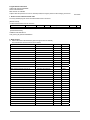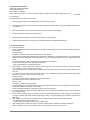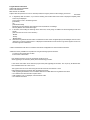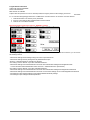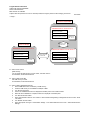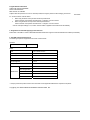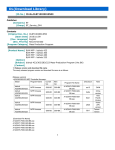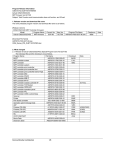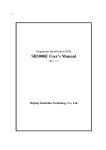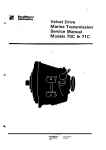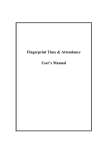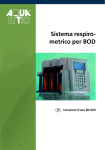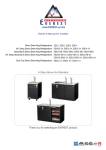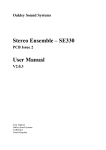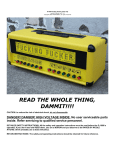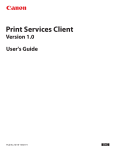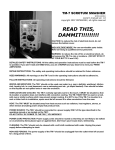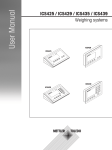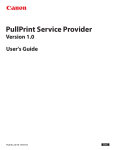Download Program Release Information CSES ID
Transcript
Program Release Information CSES ID-No. DLBT1100535EN00 bizhub C360/C280/C220 MFP firmware Ver. GD5-B8 Subject: When the specific PCL macro is used and printed, the image is printed out with enlarging, and 5 fixed. 2011/03/08 1. Release version and download file name The newly released program version and download file name is as follows. [Release version] <C360/C280/C220 MFP Controller firmware> Model Program Name bizhub C360/C280/C220 MFP firmware Current Ver. GD4-B8 New Ver. GD5-B8 Program File Name A0ED0Y0-F000-GD5-B8.exe [Download File Name] A0ED0Y0-F000-GD5-B8.exe C360_Series_PRI_DLBT1100535EN.doc 2. What changed 2.1. Release of bizhub C360/C280/C220 (Special-Program Card Ver.GD5-B8) The individual files and the checksum are as follows. Program Name File Name Checksum BOOT A0ED0Y0-1E00-G00-00 AFB8 MFP controller subset A0ED0Y0-1F00-G00-12 C020 MFP controller A0ED0Y0-0100-GD5-B8 6D06 MFP controller system A0ED0Y0-1000-GD5-B8 MFP controller print controller A0ED0Y0-3000-G00-69 MFP controller print controller font A0ED0Y0-3F00-G00-31 MFP controller print controller Demo Page A0ED0Y0-3E00-G00-01 MFP controller MIO A0ED0Y0-5000-G00-28 MFP controller PSWC A0ED0Y0-5100-G00-10 MFP controller MIB IF A0ED0Y0-5200-G00-10 MFP controller IPP IF A0ED0Y0-5300-G00-10 MFP controller Outside controller IF A0ED0Y0-6100-G00-80 MFP controller TCP/Socket A0ED0Y0-6300-G00-21 MFP controller OPEN API A0ED0Y0-7000-G00-12 MFP controller operation panel A0ED0Y0-8000-GD5-B8 MFP controller PIC A0ED0Y0-8200-GC0-A1 for Fiery MFP controller CSRC control Body A0ED0Y0-8300-G00-01 Scanner A0ED0Y0-0023-G00-82 Printer A0ED0Y0-0050-G10-05 9970 FAX board controller 15LA-0040-G02-13-000 F105 A0ED0Y0-8100-GCK-B8-00 D5B7 Operation panel message data 4A80 ADF A0HU0Y0-0024-G00-01 71D4 Finisher (FS-527) A0HR0Y0-0071-G01-03 F2E5 Finisher (FS-529) A0U70Y0-0071-G01-04 46FE JS-505 A0830Y0-0070-G02-01 1624 SD A10D0Y0-0071-G00-03 BBD2 --- 4152 COPY PROTECT Movie Data Dictionary Data A0ED0Y0-A000-G00-01 A0ED0Y0-B000-G00-0000 1/7 Note Checksum 3c5a Note Program Release Information CSES ID-No. DLBT1100535EN00 bizhub C360/C280/C220 MFP firmware Ver. GD5-B8 Subject: When the specific PCL macro is used and printed, the image is printed out with enlarging, and 5 fixed. 2011/03/08 2.2 Fixed issues The following issues are solved in this firmware. 1. When printing the specific PS file using Direct Print, PS error page is printed. 2. Some pages are printed out with 180 degrees rotated if performing 2-Sided printing using the file created by Quark Xpress 7.5 on Mac 10.6. 3. When the specific PCL macro is used and printed, the image is printed out with enlarging 4. The specific PDF file cannot print from USB memory. 5. When using SSL on the MFP, the scan job may fail if perform Scan to WebDAV. 6. JPEG and XPS format are not included in the print format acquired from AppReqExtGetDeviceInfo. 3. Functional restrictions 3.1. Functional restrictions 1. When printing PDF file (A3/A4 mixed original) from Acrobat (Acrobat Reader) Ver.8 from PS driver, all pages are printed on A4 size papers. [Countermeasure] Properties of PS driver> Advanced> PostScript Pass through: "Disable" 2. When switching Authentication Method (General Settings) from "ON (MFP)" to "ON (External Server)", user name that was registered on MFP is displayed on the operation panel. If you login to the MFP using this user name, authentication failure occurs. [Procedure to switch from MFP Authentication to External Server Authentication] 1. Set "General Settings" to "OFF" and clear the user's data. 2. Set "General Settings" to "ON (External Server)”. 3. When editing or saving a Phone book data (CSV file) using Excel, over 12-digit Fax number is saved as Scientific (e.g.1.23457E+19). (This is a problem on Excel side.) If you use the Phone book (CSV file) that was edited or saved using Excel, please confirm the Fax number before you send a Fax job. 4. If you print large file from XPS driver, "Connection Timeout" may be indicated when MFP receives the data, and "Deleted Due to Error" may occur. (This is a problem on OS side.) [Countermeasure] To avoid this problem, please set the driver to the following condition. Configure Port (Printer Driver> Properties> Ports) Protocol > LPR LPR Setting > LPR Byte Counting Enabled 5. If Original Orientation of application is different from Original Orientation of Driver when printing the job from FAX driver, TX result may be different from preview of Cover Sheet. Please set Original Orientations of application and Driver in the same direction. 6. If printing or displaying a large file from MFP Web Browser, error message may be displayed and you may not be able to print or display the file. 7. If there is Ajax description that is not supported by MFP on Ajax-enabled Website, the web page may not be displayed correctly on the MFP panel. When opening Google Map, “Loading..” may keep displaying. (It is possible to operate on the MFP panel.) 8. When sending a job with the following settings, the job is stamped with black even if you set stamp with color. - Set “Grayscale” and “Compact PDF” format. - And set “Stamp Composition” to “Image”. (omit Preset Stamps) 9. After installing Vender, “Group” and “Program” that were registered when uninstalling the Vender are displayed. *(After installing the Vender, it is impossible to perform new registration of “Group” and “Program”.) 2/7 Program Release Information CSES ID-No. DLBT1100535EN00 bizhub C360/C280/C220 MFP firmware Ver. GD5-B8 Subject: When the specific PCL macro is used and printed, the image is printed out with enlarging, and 5 fixed. 2011/03/08 10. In PageScope Web Connection, if you click the following menu buttons before the screen is displayed completely, white screen may be displayed. This symptom occurs in the following screen. [User Mode] Job [Administrator Mode] Maintenance, System Settings, User Auth/Account Track, Network, Fax Settings Recovery Method: Click menu button again. 11. In PS driver, when setting the followings at the same time, overlay image is shifted from set Binding Margin value and printed. (This issue does not occur in PCL and XPS.) -Booklet -Overlay -Binding Margin 12. After first turning OFF/ON the main switch of a MFP that is under control of PageScope My Panel Manager, time from when "Preparing to connect to external server." is displayed on Authentication screen till when Login screen appears in about 10 seconds longer than C652 Series. * Refer to the Readme.txt file which is included in each driver and application for other functional restrictions. * Additional memory installation is required when using the following Open API functions. 1. Functions using web browser on MFP. 2. Initial screen customization If the firmware is GC6-57 or former, the following symptom occurs. When upgrading to this firmware, please perform the following procedure. If turn ON the main switch for the first time (only first time) after upgrading this firmware, "The Arp of any IP address other than IP address that is set is sent" occurs. This symptom does not occur when turning ON the main switch for second times or more. Please follow the following procedure after upgrading the firmware. 1. After upgrading the firmware, remove a network cable from the MFP before turning ON the main switch. 2. Turn ON the main switch and the sub power switch. 3. After "Ready to copy." is displayed, insert the network cable. 4. Turn ON the main switch. 3/7 Program Release Information CSES ID-No. DLBT1100535EN00 bizhub C360/C280/C220 MFP firmware Ver. GD5-B8 Subject: When the specific PCL macro is used and printed, the image is printed out with enlarging, and 5 fixed. 2011/03/08 4. How to install 4.1. How to install program Use USB memory to install. For the details, see the Service Manual. Conditions for USB memory which can be used for updating the firmware are as follows. Without security function Capacity 1GB to 2GB are recommend Compatible with to USB2.0 Formatted in FAT32 format 4.2. How to upgrade/downgrade firmware [Definition of terms] 1st Version: This is about "Function Version2" in firmware ver.5x. 1st MR Version: This is about "Function Version2" in firmware ver.8x/9x/Bx. (There are not 2nd enhancement functions.) 2nd Version: This is about "Function Version3" in firmware ver.8x/9x/Bx. (There are 2nd enhancement functions.) * After the Firmware of 2nd Version is installed, the Function Version (2, 3) is switched with software SW. About Software Switch Settings Switch No.: 25 HEX Assignment: 20 -> Function Version3 HEX Assignment: 10 -> Function Version2 4.2.1. Upgrade 4.2.1-1. Firmware upgrading procedure from 1st Version to 2nd Version "Function Version3". 1. Install the Firmware of 2nd Version to MFP. For details, please refer to the Service Manual. 2. If 1st ver. movie data has been already installed, delete it in Service Mode. 3. Install 2nd ver. movie data to MFP. 4. Change Software Switch Setting to the following in Service Mode. Switch No.: 25 HEX Assignment: 20 5. Turn OFF/ON the main switch. 4.2.1-2. Firmware upgrading procedure from 1st Version to 1st MR version "Function Version2". 1. Install the Firmware of 2nd Version to MFP. For details, please refer to the Service Manual. 2. If 1st ver. movie data has been already installed, delete it in Service Mode. 3. Install 2nd ver. movie data to MFP. Important Notice: (1) Even when using "Function Version2", please make sure to install 2nd ver. movie data to MFP. (2) About Software Switch Settings Switch No.: 25 HEX Assignment: 20 -> Function Version3 HEX Assignment: 10 -> Function Version2 4.2.2. Downgrade 4.2.2-1. Firmware downgrading procedure from 2nd Version "Function Version3" to 1st MR version "Function Version2". 1. Change Software Switch Setting to the following in Service Mode. Switch No.: 25 HEX Assignment: 10 2. Turn OFF/ON the main switch. Attention: You can not use some 3rd enhancement functions. (Refer to *1) 4/7 Program Release Information CSES ID-No. DLBT1100535EN00 bizhub C360/C280/C220 MFP firmware Ver. GD5-B8 Subject: When the specific PCL macro is used and printed, the image is printed out with enlarging, and 5 fixed. 2011/03/08 4.2.2-2. Firmware downgrading procedure from 1st MR Version "Function Version2" to 1st Version "Function Version2". 1. Install the Firmware of 1st Version (ver.5x) to the MFP. 2. If 2nd ver. movie data has been installed, delete it in Service Mode. 3. Install 1st ver. movie data to the MFP. When downgrading, please select “NO” for “PRINTER” as below. *1: If downgrading from 2nd Version "Function Version3" to 1st Version or 1st MR Version "Function Version2", you can not use the following functions. - Administrator Settings>Printer Settings>Assign Account to Acquire Device Info - Administrator Settings>Security Settings>Security Details>Manual Input> "Allow All" / "Individual Allowance" (Fax/SIP Fax)/ "Restrict" *This setting is reset to "Restrict" if you select "Individual Allowance". - Administrator Settings>User Authentication/Account Track>User Authentication Settings>User Registration>Edit> Function Permission>Manual Destination>Allow>"Allow All" / "Individual Allowance" (Fax/SIP Fax) *This setting is reset to "Restrict" if you select "Individual Allowance". - Administrator Settings>User Authentication/Account Track>User Authentication Settings>User Registration>Edit>Pause - Administrator Settings>User Authentication/Account Track> Account Track Settings> Account Track Registration>Edit>Pause - User Settings>Custom Display Settings>Copier Settings>Default Tab Density Settings - User Settings>Copier Settings>Half-Fold Specification 5/7 Program Release Information CSES ID-No. DLBT1100535EN00 bizhub C360/C280/C220 MFP firmware Ver. GD5-B8 Subject: When the specific PCL macro is used and printed, the image is printed out with enlarging, and 5 fixed. 2011/03/08 < Image > 2nd Version FW (8x/9x/Bx) C360/C280/C220 2nd Ver. "Function Version 3" MFP FW Version 8x/9x/Bx Movie data for 2nd Version OCR Dictionary data for 1st Version Software SW No. : 25 = 20 Need to change 1st Version FW (5x) Software SW. C360/C280/C220 1st Ver. "Function Version 2" C360/C280/C220 1st MR Ver. "Function Version 2" MFP FW Version 5x MFP FW Version 8x/9x/Bx Movie data for 1st Version Need to change FW and Movie data. OCR Dictionary data for 1st Version Movie data for 2nd Version OCR Dictionary data for 1st Version Software SW Software SW No. : 25 = 10 No. : 25 = 10 4.3. How to check version [ROM version]: You can check the ROM version in service mode, "Firmware Version” For the details, see the Service Manual. 4.4. How to install movie data Use USB memory to install. For the details, see the Service Manual. 4.5. How to install Loadable Device Driver 1. Save "A0EDFW.tar" file to root directory of USB memory. 2. Insert the USB memory to FW installation USB port of MFP. 3. Turn ON the main switch. 4. Version of Loadable Device Driver is displayed on the MFP panel. Press "START" button. 5. When the driver installation is complete, Checksum is displayed on the MFP panel. 6. Turn OFF/ON the main switch. 7. Select "Authentication Device2" and "Card2" in Service Mode> Billing Setting> Management Function Choice. Press "OK" button. 8. Turn ON/OFF the main switch. 9. Select appropriate card type in Administrator Settings > User Authentication/Account Track > Authentication Device Settings. 6/7 Program Release Information CSES ID-No. DLBT1100535EN00 bizhub C360/C280/C220 MFP firmware Ver. GD5-B8 Subject: When the specific PCL macro is used and printed, the image is printed out with enlarging, and 5 fixed. 2011/03/08 4.6. Function Version of Printer Driver 1. When using the driver as 2nd (Function Version3) Printer Driver Select "Version3" in Properties of Printer Driver > Configure > Function Version. 2. When using the driver as 1st (Function Version2) Printer Driver Select "Version2" in Properties of Printer Driver > Configure > Function Version. * If "Auto" of Acquire Settings is on, Function Version of MFP is applied to the Printer Driver automatically. 5. Program that recommends applying at the same time Please refer to the PRI for “bizhub C360/C280/C220 Mass-Production Program 2nd version Maintenance release (Ver.G00-B4)” 6. OpenAPI supported function level The following is OpenAPI supported function level on this firmware. OpenAPI: OpenAPI Function Level 3.5B Detail: Auth 1.0/1.1/2.0/2.1/2.5/3.5 Scan to Application 2.0/2.1/2.2/3.0/3.1/3.5 PullPrint 1.0/1.1/2.0/2.1/2.5/3.5 Other A 1.0/3.5 Job Management 1.0/3.5 Setup 1.0/1.1/1.2/1.3/2.0/2.1/2.5/3.5 Web Browser Auth 1.0/1.1/1.5/3.5 Scan to Application 1.0/1.1/3.5 PullPrint 1.0/1.1/1.5/3.5 ScrSvr 1.0/3.5 Launcher 1.0/3.5 * Company names and product names in this document are the registered trademarks for respective companies. Copyright(C) 2011 KONICA MINOLTA BUSINESS TECHNOLOGIES, INC. 7/7