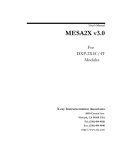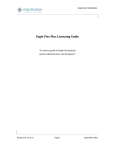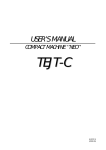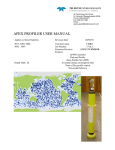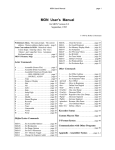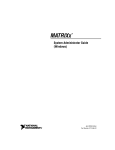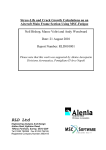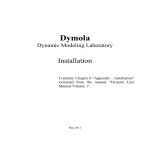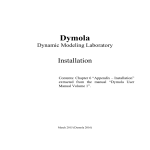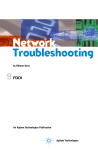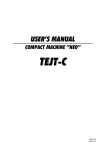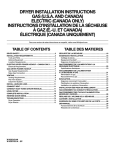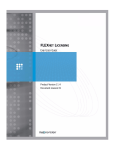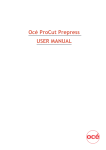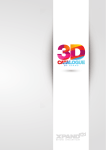Download Eagle Licensing Guide
Transcript
EAGLE LICENSING GUIDE macrovision CRE AT IVE SOFT WA RE Eagle Licensing Guide “A resource guide to Eagle licensing for system administrators and developers” Revision Nr 3.2.0 en Page 1 June 2014 EAGLE LICENSING GUIDE macrovision CRE AT IVE SOFT WA RE Revision Nr 3.2.0 en Page 2 June 2014 EAGLE LICENSING GUIDE macrovision CRE AT IVE SOFT WA RE Contents Eagle Licensing Guide .......................................................................................................................1 Who should read this Guide? ...........................................................................................................8 1 – Introduction to Eagle Licensing ..................................................................................................9 FlexLM Plus Licensing....................................................................................................................9 FlexNET Licensing ..........................................................................................................................9 Hasp Dongle Licensing ............................................................................................................... 10 Future Licensing ......................................................................................................................... 10 Virtual Machines ........................................................................................................................ 10 Further Reading ......................................................................................................................... 10 2 – Flex Based Licensing System Overview.................................................................................... 11 2.1 Unserved License ................................................................................................................. 11 2.1.2 Unserved Node Locked Installation Sequence .............................................................. 13 2.1.2 – Requesting a Node Locked License ............................................................................ 13 2.2 Served Licenses .................................................................................................................... 13 2.3 License Server Components................................................................................................. 14 2.3.1 FlexNET Essential Components ..................................................................................... 14 2.3.2 FlexNET Additional Components................................................................................... 15 2.3.2 FlexLM Plus Additional Essential Components ............................................................. 15 2.4 More About License Server Components ............................................................................ 16 Revision Nr 3.2.0 en Page 3 June 2014 EAGLE LICENSING GUIDE macrovision CRE AT IVE SOFT WA RE 2.5 Served License Installation Sequence .................................................................................. 16 3 – Requesting a License for a Server ............................................................................................ 18 3.1 Generate a HostID................................................................................................................ 19 3.1.1 Using a Flex hardlock as HostID .................................................................................... 19 3.1.2 Using an Ethernet as HostID.......................................................................................... 20 3.1.3 Generate a host ID using LMUTIL .................................................................................. 20 3.1.4 Generate a Host ID using LMTOOLS .............................................................................. 21 3.1.5 Redundant Servers ........................................................................................................ 21 3.2 Serial Number Generation ................................................................................................... 22 3.3 Completing the License Request.......................................................................................... 23 4. Managing the License Server..................................................................................................... 24 4.1 Configuring the license file .................................................................................................. 24 4.1.2 Education licenses ......................................................................................................... 26 4.2 Configuration of the License Service ................................................................................... 27 4.3 Starting the License Service ................................................................................................. 28 4.4 Check the License Service Status ......................................................................................... 30 4.5 Other License Server Options .............................................................................................. 31 4.5.1 The Service\License File Tab in LM Tools ...................................................................... 31 4.5.2 The Start\Stop Reread Tab in LM Tools ........................................................................ 32 4.6 License Borrowing from the Server ..................................................................................... 32 4.7 Served license verses Unserved license ............................................................................... 34 Revision Nr 3.2.0 en Page 4 June 2014 EAGLE LICENSING GUIDE macrovision CRE AT IVE SOFT WA RE 4.7 Multiple-lines for a feature and the ISSUER ........................................................................ 34 5 – Configuring Eagle for Flex Licensing ........................................................................................ 35 5.1 LM_LICENSE_FILE setting ..................................................................................................... 35 5.2 RUNMODE Setting ............................................................................................................... 36 5.2.1 Education License Runmode exception ........................................................................ 37 5.3 Licensing Eagle on a Client from a Server ............................................................................ 37 6 - Licensing Flexibility ................................................................................................................... 40 6.1 Shared Version Licensing ..................................................................................................... 40 6.2 Licensing Resilience.............................................................................................................. 41 7 - Troubleshooting ....................................................................................................................... 43 7.1 Troubleshooting Checklist ................................................................................................... 43 7.2 Errors in LMTOOLS ............................................................................................................... 45 7.3 Errors Starting Eagle............................................................................................................. 46 7.3.1 FlexLM / FlexNET license finder Error Panel ................................................................. 46 7.3.2 Eagle Licensing Error Panels .......................................................................................... 47 7.3.2 Eagle starts but Hangs and/or displays unexpected Eg title ......................................... 48 7.4 Problems with FlexID Dongle Licenses................................................................................. 48 FlexID not found or Missing dongle driver (-112,501) error .................................................. 48 7.4.1 System using FlexID does not start service automatically ............................................ 49 7.4.2 The licensing service fails to start properly to after a reboot or soft reboot ............... 50 Revision Nr 3.2.0 en Page 5 June 2014 EAGLE LICENSING GUIDE macrovision CRE AT IVE SOFT WA RE 7.4.3 The licensing of Eagle V14 or V15 fails after a system Hibernate ................................. 51 7.5 Licensing Warning Watermark............................................................................................. 51 7.5.1 Problems with watermark display ................................................................................ 52 7.5.2 Further Troubleshooting Licensing Watermark ............................................................ 53 7.6 System Clock ........................................................................................................................ 53 Appendix A - Platform Information ............................................................................................... 55 Appendix A1 –Supported Licensing Platforms FlexNET ............................................................. 55 A1.1.1 - Licensing FlexNET Unserved Node Locked Licenses ................................................. 55 A1.1.2 - Licensing FlexNET Served Licenses ........................................................................... 55 A1.1.3 First Eagle Version to Support FlexNET....................................................................... 56 A1.1.4 FlexID driver ................................................................................................................ 57 Appendix A2 – Supported Licensing Platforms FlexLM Plus ...................................................... 58 A 2.1 - Licensing FlexLM Plus Served Licenses ....................................................................... 58 A2.2 FlexID driver ................................................................................................................... 59 A3 – Supported Eagle Platforms ................................................................................................ 60 A4 –TUC Eagle Platforms and Obsolescence ............................................................................. 61 Appendix B – Custom Installation ................................................................................................. 63 Install Locations ......................................................................................................................... 63 Eagle Environment Configuration .............................................................................................. 63 Creating a license service........................................................................................................... 63 Delayed License Services on Windows................................................................................... 65 Define How Services Start ...................................................................................................... 66 Revision Nr 3.2.0 en Page 6 June 2014 EAGLE LICENSING GUIDE macrovision CRE AT IVE SOFT WA RE Existing License Services ........................................................................................................ 66 FlexID driver ............................................................................................................................... 67 Appendix C – License Requests ..................................................................................................... 68 The Data Needed ....................................................................................................................... 68 Appendix D – Hasp Licensing ......................................................................................................... 70 D1.1 – Supported Licensing Platforms Hasp .............................................................................. 70 D1.1.1 - Licensing Hasp Node Locked Licenses ...................................................................... 70 D1.1.2 HaspID driver .............................................................................................................. 70 - 0- Revision Nr 3.2.0 en Page 7 June 2014 EAGLE LICENSING GUIDE macrovision CRE AT IVE SOFT WA RE Who should read this Guide? In a normal setup installation the correct files, services and settings will be installed automatically either by the application or if you install Eagle using the standard setup. This document is orientated towards troubleshooting installations and for Systems Administrators and Developers who wish to create custom installations to include their applications or to handle more complex network configuration. In making modifications to installation processes developers and administrators should be particularly aware of ensuring the correct combinations of executables, variables, services and configuration settings are used. Particular care should be taken to avoid conflicts with existing Eagle or other third party license servers or clients using FlexLM or FlexNET enabled software. Any custom installation must include the any relevant Macrovision license documents and must retain all copyright notices for Macrovision and partner companies. Under no circumstance must any custom installation attempt to alter or circumvent any licensing process. Revision Nr 3.2.0 en Page 8 June 2014 EAGLE LICENSING GUIDE macrovision CRE AT IVE SOFT WA RE 1 – Introduction to Eagle Licensing Eagle has traditionally supported two separate licensing systems, namely Eagle licensed with FlexLM (upgraded to FlexNET in 2012) designed for both network servers and single workstations, and the Eagle Hasp (now deprecated) is designed for single workstations. The supplied executables are usually named as follows; Eagle.exe EagleFlexnet.exe EagleMCM.exe FlexLM protected FlexNET protected Hasp protected FlexLM Plus Licensing In 2009 Macrovision introduced extended protection based on FlexLM LMS (License Management System) for Eagle which included multi-version licensing from the same license file, a per server based unique serial number and remote license verification; this extended FlexLM system was more commonly known as FlexPlus. The FlexPlus licensing system based on MacID and FlexID and unique generated Serial Number is sometimes discussed in this document interchangeably with the FlexNET system which is its natural successor and the key differences between the two systems, where they occur, are highlighted. FlexNET Licensing In 2012, as part of an ongoing review policy which involved consultation with developers and administrators, Macrovision introduces a newly refined and extended LMS for Eagle is based on FlexNET 11.10. FlexNET contains TRL-keys (Tamper-Resistant Licenses) utilizing industrystandard cryptography. TRL utilizes Certicom's public-key system based upon elliptical curve cryptography (ECC), which is considered secure, fast and efficient. This industry standard technology is combined with our own internal reinforced security and software monitoring technologies. FlexNET licensing has many advantages over previous systems and removes many of the limitations users have been requesting. Users may start several Eagle sessions on a single workstation using only one license token, dongle based licensing for 32bit and 64bit servers can be used, redundant server configurations are now possible, incremental licenses, license borrowing and node locked uncounted licenses are also now available. Additionally the reinforced security measures have enabled the removal of SNGEN utility and licensing watermark, however the remote license verification remains. Revision Nr 3.2.0 en Page 9 June 2014 EAGLE LICENSING GUIDE macrovision CRE AT IVE SOFT WA RE Users can run several different versions of Eagle simultaneously using the same FlexNET license file. Note FlexNET licensing system is supported only in the Eagle product streams V12.9.0 (and greater), V14.8.0 (and greater), V15.0.1 (and greater) and V15.1.0 (and greater) as these versions will be the first releases available using FlexNET licensing system. It is also possible to specifically license Eagle versions by major, intermediate and revision release, this means developers can now specifically target upgrade and interim maintenance releases by upgrade entitlement. These improvements combined with the revised licensing system help licensing managers ensure that licensed systems are fully compliant while also securing developer intellectual property. Hasp Dongle Licensing The Hasp dongle based licensing system is designed for single workstations only. The HaspID protected version consists of a hardware dongle which is programmed with the tokens needed to run Eagle. Supported features and platforms are detailed in Appendix D. This technology however is now deprecated in favour of FlexNET uncounted licensing. Future Licensing All of the above licensing systems will remain in place for a time supporting existing Eagle versions but both Hasp and FlexLM Plus systems are now deprecated. FlexNET system will be the only one of these license systems to be retained into the future. No existing functionally is lost because the new system is a significant improvement of previous technology. The Eagle FlexNET licensing system is designed for use both with single workstations and network servers including bare metal and virtual configurations. Virtual Machines Eagle licensing is supported on VMware Virtual Machines, refer to Appendix A for details of appropriate platforms. Eagle itself also runs on virtual machines provided the relevant operating system is supported, refer again to Appendix A. The VM simply needs to have the appropriate resources made available for graphic intensive applications such as Eagle. Further Reading FlexLM server based installations are extremely configurable allowing for reserving of licenses to specific workstations, reserving of features and much more. A copy of FlexNET User Manual with full details of configuration is provided in PDF format with all standard installations, this should be read in conjunction with the Eagle version release notes to define which features are implemented. Revision Nr 3.2.0 en Page 10 June 2014 EAGLE LICENSING GUIDE macrovision CRE AT IVE SOFT WA RE 2 – Flex Based Licensing System Overview Licensing systems based on FlexLM or FlexNET are highly configurable with many options for deployment. In Eagle Flex licenses is implemented as follows; Served License Unserved License Host Server/Service based licenses Uncounted FlexID based workstation license * * applies to FlexNET licensing only The “Served” or “Server” based license configuration more configurable of the two options and as such will be the primary topic discussed in this guide. Served Licenses means licenses are always supplied by a server process and this can be a server running and issuing many license tokens or the server process running on a single workstation server managing with just one license. An Unserved license (available with FlexNET only) by contrast is a node locked license which depends only on the contents of the license file and the FlexID to operate. FlexNET is a natural upgrade of the FlexLM Plus system and for simplicity of upgrade process we have combined the capabilities of both systems into this guide for ease of access. The key differences between the systems are as follows; Licensing Feature Supported Host Serial Number Required Uncounted Licences Served Licenses License Borrowing 64bit Support Incremental Licenses Hot Swapping VM Machines FlexNET FlexID No Yes Yes Yes Full Yes Yes Yes FlexLM Plus FlexID, MacID Yes No Yes No Partial No Yes with watermark Yes 2.1 Unserved License This section applies to FlexNET licenses only An unserved license or workstation “node locked” is a new license type supplied with FlexNET. This license type requires a FlexID and a valid license file with “uncounted” license tokens. The Unserved license type is easy to operate because it is basically only requires the presence of a Revision Nr 3.2.0 en Page 11 June 2014 EAGLE LICENSING GUIDE macrovision CRE AT IVE SOFT WA RE valid license file and FlexID . The Eagle application then grants or denies usage of features based solely upon the contents of the license file. Macrovision FlexNET Enabled Application EAGLE.EXE Uncounted License Cert UNSERVED LICENSE Configuration LM_LICENSE_FILE RUNMODE This new FlexNET based licensing will substitute the “old good“ Hasp dongle version. Eagle V.15 consequently will not be shipped for Hasp (EagleMCM.exe). A node-locked license file has the following appearance: FEATURE fv MVISION 15.1 31-dec-2012 uncounted \ HOSTID=FLEXID=9-6d6cf89b SIGN="0035 2526 F37A 7B28 86D3 D786 \ 6D0C E36C C0EF 186D CC02 9D22 ED3F 3D73 FD04 0C80 A103 92AE \ C7FD 0300 994F 57E5 9DC8 6FDB C2E1 8730 2B04 1FC7 A5DC F26C" VENDOR_INFO=551819 FEATURE sm MVISION 15.1 31-dec-2012 uncounted \ HOSTID=FLEXID=9-6d6cf89b SIGN="11AD 90CD 52D5 316E E757 3422 \ 2E90 10AE 7044 5280 2FD8 8BEA D2BA F3E2 E301 1D82 62AF BBB1 \ 0615 7F81 1A66 95CB E40B 97C3 8CD5 DFBC 4320 0A67 3E93 18F0" VENDOR_INFO=525214 FEATURE acad MVISION 15.1 31-dec-2012 uncounted \ HOSTID=FLEXID=9-6d6cf89b SIGN="0220 B789 7305 7DD0 03AE 8870 \ EC50 F4AF 2184 30BB 63B8 1C30 2BDE C0BF 6185 0FF5 D34B 79CB \ 8D04 6A37 A7D5 9FF9 36F3 90EB 429C 2FCA D322 C9E2 3703 DABA" VENDOR_INFO=534917 From the above file, it is easy to notice the length of the crypted keys which are generated using a higher level of “strength”. The node-locked license is based on the HOSTID of the machine where the license is to be locked. The HOSTID can be only a FlexID (USB dongle). The MAC Address cannot be used for obvious security reasons. The FlexID and the uncounted license file can be easily relocated temporarily or permanently between workstations without needing Revision Nr 3.2.0 en Page 12 June 2014 EAGLE LICENSING GUIDE macrovision CRE AT IVE SOFT WA RE to request a new license file for every move, this makes this license type ideal for standalone remote or out of office home use. Eagle FlexNET unserved licensing is supported on Windows 32bit and 64bit platforms full details of these and the recommended Windows versions to use are located in the Appendix A1. 2.1.2 Unserved Node Locked Installation Sequence The typical installation sequence for Node Locked “Unserved” Eagle licensing is as listed below. Almost all of this sequence is normally carried out either automatically or semi-automatically during installation of Eagle however for clarity the individual steps are macro listed below. 1. A USB FlexID must be the valid HostID, therefore you should install the supplied drivers before plugging in the USB FlexID. 2. Obtain the HostID (the installed FlexID) of using either LMTOOLS (GUI) or command line LMUTIL. 3. Request the relevant uncounted “node locked” Eagle license file from Macrovision using the FlexID and relevant required commercial data. 4. Ensure the Eagle or application INI/Config file is correctly configured to point to the correct license file with the correct runmode. 5. Start the installed Eagle or Eagle Application. 2.1.2 – Requesting a Node Locked License The process for requesting a “node locked” unserved license largely similar the process for server based licenses. Please refer to Section 3 of this guide for details; you should remember that the HostID is FlexID based only so any reference to MacID for unserved licenses should be disregarded. 2.2 Served Licenses This section applies to both FlexNET and FlexLM Plus licenses The alternative Served or server based license model is slightly more complex to administer but it is also highly configurable and flexible. The essential components of the process are really quite straightforward. The various elements of the licensing system are shown in the diagram below which represents the components of an active license server. More usually the server acts as the manager for multiple licenses and tokens but the server could equally be a single Revision Nr 3.2.0 en Page 13 June 2014 EAGLE LICENSING GUIDE macrovision CRE AT IVE SOFT WA RE workstation installation where the workstation acts as both the client and the server at the same time. Macrovision FlexNET Enabled Application EAGLE.EXE FlexLM/FlexNET Licensing Manager LMGRD.EXE Log File FLEX.LOG LICENSE SERVER Vendor Licensing Daemon MVISION.EXE Configuration LM_LICENSE_FILE RUNMODE License Cert LICENSE.LIC License Server Components Eagle Flex based server licensing is supported on a variety of Windows 32bit and 64bit platforms full details of these and the recommended Windows versions to use are located in the Appendix A1 and Appendix A2. The Eagle server based installation requires that the TCP/IP network protocol is installed and configured. 2.3 License Server Components There are some essential files that must be installed on the target system in order that the License Server can successfully run a valid license certificate (license file). This license certificate (license file) is used by the license manager to issue valid license tokens to clients. In a standard installation the relevant correct versions of these files will be installed automatically, however Systems Administrators and Developers who wish to alter and manage their own installation should be particularly aware to ensure that the correct combinations of executables, configuration files and licenses are used if errors and warnings are to be avoided. The latest versions of Eagle are also configured with error handling to warn if an incorrect combination of executables is in use. 2.3.1 FlexNET Essential Components This section applies to both FlexNET and FlexLM Plus licenses The essential files needed for a valid license server are; Revision Nr 3.2.0 en Page 14 June 2014 EAGLE LICENSING GUIDE macrovision CRE AT IVE SOFT WA RE MVISION.EXE the license vendor daemon LMGRD.EXE the license manager LMTOOLS.EXE a GUI based applet for management of license processes LICENSE.LIC the license certificate file (text file also with .dat extension) Additionally the licensing process can be administered using a utility which provides a GUI interface to the licensing service; LMUTIL.EXE command line licensing utility Note : FlexNET provides two sets of executables one for 64bit and on for 32bit called x64 and x86. The appropriate version must be installed by the FlexNET setup. Previous FlexLM installations only provided the x86 executables. 2.3.2 FlexNET Additional Components This section applies to FlexNET licenses only This utility enables temporary borrowing of licenses from a licensed server to facilitate away from office and home working. LMBORROW.EXE user utility to enable borrowing from server] The LMBORROW utility described in the [section 4.6] below. 2.3.2 FlexLM Plus Additional Essential Components This section applies to FlexLM Plus licenses only In addition to the files already mentioned, the FlexLM Plus system uses one additional process, the SNGEN utility. This utility generates a unique id for the designated server which is then used in the license file. SNGEN.EXE the unique serial number generator for the license server The SNGEN.EXE utility [Section 3.2] used in previous FlexLM PLUS versions not required for FlexNET licensing. Revision Nr 3.2.0 en Page 15 June 2014 EAGLE LICENSING GUIDE macrovision CRE AT IVE SOFT WA RE 2.4 More about License Server Components This section applies to both FlexNET and FlexLM Plus licenses The LMGRD.EXE and MVISION.EXE files make up the Licensing Server process. The license manager LMGRD.EXE must be installed on the license server. Note that there may be several LMGRD process running on the server if other products are present that use FlexLM/FlexNET, this is normal. The MVISION.EXE is the Macrovision vendor daemon and it is very important that the correct version is used with specific Eagle versions; more recent Eagle version have a built-in mechanism to check that the correct MVISION is being used. The license file LICENSE.LIC (this can be named with other names and extensions i.e. GRAFIXAPP.DAT) can be installed anywhere including having a copy on the local client (see notes in Section 5) however the vendor daemon MVISION.EXE must be located on the SERVER. LMTOOLS.EXE is a Windows GUI based utility which is used to configure, test, shutdown, verify the correct behaviour of the licensing system from the client side. 2.5 Served License Installation Sequence This section applies to both FlexNET and FlexLM Plus licenses The typical installation sequence for Eagle licensing system is as listed below. Almost all of this sequence should be normally carried out either automatically or semi-automatically during the installation of Eagle or the application however for clarity the individual steps are macro listed below. Further details of these steps can be found in subsequent sessions of this guide. 1. Install the License Manager software on the desired server/workstation 2. If a USB FlexID is going to be used as the HostID, install the supplied drivers before plugging in the USB FlexID. 3. Obtain the HostID of the designated license server using either LMTOOLS (GUI) or command line LMUTIL combined with IPCONFIG. 4. Generate the unique serial number for the server using SNGEN. (Required for FlexLM Plus licensing only, not needed for FlexNET) 5. Request the relevant Eagle license file from Macrovision using the generated HostID (or if appropriate HostID and Serial Number) and commercial data Revision Nr 3.2.0 en Page 16 June 2014 EAGLE LICENSING GUIDE macrovision CRE AT IVE SOFT WA RE 6. Configure the license file if necessary; server name, MVISION daemon location and port (Port is not required in FlexNET licenses). 7. Configure a License Service if not already done as part of the step 1. 8. Start the License Service. 9. Ensure the client side Eagle or application INI/Config file is correctly configured. 10. Start the installed Eagle or Eagle Application and install any additional clients. Revision Nr 3.2.0 en Page 17 June 2014 EAGLE LICENSING GUIDE macrovision CRE AT IVE SOFT WA RE 3 – Requesting a License for a Server This section applies to both FlexNET and/or FlexLM Plus licenses In order to generate a request for a license certificate file for a particular machine (served or unserved), the licensing process requires some technical information from the nominated system. The information required depends on the license system you are using; both FlexNET and FlexLM require a HostID as mandatory, whereas the additional Serial Number is only required for FlexLM Plus licenses. If a redundant server configuration is to be used (FlexNET only) then the HostID for all the relevant servers is required. If you installed Eagle from a standard installation this information and other system information will be gathered automatically during installation. FlexNET Process Designated Flex License System FLEXID Flex Host Query LMTOOLS.EXE or LMUTIL.EXE License Request HOSTID LICENSE GENERATION License Generation Process Components FlexLM Plus Process Designated Flex Server System FLEXID or MACID and SERIAL NUMBER Flex Host Query LMTOOLS.EXE or LMUTIL.EXE License Request HOSTID SERIAL NUMBER Serial Nr Generator SNGEN.EXE License Generation License Process LICENSE GENERATION Generation Components Process C Revision Nr 3.2.0 en Page 18 June 2014 EAGLE LICENSING GUIDE macrovision CRE AT IVE SOFT WA RE Systems Administrators and Developers who arrange their own installation should note that the minimum information required for a valid license server request is a unique HostID generated using LMUTIL.EXE or LMTOOLS.EXE (and SNGEN if using previous FlexLM Plus version). This minimum technical information of course does not consider, start or end dates, Eagle version numbers and nominated features, all of which together combine to make up a valid commercial license request. The full details required for a valid license request are listed in Appendix C or check with Macrovision sales for details. The process for requesting a “node locked” unserved license largely similar to the process for server based licenses. You should remember that the HostID can only be a FlexID therefore any reference to MacID for unserved license types should be disregarded for the purposes of requesting uncounted licenses. Unserved node locked licenses are only available for FlexNET installations. 3.1 Generate a HostID This section applies to both FlexNET and FlexLM Plus licenses The item for all server licensing is the host id. Depending on the Eagle licensing system in use different HostIDs will be supported, please refer to the Addendix section for current supported hosts. The FlexID (dongle) (the most widely supported HostID), allows hot-swapping of servers with minimum disruption in case of a server fault. The server host ID can be generated either by using the LMTOOLS GUI utility program or using the command line LMUTIL.EXE utility. If you are requesting a redundant server configuration (see below), i.e. a number of servers which can act as a fall-over failsafe protection if the main license server goes down, you will need to supply the HostIDs for all of the relevant redundant servers. The numbers of licensed servers must be an odd number e.g. 1, 3, 5. (Feature only available in FlexNET) 3.1.1 Using a Flex hardlock as HostID A FlexID is a hardware key, also referred to as a dongle. It works in conjunction with Flex Licensing as a HostID. Dongles can only be purchased from Macrovision; dongles obtained from any other source will not function as FLEX Licensing host ids. If the license server is going to use using a USB FlexID you should install the driver software supplied by Macrovision before running either of the host ID generation methods outlined below. IMPORTANT: Do not use Revision Nr 3.2.0 en Page 19 June 2014 EAGLE LICENSING GUIDE macrovision CRE AT IVE SOFT WA RE automatic plug and play installation the USB FlexID unless release notes specifically instruct you to do so. NOTE for FlexNET FlexID licenses: A Served or Unserved FlexID can be moved to another system with its accompanying license file. The license will continue operate provided of course that the FlexID is connected at all times to the new server. NOTE for FlexLM Plus FlexID licenses: The FlexID may be moved mechanism to fallback to another server. The license will operate for a period of time but all Eagle sessions started will display a watermark. The watermark will be removed by generating a new license using the HostID and SNGEN utility for the new server. 3.1.2 Using an Ethernet as HostID FlexLM Plus FlexID licenses: The Ethernet or MacID is sometimes used as the HostID for Flex licensing depending on the installation configuration and/or platform restrictions. This host id is fixed to a specific server and the generated licenses cannot be moved to another server, even temporarily, without generating a new license file. Often nowadays there are two or more Ethernet adaptors on a system. In deciding which Ethernet address to use you must ensure you use one which is never disabled. 3.1.3 Generate a host ID using LMUTIL Generating the HostID using the command line utility by running the utility on the machine where you need to run the license server. The use of LMUTIL.EXE is as follows; FlexLM Plus FlexID licenses Sample Code : lmutil lmhostid –n -ether generates a host id based on the MAC address – MacID One or other of the above methods usually satisfies most situations; however sometimes on servers many Ethernet options are available. In this instance it is Revision Nr 3.2.0 en Page 20 June 2014 EAGLE LICENSING GUIDE macrovision CRE AT IVE SOFT WA RE possible is to use the CMD shell command ipconfig –all Actually, the script used for standard installations includes this option in conjunction with lmutils to gather all the possible information for licensing purposes. FlexNET FlexID and FlexLM Plus licenses Sample Code : lmutil lmhostid –n -flexid generates a host id based on the USB Flex dongle – flexID (used in Served or Unserved licenses) 3.1.4 Generate a Host ID using LMTOOLS The alternative and more visual method, of obtaining the server host ID details is using the License Manager UI LMTOOLS. If you installed Eagle from a standard installation then a shortcut link to this utility will also be installed, otherwise start the program by finding the lmtools.exe located in the Eagle files release. Start the License Manager Tools (LMTOOLS) on the machine on which you want as the license server. Select the System Settings tab for details about the machine you wish to license and save the HOSTID Info to a File. 3.1.5 Redundant Servers Applies to FlexNET licenses only Revision Nr 3.2.0 en Page 21 June 2014 EAGLE LICENSING GUIDE macrovision CRE AT IVE SOFT WA RE A characteristic of the FlexLM Plus “licensing reinforcement” was that it made it more complicated to move a license from one server to another and some clients complained about the requirement for a temporary “warning watermark” being displayed when such a move was made. With FlexNet 11.10 upgrade, the “redundant servers” configuration has been re-introduced, as it was in Eagle V.11. Redundant server HostID are gathered in the same was as illustrated above however in the case of redundancy an odd number of servers are required, usually three. Redundancy means that if there is a problem with one license server the licenses will continue to be supplied by next available server. Please note that the TCP/IP Port which is normally not required in FlexNET licensing is required for redundant server configurations. 3.2 Serial Number Generation This section applies to FlexLM Plus licenses only Only when using the previous Flex Plus licensing system you need a second item of essential server information. This unique server serial number generated using the SNgen utility. The SNgen utility is only used to generate the unique serial number for the nominated server. The utility is not needed for the day to day operation of the server. The generated serial number must match the server on which it is used because it binds the license to a bare metal specific machine. If the serial number of the machine and the license file are mismatched (even if the hostID is the same i.e. FlexID) then Eagle will display a watermark in the graphic screen of all client applications. The Sngen.exe command shell utility which has the following usage: Sample Code : sngen The output of Sngen.exe is formatted into six groups of numbers separated by a minus sign something like: SN=123456-12345-12345678-123456-123456789-1234 The possible number of digits in each sequence is not fixed. The Serial Number needs only to be generated for the machine where LMGRD.EXE and MVISION.EXE run. No serial number is needed for clients, unless of course the client is, for example a laptop which also runs its own Revision Nr 3.2.0 en Page 22 June 2014 EAGLE LICENSING GUIDE macrovision CRE AT IVE SOFT WA RE license service for remote working. In this latter case a separate license is required for use when the laptop is operating remotely. The latest available SNGEN utility will generate the serial number for required for both VM and non VM systems. 3.3 Completing the License Request This section applies to both FlexNET and FlexLM Plus licenses The output from the machine generation process should be communicated to the Macrovision licensing together information about the number of licenses, expiry dates and so forth, and any relevant commercial information. Note currently there is no grace period that will allow you run Eagle while you are waiting your license file. Revision Nr 3.2.0 en Page 23 June 2014 EAGLE LICENSING GUIDE macrovision CRE AT IVE SOFT WA RE 4. Managing the License Server The server license certificate returned to you will be in the format of a text file with should be installed in your defined location. Usually this file is located in the same directory as the MVISION daemon and other Flex utilities. 4.1 Configuring the license file Typically a Macrovision Eagle license file provided takes the form of a text file that appears as something like the following example. SERVER spitfire FLEXID=9-3c468959 DAEMON MVISION c:\flexlm\mvision.exe FEATURE fv MVISION 15.100 31-dec-2013 1 VENDOR_STRING=MACROV \ SIGN="0C90 9B8F 4486 5A60 9866 4403 5BF2 65B4 E0A3 5C47 3252 \ 3EA5 F3E7 C63F 1696 1EDB 3DA3 6B22 4F9F EA7E 814C F8DB 5DEC \ A9F7 784E 050A 1633 3B3D 6600 A6B3" VENDOR_INFO=524901 FEATURE sm MVISION 15.100 31-dec-2013 1 SIGN="0299 2E14 ED9E 0F7F \ AF4F 4CAC B491 05F9 7842 663E 675D 6BE5 A96B 71AA 5B0C 00A7 \ ECF5 EC94 6A37 2FAB 3BB1 6C2A 5A3B 06FE 1E6F D399 2CDC E6EC \ 508E DF8D" VENDOR_INFO=528657 FEATURE cl MVISION 15.100 31-dec-2013 1 SIGN="0016 3427 AE57 7BE2 \ 3CE0 EC24 A022 C484 C4EC 49C0 5C5C 9933 3BA8 6123 35B4 0A98 \ 6F30 7CF4 5B49 F087 9BF4 CEB1 E270 AE1D D492 0A72 C6A8 22EA \ DD74 A779" VENDOR_INFO=550880 FEATURE acad MVISION 15.100 31-dec-2013 1 SIGN="1FCE 3BCB CC23 6AD6 \ 2AB0 68C8 EF1B 35D4 34D4 EA3A 4A31 F1C1 A26A 4FBE 8959 0861 \ 0768 8486 9E1B 126B 9C23 F7DC F2FA DCCA B68F 4E1A 6DB1 5286 \ 044F 5CD7" VENDOR_INFO=534917 Different versions of the FlexNET and FlexLM Plus licensing system will have slightly different formats of license file; for example the FlexNET license type no longer has the SN= and NOTICE= lines, nor the TCP/IP PORT (except for redundant servers) . You may edit a select number of items in the first two lines of the license certificate to configure the system to your specific requirements. Server Name This section applies to both FlexNET and FlexLM Plus licenses Let’s take the example license above, in the first line; SPITFIRE is the nominated host name of the server. If, for example, you did not specify the license server Revision Nr 3.2.0 en Page 24 June 2014 EAGLE LICENSING GUIDE macrovision CRE AT IVE SOFT WA RE when you originally requested the license file, then you must place the name of the license server here. TCP/IP Port This section is required only for FlexLM Plus licenses Next to the server host name, in the same license file, you can see the host ID, which you must not change. However at the end of the first line you will see something like 31050 is the TCP/IP port number for the network licensing process. The TCP/IP port is not required in FlexNET licenses, unless it is specifically required by the user for redundant servers or another security issue. If you change the port number ensure that the port being used is available. SERVER spitfire FLEXID=9-3c468959 31050 When using a VPN or a strict Firewall it may be necessary to use a port for the vendor daemon example : DAEMON MVISION c:\flexlm\mvision.exe PORT=31051 Daemon Location This section applies to both FlexNET and FlexLM Plus licenses The second line of the license certificate describes which license vendor daemon is used for the license process (always MVISION for Eagle). DAEMON MVISION mvision.exe The location of the daemon does not need to be specified if it is located in the same directory as the other licensing processes (i.e. LMGRD.EXE and LICENSE.LIC). If you put MVISION.exe daemon in a folder other than the same directory as lmgrd.exe, you must specify the file name and its location on the daemon line. Revision Nr 3.2.0 en Page 25 June 2014 EAGLE LICENSING GUIDE macrovision CRE AT IVE SOFT WA RE Be careful that the location you specify can be accessed by the license manager i.e. not to deep in the directory structure (c:\flexlm is the default) DAEMON MVISION c:\Macrovision\licensing\mvision.exe You cannot edit or change any other part of the license certificate without invalidating the license file. 4.1.2 Education licenses Education licenses are defined by the EDU and EDUX features in the license file. These are standard Eagle versions with either a large watermark (EDUX) or small watermark (EDUX). They are run from an enabled Eagle.exe and licensed from the feature line in the license file which reads either EDU or EDUX, for example; FEATURE edu MVISION 15.100 31-dec-2013 2 VENDOR_STRING=MACROV \ or FEATURE edux MVISION 15.100 31-dec-2013 2 VENDOR_STRING=MACROV \ When Eagle starts it first checks the license file for EDU or EDUX feature line and if either exists, the relevant education version starts, otherwise Eagle checks for RUNMODE as normal (see below). This means that a standard license file cannot contain the EDU or EDUX feature line and therefore the relevant EDUCATIONAL license file must be an entirely separate license file. It is possible to run multiple licenses on the same server in different ways (not recommended outside OEM testing locations). The EDU and EDUX cannot be mixed so if needed, you need to run a LMGRD for each license file. The easiest and trouble free way is to run these license files from a different licenses machines. Revision Nr 3.2.0 en Page 26 June 2014 EAGLE LICENSING GUIDE macrovision CRE AT IVE SOFT WA RE 4.2 Configuration of the License Service Having placed your license file in the desired location, you next need to configure the license service. Open the LMTOOLS License Manager program and chose the Config Services tab. Next type a service name into the Service Name input box, e.g. Eagle14, Eagle15, MyApplication. Now browse your file system for the location where you put the license file (a .lic or .dat file), the lmgrd.exe and the log file (a text file log for service messages). In a standard installation V15 installation the Eagle15 service is created automatically. The location used is compliant with Microsoft’s specified area for program data i.e. a directory under ProgramData or Application Data. (Note: c:\flexlm is a FlexLM/FlexNET default location) Once you have defined the License Manager Service you will probably want to make this license service a Windows service, check the Use Services check box (as illustrated above)otherwise, it will become a FlexNET Licensing service. The service in our example is Eagle15 and this can be customized further from within the relevant Windows Administrators Service panel found in the Control Panel > Administrative Tools > Services. Next to ensure that the service starts at system start-up time tick the Start Server at Power Up check box (as illustrated above). From now on, when the machine is rebooted, this license server manager will start automatically as a Windows service. Flex Plus licensing depends on a number of different services, it is important that all these services are started before requesting a license. The issue can be can be resolved by selecting the Eagle15 (License Service name) and changing the license service from Automatic to Automatic (Delayed Revision Nr 3.2.0 en Page 27 June 2014 EAGLE LICENSING GUIDE macrovision CRE AT IVE SOFT WA RE Start). It is possible also to include dependencies to further control the start of the service. [Refer to section 7.4 and section 7.5 below for details.] If you intend building a custom installation program for you Eagle application you can automatically handle the creation of the license service and how it starts by creating appropriate Registry entries. Details of this may be found in Appendix B – Custom Installation. Finally, if you are happy all your entries are complete, select Save Service to retain your new settings. 4.3 Starting the License Service Select the Service/License File tab and ensure that the option to use services and your newly created service is selected. Finally click on the Start/Stop/Reread tab and start the server and select the Start Server option. Revision Nr 3.2.0 en Page 28 June 2014 EAGLE LICENSING GUIDE macrovision CRE AT IVE SOFT WA RE The license server should now start the license process using the valid license certificate. The first time the License Manager is run, unless you have preconfigured the security settings manually, you will be requested by system security processes to permit network access for the MVISION and LMGRD programs both of which are essential to the licensing process. Typically, a security alert such as the one shown below will be generated. You may also see a similar request for EAGLE itself later depending on your installation configuration. You may have installed further security measures on your system, for example AntiVirus or Internet Security products which will display similar warning messages to which you should again grant the appropriate approvals. Firewall and security settings can be managed to remove these warnings by pre-configuration of the installed security systems. There may for example be a network wide security system which automatically updates clients, in which case you should configure the central system to allow network connections for mvision.exe, lmgrd.exe and eagle.exe (if you intend to use network services from within Eagle). The following example shows manual configuration of the Windows Firewall in Windows 7 for MVISION, the software installed on your systems may differ. Revision Nr 3.2.0 en Page 29 June 2014 EAGLE LICENSING GUIDE macrovision CRE AT IVE SOFT WA RE 4.4 Check the License Service Status You can check the status of the server and the availability of licenses by selecting the Server Status tab and then selecting the Perform Status Query button. The information returned should show that the Vendor daemon status MVISION is UP, followed in subsequent lines by the licensed available features. Any errors in the configuration of the license service will be displayed at this point. The source of any errors can be traced in the recorded in the log file as set in the configuration. Usually any errors in starting the licensing server can be traced to one of the following issues. a. b. c. d. e. f. g. Wrongly configured license file. Wrong license file for the Eagle version. FlexID not present or driver incorrect installed. Firewall or some other security mechanism blocking a process. Wrong MVISION daemon used or MVISION not found in configured location. Selected port not configured or used by another daemon Conflicting env or reg variable settings for location of daemon and license Revision Nr 3.2.0 en Page 30 June 2014 EAGLE LICENSING GUIDE macrovision CRE AT IVE SOFT WA RE Assuming all the configuration options have been set correctly, the Server Status Tab should display a message similar to the following; [Detecting lmgrd processes...] License server status: 31050@WIN-GG8TJ1I7EN2 License file(s) on SPITFIRE : C:\flexlm\macrov.9-08abd29c.lic: SPITFIRE: license server UP (MASTER) v11.10 Vendor daemon status (on WIN-GG8TJ1I7EN2): MVISION: UP v11.10 Feature usage info: Users of fv: (Total of 84 licenses issued; Total of 0 licenses in use) Users of sm: (Total of 84 licenses issued; Total of 0 licenses in use) At this point you should now be able to utilize the license process to issue license tokens Eagle. Before you can actually run Eagle clients you need to ensure that Eagle configuration is set up correctly, more of that in the next section. 4.5 Other License Server Options Applies to both FlexNET and FlexLM Plus licenses The license system can be managed using either the LMTOOLS GUI based manager or the LMUTIL command line facility. The detailed use of both of these is detailed in full in the relevant FlexLM/FlexNET documentation supplied in the kit. There is however a number of guidelines specific to Eagle licensing should be noted. 4.5.1 The Service\License File Tab in LM Tools Service\License File Tab : You should usually select the LMTOOLS ignores license path environment variables check box for any Eagle based service. This prevents LMTOOLS from reading license server information from the FlexNET generated MVISION_LICENSE_FILE key in the registry. Eagle uses LM_LICENSE_FILE. Revision Nr 3.2.0 en Page 31 June 2014 EAGLE LICENSING GUIDE macrovision CRE AT IVE SOFT WA RE Letting LMTOOLS read MVISION license info from the registry can cause a number of problems such as, wasted time trying to connect to license servers that no longer exist, may stop more than your local license server effecting other Flex products, and may show errors that refer to legacy unused software. 4.5.2 The Start\Stop Reread Tab in LM Tools Start/Stop Reread Tab: Note that Stopping FlexLM/FlexNET license manager may cause all applications that are using Flex License Manager to halt. 4.6 License Borrowing from the Server Applies to FlexNET licenses only A new feature added to FlexNET licensing is the ability to borrow and use a license when a machine is detached from the network. This service is available only where licenses are served and then only in FlexNET installations where the BORROW tag is included in the licensed FEATURE line. A utility is shipped with Eagle FlexNET, called LMBORROW.EXE, to facilitate borrowing. The syntax for LMBORROW is as follows. Utility Syntax : lmborrow MVISION <date> <time> lmborrow – return <feature> The functionality works as follows; while a client machine is still connected to the network Revision Nr 3.2.0 en Page 32 June 2014 EAGLE LICENSING GUIDE macrovision CRE AT IVE SOFT WA RE server where the FlexNET license server is running, the user runs this utility “to borrow” a license for intended use of Eagle offline. For instance, the user says: lmborrow MVISION 10-mar-2013 12:00 which means that the user intends to borrow license features from the server until the 10th March 2013 at noon. While still connected to the license server user then runs an Eagle session with the RUNMODE set to the features required, this makes the actual ‘check-out’ of the features from the license server. The user can then disconnect the machine from the network and can use Eagle offline. The license server will consider that license features are ‘checked-out until the BORROW period expires. Once the declared period expires, the user will not be able to use Eagle offline anymore and the license server automatically returns the license to the pool (check-in). If the user wants to return the borrowed licensed before the period expires, the user must reconnect to the network and use the LMBORROW utility again, this time specifying the ‘early return’ of individual feature codes which have been borrowed, for example: lmborrow -return fv lmborrow -return 3d lmborrow –return acad The BORROW process of taking and returning licenses may also be managed using the ‘Borrowing’ tab in the LMTOOLS utility. Clients should however typically have no requirements for the other tabs of LMTOOLS. Revision Nr 3.2.0 en Page 33 June 2014 EAGLE LICENSING GUIDE macrovision CRE AT IVE SOFT WA RE It is technically possible to limit the ‘borrow’ period by using the setting the maximum number of hours allowed for borrowing in the license file BORROW keyword. We do not use this mechanism and prefer instead to allow users or administrators to handle the borrowing period length themselves. Warning: Macrovision reserves the right alter or remove the support of this feature at any time and in any version of Eagle, if a security issue arises for Licensing Borrowing (see Flexera documentation). Many other FlexNET products on the market do not enable borrowing. Note there are also several alternative options which allow users and administrators to manage independent licensing of individual laptops and workstations such as node locked uncounted licenses or single license served licenses. 4.7 Served license verses Unserved license 1. A served license (available for FlexNET and FlexLM Plus licenses) configured exactly in the same way as a Flex server except running a single license. Advantages: Same installation type and uses known technology. Disadvantages: May be more complex for some users. It may display watermark (FlexLM Plus only) if not licensed correctly. 2. Unserved license (available for FlexNET licenses only) using FlexID dongle and uncounted license. Advantages: Freedom to move individual workstation licenses between workstations and with practically no administration overheads. Disadvantages: Requires specific driver setup and the hardlock key must be present at all times. 4.7 Multiple-lines for a feature and the ISSUER Applies to FlexNET licenses only When licensing temporary or rented licenses, it is possible to add extra lines for a feature in the license file, using the INCREMENT keyword. Illegitimately interfered with or added lines will not work, since the “issuer code” protects against that type of tampering. The only difference is that the “issuer code” is not represented by the ISSUER keyword anymore but by the VENDOR_INFO keyword instead. There is also no need for a FEATURESET line at the end of the license file, which is good also because this feature is deprecated and will not be supported by future versions of FlexNET. Revision Nr 3.2.0 en Page 34 June 2014 EAGLE LICENSING GUIDE macrovision CRE AT IVE SOFT WA RE 5 – Configuring Eagle for Flex Licensing Applies to both FlexNET and FlexLM Plus licenses Once the you have obtained the license file and you have either start the license service (Served licenses) or installed the license file on the workstation (Unserved “node locked” uncounted license), before you can run Eagle, you need to know about the two vital Eagle configuration entries (located in the EAGLE.INI, your application configuration file. 5.1 LM_LICENSE_FILE setting The first of these is the LM_LICENSE_FILE which points to the location of the license file. This location can be a local setting, mapped network drive or UNC path. INI Sample : LM_LICENSE_FILE=c:\ProgramData\Macrovision\EagleCDS\licensing\eagle.lic INI Sample : LM_LICENSE_FILE=\\FlexServer\Share\licensing\eagle.lic The location of the license file for clients can point to a duplicate located on client machine. If the license file is a local copy pointing to server based licenses, please ensure that the location of MVISION within the license file must be correctly set for each client. In order to avoid confusion the recommended option is to maintain all the Served license components including the license file on the license server. Eagle uses the LM_LICENSE_FILE variable to locate the license file. When we check the VENDOR_CODE (ISSUER in FlexLM Plus) and other encryption codes we only ask the vendor about LM_LICENSE_FILE. We do not use MVISION_LICENSE_FILE at all even though the LMTOOLS license manager may at times automatically set this variable in the registry to the default. This can result in the License Manager looking for the license in the wrong place. The license manager sequence of checking is environment variables are used first, and the registry is appended to the path, therefore to avoid such problems make sure that the variables are set as environment settings, then only that will be used, otherwise the registry can be used. Make sure that LM_LICENSE_FILE and MVISION_LICENSE_FILE are the same or MVISION_LICENSE_FILE is not set at all. That is, the registry is only used if the environment is not set. Revision Nr 3.2.0 en Page 35 June 2014 EAGLE LICENSING GUIDE macrovision CRE AT IVE SOFT WA RE 5.2 RUNMODE Setting The second entry in Eagle configuration is the RUNMODE. This entry is used to instruct Eagle to check for a specific set of features in the license file when it starts. The value is a stream of switches, 1 (ones) and 0 (zeros) identifying which features of Eagle are required for a particular session. INI Sample : RUNMODE=010011101000000000000010 The switches of the runmode string equate to the following sequence ; 1 2 3 4 5 6 7 8 9 10 11 12 13 14 15 16 17 18 19 20 21 22 23 24 Revision Nr 3.2.0 en Run Time Version Full Interactive Version 2D 3D Solid Modelling (Merlin) Exact Geometry (Nurbs) Comms Link 0 Advanced hybrid Visualizer Advanced Visualizer Alpha Mode Variational Geometry 0 0 0 Encryption (Not used after Nov 2010) 0 0 0 ViewerA ViewerB Acad Data Exchange VRML Page 36 June 2014 EAGLE LICENSING GUIDE macrovision CRE AT IVE SOFT WA RE This means that the RUNMODE=010011101000000000000010 equates to starting Eagle in Full Version mode with Merlin Solids Modelling, Nurbs, Comms Link and Acad Data Exchange features switched on. Other combinations are possible of course depending on the available features in the license file. 5.2.1 Education License Runmode exception An exception to the RUNMODE setting is for Educational Learning licenses. These are licenses are run with the EDU or EDUX feature line in the license file. No other features may be in the license file. When Eagle starts it examines the license file and if either of these features is present then the set RUNMODE is ignored and the appropriate Educational Learning edition is started. If EDU is present then the standard free education version is started with a large watermark in the graphic screen; if the EDUX is present then the subscription version is started with a small watermark in the corner of the graphics screen. 5.3 Licensing Eagle on a Client from a Server Assuming the license service is already started the licensing server; you will probably now want to run Eagle on client machines, unless of course your server is also a standalone workstation. The first step is to install Eagle on the client as normal. The easiest way then to license each client is to utilize the license location on the server as a network shared storage area. This shared network resource including the license process LMGRD, MVISION and LICENSE are then accessed by each client machine. Server Licensing Process Client Workstations Flex PLUS LICENSE EAGLE SERVICE LICENSE SERVICE CONFIGURATION FlexNET / FlexLM Application Shared location LMGRD.EXE MVISION EXE EAGLE.EXE Configuration LM_LICENSE_FILE RUNMODE License Cert LICENSE.LIC Revision Nr 3.2.0 en Page 37 June 2014 EAGLE LICENSING GUIDE macrovision CRE AT IVE SOFT WA RE So for example assuming the server licensing has been started and you have already shared the server directory location of LMGRD.EXE, MVISION.EXE and LICENSE.LIC, then on the client you need to link to this shared location as a mapped network drive or a UNC path. It is possible for network efficiency to make a copy of the server license file and place it on each client workstation. Be careful however, if you edit license file locations on the basis of individual client entries you may have problems starting Eagle on clients unless all the parameters including INI file settings and environment variables are correct. Importantly if you are using the LMTOOLS applet on the client be sure to set the ignore license file path environment variables to avoid conflicts with license files location. The last option that need to consider on individual clients is to check that the entries in your Eagle configuration file are correct to the for the license file. INI Sample : LM_LICENSE_FILE=n:\licensing\eagle.lic RUNMODE=010011101000000000000010 Remember the license file also refers to the location of the MVISION daemon so if you are using the license file on the server you should experience no problems. If you use a client based local license file you need to ensure that the reference in the license file to the MVISION daemon is also correct for each client. Revision Nr 3.2.0 en Page 38 June 2014 EAGLE LICENSING GUIDE macrovision CRE AT IVE SOFT WA RE RUNMODE should of course relate to the type of license you want to start on the client and the LM_LICENSE_FILE should be the location on the client where you put the copy of the license file. The license process has a very low network overhead so using network licensing in this way places negligible load on network. Eagle will allow for loss of network connection (including those from clients Hibernating or in Standby mode*) and will make several attempts to repair lost network connections. A permanently severed network connection will eventually result in the loss of available licenses. * Refer to troubleshooting for problems in loss of license connection. Revision Nr 3.2.0 en Page 39 June 2014 EAGLE LICENSING GUIDE macrovision CRE AT IVE SOFT WA RE 6 - Licensing Flexibility 6.1 Shared Version Licensing Eagle versions using the latest FlexNET and FlexLM Plus configurations can share the same license file and configuration. FlexNET : Eagle unified licensing system includes versions V12.9.0+, V14.7.0+, V15.0.1+ to the latest V15.1.0+. The LMGRD license service must be from FlexNET v.11.10 onwards FlexLM Plus : The earlier reinforced licensing system also supports shared licensing from V11 through V14. The current system will remain in operation for a period but it is deprecated in favour of latest v11.10. Shared version licensing supports starting several instances of Eagle on a single workstation whilst the license manager only deducts one license token per feature started in each single user session. The versions started in a user session can be multiple instances of the same version or multiple instances of different versions compliant with Flex Plus licensing (supported versions will between FlexNET and FlexLM licensing – see release notes for details. Flex LICENSE SERVICE Only 1 token deducted per feature started License Cert LICENSE.LIC Configuration LM_LICENSE_FILE RUNMODE Configuration LM_LICENSE_FILE RUNMODE Configuration LM_LICENSE_FILE RUNMODE Configuration LM_LICENSE_FILE RUNMODE Macrovision XDS Generation X Application Macrovision CDS Enabled V15 Application Macrovision CDS Enabled V14 Application Macrovision SDK Enabled V12 Application FUTURE.EXE EAGLE.EXE EAGLE.EXE EAGLE.EXE Client Workstation Revision Nr 3.2.0 en Page 40 June 2014 EAGLE LICENSING GUIDE macrovision CRE AT IVE SOFT WA RE The release feature line of the license file must be at least aligned to the version number of the release in order run that version. This means if, for example, we return to our original file version 15.100 is in the feature line it will run Flex Plus enabled V12, V14 and V15 up to and including V15.1.0. If however you need to run a later version such as 15.2.0 or later then a new license is required. Note this notice applies to public releases, minor interim OEM development releases may not always require these version updates. SERVER spitfire FLEXID=9-3c468959 31050 DAEMON MVISION mvision.exe USE_SERVER FEATURE fv MVISION 15.100 31-dec-2010 5 VENDOR_STRING=MACROV \ SIGN="0C90 9B8F 4486 5A60 9866 4403 5BF2 65B4 E0A3 5C47 3252 \ 3EA5 F3E7 C63F 1696 1EDB 3DA3 6B22 4F9F EA7E 814C F8DB 5DEC \ A9F7 784E 050A 1633 3B3D 6600 A6B3" VENDOR_INFO=524901 FEATURE sm MVISION 15.100 31-dec-2013 5 SIGN="0299 2E14 ED9E 0F7F \ AF4F 4CAC B491 05F9 7842 663E 675D 6BE5 A96B 71AA 5B0C 00A7 \ ECF5 EC94 6A37 2FAB 3BB1 6C2A 5A3B 06FE 1E6F D399 2CDC E6EC \ 508E DF8D" VENDOR_INFO=528657 6.2 Licensing Resilience Applies to both FlexNET and FlexLM Plus Licenses When using a FlexID you can easily move the license to a new server by swapping the FlexID dongle to another machine with it’s accompanying license file. FlexNET: The latest Eagle versions licensed will operate in a fully functionally mode using the existing license file. There is also the additional option of adding redundant servers to served license configurations. FLEXLM Plus: The previous FlexLM reinforced version will also work in fully functional mode however because the serial number of the new server is different to the old server, even though the hostID is the same, a watermark is displayed in the graphic screen. In this case for FlexLM Plus served licenses will need to generate a Serial Number for the new server and then request a new license file using this serial number to remove the watermark. Revision Nr 3.2.0 en Page 41 June 2014 EAGLE LICENSING GUIDE macrovision CRE AT IVE SOFT WA RE If you see the licensing watermark displayed there is a 21 day timeframe within which Eagle will continue to operate. If you have not requested a new license in this timeframe the license will cease to operate on any the server with the mismatching serial number. Revision Nr 3.2.0 en Page 42 June 2014 EAGLE LICENSING GUIDE macrovision CRE AT IVE SOFT WA RE 7 - Troubleshooting Running Flex Plus licensing is normally a straightforward process. Any errors in the process can usually be solved quite easily by having an understanding of the potential areas where unforeseen errors can occur. These can be categorised as follows; a. b. c. d. There is a problem in the configuration of the Flex Licensing Manager There is a problem with the Eagle configuration There is Problem in the installation of the FlexID dongle Problem in unexpected displaying of Licensing Warning watermark 7.1 Troubleshooting Checklist The troubleshooting list below addresses the initial steps you should take if you have problems with licensing. This checklist should be used resolve any problems at the outset including incorrect display of watermarks where relevant. If you have problems you should successfully complete these steps before making more complex licensing installations. 1. Make sure you are using the correct LMGRD version and also for the correct platform (32 or 64 bits) – See appendix A for details of relevant versions). 2. Ensure that the correct MVISION.exe is being used – See appendix A for details of relevant versions). 3. When the license service is installed as a service the SERVICE (or NETWORK SERVICE) account should have R/W access to the license file and directory. Note whilst the standard install gives R/W access to both licensing and configuration locations administrators may wish to alter the security arrangements for their own networks and this may cause licensing difficulties. 4. Check that there are no other MVISION.exe files located on the machine, or at the very least neither in the C:\Flexlm folder nor in the folder where LMGRD is started. 5. If some MVISION.exe files have been left over from existing installations, please temporarily remove them. 6. Check that there are no other license files on the machine, or at the very least neither in the C:\Flexlm folder nor in the folder where LMGRD is started. Revision Nr 3.2.0 en Page 43 June 2014 EAGLE LICENSING GUIDE macrovision CRE AT IVE SOFT WA RE 7. If some license files have been left over from the older installations, please temporarily remove them. 8. Check that no LM_LICENSE_FILE variable is defined in the environment or in the registry. If it is set in the environment make sure that it is the same as the INI variable setting. 9. Check that no MVISION_LICENSE_FILE variable is defined in the environment or in the registry. If it is set in the environment make sure that it is the same as the LM_LICENSE_FILE INI variable setting. 10. Check that the PORT referred in the license file has been made available with respect to installed Windows Firewalls and/or Security programs or simply remove it from the license file altogether. 11. Start LMGR manually, using "LMGRD -c <license file>" from a DOS shell. Make sure that licenses are available. 12. Check that just N=1 LMGRD is running. 13. Check that just N=1 MVISION is running. 14. Check the INI file to be used is configured correctly. 15. Check the LM_LICENSE_FILE key in the specified INI file is pointing to the correct license file. 16. Start a plain Eagle using the shortcut entry appendix “-ini=<specified INI file>" Remember that the solution to the problem does not always need to be complex. Almost always the answer to the problem is found by following the simple steps above. Revision Nr 3.2.0 en Page 44 June 2014 EAGLE LICENSING GUIDE macrovision CRE AT IVE SOFT WA RE 7.2 Errors in LMTOOLS Flexnet Licensing Error -15,10 This error is typically shown in the License manager due to some error in the configuration or operation of the licensing system. - The license manager lmgrd service may not be started o Solution - Start the license manager Eagle service. - The assigned port in the license file is not available o Solution - Assign an available port or remove the port from the license file. - Firewall or security program is blocking license service o Solution - Reconfigure settings of these services to allow access to mvision.exe, lmgrd.exe and eagle.exe - The Vendor daemon MVISION.EXE location is not found in the license file o Solution - - Maybe you have put the daemon MVISION.EXE in a folder other than lmgrd.exe, in this case, you have to specify the path to the file in the license file on the daemon line (If you put a new location in the license file be careful that the location can be accessed by the license manager). - The wrong license file is being used o Solution - Check the license file variable settings in the service, check the license file itself and check key pointers to the INI file. - LM_LICENSE_FILE is set incorrectly Revision Nr 3.2.0 en Page 45 June 2014 EAGLE LICENSING GUIDE macrovision CRE AT IVE SOFT WA RE o - Check this variable setting in INI file (the significant entry), the environment and the registry. Ensure that they are all the same or only the INI entry is in existence. MVISION_LICENSE_FILE registry setting is being used o Make sure this variable is either the same as LM_LICENSE_FILE or not set at all. Note 1: If the variable LM_LICENSE_FILE is set in the environment then the registry is not used by FlexLM. The License Manager may automatically set the variable MVISION_LICENSE_FILE in the registry however if both variables are set in the environment to point to the correct file then the correct license file will be used. Solution: Make sure that LM_LICENSE_FILE and MVISION_LICENSE_FILE are the same or MVISION_LICENSE_FILE is not set at all. Note 2: FlexLM default preference for the license file location and name is C:\flexlm\license.dat. Sometimes even if the LMGRD points to correct license file, anomalous behaviour in FlexLM with the vendor daemon already started still looks to the wrong license file. MVISION by using FlexLM APIs looks first at the “FlexLM preferred location and name” first. This means unless you specifically want to use the FlexLM default file and location you may have a license file error. Solution: Remove the any old file license.dat especially in the C:\flexlm folder. 7.3 Errors Starting Eagle 7.3.1 FlexLM / FlexNET license finder Error Panel Revision Nr 3.2.0 en Page 46 June 2014 EAGLE LICENSING GUIDE macrovision CRE AT IVE SOFT WA RE This error is shown when starting Eagle and the most common reasons for its presence are; - License service is not started o Solution - Start the license manager Eagle service. - A connection to the license service cannot be made o Solution - Check network settings o Solution - Check the license file configurable options o Solution - Check the firewall and security settings. - An incorrect license file is being used o Solution - Ensure that the correct license file is in place. o Solution - Set LM_LICENSE_FILE to the correct file. o Solution- Set MVISION_LICENSE_FILE to same as LM_LICENSE_FILE or remove it completely o Solution - Remove any old version license files. 7.3.2 Eagle Licensing Error Panels When one or a combination of these error messages are shown complaining particularly about “Feature xyx not supported by this server” or “Ambiguity in license file” when starting Eagle the reasons are usually as follows; - The features called in the Eagle RUNMODE =<runmode sequence> configuration is not available in the license file. o Solution - Change the RUNMODE to match the available license file features. o Solution - Obtain a license file for the required missing features. - The feature lines in the license file have been corrupted. o Solution - Check that the delivered license file has not been altered in anyway other than the permitted changes to license file detailed in Section 4. Revision Nr 3.2.0 en Page 47 June 2014 EAGLE LICENSING GUIDE macrovision CRE AT IVE SOFT WA RE - Server starts but there is an ambiguity in license files displaying wrong issuer o Solution - Check the LM_LICENSE_FILE is pointing to the correct license file. o Solution- Set MVISION_LICENSE_FILE to same as LM_LICENSE_FILE or remove it completely 7.3.2 Eagle starts but Hangs and/or displays unexpected Eg title If licensing seems to be working and Eagle starts but hangs before completing the initialization and/or displays a message such as MFCEg in the title bar, then the problem is not license related. Problems which display this type of behaviour are commonly related to errors in the configuration file. - Problem - Eagle starts but halts before competing initialization o Solution - Check the LM_LICENSE_FILE is pointing to the correct license file and the license file (a check is made to ensure that the license file exists but it cannot ensure that it is the correct one). o Solution- Check the configuration file for possible errors. You should check any custom configuration INI against the standard Eagle setup for possible conflicts or errors. 7.4 Problems with FlexID Dongle Licenses FlexID not found or Missing dongle driver (-112,501) error There are several reasons the FlexID entry is returned empty in LMTOOLS or also why the Missing dongle driver error might be returned. - The most obvious reason is that the FlexID dongle is not installed o Solution - Install the FlexID – remember to install the driver before plugging in the FlexID - The FlexID driver has not installed correctly o Solution - Check compatibility of operating system with FlexID. o Solution - Install the latest FlexID drivers. o Solution - If a failed installation of FlexID has already taken place, use the FlexID Clean utility to remove and reinstall using the correct drivers. Revision Nr 3.2.0 en Page 48 June 2014 EAGLE LICENSING GUIDE macrovision CRE AT IVE SOFT WA RE 7.4.1 System using FlexID does not start service automatically It is sometimes possible that after booting the license manager might start running before the dongle driver is loaded, resulting in a license error. Usually waiting a moment and selecting reread of the license file option in the LMTOOLS tab Start/Stop/Reread The following suggested solutions should resolve the problem on FlexLM and FlexNET. Please note however that this still has to be confirmed for all FlexNET platform configurations. To avoid this problem entirely, you need define dependencies for the named services started on the license server at boot time, for example “Eagle15” but this may well be another name you have given the service. To do this, you need to edit the registry. Run the registry editor (regedit/regedit32), and navigate to the following path: HKEY_LOCAL_MACHINE\SYSTEM\CurrentControlSet\Services\Eagle15 Revision Nr 3.2.0 en Page 49 June 2014 EAGLE LICENSING GUIDE macrovision CRE AT IVE SOFT WA RE Now, add to this Eagle15 (service name) a new value DependOnService (of type REG_MULTI_SZ) if it does not exist already. Double-click the value and enter the following dependencies (one entry per line): akshasp aksusb Hardlock Haspnt If the FlexNET server does not want to start and reports that a dependency service cannot be found then perform an update to the USB dongle driver. 7.4.2 The licensing service fails to start properly to after a reboot or soft reboot It is possible that after booting the license manager (particularly on laptops and other energy saving machines that after startup the licensing service is not fully available, the Eagle licensing process stalls or displays some other error. This can occur because FLEXLM is not ready with all the required services started on the specific machine. It is recommended by default that you delay the starting of the service until all of the services needed for Flex Plus are started. This can be used in conjunction with a DependOnService dependency detailed in the above solution but this is not absolutely necessary. How to change the Eagle15 (or whatever you have called it) service Startup type to Automatic (Delayed Start). 1. 2. 3. Revision Nr 3.2.0 en Open the Windows Services application (Control Panel > Administrative Tools > Services) Right-click on the service Eagle15 (or Eagle XYZ, My License Service etc,), and then select Properties. For Startup Type, select Automatic (Delayed Start) instead of Automatic. Page 50 June 2014 EAGLE LICENSING GUIDE macrovision CRE AT IVE SOFT WA RE When starting the laptop you must then wait before requesting a first license to give everything a chance to start. If you are developing your own setup you can tweak and register these service changes and dependencies as part of your Registry updates see the relevant section below. 7.4.3 The licensing of Eagle V14 or V15 fails after a system Hibernate When placing Windows in Hibernate mode with an active Eagle running restoring the V14 or V15 session results in a program failure. The same behaviour is apparent in V14 or V15 if the license server deliberately is shut down. 1. It is not currently possible to Hibernate with an active Eagle V14 or V15 running and restore the same session. The licensing process will however restore correctly following Hibernation. 2. You can currently use StandBy with V14 or V15 instead of Hibernate. 3. If you need to Hibernate it it is better to end the Eagle V14 or V15 session and start again when the system is restored from Hibernation. 7.5 Licensing Warning Watermark This section applies to FlexLM Plus licenses only Revision Nr 3.2.0 en Page 51 June 2014 EAGLE LICENSING GUIDE macrovision CRE AT IVE SOFT WA RE This watermark is a design feature of Flex Plus licensing which legitimately displays when a license file has a valid host ID but there is a mismatch in the license file serial number with the serial number generated by the license machine. This usually this is an indicator that the wrong license file is being used on the wrong machine or you have moved the license file with its host FlexID to a different machine. When you move the FlexID to a new host then you MUST generate a new serial number for the new server and request a new license file. If you fail to request a new license file within 21 days Eagle will no longer start when using the mismatched license file. 7.5.1 Problems with watermark display Problem - The License Warning watermark is displayed unexpectedly in the Eagle graphics screen. o Solution - Check the output of SNGEN.exe matches the NOTICE line in the license file. o Solution - Ensure the SNGEN used to generate the serial number for the license request is dated 11-Jun-2010 or later. o Solution - Ensure that the correct MVISION.exe is being used is dated 5-Jul-2010 or later (Note VM machines must use SNGEN and MVISION later than 13-May-2011 and the correct Eagle). o Solution - Check that there are no other MVISION.exe files located on the machine, or at the very least neither in the C:\Flexlm folder nor in the folder where LMGRD is started. o Solution - Check that there are no other license files on the machine, or at the very least neither in the C:\Flexlm folder nor in the folder where LMGRD is started. o Revision Nr 3.2.0 en Solution – Ensure that all the licensing service has fully stated as the license manager needs to start late in the boot cycle to allow the system resources particularly laptops to be fully available before starting a license. Microsoft recommend, if you have a service that needs to start late in the boot then you can choose a service which Page 52 June 2014 EAGLE LICENSING GUIDE macrovision CRE AT IVE SOFT WA RE start last in the boot cycle as the data value for the value "Depends on Service". Services commonly selected are Spooler and Messenger. 7.5.2 Further Troubleshooting Licensing Watermark Eagle expects that the serial number generated by the system will match the serial number present in the license file. If the serial number does not match then the watermark will appear. As stated above, the watermark sometimes may appear due to configuration, such as pointing to the wrong license file or using the wrong executables. A number of debugging facilities are available to help trace these types of problems. o Firstly, the watermark itself (versions after 12.7) displays the location of the currently used license file and the first six lines of that file. Using this you can check if the license file matches the one you expect. o Secondly, you can use the LM_MVISION_VERSION_LOG to write the MVISION daemon in use into the license log. INI Sample : LM_MVISION_VERSION_LOG=yes o Thirdly you can, if requested, use the primers in the SNGEN utility to generate details of the version being used and the support debug information. The primers and SNGEN -v -d respectively and should be sent to support when requested. Sample Code : Sngen – v -d 7.6 System Clock The License Manager does not permit radical altering of the system clock, therefore other than moving between time-zones, radical changing the system clock on machines is not Revision Nr 3.2.0 en Page 53 June 2014 EAGLE LICENSING GUIDE macrovision CRE AT IVE SOFT WA RE recommended. “Clocking” or setting the system clock back is a trick sometime used to attempt to extend the life of a license file and is barred by FlexLM/FlexNET licensing. When the Flex License Manager interprets that clocking has occurred and will from that point onwards refuse to serve licenses, even if the clock is reset to the correct time and date. A complete re-install the operating system is needed to clear this fault. No other known solution is available. Revision Nr 3.2.0 en Page 54 June 2014 EAGLE LICENSING GUIDE macrovision CRE AT IVE SOFT WA RE Appendix A - Platform Information Appendix A1 –Supported Licensing Platforms FlexNET A1.1.1 - Licensing FlexNET Unserved “Uncounted” Node Locked Licenses Windows 32bit Workstation Platforms Windows Vista Windows 7 Windows 8 /8.1 FlexNET Version : Supported Host ID: v11.10 ** (32 bit version) FlexID Windows 64bit Workstation Platforms Windows Vista Windows 7 Windows 8 / 8.1 FlexNET Version : Supported Host ID: v11.10 **(64 bit version) FlexID A1.1.2 - Licensing FlexNET Served Licenses Windows 32bit Workstation Platforms Windows Vista Windows 7 Windows 8 / 8.1 FlexNET Version : Daemon Version : Supported Host ID: v11.10 **(32 bit version) MVISION.exe dated 12-Jul- 2012 (32 bit version) FlexID Windows 64bit Workstation Platforms Windows Vista Windows 7 Windows 8 / 8.1 FlexNET Version : Daemon Version : Supported Host ID: Revision Nr 3.2.0 en v11.10 ** (64bit version) MVISION.exe dated 12-Jul- 2012 (64 bit version) FlexID Page 55 June 2014 EAGLE LICENSING GUIDE macrovision CRE AT IVE SOFT WA RE Windows 32bit Server Platforms Windows 2003 server Windows 2008 server R1 FlexNET Version : Daemon Version: Supported Host ID: v11.10 **(32 bit version) MVISION.exe dated 12-Jul- 2012 (32 bit version) FlexID Windows 64bit Server Platforms Windows 2003 server Windows 2008 server R1 Windows 2008 server R2 FlexNET Version : Daemon Version : Supported Host ID: v11.10 **(64 bit version) MVISION.exe dated 12-Jul- 2012 (64 bit version) FlexID VMWare Virtual Machines VMware Workstation : 10 VMware vSphere : ESX 5.1 Virtual OS: Windows Vista, Windows 7, Windows XP*, Windows Server 2003, Windows 8 Pro Physical OS : Windows Vista (SP1, SP2), Windows 7, Windows XP* (SP2,SP3), Windows Server 2003 R2, Windows Server 2008 R2, Windows 8 FlexNET Version : V11.10 ** (32bit/64bit version platform dependent) Daemon Version : MVISION.exe dated 12-Jul- 2012 Supported Host ID : FlexID * Support for Windows Xp as a category A license platform ended June 2014. The recommendation is to move licensing platforms to newer operating systems. ** Later version of LMGRD, LMTOOLS may be used because they are backward compatible. A1.1.3 Eagle Version to Support FlexNET Eagle V12.9.x onwards Eagle V14.8.x onwards Eagle V15.0.x (UI2008) onwards Eagle V15.1.x (GAML) onwards Revision Nr 3.2.0 en Page 56 June 2014 EAGLE LICENSING GUIDE macrovision CRE AT IVE SOFT WA RE Please refer to the latest Major version release notes for the latest available Eagle versions A1.1.4 FlexID driver The driver needed is the for the Flexera type FlexID 9 which currently equates to Aladdin Safenet v5.86. FlexNET supports both 32bit and 64 bit platforms refer above for details. The Flexera FlexID dongle package is supplied with the distribution package. Revision Nr 3.2.0 en Page 57 June 2014 EAGLE LICENSING GUIDE macrovision CRE AT IVE SOFT WA RE Appendix A2 – Supported Licensing Platforms FlexLM Plus A 2.1 - Licensing FlexLM Plus Served Licenses Windows 32bit Workstation Platforms Windows Vista Windows 7 Windows 8 / 8.1 FlexLM/FlexNET Version : Daemon Version : Supported Host ID : Serial Number : v9.5 ***(32 bit version) MVISION.exe dated 13-May-2011* FlexID and MacID Generated with SNGEN.exe dated 13-May-2011 * Windows 64bit Workstation Platforms Windows Vista Windows 7 Windows 8 / 8.1 FlexLM/FlexNET Version : v9.5 ***(32 bit version) Daemon Version : MVISION.exe dated 13-MAY-2011 * Supported Host ID : MacID Serial Number : Generated with SNGEN.exe dated 13-MAY-2011 * Windows 32bit Server Platforms Windows 2003 server Windows 2008 server R1 FlexLM/FlexNET Version : v9.5 ***(32 bit version) Daemon Version : MVISION.exe dated dated 13-MAY-2011 * Supported Host ID : FlexID and MacID Serial Number : Generated with SNGEN.exe dated 13-MAY-2011 * Windows 64bit Server Platforms Windows 2003 server Windows 2008 server R1 Windows 2008 server R2 Revision Nr 3.2.0 en Page 58 June 2014 EAGLE LICENSING GUIDE macrovision CRE AT IVE SOFT WA RE FlexLM/FlexNET Version : v9.5 ***(32 bit version) Daemon Version : MVISION.exe dated 13-MAY-2011 * Supported Host ID : MacID Serial Number : Generated with SNGEN.exe dated 13-MAY-2011 * VMWare Virtual Machines VMware Workstation : VMware vSphere : Virtual OS: Physical OS : 10 ESX 5.1 Windows Vista, Windows 7, Windows XP, Server 2003 Windows Vista (SP1, SP2), Windows 7, Windows XP**, Windows Server 2003 R2, Windows Server 2008 R2 FlexLM/FlexNET Version : v9.5 ***(32 bit version) Daemon Version : MVISION.exe dated 13-MAY-2011* Supported Host ID : MacID Serial Number : Generated with SNGEN.exe 13-May-2011 * License files generated with SNGEN (11-JUN-2010 and later) are compatible in terms of Serial Numbers and consequently the same license file may be used with the new SNGEN and MVISION (5-JUL-2010 and later) executables on non-virtual machine platforms without any change of license file. A new license file is only required for Virtual Machines where serial number is different. It is recommended to upgrade installations to the latest SNGEN and MVISION to obtain the benefits of new features. ** Support for Windows Xp as a category A license platform ended June 2014. The recommendation is to move licensing platforms to newer operating systems. *** Later version of LMGRD, LMTOOLS may be used because they are backward compatible. A2.2 FlexID driver On platforms where FlexID is supported the driver must be installed before plugging in the USB FlexID. The driver needed is the one supplied by Macrovision for FlexID 9 Aladdin Safenet v5.86. FlexLM Plus licensing does not support 64 bit platforms users should be guided to use the MacID or upgrade to FlexNET Eagle versions. Revision Nr 3.2.0 en Page 59 June 2014 EAGLE LICENSING GUIDE macrovision CRE AT IVE SOFT WA RE A3 – Supported Eagle Platforms Eagle will run on most current Microsoft supported Windows versions within supported virtual machine platforms and operating systems. Effectively this means that Eagle will run wherever licensing is supported. If the version of Eagle is fully certified for the Windows version and service pack release, then Eagle will run automatically without warning. If however, the operating system service pack has not yet been fully certified, Eagle will warn the user first by displaying a panel on start-up similar to the one below, and then continue to run as normal. Once the relevant operating system release has been certified for Eagle, and an appropriate Eagle version released, this message will disappear. If Eagle is not recommended for a particular version of Windows, then it will not run at all. Refer to the latest Eagle Release Notes for specific operating system and service packs supported. Revision Nr 3.2.0 en Page 60 June 2014 EAGLE LICENSING GUIDE macrovision CRE AT IVE SOFT WA RE A4 –TUC Eagle Platforms and Obsolescence Eagle TUC is supported for Eagle version (and later) listed in the specific contract. A supported version may be made obsolete by placement of a notice on the ww.macrovsion.eu.com home page notifying of such obsolescence. No product will be made obsolete unless a stable version is provided for continuous use on designated platforms. There is no obligation for Macrovision to provide operating Eagle versions for newer operating systems if the Eagle version has already been designated as obsolete. TUC Overview Annual technology upgrade contract (TUC) which entitles the holder to the benefits listed below together with other technology enhancements as may be defined from time to time. - Automatic upgrade to newer versions of currently licensed features - Right to transfer licenses in case of server hardware failure. - Ability to site swaps of licenses to other sites which are also covered under TUC. - Remedy of defects by patch or documentation revision in relation to major defects or applied fix in next major release. TUC renewals are automatic unless notified in writing to Macrovision 90 days prior to end of annual renewal. Any TUC not renewed as per standard will be considered as Lapsed. a. A Lapsed TUC which expires and is renewed within 1 year may be restored to TUC with full payment of the missed TUC period and payment of the current year. b. This means that licenses should not go two consecutive notification dates without being renewed on TUC. c. TUC expired outside these conditions is considered lapsed and requires a new version license upgrade. License Upgrades a. No license upgrades or other TUC benefits will be provided without valid TUC. Revision Nr 3.2.0 en Page 61 June 2014 EAGLE LICENSING GUIDE macrovision CRE AT IVE SOFT WA RE b. A license which has been purchased and maintained under TUC has the right to latest version. c. Licenses outside TUC will be frozen in the license file at the last entitled version. Eagle License Moves and Server Changes License server moves and changes fall into three specific categories. a. License Swap - Temporary license moves where a worker license temporary moves to another licensed server (see SERVER SWAPS section below) b. A change of hardware is required due to hardware failure is provided as part of the TUC service. Signed proof of hardware decommissioning may be required. c. A change of hardware is required due to hardware update or operating system upgrade is provided as part of TUC service. Revision Nr 3.2.0 en Page 62 June 2014 EAGLE LICENSING GUIDE macrovision CRE AT IVE SOFT WA RE Appendix B – Custom Installation This section gives some basic pointers what you need to handle in your custom installation. Install Locations If you are intending to create a custom Eagle installation you can actually install the application almost anywhere on the local or network file system. If you follow Microsoft guidelines you will inevitably want to install into locations which have privileges and/or visibility issues. Product installations, especially on Windows where UAC (User Account Control) is enabled, are classified as needing to have Administrator sanction. The installer typically should not need Administrator privilege elevation, however if you wish to write to restricted areas including Program Files, Application Profiles areas and the Registry, you will need to have Administrative privilege. Importantly ensure in your installation that all the configuration files are in “public” available areas, like \Users\Public\... with appropriate access rights in a place and where they are not affected by Windows versioning or virtualization. Ensure also that MVISION is accessible which means it is in the DEP (Data Execution Prevention) white list and similar. Eagle Environment Configuration Set in your custom configuration INI file the following variables LM_LICENSE_FILE Name and location of license file used by Eagle i.e. c:\ProgramData\Macrovision\Eagle\Licensing\mylic.lic RUNMODE Sequence of switches for licensed features, see section 5.2. Additional note - MVISION_LICENSE_FILE should contain the same value as LM_LICENSE_FILE. Creating a license service Custom installers can create a custom license service for Eagle by making the following changes in the system registry under the FlexLM License Manager key which is normally located in the HKLM hive ( HKEY_LOCAL_MACHINE\Software\FLEXLM License Manager). Revision Nr 3.2.0 en Page 63 June 2014 EAGLE LICENSING GUIDE macrovision CRE AT IVE SOFT WA RE Create a new Key folder which will become the Flex Service in LMTOOLS. In the example we have used it will be Eagle15 but you can name it whatever you like. Next under the new Key create the following String Values Service Service Name i.e. EagleV15 License Location and name of license file i.e. c:\ProgramData\Macrovision\Eagle\Licensing\mylic.lic note that particular car should be taken to ensure that LM_LICENSE_FILE variable in Eagle configuration is set to this location and the MVISION_LICENSE_FILE is either not existing or set to the same location. Lmgrd Location of and name of LMGRD executable i.e. c:\ProgramData\Macrovision\Eagle\Licensing\Lmgrd.exe note that several lmgrd services may run on the server for different products that use FLEXlm/FlexNET therefore a custom location may be advisable. LMGRD_LOG_FILE Location and name of log file i.e. c:\ProgramData\Macrovision\Eagle\Licensing\flexlm.log Cmdlineparams Any command line parameters. Under the main HKLM \Software\FLEXLM License Manager you also need to con MVISION_LICENSE_FILE Location and name of license file In order to avoid conflicts this String Value cell should either should either non-existent or set to the same as LM_LICENSE_FILE. Revision Nr 3.2.0 en Page 64 June 2014 EAGLE LICENSING GUIDE macrovision CRE AT IVE SOFT WA RE LM_A_DISABLE_ENV This variable, if it exists, should either be removed or set as LM_A_DISABLE_ENV=0 When set to zero this disables reading the license file location cached in the MVISION_LICENSE_FILE variable in the registry. Note, if this variable is set to anything other than zero then FLEXlm client functions will disregard the setting of the LM_LICENSE_FILE environment variable. You may need to make a check for this variable and its value to avoid subsequent troubleshooting. Delayed License Services on Windows License servers configured to automatically start as a service on Windows platforms can be it configured a delay to the server startup (you must be using at least FlexLM/FlexNET 10.8). This is used in situations where the license server needs to wait for other drivers to start before it starts up. One likely scenario where this delay is needed is when a FLEX license server hostid is tied to a FLEXId dongle and the server is configured to start at system startup as a service; the license server will sometimes fail to start upon reboot of the system. Another scenario is where systems are operating in power saver modes and services restart at differing rates. In such cases, adding a slight delay of one to three seconds to the service startup allows the required systems services i.e. dongle device driver to load properly and thus allows the server to start up correctly. To enable the service delay for a particular service,: 1. Locate the existing key for your license server service at the HKLM registry location: HKEY_LOCAL_MACHINE\SOFTWARE\FLEXlm License Manager\service_name Where service_name is the name of the license server service (i.e. Eagle15) which you have already configured. For details on configuration of the license server as a service, see the FLEXnet Licensing Programming and Reference Guide. Add the following string value to this key: Name: serviceDelay Type: REG_SZ Data: The service delay in seconds. If unlimitedServiceDelay is not defined, the value can be 1 through 20 seconds, typically 3-5. Revision Nr 3.2.0 en Page 65 June 2014 EAGLE LICENSING GUIDE macrovision CRE AT IVE SOFT WA RE Define How Services Start Services start can be configured by editing the appropriate keys in the HKLM\SYSTEM\CurrentControlSet\Services\ServiceName This allows you to define how the service will start and a generic DelayedAutostart to wait for other services start. The Start value contains the desired start status for the named service with values as follows; 0 = Boot 1 = System 2 = Automatic 3 = Manual 4 = Disabled The DelayedAutoStart value contains the switch to define that the service should start from boot with a generic delay. The DelayedAutoStart is ignored unless the service's Start mode is set as Automatic. The Service Control Manager does not guarantee a specific start time for the service and a delayed automatic start service cannot be a member of a load ordering group, but it can depend on another automatic start service such as the FlexID driver explained above. On operating systems that do not support delayed automatic start, setting this property has no effect. Existing License Services In order to avoid conflicts with existing Eagle license services note that any new installation should consider or override the settings that may be present in all or some of the following locations. Revision Nr 3.2.0 en Page 66 June 2014 EAGLE LICENSING GUIDE macrovision CRE AT IVE SOFT WA RE HKLM\Software\FlexLM License Manager HKCU \Software\ FlexLM License Manager HKU\.DEFAULT\Software\FlexLM License Manager HKU\ SID S-1-5-21-xxxxxxxxxxx\Software\FlexLM License Manager HKCR\VirtualStore\MACHINE\SOFTWARE\ FlexLM License Manager HKCU \Software\Classes\VirtualStore\MACHINE\SOFTWARE\FlexLM License Manager FlexID driver In order to use the FlexID your installation should handle the installation of the FlexID driver. Refer to the specific platform information data in this guide and release notes for the appropriate version. Revision Nr 3.2.0 en Page 67 June 2014 EAGLE LICENSING GUIDE macrovision CRE AT IVE SOFT WA RE Appendix C – License Requests In order to achieve more automation of the licensing process it should be understood that license requests and renewals should be presented in a consistent matter following the licensing policies. Ad hoc license requests which deviate from the normal license types and agreed contracts will cause delays in processing, give poor impression and sometimes may lead to failure of the license request entirely. Our intention is to provide a system with as much automation as possible but without clear guidelines this efficiency is made virtually impossible. The necessity to follow a structure is important to ensure the least amount of intervention and additional clarification discussion. The Data Needed Data submitted to the licensing process for generation of a new license should follow the guidelines set out in the section in this document. The commercial specifics of each license type i.e. SALE, RENTAL, EVALUATION, etc should follow standard conditions of sale or commercial agreements. This information we need for licensing is detailed as follows which helps us maintain a record in our database used to support the release of new platforms, assist in upgrades and timely renewal of licenses: - License Requester : mandatory Order Number : mandatory for ordered license types Client Name : mandatory Client email : mandatory Client Location : mandatory - Operating System preferable - Host Name : preferable HostID : mandatory Serial Number : mandatory for FlexLM Plus not required for FlexNET - License type : mandatory Date to start : mandatory (today if omitted) Date to finish : mandatory Delays in processing may occur at some point in the system if information is missing from a license request. Revision Nr 3.2.0 en Page 68 June 2014 EAGLE LICENSING GUIDE macrovision CRE AT IVE SOFT WA RE Currently you should allow adequate timing for a compliant license request; delays will be experienced for non standard requests. Currently our guarantee is that licenses will be processed within 1 working day. We regularly exceed that commitment and as more processes are automated that will reduce. Generated request START: License request action License generation process Meets technical guidelines Meets standard guidelines Final license approval Within agreed contract terms A significant special case Revision Nr 3.2.0 en Special approval process Page 69 June 2014 EAGLE LICENSING GUIDE macrovision CRE AT IVE SOFT WA RE Appendix D – Hasp Licensing The Hasp protected version consists of a dongle which is licensed with the tokens required to run Eagle. This license system is deprecated and as a result FlexNET uncounted licenses are the upgrade path. The HASP Device Driver interfaces between Eagle and Eagle applications and the HaspID. In other words, protected applications communicate with the HASP through the HASP Device Driver. When EagleMCM is started its checks for the presence of the dongle and then runs using the licensed features. No specific licensing configuration is required and no administration is required either other than the installation of the dongle and its associated driver. EagleMCM can run several Eagle sessions on the same workstation simultaneously. Hasp dongles are USB or IEEE Parallel and the HostID can be read using the customer.exe command line utility. HaspID licenses are delivered wrapped in a single executable file which needs to be run on the system into which the relevant HaspID is plugged. D1.1 –Licensing Platforms Hasp D1.1.1 - Licensing Hasp Node Locked Licenses Windows 32bit Workstation Platforms Windows 2000 Windows XP Windows Vista Windows 2003 * Windows 2008 * Supported Host ID : HaspID * HaspID licenses are single node locked licenses and may not be used to serve licenses to clients. D1.1.2 HaspID driver On platforms where HaspID is fully supported the driver is found using plug and play. EagleMCM may work on other platforms but the driver compatibility is not assured. The driver supplied by Macrovision for HaspID is Aladdin SafeNET v4.116.5.70 command line. HaspID licensing does not support 64 bit platforms users should be guided to use the MacID or upgrade to FlexNET Eagle versions. Revision Nr 3.2.0 en Page 70 June 2014