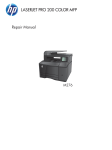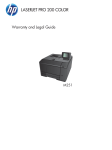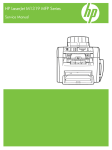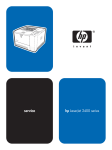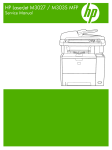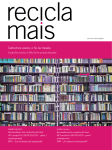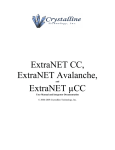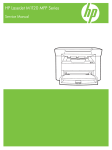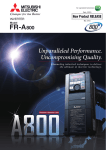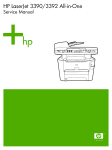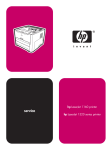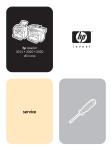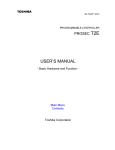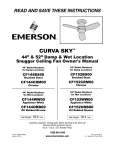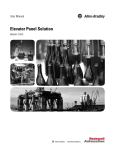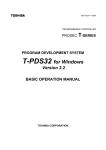Download Repair Manual - LPT Home Page - HP LaserJet and Lexmark Parts
Transcript
LASERJET PRO 200 COLOR Repair Manual M251n M251nw HP LaserJet Pro 200 color M251 Series Printer Repair Manual Copyright and License Trademark Credits © 2012 Copyright Hewlett-Packard Development Company, L.P. Microsoft®, Windows®, Windows® XP, and Windows Vista® are U.S. registered trademarks of Microsoft Corporation. Reproduction, adaptation, or translation without prior written permission is prohibited, except as allowed under the copyright laws. The information contained herein is subject to change without notice. The only warranties for HP products and services are set forth in the express warranty statements accompanying such products and services. Nothing herein should be construed as constituting an additional warranty. HP shall not be liable for technical or editorial errors or omissions contained herein. Part number: CF146-90961 Edition 1, 9/2012 ENERGY STAR and the ENERGY STAR mark are registered U.S. marks. Conventions used in this guide TIP: Tips provide helpful hints or shortcuts. NOTE: Notes provide important information to explain a concept or to complete a task. CAUTION: Cautions indicate procedures that you should follow to avoid losing data or damaging the product. WARNING! Warnings alert you to specific procedures that you should follow to avoid personal injury, catastrophic loss of data, or extensive damage to the product. ENWW iii iv Conventions used in this guide ENWW Table of contents 1 Removal and replacement ................................................................................................ 1 Removal and replacement strategy ............................................................................................. 2 Introduction .............................................................................................................. 2 Removal and replacement strategy .............................................................................. 2 Electrostatic discharge ............................................................................................... 2 Required tools ........................................................................................................... 3 Types of screws ........................................................................................................ 4 Service approach ..................................................................................................................... 4 Before performing service .......................................................................................... 4 After performing service ............................................................................................. 5 Post-service test ......................................................................................................... 5 Print-quality test .......................................................................................... 5 Parts removal order ................................................................................................... 7 Removal and replacement procedures ........................................................................................ 8 Rollers ..................................................................................................................... 8 Pick roller .................................................................................................. 8 Separation roller ...................................................................................... 10 Transfer roller .......................................................................................... 12 Toner-cartridge drawer ............................................................................................ 14 Covers ................................................................................................................... 15 Right cover .............................................................................................. 15 Left cover ................................................................................................ 18 Rear right cover ....................................................................................... 21 Rear upper cover ..................................................................................... 22 Rear door and rear lower cover ................................................................. 23 Upper cover, LCD control panel products (HP LaserJet Pro 200 color M251n Printer) .................................................................................................... 26 Upper cover, touchscreen control panel products (HP LaserJet Pro 200 color M251nw Printer) ...................................................................................... 28 LCD control-panel assembly (HP LaserJet Pro 200 color M251n Printer) .......... 31 Touchscreen control-panel assembly (HP LaserJet Pro 200 color M251nw Printer) .................................................................................................... 32 ENWW v USB cover (touchscreen control-panel models) .............................................. 34 Front-door and front-cover assembly ........................................................... 35 Main assemblies ..................................................................................................... 39 Paper-guide assembly ............................................................................... 39 Driver PCA .............................................................................................. 40 DC controller PCA .................................................................................... 44 Special consideration ................................................................ 44 Remove the DC controller PCA .................................................... 45 Formatter PCA ......................................................................................... 47 Special consideration ................................................................ 47 Remove the formatter PCA .......................................................... 47 Wireless PCA .......................................................................................... 50 Main motor ............................................................................................. 51 Intermediate transfer belt (ITB) .................................................................... 52 Reinstall the ITB ......................................................................... 54 High-voltage power supply ........................................................................ 56 Low-voltage power supply ......................................................................... 59 Fuser power supply .................................................................................. 61 Fuser ...................................................................................................... 64 Fan ........................................................................................................ 66 2 Parts and diagrams ........................................................................................................ 69 Order parts by authorized service providers .............................................................................. 70 Order replacement parts .......................................................................................... 70 Related documentation and software ......................................................................... 70 Supplies part numbers ............................................................................................. 70 Service parts .......................................................................................................... 70 Whole-unit replacement part numbers ........................................................................ 71 How to use the parts lists and diagrams .................................................................................... 72 Assembly locations ................................................................................................................. 73 Base product (no optional trays or accessories) ........................................................... 73 Covers, panels, and doors ...................................................................................................... 76 Internal assemblies ................................................................................................................. 80 Alphabetical parts list ............................................................................................................. 88 Numerical parts list ................................................................................................................ 91 Index ................................................................................................................................. 95 vi ENWW List of tables Table 1-1 Common fasteners ................................................................................................................. 4 Table 2-1 Order parts, accessories, and supplies .................................................................................... 70 Table 2-2 Related documentation and software ...................................................................................... 70 Table 2-3 Supplies part numbers ........................................................................................................... 70 Table 2-4 Service parts ........................................................................................................................ 70 Table 2-5 Whole-unit replacement part numbers ..................................................................................... 71 Table 2-6 LCD model .......................................................................................................................... 73 Table 2-7 Touchscreen control-panel model ............................................................................................ 74 Table 2-8 Covers, panels, and doors—network model ............................................................................. 77 Table 2-9 Covers, panels, and doors—network wireless model ................................................................ 79 Table 2-10 Internal components (1 of 4) ................................................................................................ 81 Table 2-11 Internal components (2 of 4) ................................................................................................ 83 Table 2-12 Internal components (3 of 4) ................................................................................................ 85 Table 2-13 Internal components (4 of 4) ................................................................................................ 87 Table 2-14 Alphabetical parts list ......................................................................................................... 88 Table 2-15 Numerical parts list ............................................................................................................. 91 ENWW vii viii ENWW List of figures Figure 1-1 Phillips and Pozidriv screwdriver comparison ............................................................................ 3 Figure 1-2 Parts-removal order ................................................................................................................ 7 Figure 1-3 Remove the pickup roller ........................................................................................................ 9 Figure 1-4 Remove the separation roller (1 of 2) ..................................................................................... 10 Figure 1-5 Remove the separation roller (2 of 2) ..................................................................................... 11 Figure 1-6 Remove the transfer roller (1 of 3) ......................................................................................... 12 Figure 1-7 Remove the transfer roller (2 of 3) ......................................................................................... 12 Figure 1-8 Remove the transfer roller (3 of 3) ......................................................................................... 13 Figure 1-9 Remove the toner-cartridge drawer (1 of 2) ............................................................................. 14 Figure 1-10 Remove the toner-cartridge drawer (2 of 2) ........................................................................... 14 Figure 1-11 Remove the right cover (1 of 4) ........................................................................................... 15 Figure 1-12 Remove the right cover (2 of4) ............................................................................................ 16 Figure 1-13 Remove the right cover (3 of 4) ........................................................................................... 16 Figure 1-14 Remove the right cover (4 of 4) ........................................................................................... 17 Figure 1-15 Remove the left cover (1 of 4) ............................................................................................. 18 Figure 1-16 Remove the left cover (2 of 4) ............................................................................................. 19 Figure 1-17 Remove the left cover (3 of 4) ............................................................................................. 19 Figure 1-18 Remove the left cover (4 of 4) ............................................................................................. 20 Figure 1-19 Remove the rear right cover ................................................................................................ 21 Figure 1-20 Remove the rear upper cover .............................................................................................. 22 Figure 1-21 Remove the rear door and rear lower cover (1 of 5) .............................................................. 23 Figure 1-22 Remove the rear door and rear lower cover (2 of 5) .............................................................. 24 Figure 1-23 Remove the rear door and rear lower cover (3 of 5) .............................................................. 24 Figure 1-24 Remove the rear door and rear lower cover (4 of 5) .............................................................. 25 Figure 1-25 Remove the rear door and rear lower cover (5 of 5) .............................................................. 25 Figure 1-26 Remove the upper cover (1 of 2) ......................................................................................... 26 Figure 1-27 Remove the upper cover (2 of 2) ......................................................................................... 27 Figure 1-28 Remove the upper cover (1 of 5) ......................................................................................... 28 Figure 1-29 Remove the upper cover (2 of 5) ......................................................................................... 29 Figure 1-30 Remove the upper cover (3 of 5) ......................................................................................... 29 Figure 1-31 Remove the upper cover (4 of 5) ......................................................................................... 30 Figure 1-32 Remove the upper cover (5 of 5) ......................................................................................... 30 ENWW ix Figure 1-33 Remove the control-panel assembly ...................................................................................... 31 Figure 1-34 Remove the touchscreen control-panel (1 of 2) ...................................................................... 32 Figure 1-35 Remove the touchscreen control-panel (2 of 2) ...................................................................... 33 Figure 1-36 Remove the USB cover (1 of 2) ............................................................................................ 34 Figure 1-37 Remove the USB cover (2 of 2) ............................................................................................ 34 Figure 1-38 Remove the front-door and front-cover assembly (1 of 6) ......................................................... 35 Figure 1-39 Remove the front-door and front-cover assembly (2 of 6) ......................................................... 36 Figure 1-40 Remove the front-door and front-cover assembly (3 of 6) ......................................................... 36 Figure 1-41 Remove the front-door and front-cover assembly (4 of 6) ......................................................... 37 Figure 1-42 Remove the front-door and front-cover assembly (5 of 6) ......................................................... 37 Figure 1-43 Remove the front-door and front-cover assembly (6 of 6) ......................................................... 38 Figure 1-44 Remove the paper-guide assembly (1 of 2) ........................................................................... 39 Figure 1-45 Remove the paper-guide assembly (2 of 2) ........................................................................... 39 Figure 1-46 Remove the driver PCA (1 of 8) ........................................................................................... 40 Figure 1-47 Remove the driver PCA (2 of 8) ........................................................................................... 40 Figure 1-48 Remove the driver PCA (3 of 8) ........................................................................................... 41 Figure 1-49 Remove the driver PCA (4 of 8) ........................................................................................... 41 Figure 1-50 Remove the driver PCA (5 of 8) ........................................................................................... 42 Figure 1-51 Remove the driver PCA (6 of 8) ........................................................................................... 42 Figure 1-52 Remove the driver PCA (7 of 8) ........................................................................................... 43 Figure 1-53 Remove the driver PCA (8 of 8) ........................................................................................... 43 Figure 1-54 Remove the DC controller PCA (1 of 2) ................................................................................ 45 Figure 1-55 Remove the DC controller PCA (2 of 2) ................................................................................ 46 Figure 1-56 Remove the formatter PCA (1 of 2) ...................................................................................... 48 Figure 1-57 Remove the formatter PCA (2 of 2) ...................................................................................... 49 Figure 1-58 Remove the wireless PCA ................................................................................................... 50 Figure 1-59 Remove the main motor ...................................................................................................... 51 Figure 1-60 Remove the ITB (1 of 3) ...................................................................................................... 52 Figure 1-61 Remove the ITB (2 of 3) ...................................................................................................... 53 Figure 1-62 Remove the ITB (3 of 3) ...................................................................................................... 53 Figure 1-63 Reinstall the ITB (1 of 2) ..................................................................................................... 54 Figure 1-64 Reinstall the ITB (2 of 2) ..................................................................................................... 55 Figure 1-65 Remove the high-voltage power supply (1 of 4) ..................................................................... 56 Figure 1-66 Remove the high-voltage power supply (2 of 4) ..................................................................... 57 Figure 1-67 Remove the high-voltage power supply (3 of 4) ..................................................................... 57 Figure 1-68 Remove the high-voltage power supply (4 of 4) ..................................................................... 58 Figure 1-69 Reinstall the power supply (high voltage) .............................................................................. 58 Figure 1-70 Remove the low-voltage power supply (1 of 3) ...................................................................... 59 Figure 1-71 Remove the low-voltage power supply (2 of 3) ...................................................................... 60 Figure 1-72 Remove the low-voltage power supply (3 of 3) ...................................................................... 60 Figure 1-73 Remove the fuser power supply (1 of 4) ............................................................................... 61 x ENWW Figure 1-74 Remove the fuser power supply (2 of 4) ............................................................................... 62 Figure 1-75 Remove the fuser power supply (3 of 4) ............................................................................... 62 Figure 1-76 Remove the fuser power supply (4 of 4) ............................................................................... 63 Figure 1-77 Remove the fuser (1 of 3) ................................................................................................... 64 Figure 1-78 Remove the fuser (2 of 3) ................................................................................................... 65 Figure 1-79 Remove the fuser (3 of 3) ................................................................................................... 65 Figure 1-80 Remove the fan (1 of 4) ...................................................................................................... 66 Figure 1-81 Remove the fan (2 of 4) ...................................................................................................... 66 Figure 1-82 Remove the fan (3 of 4) ...................................................................................................... 67 Figure 1-83 Remove the fan (4 of 4) ...................................................................................................... 67 Figure 2-1 LCD control-panel model (HP LaserJet Pro 200 color M251n Printer) .......................................... 73 Figure 2-2 Touchscreen control-panel model (HP LaserJet Pro 200 color M251nw Printer) ............................ 74 Figure 2-3 Covers, panels, and doors—network model ............................................................................ 76 Figure 2-4 Covers, panels, and doors—network wireless model ............................................................... 78 Figure 2-5 Internal components (1 of 4) ................................................................................................. 80 Figure 2-6 Internal components (2 of 4) ................................................................................................. 82 Figure 2-7 Internal components (3 of 4) ................................................................................................. 84 Figure 2-8 Internal components (4 of 4) ................................................................................................. 86 ENWW xi xii ENWW 1 ENWW Removal and replacement ● Removal and replacement strategy ● Service approach ● Removal and replacement procedures 1 Removal and replacement strategy Introduction This chapter describes the removal and replacement of field-replaceable units (FRUs) only. Replacing FRUs is generally the reverse of removal. Occasionally, notes and tips are included to provide directions for difficult or critical replacement procedures. HP does not support repairing individual subassemblies or troubleshooting to the component level. Note the length, diameter, color, type, and location of each screw. Be sure to return each screw to its original location during reassembly. Incorrectly routed or loose wire harnesses can interfere with other internal components and can become damaged or broken. Frayed or pinched harness wires can be difficult to find. When replacing wire harnesses, always use the provided wire loops, lance points, or wire-harness guides and retainers. Removal and replacement strategy WARNING! Turn the product off, wait 5 seconds, and then remove the power cord before attempting to service the product. If this warning is not followed, severe injury can result, in addition to damage to the product. The power must be on for certain functional checks during troubleshooting. However, disconnect the power supply during parts removal. Never operate or service the product with the protective cover removed from the laser/scanner assembly. The reflected beam, although invisible, can damage your eyes. The sheet-metal parts can have sharp edges. Be careful when handling sheet-metal parts. CAUTION: Do not bend or fold the flat flexible cables (FFCs) during removal or installation. Also, do not straighten pre-folds in the FFCs. You must fully seat all FFCs in their connectors. Failure to fully seat an FFC into a connector can cause a short circuit in a PCA. NOTE: To install a self-tapping screw, first turn it counterclockwise to align it with the existing thread pattern, and then carefully turn it clockwise to tighten. Do not overtighten. If a self-tapping screw-hole becomes stripped, repair the screw-hole or replace the affected assembly. TIP: For clarity, some photos in this chapter show components removed that would not be removed to service the product. If necessary, remove the components listed at the beginning of a procedure before proceeding to service the product. Electrostatic discharge CAUTION: Some parts are sensitive to electrostatic discharge (ESD). Look for the ESD reminder when removing product parts. Always perform service work at an ESD-protected workstation or mat, or use an ESD strap. If an ESD workstation, mat, or strap is not available, ground yourself by touching the sheet-metal chassis before touching an ESD-sensitive part. Protect the ESD-sensitive parts by placing them in ESD pouches when they are out of the product. 2 Chapter 1 Removal and replacement ENWW Required tools ● #2 Phillips screwdriver with a magnetic tip and a 152 mm (6 in) shaft length ● Precision slotted screwdriver with a 1 mm (0.04 in) blade width NOTE: This fine-point tool is required to release the front-door pins. The width of the blade must be 2 mm (0.08 in) or less to be able to push the door pins out of the mounting holes. ● Small slotted screwdriver ● Needle-nose pliers ● ESD mat (if one is available) ● Penlight (optional) CAUTION: Always use a Phillips screwdriver (callout 1). Do not use a Pozidriv® screwdriver (callout 2) or any motorized screwdriver. These can damage screws or screw threads. Figure 1-1 Phillips and Pozidriv screwdriver comparison ENWW Removal and replacement strategy 3 Types of screws WARNING! Make sure that components are replaced with the correct screw type. Using the incorrect screw (for example, substituting a long screw for the correct shorter screw) can cause damage to the product or interfere with product operation. Do not mix screws that are removed from one component with the screws that are removed from another component. NOTE: The screw illustrations in the following table are for reference only. Screws might vary in size and appearance from those shown in this table. Table 1-1 Common fasteners Example Description Size Part Number Screw, with washer M3X8 XA9-1420-000CN M4X6 XB2-7400-605CN M4X12 XA9-1422-000CN M4X10 XB4-7401-005CN M4X15 XB4-7401-609CN M3X4 XB6-7300-405CN M3X6 XB6-7300-605CN M3X6 XA9-1670-000CN M3X8 XA9-1671-000CN Screw, machine M3X4 XB6-7300-409CN Screw, machine, flat head M3X4 XA9-0679-000CN Screw, machine, flanged pan head M3X6 XB6-7300-805CN Screw, tapping, truss head Screw, TP Screw, D 12 mm Service approach Before performing service 4 ● Remove all paper from the product. ● Turn off the power using the power switch. ● Unplug the power cable and the interface cable or cables. Chapter 1 Removal and replacement ENWW ● Place the product on an ESD workstation or mat, or use an ESD strap (if one is available). If an ESD workstation, mat, or strap is not available, ground yourself by touching the sheet-metal chassis before touching an ESD-sensitive part. ● Remove the toner cartridge. CAUTION: Do not touch the imaging drum on the bottom of the toner cartridge. Finger prints on the imaging drum can cause print-quality problems. Do not allow the image drum to contact any surface when the cartridge is set down. Protect the image drum at all times. Dust and debris can stick to the drum and cause print-quality problems. After performing service ● Plug in the power cable. ● Reinstall the toner cartridge. ● Load paper in the product. Post-service test Perform the following test to verify that the repair or replacement was successful. Print-quality test ENWW 1. Verify that you have completed the necessary reassembly steps. 2. Make sure that the tray contains clean, unmarked paper. 3. Attach the power cord and the interface cable or interface cables, and then turn on the product. 4. Verify that the expected startup sounds occur. 5. Print a configuration page, and then verify that the expected printing sounds occur. 6. Print a demo page, and then verify that the print quality is as expected. Service approach 5 6 7. Send a print job from the host computer, and then verify that the output meets expectations. 8. Clean the outside of the product with a damp cloth. Chapter 1 Removal and replacement ENWW ENWW Right cover Fan Low-voltage power supply Right cover Right cover High-voltage power supply Right cover Right cover Intermediate transfer belt Fuser Print-cartridge drawer Main motor Fuser power supply Right cover Right cover Wireless PCA Right cover Right cover Formatter PCA Right cover DC controller PCA Driver PCA Paper-guide assembly Right cover Print cartridge drawer Front-door and front-cover assembly Right cover Upper-cover, touchscreen model USB cover (touchscreen CP model) Left cover Right cover Upper-cover, LCD model Right cover Right cover Right cover Right cover Rear-door and rear-lower cover LCD control-panel Right cover Rear-upper cover Touchscreen control-panel Left cover Cassette assembly Rear-right cover Left cover Left cover Left cover Left cover Right cover Formatter PCA Upper cover Left cover Upper cover Left cover Left cover Left cover Cassette assembly Left cover Left cover Remove Right cover Print-cartridge drawer Transfer roller Cassette assembly Cassette assembly Separation roller Remove Pickup roller Print cartridges Component Rear-right cover Rear-right cover Rear-right cover Rear-right cover Left cover Right cover Rear-right cover Rear-right cover Rear-right cover Rear-right cover Rear-right cover Rear-right cover Remove Rear-upper cover Rear-door and rear-lower cover Rear-door and rear-lower cover Rear-upper cover Rear-right cover Rear-right cover Rear-upper cover Rear-upper cover Rear-upper cover Rear-upper cover Remove Rear-door and rear-lower cover Upper cover Rear-door and rear-lower cover Rear-door, rear-lower cover Upper cover Upper cover Remove Upper cover Rear-upper cover Remove Upper cover Remove Parts removal order Use the following diagram to determine which parts must be removed before removing other parts. Figure 1-2 Parts-removal order Service approach 7 Removal and replacement procedures Rollers Pick roller CAUTION: Do not touch the spongy roller surface unless you are going to replace the pick roller. Human skin oils that contact the pick roller can cause paper pickup problems. 1. Use the following procedures to rotate the pick roller into the position required to remove it. LCD control panel (HP LaserJet Pro 200 color M251n Printer) ● Open the Secondary Service menu by pressing and releasing the Left arrow ( ) and then quickly pressing the Cancel button. ● Use the arrow buttons to select Pick roller, and then press the OK button. ● Press the OK button again to confirm that you want the pick roller to rotate. ● Remove the power cord, without turning off the power using the power switch, and then remove the interface cable. NOTE: If the power to the product is turned off using the power switch, the pick roller will rotate to the parked position. Touchscreen control panel (HP LaserJet Pro 200 color M251nw Printer) button. ● Touch the Setup ● Touch the middle of the screen along the left edge (callout 1), and then immediately touch the lower-right corner (callout 2) of the screen. 1 2 8 ● When the Home screen appears, touch the Setup ● Touch the 2ndary Service button. ● Touch the arrow buttons (at the right or left side of the touchscreen) until the Pick Roller button appears. ● Touch the Pick Roller button. Chapter 1 Removal and replacement button again. ENWW ● Touch the OK button to confirm that you want the pick roller to rotate. ● Remove the power cord, without turning off the power using the power switch, and then remove the interface cable. NOTE: If the power to the product is turned off using the power switch, the pick roller will rotate to the parked position. 2. Remove the cassette assembly, and then carefully place the product front-side up. NOTE: Debris can scratch or damage the back of the product. Before you place the product front-side up, remove any debris from the work surface. If possible, set the product on a clean, dry cloth to prevent scratching and damage. 3. Release the two black plastic locking tabs and remove the pick roller. Figure 1-3 Remove the pickup roller ENWW Removal and replacement procedures 9 Separation roller CAUTION: Do not touch the spongy roller surface unless you are going to replace the roller. Human skin oils that contact the roller can cause paper pickup problems. 1. Remove cassette (if installed), and then carefully place the product front-side up. NOTE: Debris can scratch or damage the back of the product. Before you place the product front-side up, remove any debris from the work surface. If possible, set the product on a clean, dry cloth to prevent scratching and damage. 2. Carefully release the roller cover and rotate it down and away from the roller. Reinstallation tip Make sure that this cover snaps into place over the roller when the roller and holder are reinstalled. Figure 1-4 Remove the separation roller (1 of 2) 10 Chapter 1 Removal and replacement ENWW 3. Use a small flat blade screwdriver to gently pry up on the roller and holder assembly (callout 1) to remove the roller and holder assembly. Figure 1-5 Remove the separation roller (2 of 2) 1 ENWW Removal and replacement procedures 11 Transfer roller 1. Open the rear door. 2. Release the retainer clip and then rotate it until the pin on the clip aligns with the slot in the mounting bracket. Figure 1-6 Remove the transfer roller (1 of 3) 3. Remove the clip. Repeat these steps for the remaining retainer clip (located at the opposite end of the roller shaft). TIP: One of the clips (callout 1) is made from a black conductive plastic. Make sure that the clips are reinstalled on the correct end of the transfer roller. Figure 1-7 Remove the transfer roller (2 of 3) 1 12 Chapter 1 Removal and replacement ENWW 4. Slide the roller to one side to disengage the roller shaft from the mounting bracket, and then remove the transfer roller. CAUTION: Do not touch the black sponge portion of the roller. Human skin oils that contact the roller can cause print-quality problems. Figure 1-8 Remove the transfer roller (3 of 3) ENWW Removal and replacement procedures 13 Toner-cartridge drawer 1. Open the front door and pull out the toner-cartridge drawer. TIP: This step is easier to perform, but not required, with the upper cover removed. 2. Release one tab (callout 1) with a flat blade screwdriver and remove the left cartridge-drawer stop (callout 2). Figure 1-9 Remove the toner-cartridge drawer (1 of 2) 2 1 3. Release one tab (callout 1) with a flat blade screwdriver and remove the right cartridge-drawer stop (callout 2). Figure 1-10 Remove the toner-cartridge drawer (2 of 2) 2 1 4. 14 Remove the toner-cartridge drawer. Chapter 1 Removal and replacement ENWW Covers Right cover 1. Remove cassette assembly. 2. Open the front door. 3. Remove one screw (callout 1) and release two tabs (callout 2) using a flat blade screwdriver. Figure 1-11 Remove the right cover (1 of 4) 2 1 ENWW Removal and replacement procedures 15 4. Push the right cover (callout 1) from the rear side (callout 2) and slide it away from the product to release one tab (callout 3). Figure 1-12 Remove the right cover (2 of4) 1 2 Figure 1-13 Remove the right cover (3 of 4) 3 16 Chapter 1 Removal and replacement ENWW 5. Push the right cover (callout 1) downward and release one tab (callout 2). Rotate the right cover away from the product and remove it. Figure 1-14 Remove the right cover (4 of 4) 2 1 ENWW Removal and replacement procedures 17 Left cover 1. Remove the cassette assembly. 2. Open the front door. 3. Remove one screw (callout 1) and release one tab (callout 2) with a flat blade screwdriver. Figure 1-15 Remove the left cover (1 of 4) 2 1 18 Chapter 1 Removal and replacement ENWW 4. Slide the left cover (callout 1) away from the product and release one tab (callout 2). Figure 1-16 Remove the left cover (2 of 4) 1 2 Figure 1-17 Remove the left cover (3 of 4) 2 ENWW Removal and replacement procedures 19 5. Hold up the left cover (callout 1) and release one tab (callout 2). Slide the left cover away from the product and remove it. Figure 1-18 Remove the left cover (4 of 4) 2 1 20 Chapter 1 Removal and replacement ENWW Rear right cover 1. Remove the right cover. See Right cover on page 15. 2. Open the rear door. 3. Release two tabs (callout 1) with a precision flat blade screwdriver and remove the rear right cover (callout 2). Figure 1-19 Remove the rear right cover 1 ENWW 2 Removal and replacement procedures 21 Rear upper cover 1. Remove the following components: ● Right cover. See Right cover on page 15. ● Left cover. See Left cover on page 18. ● Rear right cover. See Rear right cover on page 21. 2. Open the rear door. 3. Use a small flat blade screwdriver to release two tabs (callout 1). Figure 1-20 Remove the rear upper cover 2 1 4. 22 Pull the rear upper cover (callout 2) away from the product to remove. Chapter 1 Removal and replacement ENWW Rear door and rear lower cover 1. 2. Remove the following components: ● Right cover. See Right cover on page 15. ● Left cover. See Left cover on page 18. ● Rear right cover. See Rear right cover on page 21. Remove two screws (callout 1) and open the rear door. Figure 1-21 Remove the rear door and rear lower cover (1 of 5) 1 ENWW Removal and replacement procedures 23 3. Release one locator pin (callout 1) and slide the rear door (callout 2), transfer roller assembly (callout 3) and rear bottom cover (callout 4) together to remove them. Remove the rear bottom cover from the rear door. Figure 1-22 Remove the rear door and rear lower cover (2 of 5) 1 3 1 4 4. 2 Remove one screw (callout 1) and the cap (callout 2). Figure 1-23 Remove the rear door and rear lower cover (3 of 5) 1 2 24 Chapter 1 Removal and replacement ENWW 5. Release two tabs (callout 1) and remove the transfer roller assembly (callout 3) from the rear door (callout 2). Figure 1-24 Remove the rear door and rear lower cover (4 of 5) 1 Figure 1-25 Remove the rear door and rear lower cover (5 of 5) 2 3 1 ENWW Removal and replacement procedures 25 Upper cover, LCD control panel products (HP LaserJet Pro 200 color M251n Printer) 1. Remove the following components: ● Right cover. See Right cover on page 15. ● Left cover. See Left cover on page 18. ● Rear right cover. See Rear right cover on page 21. ● Rear upper cover. See Rear upper cover on page 22. 2. Partially open the front door. 3. Remove one screw (callout 1), release one tab (callout 2), and release one peg (callout 3). Figure 1-26 Remove the upper cover (1 of 2) 2 26 Chapter 1 Removal and replacement 1 3 ENWW 4. Release one tab (callout 1) and remove the upper cover assembly (callout 2). Figure 1-27 Remove the upper cover (2 of 2) 2 ENWW 1 Removal and replacement procedures 27 Upper cover, touchscreen control panel products (HP LaserJet Pro 200 color M251nw Printer) 1. Remove the following components: ● Right cover. See Right cover on page 15. ● Left cover. See Left cover on page 18. ● Rear right cover. See Rear right cover on page 21. ● Rear upper cover. See Rear upper cover on page 22. 2. Partially open the front door. 3. Remove one screw (callout 1), release one tab (callout 2), and release one peg (callout 3). Figure 1-28 Remove the upper cover (1 of 5) 2 28 Chapter 1 Removal and replacement 1 3 ENWW 4. Disconnect one FFC on the formatter PCA and remove the grounding strap. Figure 1-29 Remove the upper cover (2 of 5) 5. Depress the spring latch on the grounding strap to disconnect the grounding strap from the chassis. Figure 1-30 Remove the upper cover (3 of 5) ENWW Removal and replacement procedures 29 6. Release one tab on the front left of the upper cover. Figure 1-31 Remove the upper cover (4 of 5) 7. Release one tab beneath the control-panel arm and remove the upper cover. Figure 1-32 Remove the upper cover (5 of 5) 30 Chapter 1 Removal and replacement ENWW LCD control-panel assembly (HP LaserJet Pro 200 color M251n Printer) CAUTION: Do not bend or fold the flat flexible cables (FFCs) during removal or installation. Do not straighten pre-folds in the FFCs. You must make sure that all FFCs are fully seated in their connectors. Failure to fully seat an FFC into a connector can cause a short circuit in a PCA. 1. Remove the following components: ● Right cover. See Right cover on page 15. ● Left cover. See Left cover on page 18. ● Rear right cover. See Rear right cover on page 21. ● Rear upper cover. See Rear upper cover on page 22. ● Upper cover. See Upper cover, LCD control panel products (HP LaserJet Pro 200 color M251n Printer) on page 26. 2. Open the front door. 3. Disconnect one FFC (callout 1), remove one 3x8 screw (callout 2) and one 3x12 screw (callout 3). Remove the control-panel assembly (callout 4). Figure 1-33 Remove the control-panel assembly 4 1 3 2 TIP: The control-panel mounting screw (callout 3) is a self-tapping screw. When reinstalling the control-panel module, ensure that you replace this screw in the correct position in the product. ENWW Removal and replacement procedures 31 Touchscreen control-panel assembly (HP LaserJet Pro 200 color M251nw Printer) 1. 2. Remove the following components: ● Right cover. See Right cover on page 15. ● Left cover. See Left cover on page 18. ● Rear right cover. See Rear right cover on page 21. ● Rear upper cover. See Rear upper cover on page 22. ● Upper cover. See Upper cover, touchscreen control panel products (HP LaserJet Pro 200 color M251nw Printer) on page 28. Place the upper cover assembly upside down on a flat surface. Carefully separate the adhesivebacked section of the control-panel FFC from the upper cover and remove the FFC from the bracket. Figure 1-34 Remove the touchscreen control-panel (1 of 2) 32 Chapter 1 Removal and replacement ENWW 3. Remove two screws. Separate the control-panel assembly from the upper cover and carefully feed the control-panel FFC through the opening in the upper cover. Figure 1-35 Remove the touchscreen control-panel (2 of 2) ENWW Removal and replacement procedures 33 USB cover (touchscreen control-panel models) 1. 2. Remove the following components: ● Right cover. See Right cover on page 15. ● Upper cover. See Upper cover, LCD control panel products (HP LaserJet Pro 200 color M251n Printer) on page 26. Disconnect one wire-harness (callout 1) from the formatter PCA and remove the wire-harness from the retainer (callout 2). Figure 1-36 Remove the USB cover (1 of 2) 1 2 3. Remove three screws and remove the USB cover. Figure 1-37 Remove the USB cover (2 of 2) 34 Chapter 1 Removal and replacement ENWW Front-door and front-cover assembly The front cover assembly is located below the front door. 1. Remove the following components: ● Toner-cartridge drawer. See Toner-cartridge drawer on page 14. ● Right cover. See Right cover on page 15. ● Left cover. See Left cover on page 18. ● Rear right cover. See Rear right cover on page 21. ● Rear-upper cover. See Rear upper cover on page 22. ● Rear door and rear lower cover. See Rear door and rear lower cover on page 23. ● Upper cover. See Upper cover, LCD control panel products (HP LaserJet Pro 200 color M251n Printer) on page 26 or Upper cover, touchscreen control panel products (HP LaserJet Pro 200 color M251nw Printer) on page 28. 2. Open the front cover assembly. 3. Release three tabs (callout 1) and remove the cartridge tray bottom cover. Figure 1-38 Remove the front-door and front-cover assembly (1 of 6) 1 ENWW Removal and replacement procedures 35 4. Release one peg (callout 1) on the right side of the front cover assembly. Close the front door assembly slightly and release one peg (callout 2) on the left side of the front cover assembly. Then remove the front cover assembly. Figure 1-39 Remove the front-door and front-cover assembly (2 of 6) 1 2 5. Hold up the tab (callout 2) with a precision flat blade screwdriver and then pull out the shaft (callout 1) on the left side of the front door assembly. Figure 1-40 Remove the front-door and front-cover assembly (3 of 6) 1 36 Chapter 1 Removal and replacement 2 ENWW 6. Hold up the tab (callout 1) with a precision flat blade screwdriver, and then pull out the shaft (callout 2) on the right side of the front door assembly. Figure 1-41 Remove the front-door and front-cover assembly (4 of 6) 1 7. 2 Release one tab (callout 1) of the support shaft on the left side of the front door assembly and pull out the support shaft by turning it clockwise. Figure 1-42 Remove the front-door and front-cover assembly (5 of 6) 1 ENWW Removal and replacement procedures 37 8. Release one peg (callout 1) on the right side of the front door assembly. Slide the front door assembly to the left and remove it. Figure 1-43 Remove the front-door and front-cover assembly (6 of 6) 1 38 Chapter 1 Removal and replacement ENWW Main assemblies NOTE: The laser scanner installed in this product is not replaceable. Paper-guide assembly 1. Open the rear door. 2. Release one captive screw (callout 1) and release two tabs (callout 2). Figure 1-44 Remove the paper-guide assembly (1 of 2) 1 2 3. Rotate the assembly up and away from the rear door to release it, and then remove the paperguide assembly. Figure 1-45 Remove the paper-guide assembly (2 of 2) ENWW Removal and replacement procedures 39 Driver PCA Remove the driver PCA 1. Remove the following components: ● 2. Right cover. See Right cover on page 15. Disconnect the power lead, six wire-harnesses, and one FFC from the driver PCA. Figure 1-46 Remove the driver PCA (1 of 8) 3. Disconnect four connectors (callout 1) on the DC controller assembly and one connector (callout 2) on the formatter PCA. Figure 1-47 Remove the driver PCA (2 of 8) 1 40 Chapter 1 Removal and replacement 2 ENWW 4. Release the cables (callout 1) from the cable guide (callout 2). Figure 1-48 Remove the driver PCA (3 of 8) 1 2 5. Release one tab (callout 1) and slide the cable guide (callout 2) toward the back of the product to remove. Figure 1-49 Remove the driver PCA (4 of 8) 1 2 ENWW Removal and replacement procedures 41 6. Release two tabs (callout 1) and slide the cable guide (callout 2) away from the product to remove. Figure 1-50 Remove the driver PCA (5 of 8) 1 2 7. Release one tab (callout 1) and slide the cable guide (callout 2) downward to remove. Figure 1-51 Remove the driver PCA (6 of 8) 2 1 42 Chapter 1 Removal and replacement ENWW 8. Release one tab (callout 1) and slide the cable guide (callout 2) away from the product to remove. Figure 1-52 Remove the driver PCA (7 of 8) 3 1 2 9. Remove two screws (callout 1). Release one tab (callout 2) and remove the driver PCA (callout 3). Figure 1-53 Remove the driver PCA (8 of 8) 3 1 2 ENWW Removal and replacement procedures 43 DC controller PCA Special consideration WARNING! Do not install a replacement formatter PCA and DC controller PCA at the same time, and then turn the product power on. The formatter PCA and the DC controller PCA store important product configuration information (NVRAM data) that will be lost if both PCAs are replaced at the same time. When the product power is turned on, the formatter will restore the NVRAM data to a replacement DC controller. Replacing both the DC controller and the formatter at the same time will result in severe print-quality problems. Replacing the DC controller PCA before the formatter PCA Use the following procedure if you need to install a replacement DC controller and a replacement formatter PCA. NOTE: If you are only installing a replacement DC controller PCA, proceed to DC controller PCA on page 44. 1. Install a replacement DC controller PCA. 2. Turn the product power on, and wait for the print-cartridge volume indicators to appear on the control-panel display. NOTE: This allows important product information to be written to the replacement DC controller PCA. 44 3. Turn the product power off. 4. Install a replacement formatter PCA. See Formatter PCA on page 47. 5. Turn the product power on. Chapter 1 Removal and replacement ENWW Remove the DC controller PCA CAUTION: Do not bend or fold the flat flexible cables (FFCs) during removal or installation. Also, do not straighten pre-folds in the FFCs. You must make sure that all FFCs are fully seated in their connectors. Failure to fully seat an FFC into a connector can cause a short circuit in a PCA. Some parts are sensitive to electrostatic discharge (ESD). Look for the ESD reminder when removing product parts. Always perform service work at an ESD-protected workstation or mat. If an ESD workstation or mat is not available, ground yourself by touching the sheet-metal chassis before touching an ESD-sensitive part. 1. 2. Remove the following components: ● Right cover. See Right cover on page 15. ● Upper cover. See Upper cover, LCD control panel products (HP LaserJet Pro 200 color M251n Printer) on page 26 or Upper cover, touchscreen control panel products (HP LaserJet Pro 200 color M251nw Printer) on page 28. Disconnect all of the FFCs and wire-harness connectors from the DC controller PCA. ● FFCs: J107, J108, J115, J140 ● wire-harness connectors ◦ J103, J104, J105, J109, J116, J119, J120, J124, J126, J127, J130, and J131. NOTE: J126 and J127 are not used. Figure 1-54 Remove the DC controller PCA (1 of 2) ENWW Removal and replacement procedures 45 3. Remove four screws (callout 1), and then remove the DC controller PCA (callout 2). NOTE: These four DC controller PCA fscrews are ground screws. Make sure that the correct screws are used to reinstall the DC controller PCA. Figure 1-55 Remove the DC controller PCA (2 of 2) 1 22 46 Chapter 1 Removal and replacement ENWW Formatter PCA Special consideration WARNING! Do not install a replacement formatter PCA and DC controller PCA at the same time, and then turn the product power on. The formatter PCA and the DC controller PCA store important product configuration information (NVRAM data) that will be lost if both PCAs are replaced at the same time. When the product power is turned on, the DC controller will restore the NVRAM data on the replacement formatter. Replacing both the formatter and the DC controller at the same time will result in severe print-quality problems. Replacing the formatter PCA before the DC controller PCA Use the following procedure if you need to install a replacement formatter PCA and a replacement DC controller. NOTE: If you are only installing a replacement formatter PCA, proceed to Remove the formatter PCA on page 47. 1. Install a replacement formatter PCA. 2. Turn the product power on, and wait for the print-cartridge volume indicators to appear on the control-panel display. NOTE: This allows important product information to be written to the replacement formatter PCA. 3. Turn the product power off. 4. Install a replacement DC controller. See DC controller PCA on page 44. 5. Turn the product power on. Remove the formatter PCA CAUTION: Do not bend or fold the flat flexible cables (FFCs) during removal or installation. Also, do not straighten pre-folds in the FFCs. You must make sure that all FFCs are fully seated in their connectors. Failure to fully seat an FFC into a connector can cause a short circuit in a PCA. Some parts are sensitive to electrostatic discharge (ESD). Look for the ESD reminder when removing product parts. Always perform service work at an ESD-protected workstation or mat. If an ESD workstation or mat is not available, ground yourself by touching the sheet-metal chassis before touching an ESD-sensitive part. 1. ENWW Remove the right cover. See Right cover on page 15. Removal and replacement procedures 47 2. Disconnect all of the FFCs and wire-harness connectors from the formatter PCA. ● ● FFCs ◦ HP LaserJet Pro 200 color M251n Printer: J1, J5 ◦ HP LaserJet Pro 200 color M251nw Printer: J2, J5 Wire-harness connectors ◦ HP LaserJet Pro 200 color M251n Printer: J17 ◦ HP LaserJet Pro 200 color M251nw Printer: J12, J17 Figure 1-56 Remove the formatter PCA (1 of 2) 48 Chapter 1 Removal and replacement ENWW 3. Remove three screws and then remove the formatter PCA. NOTE: On the HP LaserJet Pro 200 color M251nw Printer products, the wireless PCA is attached to the formatter. Figure 1-57 Remove the formatter PCA (2 of 2) ENWW Removal and replacement procedures 49 Wireless PCA 1. 2. Remove the following components: ● Right cover. See Right cover on page 15. ● Formatter PCA. See Formatter PCA on page 47 Release the wireless PCA from the socket on the formatter PCA and remove the wireless PCA. Figure 1-58 Remove the wireless PCA 1 50 Chapter 1 Removal and replacement ENWW Main motor 1. Remove the right cover. See Right cover on page 15. 2. Disconnect one wire-harness connector (callout 1), remove four screws (callout 2), and then remove the main motor. Figure 1-59 Remove the main motor 1 2 ENWW Removal and replacement procedures 51 Intermediate transfer belt (ITB) 1. 2. Remove the following components: ● Toner-cartridge drawer. See Toner-cartridge drawer on page 14. ● Right cover. See Right cover on page 15. ● Left cover. See Left cover on page 18. ● Rear-right cover. See Rear right cover on page 21. ● Rear door and rear lower cover. See Rear door and rear lower cover on page 23. Disconnect one connector (callout 1). Figure 1-60 Remove the ITB (1 of 3) 1 52 Chapter 1 Removal and replacement ENWW 3. When disassembling the ITB assembly (callout 1) make sure to release the cable (callout 2) from the guide (callout 3). CAUTION: The cable can be damaged if it is not released from the guide before the ITB is removed from the chassis. Figure 1-61 Remove the ITB (2 of 3) 33 1 4. 2 Remove one screw (callout 1) and the stopper part (callout 2). Lift the ITB assembly (callout 3) slightly by pushing up at the locations shown (callout 4) and then slide the ITB assembly out of the chassis to remove. Figure 1-62 Remove the ITB (3 of 3) 1 3 2 ENWW 4 Removal and replacement procedures 53 Reinstall the ITB Use the following guidelines when you install the ITB. ● WARNING! The lower sheet-metal portion of the ITB frame (callout 1) can be easily bent. Avoid handling the ITB by this part of the sheet-metal frame. Figure 1-63 Reinstall the ITB (1 of 2) 1 ● When handling the ITB, always hold it using the hard plastic portions of the assembly. CAUTION: Avoid touching the black-plastic transfer belt or roller. Human skin oils on the belt or roller can cause print-quality problems. ● Do not let the transfer belt contact hard or sharp objects. CAUTION: Scratches, punctures, or other damages to the belt will cause print-quality problems. ● Make sure that the wire-harness is not twisted or pinched after it is passed through the opening in the chassis and that the ITB sits flat in the product. NOTE: When the toner-cartridge drawer is installed, it should easily slide in and out of the product and not contact any part of the ITB assembly. 54 Chapter 1 Removal and replacement ENWW ● Tape the wire-harness (callout 2) to the sheet-metal frame (callout 3) so that it will not catch on internal components as the ITB (callout 1) is installed. With the ITB partially installed, feed the wire-harness through the opening in the chassis. Finish installing the ITB. WARNING! Do not place the tape where it can make contact with or adhere to the transfer belt (callout 1). Tape or tape residue on the transfer belt will cause print-quality problems. NOTE: Remove all of the tape and tape residue after installing the ITB. Figure 1-64 Reinstall the ITB (2 of 2) 1 3 ENWW 2 Removal and replacement procedures 55 High-voltage power supply CAUTION: Do not bend or fold the flat flexible cables (FFCs) during removal or installation. Do not straighten pre-folds in the FFCs. You must make sure that all FFCs are fully seated in their connectors. Failure to fully seat an FFC into a connector can cause a short circuit in a PCA. 1. 2. Remove the following components: ● Right cover. See Right cover on page 15. ● Left cover. See Left cover on page 18. ● Rear right cover. See Rear right cover on page 21. ● Rear-upper cover. See Rear upper cover on page 22. ● Upper cover. See Upper cover, LCD control panel products (HP LaserJet Pro 200 color M251n Printer) on page 26 or Upper cover, touchscreen control panel products (HP LaserJet Pro 200 color M251nw Printer) on page 28. Disconnect one FFC (callout 1). Figure 1-65 Remove the high-voltage power supply (1 of 4) 1 56 Chapter 1 Removal and replacement ENWW 3. Disconnect one connector (callout 1) and release the cables (callout 3) from the cable guide (callout 2) located at the top of the fuser (non-drive side). Figure 1-66 Remove the high-voltage power supply (2 of 4) 3 2 1 4. Remove four M4 screws (callout 1) and remove one screw with washer (callout 2). Figure 1-67 Remove the high-voltage power supply (3 of 4) 1 2 ENWW Removal and replacement procedures 57 5. Release seven tabs (callout 1) and remove the high-voltage power supply assembly (callout 2). Figure 1-68 Remove the high-voltage power supply (4 of 4) 1 1 2 Reinstall the power supply (high voltage) ● Make sure that the power supply is correctly positioned under the tabs (callout 1) located on the product chassis. If the power supply is not correctly installed, the product will not function correctly and a fuser open error (50.7000) might appear in the event log. Figure 1-69 Reinstall the power supply (high voltage) 1 1 58 Chapter 1 Removal and replacement 2 ENWW Low-voltage power supply CAUTION: Do not bend or fold the flat flexible cables (FFCs) during removal or installation. Also, do not straighten pre-folds in the FFCs. You must make sure that all FFCs are fully seated in their connectors. Failure to fully seat an FFC into a connector can cause a short circuit in a PCA. 1. 2. Remove the following components: ● Right cover. See Right cover on page 15. ● Left cover. See Left cover on page 18. ● Rear right cover. See Rear right cover on page 21. ● Rear door and rear lower cover. See Rear door and rear lower cover on page 23. Remove two screws (callout 1) and the fuser power supply cover (callout 2). Figure 1-70 Remove the low-voltage power supply (1 of 3) 2 1 ENWW Removal and replacement procedures 59 3. Disconnect one connector (callout 1). and release the cable (callout 3) from the cable guide (callout 2). Figure 1-71 Remove the low-voltage power supply (2 of 3) 2 4. 3 1 Remove two screws (callout 1) and the low-voltage power supply assembly (callout 2). Figure 1-72 Remove the low-voltage power supply (3 of 3) 2 1 60 Chapter 1 Removal and replacement ENWW Fuser power supply 1. 2. Remove the following components: ● Right cover. See Right cover on page 15. ● Left cover. See Left cover on page 18. ● Rear right cover. See Rear right cover on page 21. ● Rear door and rear lower cover. See Rear door and rear lower cover on page 23. Remove two screws (callout 1) and the fuser power supply cover (callout 2). Figure 1-73 Remove the fuser power supply (1 of 4) 2 1 ENWW Removal and replacement procedures 61 3. Disconnect three connectors (callout 1) and release cables (callout 3) from the cable guide (callout 2). Figure 1-74 Remove the fuser power supply (2 of 4) 1 2 4. 3 Release one tab (callout 1) and slide the cable guide (callout 2) to the left to remove. Figure 1-75 Remove the fuser power supply (3 of 4) 1 62 Chapter 1 Removal and replacement 2 ENWW 5. Remove one screw with washer (callout 1). Remove two screws (callout 2) and the fuser power supply assembly (callout 3). NOTE: The two screws near the power inlet are ground screws. Make sure that these screws are placed in the correct positions when the power supply is reinstalled. Figure 1-76 Remove the fuser power supply (4 of 4) 2 1 3 ENWW Removal and replacement procedures 63 Fuser 1. 2. Remove the following components: ● Right cover. See Right cover on page 15. ● Left cover. See Left cover on page 18. ● Rear right cover. See Rear right cover on page 21. ● Rear-upper cover. See Rear upper cover on page 22. ● Rear door and rear lower cover. See Rear door and rear lower cover on page 23. ● Upper cover. See Upper cover, LCD control panel products (HP LaserJet Pro 200 color M251n Printer) on page 26 or Upper cover, touchscreen control panel products (HP LaserJet Pro 200 color M251nw Printer) on page 28. Disconnect three connectors (callout 1). Release the cables (callout 2) from the cable guide (callout 3). Figure 1-77 Remove the fuser (1 of 3) 2 3 1 3 2 64 Chapter 1 Removal and replacement ENWW 3. Disconnect one connector (callout 1). Release the cables (callout 2) from the cable guide (callout 3). Figure 1-78 Remove the fuser (2 of 3) 1 2 4. 3 Remove four screws (callout 1) and the fuser (callout 2). Figure 1-79 Remove the fuser (3 of 3) 1 2 ENWW Removal and replacement procedures 65 Fan 1. Remove the following components: ● 2. Right cover. See Right cover on page 15. Disconnect one connector (callout 1). Figure 1-80 Remove the fan (1 of 4) 1 3. Remove the rod (callout 1), release three tabs (callout 2), and then remove the main fan (callout 3). Figure 1-81 Remove the fan (2 of 4) 3 2 66 Chapter 1 Removal and replacement 1 ENWW 4. Place the end of the rod (callout 1) into the hole (callout 2) on the bottom of the printer when reassembling. Figure 1-82 Remove the fan (3 of 4) 2 1 Figure 1-83 Remove the fan (4 of 4) ENWW Removal and replacement procedures 67 68 Chapter 1 Removal and replacement ENWW 2 Parts and diagrams NOTE: In this chapter, part numbers are only listed for available replaceable parts. ENWW ● Order parts by authorized service providers ● How to use the parts lists and diagrams ● Assembly locations ● Covers, panels, and doors ● Internal assemblies ● Alphabetical parts list ● Numerical parts list 69 Order parts by authorized service providers Order replacement parts Table 2-1 Order parts, accessories, and supplies Order supplies and paper www.hp.com/go/suresupply Order genuine HP parts or accessories www.hp.com/buy/parts Order through service or support providers Contact an HP-authorized service or support provider Related documentation and software Table 2-2 Related documentation and software Item Description Part number HP LaserJet Pro 200 color M251 Series Printer User Guide Product user guide CF146-90901 HP LaserJet Pro 200 color M251 Series Printer Service Manual English service manual (this manual) CF146-90961 Supplies part numbers Table 2-3 Supplies part numbers Part Part number Type/size Toner cartridges CF210-67901 Black toner cartridge with HP ColorSphere toner CF211-67901 Cyan toner cartridge with HP ColorSphere toner CF212-67901 Yellow toner cartridge with HP ColorSphere toner CF213-67901 Magenta toner cartridge with HP ColorSphere toner Service parts NOTE: The parts in the following table are not shown in the assembly illustrations in this chapter. Table 2-4 Service parts 70 Item Description Part number HP jewel HP logo 7121-8496 HP nameplate (network model) Product nameplate CF146-00002 HP nameplate (network wireless model) Product nameplate CF147-00003 Chapter 2 Parts and diagrams ENWW Whole-unit replacement part numbers NOTE: Whole-unit replacement products include the formatter PCA. Table 2-5 Whole-unit replacement part numbers Item Description Part number HP LaserJet Pro 200 color M251n Printer 110v WUR NAR/TW CF146-69055 (exchange) 220v WUR EMEA CF146-69056 (exchange) 220v WUR CN/MY CF146-69057 (exchange) 110v WUR BR CF146-67055 (replacement) 220v WUR AP/LAR CF146-67056 (replacement) 220v WUR CL/AR CF146-67057 (replacement) 110v WUR NAR/TW CF147-69055 (exchange) 220v WUR EMEA CF147-69056 (exchange) 220v WUR CN/MY CF147-69057 (exchange) 110v WUR BR CF147-67055 (replacement) 220v WUR AP/LAR CF147-67056 (replacement) 220v WUR CL/AR CF147-67057 (replacement) HP LaserJet Pro 200 color M251n Printer Formatter CF152-60001 (replacement) HP LaserJet Pro 200 color M251nw Printer Formatter CF153-60001 (replacement) HP LaserJet Pro 200 color M251nw Printer ENWW Order parts by authorized service providers 71 How to use the parts lists and diagrams The figures in this chapter show the major subassemblies in the product and their component parts. A parts list table follows each exploded view assembly diagram. Each table lists the item number, the associated part number, and the description of each part. If a part is not listed in the table, then it is not a field replacement unit (FRU). CAUTION: Be sure to order the correct part. When looking for part numbers for electrical components, pay careful attention to the voltage that is listed in the description column. Doing so will ensure that the part number selected is for the correct all-in-one model. NOTE: In this manual, the abbreviation “PCA” stands for “printed circuit board assembly.” Components described as a PCA might consist of a single circuit board or a circuit board plus other parts, such as cables and sensors. 72 Chapter 2 Parts and diagrams ENWW Assembly locations Base product (no optional trays or accessories) Figure 2-1 LCD control-panel model (HP LaserJet Pro 200 color M251n Printer) 1 10 2 3 9 4 5 6 8 7 Table 2-6 LCD model ENWW Item Description Item Description 1 Upper cover 6 Left cover 2 Right cover 7 Power receptacle 3 Control panel 8 Rear door 4 Power switch 9 Cassette 5 Output bin 10 Front door Assembly locations 73 Figure 2-2 Touchscreen control-panel model (HP LaserJet Pro 200 color M251nw Printer) 1 11 2 3 4 10 5 6 9 7 8 Table 2-7 Touchscreen control-panel model 74 Item Description Item Description 1 Upper cover 7 Left cover 2 Control panel 8 Power receptacle 3 Right cover 9 Rear door 4 USB port 10 Cassette 5 Power switch 11 Front door 6 Output bin Chapter 2 Parts and diagrams ENWW ENWW Assembly locations 75 Covers, panels, and doors Figure 2-3 Covers, panels, and doors—network model 76 Chapter 2 Parts and diagrams ENWW Table 2-8 Covers, panels, and doors—network model ENWW Ref Description Part number Qty 1 Cover, left RC3-2652-000 1 2 Cover, rear, upper RC3-2656-000 1 3 Cover, rear, lower RC3-2658-000 1 4 Cover, rear, right RC3-2657-000 1 5 Door, front RM1-8768-000 1 6 Upper cover assembly RM1-8770-000 1 7 Cover, front RM1-8769-000 1 8 Right cover assembly RM1-8771-000 1 9 Door, rear RC3-2659-000 1 10 Control-panel assembly (network model) RM1-8788-000 1 Covers, panels, and doors 77 Figure 2-4 Covers, panels, and doors—network wireless model 78 Chapter 2 Parts and diagrams ENWW Table 2-9 Covers, panels, and doors—network wireless model ENWW Ref Description Part number Qty 1 Cover, left RC3-2652-000 1 2 Cover, rear upper RC3-2656-000 1 3 Cover, rear lower RC3-2658-000 1 4 Cover, rear right RC3-2657-000 1 5 Door, front RM1-8768-000 1 6 Cover, upper RM1-9327-000 1 7 Cover, front RM1-8769-000 1 8 Cover, right RM1-8771-000 1 9 Door, rear RC3-2659-000 1 10 Cover, USB RC3-2893-000 1 13 Control panel, wireless network model CF147-60101 1 14 Walk-up USB PCA CF368A 1 15 Walk-up USB cable CF146-60103 1 Covers, panels, and doors 79 Internal assemblies Figure 2-5 Internal components (1 of 4) 80 Chapter 2 Parts and diagrams ENWW Table 2-10 Internal components (1 of 4) ENWW Ref Description Part number Qty 1 Roller, separation Assembly RM1-8765-000 1 2 Roller, pickup assembly RM1-8047-000 1 3 Fuser power supply assembly (220V-240V) RM1-8710-000 1 3 Fuser power supply assembly (110V-127V) RM1-8709-000 1 4 Cover, holder RC2-2014-000 1 5 Cassette assembly RM1-8772-000 1 Internal assemblies 81 Figure 2-6 Internal components (2 of 4) 82 Chapter 2 Parts and diagrams ENWW Table 2-11 Internal components (2 of 4) ENWW Ref Description Part number Qty 1 Main drive assembly RM1-9328-000 1 2 Sub drive assembly RM1-8785-000 1 3 DC controller PCA RM1-8704-000 1 4 Low voltage power supply assembly, network model (110V-127V) RM1-9011-000 1 4 Low voltage power supply assembly, network model (220V-240V) RM1-9013-000 1 4 Low voltage power supply assembly, network wireless model (110V-127V) RM1-9012-000 1 4 Low voltage power supply assembly, network wireless model (220V-240V) RM1-9014-000 1 5 Cable, flexible flat (base, network model) RK2-4540-000 1 6 Fan RK2-4255-000 1 10 PCA, driver assembly RM1-8706-000 1 11 Cable, flexible flat (network model) RK2-4546-000 1 12 Bracket, wireless RC3-2746-000 13 Formatter PCA (network model) CF152-60001 1 13 Formatter, (network wireless model) CF153-60001 1 14 Wireless PCA 1150-7940 1 Internal assemblies 83 Figure 2-7 Internal components (3 of 4) 84 Chapter 2 Parts and diagrams ENWW Table 2-12 Internal components (3 of 4) ENWW Ref Description Part number Qty 1 ITB lock lever assembly, left RM1-4482-000 1 2 ITB lock lever assembly, right RM1-4483-000 1 3 High voltage PCA RM1-8705-000 1 4 Intermediate transfer belt assembly (ITB) RM1-8777-000 1 5 Paper feed guide assembly RM1-8779-000 1 6 Roller, transfer RM1-4445-000 1 Internal assemblies 85 Figure 2-8 Internal components (4 of 4) 86 Chapter 2 Parts and diagrams ENWW Table 2-13 Internal components (4 of 4) ENWW Ref Description Part number Qty 1 Fuser assembly (110V-127V) RM1-8780-000 1 1 Fuser assembly (220V-240V) RM1-8781-000 1 2 Fuser drive motor RM1-8784-000 1 3 Cassette assembly RM1-8774-000 1 Internal assemblies 87 Alphabetical parts list Table 2-14 Alphabetical parts list 88 Description Part number Table and page Bracket, wireless RC3-2746-000 Internal components (2 of 4) on page 83 Cable, flexible flat (base, network model) RK2-4540-000 Internal components (2 of 4) on page 83 Cable, flexible flat (network model) RK2-4546-000 Internal components (2 of 4) on page 83 Cassette assembly RM1-8772-000 Internal components (1 of 4) on page 81 Cassette assembly RM1-8774-000 Internal components (4 of 4) on page 87 Control panel, wireless network model CF147-60101 Covers, panels, and doors— network wireless model on page 79 Control-panel assembly (network model) RM1-8788-000 Covers, panels, and doors— network model on page 77 Cover, front RM1-8769-000 Covers, panels, and doors— network model on page 77 Cover, front RM1-8769-000 Covers, panels, and doors— network wireless model on page 79 Cover, holder RC2-2014-000 Internal components (1 of 4) on page 81 Cover, left RC3-2652-000 Covers, panels, and doors— network model on page 77 Cover, left RC3-2652-000 Covers, panels, and doors— network wireless model on page 79 Cover, rear lower RC3-2658-000 Covers, panels, and doors— network wireless model on page 79 Cover, rear right RC3-2657-000 Covers, panels, and doors— network wireless model on page 79 Cover, rear upper RC3-2656-000 Covers, panels, and doors— network wireless model on page 79 Cover, rear, lower RC3-2658-000 Covers, panels, and doors— network model on page 77 Cover, rear, right RC3-2657-000 Covers, panels, and doors— network model on page 77 Chapter 2 Parts and diagrams ENWW Table 2-14 Alphabetical parts list (continued) ENWW Description Part number Table and page Cover, rear, upper RC3-2656-000 Covers, panels, and doors— network model on page 77 Cover, right RM1-8771-000 Covers, panels, and doors— network wireless model on page 79 Cover, upper RM1-9327-000 Covers, panels, and doors— network wireless model on page 79 Cover, USB RC3-2893-000 Covers, panels, and doors— network wireless model on page 79 DC controller PCA RM1-8704-000 Internal components (2 of 4) on page 83 Door, front RM1-8768-000 Covers, panels, and doors— network model on page 77 Door, front RM1-8768-000 Covers, panels, and doors— network wireless model on page 79 Door, rear RC3-2659-000 Covers, panels, and doors— network model on page 77 Door, rear RC3-2659-000 Covers, panels, and doors— network wireless model on page 79 Fan RK2-4255-000 Internal components (2 of 4) on page 83 Formatter PCA (network model) CF152-60001 Internal components (2 of 4) on page 83 Formatter, (network wireless model) CF153-60001 Internal components (2 of 4) on page 83 Fuser assembly (110V-127V) RM1-8780-000 Internal components (4 of 4) on page 87 Fuser assembly (220V-240V) RM1-8781-000 Internal components (4 of 4) on page 87 Fuser drive motor RM1-8784-000 Internal components (4 of 4) on page 87 Fuser power supply assembly (110V-127V) RM1-8709-000 Internal components (1 of 4) on page 81 Fuser power supply assembly (220V-240V) RM1-8710-000 Internal components (1 of 4) on page 81 High voltage PCA RM1-8705-000 Internal components (3 of 4) on page 85 Alphabetical parts list 89 Table 2-14 Alphabetical parts list (continued) 90 Description Part number Table and page Intermediate transfer belt assembly (ITB) RM1-8777-000 Internal components (3 of 4) on page 85 ITB lock lever assembly, left RM1-4482-000 Internal components (3 of 4) on page 85 ITB lock lever assembly, right RM1-4483-000 Internal components (3 of 4) on page 85 Low voltage power supply assembly, network model (110V-127V) RM1-9011-000 Internal components (2 of 4) on page 83 Low voltage power supply assembly, network model (220V-240V) RM1-9013-000 Internal components (2 of 4) on page 83 Low voltage power supply assembly, network wireless model (110V-127V) RM1-9012-000 Internal components (2 of 4) on page 83 Low voltage power supply assembly, network wireless model (220V-240V) RM1-9014-000 Internal components (2 of 4) on page 83 Main drive assembly RM1-9328-000 Internal components (2 of 4) on page 83 Paper feed guide assembly RM1-8779-000 Internal components (3 of 4) on page 85 PCA, driver assembly RM1-8706-000 Internal components (2 of 4) on page 83 Right cover assembly RM1-8771-000 Covers, panels, and doors— network model on page 77 Roller, pickup assembly RM1-8047-000 Internal components (1 of 4) on page 81 Roller, separation Assembly RM1-8765-000 Internal components (1 of 4) on page 81 Roller, transfer RM1-4445-000 Internal components (3 of 4) on page 85 Sub drive assembly RM1-8785-000 Internal components (2 of 4) on page 83 Upper cover assembly RM1-8770-000 Covers, panels, and doors— network model on page 77 Walk-up USB cable CF146-60103 Covers, panels, and doors— network wireless model on page 79 Walk-up USB PCA CF368A Covers, panels, and doors— network wireless model on page 79 Wireless PCA 1150-7940 Internal components (2 of 4) on page 83 Chapter 2 Parts and diagrams ENWW Numerical parts list Table 2-15 Numerical parts list ENWW Part number Description Table and page 1150-7940 Wireless PCA Internal components (2 of 4) on page 83 CF146-60103 Walk-up USB cable Covers, panels, and doors— network wireless model on page 79 CF147-60101 Control panel, wireless network model Covers, panels, and doors— network wireless model on page 79 CF152-60001 Formatter PCA (network model) Internal components (2 of 4) on page 83 CF153-60001 Formatter, (network wireless model) Internal components (2 of 4) on page 83 CF368A Walk-up USB PCA Covers, panels, and doors— network wireless model on page 79 RC2-2014-000 Cover, holder Internal components (1 of 4) on page 81 RC3-2652-000 Cover, left Covers, panels, and doors— network model on page 77 RC3-2652-000 Cover, left Covers, panels, and doors— network wireless model on page 79 RC3-2656-000 Cover, rear, upper Covers, panels, and doors— network model on page 77 RC3-2656-000 Cover, rear upper Covers, panels, and doors— network wireless model on page 79 RC3-2657-000 Cover, rear, right Covers, panels, and doors— network model on page 77 RC3-2657-000 Cover, rear right Covers, panels, and doors— network wireless model on page 79 RC3-2658-000 Cover, rear, lower Covers, panels, and doors— network model on page 77 RC3-2658-000 Cover, rear lower Covers, panels, and doors— network wireless model on page 79 RC3-2659-000 Door, rear Covers, panels, and doors— network model on page 77 Numerical parts list 91 Table 2-15 Numerical parts list (continued) 92 Part number Description Table and page RC3-2659-000 Door, rear Covers, panels, and doors— network wireless model on page 79 RC3-2746-000 Bracket, wireless Internal components (2 of 4) on page 83 RC3-2893-000 Cover, USB Covers, panels, and doors— network wireless model on page 79 RK2-4255-000 Fan Internal components (2 of 4) on page 83 RK2-4540-000 Cable, flexible flat (base, network model) Internal components (2 of 4) on page 83 RK2-4546-000 Cable, flexible flat (network model) Internal components (2 of 4) on page 83 RM1-4445-000 Roller, transfer Internal components (3 of 4) on page 85 RM1-4482-000 ITB lock lever assembly, left Internal components (3 of 4) on page 85 RM1-4483-000 ITB lock lever assembly, right Internal components (3 of 4) on page 85 RM1-8047-000 Roller, pickup assembly Internal components (1 of 4) on page 81 RM1-8704-000 DC controller PCA Internal components (2 of 4) on page 83 RM1-8705-000 High voltage PCA Internal components (3 of 4) on page 85 RM1-8706-000 PCA, driver assembly Internal components (2 of 4) on page 83 RM1-8709-000 Fuser power supply assembly (110V-127V) Internal components (1 of 4) on page 81 RM1-8710-000 Fuser power supply assembly (220V-240V) Internal components (1 of 4) on page 81 RM1-8765-000 Roller, separation Assembly Internal components (1 of 4) on page 81 RM1-8768-000 Door, front Covers, panels, and doors— network model on page 77 RM1-8768-000 Door, front Covers, panels, and doors— network wireless model on page 79 RM1-8769-000 Cover, front Covers, panels, and doors— network model on page 77 Chapter 2 Parts and diagrams ENWW Table 2-15 Numerical parts list (continued) ENWW Part number Description Table and page RM1-8769-000 Cover, front Covers, panels, and doors— network wireless model on page 79 RM1-8770-000 Upper cover assembly Covers, panels, and doors— network model on page 77 RM1-8771-000 Right cover assembly Covers, panels, and doors— network model on page 77 RM1-8771-000 Cover, right Covers, panels, and doors— network wireless model on page 79 RM1-8772-000 Cassette assembly Internal components (1 of 4) on page 81 RM1-8774-000 Cassette assembly Internal components (4 of 4) on page 87 RM1-8777-000 Intermediate transfer belt assembly (ITB) Internal components (3 of 4) on page 85 RM1-8779-000 Paper feed guide assembly Internal components (3 of 4) on page 85 RM1-8780-000 Fuser assembly (110V-127V) Internal components (4 of 4) on page 87 RM1-8781-000 Fuser assembly (220V-240V) Internal components (4 of 4) on page 87 RM1-8784-000 Fuser drive motor Internal components (4 of 4) on page 87 RM1-8785-000 Sub drive assembly Internal components (2 of 4) on page 83 RM1-8788-000 Control-panel assembly (network model) Covers, panels, and doors— network model on page 77 RM1-9011-000 Low voltage power supply assembly, network model (110V-127V) Internal components (2 of 4) on page 83 RM1-9012-000 Low voltage power supply assembly, network wireless model (110V-127V) Internal components (2 of 4) on page 83 RM1-9013-000 Low voltage power supply assembly, network model (220V-240V) Internal components (2 of 4) on page 83 RM1-9014-000 Low voltage power supply assembly, network wireless model (220V-240V) Internal components (2 of 4) on page 83 RM1-9327-000 Cover, upper Covers, panels, and doors— network wireless model on page 79 RM1-9328-000 Main drive assembly Internal components (2 of 4) on page 83 Numerical parts list 93 94 Chapter 2 Parts and diagrams ENWW Index A accessories ordering 70 after-service checklist 5 C cartridge ordering 70 part number 70 cautions iii checklists after-service 5 preservice 4 control-panel module removing 31 conventions, document iii covers 31 control-panel module, removing 31 left, removing 18 locations 76 parts list 76 rear door and rear lower cover, removing 23 rear side, removing 21 rear upper, removing 22 right, removing 15 top, removing 26 D DC controller PCA, removing 44 diagrams 69 covers. panels, and doors 76 internal assemblies 80 document conventions iii doors front cover, removing 35 front, removing 35 ENWW parts list 76 rear door and rear lower cover, removing 23 E electrostatic discharge (ESD) 2 ESD (electrostatic discharge) 2 F formatter PCA, removing 47 Front cover, removing 35 front door, removing 35 fuser, removing 64 I internal assembly locations 80 parts list 80 ITB replacing 52 L left cover, removing 18 M main motor replacing N notes 51 iii O ordering product documents 70 supplies and accessories 70 toner cartridge 70 whole-unit replacement 71 P panels parts list 76 paper guide assembly, removing 39 part number toner cartridge 70 whole-unit replacement 71 parts 69 cover locations 76 door locations 76 internal assembly locations 80 panel locations 76 screws 4 pickup roller, removing 8 pliers, required 3 post-service tests 5 power supply (fuser) removing 61 power supply (high-voltage), removing 56 Power supply (low-voltage), removing 59 preservice checklist 4 print quality test 5 R rear door and rear lower cover, removing 23 rear upper cover, removing 22 rear-side cover, removing 21 removing parts 31 cautions for 2 checklists 4 control-panel module 31 DC controller PCA 44 formatter PCA 47 front doors 35 Index 95 fuser 64 left cover 18 order of 7 paper guide assembly 39 pickup roller 8 power supply (fuser) 61 power supply (high-voltage) 56 power supply (low-voltage) 59 rear door and rear lower cover 23 rear upper cover 22 rear-side cover 21 right cover 15 separation roller 10 tools, required 3 upper cover 26 replacing ITB 52 main motor 51 parts 2 right cover, removing 15 rollers transfer 12 rollers, pickup and separation; removing 8 U upper cover, removing 26 W warnings iii S screwdrivers, required 3 screws replacing 2 separation rollers removing 10 service tools, required 3 static precautions 2 supplies ordering 70 T tests post-service 5 print-quality 5 tips iii toner cartridge ordering 70 part number 70 tools, required 3 transfer roller 12 96 Index ENWW © 2012 Hewlett-Packard Development Company, L.P. www.hp.com *CF146-90961* *CF146-90961* CF146-90961