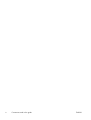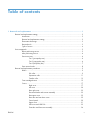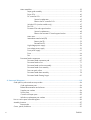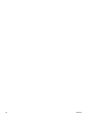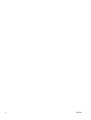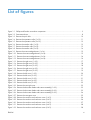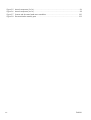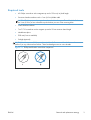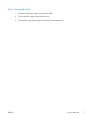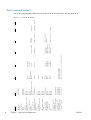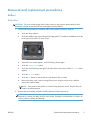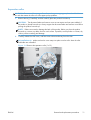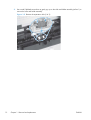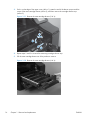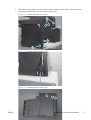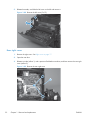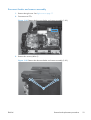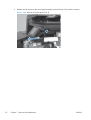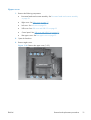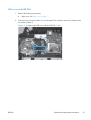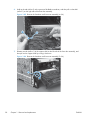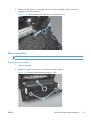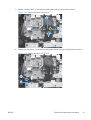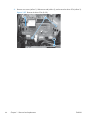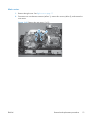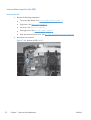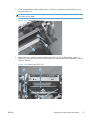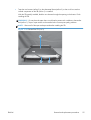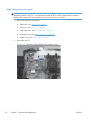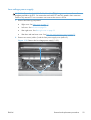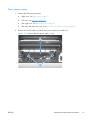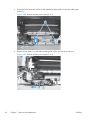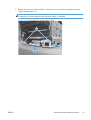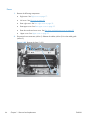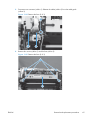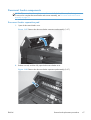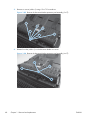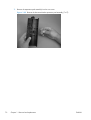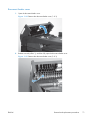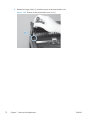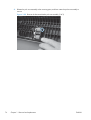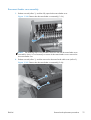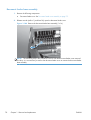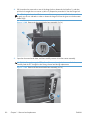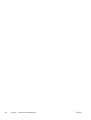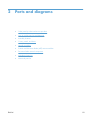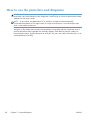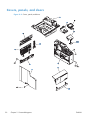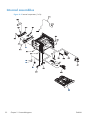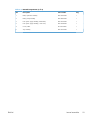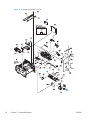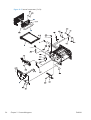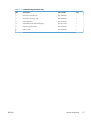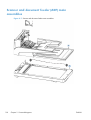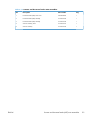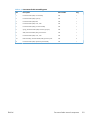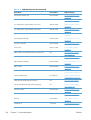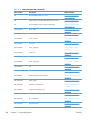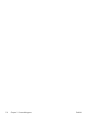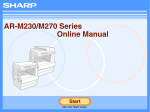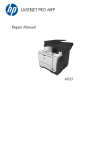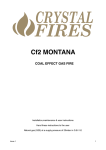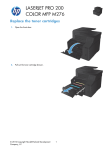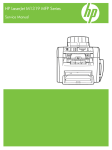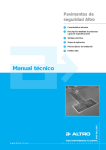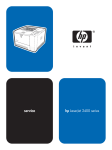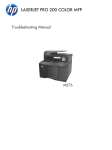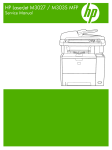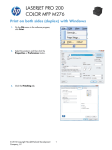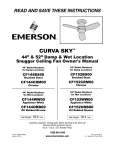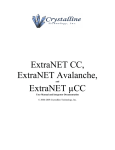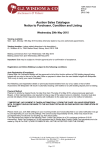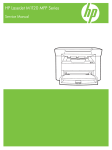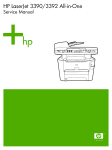Download HP LaserJet Pro 200 Color MFP Series Repair Manual
Transcript
LASERJET PRO 200 COLOR MFP Repair Manual M276 HP LaserJet Pro 200 color MFP M276 Series Repair Manual Copyright and License Trademark Credits © 2012 Copyright Hewlett-Packard Development Company, L.P. Microsoft®, Windows®, Windows® XP, and Windows Vista® are U.S. registered trademarks of Microsoft Corporation. Reproduction, adaptation, or translation without prior written permission is prohibited, except as allowed under the copyright laws. The information contained herein is subject to change without notice. The only warranties for HP products and services are set forth in the express warranty statements accompanying such products and services. Nothing herein should be construed as constituting an additional warranty. HP shall not be liable for technical or editorial errors or omissions contained herein. Part number: CF144-90934 Edition 1, 9/2012 ENERGY STAR and the ENERGY STAR mark are registered U.S. marks. Conventions used in this guide TIP: Tips provide helpful hints or shortcuts. NOTE: Notes provide important information to explain a concept or to complete a task. CAUTION: Cautions indicate procedures that you should follow to avoid losing data or damaging the product. WARNING! Warnings alert you to specific procedures that you should follow to avoid personal injury, catastrophic loss of data, or extensive damage to the product. ENWW iii iv Conventions used in this guide ENWW Table of contents 1 Removal and replacement ................................................................................................ 1 Removal and replacement strategy ............................................................................................. 2 Introduction .............................................................................................................. 2 Removal and replacement strategy .............................................................................. 2 Electrostatic discharge ............................................................................................... 2 Required tools ........................................................................................................... 3 Types of screws ........................................................................................................ 4 Service approach ..................................................................................................................... 5 Before performing service .......................................................................................... 5 After performing service ............................................................................................. 6 Post-service tests ........................................................................................................ 6 Test 1 (print-quality test) ............................................................................... 6 Test 2 (copy-quality test) .............................................................................. 6 Test 3 (fax-quality test) ................................................................................ 7 Parts removal order ................................................................................................... 8 Removal and replacement procedures ........................................................................................ 9 Rollers ..................................................................................................................... 9 Pick roller .................................................................................................. 9 Separation roller ...................................................................................... 11 Transfer roller .......................................................................................... 13 Toner-cartridge drawer ............................................................................................ 15 Covers ................................................................................................................... 17 Right cover .............................................................................................. 17 Left cover ................................................................................................ 20 Rear right cover ....................................................................................... 22 Document feeder and scanner assembly ...................................................... 23 Rear-upper cover ...................................................................................... 25 Rear door and rear-lower cover ................................................................. 25 Control panel .......................................................................................... 29 Upper cover ............................................................................................ 31 USB cover and USB PCA ........................................................................... 33 Front-door and front-cover assembly ........................................................... 36 ENWW v Main assemblies ..................................................................................................... 39 Paper-guide assembly ............................................................................... 39 Driver PCA .............................................................................................. 40 DC controller PCA .................................................................................... 45 Special consideration ................................................................ 45 Remove the DC controller PCA .................................................... 45 Wireless PCA (wireless models only) .......................................................... 47 Fax PCA ................................................................................................. 48 Formatter PCA and support bracket ............................................................ 48 Special considerations ............................................................... 48 Remove the formatter PCA and support bracket ............................. 49 Main motor ............................................................................................. 51 Intermediate transfer belt (ITB) .................................................................... 52 Remove the ITB ......................................................................... 52 Reinstall the ITB ......................................................................... 54 High-voltage power supply ........................................................................ 56 Low-voltage power supply ......................................................................... 59 Fuser power supply .................................................................................. 61 Fuser ...................................................................................................... 64 Fan ........................................................................................................ 66 Document feeder components ................................................................................... 67 Document feeder separation pad ............................................................... 67 Document feeder cover ............................................................................. 71 Document feeder pick arm assembly ........................................................... 73 Document feeder core assembly ................................................................. 75 Post scan pinch rollers .............................................................................. 77 Document feeder base assembly ................................................................ 78 Document feeder floating hinges ................................................................ 81 2 Parts and diagrams ........................................................................................................ 83 Order parts by authorized service providers .............................................................................. 84 Order replacement parts .......................................................................................... 84 Related documentation and software ......................................................................... 84 Supplies part numbers ............................................................................................. 84 Service parts .......................................................................................................... 84 Customer self repair parts ........................................................................................ 85 Whole-unit replacement part numbers ........................................................................ 85 How to use the parts lists and diagrams .................................................................................... 86 Assembly locations ................................................................................................................. 87 Base product .......................................................................................................... 87 Covers, panels, and doors ...................................................................................................... 90 vi ENWW Internal assemblies ................................................................................................................. 92 Scanner and document feeder (ADF) main assemblies .............................................................. 100 Document feeder internal components .................................................................................... 102 Alphabetical parts list ........................................................................................................... 104 Numerical parts list .............................................................................................................. 107 Index ............................................................................................................................... 111 ENWW vii viii ENWW List of tables Table 1-1 Common fasteners ................................................................................................................. 4 Table 2-1 Order parts, accessories, and supplies .................................................................................... 84 Table 2-2 Related documentation and software ...................................................................................... 84 Table 2-3 Supplies part numbers ........................................................................................................... 84 Table 2-4 Service parts ........................................................................................................................ 84 Table 2-5 Customer replaceable units (CRU) kit part numbers ................................................................... 85 Table 2-6 Whole-unit replacement part numbers ..................................................................................... 85 Table 2-7 Assembly locations ............................................................................................................... 87 Table 2-8 Covers, panels, and doors ..................................................................................................... 91 Table 2-9 Internal components (1 of 4) .................................................................................................. 93 Table 2-10 Internal components (2 of 4) ................................................................................................ 95 Table 2-11 Internal components (3 of 4) ................................................................................................ 97 Table 2-12 Internal components (4 of 4) ................................................................................................ 99 Table 2-13 Scanner and document feeder main assemblies ................................................................... 101 Table 2-14 Document feeder assembly parts ........................................................................................ 103 Table 2-15 Alphabetical parts list ....................................................................................................... 104 Table 2-16 Numerical parts list ........................................................................................................... 107 ENWW ix x ENWW List of figures Figure 1-1 Phillips and Pozidriv screwdriver comparison ............................................................................ 3 Figure 1-2 Parts-removal tree .................................................................................................................. 8 Figure 1-3 Remove the pick roller .......................................................................................................... 10 Figure 1-4 Remove the separation roller (1 of 2) ..................................................................................... 11 Figure 1-5 Remove the separation roller (2 of 2) ..................................................................................... 12 Figure 1-6 Remove the transfer roller (1 of 3) ......................................................................................... 13 Figure 1-7 Remove the transfer roller (2 of 3) ......................................................................................... 13 Figure 1-8 Remove the transfer roller (3 of 3) ......................................................................................... 14 Figure 1-9 Remove the toner-cartridge drawer (1 of 4) ............................................................................. 15 Figure 1-10 Remove the toner-cartridge drawer (2 of 4) ........................................................................... 15 Figure 1-11 Remove the toner-cartridge drawer (3 of 4) ........................................................................... 16 Figure 1-12 Remove the toner-cartridge drawer (4 of 4) ........................................................................... 16 Figure 1-13 Remove the right cover (1 of 5) ........................................................................................... 17 Figure 1-14 Remove the right cover (2 of 5) ........................................................................................... 18 Figure 1-15 Remove the right cover (3 of 5) ........................................................................................... 18 Figure 1-16 Remove the right cover (4 of 5) ........................................................................................... 19 Figure 1-17 Remove the right cover (5 of 5) ........................................................................................... 19 Figure 1-18 Remove the left cover (1 of 5) ............................................................................................. 20 Figure 1-19 Remove the left cover (2 of 5) ............................................................................................. 21 Figure 1-20 Remove the left cover (3 of 5) ............................................................................................. 21 Figure 1-21 Remove the left cover (4 of 5) ............................................................................................. 21 Figure 1-22 Remove the left cover (5 of 5) ............................................................................................. 22 Figure 1-23 Remove the rear right cover ................................................................................................ 22 Figure 1-24 Remove the document feeder and scanner assembly (1 of 3) .................................................. 23 Figure 1-25 Remove the document feeder and scanner assembly (2 of 3) .................................................. 23 Figure 1-26 Remove the document feeder and scanner assembly (3 of 3) .................................................. 24 Figure 1-27 Remove the rear-upper cover .............................................................................................. 25 Figure 1-28 Remove the rear door and rear-lower cover (1 of 5) .............................................................. 26 Figure 1-29 Remove the rear door and rear-lower cover (2 of 5) .............................................................. 26 Figure 1-30 Remove the rear door and rear-lower cover (3 of 5) .............................................................. 27 Figure 1-31 Remove the rear door and rear-lower cover (4 of 5) .............................................................. 28 Figure 1-32 Remove the rear door and rear-lower cover (5 of 5) .............................................................. 28 ENWW xi Figure 1-33 Remove the control panel (1 of 3) ........................................................................................ 29 Figure 1-34 Remove the control panel (2 of 3) ........................................................................................ 29 Figure 1-35 Remove the control panel (3 of 3) ........................................................................................ 30 Figure 1-36 Remove the upper cover (1 of 2) ......................................................................................... 31 Figure 1-37 Remove the upper cover (2 of 2) ......................................................................................... 32 Figure 1-38 Remove the USB cover and the USB PCA (1 of 4) .................................................................. 33 Figure 1-39 Remove the USB cover and the USB PCA (2 of 4) .................................................................. 34 Figure 1-40 Remove the USB cover and the USB PCA (3 of 4) .................................................................. 34 Figure 1-41 Remove the USB cover and the USB PCA (4 of 4) .................................................................. 35 Figure 1-42 Remove the front-door and front-cover assembly (1 of 6) ......................................................... 36 Figure 1-43 Remove the front-door and front-cover assembly (2 of 6) ......................................................... 37 Figure 1-44 Remove the front-door and front-cover assembly (3 of 6) ......................................................... 37 Figure 1-45 Remove the front-door and front-cover assembly (4 of 6) ......................................................... 38 Figure 1-46 Remove the front-door and front-cover assembly (5 of 6) ......................................................... 38 Figure 1-47 Remove the front-door and front-cover assembly (6 of 6) ......................................................... 39 Figure 1-48 Remove the paper-guide assembly (1 of 2) ........................................................................... 39 Figure 1-49 Remove the paper-guide assembly (2 of 2) ........................................................................... 40 Figure 1-50 Remove the driver PCA (1 of 8) ........................................................................................... 40 Figure 1-51 Remove the driver PCA (2 of 8) ........................................................................................... 41 Figure 1-52 Remove the driver PCA (3 of 8) ........................................................................................... 41 Figure 1-53 Remove the driver PCA (4 of 8) ........................................................................................... 42 Figure 1-54 Remove the driver PCA (5 of 8) ........................................................................................... 42 Figure 1-55 Remove the driver PCA (6 of 8) ........................................................................................... 43 Figure 1-56 Remove the driver PCA (7 of 8) ........................................................................................... 43 Figure 1-57 Remove the driver PCA (8 of 8) ........................................................................................... 44 Figure 1-58 Remove the DC controller PCA (1 of 2) ................................................................................ 46 Figure 1-59 Remove the DC controller PCA (2 of 2) ................................................................................ 46 Figure 1-60 Remove the wireless PCA ................................................................................................... 47 Figure 1-61 Remove the fax PCA .......................................................................................................... 48 Figure 1-62 Remove the formatter PCA and support bracket (1 of 3) ......................................................... 49 Figure 1-63 Remove the formatter PCA and support bracket (2 of 3) ......................................................... 50 Figure 1-64 Remove the formatter PCA and support bracket (3 of 3) ......................................................... 50 Figure 1-65 Remove the main motor (1 of 1) .......................................................................................... 51 Figure 1-66 Remove the ITB (1 of 3) ...................................................................................................... 52 Figure 1-67 Remove the ITB (2 of 3) ...................................................................................................... 53 Figure 1-68 Remove the ITB (3 of 3) ...................................................................................................... 53 Figure 1-69 Reinstall the ITB (1 of 2) ..................................................................................................... 54 Figure 1-70 Reinstall the ITB (2 of 2) ..................................................................................................... 55 Figure 1-71 Remove the high-voltage power supply (1 of 4) ..................................................................... 56 Figure 1-72 Remove the high-voltage power supply (2 of 4) ..................................................................... 57 Figure 1-73 Remove the high-voltage power supply (3 of 4) ..................................................................... 57 xii ENWW Figure 1-74 Remove the high-voltage power supply (4 of 4) ..................................................................... 58 Figure 1-75 Reinstall the high-voltage power supply (1 of 1) .................................................................... 58 Figure 1-76 Remove the low-voltage power supply (1 of 3) ...................................................................... 59 Figure 1-77 Remove the low-voltage power supply (2 of 3) ...................................................................... 60 Figure 1-78 Remove the low-voltage power supply (3 of 3) ...................................................................... 60 Figure 1-79 Remove the fuser power supply (1 of 4) ............................................................................... 61 Figure 1-80 Remove the fuser power supply (2 of 4) ............................................................................... 62 Figure 1-81 Remove the fuser power supply (3 of 4) ............................................................................... 62 Figure 1-82 Remove the fuser power supply (4 of 4) ............................................................................... 63 Figure 1-83 Remove the fuser (1 of 3) ................................................................................................... 64 Figure 1-84 Remove the fuser (2 of 3) ................................................................................................... 65 Figure 1-85 Remove the fuser (3 of 3) ................................................................................................... 65 Figure 1-86 Remove the fan ................................................................................................................. 66 Figure 1-87 Remove the document feeder separation pad assembly (1 of 7) .............................................. 67 Figure 1-88 Remove the document feeder separation pad assembly (2 of 7) .............................................. 67 Figure 1-89 Remove the document feeder separation pad assembly (3 of 7) .............................................. 68 Figure 1-90 Remove the document feeder separation pad assembly (4 of 7) .............................................. 68 Figure 1-91 Remove the document feeder separation pad assembly (5 of 7) .............................................. 69 Figure 1-92 Remove the document feeder separation pad assembly (6 of 7) .............................................. 69 Figure 1-93 Remove the document feeder separation pad assembly (7 of 7) .............................................. 70 Figure 1-94 Remove the document feeder cover (1 of 3) .......................................................................... 71 Figure 1-95 Remove the document feeder cover (2 of 3) .......................................................................... 71 Figure 1-96 Remove the document feeder cover (3 of 3) .......................................................................... 72 Figure 1-97 Remove the document feeder pick arm assembly (1 of 3) ....................................................... 73 Figure 1-98 Remove the document feeder pick arm assembly (2 of 3) ....................................................... 73 Figure 1-99 Remove the document feeder pick arm assembly (3 of 3) ....................................................... 74 Figure 1-100 Remove the document feeder core assembly (1 of 4) ............................................................ 75 Figure 1-101 Remove the document feeder core assembly (2 of4) ............................................................. 75 Figure 1-102 Remove the document feeder core assembly (3 of 4) ............................................................ 76 Figure 1-103 Remove the document feeder core assembly (4 of 4) ............................................................ 76 Figure 1-104 Remove the post scan pinch rollers (1 of 2) ......................................................................... 77 Figure 1-105 Remove the post scan pinch rollers (2 of 2) ......................................................................... 77 Figure 1-106 Remove the document feeder base assembly (1 of 4) ........................................................... 78 Figure 1-107 Remove the document feeder base assembly (2 of 4) ........................................................... 79 Figure 1-108 Remove the document feeder base assembly (3 of 4) ........................................................... 80 Figure 1-109 Remove the document feeder base assembly (4 of 4) ........................................................... 80 Figure 1-110 Remove the document feeder floating hinges ...................................................................... 81 Figure 2-1 Base product ...................................................................................................................... 87 Figure 2-2 Covers, panels, and doors ................................................................................................... 90 Figure 2-3 Internal components (1 of 4) ................................................................................................. 92 Figure 2-4 Internal components (2 of 4) ................................................................................................. 94 ENWW xiii Figure 2-5 Internal components (3 of 4) ................................................................................................. 96 Figure 2-6 Internal components (4 of 4) ................................................................................................. 98 Figure 2-7 Scanner and document feeder main assemblies .................................................................... 100 Figure 2-8 Document feeder assembly parts ......................................................................................... 102 xiv ENWW 1 ENWW Removal and replacement ● Removal and replacement strategy ● Service approach ● Removal and replacement procedures 1 Removal and replacement strategy Introduction This chapter describes the removal and replacement of field-replaceable units (FRUs) only. Replacing FRUs is generally the reverse of removal. Occasionally, notes and tips are included to provide directions for difficult or critical replacement procedures. HP does not support repairing individual subassemblies or troubleshooting to the component level. Note the length, diameter, color, type, and location of each screw. Be sure to return each screw to its original location during reassembly. Incorrectly routed or loose wire harnesses can interfere with other internal components and can become damaged or broken. Frayed or pinched harness wires can be difficult to find. When replacing wire harnesses, always use the provided wire loops, lance points, or wire-harness guides and retainers. Removal and replacement strategy WARNING! Turn the product off, wait 5 seconds, and then remove the power cord before attempting to service the product. If this warning is not followed, severe injury can result, in addition to damage to the product. The power must be on for certain functional checks during troubleshooting. However, disconnect the power supply during parts removal. Never operate or service the product with the protective cover removed from the laser/scanner assembly. The reflected beam, although invisible, can damage your eyes. The sheet-metal parts can have sharp edges. Be careful when handling sheet-metal parts. CAUTION: Do not bend or fold the flat flexible cables (FFCs) during removal or installation. Also, do not straighten pre-folds in the FFCs. You must fully seat all FFCs in their connectors. Failure to fully seat an FFC into a connector can cause a short circuit in a PCA. NOTE: To install a self-tapping screw, first turn it counterclockwise to align it with the existing thread pattern, and then carefully turn it clockwise to tighten. Do not overtighten. If a self-tapping screw-hole becomes stripped, repair the screw-hole or replace the affected assembly. TIP: For clarity, some photos in this chapter show components removed that would not be removed to service the product. If necessary, remove the components listed at the beginning of a procedure before proceeding to service the product. Electrostatic discharge CAUTION: Some parts are sensitive to electrostatic discharge (ESD). Look for the ESD reminder when removing product parts. Always perform service work at an ESD-protected workstation or mat, or use an ESD strap. If an ESD workstation, mat, or strap is not available, ground yourself by touching the sheet-metal chassis before touching an ESD-sensitive part. Protect the ESD-sensitive parts by placing them in ESD pouches when they are out of the product. 2 Chapter 1 Removal and replacement ENWW Required tools ● #2 Phillips screwdriver with a magnetic tip and a 152 mm (6 in) shaft length ● Precision slotted screwdriver with a 1 mm (0.04 in) blade width NOTE: This fine-point tool is required to release the front-door pins. The width of the blade must be 2 mm (0.08 in) or less to be able to push the door pins out of the mounting holes. ● Small slotted screwdriver ● Torx™ T10 screwdriver with a magnetic tip and a 25 mm minimum shank length ● Needle-nose pliers ● ESD mat (if one is available) ● Penlight (optional) CAUTION: Always use a Phillips screwdriver (callout 1). Do not use a Pozidriv® screwdriver (callout 2) or any motorized screwdriver. These can damage screws or screw threads. Figure 1-1 Phillips and Pozidriv screwdriver comparison ENWW Removal and replacement strategy 3 Types of screws WARNING! Make sure that components are replaced with the correct screw type. Using the incorrect screw (for example, substituting a long screw for the correct shorter screw) can cause damage to the product or interfere with product operation. Do not mix screws that are removed from one component with the screws that are removed from another component. NOTE: The screw illustrations in the following table are for reference only. Screws might vary in size and appearance from those shown in this table. Table 1-1 Common fasteners Example Description Size Part Number Screw, with washer M3X8 XA9-1420-000CN M4X6 XB2-7400-605CN M4X12 XA9-1422-000CN M4X10 XB4-7401-005CN M4X15 XB4-7401-609CN M3X4 XB6-7300-405CN M3X6 XB6-7300-605CN M3X6 XA9-1670-000CN M3X8 XA9-1671-000CN Screw, machine M3X4 XB6-7300-409CN Screw, machine, flat head M3X4 XA9-0679-000CN Screw, machine, flanged pan head M3X6 XB6-7300-805CN Screw, tapping, truss head Screw, TP Screw, D 12 mm 4 Chapter 1 Removal and replacement ENWW Service approach Before performing service ● Remove all paper from the product. ● Turn off the power using the power switch. ● Unplug the power cable and the interface cable or cables. ● Place the product on an ESD workstation or mat, or use an ESD strap (if one is available). If an ESD workstation, mat, or strap is not available, ground yourself by touching the sheet-metal chassis before touching an ESD-sensitive part. ● Remove the toner cartridges. CAUTION: Do not touch the imaging drum on the bottom of the toner cartridge. Finger prints on the imaging drum can cause print-quality problems. Do not allow the image drum to contact any surface when the cartridge is set down. Protect the image drum at all times. Dust and debris can stick to the drum and cause print-quality problems. ENWW Service approach 5 After performing service ● Plug in the interface cables and then the power cable. ● Reinstall the toner cartridges. ● Load paper in the product. Post-service tests After service has been completed, perform the following tests to verify that the repair or replacement was successful. Test 1 (print-quality test) 1. Verify that you have completed the necessary reassembly steps. 2. Ensure that the input tray contains clean, unmarked paper. 3. With the power cord and interface cables attached, turn on the product. 4. Verify that the expected start up sounds occur. 5. Print a configuration page, and then verify that the expected printing sounds occur. 6. Print a demo page, and then verify that the print quality is as expected. 7. Send a print job from the host computer, and then verify that the output meets expectations. 8. If necessary, restore any customer-specified settings. 9. Clean the outside of the product with a damp cloth. Test 2 (copy-quality test) 6 1. Verify that you have completed the necessary reassembly steps. 2. Ensure that the input tray contains clean, unmarked paper. 3. With the power cord attached, turn on the product. 4. Verify that the expected start up sounds occur. 5. Print a configuration page, and then verify that the expected printing sounds occur. 6. Place the configuration page in the document feeder, or on the flatbed glass. 7. Print a copy job, and then verify the results. 8. Clean the outside of the product with a damp cloth. Chapter 1 Removal and replacement ENWW Test 3 (fax-quality test) ENWW 1. Place the configuration page in the document feeder. 2. Type a valid fax number, and send the fax job. 3. Verify that the send quality and the receive quality meet expectations. Service approach 7 8 Right cover Right cover Document-feeder and scanner assembly Right cover Print cartridge drawer Rear-door and rear-lower cover Control-panel Upper-cover USB cover and USB PCA Front-door and front-cover assembly Chapter 1 Removal and replacement Right cover Fan Document feeder cover Document feeder cover Document feeder cover Post scan pinch rollers Document feeder floating hinges Document feeder core assembly Document feeder base assembly Document feeder cover Document feeder cover Document feeder pick arm assembly Document feeder cover Document feeder separation pad Right cover Right cover Low-voltage power supply Right cover Right cover High-voltage power supply Fuser Print-cartridge drawer Intermediate transfer belt Fuser power supply Right cover Right cover Fax PCA Right cover Right cover Wireless PCA (wireless models only) Main motor Right cover DC controller PCA Formatter PCA and support bracket Right cover Driver PCA Paper-guide assembly Right cover Right cover Right cover Rear-right cover Rear-upper cover Cassette assembly Left cover Document-feeder and scanner assembly Cassette assembly Right cover Print-cartridge drawer Transfer roller Cassette assembly Cassette assembly Separation roller Remove Pickup roller Print cartridges Component Document feeder core assembly Document feeder core assembly Document feeder core assembly Left cover Left cover Left cover Left cover Right cover Fax PCA Upper cover Left cover Right cover USB cover and USB PCA Left cover Left cover Remove Document feeder base assembly Rear-right cover Rear-right cover Rear-right cover Rear-right cover Left cover Right cover Left cover Rear-right cover Rear-right cover Remove Rear-upper cover Rear-door, rear-lower cover Rear-door, rear-lower cover Rear-upper cover Rear-right cover Rear-right cover USB cover and USB PCA Remove Rear-door, rear-lower cover Upper cover Rear-door, rear-lower cover Rear-door, rear-lower cover Control-panel Upper cover Remove Upper cover Rear-upper cover Rear-upper cover Remove Upper cover Remove Parts removal order Use the following diagram to determine which parts must be removed before removing other parts. Figure 1-2 Parts-removal tree ENWW Removal and replacement procedures Rollers Pick roller CAUTION: Do not touch the spongy roller surface unless you are going to replace the pick roller. Human skin oils that contact the roller can cause paper pickup problems. 1. Use the following procedure to rotate the roller into the position required to remove it. button. ● Touch the Setup ● Touch the middle of the screen along the left edge (callout 1), and then immediately touch the lower-right corner (callout 2) of the screen. 1 2 ● When the Home screen appears, touch the Setup ● Touch the 2ndary Service button. ● Touch the arrow buttons (at the right or left side of the touch screen) until the Pick roller button appears. ● Touch the Pick roller button. ● Touch the OK button to confirm that you want the pick roller to rotate. ● Remove the power cord, without turning off the power using the power switch, and then remove the interface cable. button again. NOTE: If the power to the product is turned off using the power switch, the pick roller will rotate to the parked position. 2. Remove the tray assembly, and then carefully place the product front-side up. NOTE: Debris can scratch or damage the back of the product. Before you place the product front-side up, remove any debris from the work surface. If possible, set the product on a clean, dry cloth to prevent scratching and damage. ENWW Removal and replacement procedures 9 3. Release the two black plastic locking tabs, and remove the pick roller. Figure 1-3 Remove the pick roller 10 Chapter 1 Removal and replacement ENWW Separation roller CAUTION: Do not touch the spongy roller surface unless you are going to replace the roller. Human skin oils that contact the roller can cause paper pickup problems. 1. Remove the tray (if installed), and then carefully place the product front-side up. CAUTION: The document feeder and scanner cover are not captive and can open suddenly if the product is placed front-side up. Always support the document feeder and scanner cover before placing the product front-side up. NOTE: Debris can scratch or damage the back of the product. Before you place the product front-side up, remove any debris from the work surface. If possible, set the product on a clean, dry cloth to prevent scratching and damage. 2. Carefully release the roller cover, and then rotate it down and away from the roller. Reinstallation tip Make sure that this cover snaps into place over the roller when the roller and holder are reinstalled. Figure 1-4 Remove the separation roller (1 of 2) ENWW Removal and replacement procedures 11 3. Use a small, flat-blade screwdriver to gently pry up on the roller and holder assembly (callout 1) to remove the roller and holder assembly. Figure 1-5 Remove the separation roller (2 of 2) 1 12 Chapter 1 Removal and replacement ENWW Transfer roller 1. Open the rear door. 2. Release the retainer clip, and then rotate it until the pin on the clip aligns with the slot in the mounting bracket. Figure 1-6 Remove the transfer roller (1 of 3) 3. Remove the clip. Repeat these steps for the remaining retainer clip (located at the opposite end of the roller shaft). TIP: One of the clips (callout 1) is made from a black conductive plastic. Make sure that the clips are reinstalled on the correct end of the transfer roller. Figure 1-7 Remove the transfer roller (2 of 3) 1 ENWW Removal and replacement procedures 13 4. Slide the roller to one side to disengage the roller shaft from the mounting bracket, and then remove the transfer roller. CAUTION: Do not touch the black sponge portion of the roller. Human skin oils that contact the roller can cause print-quality problems. Figure 1-8 Remove the transfer roller (3 of 3) 14 Chapter 1 Removal and replacement ENWW Toner-cartridge drawer 1. Open the front door, and pull out the toner-cartridge drawer. TIP: This step is easier to perform, but not required, with the upper cover removed. Figure 1-9 Remove the toner-cartridge drawer (1 of 4) 2. Use a small, flat-blade screwdriver to release one tab on the cartridge–drawer stop. Figure 1-10 Remove the toner-cartridge drawer (2 of 4) ENWW Removal and replacement procedures 15 3. Push in on the edge of the upper cover (callout 1), rotate the end of the drawer stop toward the center of the toner-cartridge drawer (callout 2), and then remove the cartridge–drawer stop (callout 3). Figure 1-11 Remove the toner-cartridge drawer (3 of 4) 1 2 3 4. Repeat steps 2 and 3 to remove the remaining cartridge–drawer stop. 5. Pull the toner-cartridge drawer out of the product to remove. Figure 1-12 Remove the toner-cartridge drawer (4 of 4) 16 Chapter 1 Removal and replacement ENWW Covers Right cover 1. Remove the tray assembly. 2. Open the front door. 3. Remove one screw (callout 1) and release two tabs (callout 2) using a flat-blade screwdriver. Figure 1-13 Remove the right cover (1 of 5) 2 1 ENWW Removal and replacement procedures 17 4. Push the right cover (callout 1) from the rear side (callout 2), and slide it in away from the product to release one tab (callout 3). Figure 1-14 Remove the right cover (2 of 5) 1 2 Figure 1-15 Remove the right cover (3 of 5) 3 18 Chapter 1 Removal and replacement ENWW 5. Rotate the right cover toward the front of the product. Figure 1-16 Remove the right cover (4 of 5) 6. Release three tabs, and remove the right cover. TIP: When reinstalling the right cover, proper alignment of these three tabs is important to ensure the right cover installs flush with the front door and front cover. Insert the tabs while holding the right cover at a 45 degree angle and rotate the right cover toward the chassis while holding the front of the right cover in place. Figure 1-17 Remove the right cover (5 of 5) ENWW Removal and replacement procedures 19 Left cover 1. Remove the tray assembly. 2. Open the front door. 3. Remove one screw (callout 1), and release one tab (callout 2) with a flat-blade screwdriver. Figure 1-18 Remove the left cover (1 of 5) 2 1 20 Chapter 1 Removal and replacement ENWW 4. Slide the left cover (callout 1) away from the product, release one tab (callout 2) near the power inlet and three tabs (callout 3) near the top of the left cover. Figure 1-19 Remove the left cover (2 of 5) 3 1 2 Figure 1-20 Remove the left cover (3 of 5) 2 Figure 1-21 Remove the left cover (4 of 5) ENWW Removal and replacement procedures 21 5. Release three tabs, and slide the left cover to the left and remove it. Figure 1-22 Remove the left cover (5 of 5) Rear right cover 1. Remove the right cover. See Right cover on page 17. 2. Open the rear door. 3. Release two tabs (callout 1) with a precision flat-blade screwdriver, and then remove the rear right cover (callout 2). Figure 1-23 Remove the rear right cover 2 1 22 Chapter 1 Removal and replacement ENWW Document feeder and scanner assembly 1. Remove the right cover. See Right cover on page 17. 2. Disconnect two FFCs. Figure 1-24 Remove the document feeder and scanner assembly (1 of 3) 3. Remove four screws (callout 1). Figure 1-25 Remove the document feeder and scanner assembly (2 of 3) 1 ENWW Removal and replacement procedures 23 4. Slightly slide the document feeder and scanner assembly toward the rear of the product, and then lift it straight up and off of the product. Figure 1-26 Remove the document feeder and scanner assembly (3 of 3) 24 Chapter 1 Removal and replacement ENWW Rear-upper cover 1. Remove the following components: ● Right cover. See Right cover on page 17. ● Left cover. See Left cover on page 20. ● Rear right cover. See Rear right cover on page 22. 2. Open the rear door. 3. Use a small, flat-blade screwdriver to release four tabs. Figure 1-27 Remove the rear-upper cover 4. Pull the rear-upper cover away from the product to remove it. Rear door and rear-lower cover 1. ENWW Remove the following components: ● Right cover. See Right cover on page 17.. ● Left cover. See Left cover on page 20.. ● Rear right cover. See Rear right cover on page 22. Removal and replacement procedures 25 2. Remove two screws (callout 1), and open the rear door. Figure 1-28 Remove the rear door and rear-lower cover (1 of 5) 1 3. Release one locator pin (callout 1). Slide the rear door (callout 2), transfer roller assembly (callout 3) and rear bottom cover (callout 4) together to remove them. Remove the rear bottom cover from the rear door. Figure 1-29 Remove the rear door and rear-lower cover (2 of 5) 1 3 1 4 26 Chapter 1 Removal and replacement 2 ENWW 4. Remove one screw (callout 1) and the cap (callout 2). Figure 1-30 Remove the rear door and rear-lower cover (3 of 5) 1 2 ENWW Removal and replacement procedures 27 5. Release two tabs (callout 1), and remove the transfer roller assembly (callout 3) from the rear door (callout 2). Figure 1-31 Remove the rear door and rear-lower cover (4 of 5) 1 Figure 1-32 Remove the rear door and rear-lower cover (5 of 5) 2 3 1 28 Chapter 1 Removal and replacement ENWW Control panel 1. 2. Remove the following components: ● Right cover. See Right cover on page 17. ● USB cover. See USB cover and USB PCA on page 33. Disconnect one FFC on the formatter PCA. Figure 1-33 Remove the control panel (1 of 3) 3. Remove three screws. Figure 1-34 Remove the control panel (2 of 3) ENWW Removal and replacement procedures 29 4. Release one tab and move the control-panel assembly toward the front of the product to remove. Figure 1-35 Remove the control panel (3 of 3) 30 Chapter 1 Removal and replacement ENWW Upper cover 1. Remove the following components: ● Document feeder and scanner assembly. See Document feeder and scanner assembly on page 23. ● Right cover. See Right cover on page 17. ● Left cover. See Left cover on page 20. ● USB cover. See USB cover and USB PCA on page 33 ● Control panel. See USB cover and USB PCA on page 33. ● Rear-upper cover. See Rear-upper cover on page 25. 2. Open the front door. 3. Remove eight screws. Figure 1-36 Remove the upper cover (1 of 2) ENWW Removal and replacement procedures 31 4. Release two tabs, lift the upper cover up, and then remove the upper cover. Figure 1-37 Remove the upper cover (2 of 2) 32 Chapter 1 Removal and replacement ENWW USB cover and USB PCA 1. Remove the following components: ● 2. Right cover. See Right cover on page 17. Disconnect one connector (callout 1) on the formatter PCA, and then remove the connector from the retainer (callout 2). Figure 1-38 Remove the USB cover and the USB PCA (1 of 4) 1 2 ENWW Removal and replacement procedures 33 3. Remove the locating screw (callout 1), the ground screw (callout 2), and ground braid lug. NOTE: When the control panel is reinstalled, install the locator screw (callout 1) first to correctly position the control panel on the product. Install the ground screw (callout 2) and the ground braid lug after the locator screw is tightened. The ground screw is identified by a star washer. NOTE: When reinstalling the USB cover, make sure the locating tab on the left side of the USB cover is properly engaged. Figure 1-39 Remove the USB cover and the USB PCA (2 of 4) 1 4. 2 Release one tab (callout 1) and slide the USB cover toward the front of the product to remove. Figure 1-40 Remove the USB cover and the USB PCA (3 of 4) 1 34 Chapter 1 Removal and replacement ENWW 5. Remove two screws, and then remove the USB PCA. Figure 1-41 Remove the USB cover and the USB PCA (4 of 4) ENWW Removal and replacement procedures 35 Front-door and front-cover assembly The front cover assembly is located below the front door. 1. Remove the following components: ● Toner-cartridge drawer. See Toner-cartridge drawer on page 15. ● Right cover. See Right cover on page 17. ● Left cover. See Left cover on page 20. ● Rear right cover. See Rear right cover on page 22. ● Rear door and rear-lower cover. See Rear door and rear-lower cover on page 25. ● Rear-upper cover. See Rear-upper cover on page 25. ● Upper cover. See Upper cover on page 31. 2. Open the front cover assembly. 3. Release three tabs (callout 1), and remove the cartridge tray bottom cover. Figure 1-42 Remove the front-door and front-cover assembly (1 of 6) 1 36 Chapter 1 Removal and replacement ENWW 4. Release one peg (callout 1) on the right side of the front cover assembly. Close the front door assembly slightly, and release one peg (callout 2) on the left side of the front cover assembly. Then remove the front cover assembly. Figure 1-43 Remove the front-door and front-cover assembly (2 of 6) 1 2 5. Hold up the tab (callout 1) with a precision flat-blade screwdriver and then pull out the shaft (callout 2) on the left side of the front door assembly. Figure 1-44 Remove the front-door and front-cover assembly (3 of 6) 1 ENWW 2 Removal and replacement procedures 37 6. Hold up the tab (callout 2) with a precision flat-blade screwdriver, and then pull out the shaft (callout 1) on the right side of the front door assembly. Figure 1-45 Remove the front-door and front-cover assembly (4 of 6) 1 7. 2 Release one tab (callout 1) of the support shaft on the left side of the front door assembly, and then pull out the support shaft by turning it clockwise. Figure 1-46 Remove the front-door and front-cover assembly (5 of 6) 1 38 Chapter 1 Removal and replacement ENWW 8. Release one peg (callout 1) on the right side of the front door assembly. Slide the front door assembly to the left and remove it. Figure 1-47 Remove the front-door and front-cover assembly (6 of 6) 1 Main assemblies NOTE: The laser scanner installed in this product is not replaceable. Paper-guide assembly 1. Open the rear door. 2. Release one captive screw (callout 1) and release two tabs (callout 2). Figure 1-48 Remove the paper-guide assembly (1 of 2) 1 2 ENWW Removal and replacement procedures 39 3. Rotate the assembly up and away from the rear door to release it, and then remove the paperguide assembly. Figure 1-49 Remove the paper-guide assembly (2 of 2) Driver PCA Remove the driver PCA 1. Remove the following components: ● 2. Right cover. See Right cover on page 17. Disconnect the power lead, six wire harnesses, and one FFC from the driver PCA. Figure 1-50 Remove the driver PCA (1 of 8) 40 Chapter 1 Removal and replacement ENWW 3. Disconnect four connectors (callout 1) on the DC controller assembly and one connector (callout 2) on the formatter PCA. Figure 1-51 Remove the driver PCA (2 of 8) 1 4. 2 Release the cables (callout 1) from the cable guide (callout 2). Figure 1-52 Remove the driver PCA (3 of 8) 1 2 ENWW Removal and replacement procedures 41 5. Release one tab (callout 1), and slide the cable guide (callout 2) toward the back of the product to remove. Figure 1-53 Remove the driver PCA (4 of 8) 1 2 6. Release two tabs (callout 1), and slide the cable guide (callout 2) away from the product to remove. Figure 1-54 Remove the driver PCA (5 of 8) 1 2 42 Chapter 1 Removal and replacement ENWW 7. Release one tab (callout 1), and slide the cable guide (callout 2) downward to remove. Figure 1-55 Remove the driver PCA (6 of 8) 2 1 8. Release one tab (callout 1) and slide the cable guide (callout 2) away from the product to remove. Figure 1-56 Remove the driver PCA (7 of 8) 3 1 2 ENWW Removal and replacement procedures 43 9. Remove two screws (callout 1). Release one tab (callout 2), and remove the driver PCA (callout 3). Figure 1-57 Remove the driver PCA (8 of 8) 3 1 2 44 Chapter 1 Removal and replacement ENWW DC controller PCA Special consideration WARNING! Do not install a replacement formatter PCA and DC controller PCA at the same time, and then turn the product power on. The formatter PCA and the DC controller PCA store important product configuration information (NVRAM data) that will be lost if both PCAs are replaced at the same time. When the product power is turned on, the formatter will restore the NVRAM data to a replacement DC controller. Replacing both the DC controller and the formatter at the same time will result in severe print-quality problems. Replacing the DC controller PCA before the formatter PCA Use the following procedure if you need to install a replacement DC controller and a replacement formatter PCA. NOTE: If you are installing a replacement DC controller PCA, proceed to DC controller PCA on page 45. 1. Install a replacement DC controller PCA. 2. Turn the product power on, and wait for the print-cartridge volume indicators to appear on the control-panel display. NOTE: This allows important product information to be written to the replacement DC controller PCA. 3. Turn the product power off. 4. Install a replacement formatter PCA. See Formatter PCA and support bracket on page 48. 5. Turn the product power on. Remove the DC controller PCA CAUTION: Do not bend or fold the flat flexible cables (FFCs) during removal or installation. Also, do not straighten pre-folds in the FFCs. You must make sure that all FFCs are fully seated in their connectors. Failure to fully seat an FFC into a connector can cause a short circuit in a PCA. Some parts are sensitive to electrostatic discharge (ESD). Look for the ESD reminder when removing product parts. Always perform service work at an ESD-protected workstation or mat. If an ESD workstation or mat is not available, ground yourself by touching the sheet-metal chassis before touching an ESD-sensitive part. 1. ENWW Remove the following components: ● Right cover. See Right cover on page 17. ● Upper cover. See Upper cover on page 31. Removal and replacement procedures 45 2. Disconnect all of the FFCs and wire-harness connectors from the DC controller PCA: ● FFCs: ◦ ● J2, J5, J16, J17, J20 Wire harness: ◦ J7, J13 Figure 1-58 Remove the DC controller PCA (1 of 2) 3. Remove four screws (callout 1), and then remove the DC controller PCA (callout 2). NOTE: These four DC controller PCA screws are ground screws. Make sure that the correct screws are used to reinstall the DC controller PCA. Figure 1-59 Remove the DC controller PCA (2 of 2) 1 22 46 Chapter 1 Removal and replacement ENWW Wireless PCA (wireless models only) CAUTION: Some parts are sensitive to electrostatic discharge (ESD). Always perform service work at an ESD-protected workstation or mat. If an ESD workstation or mat is not available, ground yourself by touching the sheet-metal chassis before touching an ESD-sensitive part. 1. Remove the right cover. See Right cover on page 17. 2. Remove one screw and disconnect the wireless PCA from the formatter PCA. Figure 1-60 Remove the wireless PCA ENWW Removal and replacement procedures 47 Fax PCA 1. Remove the right cover. See Right cover on page 17. 2. Disconnect one connector (callout 1), and remove four screws (callout 2). Remove the fax PCA. Figure 1-61 Remove the fax PCA 1 2 Formatter PCA and support bracket Special considerations WARNING! Do not install a replacement formatter PCA and DC controller PCA at the same time. The formatter PCA and the DC controller PCA store important product configuration information (NVRAM data) that will be lost if both PCAs are replaced at the same time. When the product power is turned on, the DC controller will restore the NVRAM data on the replacement formatter. Replacing both the formatter and the DC controller at the same time will result in severe print-quality problems. NOTE: The base model does not have a fax card installed. Replacing the formatter PCA before the DC controller PCA Use the following procedure if you need to install a replacement formatter PCA and a replacement DC controller. 48 Chapter 1 Removal and replacement ENWW NOTE: If you are only installing a replacement formatter PCA, proceed to Remove the formatter PCA and support bracket on page 49. 1. Install a replacement formatter PCA. 2. Turn the product power on, and wait for the print-cartridge volume indicators to appear on the control-panel display. NOTE: This allows important product information to be written to the replacement formatter PCA. 3. Turn the product power off. 4. Install a replacement DC controller. See DC controller PCA on page 45. 5. Turn the product power on. Remove the formatter PCA and support bracket CAUTION: Do not bend or fold the flat flexible cables (FFCs) during removal or installation. Also, do not straighten pre-folds in the FFCs. You must make sure that all FFCs are fully seated in their connectors. Failure to fully seat an FFC into a connector can cause a short circuit in a PCA. Some parts are sensitive to electrostatic discharge (ESD). Always perform service work at an ESDprotected workstation or mat. If an ESD workstation or mat is not available, ground yourself by touching the sheet-metal chassis before touching an ESD-sensitive part. 1. 2. Remove the following components: ● Right cover. See Right cover on page 17. ● Fax PCA. See Fax PCA on page 48. Disconnect all of the FFCs and wire-harness connectors from the formatter PCA. Figure 1-62 Remove the formatter PCA and support bracket (1 of 3) ENWW Removal and replacement procedures 49 3. Remove 4 screws, and remove the formatter PCA. Figure 1-63 Remove the formatter PCA and support bracket (2 of 3) 4. Remove six screws on the formatter support bracket, and remove the formatter support bracket. Figure 1-64 Remove the formatter PCA and support bracket (3 of 3) 50 Chapter 1 Removal and replacement ENWW Main motor 1. Remove the right cover. See Right cover on page 17. 2. Disconnect one wire-harness connector (callout 1), remove four screws (callout 2), and remove the main motor. Figure 1-65 Remove the main motor (1 of 1) 2 ENWW 1 Removal and replacement procedures 51 Intermediate transfer belt (ITB) Remove the ITB 1. 2. Remove the following components: ● Toner-cartridge drawer. See Toner-cartridge drawer on page 15. ● Right cover. See Right cover on page 17. ● Left cover. See Left cover on page 20. ● Rear-right cover. See Rear right cover on page 22. ● Rear door and rear-lower cover. See Rear door and rear-lower cover on page 25 Disconnect one connector. Figure 1-66 Remove the ITB (1 of 3) 52 Chapter 1 Removal and replacement ENWW 3. When disassembling the ITB assembly (callout 1) make sure to release the cable (callout 2) from the guide (callout 3) . CAUTION: The cable can be damaged if it is not released from the guide before the ITB is removed from the chassis. Figure 1-67 Remove the ITB (2 of 3) 3 2 1 4. Remove one screw (callout 1) and the stopper part (callout 2). Lift the ITB assembly (callout 3) slightly by pushing up at the locations shown (callout 4), and then slide the ITB assembly out of the chassis to remove. Figure 1-68 Remove the ITB (3 of 3) 1 3 2 ENWW 4 Removal and replacement procedures 53 Reinstall the ITB Use the following guidelines when you install the ITB. ● WARNING! The lower sheet-metal portion of the ITB frame (callout 1) can be easily bent. Avoid handling the ITB by this part of the sheet-metal frame. Figure 1-69 Reinstall the ITB (1 of 2) 1 ● When handling the ITB, always hold it using the hard plastic portions of the assembly. CAUTION: Avoid touching the black-plastic transfer belt or roller. Human skin oils that contact the belt or roller might cause print-quality problems. ● Do not let the transfer belt contact hard or sharp objects. CAUTION: Scratches, punctures, or other damages to the belt will cause print-quality problems. ● Make sure that the wire harness is not twisted or pinched after it is passed through the opening in the chassis and that the ITB sits flat in the product. NOTE: When the toner-cartridge drawer is installed, it should easily slide in and out of the product and not contact any part of the ITB assembly. 54 Chapter 1 Removal and replacement ENWW ● Tape the wire harness (callout 2) to the sheet-metal frame (callout 3) so that it will not catch on internal components as the ITB (callout 1) is installed. With the ITB partially installed, feed the wire harness through the opening in the chassis. Finish installing the ITB. WARNING! Do not place the tape where it could make contact with or adhere to the transfer belt (callout 1). Tape or tape residue on the transfer belt will cause print-quality problems. NOTE: Remove all of the tape and tape residue after installing the ITB. Figure 1-70 Reinstall the ITB (2 of 2) 1 3 ENWW 2 Removal and replacement procedures 55 High-voltage power supply CAUTION: Do not bend or fold the flat flexible cables (FFCs) during removal or installation. Do not straighten pre-folds in the FFCs. You must make sure that all FFCs are fully seated in their connectors. Failure to fully seat an FFC into a connector can cause a short circuit in a PCA. 1. 2. Remove the following components: ● Right cover. See Right cover on page 17. ● Left cover. See Left cover on page 20. ● Rear right cover. See Rear right cover on page 22. ● Rear-upper cover. See Rear-upper cover on page 25. ● Upper cover. See Upper cover on page 31. Disconnect one FFC. Figure 1-71 Remove the high-voltage power supply (1 of 4) 56 Chapter 1 Removal and replacement ENWW 3. Disconnect one connector (callout 1) and release the cables (callout 3) from the cable guide (callout 2) located at the top of the fuser (non-drive side). Figure 1-72 Remove the high-voltage power supply (2 of 4) 3 2 1 4. Remove four M4 screws (callout 1), and remove one screw with washer (callout 2). Figure 1-73 Remove the high-voltage power supply (3 of 4) 1 2 ENWW Removal and replacement procedures 57 5. Release seven tabs (callout 1), and remove the high-voltage power supply assembly (callout 2). Figure 1-74 Remove the high-voltage power supply (4 of 4) 1 1 2 Reinstall the high-voltage power supply ● Make sure that the power supply is correctly positioned under the tabs (callout 1) located on the product chassis. If the power supply is not correctly installed, the product will not function correctly and a fuser open error (50.7000) might appear in the event log. Figure 1-75 Reinstall the high-voltage power supply (1 of 1) 1 1 58 Chapter 1 Removal and replacement 2 ENWW Low-voltage power supply CAUTION: Do not bend or fold the flat flexible cables (FFCs) during removal or installation. Do not straighten pre-folds in the FFCs. You must make sure that all FFCs are fully seated in their connectors. Failure to fully seat an FFC into a connector can cause a short circuit in a PCA. 1. 2. Remove the following components: ● Right cover. See Right cover on page 17. ● Left cover. See Left cover on page 20. ● Rear right cover. See Rear right cover on page 22. ● Rear door and rear-lower cover. See Rear door and rear-lower cover on page 25. Remove two screws (callout 1) and the fuser power supply cover (callout 2). Figure 1-76 Remove the low-voltage power supply (1 of 3) 2 1 ENWW Removal and replacement procedures 59 3. Disconnect one connector (callout 1), and release cable (callout 3) from the cable guide (callout 2). Figure 1-77 Remove the low-voltage power supply (2 of 3) 2 4. 3 1 Remove two screws (callout 1) and the low voltage power supply assembly (callout 2). Figure 1-78 Remove the low-voltage power supply (3 of 3) 1 2 60 Chapter 1 Removal and replacement ENWW Fuser power supply 1. 2. Remove the following components: ● Right cover. See Right cover on page 17. ● Left cover. See Left cover on page 20. ● Rear right cover. See Rear right cover on page 22. ● Rear door and rear-lower cover. See Rear door and rear-lower cover on page 25. Remove two screws (callout 1) and the fuser power supply cover (callout 2). Figure 1-79 Remove the fuser power supply (1 of 4) 2 1 ENWW Removal and replacement procedures 61 3. Disconnect three connectors (callout 1) and release the cables (callout 3) from the cable guide (callout 2). Figure 1-80 Remove the fuser power supply (2 of 4) 1 2 4. 3 Release one tab (callout 1), and slide the cable guide (callout 2) to the left to remove it. Figure 1-81 Remove the fuser power supply (3 of 4) 1 62 Chapter 1 Removal and replacement 2 ENWW 5. Remove one screw with washer (callout 1). Remove two screws (callout 2) and the fuser power supply assembly (callout 3). NOTE: The two screws near the power switch are ground screws. Make sure that these screws are placed in the correct positions when the power supply is reinstalled. Figure 1-82 Remove the fuser power supply (4 of 4) 2 1 3 ENWW Removal and replacement procedures 63 Fuser 1. 2. Remove the following components: ● Right cover. See Right cover on page 17. ● Left cover. See Left cover on page 20. ● Rear right cover. See Rear right cover on page 22. ● Rear-upper cover. See Rear-upper cover on page 25. ● Rear door and rear-lower cover. See Rear door and rear-lower cover on page 25. ● Upper cover. See Upper cover on page 31. Disconnect three connectors (callout 1). Release the cables (callout 3) from the cable guide (callout 2). Figure 1-83 Remove the fuser (1 of 3) 2 3 1 3 2 64 Chapter 1 Removal and replacement ENWW 3. Disconnect one connector (callout 1). Release the cables (callout 3) from the cable guide (callout 2). Figure 1-84 Remove the fuser (2 of 3) 1 2 4. 3 Remove four screws (callout 1) and the fuser (callout 2). Figure 1-85 Remove the fuser (3 of 3) 1 2 ENWW Removal and replacement procedures 65 Fan 1. Remove the following components: ● 2. Right cover. See Right cover on page 17. Disconnect one connector (callout 1), release three tabs (callout 2), and remove the fan. Figure 1-86 Remove the fan 1 2 66 Chapter 1 Removal and replacement ENWW Document feeder components NOTE: This section describes replacement and removal of individual document feeder components. To remove the complete document feeder and scanner assembly, see Document feeder and scanner assembly on page 23. Document feeder separation pad 1. Open the document feeder cover. Figure 1-87 Remove the document feeder separation pad assembly (1 of 7) 2. Release one tab, and then fully open the document feeder cover. Figure 1-88 Remove the document feeder separation pad assembly (2 of 7) ENWW Removal and replacement procedures 67 3. Remove six screws (callout 1) using a Torx T10 screwdriver. Figure 1-89 Remove the document feeder separation pad assembly (3 of 7) 1 4. Release four tabs (callout 1) on the document feeder core cover. Figure 1-90 Remove the document feeder separation pad assembly (4 of 7) 1 68 Chapter 1 Removal and replacement ENWW 5. Remove the document feeder core cover (callout 1) from the base. Figure 1-91 Remove the document feeder separation pad assembly (5 of 7) 1 6. Push up on the separation pad assembly to release two pins (callout 1), and then slightly slide assembly in the core cover to release the remaining two pins (callout 2). Figure 1-92 Remove the document feeder separation pad assembly (6 of 7) 2 1 ENWW Removal and replacement procedures 69 7. Remove the separation pad assembly from the core cover. Figure 1-93 Remove the document feeder separation pad assembly (7 of 7) 70 Chapter 1 Removal and replacement ENWW Document feeder cover 1. Open the document feeder cover. Figure 1-94 Remove the document feeder cover (1 of 3) 2. Release one tab (callout 1), and then fully open the document feeder cover. Figure 1-95 Remove the document feeder cover (2 of 3) 1 ENWW Removal and replacement procedures 71 3. Release the hinges (callout 1), and then remove the document feeder cover. Figure 1-96 Remove the document feeder cover (3 of 3) 1 72 Chapter 1 Removal and replacement ENWW Document feeder pick arm assembly 1. Remove the following components: ● 2. Document feeder cover. See Document feeder cover on page 71. Release one tab (callout 1), and remove the pick extension shaft. Figure 1-97 Remove the document feeder pick arm assembly (1 of 3) 1 3. Use a small, flat-blade screwdriver to release the spring. Figure 1-98 Remove the document feeder pick arm assembly (2 of 3) ENWW Removal and replacement procedures 73 4. Release the pick arm assembly at the mounting point, and then rotate the pick arm assembly to remove. Figure 1-99 Remove the document feeder pick arm assembly (3 of 3) 74 Chapter 1 Removal and replacement ENWW Document feeder core assembly 1. Release one tab (callout 1), and then fully open the document feeder cover. Figure 1-100 Remove the document feeder core assembly (1 of 4) 1 NOTE: The remaining steps in this procedure are shown with the document feeder cover removed for clarity. It is not necessary to remove the document feeder cover to remove the document feeder core. 2. Release one tab (callout 1), and then remove the document feeder cable cover (callout 2). Figure 1-101 Remove the document feeder core assembly (2 of4) 2 1 ENWW Removal and replacement procedures 75 3. Remove one FFC using the blue tab (callout 1). Figure 1-102 Remove the document feeder core assembly (3 of 4) 1 TIP: The orientation of the FFC is important. When reinstalling it, make sure the blue tab is toward the product's right side. If the FFC is installed upside down, the document-feeder will not work. 4. Release one hinge (callout 1) using your finger or a small, flat-blade screwdriver, and then remove the document feeder core assembly. Figure 1-103 Remove the document feeder core assembly (4 of 4) 1 76 Chapter 1 Removal and replacement ENWW Post scan pinch rollers 1. Remove the following components: ● 2. Document feeder core. See Document feeder core assembly on page 75. Release one tab (callout 1), and then fully open the document feeder cover. Figure 1-104 Remove the post scan pinch rollers (1 of 2) 1 NOTE: The remaining step in this procedure is shown with the document feeder cover removed for clarity. It is not necessary to remove the document feeder cover to remove the post scan pinch rollers. 3. Depress the roller springs and remove the post scan pinch rollers (callout 1). Figure 1-105 Remove the post scan pinch rollers (2 of 2) 1 ENWW Removal and replacement procedures 77 Document feeder base assembly 1. Remove the following components: ● 2. Document feeder core. See Document feeder core assembly on page 75. Release one tab (callout 1), and then fully open the document feeder cover. Figure 1-106 Remove the document feeder base assembly (1 of 4) 1 NOTE: The remaining step in this procedure is shown with the document feeder cover removed for clarity. It is not necessary to remove the document feeder cover to remove the document feeder base assembly. 78 Chapter 1 Removal and replacement ENWW 3. Pry up the white adhesive FFC protector on the document feeder base (callout 1) using a small, flat-blade screwdriver, and then unplug the FFC. CAUTION: Failure to pry up and release the white FFC protector may result in damage to the FFC when unplugging the FFC. Reinstallation tip Use two-sided tape to replace the FFC protector during reassembly. Figure 1-107 Remove the document feeder base assembly (2 of 4) 1 ENWW Removal and replacement procedures 79 4. Pull forward on the center tab on one of the hinge locks to release the lock (callout 1), and then pull the lock straight down to remove it (callout 2). Repeat the procedure for the other hinge lock. TIP: The hinge locks can be difficult to remove. If necessary, use a small, flat-blade screwdriver to gently pry the two side tabs in order to release the hinge lock from the groove in the document feeder hinge. Figure 1-108 Remove the document feeder base assembly (3 of 4) 1 2 5. Open the document feeder base, and then carefully remove it from the scanner assembly. CAUTION: Do not damage the FFC (callout 1) that runs through the document feeder base. Carefully feed the FFC through the slot during removal and during replacement. Figure 1-109 Remove the document feeder base assembly (4 of 4) 1 80 Chapter 1 Removal and replacement ENWW Document feeder floating hinges 1. Remove the following components: ● 2. Document feeder base assembly. See Document feeder base assembly on page 78. Release two tabs on each hinge (callout 1), and then remove each hinge (callout 2). Figure 1-110 Remove the document feeder floating hinges 1 ENWW Removal and replacement procedures 81 82 Chapter 1 Removal and replacement ENWW 2 ENWW Parts and diagrams ● Order parts by authorized service providers ● How to use the parts lists and diagrams ● Assembly locations ● Covers, panels, and doors ● Internal assemblies ● Scanner and document feeder (ADF) main assemblies ● Document feeder internal components ● Alphabetical parts list ● Numerical parts list 83 Order parts by authorized service providers Order replacement parts Table 2-1 Order parts, accessories, and supplies Order supplies and paper www.hp.com/go/suresupply Order genuine HP parts or accessories www.hp.com/buy/parts Order through service or support providers Contact an HP-authorized service or support provider Related documentation and software Table 2-2 Related documentation and software Item Description Part number HP LaserJet Pro 200 Color MFP Series User Guide Product user guide CF144-90936 HP LaserJet Pro 200 Color MFP Series Service Manual (this manual) English service manual (this manual) CF144-90934 Supplies part numbers Table 2-3 Supplies part numbers Item Description Part number HP LaserJet toner cartridges Black CF210-67901 Cyan CF211-67901 Yellow CF212-67901 Magenta CF213-67901 Service parts NOTE: The parts in the following table are not shown in the assembly illustrations in this chapter. Table 2-4 Service parts 84 Item Description Part number HP jewel HP logo 7121-8496 Chapter 2 Parts and diagrams ENWW Customer self repair parts Table 2-5 Customer replaceable units (CRU) kit part numbers Item Description Part number Tray Instructions, install paper tray (tray) RM1-8772-000 Whole-unit replacement part numbers NOTE: Whole-unit replacement products include the formatter PCA. Table 2-6 Whole-unit replacement part numbers Item Descripti on Part number HP LaserJet Pro 200 color M276n MFP 110 V ● CF144-67001 (North American Region, and Taiwan); New ● CF144-67006 (Brasil); New ● CF144-69001 (Europe, Middle East, and Africa); Exchange ● CF144-67003 (China, and Malaysia); New ● CF144-67004 (Asian Pacific, and Latin America Region); New ● CF144-67005 (Chile, and Argentina); New ● CF145-67001 (North American Region, and Taiwan); New ● CF145-67006 (Brasil); New ● CF145-69002 (Europe, Middle East, and Africa); Exchange ● CF145-67003 (China, and Malaysia); New ● CF145-67004 (Asian Pacific, and Latin American Region); New ● CF145-67005 (Chile, and Argentina); New 220 V HP LaserJet Pro 200 color M276nw MFP 110 V 220 V ENWW Order parts by authorized service providers 85 How to use the parts lists and diagrams CAUTION: Be sure to order the correct part. When looking for part numbers for electrical components, pay careful attention to the voltage that is listed. Doing so will ensure that the part number selected is for the correct model. NOTE: In this manual, the abbreviation “PCA” stands for “printed circuit-board assembly.” Components described as a PCA might consist of a single circuit board or a circuit board plus other parts, such as cables and sensors. The figures in this chapter show the major subassemblies in the product and their component parts. A parts list table follows each exploded view assembly diagram. Each table lists the item number, the associated part number, and the description of each part. If a part is not listed in the table, then it is not a field replacement unit (FRU). 86 Chapter 2 Parts and diagrams ENWW Assembly locations Base product Figure 2-1 Base product 10 9 1 2 8 3 4 7 5 6 Table 2-7 Assembly locations ENWW Item Description Item Description 1 Right cover 6 Power inlet 2 Right-upper cover 7 Rear door 3 Power button 8 Front cover Assembly locations 87 Table 2-7 Assembly locations (continued) 88 Item Description Item Description 4 Output bin 9 Front door 5 Left cover 10 Upper cover Chapter 2 Parts and diagrams ENWW ENWW Assembly locations 89 Covers, panels, and doors Figure 2-2 Covers, panels, and doors 90 Chapter 2 Parts and diagrams ENWW Table 2-8 Covers, panels, and doors ENWW Ref Description Part number Qty 1 Cover, left RC3-2793-000 1 2 Cover, rear upper RC3-2795-000 1 3 Cover, rear lower RC3-2658-000 1 4 Cover, rear right RC3-2657-000 1 5 Door, front RM1-8795-000 1 6 Cover, upper assembly RM1-8796-000 1 7 Cover, front RM1-8769-000 1 8 Cover, right RM1-8797-00 1 9 Door, rear RC3-2659-000 1 10 Cover, right-upper RC3-2788-000 1 11 Cover, upper-right RC3-2800-000 1 12 Control-panel assembly CF145-60101 A04 USB PCA CF368-60001 1 A02, A03 Power switch RM1-8711-000 1 Covers, panels, and doors 91 Internal assemblies Figure 2-3 Internal components (1 of 4) 92 Chapter 2 Parts and diagrams ENWW Table 2-9 Internal components (1 of 4) ENWW Ref Description Part number Qty 1 Roller, separation assembly RM1-8765-000 1 2 Roller, pickup assembly RM1-8047-000 1 3 Fuser power supply assembly (220V-240V) RM1-8710-000 1 3 Fuser power supply assembly (110V-127V) RM1-8709-000 1 4 Cover, holder RC2-2014-000 1 5 Tray assembly RM1-8772-000 1 Internal assemblies 93 Figure 2-4 Internal components (2 of 4) 94 Chapter 2 Parts and diagrams ENWW Table 2-10 Internal components (2 of 4) ENWW Ref Description Part number Qty 1 Main drive assembly RM1-9328-000 1 2 Sub drive assembly RM1-8785-000 1 3 DC controller PCA RM1-8704-000 1 4 Low voltage power supply assembly (110V-127V) RM1-9012-000 1 4 Low voltage power supply assembly (220V-240V) RM1-9014-000 1 5 Cable, flexible flat (base, network model) RK2-4540-000 1 6 Fan RK2-4255-000 1 10 PCA, driver assembly RM1-8706-000 1 11 Cable, flexible flat (network model) RK2-4546-000 1 13 Formatter PCA CF224-60001 1 13 Fax PCA (U.S.) CF206-60001 1 13 Fax PCA (Europe) CF207-60001 1 13 Fax PCA (Brazil) CF208-60001 1 14 Wireless PCA 1150-7940 1 Internal assemblies 95 Figure 2-5 Internal components (3 of 4) 96 Chapter 2 Parts and diagrams ENWW Table 2-11 Internal components (3 of 4) ENWW Ref Description Part number Qty 1 ITB lock lever assembly, left RM1-4482-000 1 2 ITB lock lever assembly, right RM1-4483-000 1 3 High voltage PCA RM1-8705-000 1 4 Intermediate transfer belt assembly (ITB) RM1-8777-000 1 5 Paper feed guide assembly RM1-8779-000 1 6 Roller, transfer RM1-4445-000 1 Internal assemblies 97 Figure 2-6 Internal components (4 of 4) 98 Chapter 2 Parts and diagrams ENWW Table 2-12 Internal components (4 of 4) ENWW Ref Description Part number Qty 1 Fuser assembly (110V-127V) RM1-8780-000 1 1 Fuser assembly (220V-240V) RM1-8781-000 1 2 Fuser drive assembly RM1-8784-000 1 3 Cartridge tray assembly RM1-8774-000 1 Internal assemblies 99 Scanner and document feeder (ADF) main assemblies Figure 2-7 Scanner and document feeder main assemblies 1 2 3 4 100 Chapter 2 Parts and diagrams ENWW Table 2-13 Scanner and document feeder main assemblies ENWW Ref Description Part number Qty 1 Document feeder (ADF) motor cover CE538-40044 1 2 Document feeder (ADF) assembly CF144-60128 1 2 Document feeder (ADF) assembly CF144-60138 1 4 Scanner assembly, base CF144-60132 1 4 Scanner assembly CF144-60130 1 Scanner and document feeder (ADF) main assemblies 101 Document feeder internal components Figure 2-8 Document feeder assembly parts 11 7 6 4 5 8 10 2 9 3 102 Chapter 2 Parts and diagrams ENWW Table 2-14 Document feeder assembly parts ENWW Ref Description Part number Qty 1 Document feeder (ADF) core assembly NA 1 2 Document feeder (ADF) input tray NA 1 3 Document feeder (ADF) base NA 1 4 Document feeder (ADF) cover, outer NA 1 5 Document feeder (ADF) pick arm assembly NA 1 6 Spring, document feeder (ADF) extension (pre-pick) NA 1 8 Shaft, document feeder (ADF) pick extension NA 1 9 Document feeder (ADF) cover, inner NA 1 10 Roller assembly, document feeder (ADF) post-scan pinch NA 2 11 Document feeder (ADF) separation pad assembly NA 1 Document feeder internal components 103 Alphabetical parts list Table 2-15 Alphabetical parts list 104 Description Part number Table and page Cable, flexible flat (base, network model) RK2-4540-000 Internal components (2 of 4) on page 95 Cable, flexible flat (network model) RK2-4546-000 Internal components (2 of 4) on page 95 Cartridge tray assembly RM1-8774-000 Internal components (4 of 4) on page 99 Control-panel assembly CF145-60101 Covers, panels, and doors on page 91 Cover, front RM1-8769-000 Covers, panels, and doors on page 91 Cover, holder RC2-2014-000 Internal components (1 of 4) on page 93 Cover, left RC3-2793-000 Covers, panels, and doors on page 91 Cover, rear lower RC3-2658-000 Covers, panels, and doors on page 91 Cover, rear right RC3-2657-000 Covers, panels, and doors on page 91 Cover, rear upper RC3-2795-000 Covers, panels, and doors on page 91 Cover, right RM1-8797-00 Covers, panels, and doors on page 91 Cover, right-upper RC3-2788-000 Covers, panels, and doors on page 91 Cover, upper assembly RM1-8796-000 Covers, panels, and doors on page 91 Cover, upper-right RC3-2800-000 Covers, panels, and doors on page 91 DC controller PCA RM1-8704-000 Internal components (2 of 4) on page 95 Document feeder (ADF) assembly CF144-60128 Scanner and document feeder main assemblies on page 101 Document feeder (ADF) assembly CF144-60138 Scanner and document feeder main assemblies on page 101 Document feeder (ADF) base NA Document feeder assembly parts on page 103 Document feeder (ADF) core assembly NA Document feeder assembly parts on page 103 Chapter 2 Parts and diagrams ENWW Table 2-15 Alphabetical parts list (continued) ENWW Description Part number Table and page Document feeder (ADF) cover, inner NA Document feeder assembly parts on page 103 Document feeder (ADF) cover, outer NA Document feeder assembly parts on page 103 Document feeder (ADF) input tray NA Document feeder assembly parts on page 103 Document feeder (ADF) motor cover CE538-40044 Scanner and document feeder main assemblies on page 101 Document feeder (ADF) pick arm assembly NA Document feeder assembly parts on page 103 Document feeder (ADF) separation pad assembly NA Document feeder assembly parts on page 103 Door, front RM1-8795-000 Covers, panels, and doors on page 91 Door, rear RC3-2659-000 Covers, panels, and doors on page 91 Fan RK2-4255-000 Internal components (2 of 4) on page 95 Fax PCA (Brazil) CF208-60001 Internal components (2 of 4) on page 95 Fax PCA (Europe) CF207-60001 Internal components (2 of 4) on page 95 Fax PCA (U.S.) CF206-60001 Internal components (2 of 4) on page 95 Formatter PCA CF224-60001 Internal components (2 of 4) on page 95 Fuser assembly (110V-127V) RM1-8780-000 Internal components (4 of 4) on page 99 Fuser assembly (220V-240V) RM1-8781-000 Internal components (4 of 4) on page 99 Fuser drive assembly RM1-8784-000 Internal components (4 of 4) on page 99 Fuser power supply assembly (110V-127V) RM1-8709-000 Internal components (1 of 4) on page 93 Fuser power supply assembly (220V-240V) RM1-8710-000 Internal components (1 of 4) on page 93 High voltage PCA RM1-8705-000 Internal components (3 of 4) on page 97 Intermediate transfer belt assembly (ITB) RM1-8777-000 Internal components (3 of 4) on page 97 Alphabetical parts list 105 Table 2-15 Alphabetical parts list (continued) 106 Description Part number Table and page ITB lock lever assembly, left RM1-4482-000 Internal components (3 of 4) on page 97 ITB lock lever assembly, right RM1-4483-000 Internal components (3 of 4) on page 97 Low voltage power supply assembly (110V-127V) RM1-9012-000 Internal components (2 of 4) on page 95 Low voltage power supply assembly (220V-240V) RM1-9014-000 Internal components (2 of 4) on page 95 Main drive assembly RM1-9328-000 Internal components (2 of 4) on page 95 Paper feed guide assembly RM1-8779-000 Internal components (3 of 4) on page 97 PCA, driver assembly RM1-8706-000 Internal components (2 of 4) on page 95 Power switch RM1-8711-000 Covers, panels, and doors on page 91 Roller assembly, document feeder (ADF) post-scan pinch NA Document feeder assembly parts on page 103 Roller, pickup assembly RM1-8047-000 Internal components (1 of 4) on page 93 Roller, separation assembly RM1-8765-000 Internal components (1 of 4) on page 93 Roller, transfer RM1-4445-000 Internal components (3 of 4) on page 97 Scanner assembly CF144-60130 Scanner and document feeder main assemblies on page 101 Scanner assembly, base CF144-60132 Scanner and document feeder main assemblies on page 101 Shaft, document feeder (ADF) pick extension NA Document feeder assembly parts on page 103 Spring, document feeder (ADF) extension (pre-pick) NA Document feeder assembly parts on page 103 Sub drive assembly RM1-8785-000 Internal components (2 of 4) on page 95 Tray assembly RM1-8772-000 Internal components (1 of 4) on page 93 USB PCA CF368-60001 Covers, panels, and doors on page 91 Wireless PCA 1150-7940 Internal components (2 of 4) on page 95 Chapter 2 Parts and diagrams ENWW Numerical parts list Table 2-16 Numerical parts list ENWW Part number Description Table and page 1150-7940 Wireless PCA Internal components (2 of 4) on page 95 CE538-40044 Document feeder (ADF) motor cover Scanner and document feeder main assemblies on page 101 CF144-60128 Document feeder (ADF) assembly Scanner and document feeder main assemblies on page 101 CF144-60130 Scanner assembly Scanner and document feeder main assemblies on page 101 CF144-60132 Scanner assembly, base Scanner and document feeder main assemblies on page 101 CF144-60138 Document feeder (ADF) assembly Scanner and document feeder main assemblies on page 101 CF145-60101 Control-panel assembly Covers, panels, and doors on page 91 CF206-60001 Fax PCA (U.S.) Internal components (2 of 4) on page 95 CF207-60001 Fax PCA (Europe) Internal components (2 of 4) on page 95 CF208-60001 Fax PCA (Brazil) Internal components (2 of 4) on page 95 CF224-60001 Formatter PCA Internal components (2 of 4) on page 95 CF368-60001 USB PCA Covers, panels, and doors on page 91 NA Document feeder (ADF) core assembly Document feeder assembly parts on page 103 NA Document feeder (ADF) input tray Document feeder assembly parts on page 103 NA Document feeder (ADF) base Document feeder assembly parts on page 103 NA Document feeder (ADF) cover, outer Document feeder assembly parts on page 103 NA Document feeder (ADF) pick arm assembly Document feeder assembly parts on page 103 NA Spring, document feeder (ADF) extension (pre-pick) Document feeder assembly parts on page 103 NA Shaft, document feeder (ADF) pick extension Document feeder assembly parts on page 103 Numerical parts list 107 Table 2-16 Numerical parts list (continued) 108 Part number Description Table and page NA Document feeder (ADF) cover, inner Document feeder assembly parts on page 103 NA Roller assembly, document feeder (ADF) post-scan pinch Document feeder assembly parts on page 103 NA Document feeder (ADF) separation pad assembly Document feeder assembly parts on page 103 RC2-2014-000 Cover, holder Internal components (1 of 4) on page 93 RC3-2657-000 Cover, rear right Covers, panels, and doors on page 91 RC3-2658-000 Cover, rear lower Covers, panels, and doors on page 91 RC3-2659-000 Door, rear Covers, panels, and doors on page 91 RC3-2788-000 Cover, right-upper Covers, panels, and doors on page 91 RC3-2793-000 Cover, left Covers, panels, and doors on page 91 RC3-2795-000 Cover, rear upper Covers, panels, and doors on page 91 RC3-2800-000 Cover, upper-right Covers, panels, and doors on page 91 RK2-4255-000 Fan Internal components (2 of 4) on page 95 RK2-4540-000 Cable, flexible flat (base, network model) Internal components (2 of 4) on page 95 RK2-4546-000 Cable, flexible flat (network model) Internal components (2 of 4) on page 95 RM1-4445-000 Roller, transfer Internal components (3 of 4) on page 97 RM1-4482-000 ITB lock lever assembly, left Internal components (3 of 4) on page 97 RM1-4483-000 ITB lock lever assembly, right Internal components (3 of 4) on page 97 RM1-8047-000 Roller, pickup assembly Internal components (1 of 4) on page 93 RM1-8704-000 DC controller PCA Internal components (2 of 4) on page 95 RM1-8705-000 High voltage PCA Internal components (3 of 4) on page 97 Chapter 2 Parts and diagrams ENWW Table 2-16 Numerical parts list (continued) ENWW Part number Description Table and page RM1-8706-000 PCA, driver assembly Internal components (2 of 4) on page 95 RM1-8709-000 Fuser power supply assembly (110V-127V) Internal components (1 of 4) on page 93 RM1-8710-000 Fuser power supply assembly (220V-240V) Internal components (1 of 4) on page 93 RM1-8711-000 Power switch Covers, panels, and doors on page 91 RM1-8765-000 Roller, separation assembly Internal components (1 of 4) on page 93 RM1-8769-000 Cover, front Covers, panels, and doors on page 91 RM1-8772-000 Tray assembly Internal components (1 of 4) on page 93 RM1-8774-000 Cartridge tray assembly Internal components (4 of 4) on page 99 RM1-8777-000 Intermediate transfer belt assembly (ITB) Internal components (3 of 4) on page 97 RM1-8779-000 Paper feed guide assembly Internal components (3 of 4) on page 97 RM1-8780-000 Fuser assembly (110V-127V) Internal components (4 of 4) on page 99 RM1-8781-000 Fuser assembly (220V-240V) Internal components (4 of 4) on page 99 RM1-8784-000 Fuser drive assembly Internal components (4 of 4) on page 99 RM1-8785-000 Sub drive assembly Internal components (2 of 4) on page 95 RM1-8795-000 Door, front Covers, panels, and doors on page 91 RM1-8796-000 Cover, upper assembly Covers, panels, and doors on page 91 RM1-8797-00 Cover, right Covers, panels, and doors on page 91 RM1-9012-000 Low voltage power supply assembly (110V-127V) Internal components (2 of 4) on page 95 RM1-9014-000 Low voltage power supply assembly (220V-240V) Internal components (2 of 4) on page 95 RM1-9328-000 Main drive assembly Internal components (2 of 4) on page 95 Numerical parts list 109 110 Chapter 2 Parts and diagrams ENWW Index A accessories ordering 84 after-service checklist 6 C cartridge ordering 84 part number 84 cautions iii checklists after-service 6 preservice 5 control panel removing the control panel 29 removing the USB cover 33 conventions, document iii copy-quality test 6 covers left, removing 20 locations 90 parts list 90 rear door and rear-lower cover, removing 25 rear side, removing 22 rear-upper, removing 25 right, removing 17 top, removing 31 D DC controller PCA, removing 45 diagrams covers. panels, and doors 90 internal assemblies 92 document conventions iii doors front cover, removing 36 front, removing 36 ENWW parts list 90 rear door and rear-lower cover, removing 25 drawer toner-cartridge, removing 15 E electrostatic discharge (ESD) 2 ESD (electrostatic discharge) 2 F fax troubleshooting fax-quality test 7 fax-quality test 6, 7 formatter and fax card PCAs, removing 48 Front cover, removing 36 front door, removing 36 fuser, removing 64 I internal assembly locations 92 parts list 92 ITB replacing 52 L left cover, removing 20 M main motor replacing N notes iii 51 O ordering product documents 84 supplies and accessories 84 toner cartridge 84 whole-unit replacement 85 P panels parts list 90 paper guide assembly, removing 39 part number toner cartridge 84 whole-unit replacement 85 parts cover locations 90 door locations 90 internal assembly locations 92 panel locations 90 screws 4 pick roller, removing 9 pliers, required 3 post-service tests 6 power supply (fuser) removing 61 power supply (high-voltage), removing 56 Power supply (low-voltage), removing 59 preservice checklist 5 print-quality test 6 R rear door and rear-lower cover, removing 25 rear-side cover, removing 22 rear-upper cover, removing 25 Index 111 removing parts cautions for 2 checklists 5 control panel 29, 33 DC controller PCA 45 formatter and fax card PCAs 48 front doors 36 fuser 64 left cover 20 order of 8 paper guide assembly 39 pick roller 9 power supply (fuser) 61 power supply (high-voltage) 56 power supply (low-voltage) 59 rear door and rear-lower cover 25 rear-side cover 22 rear-upper cover 25 right cover 17 separation roller 11 Toner-cartridge drawer 15 tools, required 3 upper cover 31 replacing ITB 52 main motor 51 parts 2 right cover, removing 17 rollers transfer 13 rollers, pickup and separation; removing 9 T tests copy-quality 6 fax-quality 6, 7 post-service 6 print-quality 6 tips iii toner cartridge ordering 84 part number 84 toner-cartridge drawer, removing 15 tools, required 3 transfer roller 13 U upper cover, removing 31 W warnings iii S scanner assembly, removing 23 screwdrivers, required 3 screws replacing 2 separation rollers removing 11 service tools, required 3 static precautions 2 supplies ordering 84 112 Index ENWW © 2012 Hewlett-Packard Development Company, L.P. www.hp.com *CF144-90934* *CF144-90934* CF144-90934