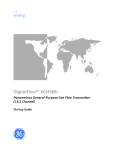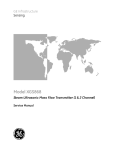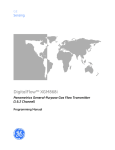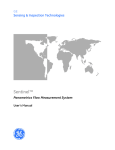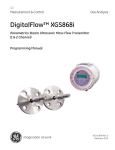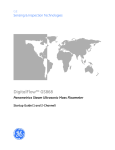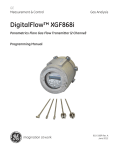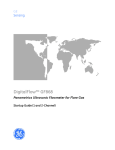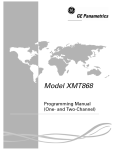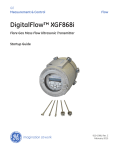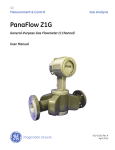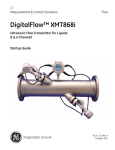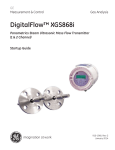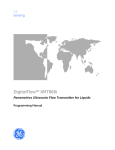Download Model XGS868 Steam Ultrasonic Mass Flow Transmitter
Transcript
GE Infrastructure Sensing Model XGS868 Steam Ultrasonic Mass Flow Transmitter (1 & 2 Channel) Programming Manual GE Infrastructure Sensing Model XGS868 Steam Ultrasonic Mass Flow Transmitter (1- & 2-Channel) Programming Manual 910-196PC November 2004 Model XGS868 is a GE Panametrics product. GE Panametrics has joined other GE high-technology sensing businesses under a new name—GE Infrastructure Sensing. November 2004 Warranty Each instrument manufactured by GE Infrastructure Sensing, Inc. is warranted to be free from defects in material and workmanship. Liability under this warranty is limited to restoring the instrument to normal operation or replacing the instrument, at the sole discretion of GE Infrastructure Sensing, Inc. Fuses and batteries are specifically excluded from any liability. This warranty is effective from the date of delivery to the original purchaser. If GE Infrastructure Sensing, Inc. determines that the equipment was defective, the warranty period is: • one year for general electronic failures of the instrument • one year for mechanical failures of the sensor If GE Infrastructure Sensing, Inc. determines that the equipment was damaged by misuse, improper installation, the use of unauthorized replacement parts, or operating conditions outside the guidelines specified by GE Infrastructure Sensing, Inc., the repairs are not covered under this warranty. The warranties set forth herein are exclusive and are in lieu of all other warranties whether statutory, express or implied (including warranties of merchantability and fitness for a particular purpose, and warranties arising from course of dealing or usage or trade). Return Policy If a GE Infrastructure Sensing, Inc. instrument malfunctions within the warranty period, the following procedure must be completed: 1. Notify GE Infrastructure Sensing, Inc., giving full details of the problem, and provide the model number and serial number of the instrument. If the nature of the problem indicates the need for factory service, GE Infrastructure Sensing, Inc. will issue a RETURN AUTHORIZATION number (RA), and shipping instructions for the return of the instrument to a service center will be provided. 2. If GE Infrastructure Sensing, Inc. instructs you to send your instrument to a service center, it must be shipped prepaid to the authorized repair station indicated in the shipping instructions. 3. Upon receipt, GE Infrastructure Sensing, Inc. will evaluate the instrument to determine the cause of the malfunction. Then, one of the following courses of action will then be taken: • If the damage is covered under the terms of the warranty, the instrument will be repaired at no cost to the owner and returned. • If GE Infrastructure Sensing, Inc. determines that the damage is not covered under the terms of the warranty, or if the warranty has expired, an estimate for the cost of the repairs at standard rates will be provided. Upon receipt of the owner’s approval to proceed, the instrument will be repaired and returned. iii November 2004 Table of Contents Chapter 1: Programming Site Data Introduction. . . . . . . . . . . . . . . . . . . . . . . . . . . . . . . . . . . . . . . . . . . . . . . . . . . . . . . . . . . . . . . . . . . . . . . . . . . . 1-1 Programming Methods . . . . . . . . . . . . . . . . . . . . . . . . . . . . . . . . . . . . . . . . . . . . . . . . . . . . . . . . . . . . . . . . . 1-2 Activating a Channel . . . . . . . . . . . . . . . . . . . . . . . . . . . . . . . . . . . . . . . . . . . . . . . . . . . . . . . . . . . . . . . . . . . 1-3 Entering System Data for the Channel. . . . . . . . . . . . . . . . . . . . . . . . . . . . . . . . . . . . . . . . . . . . . . . . . . . 1-4 Accessing the Channelx-System submenu. . . . . . . . . . . . . . . . . . . . . . . . . . . . . . . . . . . . . . . . . . . 1-4 Selecting the Volumetric Units. . . . . . . . . . . . . . . . . . . . . . . . . . . . . . . . . . . . . . . . . . . . . . . . . . . . . . . 1-4 Selecting the Totalizer Units . . . . . . . . . . . . . . . . . . . . . . . . . . . . . . . . . . . . . . . . . . . . . . . . . . . . . . . . . 1-5 Selecting the Mass Flow Units . . . . . . . . . . . . . . . . . . . . . . . . . . . . . . . . . . . . . . . . . . . . . . . . . . . . . . . 1-5 Entering Transducer and Pipe Parameters . . . . . . . . . . . . . . . . . . . . . . . . . . . . . . . . . . . . . . . . . . . . . . . 1-7 Special Transducers . . . . . . . . . . . . . . . . . . . . . . . . . . . . . . . . . . . . . . . . . . . . . . . . . . . . . . . . . . . . . . . . 1-7 Pipe Data . . . . . . . . . . . . . . . . . . . . . . . . . . . . . . . . . . . . . . . . . . . . . . . . . . . . . . . . . . . . . . . . . . . . . . . . . . 1-8 Entering Zero Cutoff and Setting Up Inputs . . . . . . . . . . . . . . . . . . . . . . . . . . . . . . . . . . . . . . . . . . . . . 1-10 Zero Cutoff Value . . . . . . . . . . . . . . . . . . . . . . . . . . . . . . . . . . . . . . . . . . . . . . . . . . . . . . . . . . . . . . . . . . 1-10 Assume Saturation . . . . . . . . . . . . . . . . . . . . . . . . . . . . . . . . . . . . . . . . . . . . . . . . . . . . . . . . . . . . . . . . 1-10 Steam Input Type. . . . . . . . . . . . . . . . . . . . . . . . . . . . . . . . . . . . . . . . . . . . . . . . . . . . . . . . . . . . . . . . . . 1-11 Temperature Input . . . . . . . . . . . . . . . . . . . . . . . . . . . . . . . . . . . . . . . . . . . . . . . . . . . . . . . . . . . . . . . . 1-11 Base Temperature . . . . . . . . . . . . . . . . . . . . . . . . . . . . . . . . . . . . . . . . . . . . . . . . . . . . . . . . . . . . . . . . . 1-12 Pressure Input. . . . . . . . . . . . . . . . . . . . . . . . . . . . . . . . . . . . . . . . . . . . . . . . . . . . . . . . . . . . . . . . . . . . . 1-12 Base Pressure . . . . . . . . . . . . . . . . . . . . . . . . . . . . . . . . . . . . . . . . . . . . . . . . . . . . . . . . . . . . . . . . . . . . . 1-12 Low Pressure Switch. . . . . . . . . . . . . . . . . . . . . . . . . . . . . . . . . . . . . . . . . . . . . . . . . . . . . . . . . . . . . . . 1-13 Quality Input . . . . . . . . . . . . . . . . . . . . . . . . . . . . . . . . . . . . . . . . . . . . . . . . . . . . . . . . . . . . . . . . . . . . . . 1-13 Entering Setup Data . . . . . . . . . . . . . . . . . . . . . . . . . . . . . . . . . . . . . . . . . . . . . . . . . . . . . . . . . . . . . . . . . . . 1-15 Set Transducer Signal Settings . . . . . . . . . . . . . . . . . . . . . . . . . . . . . . . . . . . . . . . . . . . . . . . . . . . . . 1-15 Setting Response Time - V Averaging . . . . . . . . . . . . . . . . . . . . . . . . . . . . . . . . . . . . . . . . . . . . . . . 1-18 Initializing Setup Parameters - Default Setup. . . . . . . . . . . . . . . . . . . . . . . . . . . . . . . . . . . . . . . . 1-18 Using Advanced Features . . . . . . . . . . . . . . . . . . . . . . . . . . . . . . . . . . . . . . . . . . . . . . . . . . . . . . . . . . 1-19 Entering Global Data . . . . . . . . . . . . . . . . . . . . . . . . . . . . . . . . . . . . . . . . . . . . . . . . . . . . . . . . . . . . . . . . . . 1-21 Entering Global System Data. . . . . . . . . . . . . . . . . . . . . . . . . . . . . . . . . . . . . . . . . . . . . . . . . . . . . . . 1-21 Setting Up Inputs and Outputs . . . . . . . . . . . . . . . . . . . . . . . . . . . . . . . . . . . . . . . . . . . . . . . . . . . . . 1-24 Configuring the Communications Port . . . . . . . . . . . . . . . . . . . . . . . . . . . . . . . . . . . . . . . . . . . . . . 1-36 Requesting Parameters Using MODBUS . . . . . . . . . . . . . . . . . . . . . . . . . . . . . . . . . . . . . . . . . . . . 1-38 Chapter 2: Displaying and Handling Data Introduction. . . . . . . . . . . . . . . . . . . . . . . . . . . . . . . . . . . . . . . . . . . . . . . . . . . . . . . . . . . . . . . . . . . . . . . . . . . . 2-1 Setting Up the LCD . . . . . . . . . . . . . . . . . . . . . . . . . . . . . . . . . . . . . . . . . . . . . . . . . . . . . . . . . . . . . . . . . . . . . 2-1 Adjusting LCD Contrast and Brightness . . . . . . . . . . . . . . . . . . . . . . . . . . . . . . . . . . . . . . . . . . . . . . . . . . 2-3 Clearing Totals . . . . . . . . . . . . . . . . . . . . . . . . . . . . . . . . . . . . . . . . . . . . . . . . . . . . . . . . . . . . . . . . . . . . . . . . . 2-3 Pausing and Restarting the Measurement . . . . . . . . . . . . . . . . . . . . . . . . . . . . . . . . . . . . . . . . . . . . . . . 2-4 Uploading Files to the PC . . . . . . . . . . . . . . . . . . . . . . . . . . . . . . . . . . . . . . . . . . . . . . . . . . . . . . . . . . . . . . . 2-4 Deleting Files from the XGS868 Memory . . . . . . . . . . . . . . . . . . . . . . . . . . . . . . . . . . . . . . . . . . . . . . . . . 2-5 Printing Data . . . . . . . . . . . . . . . . . . . . . . . . . . . . . . . . . . . . . . . . . . . . . . . . . . . . . . . . . . . . . . . . . . . . . . . . . . . 2-5 v November 2004 Table of Contents (cont.) Chapter 3: Logging Data Introduction . . . . . . . . . . . . . . . . . . . . . . . . . . . . . . . . . . . . . . . . . . . . . . . . . . . . . . . . . . . . . . . . . . . . . . . . . . . Setting Up a Standard Log . . . . . . . . . . . . . . . . . . . . . . . . . . . . . . . . . . . . . . . . . . . . . . . . . . . . . . . . . . . . . . Setting Up an Error Log . . . . . . . . . . . . . . . . . . . . . . . . . . . . . . . . . . . . . . . . . . . . . . . . . . . . . . . . . . . . . . . . . Checking the XGS868 Memory . . . . . . . . . . . . . . . . . . . . . . . . . . . . . . . . . . . . . . . . . . . . . . . . . . . . . . . . . . Stopping a Log . . . . . . . . . . . . . . . . . . . . . . . . . . . . . . . . . . . . . . . . . . . . . . . . . . . . . . . . . . . . . . . . . . . . . . . . . 3-1 3-1 3-6 3-9 3-9 Appendix A: Menu Maps Appendix B: Data Records Available Option Cards . . . . . . . . . . . . . . . . . . . . . . . . . . . . . . . . . . . . . . . . . . . . . . . . . . . . . . . . . . . . . . . . . B-1 Option Cards Installed . . . . . . . . . . . . . . . . . . . . . . . . . . . . . . . . . . . . . . . . . . . . . . . . . . . . . . . . . . . . . . . . . . B-2 Setup Data. . . . . . . . . . . . . . . . . . . . . . . . . . . . . . . . . . . . . . . . . . . . . . . . . . . . . . . . . . . . . . . . . . . . . . . . . . . . . B-3 Appendix C: Remote Control Communications Unit Using the RCCU . . . . . . . . . . . . . . . . . . . . . . . . . . . . . . . . . . . . . . . . . . . . . . . . . . . . . . . . . . . . . . . . . . . . . . . . C-1 Communications Failure . . . . . . . . . . . . . . . . . . . . . . . . . . . . . . . . . . . . . . . . . . . . . . . . . . . . . . . . . . . . C-6 The User Program . . . . . . . . . . . . . . . . . . . . . . . . . . . . . . . . . . . . . . . . . . . . . . . . . . . . . . . . . . . . . . . . . . . . . . C-6 Accessing the User Program . . . . . . . . . . . . . . . . . . . . . . . . . . . . . . . . . . . . . . . . . . . . . . . . . . . . . . . . C-7 Displaying Measurements . . . . . . . . . . . . . . . . . . . . . . . . . . . . . . . . . . . . . . . . . . . . . . . . . . . . . . . . . . . . . . C-9 Setting Up the Display . . . . . . . . . . . . . . . . . . . . . . . . . . . . . . . . . . . . . . . . . . . . . . . . . . . . . . . . . . . . . C-10 RCCU Errors . . . . . . . . . . . . . . . . . . . . . . . . . . . . . . . . . . . . . . . . . . . . . . . . . . . . . . . . . . . . . . . . . . . . . . . C-13 Replacing the RCCU Battery . . . . . . . . . . . . . . . . . . . . . . . . . . . . . . . . . . . . . . . . . . . . . . . . . . . . . . . . . . . C-14 Standard Version . . . . . . . . . . . . . . . . . . . . . . . . . . . . . . . . . . . . . . . . . . . . . . . . . . . . . . . . . . . . . . . . . . C-14 Intrinsically-Safe Version . . . . . . . . . . . . . . . . . . . . . . . . . . . . . . . . . . . . . . . . . . . . . . . . . . . . . . . . . . C-15 Appendix D: PanaView™ for IDM-Compatible Meters (916-086B) Introduction . . . . . . . . . . . . . . . . . . . . . . . . . . . . . . . . . . . . . . . . . . . . . . . . . . . . . . . . . . . . . . . . . . . . . . . . . . . D-1 IDM-Compatible Flowmeters. . . . . . . . . . . . . . . . . . . . . . . . . . . . . . . . . . . . . . . . . . . . . . . . . . . . . . . . . . . . D-2 Wiring the RS232 Interface . . . . . . . . . . . . . . . . . . . . . . . . . . . . . . . . . . . . . . . . . . . . . . . . . . . . . . . . . . . . . D-2 Starting Up . . . . . . . . . . . . . . . . . . . . . . . . . . . . . . . . . . . . . . . . . . . . . . . . . . . . . . . . . . . . . . . . . . . . . . . . . . . . D-2 Setting Up the Communications Port . . . . . . . . . . . . . . . . . . . . . . . . . . . . . . . . . . . . . . . . . . . . . . . . . . . . D-3 Adding an IDM-Compatible Meter . . . . . . . . . . . . . . . . . . . . . . . . . . . . . . . . . . . . . . . . . . . . . . . . . . . . . . . D-5 Editing Meter Properties . . . . . . . . . . . . . . . . . . . . . . . . . . . . . . . . . . . . . . . . . . . . . . . . . . . . . . . . . . . . . . . . D-7 Setting the Meter Clock . . . . . . . . . . . . . . . . . . . . . . . . . . . . . . . . . . . . . . . . . . . . . . . . . . . . . . . . . . . . . D-9 Reading Transducer Signals . . . . . . . . . . . . . . . . . . . . . . . . . . . . . . . . . . . . . . . . . . . . . . . . . . . . . . . D-10 Plotting Transducer Signals . . . . . . . . . . . . . . . . . . . . . . . . . . . . . . . . . . . . . . . . . . . . . . . . . . . . . . . . D-11 Saving Transducer Signals . . . . . . . . . . . . . . . . . . . . . . . . . . . . . . . . . . . . . . . . . . . . . . . . . . . . . . . . . D-11 Clearing Totalizers. . . . . . . . . . . . . . . . . . . . . . . . . . . . . . . . . . . . . . . . . . . . . . . . . . . . . . . . . . . . . . . . . D-11 Handling Site Files . . . . . . . . . . . . . . . . . . . . . . . . . . . . . . . . . . . . . . . . . . . . . . . . . . . . . . . . . . . . . . . . . D-12 Changing Meter Settings . . . . . . . . . . . . . . . . . . . . . . . . . . . . . . . . . . . . . . . . . . . . . . . . . . . . . . . . . . . . . . D-15 vi Chapter 1 Programming Site Data Introduction. . . . . . . . . . . . . . . . . . . . . . . . . . . . . . . . . . . . . . . . . . . . . . . . . . . . 1-1 Programming Methods . . . . . . . . . . . . . . . . . . . . . . . . . . . . . . . . . . . . . . . . . . 1-2 Activating a Channel . . . . . . . . . . . . . . . . . . . . . . . . . . . . . . . . . . . . . . . . . . . . 1-3 Entering System Data for the Channel . . . . . . . . . . . . . . . . . . . . . . . . . . . . 1-4 Entering Transducer and Pipe Parameters . . . . . . . . . . . . . . . . . . . . . . . . 1-7 Entering Setup Data . . . . . . . . . . . . . . . . . . . . . . . . . . . . . . . . . . . . . . . . . . . 1-15 Entering Global Data . . . . . . . . . . . . . . . . . . . . . . . . . . . . . . . . . . . . . . . . . . . 1-21 November 2004 Introduction The Model XGS868 flow transmitter must be properly installed and programmed, as described in the Startup Guide, before it can provide accurate flow rate measurements. After completing the installation and initial setup, use this chapter to program the advanced features of the Model XGS868’s User Program. Step-by-step programming instructions are presented in this chapter. Also, as a programming aid, a complete set of menu maps for the SITE EDIT MENU are included in Appendix A, Menu Maps for IDM. The specific figure numbers will be referenced throughout this chapter, as required. Refer to the appropriate section for a discussion of the following SITE EDIT MENU features. • Channelx-Status - activate one or both channels and select the desired measurement method. • Channelx-System - enter the individual channel parameters. • Channelx-Pipe Parameters - enter the pipe geometry and other parameters. • Channelx-Input/Output - set up the inputs and outputs. • Channelx-Setup - set the signal limits, response times and mass flow status. • Global-System - select system units (English and metrics). • Global-Input/Output - set up error handling, option cards and display. • Global-Comm Port - set the serial port parameters. Note: The “x” in CHx represents the channel number. If you are using a 1-Channel meter, only Channel 1will appear. To get the XGS868 up and running as quickly as possible you must, as a minimum, activate the channel(s), enter channel and global system data and pipe parameters. The Procedure Options sections at the end of each menu will help you in programming the required (quick startup) and optional data. Note: In this manual, only the programming of Channel 1 will be described. To program Channel 2 of a 2-channel meter, simply repeat the same procedure presented for Channel 1. Programming Site Data 1-1 November 2004 Programming Methods There are three methods for programming the XGS868 flowmeter: • Instrument Data Manager (IDM) - a PC-based, non-resident software program that communicates with the XGS868 via its RS232 serial port. • PanaView™ - a Windows-based, non-resident software program that communicates with the XGM868 via its RS232 serial port. • Remote Control Communications Unit (RCCU) - a hand-held device that communicates with the XGM868 through wireless, infrared transmissions. Note: The XGM868 cannot be programmed at the electronics enclosure. One of the above methods must be used. Although the actual displays differ somewhat, the general procedures are the same for all three programming methods. This chapter provides detailed IDM programming instructions. If you are using PanaView™, see Appendix D, PanaView™ for IDM-Compatible Meters and/or the PanaView™ User’s Manual (910-211) for detailed instructions. If you are using the RCCU, refer to Appendix C, Remote Control Communications Unit, for specific instructions. Note: This manual is for instruments using software verion Y3DS or later. 1-2 Programming Site Data November 2004 Activating a Channel The Channelx-Status submenu permits selection of the desired measurement method. In addition, it is used to activate/deactivate one or both of the channels in a 2-Channel Model XGS868. While following the programming instructions, refer to Figure A-1 in Appendix A. To access the Channelx-Status submenu: 1. Open the SITE EDIT MENU from the Edit Functions menu. 2. Select Channelx. 3. Select Status. 4. Select Burst to activate the channel/path and press Next Item/ Enter. Note: Burst is automatically selected for a 1-Channel meter. 5. Use the pull-down menu to select one of the measurement methods described below and press Next Item/Enter. • Skan Only is the preferred technique for locating the acoustic signal and for high velocity measurements. It is more robust in a noisy environment than the Measure technique. • Skan/Measure is the preferred technique to use for low velocity measurements. If Skan Only is selected at the above prompt, the meter uses this technique exclusively. However, if Skan/Measure is selected, the meter uses Skan Only to find the acoustic signal and then tries to use the Skan/Measure technique for the actual measurement. Note: To change the Skan Only and Skan/Measure parameters, see the Signal submenu section on page 1-15 of this chapter. Procedure Options Programming Site Data After completing the above step, IDM returns to the Channel PROGRAM window. Do one of the following: • To continue entering “quick startup” data, proceed to Step 3 in the following section. • To continue regular programming, refer to Appendix A, Menu Maps, to navigate to the desired menu. • To leave the User Program, press Exit Page twice. 1-3 November 2004 Entering System Data for the Channel The Channelx-System submenu is used to enter system parameters for the channel. While following the programming instructions, refer to Figure A-1 in Appendix A. Accessing the ChannelxSystem submenu 1. Open the SITE EDIT MENU from the Edit Functions menu. 2. Select Channelx. 3. Select System. 4. Key in the desired Channel Label (up to 5 characters) and press Next Item/Enter. 5. Key in the desired Site/Channel Message (up to 21 characters) and press Next Item/Enter. Selecting the Volumetric Units 1. Use the pull-down menu to select the desired volumetric units for the flow rate display and press Next Item/Enter. Available units are listed in Table 1-1 below. 2. Use the pull-down menu to select the desired time units for the flow rate display and press Next Item/Enter. 3. Use the pull-down menu to select the desired number of digits to the right of the decimal point in the volumetric flow rate display and press Next Item/Enter. Table 1-1: Available Volumetric/Totalizer Units English Metric 1-4 Actual Cubic Feet Actual Cubic Meters Thousands of ACF Thousands of ACM Millions of ACF Millions of ACM Standard Cubic Feet Standard Cubic Meters Thousands of SCF Thousands of SCM Millions of SCF Millions of SCM Programming Site Data November 2004 Selecting the Totalizer Units 1. Use the pull-down menu to select the desired units for the totalized flow rate display and press Next Item/Enter. Available units are listed in Table 1-1 on the previous page. 2. Use the pull-down menu to select the desired number of digits to the right of the decimal point in the totalized flow rate display and press Next Item/Enter. 3. Do one of the following: • If MASS FLOW is ON, proceed to Selecting the Mass Flow Units below. • If MASS FLOW is OFF, the meter returns to the Channel PROGRAM window. Go to Procedure Options on the following page. Note: To activate mass flow, refer to page 1-20. Selecting the Mass Flow Units 1. Use the pull-down menu to select the desired mass flow units for the flow rate display and press Next Item/Enter. The available units for this prompt are determined by the selection made at System Units. See Table 1-2 below. Table 1-2: Available Mass Flow Units English Metric Pounds Kilograms Thousands of LB Metric Tons (1000 KG) Millions of LB Tons (2000 LB) 2. Use the pull-down menu to select the desired time units for the mass flow rate display and press Next Item/Enter. 3. Use the pull-down menu to select the desired number of digits to the right of the decimal point in the mass flow rate display and press Next Item/Enter. 4. Use the pull-down menu to select the desired units for the totalized mass flow rate display and press Next Item/Enter. The available units for this prompt are determined by the selection made at System Units. 5. Use the pull-down menu to select the desired number of digits to the right of the decimal point in the totalized mass flow rate display and press Next Item/Enter. Programming Site Data 1-5 November 2004 Procedure Options 1-6 After completing the above steps, IDM returns to the Channel PROGRAM window. Do one of the following: • To continue entering “quick startup” data, continue to Step 3 in Entering Transducer and Pipe Parameters on the next page. • To continue regular programming, refer to Appendix A, Menu Maps, to navigate to the desired menu. • To leave the User Program, press Exit Page twice. Programming Site Data November 2004 Entering Transducer and Pipe Parameters Enter the transducer and pipe parameters via the Pipe Parameters submenu. While following the programming instructions, refer to Figure A-1 in Appendix A. 1. Open the SITE EDIT MENU from the Edit Functions menu. 2. Select Channelx. 3. Select Pipe Parameters. 4. Do one of the following: • Standard transducers: enter the number engraved on the transducer head, then use the pull-down menu to select Standard and press Next Item/Enter. Proceed to Pipe Data on the next page. • Special transducers: use the pull-down menu to select Special and press Next Item/Enter. Proceed to Special Transducers below. IMPORTANT: Special Transducers Special transducers have no engraved number on the head and are rarely used. Examine the transducer head carefully for a number. 1. Assign a number between 91 and 99 for the special transducer and press Next Item/Enter. 2. Use the pull-down menu to select the transducer frequency (supplied by the factory) and press Next Item/Enter. Note: The frequency is required to transmit an excitation voltage at the transducer’s natural frequency. 3. Enter the special transducer time delay value (supplied by the factory) and press Next Item/Enter. Tw is the time required for the transducer signal to travel through the transducer and its cable. This time delay must be subtracted from the transit times of the upstream and downstream transducers to ensure an accurate measurement. Programming Site Data 1-7 November 2004 Pipe Data If a standard transducer is being used, the programming sequence should be rejoined at this point. 1. Enter the known pipe outside diameter or circumference, then use the pull-down menu to select the units. Press Next Item/Enter. Obtain the required information by measuring either the pipe outside diameter (OD) or circumference at the transducer installation site. The data may also be obtained from standard pipe size tables found in Sound Speeds and Pipe Size Data manual (914-004). Available units are shown in Table 1-3 below. Table 1-3: Available Pipe OD Units English Metric pipe OD in inches pipe OD in millimeters pipe OD in feet pipe OD in meters pipe circumference in inches pipe circumference in millimeters pipe circumference in feet pipe circumference in meters 2. Enter the know thickness of the pipe wall and press Next Item/ Enter. If the pipe wall thickness is not available, look up the value in a table of standard pipe size data which can be found in Sound Speeds and Pipe Size Data manual (914-004). IMPORTANT: Because the units cannot be independently chosen for this parameter, the value must be entered in the same units used for the pipe OD. 3. Enter the path length of the ultrasonic signal, then use the pulldown menu to select the units. Press Next Item/Enter. Note: If a spoolpiece was ordered with the meter, the transducer signal path length (P) and the transducer signal axial length (L) are engraved on the flowcell and/or are included in the documentation supplied with the meter. For on-site transducer installations, refer to Appendix C, Measuring P and L Dimensions, in the Startup Guide for instructions. 1-8 Programming Site Data November 2004 Pipe Data (cont.) 4. Enter the axial length of the ultrasonic signal, then use the pulldown menu to select the units. Press Next Item/Enter. 5. Use the pull-down menu to select the fluid type and press Next Item/Enter. Then do one of the following: • If OTHER was selected - proceed to Step 6. • If STEAM was selected - proceed to Step 7. 6. Enter the speed of sound (in feet per second) in the gas to be measured and press Next Item/Enter. 7. Enter a value for the flow calibration factor and press Next Item/ Enter. The default value is 1.00, but values between 0.50 and 2.0 may be entered. Procedure Options Programming Site Data After entering the Calibration Factor, IDM returns to the Channel PROGRAM. Do one of the following: • To continue entering “quick startup” data, press EXIT PAGE once and proceed to Step 2 in Entering Global System Data on page 1-21. • To continue regular programming, refer to Appendix A, Menu Maps, to navigate to the desired menu. • To leave the User Program, press the EXIT PAGE key twice. 1-9 November 2004 Entering Zero Cutoff and Setting Up Inputs Enter the zero cutoff value and set up the temperature, pressure and quality inputs via the Input/Output submenu. While programming these parameters, refer to Figure A-1 in Appendix A. IMPORTANT: Zero Cutoff Value If an option card in Slot 1 fails to appear in this menu, it may be turned Off. See the Global-Input/OutputOptions section on page 1-26 for setup instructions. Near a zero flow rate, the Model XGS868’s readings may fluctuate due to small offsets caused by thermal drift or similar factors. To force a zero display reading when there is minimal flow, enter a zero cutoff value as described below. 1. Open the SITE EDIT MENU from the Edit Functions menu. 2. Select Channelx. 3. Select Input/Output. 4. Enter a value from 0 to 1 ft/sec (0 to 0.30 m/sec) for the zero cutoff and press Next Item/Enter. The recommended setting is 0.1 ft/sec (0.03 m/sec). Assume Saturation This prompt permits you to use a single input for either temperature or pressure to measure mass flow. The User Program contains a table that correlates pressure and temperature for saturated steam. If the meter can assume the steam is always at or near saturation, then only a temperature or pressure input is needed. The meter will interpolate the corresponding pressure or temperature. 1. Use the pull-down menu to select whether you will assume saturation or not and press Next Item/Enter. Proceed to one of the following sections: 1-10 • If you selected Yes - proceed to Steam Input Type on the next page. • If you selected No - proceed to Temperature Input on the next page. Programming Site Data November 2004 Steam Input Type Use the next prompt to select which type of input will be used to measure mass flow. 1. Use the pull-down menu to select the type of input that will be used to measure mass flow and press Next Item/Enter. Proceed to one of the following sections: • If you selected Temperature - proceed to Temperature Input on the next page. • If you selected Pressure - proceed to Base Temperature on the next page. IMPORTANT: Temperature Input GE Infrastructure Sensing recommends using a live input for either temperature or pressure when assuming the saturation. The Model XGS868 can use either a fixed temperature value or a live temperature input to calculate the steam density for the mass flow rate display. 1. Use the pull-down menu to select a fixed temperature value or to set up the option card in Slot 1 that will supply the live temperature input and press Next Item/Enter. Note: If Slot 1 contains an activated option card with an analog input assigned to Temperature or an RTD input, Slot 1 appears as an option at the above prompt. If the process temperature is stable, a fixed value may be used, but most applications require a live temperature input. If there is no active option card for temperature, the meter assumes you are using a fixed temperature. 2. Proceed to one of the following sections: • If you selected Fixed - proceed to Step 3. • If you selected Slot 1 - proceed to Step 4. 3. Enter the know fixed process temperature and press Next Item/ Enter. The meter will accept values from -328° to 1832°F (-200 to 1000oC). Proceed to Base Temperature on the next page. 4. Use the pull-down menu to set up input A or input B and press Next Item/Enter. The inputs were labeled during setup. Note: The set up of input A is used as an example. Identical procedures would be used to set up input B. Programming Site Data 1-11 November 2004 Base Temperature 1. Enter the base temperature and press Next Item/Enter. The ratio of this value to the actual temperature is used to calculate the standard mass flow rate. 2. Do one of the following: Pressure Input • If you selected No at Assume Saturation, proceed to Pressure Input below. • If you selected Pressure as the Steam Input Type, proceed to Pressure Input below. • If you selected Temperature as the Steam Input Type, proceed to Base Pressure below. 1. Use the pull-down menu to select a fixed pressure value or to set up the option card in Slot 1 that will supply the live pressure input and press Next Item/Enter. Note: If Slot 1 contains an activated option card with an input assigned to Pressure, Slot 1 appears as an option at the above prompt. If the process pressure is stable, a fixed value may be used, but most applications require a live pressure input. If there is no active option card for pressure, the meter assumes you are using a fixed pressure. 2. Proceed to one of the following sections: • If you selected Fixed - proceed to Step 3. • If you selected Slot 1 - proceed to Step 4. 3. Enter the known fixed process pressure and press Next Item/ Enter. The meter will only accept values from 0 to 5000 psia. Proceed to Base Pressure below. 4. Use the pull-down menu to set up input A or input B and press Next Item/Enter. The inputs were labeled during setup. Note: The set up of input A is used as an example. Identical procedures would be used to set up input B. Base Pressure 1-12 Enter the base pressure and press Next Item/Enter. The ratio of this value to the actual pressure is used to calculate the standard mass flow rate. Programming Site Data November 2004 Low Pressure Switch 1. Use the pull-down menu to activate or deactivate the low pressure switch software function and press Next Item/Enter. 2. Proceed to one of the following sections: • If you selected Yes - proceed to Step 3. • If you selected No - proceed to Quality Input below. 3. Enter the low pressure switch set point and press Next Item/Enter. The acceptable range is 0 to 5000 psia. The meter will stop taking readings if the pressure drops below this value. Quality Input When the temperature and pressure inputs indicate that the steam is saturated, the Quality Input value is used for the mass flow rate calculations. Unless a different value is accurately known, accept the default value at the following prompt: Note: The quality value indicates what fraction of the fluid is in the gas phase. The remaining fraction is assumed to be liquid water. Thus, a quality value of 1.0 indicates 100% gas. 1. Use the pull-down menu to select a fixed steam quality value or to set up the option card in Slot 1 that will supply the live steam quality input and press Next Item/Enter. Note: If Slot 1 contains an activated option card with an analog input that has been programmed as Special, Slot 1 appears as an option at the above prompt. Normally, a fixed value of 1.0 (100% steam) should be used for the steam quality value. If there is no active option card for a special input, the meter assumes you are using a fixed quality value. 2. Proceed to one of the following sections: • If you selected Fixed - proceed to Step 3. • If you selected Slot 1 - proceed to Step 4. 3. Enter the known fixed steam quality and press Next Item/Enter. (The meter will accept values from 0.0000 to 1.0000.) Go to Procedure Options of the following page. 4. Use the pull-down menu to set up input A or input B and press Next Item/Enter. The inputs were labeled during setup. Note: The set up of input A is used as an example. Identical procedures would be used to set up input B. Programming Site Data 1-13 November 2004 Procedure Options 1-14 After completing the above steps, IDM returns to the Channel PROGRAM window. Do one of the following: • To continue programming, refer to Appendix A, Menu Maps for IDM, to navigate to the desired menu. • To leave the User Program, press Exit Page twice. Programming Site Data November 2004 Entering Setup Data The signal limits, response times, mass flow and multi K factors for the Model XGS868 are specified via the Setup submenu. The following four submenus are included in this section: • Signal - set the parameters related to the transducer signal (see below). • V averaging - specify the response of the meter to step changes (page 1-18). • Default Setup - reset all parameters to default values (page 1-18) • Advanced Features - enable mass flow and enter K factors (page 1-19). While following the programming instructions, refer to Figure A-2 in Appendix A. Record all programmed data in Appendix B, Data Records. Set Transducer Signal Settings Use this option to set the limits for the incoming signal and other parameters affecting the transducer signal. For example, the programmed signal strength low limit may be used to determine the trigger point for an alarm. Caution! The Signal default settings are suitable for most applications. Consult the factory before changing any of these parameters. Only after consulting the factory, complete the following steps to program the signal parameters: 1. Open the SITE EDIT MENU from the Edit Functions menu. 2. Select Channelx. 3. Select Set up. 4. Select Signal. 5. Use Table 1-4 on the next page to choose the desired values. Enter or select a value and press Next Item/Enter. Procedure Options Programming Site Data After completing the above steps, IDM returns to the Channel SET UP window. Do one of the following: • To continue programming, refer to Appendix A, Menu Maps, to navigate to the desired menu. • To leave the User Program, press Exit Page three times. 1-15 November 2004 Set Transducer Signal Settings (cont.) Transducer Signal Parameters Signal Low Limit Correlation Peak Limit Range -20 to 100 0 to 500 Soundspeed +- Limit 1 to 50% Velocity Low Limit -500 to 500 ft/sec (-150 to 150 m/sec) -500 to 500 Velocity High ft/sec (-150 Limit to 150 m/ sec) Acceleration Limit Amplitude Discriminator Low Amplitude Discriminator High 1-16 0 to 250ft/s (0 to 76m/s) 0 to 100 0 to 100 Table 1-4: Transducer Signal Settings Default Value Miscellaneous Information 20 The E1:LOW SIGNAL error message appears when the signal strength falls below the programmed SIGNAL LOW LIMIT value. See Chapter 2, Error Codes, in the Service Manual for a discussion of error codes. 100 The E4: SIGNAL QUALITY error message appears when the signal quality falls below the programmed COR. PEAK LIMIT value. See Chapter 2, Error Codes, in the Service Manual for a discussion of error codes 20% The E2:SOUNDSPEED error message appears when the calculated fluid sound speed differs from the fluid sound speed entered in the Channelx-System menu by more than the programmed SOUNDSPEED +- LIMIT value. See Chapter 2, Error Codes, in the Service Manual for a discussion of error codes. The E3: VELOCITY RANGE error messages appears when -75.0 ft/sec the calculated fluid velocity is less than the programmed VELOCITY LOW LIMIT value. (-23 m/sec) See Chapter 2, Error Codes, in the Service Manual for a discussion of error codes. 75.0 ft/sec (23 m/sec) The E3: VELOCITY RANGE error messages appears when the calculated fluid velocity exceeds the programmed VELOCITY HIGH LIMIT value. See Chapter 2, Error Codes, in the Service Manual for a discussion of error codes. 50 ft/s (15 m/s) The E6: CYCLE SKIP error message appears when the calculated fluid velocity changes by more than the programmed ACCELERATION LIMIT value from one reading to the next. See Chapter 2, Error Codes, in the Service Manual for a discussion of error codes. 14 The amplitude discriminator measures the transducer signal received by the XGS868. The default value for this parameter is 14, and values from 0 to 100 are acceptable. The E5: AMPLITUDE error message appears when the amplitude discriminator falls below the programmed AMP. DISCRIM LOW value. See Chapter 2, Error Codes, in the Service Manual for a discussion of error codes. 34 The amplitude discriminator measures the transducer signal received by the Model XGS868. The default value for this parameter is 34. Values from 0 to 100 are acceptable. The E5: AMPLITUDE error message appears when the amplitude discriminator exceeds the programmed AMP. DISCRIM HIGH value. See Chapter 2, Error Codes, in the Service Manual for a discussion of error codes. Programming Site Data November 2004 Table 1-4: Transducer Signal Settings Transducer Signal Parameters Range Default Value Miscellaneous Information Delta T Offset -1000 to 1000 msec 0 msec An offset between the upstream and downstream transit times is specified at this prompt. Skan T Offset –500 to 500 msec 58 msec At this prompt, specify a time measurement offset that compensates for a shift resulting from cross-correlation. % of Peak 1 to 100% 50% The percentage of peak used to calculate the transit times and Delta T is specified at this prompt. Xmit Sample Size 2, 4, 8, 16 or 32 8 Both the upstream and downstream transducers transmit ultrasonic pulses in bursts, which consist of a series of transmit pulses. XMIT SAMPLE SIZE determines how many bursts are sent in one direction before sending in the other direction. M>S Switch 0 to 250 msec 50 msec If the burst mode is set to Skan/Measure (S/M), the meter switches from Skan to Measure Mode when Delta T is less than the M>S_Switch value. DO NOT change this value unless advised by the factory. The number of shifts corresponds to the actual number of transmits per cycle (number of signals added together in one direction to produce an averaged signal for one interrogation of the fluid) and need only be changed if the environment is very noisy or the acoustic signal is weak. # Shifts 0 to 10 3 A Divisor 0.1 to 10 2.5 # Transmit Pulses T Window (cycles) R Window (cycles) 1 to 16 0 to 1000 10 to 128 Programming Site Data The Divisor used to calculate the Measure Mode integrated threshold level is not normally changed. 4 # Transmit Pulses specifies the number of pulses in a burst. For difficult conditions (i.e. long paths, high velocity or high temperature), settings as high as 16 may be necessary. 0 The XGS868 calculates the size of the transmit window based on pipe size and fluid sound speed. However, for special diagnostic purposes, it is possible to reset the window size. 10 The XGS868 calculates the size of the receive window based on pipe size and fluid soundspeed. However, for special diagnostic purposes, it is possible to reset the window size. 1-17 November 2004 Setting Response Time - V Averaging Use this option to specify the number of readings that occur before the meter will respond to a step change in flow rate. In general, the smaller the number of readings, the less steady the display will appear. Complete the following steps to set the response time: IMPORTANT: Do not change this number unless instructed to do so by GE Infrastructure Sensing personnel. 1. Open the SITE EDIT MENU from the Edit Functions menu. 2. Select Channelx. 3. Select Set up. 4. Select V Averaging. 5. Select the response time (in seconds) from the pull-down menu and press Next Item/Enter. For best results, select 30 to ensure the most stable signal. Procedure Options Initializing Setup Parameters - Default Setup After completing the above steps, IDM returns to the Channel SET UP window. Do one of the following: • To continue programming, refer to Appendix A, Menu Maps for IDM, to navigate to the desired menu. • To leave the User Program, press Exit Page three times. Use this option to initialize (reset) all of the parameters within the Set up menu to their default values. Complete the following steps to reset all of the parameters: 1. Open the SITE EDIT MENU from the Edit Functions menu. 2. Select Channelx. 3. Select Set up. 4. Select Default Setup. 5. Select Yes to initialize parameters or No to abort this command. Procedure Options 1-18 After completing the above steps, IDM returns to the Channel Set up window. Do one of the following: • To continue programming, refer to Appendix A, Menu Maps for IDM, to navigate to the desired menu. • To leave the User Program, press Exit Page three times. Programming Site Data November 2004 Using Advanced Features This option enables you to access the more advanced features of the meter. In this option you can do the following: • enter a table of K factors - that compensates for non-linear flow rates (see below). • enable mass flow - calculated for static fluid density (on the next page). Entering Multiple K Factors Use this option to enter a table of K factors. K factors are used to create a curve for the flow range (based on velocity) that compensates for non-linear flow rates. The meter accepts from 2 to 20 pairs. Complete the following steps to enter multiple K factors for velocity values: Note: The factors are supplied by the factory; without them the K-factor table cannot be edited. 1. Open the SITE EDIT MENU from the Edit Functions menu. 2. Select Channelx. 3. Select Set up. 4. Select Advanced Features. 5. Select Multiple K Factors. 6. Use the pull-down menu to select whether to activate or deactivate multiple K factors and press Next Item/Enter. Note: If you select Off, go to Procedure Options on the following page. 7. Use the pull-down menu to select whether to edit the table and press Next Item/Enter. Note: If you select No, go to Procedure Options on the next page. Editing K Factors 1. Enter the number of K factors (2 to 20) in the table and press Next Item/Enter. 2. Enter the velocity value for K-factor number “X” and press Next Item/Enter. Note: When editing the K-factor table, the velocities must be entered in increasing order. 3. Enter the K-factor corresponding to velocity number “X” (0.333 to 3.0) and press Next Item/Enter. 4. Repeat Steps 2 and 3 for each pair of values. Programming Site Data 1-19 November 2004 Procedure Options Activating Mass Flow After completing the above steps, IDM returns to the Advanced Features window. Do one of the following: • To continue programming, refer to Appendix A, Menu Maps, to navigate to the desired menu. • To leave the User Program, press Exit Page four times. Use this option to calculate mass flow from a static fluid density. Complete the following steps to enter the static density of the fluid: IMPORTANT: The Model XGS868 calculates the actual steam density from the live or fixed temperature and pressure inputs, as programmed in the Input/Output menu. However, setting the Mass flow calculation prompt to Yes overrides this value and uses the density entered at the following prompt to calculate mass flow. 1. Open the SITE EDIT MENU from the Edit Functions menu. 2. Select Channelx. 3. Select Set up. 4. Select Advanced Features. 5. Select Mass flow calculation. 6. Use the pull-down menu to select whether activate or deactivate mass flow (mass flow is calculated from a static density) and press Next Item/Enter. Note: If you select No, go to Procedure Options below. 7. Enter the fluid density and press Next Item/Enter. Procedure Options 1-20 After completing the above steps, IDM returns to the Advanced Features window. Do one of the following: • To continue programming, refer to Appendix A, Menu Maps, to navigate to the desired menu. • To leave the User Program, press Exit Page four times. Programming Site Data November 2004 Entering Global Data The Global menu is used to enter information that is not specific to any of the individual channels. Information programmed via this menu is used to compute parameters such as the sum, difference or average of the channel 1 and channel 2 signals (for a 2-Channel meter). In addition, several general system parameters may be entered in the Global menu. IMPORTANT: When calculating the sum, difference or average readouts, data from the Global-System submenu is used. Any conflicting data entered in the ChannelxSystem submenu is overridden. The following submenus are included in the Global menu: • System - use to specify the units of measure used in calculations (see below). • Input/Output - used to set up error handling and to configure analog inputs and outputs (see page 1-24). • Communication Port- used to set up the serial communications port (see page 1-36). Based on the selection made above, proceed to the appropriate section of this chapter for instructions. While following the programming instructions, refer to Figure A-3 in Appendix A. Remember to record all programmed data in Appendix B, Data Records. Entering Global System Data This menu enables you to select system units that the XGS868 will use when channel data is added, subtracted or averaged together. 1. Open the SITE EDIT MENU from the Edit Functions menu. 2. Select Global. 3. Select System. 4. Enter the desired meter message (up to 21 characters) and press Next Item/Enter. 5. Use the pull-down menu to display measurements in English units or metric units and press Next Item/Enter. 6. Use the pull-down menu to select the desired pressure units (absolute or gauge) and press Next Item/Enter. 7. Do one of the following: Programming Site Data • 1-Channel meter, go to Procedure Options on page 1-23. • 2-Channel meter, proceed to Selecting Volumetric Units on the next page. 1-21 November 2004 Selecting the Volumetric Units 1. Use the pull-down menu to select the desired volumetric units for the flow rate display and press Next Item/Enter. Available units are listed in Table 1-5 below. Table 1-5: Available Volumetric/Totalizer Units English Metric Actual Cubic Feet Actual Cubic Meters Thousands of ACF Thousands of ACM Millions of ACF Millions of ACM Standard Cubic Feet Standard Cubic Meters Thousands of SCF Thousands of SCM Millions of SCF Millions of SCM 2. Use the pull-down menu to select the desired time units for the flow rate display and press Next Item/Enter. 3. Use the pull-down menu to select the desired number of digits to the right of the decimal point in the volumetric flow rate display and press Next Item/Enter. Selecting the Totalizer Units 1. Use the pull-down menu to select the desired units for the totalized flow rate display and press Next Item/Enter. Available units are listed in Table 1-5 above. 2. Use the pull-down menu to select the desired number of digits to the right of the decimal point in the totalized flow rate display and press Next Item/Enter. 3. Do one of the following: • If MASS FLOW is ON, proceed to Selecting the Mass Flow Units below. • If MASS FLOW is OFF, the meter returns to the Channel PROGRAM window. Go to Procedure Options on the following page. Note: To activate mass flow, refer to page 1-20. 1-22 Programming Site Data November 2004 Selecting the Mass Flow Units 1. Use the pull-down menu to select the desired mass flow units for the flow rate display and press Next Item/Enter. The available units for this prompt are determined by the selection made at System Units. See Table 1-6 below. Table 1-6: Available Mass Flow Units English Metric Pounds Kilograms Thousands of LB Metric Tons (1000 KG) Millions of LB Tons (2000 LB) 2. Use the pull-down menu to select the desired time units for the mass flow rate display and press Next Item/Enter. 3. Use the pull-down menu to select the desired number of digits to the right of the decimal point in the mass flow rate display and press Next Item/Enter. 4. Use the pull-down menu to select the desired units for the totalized mass flow rate display and press Next Item/Enter. The available units for this prompt are determined by the selection made at System Units. 5. Use the pull-down menu to select the desired number of digits to the right of the decimal point in the totalized mass flow rate display and press Next Item/Enter. Procedure Options Programming Site Data After completing the above steps, IDM returns to the Global PROGRAM window. Do one of the following: • To continue programming, refer to Appendix A, Menu Maps, to navigate to the desired menu. • To leave the User Program, press Exit Page twice. 1-23 November 2004 Setting Up Inputs and Outputs Set up the XGS868’s inputs and outputs via the Input/Output submenu. While following the programming instructions, refer to Figure A-3 in Appendix A. The following three submenus are included in this section: • Error Handling - program the meter’s response during an error condition (see below) • Options - set up any option cards and the Slot 0 analog outputs (page 1-26) • Display - set up the optional LCD display. Refer to Chapter 2, Displaying and Handling Data. Note: In this section, Slot 1 appears as an option only if a suitable option card is installed in Slot 1. Proceed to the appropriate section to program the option selection made at the above prompt. Remember to record all programmed data in Appendix B, Data Records. Selecting Error Handling This menu option permits programming of the manner in which the Model XGS868’s outputs respond during an error condition. See Chapter 2, Error Codes, in the Service Manual for a discussion of the built-in error codes. 2-Channel meters have an additional option for error handling. To access this submenu: 1. Open the SITE EDIT MENU from the Edit Functions menu. 2. Select Global. 3. Select Input/Output. 4. Select Error Handling. 5. Use the pull-down menu to select the desired option for error handling and press Next Item/Enter. If you select Error Level in mA, proceed to Step 6. See Table 1-7 on the following page for a description of error handling options available and how the totalizers and analog output respond to them. Note: The error responses listed in Table 1-7 on the next page apply only to the Channelx measurement mode and to the Sum/ Difference measurement modes, if either or both channels are in error. Error handling in the Average measurement mode is set in Step 7. 6. Enter a specific current that will signify meter errors and press Next Item/Enter. Then, do one of the following: 1-24 • For a 1-Channel meter, go to Procedure Options on the next page. • For a 2-Channel meter - proceed to Step 7 on the next page. Programming Site Data November 2004 Selecting Error Handling (cont.) 7. Use the pull-down menu to enable or disable 2-path error handling. Specific responses of the display and the totalizer are listed in Table 1-8 below. The 2-path error handling option is intended for applications where two sets of transducers are installed in the same location in the same pipe to improve accuracy and the meter is operated in AVE mode. With this function enabled, the Model XGS868 performs error handling only if both channels are in error. If this function is disabled, error handling occurs when either channel goes into error. Table 1-7: Error Response Options Output Response Totalizer Response Option Hold Last Value Holds the last “good” reading. Continues to totalize, based on the last “good” flow reading. Force Low Forces the outputs to the low set point. Stops totalizing. Force High Forces the outputs to the high set point. Stops totalizing. Forces the outputs Force High ≈10% above the high High set point. Stops totalizing. Error Level Forces outputs to in mA entered mA level. Stops totalizing during critical errors. Option No Yes Procedure Options Programming Site Data Table 1-8: 2-Path Error Response Options Display Response Totalizer Response Displays the average of Channel1 and Channel2, regardless of the error state of either channel. 1. If one channel is in error, the other channel’s value is displayed as the average. 2. If both channels are in error, the last average reading is held. Outputs the average of Channel1 and Channel2 totals, regardless of the error state of either channel. 1. If one channel is in error, totalizing continues. 2. If both channels are in error, totalizing stops. After completing the above steps, IDM returns to the Global I/O window. Do one of the following: • To continue programming, refer to Appendix A, Menu Maps, to navigate to the desired menu. • To leave the User Program, press Exit Page three times. 1-25 November 2004 Setting Up Slot 0 and Slot 1 Input/Outputs The Model XGS868 has two built-in analog outputs, which are assigned to Slot 0. Also, a variety of input/output option cards may be installed in Slot 1. See Chapter 1, Installation, of the Startup Guide for a complete description of the available option cards. To set up option cards, refer to one of the following sections: Analog Outputs • Analog Outputs - refer to section below. • Analog Inputs - see page 1-28 • RTD Inputs - see page 1-29 • Alarm Relays - see page 1-30 • Totalizer Outputs - see page 1-32 • Frequency Outputs - see page 1-34 While following the programming instructions, refer to Figure A-4 in Appendix A. Accessing the Output 1. Open the SITE EDIT MENU from the Edit Functions menu. 2. Select Global. 3. Select Input/Output. 4. Select Options. 5. Select Slot 0 or Slot 1 depending on which output you want to set up. 6. Use the pull-down menu to select the desired output and press Next Item/Enter. Note: Output letters (A, B, etc.) correspond to the output wiring terminal numbers from top to bottom. For example, Output A corresponds to pins 1,2 and 3; Output B corresponds to pins 4, 5 and 6; etc. Setting Up Output Scale 1. Use the pull-down menu to select the desired output scale and press Next Item/Enter. 2. Do one of the following: 1-26 • If you selected Off, IDM returns to the Input/Output window. Go to Procedure Options on the next page. • If you selected 0-20 mA or 4-20 mA, and are using a • 1-Channel meter, proceed to Step 4. • 2-Channel meter, proceed to the next step. Programming Site Data November 2004 Setting Up Output Scale (cont.) 3. Use the pull-down menu to select the desired channel option and press Next Item/Enter. 4. Use the pull-down menu to select the desired measurement parameter and press Next Item/Enter. See Table 1-9 below for a description of the available options. 5. At Zero, enter a flow rate value for the low end of the analog output range and press Next Item/Enter. 6. At Full, enter a flow rate value for the high end of the analog output range and press Next Item/Enter. Table 1-9: Output Measurement Options Options Flow Velocity Volumetric Flow Forward Totalized Volume Flow Reverse Totalized Volume Flow Total Flow Measurement Time Mass Flow Forward Totalized Mass Flow Reverse Totalized Mass Flow Diagnostic Parameters* The DIAG* option listed above represents all of the individual diagnostic parameters that appear at the previous prompt. See Chapter 3, Diagnostics, of the Service Manual for a complete description of these options. Note: The measurement units that appear in these prompts are those selected in the Global-System window earlier in this section. Procedure Options Programming Site Data After completing the above steps, IDM returns to the Input/Output window. Do one of the following: • To continue programming, refer to Appendix A, Menu Maps for IDM, to navigate to the desired menu. • To leave the User Program, press Exit Page three times. 1-27 November 2004 Analog Inputs While following the programming instructions, refer to Figure A-4 in Appendix A. Complete the following steps to set up the analog inputs of an option card installed in Slot 1: Accessing the Input 1. Open the SITE EDIT MENU from the Edit Functions menu. 2. Select Global. 3. Select Input/Output. 4. Select Options. 5. Select Slot 1. 6. Use the pull-down menu to select the desired input and press Next Item/Enter. Note: Input letters (A, B, etc.) correspond to the input wiring terminal numbers from top to bottom. For example, Input A corresponds to pins 1,2 and 3; Input B corresponds to pins 4, 5 and 6; etc. Setting Up the Input 1. Enter a label of up to eight characters for input and press Next Item/Enter. 2. Use the pull-down menu to select the desired input measurement and Next Item/Enter. Do one of the following: • If Off was selected, go to Procedure Options below. • If Pressure or Temperature was selected, proceed to Step 5. • If Special was selected to set up the input as a live special input, proceed to the next step. 3. Enter a name for the input and press Next Item/Enter. 4. Enter a unit of measurement for the input and press Next Item/ Enter. 5. Enter a value (a temperature value for special inputs) for the low end of the analog input range and press Next Item/Enter. 6. Enter a value (a temperature value for special inputs) for the high end of the analog input range and press Next Item/Enter. Procedure Options 1-28 After completing the above steps, IDM returns to the Input/Output window. Do one of the following: • To continue programming, refer to Appendix A, Menu Maps for IDM, to navigate to the desired menu. • To leave the User Program, press Exit Page three times. Programming Site Data November 2004 RTD Inputs Option cards with RTD inputs have a temperature range of –100° to 350°C. While following the programming instructions, refer to Figure A-4 in Appendix A. Complete the following steps to set up the RTD inputs of an option card installed in Slot 1: Accessing the Input 1. Open the SITE EDIT MENU from the Edit Functions menu. 2. Select Global. 3. Select Input/Output. 4. Select Options. 5. Select Slot 1. 6. Use the pull-down menu to select the desired input and press Next Item/Enter. Note: Input letters (A, B, etc.) correspond to the input wiring terminal numbers from top to bottom. For example, Input A corresponds to pins 1, 2 and 3; Input B corresponds to pins 4, 5 and 6; etc. Setting Up the RTD Input 1. Enter a label for the RTD input and press Next Item/Enter. 2. Use the pull-down menu to select the desired input type and Next Item/Enter. Do one of the following: • • If Off was selected, go to Procedure Options below. If Temperature was selected, proceed to the next step. 3. Enter a temperature value for the low end of the analog input range and press Next Item/Enter. 4. Enter a temperature value for the high end of the analog input range and press Next Item/Enter. Procedure Options Programming Site Data After completing the above steps, IDM returns to the Input/Output window. Do one of the following: • To continue programming, refer to Appendix A, Menu Maps for IDM, to navigate to the desired menu. • To leave the User Program, press Exit Page three times. 1-29 November 2004 Alarm Relays While following the programming instructions, refer to Figure A-4 in Appendix A. Complete the following steps to set up the alarm relays of an option card installed in Slot 1: Accessing the Alarm Relay 1. Open the SITE EDIT MENU from the Edit Functions menu. 2. Select Global. 3. Select Input/Output. 4. Select Options. 5. Select Slot 1. 6. Use the pull-down menu to select the desired input and press Next Item/Enter. Note: Output letters (A, B, etc.) correspond to the output wiring terminal numbers from top to bottom. For example, Output A corresponds to pins 1,2 and 3; Output B corresponds to pins 4, 5 and 6; etc. Selecting the Alarm Type 1. Use the pull-down menu to select the desired alarm type and press Next Item/Enter. 2. Do one of the following: • If you selected Off, IDM returns to the Input/Output window. go to Procedure Options below. • If you selected High, Low or Fault, proceed to the next step. 3. Use the pull-down menu to select how the alarm will operate, standard or failsafe mode, and press Next Item/Enter. Refer to Chapter 1, Installation, of the Startup Guide for wiring instructions. 1-30 Programming Site Data November 2004 Selecting the Alarm Type (cont.) 4. Do one of the following: • If you are using a 1-Channel meter and selected • • • high or low, proceed to Step 7. fault, proceed to Step 9. If you are using a 2-Channel meter, proceed to the next step. 5. Use the pull-down menu to select the desired channel option and press Next Item/Enter. 6. Do one of the following: • • high or low, proceed to Step 7. fault, proceed to Step 9. 7. Use the pull-down menu to select the desired measurement parameter and press Next Item/Enter. See Table 1-10 below for a description of the available options. Table 1-10: Output Measurement Options Options Flow Velocity Volumetric Flow Forward Totalized Volume Flow Reverse Totalized Volume Flow Total Flow Measurement Time Mass Flow Forward Totalized Mass Flow Reverse Totalized Mass Flow Diagnostic Parameters* The DIAG* option listed above represents all of the individual diagnostic parameters that appear at the previous prompt. See Chapter 3, Diagnostics, of the Service Manual for a complete description of these options. Note: The measurement units that appear in these prompts are those selected in the Global-System window earlier in this section. 8. Enter a value for the trigger point of the alarm and press Next Item/Enter. Go to Procedure Options on the following page. 9. Use the pull-down menu to select the type of error (flow, non-flow or both) that will trigger the fault alarm and press Next Item/ Enter. Programming Site Data 1-31 November 2004 Procedure Options Totalizer Outputs After completing the above steps, IDM returns to the Input/Output window. Do one of the following: • To continue programming, refer to Appendix A, Menu Maps for IDM, to navigate to the desired menu. • To leave the User Program, press Exit Page three times. The totalizer output issues one pulse per selected volume of flow. The meter produces a pulse each time the programmed amount of flow passes through the pipe. While following the programming instructions, refer to Figure A-4 in Appendix A. Complete the following steps to set up the totalizer outputs of an option card installed in Slot 1: Accessing the Totalizer Output 1. Open the SITE EDIT MENU from the Edit Functions menu. 2. Select Global. 3. Select Input/Output. 4. Select Options. 5. Select Slot 1. 6. Use the pull-down menu to select the desired input and press Next Item/Enter. 7. Do one of the following: • If you selected Off, IDM returns to the Input/Output window. Go to Procedure Options on the following page. • If you selected Totalizer, and are using a • 1-Channel meter, proceed to Step 2 in the next section. • 2-Channel meter, proceed to Step 1 in the next section. Note: Output letters (A, B, etc.) correspond to the output wiring terminal numbers from top to bottom. For example, Output A corresponds to pins 1,2 and 3; Output B corresponds to pins 4, 5 and 6; etc. 1-32 Programming Site Data November 2004 Setting Up the Totalizer 1. Use the pull-down menu to select the desired channel option and press Next Item/Enter. 2. Use the pull-down menu to select the desired measurement parameter and press Next Item/Enter. See Table 1-11 below for a description of the available options. Table 1-11: Output Measurement Options Options Forward Totalized Volume Flow Reverse Totalized Volume Flow Forward Totalized Mass Flow Reverse Totalized Mass Flow Note: The measurement units that appear in these prompts are those selected in the Global-System window earlier in this section. 3. Enter a value for the minimum pulse on time (between 1 µsec and 10,000 µsec) for the frequency of the totalizer pulses and press Next Item/Enter. Note: A complete pulse consists of equal amounts of ON and OFF times. Choose a value that is compatible with the frequency counter to be used. 4. Enter a value for the number of measurement units represented by each pulse and press Next Item/Enter. Procedure Options Programming Site Data After completing the above steps, IDM returns to the Input/Output window. Do one of the following: • To continue programming, refer to Appendix A, Menu Maps for IDM, to navigate to the desired menu. • To leave the User Program, press Exit Page three times. 1-33 November 2004 Frequency Outputs The frequency output issues a continuous signal with a frequency proportional to the selected measurement. While following the programming instructions, refer to Figure A-4 in Appendix A. Complete the following steps to set up the totalizer outputs of an option card installed in SLOT 1: Accessing the Frequency Output 1. Open the SITE EDIT MENU from the Edit Functions menu. 2. Select Global. 3. Select Input/Output. 4. Select Options. 5. Select Slot 1. 6. Use the pull-down menu to select the desired input and press Next Item/Enter. 7. Do one of the following: • If you selected Off, IDM returns to the Input/Output window. Go to Procedure Options on the following page. • If you selected Frequency, and are using a • 1-Channel meter, proceed to Step 2 in the next section. • 2-Channel meter, proceed to Step 1 in the next section. Note: Output letters (A, B, etc.) correspond to the output wiring terminal numbers from top to bottom. For example, Output A corresponds to pins 1, 2 and 3; Output B corresponds to pins 4, 5 and 6; etc. Setting Up the Frequency 1. Use the pull-down menu to select the desired channel option and press Next Item/Enter. 2. Use the pull-down menu to select the desired measurement parameter and press Next Item/Enter. See Table 1-12 on the next page for a description of the available options. Refer to page 3-2 in the Service Manual for a description of diagnostic parameters. 1-34 Programming Site Data November 2004 Setting Up the Frequency (cont.) Table 1-12: Output Measurement Options Options Flow Velocity Volumetric Flow Forward Totalized Volume Flow Reverse Totalized Volume Flow Total Flow Measurement Time Mass Flow Forward Totalized Mass Flow Reverse Totalized Mass Flow Diagnostic Parameters* Note: The measurement units that appear in these prompts are those selected in the Global-System window earlier in this section. 3. Enter a value for the low end of the frequency output range and press Next Item/Enter. Note: A complete pulse consists of equal amounts of ON and OFF times. Choose a value that is compatible with the frequency counter to be used. 4. Enter a value for the high end of the frequency output range and press Next Item/Enter. 5. Enter a value between 1 and 10,000 for the frequency at full scale and press Next Item/Enter. Procedure Options Programming Site Data After completing the above steps, IDM returns to the Input/Output window. Do one of the following: • To continue programming, refer to Appendix A, Menu Maps for IDM, to navigate to the desired menu. • To leave the User Program, press Exit Page three times. 1-35 November 2004 Configuring the Communications Port The Model XGS868 flowmeter is equipped with an RS232 or an RS485 serial interface. An RS485 option is also available with MODBUS capability. When the MODBUS option is present, the XGS868 may also have the standard RS232 serial interface. The serial port is used to transmit stored data and displayed readings to a personnel computer by connecting the meter’s serial interface to the serial port of the PC. In addition, the Model XGS868 can receive and execute remote commands, using the Instrument Data Manager software via this link. Use the Comm Port submenu to set the communications port baud and MODBUS parameters. While following the programming instructions, refer to Figure A-3 in Appendix A. Setting Up the Serial Port Use the steps below to configure the communications port: 1. Open the SITE EDIT MENU from the Edit Functions menu. 2. Select Global. 3. Select Comm Port. 4. Enter a meter address (between 1 and 127) and press Next Item/ Enter. The default address is 1. A meter address is only necessary for communication with the GE Infrastructure Sensing Instrument Data Manager software. See the IDM User’s Manual (910-185) for more information. IMPORTANT: If the meter address or baud rate is changed, communication with the Instrument Data Manager must be re-established with the new parameters. 5. Use the pull-down menu to select a baud rate and press Next Item/ Enter. 6. Do one of the following: 1-36 • If you have the RS485 MODBUS option, proceed to Step 1 in Setting Up MODBUS Communications on the following page. • If you have the standard RS232 serial interface, go to Procedure Options on the next page. Programming Site Data November 2004 Setting Up MODBUS Communications Use the steps below to configure MODBUS communications: Note: The XGS868 MODBUS communications settings chosen in the next four steps must match those of the MODBUS control system. 1. Use the pull-down menu to select a MODBUS baud rate and press Next Item/Enter. 2. Use the pull-down menu to select the MODBUS parity and press Next Item/Enter. 3. Use the pull-down menu to the MODBUS stop bits and press Next Item/Enter. 4. Enter a MODBUS meter address (between 1 and 254) and press Next Item/Enter. The default address is 1. IMPORTANT: Procedure Options Programming Site Data You must reboot the XGS868 to load the new settings. After completing the above steps, IDM returns to the Global PROGRAM window. Do one of the following: • Refer to the following section Requesting Parameters Using MODBUS on the following page to retrieve data from the XGS868 using MODBUS. • To continue regular programming, refer to Appendix A, Menu Maps for IDM, to navigate to the desired menu. • To leave the User Program, press Exit Page twice. 1-37 November 2004 Requesting Parameters Using MODBUS To request specific parameters from the XGS868 via the MODBUS, the control system must enter the appropriate register number. Only registers 1 through 90 are available for MODBUS communications, while registers 508 through 512 are used by the XGS868 to store the MODBUS parameters. For details, see Table 1-13 below for a 1-Channel meter or Table 1-14 on the next page for a 2-Channel meter. Note: If you request Channel2 or Averaged data from a 1-Channel meter, the values will all be zero. MODBUS Reg # 1-38 Table 1-13: MODBUS Registers for a 1-Channel XGS868 DPR Scaling Hex Addr Description (decimal places) Size in Bytes 1 0 1”Clear Ch1 Totalizers” -- 2 (16 bit signed) 2 2 Not Used -- 2 (16 bit signed) 3 4 Velocity 2 4 (2 16-bit int) 5 8 Act Volumetric #Q DIGITS 4 (IEEE 32 bit) 7 C Std Volumetric #Q DIGITS 4 (IEEE 32 bit) 9 10 Fwd Totals #T DIGITS 4 (2 16 bit int) 11 14 Rev Totals #T DIGITS 4 (2 16 bit int) 13 18 #Tot Digits 0 2 14 1A Mass Flow #M DIGITS 4 (IEEE 32 bit) 16 1E Fwd Mass Totals #MT DIGITS 4 (2 16-bit int) 18 22 Rev Mass Totals #MT DIGITS 4 (2 16-bit int) 20 26 #Mass Tot Digits 0 2 21 28 Timer 2 4 (2 16-bit int) 23 2C Error Code 0 2 24 2E Sound Speed 3 4 (2 16-bit int) 26 32 Steam Density 4 4 (2 16-bit int) 28 36 Signal Strength Upstream 1 4 (2 16-bit int) 30 3A Signal Strength Downstream 1 4 (2 16-bit int) 32 3E Temperature 2 4 (2 16-bit int) 34 42 Pressure 3 4 (2 16-bit int) 508 3F6 2MODBUS baud rate 0 2 509 3F8 3MODBUS parity 0 2 510 3FA 4MODBUS stop bits 0 2 511 3FC MODBUS meter addr 0 2 512 3FE RESERVED --- --- Programming Site Data November 2004 MODBUS Reg # Table 1-14: MODBUS Registers for a 2-Channel XGS868 DPR Scaling Hex Addr Description (decimal places) Size in Bytes 1 0 1”Clear Ch1 Totalizers” -- 2 (16 bit signed) 2 2 1 -- 2 (16 bit signed) 3 4 Ch1 Velocity 2 4 (2 16-bit int) 5 8 Ch1 Act Volumetric #Q DIGITS 4 (IEEE 32 bit) 7 C Ch1 Std Volumetric #Q DIGITS 4 (IEEE 32 bit) 9 10 Ch1 Fwd Totals #T DIGITS 4 (2 16 bit int) 11 14 Ch1 Rev Totals #T DIGITS 4 (2 16 bit int) 13 18 Ch1 #Tot Digits 0 2 14 1A Ch1 Mass Flow #M DIGITS 4 (IEEE 32 bit) 16 1E Ch1 Fwd Mass Totals #MT DIGITS 4 (2 16-bit int) 18 22 Ch1 Rev Mass Totals #MT DIGITS 4 (2 16-bit int) 20 26 Ch1 #Mass Tot Digits 0 2 21 28 Ch1 Timer 2 4 (2 16-bit int) 23 2C Ch1 Error Code 0 2 24 2E Ch1 Sound Speed 3 4 (2 16-bit int) 26 32 Ch1 Steam Density 4 4 (2 16-bit int) 28 36 Ch1 Sig Strength Upstream 1 4 (2 16-bit int) 30 3A Ch1 Sig Strength Downstream 1 4 (2 16-bit int) 32 3E Ch1 Temperature 2 4 (2 16-bit int) 34 42 Ch1 Pressure 3 4 (2 16-bit int) 36 46 Ch2 Velocity 2 4 (2 16-bit int) 38 4A Ch2 Act Volumetric #Q DIGITS 4 (IEEE 32 bit) 40 4E Ch2 Std Volumetric #Q DIGITS 4 (IEEE 32 bit) 42 52 Ch2 Fwd Totals #T DIGITS 4 (2 16 bit int) 44 56 Ch2 Rev Totals #T DIGITS 4 (2 16 bit int) 46 5A Ch2 #Tot Digits 0 2 47 5C Ch2 Mass Flow #M DIGITS 4 (IEEE 32 bit) 49 60 Ch2 Fwd Mass Totals #MT DIGITS 4 (2 16-bit int) 51 64 Ch2 Rev Mass Totals #MT DIGITS 4 (2 16-bit int) 53 68 Ch2 #Mass Tot Digits 0 2 54 6A Ch2 Timer 2 4 (2 16-bit int) 56 6E Ch2 Error Code 0 2 57 70 Ch2 Sound Speed 3 4 (2 16-bit int) 59 74 Ch2 Steam Density 4 4 (2 16-bit int) Programming Site Data ”Clear Ch2 Totalizers” 1-39 November 2004 MODBUS Reg # Table 1-14: MODBUS Registers for a 2-Channel XGS868 (Continued) DPR Scaling Hex Addr Description (decimal places) Size in Bytes 61 78 Ch2 Sig Strength Upstream 1 4 (2 16-bit int) 63 7C Ch2 Sig Strength Downstream 1 4 (2 16-bit int) 65 80 Ch2 Temperature 2 4 (2 16-bit int) 67 84 Ch2 Pressure 3 4 (2 16-bit int) 69 88 Avg Velocity 2 4 (2 16-bit int) 71 8C Avg Act Volumetric #Q DIGITS 4 (IEEE 32 bit) 73 90 Avg Std Volumetric #Q DIGITS 4 (IEEE 32 bit) 75 94 Avg Fwd Totals #T DIGITS 4 (2 16 bit int) 77 98 Avg Rev Totals #T DIGITS 4 (2 16 bit int) 79 9C Avg #Tot Digits 0 2 80 9E Avg Mass Flow #M DIGITS 4 (IEEE 32 bit) 82 A2 Avg Fwd Mass Totals #MT DIGITS 4 (2 16-bit int) 84 A6 Avg Rev Mass Totals #MT DIGITS 4 (2 16-bit int) 86 AA Avg #Mass Tot Digits 0 2 87 AC Avg Timer 2 4 (2 16-bit int) 89 B0 5Avg Error Code 0 2 90 B2 Avg Sound Speed 3 4 (2 16-bit int) 508 3F6 2MODBUS baud rate 0 2 509 3F8 3MODBUS parity 0 2 510 3FA 4 MODBUS stop bits 0 2 511 3FC MODBUS meter addr 0 2 512 3FE RESERVED --- --- Notes: 1.Clear Totalizers: flag from the 8051 to clear either the Channel 1 or Channel 2 totalizers. 2.MODBUS baud rate: 5 = 2400, 6 = 4800, 7 = 9600 3.MODBUS parity: 0 = none, 1 = odd, 2 = even 4.MODBUS stop bits: 1 = 1 stop bit, 2 = 2 stop bits 5.AVG Error Code: 0=Both Ch1 and Ch2 are in error. 1=Ch1 only is in error 2=Ch2 only is in error 3=Both channels are error free 1-40 Programming Site Data Chapter 2 Displaying and Handling Data Introduction. . . . . . . . . . . . . . . . . . . . . . . . . . . . . . . . . . . . . . . . . . . . . . . . . . . . 2-1 Setting Up the LCD . . . . . . . . . . . . . . . . . . . . . . . . . . . . . . . . . . . . . . . . . . . . . . 2-1 Adjusting LCD Contrast and Brightness . . . . . . . . . . . . . . . . . . . . . . . . . . . 2-3 Clearing Totals . . . . . . . . . . . . . . . . . . . . . . . . . . . . . . . . . . . . . . . . . . . . . . . . . 2-3 Pausing and Restarting the Measurement. . . . . . . . . . . . . . . . . . . . . . . . . 2-4 Uploading Files to the PC . . . . . . . . . . . . . . . . . . . . . . . . . . . . . . . . . . . . . . . . 2-4 Deleting Files from the XGS868 Memory. . . . . . . . . . . . . . . . . . . . . . . . . . . 2-5 Printing Data . . . . . . . . . . . . . . . . . . . . . . . . . . . . . . . . . . . . . . . . . . . . . . . . . . . 2-5 November 2004 Introduction Although there are various ways to display data, the most popular is the optional Liquid Crystal Display (LCD). If the Model XGS868 flow transmitter is equipped with the optional LCD, it may be programmed to display up to four variables in sequence. Other operations may also be performed while displaying data. This chapter includes instructions for the following: Setting Up the LCD • Setting Up the LCD - see page 2-1. • Adjusting Brightness and Contrast on the LCD - see page 2-3. • Clearing Totals - page 2-3. • Pausing and Restarting the Measurement - see page 2-4. • Uploading Files to the PC - see page 2-4. • Deleting Files from the XGS868 Memory - see page 2-5. • Printing Data - see page 2-5. Use the Instrument Data Manager (IDM) to establish communications with the XGS868. Then, complete the following instructions to display the desired data on the LCD (refer to Figure A-3 in Appendix A): Use the following steps to set up the display: 1. Open the SITE EDIT MENU from the Edit Functions menu. 2. Select Global. 3. Select Input/Output. 4. Select Display. 5. Select LCD. 6. Use the pull-down menu to select the desired number of parameters to be sequentially displayed and press Next Item/ Enter. 7. Do one of the following: • • Displaying and Handling Data If you are using a 1-Channel meter, proceed to Step 9. If you are using a 2-Channel meter, proceed to the next step. 2-1 November 2004 Setting Up the LCD (cont.) 8. Use the pull-down menu to select the desired channel option and press Next Item/Enter. 9. Use the pull-down menu to select the desired measurement parameter and press Next Item/Enter. Note: The measurement units that appear in these prompts are those selected in the Global-System window earlier in this section. 10.Repeat Steps 8 and 9 until all of the specified # OF LCD PARAMS have been set up. After leaving the User Program, the XGS868 will reset itself and will begin to display the parameters specified in this section. If more than one parameter was set up, each of the parameters will be displayed in sequence, with a pause of several seconds between display changes. Procedure Options 2-2 After completing the above steps, IDM returns to the Global Input/ Output window. Do one of the following: • To continue regular programming, refer to Appendix A, Menu Maps, to navigate to the desired menu. • To leave the User Program, press Exit Page three times. Displaying and Handling Data November 2004 Adjusting LCD Contrast and Brightness Both the contrast and the brightness of the optional LCD may be adjusted to suit individual needs. As shown in the upper right view of Figure 4-1 on page 4-12 of the Service Manual, there are two 3/4-turn adjustment potentiometers located on the LCD circuit board. Using these pots for the LCD adjustment, complete the following steps: !WARNING! Never remove the covers from the XGS868 in a hazardous environment while the line power is on. 1. Make sure the XGS868 is in a safe environment, and loosen the set screw to remove the front cover (see Chapter 4, Parts Replacement, in the Service Manual for details, if necessary). IMPORTANT: If the XGS868 is to be installed in a hazardous environment, adjust the LCD brightness and contrast in a safe area, before mounting the enclosure. 2. With power still applied to the meter, carefully use a small screwdriver to adjust the LCD brightness. Turning the BKLT (backlight) pot fully clockwise yields maximum brightness. 3. In a similar manner, adjust the CONT (contrast) pot to set the LCD contrast as desired. At either extreme of the CONT pot, the display is unreadable; turn the pot fully counterclockwise and then turn it clockwise very slowly until the display is clear. 4. Readjust the BKLT control, as desired. 5. Replace the front cover on the XGS868, and secure it in place with the set screw. The meter may now be placed back into service. Clearing Totals When clearing totals, the totals for both channels will be reset. Refer to Figure A-6 in Appendix A. 1. Open the System menu. 2. Select Clear Instrument Totalizers. 3. IDM automatically clears the totalizers and exits the System menu. Displaying and Handling Data 2-3 November 2004 Pausing and Restarting the Measurement IDM offers a unique command that enables you to pause and start the measurement display (refer to Figure A-6 on page A-6). Pausing the Measurement Display 1. Open PAUSE MEASUREMENT from the Edit Functions menu. 2. Select Stop Measurement. 3. IDM automatically stops taking measurements and exits the Edit Functions menu. Restarting the Measurement Display 1. Open PAUSE MEASUREMENT from the Edit Functions menu. 2. Select Measure Flow. 3. IDM automatically begins taking measurements and exits the Edit Functions menu. Uploading Files to the PC Any files stored in the XGS868’s memory may be uploaded to the PC’s disk. The files may then be displayed and examined via IDM. To upload a log file, complete the following steps (see Figure A-6 on page A-6): 1. Open the FILE MENU from the Edit Functions menu. 2. Select Upload File. 3. Use the pull-down menu to select the desired memory location and press Next Item/Enter. Note: The PCMCIA option only appears if such a card has been installed. 4. IDM displays the available files. Press Next Item/Enter. 5. Enter the filename and press Next Item/Enter. 6. Select the desired directory, enter a new filename and press Next Item/Enter. IDM uploads the selected file and automatically exits the menu. 2-4 Displaying and Handling Data November 2004 Deleting Files from the XGS868 Memory Any files stored in the XGS868’s memory may be deleted. To delete a file, complete the following steps (see Figure A-6 in Appendix A): 1. Open the FILE MENU from the Edit Functions menu. 2. Select Delete File. 3. Use the pull-down menu to select the desired memory location and press Next Item/Enter. Note: The PCMCIA option only appears if such a card has been installed. 4. IDM displays the available files. Press Next Item/Enter. 5. Enter the filename and press Next Item/Enter. IDM deletes the file from the XGS868’s memory and automatically exits the menu. Printing Data The Model XGS868 flowmeter has no ability to print any of its data either directly or using the RCCU. However, any of the data stored in its memory may be printed via the built-in RS232 communications port, using a computer terminal. In order to use the capability, the XGS868 must be linked to the computer terminal with the optional Instrument Data Manager (IDM) software. Note: See Chapter 1, Installation, of the Startup Guide for instructions on wiring the RS232 serial port. For more information on serial communications refer to your EIA-RS Serial Communications manual (916-054). After making the hardware connections and installing the IDM software, the following data may be output to a printer connected to the personal computer: • • • • live data in numeric or graphical format log file in numeric or graphical format site file in tabular format transducer signal array data in tabular format For detailed instructions on printing any of the data types listed above, consult the User’s Manuals for the IDM software, the personal computer, and the printer. Displaying and Handling Data 2-5 Chapter 3 Logging Data Introduction. . . . . . . . . . . . . . . . . . . . . . . . . . . . . . . . . . . . . . . . . . . . . . . . . . . . 3-1 Setting Up a Standard Log . . . . . . . . . . . . . . . . . . . . . . . . . . . . . . . . . . . . . . . 3-1 Setting Up an Error Log. . . . . . . . . . . . . . . . . . . . . . . . . . . . . . . . . . . . . . . . . . 3-6 Checking the XGS868 Memory . . . . . . . . . . . . . . . . . . . . . . . . . . . . . . . . . . . 3-9 Stopping a Log . . . . . . . . . . . . . . . . . . . . . . . . . . . . . . . . . . . . . . . . . . . . . . . . . 3-9 November 2004 Introduction In order to log data to the Model XGS868 it must be fitted with an optional data logging option card in Slot 2. See Chapter 4, Parts Replacement, of the Service Manual for instructions on installing the card. After the option card has been installed, further memory expansion is possible by plugging an industry-standard PCMCIA memory card into a connector on the data logging option card. If you do not have the data logging option card, you can log data on a remote computer terminal via the meter’s RS232 serial port. This requires the use of the optional Instrument Data Manager (IDM) software. Refer to the IDM User’s Manual in the chapter discussing the Real Time Menu. This chapter explains how to log data to the Model XGS868’s using the optional data logging card and IDM. Also refer Appendix A, Menu Maps. Note: After the specified data has been logged, the log file may be uploaded to the Remote Control Communications Unit (RCCU) via an infrared transmission. See Appendix C, Remote Control Communications Unit. Setting Up a Standard Log A standard log is used to record up to six flow rate measurement parameters in a log file stored in the XGS868’s memory. Complete the following steps to set up a log (see Figure A-5 in Appendix A). 1. Open the LOG EDIT MENU from the Edit Functions menu. 2. Select Create Standard Log. 3. Use the pull-down menu to select the desired option. The memory location chosen at the above prompt must have sufficient room for the expected size of the log file being created. After the memory location for the log file has been specified, IDM displays the amount of that type of memory available. IMPORTANT: If a circular log is being set up, DO NOT choose FLASH as the memory location for the log file. Note: The PCMCIA option only appears if such a card has been installed. 4. Enter a log name up to five characters and press Next Item/Enter. 5. Enter a log message of up to twenty-one characters and press Next Item/Enter. 6. Enter the number of parameters to be logged (1-6) and press Next Item/Enter. These parameters will be refered to as channels by the meter. Logging Data 3-1 November 2004 Setting Up a Standard Log (cont.) 7. Do one of the following: • For 1-Channel meter, proceed to Step 2 in Selecting the Log Channels below. • For a 2-Channel meter, proceed to Step 1 in Selecting the Log Channels below. Selecting the Log Channels 1. Use the pull-down menu to select the desired channel option and press Next Item/Enter. 2. Use the pull-down menu to select the desired measurement parameter and press Next Item/Enter. See Table 3-1 below for a list of the available options. Table 3-1: Output Measurement Options Description Flow Velocity Volumetric Flow Forward Totalized Volume Flow Reverse Totalized Volume Flow Total Flow Measurement Time Mass Flow Forward Totalized Mass Flow Reverse Totalized Mass Flow Diagnostic Parameters The DIAG* option listed in the table above represents all of the individual diagnostic parameters that appear. See Chapter 3, Diagnostics, of the Service Manual for a complete description of these options. Note: The measurement units that appear in these prompts are those selected in the Global-System window earlier in this section. 3. Repeat Steps 1 and 2 until until all of the log channels have been set up. 4. Do one of the following: 3-2 • If you selected a totalized value, proceed to the next step. • If you selected a non-totalized value for the log and • selected FLASH as the log memory location, proceed to Selecting the Start Time on the next page. • selected NVR or PCMCIA as the log memory location, proceed to Step 6. Logging Data November 2004 Selecting the Log Channels (cont.) 5. Use the pull-down menu to clear or keep current log totals and press Next Item/Enter. Note: Responding YES at the above prompt clears only the log totals; it does not clear the meter totalizers. To reset meter totals, see Clearing Totals on page 2-3. 6. Use the pull-down menu to create a circular or linear log and press Next Item/Enter. A circular log records data continuously, but only the data from the most recent log cycle is saved. The circular log begins recording data at the specified START TIME and continues to record data until a manual STOP command is issued. At the end of each log cycle, as defined by the DURATION time, previously recorded data is overwritten by the new data. IMPORTANT: Selecting the Start Time If there is insufficient memory available to store a specified log, setup of that log will not be permitted. 1. Use the pull-down menu to select the desired start time for the log and press Next Item/Enter. 2. If you selected: • OK, proceed to Selecting the Start Date below. • EDIT, proceed to the next step. • NOW and the log is • non-circular, proceed to Selecting the End Time on the next page. • circular, proceed to Selecting the Duration on page 3-5. 3. Use the pull-down menu to select AM or PM. Then, enter the desired hour (1-12) and press Next Item/Enter. Note: If you enter a start time earlier that the current time and error will occur. 4. Enter the desired minutes (0 to 59) and press Next Item/Enter. 5. Enter the desired seconds (0 to 59) and press Next Item/Enter. Logging Data 3-3 November 2004 Selecting the Start Date 1. Use the pull-down menu to select the desired start date for the log and press Next Item/Enter. 2. If you selected: • • OK or TODAY and the log is • non-circular, proceed to Selecting the End Time below. • circular, proceed to Selecting the Duration on the next page. EDIT, proceed to the next step. 3. Enter the desired year (0-99) and press Next Item/Enter. 4. Use the pull-down menu to select the desired month and press Next Item/Enter. 5. Enter the desired day (1 to the number of days in the selected month) and press Next Item/Enter. 6. Do one of the following: Selecting the End Time • If you are creating a non-circular log, proceed to Selecting the End Time below. • If you are creating a circular log, proceed to Selecting the Duration on the next page. 1. Use the pull-down menu to select the desired start time for the log and press Next Item/Enter. 2. If you selected: • OK, proceed to Selecting the End Date below. • EDIT, proceed to the next step. • TIMED, use the pull-down menu to select how long you want the log to run and press Next Item/Enter. Then, proceed to Selecting the Time Increment on the next page. 3. Use the pull-down menu to select AM or PM. Then, enter the desired hour (1-12) and press Next Item/Enter. Note: If you enter a start time earlier that the current time and error will occur. 4. Enter the desired minutes (0 to 59) and press Next Item/Enter. 5. Enter the desired seconds (0 to 59) and press Next Item/Enter. 3-4 Logging Data November 2004 Selecting the End Date 1. Use the pull-down menu to select the desired end date for the log and press Next Item/Enter. 2. If you selected: • OK or TODAY, proceed to Selecting the Time Increment below. • EDIT, proceed to the next step. 3. Enter the desired year (0-99) and press Next Item/Enter. 4. Use the pull-down menu to select the desired month and press Next Item/Enter. 5. Enter the desired day (1 to the number of days in the selected month) and press Next Item/Enter. 6. Proceed to Selecting the Time Increment below. Selecting the Duration 1. Use the pull-down menu to select the desired units of measure. 2. Enter the desired number of hours/days and press Next Item/ Enter. 3. Proceed to the Selecting the Time Increment below. Selecting the Time Increment 1. Use the pull-down menu to select the desired time increment and Next Item/Enter. The time increment is the frequency at which the Model XGS868 takes and records data measurements. If any reading takes longer than the programmed time increment, the log is filled in with the next consecutive reading. For example, assume that a velocity value of 3 ft/sec is recorded at 12:00:00 in a log with a time increment of five seconds. If the next reading is 8 ft/sec and it takes the meter 12 seconds to read this value, then both of the missed readings (12:00:05 and 12:00:10) will be filled in with the 8 ft/sec value. 2. Press Next Item/Enter to acknowledge the message. Note: Although each log is restricted to six logged parameters, it is still possible to log more than six parameters. Simply re-enter the Create Standard Log submenu as many times as necessary to set up additional logs. Select the other desired parameters, and run these logs simultaneously with the first log. Logging Data 3-5 November 2004 Setting Up an Error Log An error log updates every 5 seconds (or whenever the display updates), but only if a new error condition occurs. Error logs have a fixed length of 2 pages and contain sixty records per page. Each record shows the time of the error, the measurement parameter values at that time, and the error code message. The logged values of the chosen measurement parameters at the time of the error condition provide valuable troubleshooting information. Complete the following steps to set up an error log (see Figure A-5 in Appendix A). Setting Up the Log 1. Open the LOG EDIT MENU from the Edit Functions menu. 2. Select Create Error Log. 3. Use the pull-down menu to select the desired option. The memory location chosen at the above prompt must have sufficient room for the expected size of the log file being created. After the memory location for the log file has been specified, IDM displays the amount of that type of memory available. IMPORTANT: If a circular log is being set up, DO NOT choose FLASH as the memory location for the log file. Note: The PCMCIA option only appears if such a card has been installed. 4. Enter a log name up to five characters and press Next Item/Enter. 5. Enter a log message of up to twenty one characters and press Next Item/Enter. 6. Enter the number of parameters to be logged (1-6) and press Next Item/Enter. These parameters will be refered to as channels by the meter. Note: For a 1-Channel XGS868, the data for Channel 1 is logged automatically. However, for a 2-Channel meter, the channel data to be logged must be specified. 7. Do one of the following: 3-6 • For 1-Channel meter, proceed to Step 2 in Selecting the Log Channels on the next page. • For a 2-Channel meter, proceed to Step 1 in Selecting the Log Channels on the next page. Logging Data November 2004 Selecting the Log Channels 1. Use the pull-down menu to select the desired channel option and press Next Item/Enter. 2. Use the pull-down menu to select the desired measurement parameter and press Next Item/Enter. See Table 3-1 below a list of the available options. Table 3-2: Output Measurement Options Description Flow Velocity Volumetric Flow Forward Totalized Volume Flow Reverse Totalized Volume Flow Total Flow Measurement Time Mass Flow Forward Totalized Mass Flow Reverse Totalized Mass Flow Diagnostic Parameters The DIAG* option listed in the table above represents all of the individual diagnostic parameters that appear. See Chapter 3, Diagnostics, of the Service Manual for a complete description of these options. Note: The measurement units that appear in these prompts are those selected in the Global-System window earlier in this section. 3. Repeat Steps 1 and 2 until until all of the log channels have been set up. 4. Do one of the following: • If you selected a totalized value, proceed to the next step. • If you selected a non-totalized value for the log and • selected FLASH as the log memory location, proceed to Selecting the Start Time on the next page. • selected NVR or PCMCIA as the log memory location, proceed to Step 6. 5. Use the pull-down menu to clear or keep current log totals and press Next Item/Enter. Note: Responding YES at the above prompt clears only the log totals; it does not clear the meter totalizers. To reset meter totals, see Clearing Totals on page 2-3. Logging Data 3-7 November 2004 Selecting the Log Channels (cont.) 6. Use the pull-down menu to create a circular or linear log and press Next Item/Enter. A circular log records data continuously, but only the data from the most recent log cycle is saved. The circular log begins recording data at the specified START TIME and continues to record data until a manual STOP command is issued. At the end of each log cycle, as defined by the DURATION time, previously recorded data is overwritten by the new data. IMPORTANT: Selecting the Start Time If there is insufficient memory available to store a specified log, setup of that log will not be permitted. 1. Use the pull-down menu to select the desired start time for the log and press Next Item/Enter. 2. If you selected: • OK, proceed to Selecting the Start Date below. • EDIT, proceed to the next step. • NOW, press Next Item/Enter to acknowledge the message. You have completed creating an error log. 3. Use the pull-down menu to select AM or PM. Then, enter the desired hour (1-12) and press Next Item/Enter. Note: If you enter a start time earlier that the current time and error will occur. 4. Enter the desired minutes (0 to 59) and press Next Item/Enter. 5. Enter the desired seconds (0 to 59) and press Next Item/Enter. Selecting the Start Date 1. Use the pull-down menu to select the desired start date for the log and press Next Item/Enter. 2. If you selected: • OK or TODAY, proceed to Step 6. • EDIT, proceed to the next step. 3. Enter the desired year (0-99) and press Next Item/Enter. 4. Use the pull-down menu to select the desired month and press Next Item/Enter. 5. Enter the desired day (1 to the number of days in the selected month) and press Next Item/Enter. 3-8 Logging Data November 2004 Selecting the Start Date (cont.) 6. Press Next Item/Enter to acknowledge the message. Checking the XGS868 Memory Use the Memory submenu to verify that the available log memory is sufficient for the desired log. If the expected amount of logged data will exceed the remaining memory capacity, the Model XGS868 suggests that some old logs be cleared to make room for the new log. Refer to Figure A-5 in Appendix A. Note: To log more than six parameters, simply re-enter the Create Error Log submenu as many times as necessary to set up additional logs. Select the other desired parameters, and run these logs simultaneously with the first log. Complete the following steps to set up an error log: 1. Open the LOG EDIT MENU from the Edit Functions menu. 2. Select Memory. 3. IDM displays the available memory. Press EXIT PAGE. Stopping a Log Use the Stop submenu to terminate a logging process that is currently active. Refer to Figure A-5 in Appendix A. Complete the following steps to set up an error log: 1. Open the LOG EDIT MENU from the Edit Functions menu. 2. Select Stop Logging. 3. Use the pull-down menu to find the desired log and press Next Item/Enter. Note: Once a log is stopped it cannot be restarted, but the log remains in memory. To clear the log from memory, refer to Deleting Files from the XGS868 Memory on page 2-5. Logging Data 3-9 Appendix A Menu Maps Channel-Status, System, Pipe Parameters & I/O Menu Map . . . . . . . . . A-1 Channel-SETUP Menu Map. . . . . . . . . . . . . . . . . . . . . . . . . . . . . . . . . . . . . . . A-2 Global-System, I/O (Error Handling/Display), Comm Port Menu Map . A-3 Global-Input/Output, Options Menu Map. . . . . . . . . . . . . . . . . . . . . . . . . . A-4 Log Edit Menu . . . . . . . . . . . . . . . . . . . . . . . . . . . . . . . . . . . . . . . . . . . . . . . . . . A-5 File Menu, Clear Totalizers & Pause Measurement Menu Map. . . . . . . . A-6 November 2004 IDM Main Menu Global Data Meter Window Menu System Help Upload/Download Edit Functions Real Time Connect to a New Instrument SITE EDIT MENU Select an Existing Instrument CALIBRATION/TEST Scan Network for Instruments PAUSE MEASUREMENT LOG EDIT MENU* FILE MENU* Preferences Dial Modem [*Only if data logging option card installed] Hang Up Modem Exit [*for 2-Channel meter only] Channel 2* Global System Input/Output Comm Port See Figure A-3 Status System Off Burst See Figure A-2 TRANSDUCER NUMBER ZERO CUTOFF SITE/CHANNEL MESSAGE Site status STD VOLUMETRIC UNITS [ENGLISH] Burst SET UP Input/Output Pipe Parameters CHANNEL LABEL 2-Channel 1-Channel Channel status SPEC ASSUME SATURATION SPECIAL TRANSDUCER [METRIC] FREQUENCY ACF KACF MMACF ACM KACM MMACM SCF KSCF MMSCF SCM KSCM MMSCM No 50k Skan/Measure Mode Skan Only Skan/Measure 100k 200k 500k 25k Yes 33k STEAM INPUT TYPE Tw TEMP INPUT PIPE OD Temperature [METRIC] [ENGLISH] Pressure VOLUMETRIC TIME Fixed /SEC /MIN /HR inch feet in/PI mm ft/PI m 1 mm/PI [*only if input option is installed] M/PI A:LABEL B:LABEL VOL DECIMAL DIGITS 0 Slot1 /DAY 2 TOTALIZER UNITS PIPE WALL 3 A B PATH LENGTH P [METRIC] [ENGLISH] [ENGLISH] [METRIC] FIXED TEMP. ACF KACF MMACF ACM KACM MMACM SCF KSCF MMSCF SCM KSCM MMSCM inch feet mm m BASE TEMP. Steam Input Type = Temp PRESSURE INPUT QUALITY INPUT TOTAL DECIMAL DIGITS AXIAL LENGTH L 0 1 MASS FLOW OFF [English] 2 [ENGLISH] 3 inch MASS FLOW ON MASS FLOW UNITS feet Fixed [METRIC] mm m Slot1 KLB MMLB KG TONNE A:LABEL B:LABEL B Other FIXED PRESSURE FIXED QUAL. FLUID SOUNDSPEED BASE PRESSURE /HR Low Pressure Switch KLB MMLB CALIBRATION FACTOR 2 No 3 Yes PRESSURE LIMIT [English] LB 1 F2 B /DAY MDOT DECIMAL DIGITS 0 A FLUID TYPE Steam MASS FLOW TIME /MIN F2 SLOT1 F1 [Metric] TONS /SEC F1 FIXED A:LABEL B:LABEL A LB [*only if input option is installed] Figure A-1: Channel-Status, System, Pipe Parameters & I/O Menu Map Channel 1 MASS TOTALS [Metric] KG TONS TONNE MASS DECIMAL DIGITS 0 Menu Maps 1 2 3 A-1 November 2004 IDM Main Menu Data Global Meter Window Menu System Help Upload/Download Edit Functions Real Time Connect to a New Instrument SITE EDIT MENU Select an Existing Instrument CALIBRATION/TEST Scan Network for Instruments PAUSE MEASUREMENT LOG EDIT MENU* Preferences FILE MENU* Dial Modem [*Only if data logging option card installed] Hang Up Modem Exit [*for 2-Channel meter only] Channel 1 Channel 2* Global System Status System Pipe Parameters Input/Output See Figure A-1 See Figure A-1 See Figure A-1 See Figure A-1 Signal V averaging Default Setup Figure A-2: Channel-SETUP Menu Map NO CORR. PEAK LIMIT SOUNDSPEED +- LIMIT 0.2 1 4 30 60 STATS Comm Port Advanced Features Press YES to Default RESPONSE TIME SIGNAL LOW LIMIT Input/Output See Figure A-3 SET UP YES 10 VELOCITY LOW LIMIT VELOCITY HIGH LIMIT ACCELERATION LIMIT AMP. DISCRIM LOW AMP. DISCRIM HIGH DELTA T OFFSET SKAN T OFFSET % OF PEAK XMIT SAMPLE SIZE 2 16 4 32 Multiple K Factors Off On Mass from Static Dens? No Yes Fluid Density M>S SWITCH # SHIFTS Mass flow calculation Activate Multi K Fact? 8 Edit table? NO YES Enter # of K Factors A DIVISOR Velocity #* K Factor #* # TRANSMIT PULSES *Repeat for the # of K Factors entered previously T WINDOW R WINDOW Menu Maps A-2 November 2004 IDM Main Menu Data Global Meter Window Menu System Help Upload/Download Edit Functions Real Time Connect to a New Instrument SITE EDIT MENU Select an Existing Instrument CALIBRATION/TEST Scan Network for Instruments PAUSE MEASUREMENT LOG EDIT MENU* Preferences FILE MENU* Dial Modem [*Only if data logging option card installed] Hang Up Modem Exit Channel 1 Channel 2* See Figure A-1 System Global Input/Output Comm Port Meter Address METER MESSAGE SYSTEM UNITS BAUD RATE English 300 600 1200 4800 9600 19200 2400 [METRIC] [ENGLISH] Hold Last Value PSIa See Figure A-4 Error Handling PRESSURE UNITS Display Options Error Handling Metric PSIg BARg BARa Kpaa Force Low Force High Kpag Force High High Error Level in mA # OF LCD PARAMS 1-CHANNEL UNITS MODBUS option installed 1-CHANNEL UNITS 2-CHANNEL UNITS 2-CHANNEL UNITS VOLUMETRIC UNITS OFF 1 3 2 4 MODBUS Baud Rate 2PATH ERROR HANDLING [METRIC] [ENGLISH] Yes ACF KACF MMACF ACM KACM MMACM SCF KSCF MMSCF SCM KSCM MMSCM No [only appears for 2-Channel meter] CH1 CH2 [until all channels set up] SUM DIF 2400 4800 9600 AVE MODBUS Parity Measurement Name None VOLUMETRIC TIME /SEC /MIN /HR VEL /DAY MDOT VOL DECIMAL DIGITS 0 1 2 TOTALIZER UNITS 3 VOLUM +TOTL -TOTL +MASS DIAG* -MASS Odd Even TIME [*all diagnostic parameters appear here] MODBUS Stop Bits 1 Bit 2 Bits [METRIC] [ENGLISH] ACF SCF KACF MMACF ACM KACM MMACM KSCF MMSCF SCM KSCM MMSCM MODBUS Address TOTAL DECIMAL DIGITS 0 1 MASS FLOW OFF [English] LB KLB MMLB 2 3 MASS FLOW ON MASS FLOW UNITS [Metric] KG TONS TONNE Figure A-3: Global-System, I/O (Error Handling/Display), Comm Port Menu Map [*for 2-Channel meter only] MASS FLOW TIME /SEC /MIN /HR /DAY 2 3 MDOT DECIMAL DIGITS 0 [English] LB KLB MMLB 1 MASS TOTALS [Metric] KG TONS TONNE MASS DECIMAL DIGITS 0 Menu Maps 1 2 3 A-3 November 2004 IDM Main Menu Data Global Meter Window Menu System Help Upload/Download Real Time Edit Functions Connect to a New Instrument SITE EDIT MENU Select an Existing Instrument CALIBRATION/TEST Scan Network for Instruments PAUSE MEASUREMENT LOG EDIT MENU* FILE MENU* Preferences Dial Modem [*Only if data logging option card installed] Hang Up Modem Exit [*for 2-Channel meter only] Channel 1 Channel 2* See Figure A-1 System Global Input/Output Comm Port See Figure A-3 See Figure A-3 Display Options See Figure A-3 See Figure A-3 I/O [*appears only if option card installed] Slot 0 Outputs A Figure A-4: Global-Input/Output, Options Menu Map Error Handling SLOT0 SLOT1 B Slot 1 (Option Card) Off 0-20m Frequency Outputs Totalizer Outputs Slot 0 Output A A 4-20m B C D A Slot 1 Outputs B C D Slot 1 Outputs Channel [only appears for 2-Channel meter] OFF CH1 CH2 SUM DIF TTLZR FREQ OFF AVE Channel [only appears for 2-Channel meter] Alarm Relays Channel [only appears for 2-Channel meter] Measurement Name CH1 VEL VOLUM +TOTL -TOTL TIME MDOT +MASS -MASS CH2 SUM DIF AVE CH1 CH2 SUM DIF A AVE B C D LOW FAULT DIAG [*all diagnostic parameters appear here] ZERO Measurement Name +TOTL FULL -TOTL +MASS -MASS Slot 1 Outputs Measurement Name VEL VOLUM +TOTL -TOTL MINIMUM ON PULSE TIME TIME BASE MDOT +MASS -MASS DIAG* OFF HIGH [*all diagnostic parameters appear here] Failsafe? UNITS/PULSE Analog Outputs FULL SCALE FREQUENCY FULL NO A RTD Inputs Slot 1 Outputs OFF 0-20m A 4-20m Analog Inputs B C D A B LABEL LABEL Input measurement Input measurement Channel [only appears for 2-Channel meter] OFF TEMP OFF PRESR C CH2 SUM DIF Channel [only appears for 2-Channel meter] D CH1 TEMP CH2 SUM DIF AVE HIGH/LOW FAULT SPEC ZERO Value CH1 YES B INPUT NAME AVE FULL Scale Value Fault Type INPUT UNITS ZERO Value Measurement Name FLOW OTHER FULL Scale Value VEL VOLUM +TOTL -TOTL TIME ZERO FULL MDOT +MASS -MASS [*all diagnostic parameters appear here] NOTE: Plain text represents prompt area messages and boxed text represents option bar choices. Fx represent function keys to select option bar choices. Measurement Name VEL VOLUM +TOTL -TOTL TIME Trigger point Menu Maps ALL DIAG* MDOT +MASS -MASS DIAG* [*all diagnostic parameters appear here] A-4 November 2004 IDM Main Menu Data Global Meter Window Menu System Help Upload/Download Edit Functions Real Time Connect to a New Instrument SITE EDIT MENU Select an Existing Instrument CALIBRATION/TEST PAUSE MEASUREMENT Scan Network for Instruments LOG EDIT MENU * FILE MENU* Preferences Dial Modem [*only if data logging option card installed] Hang Up Modem Exit Memory Create Standard Log Stop Logging Create Error Log Log Name Log Memory LOG LOCATION FLASH Stop Logging ? PCMCIA* NO [*only appears if PCMCIA card installed] LOG NAME YES Figure A-5: Log Edit Menu NVR LOG MESSAGE Log how many vars? [repeats until all channels set up] [only appears for 2-Channel meter] Channel 1 CH1 CH2 SUM DIF AVE (for STANDARD log) (non-circular log) (circular log) Measurement Name 1 DURATION END TIME VEL VOLUM +TOTL -TOTL TIME OK EDIT TIMED HOURS HOUR +MASS -MASS POWER +ENRG -ENRG DIAG* AM EDIT PM 10min NOW 24 HR (7 choices) MINUTES SECONDS [*all diagnostic parameters available] PM AM (totalized value) (non-totalized value) Set LOG Totals to 0 ? END DATE MINUTES (NVR or PCMCIA) (FLASH) OK START DATE OK Is LOG circular ? TODAY MONTH EDIT JAN TODAY YEAR DEC (12 choices) DAY MONTH YES EDIT YEAR SECONDS YES NO LOG TIME STARTTIME OK HOUR NO DAYS MDOT TIME INCREMENT JAN DEC 5sec (12 choices) DAY 60min (9 choices) OK log created (for ERROR log) Menu Maps A-5 November 2004 IDM Main Menu Data Help Meter Window Menu System Upload/Download Edit Functions Real Time Connect to a New Instrument SITE EDIT MENU Select an Existing Instrument CALIBRATION/TEST PAUSE MEASUREMENT Scan Network for Instruments LOG EDIT MENU * FILE MENU* Preferences Dial Modem Hang Up Modem Exit PAUSE: Measure Flow [*only if data logging option card installed] MEASURE FLOW STOP MEASUREMENT Read Instrument Clock Set Instrument/PC Clock Print Site Delete Stored Site Clear Instrument Totalizers Erase Log from Instrument Close Connection to Instrument CLEARING TOTALIZERS Upload File Repair Disk Delete File FILE LOCATION FILE LOCATION FILE LOCATION NVR FLASH PCMCIA* DIRECTORY ENTER FILENAME NVR FLASH PCMCIA* [*only appears if PCMCIA card installed] ATTEMPT REPAIR [*only appears if PCMCIA card installed] DIRECTORY ENTER FILENAME SELECT NEW FILE LOCATION Menu Maps Figure A-6: File Menu, Clear Totalizers & Pause Measurement Menu Map Global Do not attempt repair Proceed with repair REPAIR COMPLETED A-6 Appendix B Data Records Available Option Cards . . . . . . . . . . . . . . . . . . . . . . . . . . . . . . . . . . . . . . . . . . B-1 Option Cards Installed . . . . . . . . . . . . . . . . . . . . . . . . . . . . . . . . . . . . . . . . . . B-2 Setup Data . . . . . . . . . . . . . . . . . . . . . . . . . . . . . . . . . . . . . . . . . . . . . . . . . . . . . B-3 November 2004 Available Option Cards Card # 1215-02 1215-03 1215-04 1215-05 1215-06 1215-07 1215-08 1215-09 1215-10 1215-11 1215-12 1223-02 1223-03 1223-04 1223-05 1223-06 1223-07 1223-08 1223-09 1223-10 1223-11 1225-13 1225-14 1225-15 1225-16 1225-17 1233-02 1233-03 1233-04 1272-02 1272-03 1272-04 1146-02 1146-03 1310 Data Records The Model XGS868 can hold one option card in Slot 1 and one in Slot 2. The available configurations are listed in Table B-1 below. Table B-1: Option Card Configurations Slot # Configuration 1 FF - 4 Frequency Outputs TT - 4 Totalizer Outputs FT - 2 Frequency Outputs/2 Totalizer Outputs FO - 2 Frequency Outputs TO - 2 Totalizer Outputs AA - 4 Standard Alarms HH - 4 Hermetic Alarms FA - 2 Frequency Outputs/2 Standard Alarms FH - 2 Frequency Outputs/2 Hermetic Alarms TA - 2 Totalizer Outputs/2 Standard Alarms TH - 2 Totalizer Outputs/2 Hermetic Alarms OI - 2 Current Inputs OR - 2 RTD Inputs TI - 2 Current Inputs/2 Totalizer Outputs TR - 2 RTD Inputs/2 Totalizer Outputs FI - 2 Current Inputs/2 Frequency Outputs FR - 2 RTD Inputs/2 Frequency Outputs AI - 2 Current Inputs/2 Standard Alarms HI - 2 Current Inputs/2 Hermetic Alarms AR - 2 RTD Inputs/2 Standard Alarms HR - 2 RTD Inputs/2 Hermetic Alarms CO - 2 Current Outputs CF - 2 Current Outputs/2 Frequency Outputs CT - 2 Current Outputs/2 Totalizer Outputs CA - 2 Current Outputs/2 Standard Alarms CH - 2 Current Outputs/2 Hermetic Alarms RR - 4 RTD Inputs IR - 2 RTD Inputs/2 Current Inputs II - 4 Current Inputs CI - 2 Current Outputs/2 Current Inputs CR - 2 Current Outputs/2 RTD Inputs CIR - 2 Current Outputs/1 Current Input/1 RTD Input 2 512 KB Memory + PCMCIA Card Connector 2 MB Memory + PCMCIA Card Connector Modbus Communications Protocols B-1 November 2004 Option Cards Installed Slot # 0 Whenever an option card is installed or changed in the Model XGS868 flow transmitter, record the type of card and any additional setup information in the appropriate row of Table B-2 below. Table B-2: Option Cards Installed Type of Option Card Additional Setup Information Analog Outputs (A, B) 1 2 B-2 Data Records November 2004 Setup Data After the Model XGS868 flow transmitter has been installed, setup data must be entered via the User Program prior to operation. Record that information in Table B-3 below. Table B-3: Setup Data General Information Model # Serial # Software Vers. Setup Date Global - System Meter Message System Units Tot. Dec. Digits English Metric Mass Flow Pressure Units Mass Flow Time Vol. Units MDOT Dec. Digit Vol. Time Units Mass Totals Vol. Dec. Digits Mass Dec. Digits Totalizer Units Global - Input/Output - Error Handling Error Handling 2-Path Error No Yes Global - Communications Port Meter Address MOD. Parity Baud Rate MOD. Stop Bits MOD. Baud Rate MOD. Address Channel - Status Channel 1 Channel 2 Channel Status Off Burst Channel Status Off Burst Measure Mode Skan S/M Measure Mode Skan S/M Channel - System Channel Label Channel Label Site/Channel Msg. Channel Message Vol. Units Vol. Units Vol. Time Units Vol. Time Units Vol. Dec. Digits Vol. Dec. Digits Totalizer Units Totalizer Units Tot. Dec. Digits Tot. Dec. Digits Mass Flow Mass Flow Mass Flow Time Mass Flow Time MDOT Dec. Dig. MDOT Dec. Dig. Mass Totalizer Mass Totalizer Mass Dec. Dig. Mass Dec. Dig. Data Records B-3 November 2004 Table B-3: Setup Data (cont.) Channel - Pipe Parameters Channel 1 Trans. Type STD Channel 2 SPEC Trans. Type Transducer # Transducer # Spec. Trans. Hz Spec. Trans. Hz Spec. Trans. Tw Spec. Trans. Tw Pipe O.D. Pipe O.D. Pipe Wall Pipe Wall Path Length (P) Path Length (P) Axial Length (L) Axial Length (L) Fluid Type Steam Other Fluid Type Other/Sndspd Other/Sndspd Calibration Factor Calibration Factor STD SPEC Steam Other Channel - Input/Output Zero Cutoff Zero Cutoff Assume Sat. No Yes Assume Sat. No Yes Steam Input Type Temp Pressure Steam Input Type Temp Pressure No Yes Temp. Input Temp. Input Base Temp. Base Temp. Pressure Input Pressure Input Base Pressure Base Pressure Low Press. Switch No Yes Low Press. Switch Pressure Limit Pressure Limit Quality Input Quality Input Channel - SETUP - V Averaging Response Time Response Time Channel - SETUP - Advanced Features - Multi K Factors K-Factor # 1 2 3 4 5 6 7 8 9 10 B-4 Velocity K-Factor K Factor # Velocity K-Factor 1 2 3 4 5 6 7 8 9 10 Data Records November 2004 Table B-3: Setup Data (cont.) Channel - SETUP - Advanced Features - Multi K Factors (cont.) K-Factor # 11 12 13 14 15 16 17 18 19 20 Data Records Velocity K-Factor K Factor # Velocity K-Factor 11 12 13 14 15 16 17 18 19 20 B-5 Appendix C Remote Control Communications Unit Using the RCCU. . . . . . . . . . . . . . . . . . . . . . . . . . . . . . . . . . . . . . . . . . . . . . . . . C-1 The User Program . . . . . . . . . . . . . . . . . . . . . . . . . . . . . . . . . . . . . . . . . . . . . . C-6 Displaying Measurements . . . . . . . . . . . . . . . . . . . . . . . . . . . . . . . . . . . . . . . C-9 Replacing the RCCU Battery . . . . . . . . . . . . . . . . . . . . . . . . . . . . . . . . . . . . C-14 November 2004 Using the RCCU To energize the Remote Control Communications Unit (RCCU), press the [ON] key on its keypad. The LCD display, which consists of 4 lines x 20 characters, is activated. See Figure C-1 below for the layout of the RCCU keypad and display. For reliable RCCU operation, the XGS868’s infrared receiver should: • have a clear line of sight to the RCCU • be located within 8 ft (2.5 m) of the RCCU • have an angle of incidence of no more than 15° Receive Light Send Light Indicator Block Display ONLINE PROGRAM SL On Line Operations Edit Site PROG LOG F1 DATA F3 F2 Right Arrow Key ON Key Soft Function Key ABC Left Arrow Key Exit Key DEF GHI 7 8 9 JKL MNO PQR 4 5 6 STU VWX YZ 1 2 3 OFF SEND RCV Up Arrow Key Down Arrow Key Clear Key Shift Key 0 PRINT MENU Shift Indicator Light Enter Key Figure C-1: RCCU Components Remote Control Communications Unit C-1 November 2004 Using the RCCU (cont.) The optional RCCU keypad contains 24 keys, which are labeled with their primary (unshifted) functions. In addition, pressing the red [SHIFT] key will access the secondary functions assigned to most of the keys. The complete keypad is illustrated in Figure C-2 below and a detailed description of both the unshifted and shifted functions for each of the 24 keys is listed in Table C-4 on the next page. GE PANAMETRICS ONLINE PROGRAM SL On Line Operations Edit Site PROG LOG F1 DATA F3 F2 ABC DEF GHI 7 8 9 JKL MNO PQR 4 5 6 STU VWX YZ 1 2 3 PRINT MENU OFF SEND RCV 0 RCCU PROGRAMMER Figure C-2: The RCCU Keypad C-2 Remote Control Communications Unit November 2004 Key Table C-4: The RCCU Key Functions Unshifted Function Shifted Function Software Function Keys - press to select the functions displayed directly above them in the display window. None Shift Key - press to access the shifted functions of the other keys; the light indicates that shifted mode is active. Press once to shift next entry only, press twice to lock shift mode, press again to unlock shift mode. None Left Arrow Key - press to scroll through menu options; when entering text, moves the cursor one space to the left and deletes character in that space. None Right Arrow Key - press to scroll through menu options; when entering text, deletes rest of entry and moves cursor one space to the right. None Up Arrow Key - in programming mode, press to return to the previous prompt. Down Arrow Key - in programming mode, press to move to the next prompt. Zero Key - use to enter a number 0. SEND - not yet available RCV - not yet available None One Key - press to enter a number 1. Press 1 time to enter the letter S Press 2 times to enter the letter T Press 3 times to enter the letter U Two Key - press to enter a number 2. Press 1 time to enter the letter V Press 2 times to enter the letter W Press 3 times to enter the letter X Three Key - press to enter a number 3. Press 1 time to enter the letter Y Press 2 times to enter the letter Z Four Key - press to enter a number 4. Press 1 time to enter the letter J Press 2 times to enter the letter K Press 3 times to enter the letter L Remote Control Communications Unit C-3 November 2004 Key Table C-4: The RCCU Key Functions (cont.) Unshifted Function Shifted Function Five Key - press to enter a number 5. Press 1 time to enter the letter M Press 2 times to enter the letter N Press 3 times to enter the letter O Six Key - press to enter a number 6. Press 1 time to enter the letter P Press 2 times to enter the letter Q Press 3 times to enter the letter R Seven Key - press to enter a number 7. Press 1 time to enter the letter A Press 2 times to enter the letter B Press 3 times to enter the letter C Eight Key - press to enter a number 8. Press 1 time to enter the letter D Press 2 times to enter the letter E Press 3 times to enter the letter F Nine Key - press to enter a number 9. Press 1 time to enter the letter G Press 2 times to enter the letter H Press 3 times to enter the letter I Clear Key - press to enter the CLEAR menu. See Chapter 5, Clearing Data, for details. None Exit Key - press to leave the current menu, saving entered values, and return to the next higher menu. PRNT - not yet available Enter Key - press to accept the currently displayed value or text. MENU - not yet available ON Key - press once to power up the RCCU. Hold down to turn on the display backlight. OFF - press to power down the RCCU Decimal Point Key - press to enter a decimal point during numeric entry. Space - press to enter a space Minus Key - press to enter a minus sign or a dash. C-4 None Remote Control Communications Unit November 2004 Using the RCCU (cont.) To energize the RCCU, press the [ON] key on its keypad. The RCCU’s LCD display, which consists of 4 lines x 20 characters, will be activated. See Figure C-2 on page C-2 for the layout of the RCCU keypad and display. For reliable RCCU communications, the infrared receiver in the window of the XGS868 should have a clear line of sight to the RCCU and should be located within 8 ft (2.5 m) of the RCCU with an angle of incidence of no more than 15°. Immediately upon activation, the RCCU will perform its normal startup routine. This results in a display of the GE Panametrics logo, followed by these informational displays: GE Panametrics Inc. --RCCU-Remote Control Communications Unit Software Revision RCCU R1B F1 IDM MENU F2 F3 START GGGG IDM MENU previous selection appears here SYSTEM ONLINE OFFLNE F1 F2 F3 When the startup routine has been completed, this IDM Menu Start display appears. The RCCU is now ready for operation. Remote Control Communications Unit C-5 November 2004 Communications Failure If an attempt to communicate with the XGS868 does not result in a proper connection with the RCCU, an error message such as the following appears: 8C or Communicating NO Packet Rcvd ce2 At this display, press [F1] to try again or press [F2] to quit. Retry/Abort Commlink RETRY ABORT F1 F2 F3 Make sure that the RCCU battery is not weak, the windows on both the RCCU and the XGS868 are clean, the transmission distance does not exceed 8 ft (2.5 m), the angle of incidence does not exceed 15° and there is an unobstructed line of sight between the two devices. Then, carefully aim the RCCU and try again. If this fails to resolve the problem, see Replacing the RCCU Battery on page C-14 for instructions on RCCU battery replacement. If a fresh battery does not solve the problem, contact GE Panametrics for help. The User Program Use the RCCU keypad (see Table C-4 on page C-3) to navigate through the PROG menu of the User Program. The menu map may be followed in sequence, or the [↑] and [↓] keys may be used to scroll through the prompt screens. The [←] key may be used to delete the last alphanumeric character that was entered from the keypad. Note: Be sure to record all the programming data entered in this chapter in Appendix B, Data Records. Programming of the CHx-ACTIV, CHx-SYSTM, CHx-PIPE, and GLOBL-SYSTM submenus is required for basic operation of the Model XGS868. Failure to accurately enter all of the necessary information will result in unreliable flow rate data. Therefore, be sure to complete at least the sections of this chapter pertaining to those three submenus. Refer to Figures C-7 through C-12 on pages C-16 through C-21. Except for the three submenus noted above, it is not necessary to program the Model XGS868 flowmeter in any particular order. C-6 Remote Control Communications Unit November 2004 Accessing the User Program To access the XGS868’s User Program, the RCCU must be pointed directly at the receiver in the window on the electronics enclosure whenever data is being sent or received (see Figure C-3 below). Optional Display Receiver Red Fault Light Green Power Light Figure C-3: XGS868 Front Window The green light in the window glows continuously to indicate that the XGS868 is receiving power, while the red light should glow for more than two seconds whenever a signal from the RCCU is initiated. If the red light blinks repeatedly, the XGS868 is not receiving the RCCU signal correctly. The Send/Receive lights on the RCCU blink once to indicate the sending/receiving of a signal. START GGGG IDM MENU IDM MENU At this display, press [F2] to select ONLINE previous selection appears here SYSTEM ONLINE OFFLNE F1 F2 F3 IMPORTANT: Remote Control Communications Unit Always keep the RCCU pointed directly at the XGS868 while communicating with the meter. C-7 November 2004 Accessing the User Program (cont.) Press the [F1] key to select RCV and begin communications, or press [F2] to select CANCEL and abort the operation. Uploading Basic Target System Info. Press RCV Key... RCV CANCEL F1 F2 F3 If the operation was aborted, the RCCU resets to the main menu. Otherwise, proceed to the next display. Communicating... This display shows the status of the communication attempt. PRESS EXIT to ESCAPE 50 Percent Complete F1 F2 F3 When the connection is established, this message appears briefly and is then replaced by the following display. TARGET METER ID THIS IS AN XGS F1 F2 ONLINE PROGRAM F3 GGG| On Line Operations Edit Site PROG LOG ONLINE PROGRAM The XGS868 is now ready to be programmed. To begin programming, press [F1] to select PROG. DATA GGG| On Line Operations Edit Site SITE CLEAR TEST F1 F2 F3 (These additional options are accessed by pressing the [←] and/or [→] keys.) Note: The arrow in the upper right corner of the display indicates that additional options are available. These are accessed by pressing the [←] or [→] key. C-8 Remote Control Communications Unit November 2004 Displaying Measurements The components of the optional RCCU display are shown in Figure C-4 below, along with a typical mass flow rate readout. Channel # Parameter Flow Rate Units LIVE FLOW LINK CH1 MASS 4500 LB/HR VEL F1 Function Key VOLUM F2 SL +TOTL F3 Option Choice Figure C-4: A Typical RCCU Flow Rate Display As shown in Figure C-4 above, the display screen includes the following information: • Channel Number • Flow Parameter • Units of Measure • Parameter Option Choices • Flow Rate Value The example in Figure C-4 above is typical, but the first three items in the list above may be reprogrammed to display those parameters that are most frequently used. See the following section for general instructions on changing these parameters. Note: Error code messages may appear in the upper right corner of the LCD display. For information about these error codes and how to respond to them, refer to page C-13. Remote Control Communications Unit C-9 November 2004 Setting Up the Display Flow rate data and diagnostic parameters may be displayed on the RCCU screen. To access and program this display, establish a link between the RCCU and the XGS868, and enter the ONLINE program (see Accessing the User Program on page C-7). Then, refer to Figure C-9 on page C-19 and complete the following instructions to display the desired data: ONLINE PROGRAM GGG| On Line Operations Press the [F3] key to select DATA. previous selection appears here PROG LOG ONLINE PROGRAM DATA GGG| On Line Operations previous selection appears here SITE CLEAR TEST F1 F2 F3 (These additional options are accessed by pressing the [←] and/or [→] keys.) Upon entering the ONLINE-DATA submenu, the following display appears: ONLINE PROGRAM GGG| Live Data Update current setting appears here 5sec 10sec ONLINE PROGRAM 30sec GGG| Live Data Update current setting appears here 1min 3min ONLINE PROGRAM Use the [←] and [→] keys to find the desired time between data updates, and press the [Fx] key under it to select that interval. (These additional options are accessed by pressing the [←] and/or [→] keys.) 6min GGG| Live Data Update current setting appears here (These additional options are accessed by pressing the [←] and/or [→] keys.) 12min F1 C-10 F2 F3 Remote Control Communications Unit November 2004 Setting Up the Display (cont.) Note: For a 1-Channel XGS868, only the CH1 option in the [F1] position appears at the next prompt. GGG| CHAN NAMES current selection appears here CH1 CH2 SUM GGG| CHAN NAMES current selection appears here DIF AVE F1 F2 IMPORTANT: Use the [←] and [→] keys to find the desired channel option, and press the [Fx] key under it to select it. (These additional options are accessed by pressing the [←] and/or [→] keys.) F3 Both channels must be activated to make all of the above channel options available. If one of the channels is disabled, only the individual active channel appears. See Table C-5 below for a complete description of the channel display options available at the above prompt. Table C-5: Channel Display Options Display Type Description [F1] = CH1 Channel 1 [F2] = CH2 Channel 2 [F3] = SUM (Channel 1) + (Channel 2) [→] + [F1] = DIF (Channel 1) - (Channel 2) [→] + [F2] = AVE [(Channel 1) + (Channel 2)]/2 Press the [F1] key to select RCV and begin uploading live data, or press [F2] to select CANCEL and abort the operation. Uploading Chan Names To Start Upload Press RCV Key... RCV CANCEL F1 F2 F3 Communicating... This display shows the status of the communication attempt. PRESS EXIT to ESCAPE 50 Percent Complete F1 Remote Control Communications Unit F2 F3 C-11 November 2004 The RCCU Display (cont.) After the previous response has been communicated to the XGS868, the RCCU is connected to the meter by a Live Flow Link and displays the current flow rate value for the channel option specified. At this time, the flow parameter to be displayed may be changed as follows: GGG| LIVE FLOW Link CH1 Mass flow 4500 LB/HR VEL VOLUM +TOTL GGG| LIVE FLOW Link CH1 Mass flow 4500 LB/HR -TOTL TIMER Use the [←] and [→] keys to find the desired flow parameter, and press the [Fx] key to select it. (These additional options are accessed by pressing the [←] and/or [→] keys.) MDOT GGG| LIVE FLOW Link CH1 Mass flow 4500 LB/HR +MASS -MASS DIAG* F1 F2 F3 (These additional options are accessed by pressing the [←] and/or [→] keys.) Table C-6 below describes the measurement parameters that are available at the above prompt. Table C-6: Display Parameter Options Available Choice Description [F1] = VEL Flow Velocity [F2] = VOLUM Volumetric Flow [F3] = +TOTL Forward Totalized Volume Flow [→] + [F1] = –TOTL Reverse Totalized Volume Flow [→] + [F2] = TIME Total Flow Measurement Time [→] + [F3] = MDOT Mass Flow [→] + [→] + [F1] = +MASS Forward Totalized Mass Flow [→] + [→] + [F2] = –MASS Reverse Totalized Mass Flow [→] + [→] + [F3] = DIAG* Diagnostic Parameters* The DIAG* option represents all of the individual diagnostic parameters. See Chapter 3, Diagnostics, of the Service Manual for a complete description of these options. Note: To terminate the live data connection between the XGS868 and the RCCU, simple press the [EXIT] key on the RCCU keypad, between actual data transmissions. C-12 Remote Control Communications Unit November 2004 RCCU Errors The following RCCU errors may be encountered during operation of the XGS868 with an RCCU unit: Note: Error codes that begin with a “ce” indicate a communications error between the RCCU and the XGS868. ce1: No Link Indicates: The RCCU has received no communication from the XGS868 ce2: No Packet Rcvd Indicates: The RCCU received a signal from the XGS868, but the information was not recognizable. ce3: CRC Error Indicates: Cyclical Redundancy Check. The RCCU received a signal from the XGS868, but the command was not recognizable. ce4: NAK Error Indicates: Not Acknowledged error. The communications link works, but the XGS868 did not understand the signal from the RCCU. Remote Control Communications Unit C-13 November 2004 Replacing the RCCU Battery The RCCU is powered by one disposable, standard 9-V battery. When the battery has been depleted, it must be replaced with a fresh battery of the same type. Both Standard and Intrinsically-Safe (IS) versions of the optional RCCU are available. Follow the instructions appropriate to the specific unit being used. Note: The RCCU cannot recharge batteries. A depleted battery must be replaced with a new one. Standard Version 1. Loosen the two (2) screws along the bottom edge of the back of the RCCU housing, as illustrated in Figure C-5 below. Remove the battery compartment cover. 2. Remove the battery connector from the top of the old battery. 3. Install the battery connector on the top of the new battery. 4. Replace the battery and the battery compartment cover. Tighten the two (2) screws on the cover. REAR VIEW FRONT VIEW F1 F2 F3 ABC DEF GHI 7 8 9 JKL MNO PQR 4 5 6 STU VWX YZ 1 2 3 PRINT MENU OFF SEND RCV 0 Loosen 2 Screws Battery Figure C-5: Replacing the Battery (Standard RCCU) C-14 Remote Control Communications Unit November 2004 Intrinsically-Safe Version !WARNING! Do not open the RCCU enclosure in a hazardous environment. 1. Remove the RCCU to a safe area before opening the unit. Loosen the two (2) screws along the bottom edge of the back of the RCCU housing, as illustrated in Figure C-5 on the previous page. Remove the battery compartment cover. 2. Unfasten the Velcro strap that secures the battery to the cover, and remove the battery connector from the top of the old battery. See Figure C-6 below. Dispose of the old battery properly. 3. Install the battery connector on the top of the new battery and secure the new battery to the cover with the Velcro strap. 4. Replace the battery compartment cover and tighten the two (2) screws on the cover. The RCCU may now be safely brought into a hazardous environment. PRINT MENU Velcro Strap Battery Figure C-6: Battery and Cover (IS Version) Remote Control Communications Unit C-15 November 2004 RCCU Program F1 F2 SYSTEM PROG CHOICES F3 ONLINE F1 PROG OFFLNE SITE EDIT MENU F2 F3 F1 LOG DATA SITE F2 CLEAR F3 F1 TEST PROG F2 CAL F3 PAUSE F1* LOG F2* FILE [*only if data logging option card installed] [*for 2-Channel meter only] PROGRAM F1 F2* CH1 F3 CH2 GLOBL Figure C-3 Channel PROGRAM F2 Channel status F2 TRANSDUCER NUMBER SITE/CHANNEL MESSAGE F1 BURST SPECIAL TRANSDUCER [METRIC] [ENGLISH] FREQUENCY F1 Skan/Measure Mode F1 F2 SKAN S/M F2 ACF KACF F1 F2 SCF KSCF F3 F1 F2 ACM MMACF F3 KACM F1 F2 SCM MMSCF KSCM F3 50k F2 F3 F1 100k 200k 500k F3 [METRIC] F1 LB F2 F3 KLB F1 MMLB F1 TONS F1 F2 /SEC /MIN MMSCM PIPE OD F1 inch F1 F1 F2 0 [METRIC] F2 1 /SEC /MIN /HR /DAY F1 F1 F2 F1 SCF KSCF ACF F2 0 F3 1 F1 2 F2 F1 F3 KACF F1 inch F2 ACM MMACF F3 KACM F1 F2 SCM MMSCF F1 0 F2 F3 F1 MMLB F2 m [METRIC] [ENGLISH] [METRIC] KSCM F2 F1 feet mm F2 m F3 MMACM AXIAL LENGTH L F3 MMSCM [METRIC] [ENGLISH] inch TOTAL DECIMAL DIGITS [METRIC] [ENGLISH] KLB F1 mm 3 MASS (TOTALIZER) F1 ft/PI PATH LENGTH P 3 F1 LB in/PI F1 MDOT DECIMAL DIGITS F1 F1 PIPE WALL F3 2 [ENGLISH] F3 feet F3 /DAY TOTALIZER UNITS MASS FLOW TIME F1 F2 VOL DECIMAL DIGITS F2 TONNE KG F3 /HR F1 TONS F2 1 F3 2 F2 F1 feet mm F3 mm/PI F1 M/PI F2 m F1 3 F2 KG F3 33k Tw [ENGLISH] MASS FLOW F2 25k MMACM VOLUMETRIC TIME [ENGLISH] SETUP Figure C-2 SPEC VOLUMETRIC UNITS F1 F2 I/O Figure C-2 F2 STD F1 BURST F1 PIPE CHANNEL LABEL Site status F1 OFF F3 SYSTM Figure C-7: CHx-ACTIV, SYSTM and PIPE Menu Maps F1 ACTIV 2-Channel 1-Channel FLUID TYPE TONNE F1 MASS FLOW ON F2 STEAM OTHER FLUID SOUNDSPEED MASS DECIMAL DIGITS F1 0 F2 1 MASS FLOW OFF F3 2 F1 3 CALIBRATION FACTOR NOTE: Plain text represents prompt area messages and boxed text represents option bar choices. Fx represent function keys to select option bar choices. Remote Control Communications Unit C-17 November 2004 RCCU Program F1 F2 SYSTEM ONLINE PROG CHOICES F3 F1 PROG OFFLNE SITE EDIT MENU F2 F3 F1 LOG DATA SITE F2 CLEAR F3 F1 TEST PROG F2 CAL F3 PAUSE F1* LOG F2* FILE [*only if data logging option card installed] [*for 2-Channel meter only] PROGRAM F1 CH1 F2* CH2 F3 GLOBL Figure C-3 Channel PROGRAM F1 F2 F3 F1 ACTIV SYSTM PIPE Figure C-1 Figure C-1 Figure C-1 F2 I/O SETUP ZERO CUTOFF SET UP F1 F2 SIGNL F2 F3 AVRG F1 STEAM INPUT TYPE TEMP INPUT F2 FIXED SLOT1 [*only if input option is installed] ADVAN Press YES to Default SIGNAL LOW LIMIT F1 F4 INIT YES F1 NO F2 TEMP COR. PEAK LIMIT F2 YES F1 F1 1 SOUNDSPEED +- LIMIT F2 2 F3 5 F2 MULTK RESPONSE TIME PRESR MASS Multi K-factors F1 10 F2 30 F3 60 F1 STATS F1 OFF Static Density F2 F1 ON NO VELOCITY LOW LIMIT A:LABEL B:LABEL F1 F1 NO F2 A B F2 YES # of K factors VELOCITY HIGH LIMIT Velocity # x FIXED TEMP. M>S_Switch AMP. DISCRIM LOW # shifts K Factor # x BASE TEMP. Steam Input Type = Temp PRESSURE INPUT F1 F2 FIXED SLOT1 [*only if input option is installed] QUALITY INPUT AMP. DISCRIM HIGH A Divisor DELTA T OFFSET # Transmit Pulses F2 F1 FIXED SLOT1 A:LABEL B:LABEL A:LABEL B:LABEL F1 F2 A F1 B FIXED PRESSURE A Skan T OFFSET F2 B F1 T WINDOW (cycles) R WINDOW (cycles) XMIT SAMPLE SIZE F1 Low Pressure Switch [*Set to 0 for Active Skan T Offset] % of Peak FIXED QUAL. BASE PRESSURE NO ACCELERATION LIMIT F2 YES FLUID DENSITY Edit table? Figure C-8: Channel SET UP Menu Maps ASSUME SATURATION F1 NO 2 F2 4 F3 8 F1 16 F2 32 NOTE: Plain text represents prompt area messages and boxed text represents option bar choices. Fx represent function keys to select option bar choices. F2 YES PRESSURE LIMIT Remote Control Communications Unit C-18 November 2004 PROG CHOICES RCCU Program F1 F2 SYSTEM F3 ONLINE F1 PROG OFFLNE SITE EDIT MENU F2 F3 F1 LOG DATA SITE F2 CLEAR F3 F1 TEST F2 PROG F3 CAL F1* PAUSE F2* LOG FILE [*only if data logging option card installed] [*for 2-Channel meter only] PROGRAM F1 F2* CH2 F3 GLOBL Global PROGRAM F2 SYSTM F3 I/O COMM METER MESSAGE SYSTEM UNITS F2 English Metric F1 F1 BARa F2 BARg F3 Kpaa F1 Kpag F1 VOLUMETRIC UNITS 600 F3 F1 F2 F3 1200 2400 4800 9600 F2 F3 1 F1 2 F2 3 F1 19200 F1 F2 F3 CH1 CH2 SUM MODBUS OPTION INSTALLED 4 MODBUS BAUD RATE [until all channels set up] F1 F1 F2 F3 2400 4800 9600 F2 DIF AVE MODBUS PARITY [METRIC] [ENGLISH] F3 KACF F2 KSCF F2 300 [only appears for 2-Channel meter] Channel 1 2-CHANNEL UNITS F2 BAUD RATE F1 # OF LCD PARAMS OFF ACF F1 SCF F3 LCD [METRIC] F2 PSIg 1-CHANNEL UNITS F1 OPTN Figures C-4 [ENGLISH] PSIa F2 ERROR PRESSURE UNITS F1 Meter Address Global I/O F1 Figure C-9: Global-System, SLOT0 and Communication Port Menu Maps CH1 Figures C-1 and C-2 F1 ACM F2 KACM F1 SCM F2 KSCM MMACF F3 MMSCF F1 F3 F1 VEL MMSCM F2 F3 F1 VOLUM +TOTL F2 -TOTL TIME F3 MDOT F2 None Measurement Name 1 MMACM F3 F1 +MASS F2 -MASS F3 Odd Even F3 DIAG* MODBUS STOP BITS F1 F2 1 Bit [*all diagnostic parameters appear here] 2 Bits VOLUMETRIC TIME F1 /SEC F2 /MIN F3 /HR F1 /DAY F3 F1 3 MODBUS ADDRESS VOL DECIMAL DIGITS F2 0 1 2 I/O F1 F2 KACF F2 KSCF [METRIC] F3 [*only appears if option card installed] F1 ACM F2 KACM MMACM F1 SCM F2 KSCM MMSCM MMACF F3 MMSCF F2* SLOT0 TOTALIZER UNITS [ENGLISH] F1 ACF F1 SCF F3 F2 A F3 SLOT1 Slot 0 Outputs F1 B Slot 0 Output A F1 TOTAL DECIMAL DIGITS F1 0 F2 F3 1 2 Live Data Update F2 0-20m OFF F1 3 F3 4-20m F1 F2 F3 F1 F2 F3 5sec 10sec 30sec 1min 3min 6min F1 12min CHAN NAMES [only appears for 2-Channel meter] MASS FLOW OFF [English] F1 LB F2 KLB F3 MMLB Channel [only appears for 2-Channel meter] MASS FLOW ON MASS FLOW UNITS [Metric] F1 TONS F1 KG F1 F2 F3 CH1 CH2 SUM F1 DIF F2 F1 F2 F3 CH1 CH2 SUM TONNE Measurement Name F1 F2 /SEC F3 /MIN VEL F1 /HR F1 F2 0 F1 LB F2 KLB F3 MMLB F2 F3 VOLUM +TOTL F1 -TOTL ZERO F3 1 F1 2 Measurement Name F2 TIME F3 MDOT F1 +MASS F2 -MASS F3* F1 DIAG VEL F2 F3 VOLUM +TOTL F1 -TOTL F2 TIME F3 MDOT F1 +MASS F2 -MASS F3* DIAG /DAY MDOT DECIMAL DIGITS [English] F2 AVE F2 MASS FLOW TIME F1 F1 DIF AVE [*all diagnostic parameters appear here] FULL 3 MASS TOTALS [*all diagnostic parameters appear here] [Metric] F1 TONS KG TONNE NOTE: Plain text represents prompt area messages and boxed text represents option bar choices. Fx represent function keys to select option bar choices. MASS DECIMAL DIGITS F1 F2 0 Remote Control Communications Unit F3 1 F1 2 3 C-19 November 2004 RCCU Program F1 F2 SYSTEM PROG CHOICES F3 ONLINE F1 PROG OFFLNE SITE EDIT MENU F2 F3 F1 LOG DATA SITE F2 F3 CLEAR F1 TEST PROG F2 CAL F3 F1* PAUSE F2* LOG FILE [*only if data logging option card installed] [*for 2-Channel meter only] Channel PROGRAM F1 F2* CH1 CH2 F3 GLOBL Figures C-1 and C-2 F1 Figure C-3 COMM Figure C-3 Global I/O F1 F2 ERROR F3 HIGH F1 LCD F1 F2 SLOT0 HHIGH OTHER F2* SLOT1 Figure C-3 Slot 1 (Option Card) 4-20mA error level Frequency Outputs Totalizer Outputs F1 F2 A 1-CHANNEL UNITS F3 B 2-CHANNEL UNITS F1 D F2 F2 A C F1 F2 OFF F3 B F4 D Slot 1 Outputs F1 F1 F4 C Slot 1 Outputs 2PATH ERROR HANDLING NO Figure C-3 I/O [*appears only if option card installed] TTLZR F2 FREQ OFF YES Channel [only appears for 2-Channel meter] F1 F2 F3 CH1 CH2 SUM F1 DIF F1 F2 F3 CH1 CH2 SUM Measurement Name F1 F2 +TOTL -TOTL F1 F3 +MASS -MASS Alarm Relays Channel [only appears for 2-Channel meter] F2 AVE F1 F1 F2 DIF A AVE F1 VEL F2 F3 VOLUM +TOTL F1 -TOTL MINIMUM ON PULSE TIME F2 F3 B F4 C D Slot 1 Outputs Measurement Name F2 TIME BASE F3 F1 MDOT +MASS F3* F1 F2 F3 DIAG OFF HIGH LOW F2 -MASS [*all diagnostic parameters appear here] F1 FAULT Failsafe? UNITS/PULSE Analog Outputs FULL SCALE FREQUENCY F1 F2 NO YES B Analog Inputs RTD Inputs F1 Slot 1 Outputs F1 OFF F1 FULL F2 A Figure C-10: Global Slot 1 Menu Maps F2 LOW F3 OPTN ERROR HANDLING F1 F3 I/O SYSTM HOLD Global PROGRAM F2 F2 A F2 0-20m F3 B C F3 SUM F2 B LABEL Input measurement Input measurement F2 F1 F2 CH2 F1 A LABEL Channel [only appears for 2-Channel meter] F1 CH1 F4 D F3 C F4 Channel [only appears for 2-Channel meter] D F1 F2 F3 CH1 CH2 SUM F3 4-20m F1 DIF OFF TEMP F2 F1 OFF F2 PRESR F3 TEMP F1 DIF F2 AVE F1 HIGH/LOW FAULT SPEC ZERO Value INPUT NAME AVE FULL Scale Value INPUT UNITS ZERO Value Measurement Name Measurement Name FULL Scale Value F1 VEL F2 F3 VOLUM +TOTL F1 -TOTL F2 TIME ZERO FULL Remote Control Communications Unit F3 MDOT F1 +MASS F3* F1 DIAG VEL F2 -MASS [*all diagnostic parameters appear here] NOTE: Plain text represents prompt area messages and boxed text represents option bar choices. Fx represent function keys to select option bar choices. F2 F3 VOLUM +TOTL F1 -TOTL F2 TIME Trigger point F3 MDOT F1 +MASS F2 -MASS F3* DIAG [*all diagnostic parameters appear here] C-20 November 2004 RCCU Program F1 SYSTEM F2 PROG CHOICES F3 ONLINE F1 PROG OFFLNE SITE EDIT MENU F2 F3 F1 LOG DATA SITE F2 CLEAR F3 F1 TEST PROG F2 F3 CAL F1* PAUSE LOG F2* FILE [*only if data logging option card installed] LOGGING F1 F2 STD MEM F3 F1 STOP ERROR Log Name NOT AVAILABLE LOG LOCATION F1 F2 NVR F1 LOG1 F3* F2 LOG2 F3 F1 LOG3 LOG4 FLASH PCMCIA Stop Logging ? [*only appears if PCMCIA card installed] LOG NAME F1 LOG MESSAGE NO F2 YES Figure C-11: PROG-LOG Menu Map Log how many vars? [repeats until all channels set up] [only appears for 2-Channel meter] Channel 1 F1 F2 F3 CH1 CH2 SUM F3 F1 F1 F2 DIF AVE (for STANDARD log) (non-circular log) (circular log) Measurement Name 1 DURATION END TIME F1 VEL F2 VOLUM +TOTL F2 -TOTL TIME F3 MDOT F1 +MASS F2 -MASS F3 F2 F1 DIAG* OK F3 EDIT F1 TIMED HOURS F2 DAYS [*all diagnostic parameters available] STARTTIME F1 NO F2 (Flash) YES LOG TIME HOUR (totalized value) (non-totalized value) F1 Set LOG Totals to 0 ? F1 OK F2 F3 EDIT NOW PM AM 24 HR MINUTES SECONDS F2 F1 F1 10min (7 choices) HOUR (NVR or PCMCIA) F1 F2 AM PM END DATE Is LOG circular ? F1 F1 NO F2 MINUTES YES OK EDIT START DATE F1 MONTH F3 F2 EDIT F1 TODAY DAY TIME INCREMENT F3 JAN Remote Control Communications Unit DEC (12 choices) MONTH F1 F3 JAN YEAR NOTE: Plain text represents prompt area messages and boxed text represents option bar choices. Fx represent function keys to select option bar choices. F3 TODAY YEAR SECONDS OK F2 DEC F1 F3 5sec (12 choices) DAY 60min (9 choices) F1 OK log created (for ERROR log) C-21 November 2004 RCCU Program F1 F2 SYSTEM SITE EDIT MENU F3 ONLINE F1 F2 PROG OFFLNE CAL F3 PAUSE F1* LOG PROG CHOICES F2* F1 FILE PROG F2 F3 F1 LOG DATA SITE F2 CLEAR F3 TEST [*only if data logging option card installed] LOG NAMES F2 LOG2 Target CLEAR F3 F1 F2 SITE LOG F3 LOG3 LOG4 NO SITES TO CLEAR Uploading Header... F1 RCV F3 TOTALS CHAN NAMES NAME F1 LOG1 F2 F2 LOG2 F3 F1 LOG3 LOG4 F2* F3* F1* SUM CH2 F2* DIF AVE CANCEL [*only for 2-Channel meter] CLEAR NAME (if memory OK) (if memory low) ...Free in RCCU Memory Max number of LOGS... F1 F1 NEXT MORE There are x Log Pages... F1 CH1 NOTE: Plain text represents prompt area messages and boxed text represents option bar choices. Fx represent function keys to select option bar choices. F1 F2 NO NEXT EXIT YES Target Systems... EXIT Another selction? F1 F1 F2 NO F2 If you wish to free... F1 NAME F1 YES MORE UPLOAD DATA START Another selction? F2 F1 EXIT F2 MORE (if more logs available) All Logs Cleared! EXIT (if more totals available) All Totals Cleared! Start Page # F1 F2 Upld Log End Page F1 ALL LAST LAST LOG Directory? End Page # F1 RCCDIR Offline LOG Choice F2 F1 PC DIR LOGXFR F2 LOGDIR CLEAR Uploading Log Data... NAME F1 RCV F2 LOG F2 F1 CANCEL LOG1 F2 LOG2 F3 LOG3 F3 LOG4 F1 F2 SITE2 F3 SITE3 F1 SITE4 F1 LOG1 F2 LOG2 F3 LOG3 F1 LOG4 (if log available) (if no logs stored) EXIT Offline LOG Choice F2 F3 F1 F2 <SCRN SCRN> START RECRD- RECRD+ F3 END CLEAR NAME CLEAR NAME F1 No Logs to Display F1 F2 EXIT LOGXFR LOGDSP F1 F2 <PAGE- PAGE+> F1 NO F3 EXIT F2 YES F1 NO Another selction? F1 MORE F2 EXIT (if more sites available) All Sites Cleared ! Remote Control Communications Unit NAME NAME SITE1 Log Data Transfer Complete F1 F1 F1 SITE Figure C-12: LOG and CLEAR Menu Maps F1 LOG1 F2 YES Another selction? F1 MORE F2 EXIT (if more logs available) All Logs Cleared! C-22 Appendix D PanaView™ for IDM-Compatible Meters (916-086B) Introduction . . . . . . . . . . . . . . . . . . . . . . . . . . . . . . . . . . . . . . . . . . D-1 IDM-Compatible Flowmeters . . . . . . . . . . . . . . . . . . . . . . . . . . . . . D-2 Wiring the RS232 Interface . . . . . . . . . . . . . . . . . . . . . . . . . . . . . . D-2 Starting Up . . . . . . . . . . . . . . . . . . . . . . . . . . . . . . . . . . . . . . . . . . . D-2 Setting Up the Communications Port. . . . . . . . . . . . . . . . . . . . . . D-3 Adding an IDM-Compatible Meter . . . . . . . . . . . . . . . . . . . . . . . . . D-5 Editing Meter Properties . . . . . . . . . . . . . . . . . . . . . . . . . . . . . . . . D-7 Changing Meter Settings . . . . . . . . . . . . . . . . . . . . . . . . . . . . . . . D-15 November 2004 Introduction The PanaView™ graphical user interface offers interactive communications between Windows-based PCs and GE Infrastructure Sensing flowmeters compatible with the company’s IDM protocol. (Compatible 32-bit Windows operating systems include Windows 98SE, NT 4.0 (with Service Pack 6), 2000, XP and ME). With PanaView™, you can: • load and save site file data • create and save graph and log files • display text output and graphs of live measurement data • create custom templates for displaying text, graph and log data • interface with multiple GE Infrastructure Sensing instruments. This document focuses on particular applications suitable for flowmeters that use the GE Infrastructure Sensing PanaView™ protocol. For general PanaView™ applications such as creating graph and log files, displaying live measurement data, and creating custom templates, please refer to the general PanaView™ User’s Manual (910-211). PanaView™ for IDM-Compatible Meters (916-086B) D-1 November 2004 IDM-Compatible Flowmeters To determine if your flowmeter uses the IDM protocol, please check the list of compatible flowmeters below. If your meter is not on this list, please consult the factory for appropriate instrument interface software: • • • • • • • • • • AT868 DF868 GC868 GF868 GM868 IMPORTANT: GN868 GS868 PT868 UPT868-C UPT868-P • • • • • XGM868 XGS868 XMO2/IDM XMT868 XMTC PanaView™ does not support any IDM protocolbased meters with multidrop RS485. Wiring the RS232 Interface All IDM-protocol instruments utilize an RS232 interface to communicate with a PC. For details on wiring your RS232 interface, please refer to the Installation chapter of your instrument’s User’s Manual, and to the document EIA-RS Serial Communications (916-054). Starting Up When the above connections have been made, power up the meter and the PC, then start up PanaView™. If a message appears as in Figure D-1 below, PanaView™ is not able to communicate with the meter. Select Don’t Load Meter (this session only), click OK and then proceed to Setting Up the Communications Port on page D-3. Figure D-1: Communication Error Window D-2 PanaView™ for IDM-Compatible Meters (916-086B) November 2004 Setting Up the Communications Port Use the steps below to establish communications with an IDMcompatible flowmeter. 1. Open the “New Meter Browser” window and expand the network tree. Then, highlight the My Computer(Name) branch by clicking on it. 2. Pull down the “Edit” menu by clicking on it in the menu bar. 3. Click on the “New” menu option to select it, and a submenu opens with two choices on it (see Figure D-2 below). Figure D-2: The Edit Menu PanaView™ for IDM-Compatible Meters (916-086B) D-3 November 2004 Setting Up the Communications Port (cont.) 4. Click on the “Communications Port” option to select it. The Setup Communications screen appears similar to Figure D-3 below. Figure D-3: Setup Communications Screen 5. Open the Protocol menu (the first of the drop-down menus) and click on IDM. 6. Select any suitable available baud rate. A baud rate of 19,200 is appropriate for almost all applications. However, if you experience periodic communication reliability problems, you may wish to consider lowering the baud rate on your instrument and in PanaView™. IMPORTANT: Be sure all the communications port settings match those made in setting up the meter’s serial port. 7. Click on [OK] to complete data entry. D-4 PanaView™ for IDM-Compatible Meters (916-086B) November 2004 Adding an IDMCompatible Meter To add a meter on the IDM-configured communications port, complete the following steps: 1. Highlight the communication port to which the meter will be added by clicking on it, and then open the “Edit” menu on the menu bar (if the communication port is not highlighted first, the “New Meter” option is not active in the “Edit” menu). 2. Click on the “New” option in the “Edit” menu (see Figure D-4 below). Figure D-4: "New" Option in the "Edit" Menu 3. After clicking on the “New” option, the “Meter” menu option appears. Click on this option to select it. 4. The "New IDM Meter" screen (shown in Figure D-5 below) opens. Enter the Network ID number for the meter, and click [OK]. Figure D-5: New IDM Meter Screen PanaView™ for IDM-Compatible Meters (916-086B) D-5 November 2004 Adding an IDMCompatible Meter (cont.) IMPORTANT: The Network ID number must match the Network ID programmed in the meter’s Communications menu. If the initialization is successful, the Meter Browser shows a listing similar to Figure D-6 below. Figure D-6: The Updated Network Tree However, if the settings do not match, or there is some other difficulty, a screen appears similar to Figure D-7 below. Figure D-7: Communication Error Screen The screen offers the options of trying again or of canceling the operation. Click on the desired choice, and then on [OK] to confirm the choice or on [Exit Application] to close PanaView™. D-6 PanaView™ for IDM-Compatible Meters (916-086B) November 2004 Editing Meter Properties Through PanaView™, you can edit the properties of your IDMcompatible flowmeter. You can: • Set the meter clock, or synchronize it with the PC clock • Read, plot and save transducer signals • Clear totalizers • Save site files to the meter or PC • Clear sites from the meter • Print site files to the PC To edit the properties of your IDM-compatible meter: 1. Highlight the meter (as shown in Figure D-6 on page D-6). 2. Open the "Edit" menu and select the "Properties" option, as shown in Figure D-8 below. Figure D-8: The Properties Option in the Edit Menu PanaView™ for IDM-Compatible Meters (916-086B) D-7 November 2004 Editing Meter Properties (cont.) The window appears similar to Figure D-9 below. To perform a specific task, refer to the appropriate section on the following pages. • Setting the Meter Clock (page D-9) • Reading Transducer Signals (page D-10) • Plotting Transducer Signals (page D-11) • Saving Transducer Signals (page D-11) • Clearing Totalizers (page D-11) • Handling Site Files (page D-12) Figure D-9: Properties Window for IDM-Based Meter Note: For illustration purposes, the meter shown here is a onechannel GN868 flowmeter. Specific parameters will vary with your particular meter. D-8 PanaView™ for IDM-Compatible Meters (916-086B) November 2004 Setting the Meter Clock The meter’s Time may be reset in three different ways: • manually enter the time and date in the text box, or • click on the [Sync to PC] option button to have PanaView™ set the time and date to the current PC setting, or • click on the [Set] option button to open the dialog box shown in Figure D-10 below. Set the desired date and time as indicated, and click on the [OK] option button. Figure D-10: Time and Date Selection Window PanaView™ for IDM-Compatible Meters (916-086B) D-9 November 2004 Reading Transducer Signals To read a Signal from the meter: 1. Click on the Read Signals button. (If the meter is a multi-channel instrument, open the Channel drop-down menu and click on the desired channel.) After a moment, the Properties window appears similar to Figure D-11 below. Figure D-11: Active Signal Options in Properties Window 2. To select a different signal type, open the signal menu at the right (shown here with Raw Upstream highlighted) and click on the desired signal. D-10 PanaView™ for IDM-Compatible Meters (916-086B) November 2004 Plotting Transducer Signals To plot the selected signal, click on Plot. A graphical window opens, as shown in Figure D-12 below. Figure D-12: Signal Graph Window Saving Transducer Signals To save the raw signal, click Save. A window opens similar to Figure D-13 below. Enter the desired name, and click Save to save the signal as a text file. Figure D-13: Save As Window Clearing Totalizers To clear the meter totalizers, click on the Clear Totalizers button in the Properties window. The meter totalizers are reset to 0. PanaView™ for IDM-Compatible Meters (916-086B) D-11 November 2004 Handling Site Files To access site files, click on the Site Files button in the Properties window. The Site File Operations window (shown in Figure D-14 below) opens. Figure D-14: The Site File Operations Window Saving an Existing Site to the Meter To save an existing site to the meter: 1. Select the radio button for Selected and highlight an existing site in the left pane. 2. Then click on the Save Site to Meter button. A screen opens similar to Figure D-15 below. Figure D-15: Site File Selection 3. Highlight the desired site and click Open. PanaView™ sends the site to the meter. D-12 PanaView™ for IDM-Compatible Meters (916-086B) November 2004 Saving a New Site to the Meter To save a new site to the meter: 1. Select the radio button for New and click on the Save Site to Meter button. 2. A window opens similar to Figure D-16 below. Enter the desired name, and click [OK]. Figure D-16: Site Name Entry Window 3. The Site File Selection window (Figure D-15 on page D-12) opens. Highlight a site with the desired settings, and click [Open]. PanaView™ saves the site in the meter with the new name and the desired settings. Saving a Site to the PC To save a site to the PC: 1. Highlight the desired site in the left pane. (See Figure D-14 on page D-12.) 2. Click Save Site to PC. A window opens similar to Figure D-13 on page D-11. 3. Enter the desired site name and click [Save]. PanaView™ saves the site in the PanaView™ folder unless otherwise specified. Note: If you have created a site on the meter after opening the Site File Operations window, you must close and reopen the window to click on the new site. PanaView™ for IDM-Compatible Meters (916-086B) D-13 November 2004 Clearing a Site from the Meter To clear a site from the meter: 1. Highlight the site in the left pane (see Figure D-14 on page D-12). 2. Click Clear Site From Meter. 3. The program asks for confirmation. Click [OK]. The meter deletes the designated file. Saving a Site in Text Form To store the data from a site file as a text file for display or printout: 1. Highlight the site in the left pane (see Figure D-14 on page D-12). 2. Click Save Site Print to PC. 3. The Site File Selection window opens (Figure D-15 on page D12). Enter the desired site name (now with a .prt suffix) and click [Save]. PanaView™ displays a text version of the site, as shown in Figure D-17 below. Figure D-17: Printout of Site File 4. Click [Close] once to close the Site File Operations window, and a second time to close the Properties window and return to the Meter Browser. D-14 PanaView™ for IDM-Compatible Meters (916-086B) November 2004 Changing Meter Settings Through PanaView™, users of IDM-compatible meters can handle remote programming of the meter. They can: • Program and change a meter’s operating parameters; • Set up, start, and stop logs; • Calibrate and test inputs and outputs; • Clear various files. To access meter programming: 1. Enter the New Meter Browser option from the "File" menu. 2. Expand the network tree until you reach the desired meter. 3. Then expand the meter tree as shown in Figure D-18 below. Figure D-18: New Meter Browser with Meter Branch PanaView™ for IDM-Compatible Meters (916-086B) D-15 November 2004 Changing Meter Settings (cont.) 4. From the meter tree, expand the Edit Functions option. The window now appears similar to Figure D-19 below, with a list of available menus. The menus listed are those available on the meter. (For illustration purposes, the specific menus shown are those for a one-channel GN868 flowmeter.) Figure D-19: Meter Tree with Edit Functions Option 5. To open a particular menu, double-click on that menu on the tree. For example, if you double-click on the Site Edit Menu, a window opens similar to Figure D-20 below. Figure D-20: The Site Edit Menu Window Note: The options listed in the left pane correspond to the options available in the GN868 PROGRAM menu. For more information about the options in your instrument program and about appropriate parameters, consult the user’s manual for your particular instrument. D-16 PanaView™ for IDM-Compatible Meters (916-086B) November 2004 Changing Meter Settings (cont.) 6. To enter a particular option: a. Highlight and double-click on the desired option in the left pane. Figure D-21 below shows the first entry (Transducer Number) in the Pipe parameters option. The title above the center pane lists the current entry, while the center pane displays the available selections for that entry. b. Click on the desired choice; if the entry requires a numeric value, change the value displayed in the right pane. Figure D-21: The Pipe Parameters Option in the Site Edit Menu c. Do one of the following: Click on [Next Item] to proceed to the next menu item, or Click on [Previous Item] to return back through the menu to a previous item. Note: If you click on either [Next Item] or [Previous Item] without changing the settings, the current settings remain unchanged. As you step through the menu, the bottom panel lists the current settings you have modified or left unchanged (see Figure D-22 on page D-18). If you modify or step through more than five items, a scroll bar at the right of the panel lets you review the earlier settings. PanaView™ for IDM-Compatible Meters (916-086B) D-17 November 2004 Changing Meter Settings (cont.) Figure D-22: Site Edit Menu with Current Settings 7. When you have completed entering parameters in a given option, click [Exit Page] to close the option. You can then double-click on another option, or click [Close] to close the window. You can double-click on another menu to modify its settings, or return to the New Meter Browser. For additional PanaView™ functions, refer to the PanaView™ User’s Manual. D-18 PanaView™ for IDM-Compatible Meters (916-086B) November 2004 Index A D Acceleration Limit . . . . . . . . . . . . . . . . . . . . 1-16 Activating a Channel . . . . . . . . . . . . . . . . . . . 1-3 Advanced Features . . . . . . . . . . . . . . . . . . . . 1-19 Alarm Relays, Setting Up . . . . . . . . . . . . . . 1-30 Alarms Card, Setting Up . . . . . . . . . . . . . . . 1-30 Amplitude Discriminator High . . . . . . . . . . . . . . . . . . . . . . . . . . . . . 1-16 Low . . . . . . . . . . . . . . . . . . . . . . . . . . . . . 1-16 Analog Inputs Card, Setting Up. . . . . . . . . . . 1-28, 1-29, 1-30 RTD Inputs . . . . . . . . . . . . . . . . . . . . . . . . 1-28 Setting Up. . . . . . . . . . . . . . . . . . . . . . . . . 1-28 Analog Outputs Menu Map . . . . . . . . . . . . . . . . . . . . . . . . .A-3 Setting Up. . . . . . . . . . . 1-26, 1-28, 1-29, 1-30 Units Options . 1-27, 1-31, 1-33, 1-35, 3-2, 3-7 Default Setup . . . . . . . . . . . . . . . . . . . . . . . .1-18 Delta T Offset . . . . . . . . . . . . . . . . . . . . . . . .1-17 Diagnostics A Divisor. . . . . . . . . . . . . . . . . . . . . . . . . .1-17 Acceleration Limit . . . . . . . . . . . . . . . . . .1-16 Amplitude Discriminator High . . . . . . . . .1-16 Amplitude Discriminator Low . . . . . . . . .1-16 Correlation Peak Limit . . . . . . . . . . . . . . .1-16 Delta T Offset . . . . . . . . . . . . . . . . . . . . . .1-17 M>S Switch . . . . . . . . . . . . . . . . . . . . . . .1-17 Number of Shifts. . . . . . . . . . . . . . . . . . . .1-17 Parameters. . . . . . . . . . . . . . . 1-27, 1-31, C-12 Percent of Peak . . . . . . . . . . . . . . . . . . . . .1-17 R Window . . . . . . . . . . . . . . . . . . . . . . . . .1-17 Signal Low Limit . . . . . . . . . . . . . . . . . . .1-16 Skan T Offset . . . . . . . . . . . . . . . . . . . . . .1-17 Soundspeed Limit . . . . . . . . . . . . . . . . . . .1-16 T Window . . . . . . . . . . . . . . . . . . . . . . . . .1-17 Transmit Pulses . . . . . . . . . . . . . . . . . . . . .1-17 Transmit Sample Size . . . . . . . . . . . . . . . .1-17 Velocity High Limit . . . . . . . . . . . . . . . . .1-16 Velocity Low Limit . . . . . . . . . . . . . . . . . .1-16 Display Adjusting Contrast and Brightness . . . . . . .2-3 Channel Mode Options . . . . . . . . . . . . . . C-11 Parameter Options. . . . . . . . . . . . . . . . . . C-12 Setting Up . . . . . . . . . . . . . . . . . . . . . . . . . .2-1 Displaying Data Pausing and Restarting Measurement . . . . .2-4 B Base Pressure . . . . . . . . . . . . . . . . . . . . . . . . 1-12 Base Temperature. . . . . . . . . . . . . . . . . . . . . 1-12 Battery, Replacing for RCCU . . . . . . . . . . . C-14 Burst Mode. . . . . . . . . . . . . . . . . . . . . . . . . . 1-17 C Calibration Menu Map . . . . . . . . . . . . . . . . . .A-4 Channel Activating . . . . . . . . . . . . . . . . . . . . . . . . . . 1-3 Mass Flow Units . . . . . . . . . . . . . . . . . . . . 1-5 System Data . . . . . . . . . . . . . . . . . . . . . . . . 1-4 Totalizer Units . . . . . . . . . . . . . . . . . . . . . . 1-5 Volumetric Units . . . . . . . . . . . . . . . . . . . . 1-4 Communication Error. . . . . . . . . . . . . . . . . . .D-2 Communications Port Menu . . . . . . . . . . . . . . . . . . . . . . . . . . . . 1-36 MODBUS, Setting Up . . . . . . . . . . . . . . . 1-37 Setting Up. . . . . . . . . . . . . . . . . . . . . D-3, D-4 Correlation Peak Limit. . . . . . . . . . . . . . . . . 1-16 Index E Edit Functions Option. . . . . . . . . . . . . . . . . . . D-16 Menu . . . . . . . . . . . . . . . . . . . . . . . . . . . . . D-3 Properties Option . . . . . . . . . . . . . . . . . . . D-7 Error Handling 2-Path . . . . . . . . . . . . . . . . . . . . . . . . . . . .1-25 Single-Channel . . . . . . . . . . . . . . . . . . . . .1-24 Two-Channel. . . . . . . . . . . . . . . . . . . . . . .1-24 Error Log, Setting Up . . . . . . . . . . . . . . . . . . .3-6 Errors, RCCU . . . . . . . . . . . . . . . . . . . . . . . C-13 1 November 2004 Index (cont.) F L Fluid Type . . . . . . . . . . . . . . . . . . . . . . . . . . . . 1-9 Frequency Outputs, Setting Up. . . . . . . . . . . 1-34 Frequency/Totalizer Output . . . . . . . . 1-32, 1-34 Menu Map. . . . . . . . . . . . . . . . . . . . . . . . . A-3 LCD Adjusting Contrast and Brightness . . . . . . 2-3 Menu Map . . . . . . . . . . . . . . . . . . . . . . . . . A-3 Setting . . . . . . . . . . . . . . . . . . . . . . . . . . . . 2-1 Log Error, Setting Up . . . . . . . . . . . . . . . . . . . . 3-6 Standard . . . . . . . . . . . . . . . . . . . . . . . . . . . 3-1 Stopping. . . . . . . . . . . . . . . . . . . . . . . . . . . 3-9 Logging Data, Time Increment . . . . . . . . . . . 3-5 Low Pressure Switch . . . . . . . . . . . . . . . . . . 1-13 G Global Mass Flow Units . . . . . . . . . . . . . . . . . . . . 1-23 Totalizer Units. . . . . . . . . . . . . . . . . . . . . . 1-22 Volumetric Units . . . . . . . . . . . . . . . . . . . . 1-22 Global Menu . . . . . . . . . . . . . . . . . . . . . . . . . 1-21 System Data . . . . . . . . . . . . . . . . . . . . . . . 1-21 I IDM-Compatible Meters . . . . . . . . . . . D-2, D-5 Initial Setup. . . . . . . . . . . . . . . . . . . . . . . . . . 1-18 Data Table . . . . . . . . . . . . . . . . . . . . . . . . . B-3 Input/Output (Channel) Menu Map . . . . . . . A-1 Input/Output Error Handling . . . . . . . . . . . . 1-24 Input/Output Menu . . . . . . . . . . . . . . . 1-10, 1-24 Assume Saturation . . . . . . . . . . . . . . . . . . 1-10 Base Pressure . . . . . . . . . . . . . . . . . . . . . . 1-12 Base Temperature . . . . . . . . . . . . . . . . . . . 1-12 Low Pressure Switch . . . . . . . . . . . . . . . . 1-13 Pressure Input . . . . . . . . . . . . . . . . . . . . . . 1-12 Quality Input. . . . . . . . . . . . . . . . . . . . . . . 1-13 Steam Input Type . . . . . . . . . . . . . . . . . . . 1-11 Temperature . . . . . . . . . . . . . . . . . . . . . . . 1-11 Zero Cutoff Value . . . . . . . . . . . . . . . . . . . 1-10 K K Factors. . . . . . . . . . . . . . . . . . . . . . . . . . . . 1-19 Keypad (RCCU) . . . . . . . . . . . . . . . . . . . . . . C-2 Keys, Table of Functions . . . . . . . . . . . . . . . C-3 2 Index November 2004 Index (cont.) M O M>S Switch . . . . . . . . . . . . . . . . . . . . . . . . . 1-17 Mass Flow . . . . . . . . . . . . . . . . . . . . . . . . . . 1-20 Mass Flow Units Channel . . . . . . . . . . . . . . . . . . . . . . . . . . . 1-5 Global . . . . . . . . . . . . . . . . . . . . . . . . . . . . 1-23 Measurements Displaying on RCCU . . . . . . . . . . . . . . . . .C-9 Parameter Options . . . . . . . . . . . . . . . . . . C-12 Memory (XGS), Checking . . . . . . . . . . . . . . . 3-9 Menu Edit . . . . . . . . . . . . . . . . . . . . . . . . . . . . . . .D-3 Menu Map Analog Output . . . . . . . . . . . . . . . . . . . . . .A-3 Calibration . . . . . . . . . . . . . . . . . . . . . . . . .A-4 Comm Port . . . . . . . . . . . . . . . . . . . . . . . . .A-3 Error Handling . . . . . . . . . . . . . . . . . . . . . .A-3 Input/Output (Channel) . . . . . . . . . . . . . . .A-1 Liquid Crystal Display . . . . . . . . . . . . . . . .A-3 Pause . . . . . . . . . . . . . . . . . . . . . . . . . . . . .A-3 Pipe Parameters . . . . . . . . . . . . . . . . . . . . .A-1 Setup. . . . . . . . . . . . . . . . . . . . . . . . . . . . . .A-2 Status . . . . . . . . . . . . . . . . . . . . . . . . . . . . .A-1 System . . . . . . . . . . . . . . . . . . . . . . . . . . . .A-1 System (Global) . . . . . . . . . . . . . . . . . . . . .A-3 Totalizer/Frequency Output . . . . . . . . . . . .A-3 Meter Changing Settings . . . . . . . . . . . . . . . . . .D-15 Editing Properties. . . . . . . . . . . . . . . . . . . .D-7 Setting the Clock . . . . . . . . . . . . . . . . . . . .D-9 MODBUS Communications Requesting Parameters . . . . . . . . . . . . . . . 1-38 Setting Up. . . . . . . . . . . . . . . . . . . . . . . . . 1-37 MODBUS Parameters, Requesting . . . . . . . 1-38 Multiple K Factors . . . . . . . . . . . . . . . . . . . . 1-19 Option Card Alarms. . . . . . . . . . . . . . . . . . . . . . . . . . . .1-30 Analog Inputs . . . . . . . . . . . . 1-28, 1-29, 1-30 Available Cards . . . . . . . . . . . . . . . . . . . . . B-1 Setup Information Table . . . . . . . . . . . . . . B-2 Totalizer/Frequency . . . . . . . . . . . . . . . . .1-34 Options Menu Alarm Relays . . . . . . . . . . . . . . . . . . . . . .1-30 Analog Inputs . . . . . . . . . . . . . . . . . . . . . .1-28 Analog Outputs . . . . . . . . . . . . . . . . . . . . .1-26 Frequency Outputs . . . . . . . . . . . . . . . . . .1-34 RTD Inputs . . . . . . . . . . . . . . . . . . . . . . . .1-29 Totalizer Outputs. . . . . . . . . . . . . . . . . . . .1-32 OPTN Sub-Menu . . . . . . . . . . . . . . . . . . . . .1-26 P PanaView Applications of . . . . . . . . . . . . . . . . . . . . . D-1 Starting Up . . . . . . . . . . . . . . . . . . . . . . . . D-2 Parameter Options. . . . . . . . . . . . . . . . . . . . C-12 Pause Measurements . . . . . . . . . . . . . . . . . . . . . . .2-4 Menu Map . . . . . . . . . . . . . . . . . . . . . . . . . A-3 Percent of Peak . . . . . . . . . . . . . . . . . . . . . . .1-17 Pipe Parameters Menu . . . . . . . . . . . . . . . . . . . . . . . . . . . . . .1-7 Menu Map . . . . . . . . . . . . . . . . . . . . . . . . . A-1 Pipe OD. . . . . . . . . . . . . . . . . . . . . . . . . . . .1-8 Special Transducers . . . . . . . . . . . . . . . . . .1-7 Plotting Signal. . . . . . . . . . . . . . . . . . . . . . . D-11 Pressure Input . . . . . . . . . . . . . . . . . . . . . . . .1-12 Printing Data . . . . . . . . . . . . . . . . . . . . . . . . . .2-5 Programming Basic, Minimum Requirements . . . . . . . . C-6 Methods. . . . . . . . . . . . . . . . . . . . . . . . . . . .1-2 Properties Option in Edit Menu . . . . . . . . . . D-7 Q Quality Input . . . . . . . . . . . . . . . . . . . . . . . . .1-13 Index 3 November 2004 Index (cont.) R R Window (cycles) . . . . . . . . . . . . . . . . . . . . 1-17 RCCU Accessing User Program. . . . . . . . . . . . . . C-7 Communications Failure. . . . . . . . . . . . . . C-6 Displaying Measurements . . . . . . . . . . . . C-9 Errors . . . . . . . . . . . . . . . . . . . . . . . . . . . C-13 Keypad . . . . . . . . . . . . . . . . . . . . . . . . . . . C-2 Replacing Battery . . . . . . . . . . . . . . . . . . C-14 Using. . . . . . . . . . . . . . . . . . . . . . . . . . . . . C-1 Resetting Totals . . . . . . . . . . . . . . . . . . . . . . . 2-3 Response Time . . . . . . . . . . . . . . . . . . . . . . . 1-18 Restarting Measurements . . . . . . . . . . . . . . . . 2-4 RTD Inputs, Setting Up . . . . . . . . . . . 1-28, 1-29 S Saturation . . . . . . . . . . . . . . . . . . . . . . . . . . . 1-10 Serial Communications, Setting Up . . . . . . . 1-36 Serial Port Menu Map. . . . . . . . . . . . . . . . . . A-3 SETUP Entering. . . . . . . . . . . . . . . . . . . . . . . . . . . 1-15 Sub-Menus . . . . . . . . . . . . . . . . . . . . . . . . 1-15 Setup Data Table. . . . . . . . . . . . . . . . . . . . . . B-3 Setup Menu. . . . . . . . . . . . . . . . . . . . . . . . . . 1-15 Advanced Features . . . . . . . . . . . . . . . . . . 1-19 Default Setup . . . . . . . . . . . . . . . . . . . . . . 1-18 Menu Map. . . . . . . . . . . . . . . . . . . . . . . . . A-2 Response Time . . . . . . . . . . . . . . . . . . . . . 1-18 Signal Settings . . . . . . . . . . . . . . . . . . . . . 1-15 V Averaging . . . . . . . . . . . . . . . . . . . . . . . 1-18 Signal Graph . . . . . . . . . . . . . . . . . . . . . . . . . . . D-11 Low Limit . . . . . . . . . . . . . . . . . . . . . . . . . 1-16 Plotting . . . . . . . . . . . . . . . . . . . . . . . . . . D-11 Reading . . . . . . . . . . . . . . . . . . . . . . . . . . D-10 Save. . . . . . . . . . . . . . . . . . . . . . . . . . . . . D-11 Transducer. . . . . . . . . . . . . . . . . . . . . . . . . 1-15 Type . . . . . . . . . . . . . . . . . . . . . . . . . . . . D-10 Site File Clear from Meter . . . . . . . . . . . . . . . . . . D-14 Edit Menu . . . . . . . . . . . . . . . . . . . . . . . . D-16 Save Print to PC . . . . . . . . . . . . . . . . . . . D-14 Save to Meter . . . . . . . . . . . . . . . . . . . . . D-12 Save to PC. . . . . . . . . . . . . . . . . . . . . . . . D-13 Skan T Offset . . . . . . . . . . . . . . . . . . . . . . . . 1-17 4 Slot 0 Analog Outputs . . . . . . . . . . . . . . . . . . . . 1-26 Output Meas. . 1-27, 1-31, 1-33, 1-35, 3-2, 3-7 Slot Number. . . . . . . . . . . . . . . . . . . . . . . . . 1-24 Soundspeed Limit . . . . . . . . . . . . . . . . . . . . 1-16 Special Transducers . . . . . . . . . . . . . . . . . . . . 1-7 Standard Log, Setting Up . . . . . . . . . . . . . . . 3-1 Static Density. . . . . . . . . . . . . . . . . . . . . . . . 1-20 Status Menu Map. . . . . . . . . . . . . . . . . . . . . . A-1 Steam Input Type. . . . . . . . . . . . . . . . . . . . . 1-11 Stopping a Log . . . . . . . . . . . . . . . . . . . . . . . 3-9 System Data Channel . . . . . . . . . . . . . . . . . . . . . . . . . . . 1-4 Global . . . . . . . . . . . . . . . . . . . . . . . . . . . 1-21 Mass Flow Units, Channel . . . . . . . . . . . . 1-5 Mass Flow Units, Global . . . . . . . . . . . . . 1-23 Totalizer Units, Channel . . . . . . . . . . . . . . 1-5 Totalizer Units, Global . . . . . . . . . . . . . . 1-22 Volumetric Units, Channel . . . . . . . . . . . . 1-4 Volumetric Units, Global. . . . . . . . . . . . . 1-22 System Menu Map. . . . . . . . . . . . . . . . . . . . . A-1 System(Global) Menu Map . . . . . . . . . . . . . . A-3 SYSTM (GLOBL) Sub-Menu. . . 1-23, 1-25, 2-2 T T Window (cycles) . . . . . . . . . . . . . . . . . . . 1-17 Temperature Input . . . . . . . . . . . . . . . . . . . . 1-11 Totalizer/Frequency Card, Setting Up . . . . . 1-34 Totalizer/Frequency Output. . . . . . . . .1-32, 1-34 Menu Map . . . . . . . . . . . . . . . . . . . . . . . . . A-3 Totalizers Clearing . . . . . . . . . . . . . . . . . . . . . . . . . . D-11 Output, Resetting . . . . . . . . . . . . . . . . . . . . 2-3 Outputs, Setting Up . . . . . . . . . . . . . . . . . 1-32 Units, Channel . . . . . . . . . . . . . . . . . . . . . . 1-5 Units, Global . . . . . . . . . . . . . . . . . . . . . . 1-22 Totals, Resetting . . . . . . . . . . . . . . . . . . . . . . 2-3 Tracking Windows. . . . . . . . . . . . . . . . . . . . . 1-9 Transducers Reading Signals . . . . . . . . . . . . . . . . . . . . D-10 Signal Settings . . . . . . . . . . . . . . . . . . . . . 1-15 Special . . . . . . . . . . . . . . . . . . . . . . . . . . . . 1-7 Transmit Pulses . . . . . . . . . . . . . . . . . . . . . . . . . . . . 1-17 Sample Size . . . . . . . . . . . . . . . . . . . . . . . 1-17 Index November 2004 Index (cont.) V V Averaging . . . . . . . . . . . . . . . . . . . . . . . . . 1-18 Velocity High Limit . . . . . . . . . . . . . . . . . . . . . . . . 1-16 Low Limit. . . . . . . . . . . . . . . . . . . . . . . . . 1-16 Volumetric Units Channel . . . . . . . . . . . . . . . . . . . . . . . . . . . 1-4 Global . . . . . . . . . . . . . . . . . . . . . . . . . . . . 1-22 Z Zero Cutoff Value. . . . . . . . . . . . . . . . . . . . . 1-10 Index 5 GE Infrastructure Sensing ATEX COMPLIANCE GE Infrastructure Sensing, Inc. 1100 Technology Park Drive Billerica, MA 01821-4111 U.S.A. We, as the manufacturer, declare under our sole responsibility that the product XGS868 Steam Mass Ultrasonic Flow Transmitter to which this document relates, in accordance with the provisions of ATEX Directive 94/9/EC Annex II, meets the following specifications: II 2 GD EEx d IIC T5 (-20°C to +65°C) 1180 ISSeP02ATEX008 T95°C IP66 Furthermore, the following additional requirements and specifications apply to the product: • Having been designed in accordance with EN 50014, EN 50018, and EN 50281, the product meets the fault tolerance requirements of electrical apparatus for category “d”. • The product is an electrical apparatus and must be installed in the hazardous area in accordance with the requirements of the EC Type Examination Certificate. The installation must be carried out in accordance with all appropriate international, national and local standard codes and practices and site regulations for flameproof apparatus and in accordance with the instructions contained in the manual. Access to the circuitry must not be made during operation. • Only trained, competent personnel may install, operate and maintain the equipment. • The product has been designed so that the protection afforded will not be reduced due to the effects of corrosion of materials, electrical conductivity, impact strength, aging resistance or the effects of temperature variations. • The product cannot be repaired by the user; it must be replaced by an equivalent certified product. Repairs should only be carried out by the manufacturer or by an approved repairer. • The product must not be subjected to mechanical or thermal stresses in excess of those permitted in the certification documentation and the instruction manual. • The product contains no exposed parts which produce surface temperature infrared, electromagnetic ionizing, or non-electrical dangers. CERT-ATEX-D (Rev. August 2004) GE Infrastructure Sensing DECLARATION OF CONFORMITY Panametrics Limited Shannon Industrial Estate Shannon, County Clare Ireland We, declare under our sole responsibility that the IGM878 Industrial Gas Ultrasonic Flow Transmitter XGF868 Flare Gas Ultrasonic Flow Transmitter XGM868 Multi-Purpose Gas Ultrasonic Flow Transmitter XGN868 Natural Gas Ultrasonic Flow Transmitter XGS868 Steam Mass Ultrasonic Flow Transmitter XMT868 Liquid Ultrasonic Flow Transmitter to which this declaration relates, are in conformity with the following standards: • EN 50014:1997+A1+A2:1999 • EN 50018:2000 • EN50281-1-1:1998 • II 2 GD EEx d IIC T5; ISSeP02ATEX008 ISSeP, B7340 Colfontaine, Belgium • EN 61326:1998, Class A, Annex A, Continuous Unmonitored Operation • EN61010-1:1993+A2:1995, Overvoltage Category II, Pollution Degree 2 • EN 60529:1991+A1:2000 IP66 following the provisions of the 89/336/EEC EMC Directive, the 94/9/EC ATEX Directive and the 73/23/EEC Low Voltage Directive. The units listed above and any transducers supplied with them (spoolpieces are addressed under a separate declaration of conformity) do not bear CE marking for the Pressure Equipment Directive, as they are supplied in accordance with Article 3, Section 3 (sound engineering practices and codes of good workmanship) of the Pressure Equipment Directive 97/23/EC for DN<25. Shannon - July 1, 2003 Mr. James Gibson GENERAL MANAGER TÜV TÜV ESSEN ISO 9001 U.S. CERT-DOC-H4 August 2004 GE Infrastructure Sensing DECLARATION DE CONFORMITE Panametrics Limited Shannon Industrial Estate Shannon, County Clare Ireland Nous, déclarons sous notre propre responsabilité que les IGM878 Industrial Gas Ultrasonic Flow Transmitter XGF868 Flare Gas Ultrasonic Flow Transmitter XGM868 Multi-Purpose Gas Ultrasonic Flow Transmitter XGN868 Natural Gas Ultrasonic Flow Transmitter XGS868 Steam Mass Ultrasonic Flow Transmitter XMT868 Liquid Ultrasonic Flow Transmitter rélatif á cette déclaration, sont en conformité avec les documents suivants: • EN 50014:1997+A1+A2:1999 • EN 50018:2000 • EN50281-1-1:1998 • II 2 GD EEx d IIC T5; ISSeP02ATEX008 ISSeP, B7340 Colfontaine, Belgium • EN 61326:1998, Class A, Annex A, Continuous Unmonitored Operation • EN61010-1:1993+A2:1995, Overvoltage Category II, Pollution Degree 2 • EN 60529:1991+A1:2000 IP66 suivant les régles de la Directive de Compatibilité Electromagnétique 89/336/EEC, d’ATEX 94/9/EC et de la Directive Basse Tension 73/23/EEC. Les matériels listés ci-dessus ainsi que les transducteurs pouvant être livrés avec (les manchettes faisant l'objet d'une déclaration de conformité séparée) ne portent pas le marquage CE de la directive des équipements sous pression, car ils sont fournis en accord avec la directive 97/23/EC des équipements sous pression pour les DN<25, Article 3, section 3 qui concerne les pratiques et les codes de bonne fabrication pour l'ingénierie du son. Shannon - July 1, 2003 Mr. James Gibson DIRECTEUR GÉNÉRAL TÜV TÜV ESSEN ISO 9001 U.S. CERT-DOC-H4 August 2004 GE Infrastructure Sensing KONFORMITÄTSERKLÄRUNG Panametrics Limited Shannon Industrial Estate Shannon, County Clare Ireland Wir, erklären, in alleiniger Verantwortung, daß die Produkte IGM878 Industrial Gas Ultrasonic Flow Transmitter XGF868 Flare Gas Ultrasonic Flow Transmitter XGM868 Multi-Purpose Gas Ultrasonic Flow Transmitter XGN868 Natural Gas Ultrasonic Flow Transmitter XGS868 Steam Mass Ultrasonic Flow Transmitter XMT868 Liquid Ultrasonic Flow Transmitter folgende Normen erfüllen: • EN 50014:1997+A1+A2:1999 • EN 50018:2000 • EN50281-1-1:1998 • II 2 GD EEx d IIC T5; ISSeP02ATEX008 ISSeP, B7340 Colfontaine, Belgium • EN 61326:1998, Class A, Annex A, Continuous Unmonitored Operation • EN61010-1:1993+A2:1995, Overvoltage Category II, Pollution Degree 2 • EN 60529:1991+A1:2000 IP66 gemäß den Europäischen Richtlinien, Niederspannungsrichtlinie Nr.: 73/23/EG und EMV-Richtlinie Nr.: 89/336/EG und ATEX Richtlinie Nr. 94/9/EG. Die oben aufgeführten Geräte und zugehörige, mitgelieferte Schallwandler (Messrohre werden in einer separaten Konformitätserklärung behandelt) tragen keine CE-Kennzeichnung gemäß der Druckgeräte-Richtlinie, da sie in Übereinstimmung mit Artikel 3, Absatz 3 (gute Ingenieurpraxis) der Druckgeräte-Richtlinie 97/23/EG für DN<25 geliefert werden. Shannon - July 1, 2003 Mr. James Gibson GENERALDIREKTOR TÜV TÜV ESSEN ISO 9001 U.S. CERT-DOC-H4 August 2004 USA 1100 Technology Park Drive Billerica, MA 01821-4111 Web: www.gesensing.com Ireland Shannon Industrial Estate Shannon, County Clare Ireland