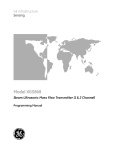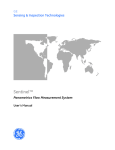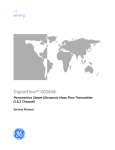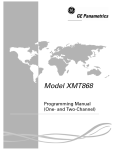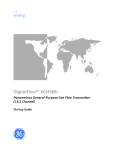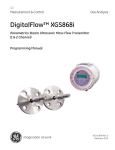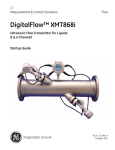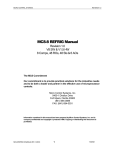Download GE Infrastructure Sensing
Transcript
GE Infrastructure Sensing Model XGS868 Steam Ultrasonic Mass Flow Transmitter (1 & 2 Channel) Service Manual GE Infrastructure Sensing Model XGS868 Steam Ultrasonic Mass Flow Transmitter (1- & 2-Channel) Service Manual 910-196SC November 2004 Model XGS868 is a GE Panametrics product. GE Panametrics has joined other GE high-technology sensing businesses under a new name—GE Infrastructure Sensing. November 2004 Warranty Each instrument manufactured by GE Infrastructure Sensing, Inc. is warranted to be free from defects in material and workmanship. Liability under this warranty is limited to restoring the instrument to normal operation or replacing the instrument, at the sole discretion of GE Infrastructure Sensing, Inc. Fuses and batteries are specifically excluded from any liability. This warranty is effective from the date of delivery to the original purchaser. If GE Infrastructure Sensing, Inc. determines that the equipment was defective, the warranty period is: • one year for general electronic failures of the instrument • one year for mechanical failures of the sensor If GE Infrastructure Sensing, Inc. determines that the equipment was damaged by misuse, improper installation, the use of unauthorized replacement parts, or operating conditions outside the guidelines specified by GE Infrastructure Sensing, Inc., the repairs are not covered under this warranty. The warranties set forth herein are exclusive and are in lieu of all other warranties whether statutory, express or implied (including warranties of merchantability and fitness for a particular purpose, and warranties arising from course of dealing or usage or trade). Return Policy If a GE Infrastructure Sensing, Inc. instrument malfunctions within the warranty period, the following procedure must be completed: 1. Notify GE Infrastructure Sensing, Inc., giving full details of the problem, and provide the model number and serial number of the instrument. If the nature of the problem indicates the need for factory service, GE Infrastructure Sensing, Inc. will issue a RETURN AUTHORIZATION number (RA), and shipping instructions for the return of the instrument to a service center will be provided. 2. If GE Infrastructure Sensing, Inc. instructs you to send your instrument to a service center, it must be shipped prepaid to the authorized repair station indicated in the shipping instructions. 3. Upon receipt, GE Infrastructure Sensing, Inc. will evaluate the instrument to determine the cause of the malfunction. Then, one of the following courses of action will then be taken: • If the damage is covered under the terms of the warranty, the instrument will be repaired at no cost to the owner and returned. • If GE Infrastructure Sensing, Inc. determines that the damage is not covered under the terms of the warranty, or if the warranty has expired, an estimate for the cost of the repairs at standard rates will be provided. Upon receipt of the owner’s approval to proceed, the instrument will be repaired and returned. iii November 2004 Table of Contents Chapter 1: Calibration Introduction. . . . . . . . . . . . . . . . . . . . . . . . . . . . . . . . . . . . . . . . . . . . . . . . . . . . . . . . . . . . . . . . . . . . . . . . . . . . 1-1 Calibrating and Testing the Analog Outputs. . . . . . . . . . . . . . . . . . . . . . . . . . . . . . . . . . . . . . . . . . . . . . 1-2 Preparing for Calibration . . . . . . . . . . . . . . . . . . . . . . . . . . . . . . . . . . . . . . . . . . . . . . . . . . . . . . . . . . . . 1-2 Accessing the Calibration/Test Menu . . . . . . . . . . . . . . . . . . . . . . . . . . . . . . . . . . . . . . . . . . . . . . . . 1-3 Calibrating the Low End of the Output Range . . . . . . . . . . . . . . . . . . . . . . . . . . . . . . . . . . . . . . . . 1-3 Calibrating the High End of the Output Range. . . . . . . . . . . . . . . . . . . . . . . . . . . . . . . . . . . . . . . . 1-3 Testing the Analog Output Linearity . . . . . . . . . . . . . . . . . . . . . . . . . . . . . . . . . . . . . . . . . . . . . . . . . 1-4 Calibrating the Analog Inputs . . . . . . . . . . . . . . . . . . . . . . . . . . . . . . . . . . . . . . . . . . . . . . . . . . . . . . . . . . . 1-5 Preparing for Calibration . . . . . . . . . . . . . . . . . . . . . . . . . . . . . . . . . . . . . . . . . . . . . . . . . . . . . . . . . . . . 1-5 Accessing the Calibration/Test Menu . . . . . . . . . . . . . . . . . . . . . . . . . . . . . . . . . . . . . . . . . . . . . . . . 1-5 Calibrating to 4 mA . . . . . . . . . . . . . . . . . . . . . . . . . . . . . . . . . . . . . . . . . . . . . . . . . . . . . . . . . . . . . . . . . 1-6 Calibrating to 20 mA . . . . . . . . . . . . . . . . . . . . . . . . . . . . . . . . . . . . . . . . . . . . . . . . . . . . . . . . . . . . . . . . 1-6 Calibrating the RTD Inputs . . . . . . . . . . . . . . . . . . . . . . . . . . . . . . . . . . . . . . . . . . . . . . . . . . . . . . . . . . . . . . 1-7 Preparing for Calibration . . . . . . . . . . . . . . . . . . . . . . . . . . . . . . . . . . . . . . . . . . . . . . . . . . . . . . . . . . . . 1-7 Accessing the Calibration/Test Menu . . . . . . . . . . . . . . . . . . . . . . . . . . . . . . . . . . . . . . . . . . . . . . . . 1-7 Entering the Set Point . . . . . . . . . . . . . . . . . . . . . . . . . . . . . . . . . . . . . . . . . . . . . . . . . . . . . . . . . . . . . . . 1-7 Entering the Slope . . . . . . . . . . . . . . . . . . . . . . . . . . . . . . . . . . . . . . . . . . . . . . . . . . . . . . . . . . . . . . . . . . 1-7 Testing the Alarm Relays. . . . . . . . . . . . . . . . . . . . . . . . . . . . . . . . . . . . . . . . . . . . . . . . . . . . . . . . . . . . . . . . 1-8 Preparing for Testing . . . . . . . . . . . . . . . . . . . . . . . . . . . . . . . . . . . . . . . . . . . . . . . . . . . . . . . . . . . . . . . 1-8 Testing the Relay . . . . . . . . . . . . . . . . . . . . . . . . . . . . . . . . . . . . . . . . . . . . . . . . . . . . . . . . . . . . . . . . . . . 1-8 Testing the Totalizer Outputs . . . . . . . . . . . . . . . . . . . . . . . . . . . . . . . . . . . . . . . . . . . . . . . . . . . . . . . . . . . . 1-9 Preparing for Testing . . . . . . . . . . . . . . . . . . . . . . . . . . . . . . . . . . . . . . . . . . . . . . . . . . . . . . . . . . . . . . . 1-9 Testing the Output. . . . . . . . . . . . . . . . . . . . . . . . . . . . . . . . . . . . . . . . . . . . . . . . . . . . . . . . . . . . . . . . . . 1-9 Testing the Frequency Outputs. . . . . . . . . . . . . . . . . . . . . . . . . . . . . . . . . . . . . . . . . . . . . . . . . . . . . . . . . 1-10 Preparing for Testing . . . . . . . . . . . . . . . . . . . . . . . . . . . . . . . . . . . . . . . . . . . . . . . . . . . . . . . . . . . . . . 1-10 Testing the Output. . . . . . . . . . . . . . . . . . . . . . . . . . . . . . . . . . . . . . . . . . . . . . . . . . . . . . . . . . . . . . . . . 1-10 Chapter 2: Error Codes Introduction. . . . . . . . . . . . . . . . . . . . . . . . . . . . . . . . . . . . . . . . . . . . . . . . . . . . . . . . . . . . . . . . . . . . . . . . . . . . 2-1 E0: No Error . . . . . . . . . . . . . . . . . . . . . . . . . . . . . . . . . . . . . . . . . . . . . . . . . . . . . . . . . . . . . . . . . . . . . . . . . . . . 2-2 E1: Low Signal. . . . . . . . . . . . . . . . . . . . . . . . . . . . . . . . . . . . . . . . . . . . . . . . . . . . . . . . . . . . . . . . . . . . . . . . . . 2-2 E2: Sound Speed Error . . . . . . . . . . . . . . . . . . . . . . . . . . . . . . . . . . . . . . . . . . . . . . . . . . . . . . . . . . . . . . . . . . 2-2 E3: Velocity Range. . . . . . . . . . . . . . . . . . . . . . . . . . . . . . . . . . . . . . . . . . . . . . . . . . . . . . . . . . . . . . . . . . . . . . 2-2 E4: Signal Quality. . . . . . . . . . . . . . . . . . . . . . . . . . . . . . . . . . . . . . . . . . . . . . . . . . . . . . . . . . . . . . . . . . . . . . . 2-3 E5: Amplitude Error . . . . . . . . . . . . . . . . . . . . . . . . . . . . . . . . . . . . . . . . . . . . . . . . . . . . . . . . . . . . . . . . . . . . . 2-3 E6: Cycle Skip, Accel.. . . . . . . . . . . . . . . . . . . . . . . . . . . . . . . . . . . . . . . . . . . . . . . . . . . . . . . . . . . . . . . . . . . . 2-3 E7: Analog Out Error . . . . . . . . . . . . . . . . . . . . . . . . . . . . . . . . . . . . . . . . . . . . . . . . . . . . . . . . . . . . . . . . . . . . 2-3 E8: Temp In . . . . . . . . . . . . . . . . . . . . . . . . . . . . . . . . . . . . . . . . . . . . . . . . . . . . . . . . . . . . . . . . . . . . . . . . . . . . 2-4 E9: Press In. . . . . . . . . . . . . . . . . . . . . . . . . . . . . . . . . . . . . . . . . . . . . . . . . . . . . . . . . . . . . . . . . . . . . . . . . . . . . 2-4 E10: Special Input . . . . . . . . . . . . . . . . . . . . . . . . . . . . . . . . . . . . . . . . . . . . . . . . . . . . . . . . . . . . . . . . . . . . . . 2-4 E11: Super Saturated . . . . . . . . . . . . . . . . . . . . . . . . . . . . . . . . . . . . . . . . . . . . . . . . . . . . . . . . . . . . . . . . . . . 2-4 E12: Low Pressure . . . . . . . . . . . . . . . . . . . . . . . . . . . . . . . . . . . . . . . . . . . . . . . . . . . . . . . . . . . . . . . . . . . . . . 2-4 E13: Over Range. . . . . . . . . . . . . . . . . . . . . . . . . . . . . . . . . . . . . . . . . . . . . . . . . . . . . . . . . . . . . . . . . . . . . . . . 2-5 E14: Totals Overflow . . . . . . . . . . . . . . . . . . . . . . . . . . . . . . . . . . . . . . . . . . . . . . . . . . . . . . . . . . . . . . . . . . . . 2-5 E15: Eqn Limit . . . . . . . . . . . . . . . . . . . . . . . . . . . . . . . . . . . . . . . . . . . . . . . . . . . . . . . . . . . . . . . . . . . . . . . . . . 2-5 v November 2004 Table of Contents (cont.) Chapter 3: Diagnostics Introduction . . . . . . . . . . . . . . . . . . . . . . . . . . . . . . . . . . . . . . . . . . . . . . . . . . . . . . . . . . . . . . . . . . . . . . . . . . . Displaying Diagnostic Parameters . . . . . . . . . . . . . . . . . . . . . . . . . . . . . . . . . . . . . . . . . . . . . . . . . . . . . . Flowcell Problems . . . . . . . . . . . . . . . . . . . . . . . . . . . . . . . . . . . . . . . . . . . . . . . . . . . . . . . . . . . . . . . . . . . . . . Gas Problems . . . . . . . . . . . . . . . . . . . . . . . . . . . . . . . . . . . . . . . . . . . . . . . . . . . . . . . . . . . . . . . . . . . . . . Pipe Problems . . . . . . . . . . . . . . . . . . . . . . . . . . . . . . . . . . . . . . . . . . . . . . . . . . . . . . . . . . . . . . . . . . . . . . Transducer Problems. . . . . . . . . . . . . . . . . . . . . . . . . . . . . . . . . . . . . . . . . . . . . . . . . . . . . . . . . . . . . . . . . . . 3-1 3-1 3-4 3-4 3-5 3-6 Chapter 4: Parts Replacement Introduction . . . . . . . . . . . . . . . . . . . . . . . . . . . . . . . . . . . . . . . . . . . . . . . . . . . . . . . . . . . . . . . . . . . . . . . . . . . 4-1 Removing the Circuit Board Assembly. . . . . . . . . . . . . . . . . . . . . . . . . . . . . . . . . . . . . . . . . . . . . . . . . . . 4-2 Replacing the LCD Display . . . . . . . . . . . . . . . . . . . . . . . . . . . . . . . . . . . . . . . . . . . . . . . . . . . . . . . . . . . . . . 4-4 Replacing the Fuse . . . . . . . . . . . . . . . . . . . . . . . . . . . . . . . . . . . . . . . . . . . . . . . . . . . . . . . . . . . . . . . . . . . . . 4-5 Replacing the User Program . . . . . . . . . . . . . . . . . . . . . . . . . . . . . . . . . . . . . . . . . . . . . . . . . . . . . . . . . . . . 4-6 Installing a Fast Response Board . . . . . . . . . . . . . . . . . . . . . . . . . . . . . . . . . . . . . . . . . . . . . . . . . . . . . . . . 4-7 Installing an Option Card . . . . . . . . . . . . . . . . . . . . . . . . . . . . . . . . . . . . . . . . . . . . . . . . . . . . . . . . . . . . . . . 4-8 Installing a PCMCIA Memory Card. . . . . . . . . . . . . . . . . . . . . . . . . . . . . . . . . . . . . . . . . . . . . . . . . . . . . . . 4-9 Assembling/Installing the Circuit Board Assembly . . . . . . . . . . . . . . . . . . . . . . . . . . . . . . . . . . . . . . . 4-9 Assembling the Circuit Board Assembly . . . . . . . . . . . . . . . . . . . . . . . . . . . . . . . . . . . . . . . . . . . . . 4-9 Installing the Circuit Board Assembly . . . . . . . . . . . . . . . . . . . . . . . . . . . . . . . . . . . . . . . . . . . . . . . 4-11 Appendix A: Service Record Introduction . . . . . . . . . . . . . . . . . . . . . . . . . . . . . . . . . . . . . . . . . . . . . . . . . . . . . . . . . . . . . . . . . . . . . . . . . . . A-1 Data Entry . . . . . . . . . . . . . . . . . . . . . . . . . . . . . . . . . . . . . . . . . . . . . . . . . . . . . . . . . . . . . . . . . . . . . . . . . . . . . A-1 Diagnostic Parameters . . . . . . . . . . . . . . . . . . . . . . . . . . . . . . . . . . . . . . . . . . . . . . . . . . . . . . . . . . . . . . . . . A-3 vi Chapter 1 Calibration Introduction. . . . . . . . . . . . . . . . . . . . . . . . . . . . . . . . . . . . . . . . . . . . . . . . . . . . 1-1 Calibrating and Testing the Analog Outputs . . . . . . . . . . . . . . . . . . . . . . . 1-2 Calibrating the Analog Inputs . . . . . . . . . . . . . . . . . . . . . . . . . . . . . . . . . . . . 1-5 Calibrating the RTD Inputs. . . . . . . . . . . . . . . . . . . . . . . . . . . . . . . . . . . . . . . 1-7 Testing the Alarm Relays . . . . . . . . . . . . . . . . . . . . . . . . . . . . . . . . . . . . . . . . 1-8 Testing the Totalizer Outputs . . . . . . . . . . . . . . . . . . . . . . . . . . . . . . . . . . . . 1-9 Testing the Frequency Outputs. . . . . . . . . . . . . . . . . . . . . . . . . . . . . . . . . . 1-10 November 2004 Introduction The Model XGS868 electronics enclosure includes one slot for installation of an input/output option card. This slot is designated as Slot 1, and a variety of option cards is available. In addition, every Model XGS868 flowmeter includes two built-in analog outputs (A and B) at terminal block J1, which is designated as Slot 0. Proceed to the appropriate section(s) of this chapter to calibrate and/ or test any of the installed inputs and/or outputs. Refer to the Menu Map in Figure 1-2 on page 1-11 as a guide in following the calibration instructions in this chapter. Note: The instructions in this chapter assume the use of IDM for programming the meter. To program the meter with the optional RCCU, refer to Appendix C, Remote Control Communications Unit, in the Programming Manual. To program the meter with PanaView, see Appendix D, PanaView for IDM-Compatible Meters, in the Programming Manual and/or the PanaView User’s Manual (910-211). • calibrating the Slot 0 and Slot 1 analog outputs - page 1-2. • calibrating option card analog inputs - page 1-5. • calibrating option card RTD inputs - page 1-7. • testing option card alarm relays - page 1-8. • testing option card totalizer outputs - page 1-9. • testing option card frequency outputs - page 1-10. Note: Convention in this manual identifies any expansion slot as Slot x, where x is a number from 0-2. Slot 2 is used only for data logging or Modbus option cards. See Chapter 1, Installation, and Appendix B, Data Records, in the Startup Guide for a complete description of the available option cards and the procedures for wiring them. Calibration 1-1 November 2004 Calibrating and Testing the Analog Outputs Every Model XGS868 flowmeter includes two built-in analog outputs (A and B) at terminal block J1, which is designated as Slot 0. Additional analog outputs may be added to the Model XGS868 by installing an appropriate option card in Slot 1. This option card contains two analog outputs, which are also designated as A and B. Before beginning calibration, an ammeter must be connected to the desired analog output. Both the zero-point and full-scale values for all of these outputs must be calibrated. After calibrating the outputs, which have a resolution of 5.0 µA (0.03% full scale), their linearity should be tested. Note: The zero point of the analog output may be set at either 0 mA or 4 mA. However, the calibration always uses the 4 mA point, as the meter extrapolates this value to obtain the 0 mA point. Preparing for Calibration Prepare for calibration by inserting an ammeter in series with the load on the desired output. DO NOT connect the ammeter directly across the terminals. Refer to Figure 1-1 below and Figure 1-3 on page 1-12 to identify the OUT(+) and RTN(-) pins for the desired output. Terminal Block J1 (Slot 0) 4 B RTN 1 B SIG A RTN A SIG Load - + Ammeter Figure 1-1: Ammeter Connection (Output A) 1-2 Calibration November 2004 Accessing the Calibration/ 1. Open Calibration/Test from the Edit Functions menu. Test Menu 2. Select Calibration. 3. Select Slot 0 or Slot 1. Note: The Slot 1 option only appears at the above prompt if an option card is installed in this slot. 4. Select the desired output. IMPORTANT: Calibrating the Low End of the Output Range The procedure for calibrating all the outputs is the same. However, when calibrating a different output, be sure to reconnect the ammeter at terminal block J1. See Figure 1-1 on the previous page for the correct pin numbers. 1. Select 4 milliamps to calibrate the low end of the output range. 2. Select 4 mA UP, 4 mA DOWN or 4 mA NUMERIC cal to adjust the ammeter reading until a 4 mA reading is achieved. If you select 4 mA NUMERIC cal, enter a milliamp value and press Next Item/ Enter. Note: If the ammeter reading cannot be adjusted within 5.0 µA of the 4 mA setting, contact the factory for assistance. 3. Select 4 mA STORE or 4 mA ABORT. Calibrating the High End of the Output Range 1. Select 20 milliamps to calibrate the high end of the output range. 2. Select 20 mA UP, 20 mA DOWN or 20 mA NUMERIC cal to adjust the ammeter reading until a 20 mA reading is achieved. If you select 20 mA NUMERIC cal, enter a milliamp value and press Next Item/Enter. Note: If the ammeter reading cannot be adjusted within 5.0 µA of the 20 mA setting, contact the factory for assistance. 3. Select 20 mA STORE or 20 mA ABORT. Note: Skip the next section if the linearity test will not be performed at this time. Go to Procedure Options on the next page. Calibration 1-3 November 2004 Testing the Analog Output Linearity Note: If you exited this menu and are returning, follow steps 1 through 4 in Accessing the Calibration/Test Menu on page 1-3. 1. Select %Test. 2. Check the ammeter reading at 50% output. 3. Enter a different output (0-100%) and press Next Item/Enter. 4. Check the ammeter reading at this setting and press Next Item/ Enter when done. Table 1-1 below lists the expected ammeter readings at various % Full Scale settings, for both 4-20 mA and 0-20 mA scales. Refer to this table to verify the accuracy of the ammeter readings taken above. Table 1-1: Expected Ammeter Readings % Full Scale 4-20 mA Scale* 0-20 mA Scale* 0 4.000 0.000 10 5.600 2.000 20 7.200 4.000 30 8.800 6.000 40 10.400 8.000 50 12.000 10.000 60 13.600 12.000 70 15.200 14.000 80 16.800 16.000 90 18.400 18.000 100 20.000 20.000 * all ammeter readings should be ±0.005 mA If the linearity test readings are not within 5 µA of the values listed in Table 1-1 above, check the accuracy and wiring of the ammeter. Then, repeat the low and high end calibrations. If the analog output still does not pass the linearity test, contact the factory for assistance. Procedure Options 1-4 This completes calibration of the analog output. Do one of the following: • To calibrate or test another output, press Next Item/Enter and return to Step 4 in Accessing the Calibration/Test Menu on the previous page. • To calibrate/test additional inputs/outputs, press Next Item/ Enter and proceed to the appropriate section. • To leave the User Program, press EXIT PAGE three times. Calibration November 2004 Calibrating the Analog Inputs Analog inputs may be added to the Model XGS868 by installing an appropriate option card in Slot 1. This option card contains two or four analog inputs, which are designated as A, B, C and D. Both the zero-point and full-scale values for each input must be calibrated. Calibration of the analog inputs requires the use of a calibrated current source. If an independent calibrated current source is not available, one of the Slot 0 analog outputs may be used for the calibration. During the analog input calibration, the Slot 0 analog output will supply the low reference, high reference, 4 mA and 20 mA signals at the appropriate times. IMPORTANT: Preparing for Calibration If a Slot 0 analog output will be used to calibrate the analog inputs, the Slot 0 analog output calibration procedure must be completed first. Prepare for the calibration procedure by connecting a Slot 0 analog output (or an independent calibrated current source) to the desired input on the option card. See Figure 1-3 on page 1-12 to identify the IN(+) and RTN(-) pins for the desired input on terminal block J2. Note: The zero point of the analog input may be set for either 0 mA or 4 mA. However, the calibration always uses the 4 mA point, as the meter extrapolates this value to obtain the 0 mA point. Accessing the Calibration/ 1. Open the Calibration/Test from the Edit Functions menu. Test Menu 2. Select Calibration. 3. Select Slot 1. Note: The Slot 1 option only appears at the above prompt if an option card is installed in this slot. 4. Select the desired input. IMPORTANT: The procedure for calibrating all the inputs is the same. However, when calibrating a different input, be sure to reconnect the current source at terminal block J2. See Figure 1-3 on page 1-12 for the correct pin numbers. 5. Do one of the following: Calibration • Proceed to Calibrating to 4 mA on the next page. • Proceed to Calibrating to 20 mA on the next page. 1-5 November 2004 Calibrating to 4 mA 1. Select 4 milliamps to calibrate the low end of the input range. 2. Set the calibrated current source to 4 mA. 3. Select 4 mA STORE or 4 mA ABORT. 4. Proceed to the next section to calibrate to 20 mA or go to Procedure Options below. Calibrating to 20 mA 1. Select 20 milliamps to calibrate the high end of the input range. 2. Set the calibrated current source to 20 mA. 3. Select 20 mA STORE or 20 mA ABORT. Procedure Options 1-6 This completes calibration of the Slot 1 analog input. Do one of the following: • To calibrate or test another output, press Next Item/Enter and return to Step 4 in Accessing the Calibration/Test Menu on the previous page. • To calibrate/test additional inputs/outputs, press Next Item/ Enter and proceed to the appropriate section. • To leave the User Program, press EXIT PAGE three times. Calibration November 2004 Calibrating the RTD Inputs RTD analog inputs may be added to the Model XGS868 by installing an appropriate option card in Slot 1. This option card contains two or four RTD inputs, which are designated as A, B, C and D. Both the set point and slope point values for each input must be specified prior to use. Preparing for Calibration Prepare for the calibration procedure by connecting the RTD temperature transmitter to the desired input (A, B, C or D) on the option card. See Figure 1-3 on page 1-12 to identify the RTD(+) and COM(-) pins for the desired input on terminal block J2. Accessing the Calibration/ 1. Open the Calibration/Test from the Edit Functions menu. Test Menu 2. Select Calibration. 3. Select Slot 1. Note: The Slot 1 option only appears at the above prompt if an option card is installed in this slot. 4. Select the desired input. IMPORTANT: Entering the Set Point The procedure for calibrating all the inputs is the same. However, when calibrating a different input, be sure to reconnect the current source at terminal block J2. See Figure 1-3 on page 1-12 for the correct pin numbers. 1. Before proceeding, place the RTD in a temperature bath and allow it to stabilize at the desired set point temperature. 2. Select RTD Set Point to program the RTD set point. 3. Enter the desired set point temperature and press Next Item/Enter. 4. Press Store to accept the new set point value or Abort to cancel the entry. Entering the Slope 1. Select RTD Slope Point to program the RTD slope point. 2. Enter the desired slope point temperature and press Next Item/ Enter. 3. Press Store to accept the new slope point value or Abort to cancel the entry. Procedure Options Calibration This completes calibration of the Slot 1 RTD input. Do one of the following: • To calibrate or test another input, press Next Item/Enter and return to Step 4 in Accessing the Calibration/Test Menu above. • To calibrate/test additional inputs/outputs, press Next Item/ Enter and proceed to the appropriate section. • To leave the User Program, press EXIT PAGE three times. 1-7 November 2004 Testing the Alarm Relays Alarm relays may be added to the Model XGS868 by installing an appropriate option card in Slot 1. This option card contains two or four alarm relays, which are designated A, B, C and D. Preparing for Testing Prepare for the testing procedure by connecting an ohmmeter to the NO and COM pins of the desired alarm on the option card. See Figure 1-3 on page 1-12 to identify the NO, NC and COM pins for the desired alarm on terminal block J2. Testing the Relay 1. Open the Calibration/Test from the Edit Functions menu. 2. Select Calibration. 3. Select Slot 1. Note: The Slot 1 option only appears at the above prompt if an option card is installed in this slot. 4. Select the desired output. IMPORTANT: The procedure for testing all the alarms is the same. However, when testing a different output,be sure to reconnect the ohmmeter at terminal block J2. See Figure 1-3 on page 1-12 for the correct pin numbers. 5. Do one of the following: • Select Close Alarm. The ohmmeter should yield a reading of about zero. • Select Open Alarm. The ohmmeter should yield an infinite reading. Note: To test the NC relay position, move the ohmmeter lead from the NO pin to the NC pin and repeat the above test. In this case, the ohmmeter readings will be infinite when Close Alarm is selected and zero when Open Alarm is selected. Procedure Options 1-8 This completes testing of the Slot 1 alarm relays. Do one of the following: • To test the normally-open and normally-closed contacts for another alarm relays, return to Step 4 in Testing the Relay above. • To calibrate/test additional inputs/outputs, proceed to the appropriate section. • To leave the User Program, press EXIT PAGE twice. Calibration November 2004 Testing the Totalizer Outputs Totalizer outputs may be added to the Model XGS868 by installing an appropriate option card in Slot 1. This option card contains two or four totalizer outputs, which are designated A, B, C and D. Preparing for Testing Prepare for the testing procedure by connecting a frequency counter to the desired output of the option card. See Figure 1-3 on page 1-12 to identify the OUT(+) and RTN(-) pins for Output A on terminal block J2. Testing the Output 1. Open the Calibration/Test from the Edit Functions menu. 2. Select Calibration. 3. Select Slot 1. Note: The Slot 1 option only appears at the above prompt if an option card is installed in this slot. 4. Select the desired output. IMPORTANT: The procedure for testing all the outputs is the same. However, when testing another output, be sure to reconnect the frequency counter at terminal block J2. See Figure 1-3 on page 1-12 for the correct pin numbers. 5. Enter a value for the minimum pulse on time (between 1 µsec and 10,000 µsec) for the frequency of the totalizer pulses and press Next Item/Enter. Note: A complete pulse consists of equal amounts of ON and OFF times. Choose a value that is compatible with the frequency counter to be used. 6. Verify that the frequency counter reads the correct value. 7. Enter a value for the number of measurement units represented by each pulse (between 1 and 10,000) and press Next Item/Enter. That number of pulses will then be output at the specified frequency. Procedure Options Calibration This completes testing of the Slot 1 totalizer outputs. Do one of the following: • To test another of the available totalizer outputs, return to Step 4 in Testing the Output above. If any of the totalizer outputs fails the test, contact the factory for assistance. • To calibrate/test additional inputs/outputs, proceed to the appropriate section. • To leave the User Program, press EXIT PAGE twice. 1-9 November 2004 Testing the Frequency Outputs Frequency outputs may be added to the Model XGS868 by installing an appropriate option card in Slot 1. This option card contains two or four frequency outputs, which are designated A, B, C and D. Preparing for Testing Prepare for the testing procedure by connecting a frequency counter to the desired output on the option card. See Figure 1-3 on page 1-12 to identify the OUT(+) and RTN(-) pins for the desired output on terminal block J2. Testing the Output 1. Open the Calibration/Test from the Edit Functions menu. 2. Select Calibration. 3. Select Slot 1. Note: The Slot 1 option only appears at the above prompt if an option card is installed in this slot. 4. Select the desired output. IMPORTANT: The procedure for testing all the outputs is the same. However, when testing another output, be sure to reconnect the frequency counter at terminal block J2. See Figure 1-3 on page 1-12 for the correct pin numbers. 5. Enter a frequency (between 1 and 10,000 Hz) and press Next Item/Enter. 6. Verify that the frequency counter reads the correct value. Procedure Options 1-10 This completes testing of the Slot 1 frequency outputs. Do one of the following: • To test another of the available frequency outputs, return to Step 4 in Testing the Output above. If any of the frequency outputs fails the test, contact the factory for assistance. • To calibrate/test additional inputs/outputs, proceed to the appropriate section. • To leave the User Program, press EXIT PAGE twice. Calibration November 2004 IDM Main Menu Global Data Meter Window Menu System Help Upload/Download Real Time Edit Functions Connect to a New Instrument SITE EDIT MENU Select an Existing Instrument CALIBRATION/TEST Scan Network for Instruments PAUSE MEASUREMENT Preferences LOG EDIT MENU * FILE MENU Dial Modem [*only if data logging option card installed] Hang Up Modem Exit Signal Array Calibration Upload Memory Hardware Test CAL SLOT0 SLOT1 Slot 1 Option Card Slot 1 Analog Inputs A Slot 1 Alarm Relays B A A B B ANALOG OUTPUT ALARMS press [EXIT] key 4 mA %TEST Numer 20 mA EXIT ANALOG INPUT CLOSE mA Reading % Full Scale 4 mA OPEN EXIT 20 mA CALIBRATING UP Numer DOWN STORE ABORT CALIBRATING STORE ABORT Slot 1 Totalizer Outputs A Figure 1-2: Calibration Menu Map Slot 0 Analog Outputs B Slot 1 Analog Outputs TIME A B Slot 1 RTD Inputs PULSES A ANALOG OUTPUT 4 mA 20 mA %TEST EXIT B press [EXIT] key RTD INPUT Slot 1 Frequency Outputs % Full Scale SetPt CALIBRATING SET POINT TEMP. UP DOWN Numer STORE ABORT Slope CALIBRATING STORE ABORT mA Reading Calibration A B SLOPE TEMP. FREQUENCY NOTE: Plain text represents prompt area messages and boxed text represents option bar choices. Fx represent function keys to select option bar choices. 1-11 Figure 1-3: Option Card I/O Connections November 2004 Calibration 1-12 Chapter 2 Error Codes Introduction. . . . . . . . . . . . . . . . . . . . . . . . . . . . . . . . . . . . . . . . . . . . . . . . . . . . 2-1 E0: No Error . . . . . . . . . . . . . . . . . . . . . . . . . . . . . . . . . . . . . . . . . . . . . . . . . . . . 2-2 E1: Low Signal . . . . . . . . . . . . . . . . . . . . . . . . . . . . . . . . . . . . . . . . . . . . . . . . . . 2-2 E2: Sound Speed Error . . . . . . . . . . . . . . . . . . . . . . . . . . . . . . . . . . . . . . . . . . . 2-2 E3: Velocity Range . . . . . . . . . . . . . . . . . . . . . . . . . . . . . . . . . . . . . . . . . . . . . . 2-2 E4: Signal Quality . . . . . . . . . . . . . . . . . . . . . . . . . . . . . . . . . . . . . . . . . . . . . . . 2-3 E5: Amplitude Error . . . . . . . . . . . . . . . . . . . . . . . . . . . . . . . . . . . . . . . . . . . . . 2-3 E6: Cycle Skip, Accel. . . . . . . . . . . . . . . . . . . . . . . . . . . . . . . . . . . . . . . . . . . . . 2-3 E7: Analog Out Error . . . . . . . . . . . . . . . . . . . . . . . . . . . . . . . . . . . . . . . . . . . . 2-3 E8: Temp In. . . . . . . . . . . . . . . . . . . . . . . . . . . . . . . . . . . . . . . . . . . . . . . . . . . . . 2-4 E9: Press In. . . . . . . . . . . . . . . . . . . . . . . . . . . . . . . . . . . . . . . . . . . . . . . . . . . . . 2-4 E10: Special Input . . . . . . . . . . . . . . . . . . . . . . . . . . . . . . . . . . . . . . . . . . . . . . . 2-4 E11: Super Saturated. . . . . . . . . . . . . . . . . . . . . . . . . . . . . . . . . . . . . . . . . . . . 2-4 E12: Low Pressure. . . . . . . . . . . . . . . . . . . . . . . . . . . . . . . . . . . . . . . . . . . . . . . 2-4 E13: Over Range . . . . . . . . . . . . . . . . . . . . . . . . . . . . . . . . . . . . . . . . . . . . . . . . 2-5 E14: Totals Overflow . . . . . . . . . . . . . . . . . . . . . . . . . . . . . . . . . . . . . . . . . . . . 2-5 E15: Eqn Limit . . . . . . . . . . . . . . . . . . . . . . . . . . . . . . . . . . . . . . . . . . . . . . . . . . 2-5 November 2004 Introduction The Model XGS868 ultrasonic flow transmitter is a reliable, easy to maintain instrument. When properly installed and operated, as described in the Startup Guide, the meter provides accurate flow rate measurements with minimal user intervention. However, if a problem should arise with the electronics enclosure, the transducers or the flowcell, a built-in error code message system greatly simplifies the troubleshooting process. All of the possible Model XGS868 error code messages are discussed in this chapter, along with the possible causes and the recommended actions. When an error code is generated, it will appear on the LCD as shown in Figure 2-1 below. Error Message CH1 MASS 4500 Exx LB/HR XGS868 LCD Display Figure 2-1: Error Message Location If an error message appears during normal operation of the Model XGS868, refer to the appropriate section of this chapter for instructions on how to proceed. Error Codes 2-1 November 2004 E0: No Error E1: Low Signal E2: Sound Speed Error E3: Velocity Range 2-2 Problem: No error condition currently exists. Cause: This message appears briefly to confirm that the response to another error message has corrected the problem. Action: No action is required. Problem: Poor ultrasonic signal strength or the signal exceeds the limits entered via the User Program. Cause: Poor signal strength may be caused by a defective cable, a flowcell problem, a defective transducer or a problem in the electronics console. A signal that exceeds the programmed limits is probably caused by the entry of an improper value in the SETUP-SIGNL submenu of the User Program. Action: Using the procedures in Chapter 3, Diagnostics, check the components listed above. Also, check the value entered into the SETUP-SIGNL submenu, as described in Chapter 1, Programming Site Data, of the Programming Manual. Problem: The sound speed exceeds the limits programmed in the SETUP-SIGNL submenu of the User Program. Cause: The error may be caused by incorrect programming, poor flow conditions or poor transducer orientation. Action: Compare the measured sound speed to tabulated nominal values for the gas being used and correct any programming errors. Refer to Chapter 3, Diagnostics, to correct any flowcell and/or transducer problems. Problem: The velocity exceeds the limits programmed in the SETUP-SIGNL submenu of the User Program. Cause: This error may be caused by the entry of improper programming data or by poor flow conditions and/or excessive turbulence. Action: Make sure the actual flow rate is within ±75 ft/sec (±23 m/sec). See Chapter 1, Programming Site Data, in the Programming Manual for details. Refer to Chapter 3, Diagnostics, to correct any flowcell and/or transducer problems. Error Codes November 2004 E4: Signal Quality E5: Amplitude Error E6: Cycle Skip, Accel. E7: Analog Out Error Error Codes Problem: The signal quality is outside the limits programmed in the SETUP-SIGNL submenu of the User Program. Cause: The peak of the upstream or downstream correlation signals has fallen below the correlation peak limit, as set in the SETUP-SIGNL submenu. This may be caused by a flowcell or electrical problem. Action: Check for sources of electrical interference and verify the integrity of the electronics console by temporarily substituting a test flowcell that is known to be good. Check the transducers and relocate them, if necessary. See Chapter 3, Diagnostics, for further instructions. Problem: The signal amplitude exceeds the limits programmed in the SETUP-SIGNL submenu of the User Program. Cause: Excessive levels of an attenuating gas, such as CO2, may be present in the flowcell. Solid or liquid particulates may be present in the flowcell. Action: Refer to Chapter 3, Diagnostics, to correct any flowcell problems. Problem: The acceleration exceeds the limits programmed in the SETUP-SIGNL submenu of the User Program. Cause: This condition is usually caused by poor flow conditions or improper transducer alignment. Action: Refer to Chapter 3, Diagnostics, to correct any flowcell and/or transducer problems. Problem: The current in the analog output circuit exceeds the limits for the analog output port. Cause: The output load exceeds the specified limits for the analog output port. Action: Make sure the output load is <600 ohms for the Slot 0 analog outputs or is <1000 ohms for an analog outputs option card in Slot 1. 2-3 November 2004 E8: Temp In E9: Press In E10: Special Input E11: Super Saturated E12: Low Pressure 2-4 Problem: This message indicates a temperature input error. Cause: The temperature exceeds the specified limits for the analog/RTD inputs option card or no input device is connected. Action: Check the temperature transmitter and the connecting cable. Refer to Chapter 1, Calibration, and recalibrate the analog/RTD inputs option card. Problem: This message indicates a pressure input error. Cause: The pressure exceeds the specified limits for the analog inputs option card or no input device is connected. Action: Check the pressure transmitter and the connecting cable. Refer to Chapter 1, Calibration, and recalibrate the analog inputs option card. Problem: This message indicates a special input error. Cause: The special input exceeds the specified limits for the analog inputs option card. Action: Check the special input device and the connecting cable. Refer to Chapter 1, Calibration, and recalibrate the analog inputs option card. Problem: This message indicates that, based on the temperature and pressure readings, the steam is super saturated and may become two-phase. Cause: Low temperature in the system. Action: Raise the system temperature or lower the system pressure until all of the water vaporizes. Problem: If the low pressure switch is active, this message indicates that the pressure reading has dropped below the programmed PRESSURE LIMIT. Cause: System shutdown or a faulty pressure transmitter. Action: Bring the steam system back online, or check and recalibrate the pressure transmitter. If it is not required, turn off the low pressure switch. Error Codes November 2004 E13: Over Range E14: Totals Overflow E15: Eqn Limit Error Codes Problem: This error code message indicates that the present measurement exceeds the range of the meter. Cause: A internal mathematical overflow has occurred in either the volumetric or mass flow calculations. Action: Select larger measurement units or a shorter time interval for the current measurement parameter. For example, choose KSCF/M instead of SCF/M in the CHx-SYSTM menu. See Chapter 2, Initial Setup, of the Startup Guide for instructions. Problem: The totalizers are unable to keep up with the total accumulated flow signals. Cause: The programmed units/pulse value is too small. Action: Select a larger number of units/pulse value. Problem: The current temperature or pressure exceeds the valid range for the built-in steam density equations. Cause: The temperature and pressure range of the XGS868 has been extended through the use of the optional BWT™ transducers. However, the built-in steam density equations are not valid at these extended values, and the calculated steam density may be inaccurate. Action: Select YES at the Mass Flow Static (static)? prompt in the CHx-PIPE menu, and enter the correct steam density for the current temperature and pressure values. 2-5 Chapter 3 Diagnostics Introduction. . . . . . . . . . . . . . . . . . . . . . . . . . . . . . . . . . . . . . . . . . . . . . . . . . . . 3-1 Displaying Diagnostic Parameters . . . . . . . . . . . . . . . . . . . . . . . . . . . . . . . 3-1 Flowcell Problems. . . . . . . . . . . . . . . . . . . . . . . . . . . . . . . . . . . . . . . . . . . . . . . 3-4 Transducer Problems . . . . . . . . . . . . . . . . . . . . . . . . . . . . . . . . . . . . . . . . . . . 3-6 November 2004 Introduction This chapter explains how to troubleshoot the Model XGS868 if problems arise with the electronics enclosure, the flowcell, or the transducers. Indications of a possible problem include: • display of an error message on the LCD display screen • erratic flow readings • readings of doubtful accuracy (i.e. readings that are not consistent with readings from another flow measuring device connected to the same process). If any of the above conditions occurs, proceed with the instructions presented in this chapter. Displaying Diagnostic Parameters The Model XGS868 has built-in Diagnostic Parameters to aid in the troubleshooting of flowcell, transducer and/or electrical problems. To access these parameters, use the Instrument Data Manager (IDM) to establish communications with the XGS868. Then, complete the following instructions to display the desired diagnostic parameter: Use the following steps to set up the display: 1. Open the SITE EDIT MENU from the Edit Functions menu. 2. Select Global. 3. Select Input/Output. 4. Select Display. 5. Select LCD. 6. Use the pull-down menu to select the desired number of parameters to be sequentially displayed and press Next Item/ Enter. 7. Do one of the following: • • If you are using a 1-Channel meter, proceed to Step 8. If you are using a 2-Channel meter, proceed to the next step. 8. Use the pull-down menu to select the desired channel option and press Next Item/Enter. 9. Use the pull-down menu to select the desired diagnostic parameter and press Next Item/Enter. Table 3-1 on the next page lists the available diagnostic parameters for the Model XGS868. Diagnostics 3-1 November 2004 Displaying Diagnostic Parameters (cont.) 10.Repeat Steps 8 and 9 until all of the specified # OF LCD PARAMS have been set up. Press Exit Page three times to leave the User Program, the XGS868 will reset itself and will begin to display the parameters specified in this section. If more than one parameter was set up, each of the parameters will be displayed in sequence, with a pause of several seconds between display changes. Option Bar Table 3-1: Available Diagnostic Parameters Description Good Bad UP Sig Strength Displays the signal strength for the upstream transducer. 50–75 <50 or >75 DN Sig Strength Displays the signal strength for the downstream transducer. 50–75 <50 or >75 Displays the measured speed of sound in the gas. N.A. N.A. UP Transit Displays the upstream ultrasonic signal transit time. N.A. N.A. DN Transit Displays the downstream ultrasonic signal transit time. N.A. N.A. Soundspeed DeltaT Displays transit time difference between the upstream and downstream signals. ≤1 µsec >1 µsec Multi K Factor1 Displays the K-Factor interpolated from the table, for the current velocity. 1-20 <1 or >20 PEAK% Displays the percentage of peak (set to +50 by default). N.A. N.A. UP Signal Q Displays the signal quality for the upstream transducer. Š 1200 –400 to +400 DN Signal Q Displays the signal quality for the downstream transducer. Š 1200 –400 to +400 UP Amp Discrim Displays the value for the signal amplitude of the upstream transducer. 24 ± 5 <19 or >29 DN Amp Discrim Displays the value for the signal amplitude of the downstream transducer. 24 ± 5 <19 or >29 UP+-Peak Displays signal peaks for the upstream transducer. 100-2300 <100 or >2300 DN+-Peak Displays signal peaks for the downstream transducer. 100-2300 <100 or >2300 UP DAC COUNTS Displays the AGC DAC count for the upstream gain setting. N.A. N.A. DN DAC COUNTS Displays the AGC DAC count for the downstream gain setting. N.A. N.A. 3-2 Diagnostics November 2004 Option Bar Bad Displays the gas temperature (from 0/4-20 mA input). N.A. N.A. Pressure Displays the gas pressure (from 0/4-20 mA input). N.A. N.A. Compress Displays the compressibility factor. 0–1 <0 or >1 Act Vol. Displays actual volumetric flow. N.A. N.A. Std Vol. Displays standard volumetric flow. N.A. N.A. UP Transit S2 Displays Skan transit time upstream. N.A. N.A. DN Transit S2 Displays Skan transit time downstream. N.A. N.A. Displays Skan Delta T. N.A. N.A. UP Transit M2 Displays Measure transit time upstream. N.A. N.A. DN Transit M2 Displays Measure transit time downstream. N.A. N.A. Displays Measure Delta T. N.A. N.A. Displays the instantaneous velocity. N.A. N.A. T Saturat Displays the saturation temperature for steam at the current pressure. N.A. N.A. T Superht Displays actual temperature minus the saturation temperature (Tactual – Tsat). ≥0 <0 Fluid Dens Displays fluid density. N.A. N.A. Displays the current process temperature in °K. N.A. N.A. Displays the current process pressure in kPa N.A. N.A. 0.0 – 1.0 <0.0 or >1.0 Temperature DeltaT S2 DeltaT M2 Vinst T Kelvin kiloPascals Steam Quality 1 Table 3-1: Available Diagnostic Parameters (Continued) Description Good Displays the steam quality from a live input or a static programmed value. available only if Multi K-factors = ON 2 available only if Burst Mode = S/M Diagnostics 3-3 November 2004 Flowcell Problems If preliminary troubleshooting with the Error Code Messages and/or the Diagnostic Parameters indicates a possible flowcell problem, proceed with this section. Flowcell problems fall into two categories: • gas problems • pipe problems. Read the following sections carefully to determine if the problem is indeed related to the flowcell. If the instructions in this section fail to resolve the problem, contact the factory for assistance. Gas Problems Most gas-related problems result from a failure to observe the flowmeter system installation instructions, as described in the Startup Guide. Refer to Chapter 1, Installation, of the Startup Guide to correct any installation problems. If the physical installation of the system meets the recommended specifications, it is possible that the gas itself may be preventing accurate flow rate measurements. The gas being measured must meet the following requirements: 1. The gas must be homogeneous, single-phase and relatively clean. Although a low level of entrained particles may have little effect on the operation of the Model XGS868, excessive amounts of solid or liquid particles will absorb or disperse the ultrasound signals. This interference with the ultrasound transmissions through the gas will cause inaccurate flow rate measurements. In addition, temperature gradients in the gas flow may result in erratic or inaccurate flow rate readings. 2. The gas must not excessively attenuate ultrasound signals. Some gases (i.e. high-purity carbon dioxide, hydrogen, nitrogen, etc.) readily absorb ultrasound energy. In such a case, an E1 error code message will appear on the display screen to indicate that the ultrasonic signal strength is insufficient for reliable measurements. 3. The gas sound speed must not vary excessively. The Model XGS868 will tolerate relatively large changes in the gas sound speed, as may be caused by variations in gas composition and/or temperature. However, such changes must occur slowly. Rapid fluctuations in the gas sound speed, to a value that is considerably different from that programmed into the XGS868, will result in erratic or inaccurate flow rate readings. Refer to Chapter 2, Initial Setup, of the Startup Guide and make sure that the appropriate sound speed is programmed into the meter. 3-4 Diagnostics November 2004 Pipe Problems Pipe-related problems may result either from a failure to observe the installation instructions, as described in the Startup Guide, or from improper programming of the meter. By far, the most common pipe problems are the following: 1. The collection of material at the transducer location(s). Accumulated debris at the transducer location(s) will interfere with transmission of the ultrasound signals. As a result, accurate flow rate measurements are not possible. Realignment of the flowcell or transducers often cures such problems, and in some cases, transducers that protrude into the flow stream may be used. Refer to Chapter 1, Installation, of the Startup Guide for more details on proper installation practices. 2. Inaccurate pipe measurements. The accuracy of the flow rate measurements is no better than the accuracy of the programmed pipe dimensions. For a flowcell supplied by GE Infrastructure Sensing, the correct data will be included in the documentation. For other flowcells, measure the pipe wall thickness and diameter with the same accuracy desired in the flow rate readings. Also, check the pipe for dents, eccentricity, weld deformity, straightness and other factors that may cause inaccurate readings. Refer to Chapter 2, Initial Setup, of the Startup Guide for instructions on programming the pipe data. In addition to the actual pipe dimensions, the path length (P) and the axial dimension (L), based on the actual transducer mounting locations, must be accurately programmed into the flowmeter. For a GE Infrastructure Sensing flowcell, this data will be included with the documentation for the system. If the transducers are mounted onto an existing pipe, these dimensions must be precisely measured. See Appendix C, Measuring P and L Dimensions, of the Startup Guide for a thorough discussion of this topic. Diagnostics 3-5 November 2004 Transducer Problems Ultrasonic transducers are rugged, reliable devices. However, they are subject to physical damage from mishandling and chemical attack. The most common transducer problems are listed below: 1. LEAKS: Leaks may occur around the transducer and/or the flowcell fittings. Repair such leaks immediately. If the leaking gas is corrosive, carefully check the transducer and cables for damage, after the leak has been repaired. 2. CORROSION DAMAGE: If the transducer material was not properly chosen for the intended application, the transducers may suffer corrosion damage. The damage usually occurs either at the electrical connector or on the transducer face. If corrosion is suspected, remove the transducer from the flowcell and carefully inspect the electrical connector and the transducer face for roughness and/or pitting. Any transducer damaged in this manner must be replaced. Contact the factory for information on transducers in materials suitable for the application. 3. INTERNAL DAMAGE: An ultrasonic transducer consists of a ceramic crystal bonded to the transducer case. The bond between the crystal and the case or the crystal itself may be damaged by extreme mechanical shock and/or temperature extremes. Also, the internal wiring can be corroded or shorted if contaminants enter the transducer housing. 4. PHYSICAL DAMAGE: Transducers may be physically damaged by dropping them onto a hard surface or striking them against another object. The transducer connector is the most fragile part and is most subject to damage. Minor damage may be repaired by carefully bending the connector back into shape. If the connector can not be repaired, the transducer must be replaced. IMPORTANT: Transducers must be replaced in pairs. Refer to Chapter 2, Initial Setup, of the Startup Guide to program the new transducer data into the meter. If the instructions in this section fail to resolve the problem, contact the factory for assistance. 3-6 Diagnostics Chapter 4 Parts Replacement Introduction. . . . . . . . . . . . . . . . . . . . . . . . . . . . . . . . . . . . . . . . . . . . . . . . . . . . 4-1 Removing the Circuit Board Assembly . . . . . . . . . . . . . . . . . . . . . . . . . . . . 4-2 Replacing the LCD Display . . . . . . . . . . . . . . . . . . . . . . . . . . . . . . . . . . . . . . . 4-4 Replacing the Fuse. . . . . . . . . . . . . . . . . . . . . . . . . . . . . . . . . . . . . . . . . . . . . . 4-5 Replacing the User Program . . . . . . . . . . . . . . . . . . . . . . . . . . . . . . . . . . . . . 4-6 Installing a Fast Response Board . . . . . . . . . . . . . . . . . . . . . . . . . . . . . . . . . 4-7 Installing an Option Card . . . . . . . . . . . . . . . . . . . . . . . . . . . . . . . . . . . . . . . . 4-8 Installing a PCMCIA Memory Card . . . . . . . . . . . . . . . . . . . . . . . . . . . . . . . . 4-9 Assembling/Installing the Circuit Board Assembly . . . . . . . . . . . . . . . . . 4-9 November 2004 Introduction The Model XGS868 has been designed to permit easy on-site upgrades and parts replacement. See Figure 4-1 on page 4-13 for details of the standard XGS868 electronics enclosure assembly. The instructions in this chapter, along with a few common tools, are all that is required to perform the following tasks: • removing the circuit board assembly • replacing the LCD display • replacing the fuse • replacing the User Program • installing a fast response board • installing an option card • installing a PCMCIA memory card • assembling/installing the circuit board assembly !WARNING! Prior to performing any maintenance procedures, be sure to disconnect the main power from the unit. If the XGS868 is installed in a hazardous environment, the electronics enclosure must be moved to a safe area prior to removing the covers. Note: For compliance with the European Union’s Low Voltage Directive (73/23/EEC), this unit requires an external power disconnect device such as a switch or circuit breaker. The disconnect device must be marked as such, clearly visible, directly accessible, and located within 1.8 m (6 ft) of the Model XGS868. Use Figure 4-1 on page 4-13 to locate the relevant components, while completing the service procedures discussed in this chapter. IMPORTANT: Parts Replacement Keep a detailed record of all parts installations and replacements performed on the XGS868 in the Appendix A, Service Record. This service history may prove very helpful in diagnosing any future problems. 4-1 November 2004 Removing the Circuit Board Assembly All parts replacement procedures for the Model XGS868 require the removal of the circuit board assembly from the electronics enclosure. Therefore, complete the instructions in this section before attempting any other service tasks. The Model XGS868 circuit board assembly consists of circular front and rear circuit boards with several rectangular circuit boards sandwiched between the circular end boards and oriented perpendicular to them. Specifically, some or all of the following circuit boards may be included in the assembly: FRONT BOARDS: • LCD Display Board (optional) • Interconnect Board REAR BOARD: • Terminal Board MIDDLE BOARDS: • Main Board • Power Supply Board • Fast Response Board (optional) • Slot 1 Input/Output Card (optional) • Slot 2 Logging/RS485 Card (optional) To disassemble the circuit board assembly, refer to Figure 4-1 on page 4-13 and complete the following steps: 1. Disconnect the power to the XGS868 and move the electronics enclosure to a safe area. !WARNING! The main power to the Model XGS868 must be disconnected before proceeding. 2. Loosen the set screw on the rear cover. Place a rod or long screwdriver across the cover in the slots provided, and rotate the cover counterclockwise until it comes free from the enclosure. 3. Repeat Step 2 to remove the front cover. 4-2 Parts Replacement November 2004 Removing the Circuit Board Assembly (cont.) 4. From the rear of the enclosure, disconnect the power line leads from terminal block TB5. Unplug the connectors from terminal blocks J1-J4. 5. Refer to the REAR VIEW (upper left) in Figure 4-1 on page 4-13, and remove the five terminal board mounting screws. This will disconnect one end of the green grounding jumper and the label plate with the ground symbol will come loose from beneath it. IMPORTANT: Each screw will have a flat washer and a lock washer over it. Be careful not to lose these washers. 6. Carefully rotate the circuit board assembly counterclockwise about 20°, until the five bosses in the enclosure are visible through the slots along the circumference of the terminal board. Then, slowly push the circuit board assembly through the enclosure and remove it from the front of the enclosure. Bring the circuit board assembly to a clean, safe work area and proceed to the appropriate section of this chapter to perform the desired service procedure. Parts Replacement 4-3 November 2004 Replacing the LCD Display An optional LCD display may be included with the Model XGS868. The LCD display normally provides years of dependable service, but it is easily field-replaceable when necessary. To replace the LCD display, see Figure 4-1 on page 4-13 for the component locations, and complete the following steps: 1. Complete the steps in Removing the Circuit Board Assembly on page 4-2. 2. Place the circuit board assembly on a flat surface with the LCD display board facing upward. Refer to the FRONT VIEW (upper right) in Figure 4-1 on page 4-13, and remove the three mounting screws (with flat washers and lock washers) indicated. 3. Grasp the LCD display board at the top and bottom edges, and carefully pull it straight upward until it comes free from the interconnect board. Note: The two circuit boards are attached by a connector located beneath the top edge of the LCD display board (see the top middle view in Figure 4-1 on page 4-13). 4. Place the new LCD display board directly over the interconnect board and align the electrical connector on the rear of the LCD display board with the P3 pins on the interconnect board. Firmly, push the two boards together until the LCD display board contacts the three standoffs on the interconnect board. 5. Secure the LCD display board to the interconnect board with the three screws, flat washers and lock washers previously removed. Note: The display contrast and backlight brightness are adjustable via two potentiometers located on the LCD display board. See Figure 4-1 on page 4-13 to locate these components and refer page 2-1 in the Programming Manual for instructions. Complete the LCD display board replacement by proceeding to Installing the Circuit Board Assembly on page 4-11. 4-4 Parts Replacement November 2004 Replacing the Fuse If it has been determined that the fuse in the XGS868 has been blown, complete the following steps to install a new fuse: 1. Complete the steps in Removing the Circuit Board Assembly on page 4-2. 2. Place the circuit board assembly on its side, with the terminal board on the left and the interconnect board on the right. Rotate the assembly until the power supply board is facing upward. 3. Locate the fuse along the left side of the power supply board, just below the terminal board (see the lower right SIDE VIEW and the POWER SUPPLY BOARD in Figure 4-1 on page 4-13). 4. Pull the plastic cover off the fuse holder and remove the old fuse. 5. Obtain a new fuse of the same rating and type. Use only a type 3AG (1-1/4” x 1/4”) Slo-Blo fuse, having a rating as indicated in Table 4-1 below. Table 4-1: Line Voltages & Fuse Ratings Line Voltage Fuse Rating 100-130 VAC 0.25 A, Slo-Blo 200-240 VAC 0.25 A, Slo-Blo 12-28 VDC 2.0 A, Slo-Blo 6. Press the new fuse into the fuse holder and reinstall the plastic fuse cover. To complete the fuse replacement, proceed to Installing the Circuit Board Assembly on page 4-11. Note: Be sure to record the fuse replacement in Appendix A, Service Record. Parts Replacement 4-5 November 2004 Replacing the User Program The Model XGS868’s User Program is stored on an erasable programmable read only memory (EPROM) chip. The EPROM, which is designated as component U6, is mounted in a socket on the front of the main circuit board. EPROM replacement may be required to replace a defective chip or to upgrade to a newer software version. To replace the User Program, refer to Figure 4-1 on page 4-13 and complete the following steps: 1. Complete the steps in Removing the Circuit Board Assembly on page 4-2. 2. Place the circuit board assembly on a flat surface with the terminal board facing upward. Refer to the REAR VIEW (upper left) in Figure 4-1 on page 4-13, and remove the three PCB screws (with flat washers and lock washers) indicated. This will also remove the green grounding jumper. 3. The main board is attached to the interconnect board by a large connector. Grasp the edges of the interconnect board with one hand and the edges of the main board with the other hand. Then, with a slight rocking motion, carefully pull the main board straight up until it comes free. The main board, power supply board and terminal board will remain attached to each other. IMPORTANT: Do not pull on the terminal board to extract the main board from the assembly. 4. See the SIDE VIEW (lower left) in Figure 4-1 on page 4-13, and remove the three mounting screws (with flat washers and lock washers) from the main board. Then, carefully pull the terminal board away from the main board/power supply board assembly. Note: Do not lose the nylon washer located between the small angle bracket on the terminal board and the main board. 5. Turn the assembly over and remove the single mounting screw, flat washer and lock washer in the lower left corner of the power supply board (see POWER SUPPLY BOARD in Figure 4-1 on page 4-13). 6. Grasp the edges the main board with one hand and the edges of the power supply board with the other hand. Then, with a slight rocking motion, carefully pull the two boards apart. The main board and power supply board are attached along the bottom edge by two connectors. In addition, if an optional fast response board is mounted on the power supply board, it will be attached to the main board by three smaller connectors. 4-6 Parts Replacement November 2004 Replacing the User Program (cont.) The U6 EPROM is located along the upper edge of the main board, on the side that was facing the power supply board (see the MAIN BOARD (FRONT) view in Figure 4-1 on page 4-13). It is the only socketed chip on this board and it has a white identification label. 7. Using a chip puller, remove the EPROM from its socket. If a chip puller is unavailable, a straightened paper clip may be used in the notches at the upper right and lower left corners of the socket. Gently pry the EPROM up, a little at a time, at each notch until it comes free. Caution! The EPROM is easily damaged by static electricity. Before handling the new chip, touch a grounded metal object to discharge any built-up static electricity and avoid touching the leads on the side of the chip. 8. Make sure that the beveled corner on the new EPROM is aligned with the beveled corner of the socket and place the EPROM into the socket. 9. By applying equal pressure on all four corners, gently press the EPROM into the socket until it is fully seated. Do not strike the EPROM or apply excessive force during this procedure. Complete the User Program replacement by proceeding to Assembling the Circuit Board Assembly on page 4-9. Installing a Fast Response Board An optional fast response board may be added to the XGS868 by mounting it on the rear of the power supply board. To do so, complete the following steps: Note: Presently, the XGS868 software does not utilize the features added by the fast response board. 1. Complete Steps 1-6 in Replacing the User Program on the previous page. 2. Remove the three standoffs from the rear of the power supply board, and save the three sets of screws and washers. 3. Using the screws and washers from Step 2, mount the fast response board to the bottom of the power supply board with the three short standoffs. Complete the Fast Response Board installation by proceeding to Assembling the Circuit Board Assembly on page 4-9. Parts Replacement 4-7 November 2004 Installing an Option Card The Model XGS868 flowmeter can accommodate up to two option cards. A data logging or RS485 card may be installed in Slot 2 and a variety of I/O option cards are available for installation in Slot 1. To install an option card, refer to the SIDE VIEW in Figure 4-1 on page 4-13 and complete the following steps: 1. Complete the steps in the Removing the Circuit Board Assembly on page 4-2. 2. Remove the main board/power supply board/terminal board subassembly by completing Steps 1-6 in Replacing the User Program on page 4-6. 3. There is a 36 pin connector (P2) and a 30 pin connector (P1) on the rear of the interconnect board. The option cards must be plugged into these connectors. a. To install a data logging or RS485 option card into Slot 2, orient the option card so that its 36 pin connector is positioned over connector P2 on the interconnect board. Then, firmly seat the card into its connector. When properly installed, the side of the option card with the 36 pin connector must face the center of the interconnect board, and the edge of the option card must not overhang the edge of the interconnect board. b. To install an I/O option card into Slot 1, orient the option card so that its 30 pin connector is positioned over connector P1 on the interconnect board. Then, firmly seat the card into its connector. When properly installed, the side of the option card with the 30 pin connector must face away from the center of the interconnect board, and the edge of the option card must not overhang the edge of the interconnect board. Complete the option card installation by proceeding to Assembling the Circuit Board Assembly on the next page. 4-8 Parts Replacement November 2004 Installing a PCMCIA Memory Card If the XGS868 is equipped with a data logging option card in Slot 2, additional memory expansion may be achieved by installing an industry-standard PCMCIA memory card. To do so, complete the following steps: 1. Refer to Figure 4-1 on page 4-13 to locate the slot for the PCMCIA card, next to terminal block J2 on the terminal board. 2. Install the PCMCIA card through the slot in the terminal board and into the connector located on the rear of the data logging option card in Slot 2. Complete the option card installation by proceeding to Step 5 in Installing the Circuit Board Assembly on page 4-11. Assembling/Installing the Circuit Board Assembly Most of the parts replacement procedures described in this chapter require removal of the circuit board assembly from the electronics enclosure. Furthermore, most of the procedures require varying degrees of disassembly of the circuit board assembly. See Figure 4-1 on page 4-13 and follow the instructions in this section to assemble the circuit board assembly and/or to install it in the electronics enclosure. Assembling the Circuit Board Assembly If the circuit board assembly has been disassembled to any degree, complete the steps below. Otherwise proceed directly to Installing the Circuit Board Assembly on page 4-11. See Figure 4-1 on page 4-13 and complete the following steps: 1. Face the User Program side of the main board toward the rear of the power supply board. Orient the boards so that the pins along the bottom of the main board align with connectors J2 and J6 on the power supply board, and push the two boards firmly together. Note: If the optional fast response board is mounted on the power supply board, there are three connectors on the fast response board that must also engage connectors on the main board. 2. Secure the power supply board to the main board by installing the single screw, flat washer and lock washer previously removed from the lower left corner of the power supply board. 3. Place the terminal board on a flat surface, with the back side facing upward. Plug the main board/power supply board subassembly onto the terminal board so that the large three-pin connector plugs onto the power tab on the top edge of the power supply board and the four smaller connectors engage the pins on the upper edge of the main board. Parts Replacement 4-9 November 2004 Assembling the Circuit Board Assembly (cont.) IMPORTANT: The small angle bracket on the terminal board must be positioned on the outside of the main board with the previously removed nylon washer between them. 4. Secure the sub-assembly together by installing the three mounting screws, flat washers and lock washers previously removed from the main board. The longer screw should be used at the angle bracket location. 5. Place the interconnect board/LCD display board sub-assembly on a flat surface with the three long standoffs facing upward. Make sure that any required option cards are plugged into the rear of the interconnect board, as described in Installing an Option Card on page 4-8. 6. Carefully align the pins along the bottom of the main board with the connector on the back of the interconnect board and the pins on the top edge of any installed option cards with the connectors on the back of the terminal board. Firmly press the terminal board and the interconnect board toward each other until all of the connectors are completely seated. IMPORTANT: With two option cards installed, it may require some patience to get all of the connectors properly aligned. Do not force the assembly together, or some of the pins may not enter the sockets properly. 7. Secure the assembly together by installing the three PCB screws, flat washers and lock washers previously removed from the terminal board. Be sure to install one end of the grounding jumper under the screw indicated in Figure 4-1 on page 4-13. Proceed to the next section for instructions on installing the reassembled circuit board assembly in the electronics enclosure. 4-10 Parts Replacement November 2004 Installing the Circuit Board Assembly Be sure that the circuit board assembly is completely assembled, as described in the previous section. Then, refer to Figure 4-1 on page 4-13 and install the circuit board assembly into the electronics enclosure as follows: 1. Slide the terminal board end of the circuit board assembly into the front of the electronics enclosure. By aligning the slots around the circumference of the terminal board with the bosses inside the enclosure, guide the circuit board assembly into the enclosure until the terminal board just clears the bosses at the rear of the enclosure. 2. From the rear of the enclosure, rotate the circuit board assembly about 20° clockwise so that the mounting holes in the terminal board are positioned over the tapped holes in the bosses. Secure the circuit board assembly to the enclosure with the four mounting screws, flat washers and lock washers previously removed. IMPORTANT: If the circuit board assembly is inserted too far into the enclosure, it cannot be rotated properly. 3. Attach the loose end of the grounding jumper to the enclosure with the mounting screw, flat washer and lock washer previously removed. Be sure to install the metal label plate under this screw. 4. From the rear of the enclosure, connect the power line leads to terminal block TB5. Plug the connectors back into terminal blocks J1-J4. If necessary, see Chapter 1, Installation, of the Startup Guide for detailed wiring instruction. 5. Install the front and rear covers on the electronics enclosure and secure them in place with the set screws provided. The Model XGS868 is now ready to be placed back into service. Before taking measurements with the Model XGS868, refer to Chapter 2, Initial Setup, of the Startup Guide and Chapter 1, Calibration, of this manual for instructions on properly setting up the meter for accurate flow rate measurements. Note: Be sure to enter a complete and detailed account of any parts replacement performed on the Model XGS868 in Appendix A, Service Record. To purchase the parts mentioned in this chapter or any items not specifically discussed, contact the factory for assistance. To make sure the proper components are obtained, be sure to specify the serial number of the Model XGS868 at the time of purchase. Parts Replacement 4-11 November 2004 FRONT VIEW (wo/Display) REAR VIEW PCMCIA Slot Interconnect Board Mounting Screw FRONT VIEW (w/Display) Connector Mounting Screw Contrast Adjustment Mounting Screw Backlight Adjustment PCB Screw CS RI ET R M /H A LB N S PA AS E M 8 G 1 0 86 M PW R CH 450 XGULT PCB Screw TX Mounting Screw FA TX Mounting Screw Interconnect Board Label Plate Mounting Screw Mounting Screw Mounting Screw PCB Screw LCD Display Board Power Tab U6 Fuse Cover Connectors EPROM Fuse Mounting Holes Connectors Connectors Mounting Hole Connector MAIN BOARD (REAR) Angle Bracket POWER SUPPLY BOARD MAIN BOARD (FRONT) Terminal Board Terminal Board Connector Mounting Screw Mounting Screw Connector Fuse Cover Option Card Mounting Screw Main Board Power Tab Connector Connector Connector Interconnect Board Main Board Interconnect Board Fast Response Board Connector LCD Display Board SIDE VIEW (wo/Option, LCD Cards) Parts Replacement Figure 4-1: Model XGS868 Electronics Console Assembly Grounding Jumper SIDE VIEW (w/Option, LCD Cards) Power Supply Board SIDE VIEW (w/Option, LCD Cards) 4-13 Appendix A Service Record Introduction. . . . . . . . . . . . . . . . . . . . . . . . . . . . . . . . . . . . . . . . . . . . . . . . . . . . A-1 Data Entry . . . . . . . . . . . . . . . . . . . . . . . . . . . . . . . . . . . . . . . . . . . . . . . . . . . . . A-1 Diagnostic Parameters . . . . . . . . . . . . . . . . . . . . . . . . . . . . . . . . . . . . . . . . . . A-3 November 2003 Introduction Whenever any service procedure is performed on the Model XGS868 flow transmitter, the details of the service should be recorded in this appendix. An accurate service history of the meter can prove very helpful in troubleshooting any future problems. Data Entry Record complete and detailed service data for the Model XGS868 in Table A-1 below. Make additional copies of the table as needed. Table A-1: Service Record Date Service Record Description of Service Performed By A-1 November 2003 Table A-1: Service Record (cont.) Date A-2 Description of Service Performed By Service Record November 2003 Diagnostic Parameters After a successful initial installation of the Model XGS868 and whenever any system malfunction is noticed, the values for the diagnostic parameters should be entered in Table A-2 below. Table A-2: Diagnostic Parameters Parameter Initial Current Parameter UP Sig Strength Pressure DN Sig Strength Compress Soundspeed Act Vol. UP Transit Std Vol. DN Transit UP Transit S2 DeltaT DN Transit S2 Multi K Factor1 DeltaT S2 PEAK% UP Transit M2 UP Signal Q DN Transit M2 DN Signal Q DeltaT M2 UP Amp Discrim Vinst DN Amp Discrim T Saturat UP DAC COUNTS T Superht DN DAC COUNTS Fluid Dens UP+-Peak T Kelvin DN+-Peak kiloPascal Temperature Steam Quality Initial Current 1 available only if Multi K-factors = ON 2 Service Record available only if Burst Mode = S/M A-3 November 2004 Index A E Acceleration Error - E6 . . . . . . . . . . . . . . . . . 2-3 Alarm Option Card Testing . . . . . . . . . . . . . . . . . . . . . . . . . . . . 1-8 Amplitude Error - E5 . . . . . . . . . . . . . . . . . . . 2-3 Analog Inputs Option Card Calibrating . . . . . . . . . . . . . . . . . . . . . . . . . 1-5 Analog Output Error - E7. . . . . . . . . . . . . . . . 2-3 Analog Outputs Calibrating . . . . . . . . . . . . . . . . . . . . . . . . . 1-2 Linearity . . . . . . . . . . . . . . . . . . . . . . . . . . . 1-2 Resolution . . . . . . . . . . . . . . . . . . . . . . . . . 1-2 Analog Outputs (Slot 0) Ammeter Readings. . . . . . . . . . . . . . . . . . . 1-4 As Calibrated Current Source . . . . . . . . . . 1-5 Analog Outputs Option Card Calibrating . . . . . . . . . . . . . . . . . . . . . . . . . 1-2 Linearity . . . . . . . . . . . . . . . . . . . . . . . . . . . 1-2 Resolution . . . . . . . . . . . . . . . . . . . . . . . . . 1-2 EPROM Replacing . . . . . . . . . . . . . . . . . . . . . . . . . .4-6 User Program . . . . . . . . . . . . . . . . . . . . . . .4-6 Equation Limit Error - E15 . . . . . . . . . . . . . . .2-5 Error Code E0 . . . . . . . . . . . . . . . . . . . . . . . . . . . . . . . .2-2 E1 . . . . . . . . . . . . . . . . . . . . . . . . . . . . . . . .2-2 E10 . . . . . . . . . . . . . . . . . . . . . . . . . . . . . . .2-4 E11 . . . . . . . . . . . . . . . . . . . . . . . . . . . . . . .2-4 E12 . . . . . . . . . . . . . . . . . . . . . . . . . . . . . . .2-4 E13 . . . . . . . . . . . . . . . . . . . . . . . . . . . . . . .2-5 E14 . . . . . . . . . . . . . . . . . . . . . . . . . . . . . . .2-5 E15 . . . . . . . . . . . . . . . . . . . . . . . . . . . . . . .2-5 E2 . . . . . . . . . . . . . . . . . . . . . . . . . . . . . . . .2-2 E3 . . . . . . . . . . . . . . . . . . . . . . . . . . . . . . . .2-2 E4 . . . . . . . . . . . . . . . . . . . . . . . . . . . . . . . .2-3 E5 . . . . . . . . . . . . . . . . . . . . . . . . . . . . . . . .2-3 E6 . . . . . . . . . . . . . . . . . . . . . . . . . . . . . . . .2-3 E7 . . . . . . . . . . . . . . . . . . . . . . . . . . . . . . . .2-3 E8 . . . . . . . . . . . . . . . . . . . . . . . . . . . . . . . .2-4 E9 . . . . . . . . . . . . . . . . . . . . . . . . . . . . . . . .2-4 Error Message, Display Screen. . . . . . . . . . . .2-1 Expansion Slots. . . . . . . . . . . . . . . . . . . . . . . .1-1 B Bracket, Option Card . . . . . . . . . . . . . . . . . . . 4-8 C Calibrating See Parameter Name Calibration Menu Map . . . . . . . . . . . . . . . . . . . . . . . . 1-11 Contamination, Gas . . . . . . . . . . . . . . . . . . . . 3-4 Corrosion, Transducers . . . . . . . . . . . . . . . . . 3-6 D Diagnostic Parameters Table . . . . . . . . . . . . . . . . . . . . . . . . . . . . . . 3-2 Table of Values . . . . . . . . . . . . . . . . . . . . . .A-3 Diagnostics Displaying . . . . . . . . . . . . . . . . . . . . . . . . . 3-1 Display LCD . . . . . . . . . . . . . . . . . . . . . . . . . . . . . . 4-4 Replacing . . . . . . . . . . . . . . . . . . . . . . . . . . 4-4 Display Screen Error Message . . . . . . . . . . . . . . . . . . . . . . 2-1 Illustration . . . . . . . . . . . . . . . . . . . . . . . . . 2-1 Displaying Diagnostics . . . . . . . . . . . . . . . . . 3-1 Index F Flowcell Problems Gas . . . . . . . . . . . . . . . . . . . . . . . . . . . . . . .3-4 Pipe . . . . . . . . . . . . . . . . . . . . . . . . . . . . . . .3-5 Frequency Option Card Testing. . . . . . . . . . . . . . . . . . . . . . . . . . . .1-10 Fuse Replacing . . . . . . . . . . . . . . . . . . . . . . . . . .4-5 G Gas Contamination. . . . . . . . . . . . . . . . . . . . . . .3-4 Physical Requirements . . . . . . . . . . . . . . . .3-4 Problems . . . . . . . . . . . . . . . . . . . . . . . . . . .3-4 Soundspeed . . . . . . . . . . . . . . . . . . . . . . . . .3-4 1 November 2004 Index (cont.) L S LCD Display. . . . . . . . . . . . . . . . . . . . . . . . . . 4-4 Leaks, Transducers . . . . . . . . . . . . . . . . . . . . . 3-6 Low Pressure Error - E12 . . . . . . . . . . . . . . . . 2-4 Low Signal Error - E1. . . . . . . . . . . . . . . . . . . 2-2 LVD Statement . . . . . . . . . . . . . . . . . . . . . . . . 4-1 Service Record. . . . . . . . . . . . . . . . . . . . . . . . A-1 Signal Quality Error - E4. . . . . . . . . . . . . . . . 2-3 Soundspeed Error - E2 . . . . . . . . . . . . . . . . . . . . . . . . . . 2-2 Gas . . . . . . . . . . . . . . . . . . . . . . . . . . . . . . . 3-4 Special Input Error - E10. . . . . . . . . . . . . . . . 2-4 Super Saturated Error - E11. . . . . . . . . . . . . . 2-4 M Menu Map, Calibration. . . . . . . . . . . . . . . . . 1-11 T N Temperature Input Error - E8 . . . . . . . . . . . . 2-4 Testing Alarm Relay . . . . . . . . . . . . . . . . . . . 1-8 Testing Frequency Outputs . . . . . . . . . . . . . 1-10 Testing Totalizer Outputs. . . . . . . . . . . . . . . . 1-9 Totalizer Option Card Testing . . . . . . . . . . . . . . . . . . . . . . . . . . . . 1-9 Totals Overflow Error - E14 . . . . . . . . . . . . . 2-5 Transducers Corrosion . . . . . . . . . . . . . . . . . . . . . . . . . . 3-6 Internal Damage . . . . . . . . . . . . . . . . . . . . 3-6 Leaks . . . . . . . . . . . . . . . . . . . . . . . . . . . . . 3-6 Physical Damage . . . . . . . . . . . . . . . . . . . . 3-6 Placement . . . . . . . . . . . . . . . . . . . . . . . . . 3-5 Problems . . . . . . . . . . . . . . . . . . . . . . . . . . 3-6 Replacement . . . . . . . . . . . . . . . . . . . . . . . 3-6 No Error - E0 . . . . . . . . . . . . . . . . . . . . . . . . . 2-2 O Option Card Alarm Relay . . . . . . . . . . . . . . . . . . . . . . . . 1-8 Analog Inputs . . . . . . . . . . . . . . . . . . . . . . . 1-5 Analog Outputs . . . . . . . . . . . . . . . . . . . . . . 1-2 Bracket . . . . . . . . . . . . . . . . . . . . . . . . . . . . 4-8 Expansion Slots . . . . . . . . . . . . . . . . . . . . . 1-1 Frequency Outputs . . . . . . . . . . . . . . . . . . 1-10 Installing . . . . . . . . . . . . . . . . . . . . . . . . . . . 4-8 RTD Inputs . . . . . . . . . . . . . . . . . . . . . . . . . 1-7 Totalizer Outputs. . . . . . . . . . . . . . . . . . . . . 1-9 Over Range Error - E13 . . . . . . . . . . . . . . . . . 2-5 P Pipe Measurements . . . . . . . . . . . . . . . . . . . . . . . 3-5 Problems . . . . . . . . . . . . . . . . . . . . . . . . . . . 3-5 Pressure Input Error - E9 . . . . . . . . . . . . . . . . 2-4 Printed Circuit Board EPROM. . . . . . . . . . . . . . . . . . . . . . . . . . . . 4-6 Problems, Transducers . . . . . . . . . . . . . . . . . . 3-6 R U User Program EPROM . . . . . . . . . . . . . . . . . . . . . . . . . . . 4-6 Upgrading . . . . . . . . . . . . . . . . . . . . . . . . . 4-6 V Velocity Range Error - E3 . . . . . . . . . . . . . . . 2-2 W Warranty . . . . . . . . . . . . . . . . . . . . . . . . . . . . . iii Replacing See Part Name Return Policy . . . . . . . . . . . . . . . . . . . . . . . . . . iii RTD Inputs Option Card Calibrating . . . . . . . . . . . . . . . . . . . . . . . . . 1-7 2 Index GE Infrastructure Sensing DECLARATION OF CONFORMITY Panametrics Limited Shannon Industrial Estate Shannon, County Clare Ireland We, declare under our sole responsibility that the IGM878 Industrial Gas Ultrasonic Flow Transmitter XGF868 Flare Gas Ultrasonic Flow Transmitter XGM868 Multi-Purpose Gas Ultrasonic Flow Transmitter XGN868 Natural Gas Ultrasonic Flow Transmitter XGS868 Steam Mass Ultrasonic Flow Transmitter XMT868 Liquid Ultrasonic Flow Transmitter to which this declaration relates, are in conformity with the following standards: • EN 50014:1997+A1+A2:1999 • EN 50018:2000 • EN50281-1-1:1998 • II 2 GD EEx d IIC T5; ISSeP02ATEX008 ISSeP, B7340 Colfontaine, Belgium • EN 61326:1998, Class A, Annex A, Continuous Unmonitored Operation • EN61010-1:1993+A2:1995, Overvoltage Category II, Pollution Degree 2 • EN 60529:1991+A1:2000 IP66 following the provisions of the 89/336/EEC EMC Directive, the 94/9/EC ATEX Directive and the 73/23/EEC Low Voltage Directive. The units listed above and any transducers supplied with them (spoolpieces are addressed under a separate declaration of conformity) do not bear CE marking for the Pressure Equipment Directive, as they are supplied in accordance with Article 3, Section 3 (sound engineering practices and codes of good workmanship) of the Pressure Equipment Directive 97/23/EC for DN<25. Shannon - July 1, 2003 Mr. James Gibson GENERAL MANAGER TÜV TÜV ESSEN ISO 9001 U.S. CERT-DOC-H4 August 2004 GE Infrastructure Sensing DECLARATION DE CONFORMITE Panametrics Limited Shannon Industrial Estate Shannon, County Clare Ireland Nous, déclarons sous notre propre responsabilité que les IGM878 Industrial Gas Ultrasonic Flow Transmitter XGF868 Flare Gas Ultrasonic Flow Transmitter XGM868 Multi-Purpose Gas Ultrasonic Flow Transmitter XGN868 Natural Gas Ultrasonic Flow Transmitter XGS868 Steam Mass Ultrasonic Flow Transmitter XMT868 Liquid Ultrasonic Flow Transmitter rélatif á cette déclaration, sont en conformité avec les documents suivants: • EN 50014:1997+A1+A2:1999 • EN 50018:2000 • EN50281-1-1:1998 • II 2 GD EEx d IIC T5; ISSeP02ATEX008 ISSeP, B7340 Colfontaine, Belgium • EN 61326:1998, Class A, Annex A, Continuous Unmonitored Operation • EN61010-1:1993+A2:1995, Overvoltage Category II, Pollution Degree 2 • EN 60529:1991+A1:2000 IP66 suivant les régles de la Directive de Compatibilité Electromagnétique 89/336/EEC, d’ATEX 94/9/EC et de la Directive Basse Tension 73/23/EEC. Les matériels listés ci-dessus ainsi que les transducteurs pouvant être livrés avec (les manchettes faisant l'objet d'une déclaration de conformité séparée) ne portent pas le marquage CE de la directive des équipements sous pression, car ils sont fournis en accord avec la directive 97/23/EC des équipements sous pression pour les DN<25, Article 3, section 3 qui concerne les pratiques et les codes de bonne fabrication pour l'ingénierie du son. Shannon - July 1, 2003 Mr. James Gibson DIRECTEUR GÉNÉRAL TÜV TÜV ESSEN ISO 9001 U.S. CERT-DOC-H4 August 2004 GE Infrastructure Sensing KONFORMITÄTSERKLÄRUNG Panametrics Limited Shannon Industrial Estate Shannon, County Clare Ireland Wir, erklären, in alleiniger Verantwortung, daß die Produkte IGM878 Industrial Gas Ultrasonic Flow Transmitter XGF868 Flare Gas Ultrasonic Flow Transmitter XGM868 Multi-Purpose Gas Ultrasonic Flow Transmitter XGN868 Natural Gas Ultrasonic Flow Transmitter XGS868 Steam Mass Ultrasonic Flow Transmitter XMT868 Liquid Ultrasonic Flow Transmitter folgende Normen erfüllen: • EN 50014:1997+A1+A2:1999 • EN 50018:2000 • EN50281-1-1:1998 • II 2 GD EEx d IIC T5; ISSeP02ATEX008 ISSeP, B7340 Colfontaine, Belgium • EN 61326:1998, Class A, Annex A, Continuous Unmonitored Operation • EN61010-1:1993+A2:1995, Overvoltage Category II, Pollution Degree 2 • EN 60529:1991+A1:2000 IP66 gemäß den Europäischen Richtlinien, Niederspannungsrichtlinie Nr.: 73/23/EG und EMV-Richtlinie Nr.: 89/336/EG und ATEX Richtlinie Nr. 94/9/EG. Die oben aufgeführten Geräte und zugehörige, mitgelieferte Schallwandler (Messrohre werden in einer separaten Konformitätserklärung behandelt) tragen keine CE-Kennzeichnung gemäß der Druckgeräte-Richtlinie, da sie in Übereinstimmung mit Artikel 3, Absatz 3 (gute Ingenieurpraxis) der Druckgeräte-Richtlinie 97/23/EG für DN<25 geliefert werden. Shannon - July 1, 2003 Mr. James Gibson GENERALDIREKTOR TÜV TÜV ESSEN ISO 9001 U.S. CERT-DOC-H4 August 2004 GE Infrastructure Sensing ATEX COMPLIANCE GE Infrastructure Sensing, Inc. 1100 Technology Park Drive Billerica, MA 01821-4111 U.S.A. We, as the manufacturer, declare under our sole responsibility that the product XGS868 Steam Mass Ultrasonic Flow Transmitter to which this document relates, in accordance with the provisions of ATEX Directive 94/9/EC Annex II, meets the following specifications: II 2 GD EEx d IIC T5 (-20°C to +65°C) 1180 ISSeP02ATEX008 T95°C IP66 Furthermore, the following additional requirements and specifications apply to the product: • Having been designed in accordance with EN 50014, EN 50018, and EN 50281, the product meets the fault tolerance requirements of electrical apparatus for category “d”. • The product is an electrical apparatus and must be installed in the hazardous area in accordance with the requirements of the EC Type Examination Certificate. The installation must be carried out in accordance with all appropriate international, national and local standard codes and practices and site regulations for flameproof apparatus and in accordance with the instructions contained in the manual. Access to the circuitry must not be made during operation. • Only trained, competent personnel may install, operate and maintain the equipment. • The product has been designed so that the protection afforded will not be reduced due to the effects of corrosion of materials, electrical conductivity, impact strength, aging resistance or the effects of temperature variations. • The product cannot be repaired by the user; it must be replaced by an equivalent certified product. Repairs should only be carried out by the manufacturer or by an approved repairer. • The product must not be subjected to mechanical or thermal stresses in excess of those permitted in the certification documentation and the instruction manual. • The product contains no exposed parts which produce surface temperature infrared, electromagnetic ionizing, or non-electrical dangers. CERT-ATEX-D (Rev. August 2004) USA 1100 Technology Park Drive Billerica, MA 01821-4111 Web: www.gesensing.com Ireland Shannon Industrial Estate Shannon, County Clare Ireland