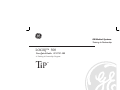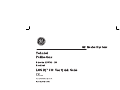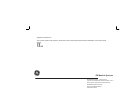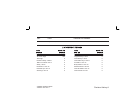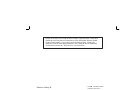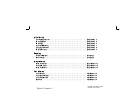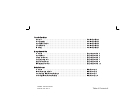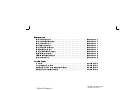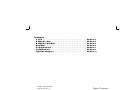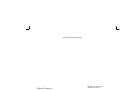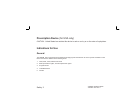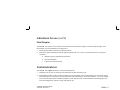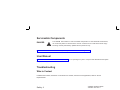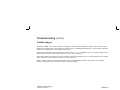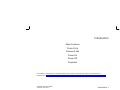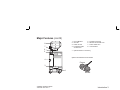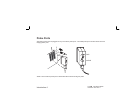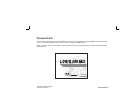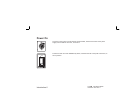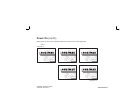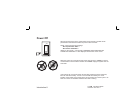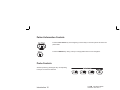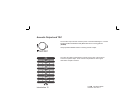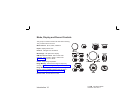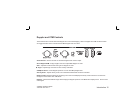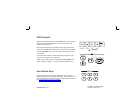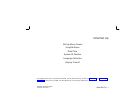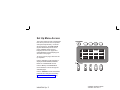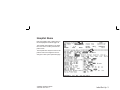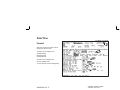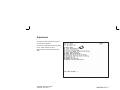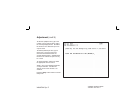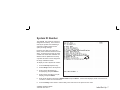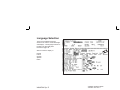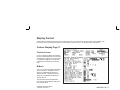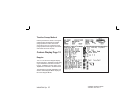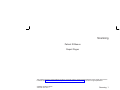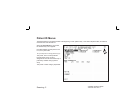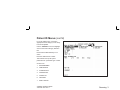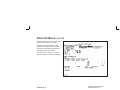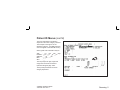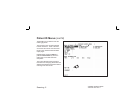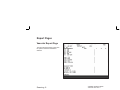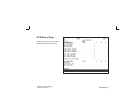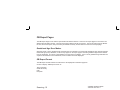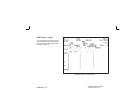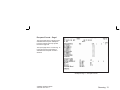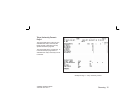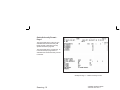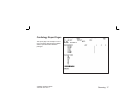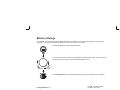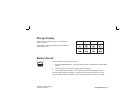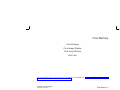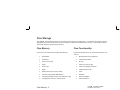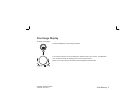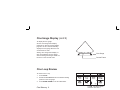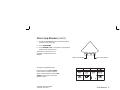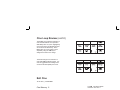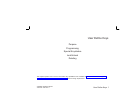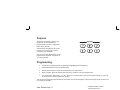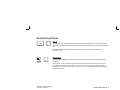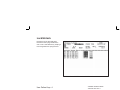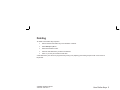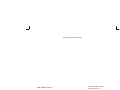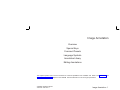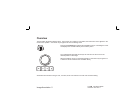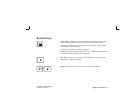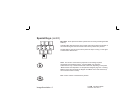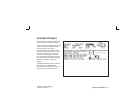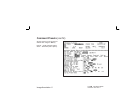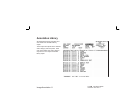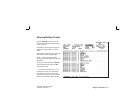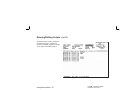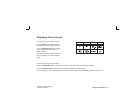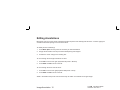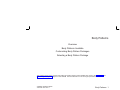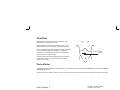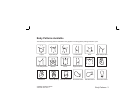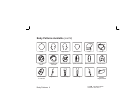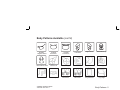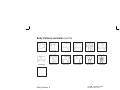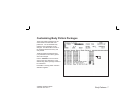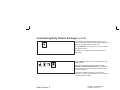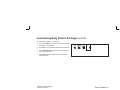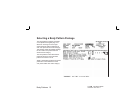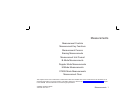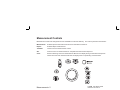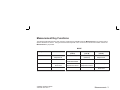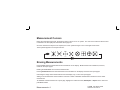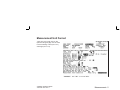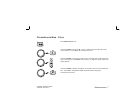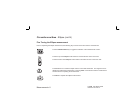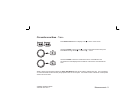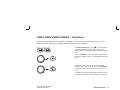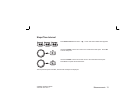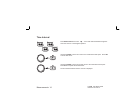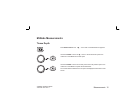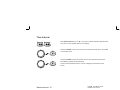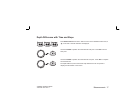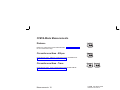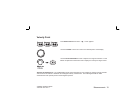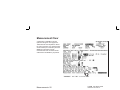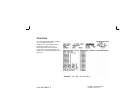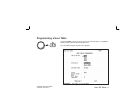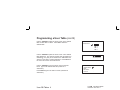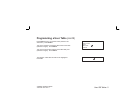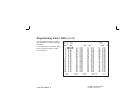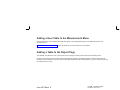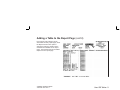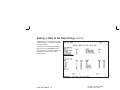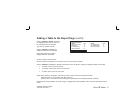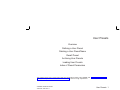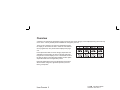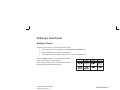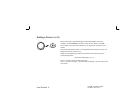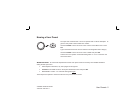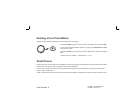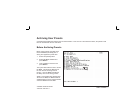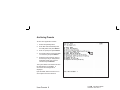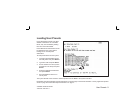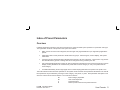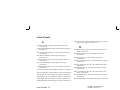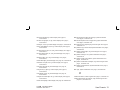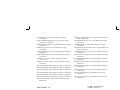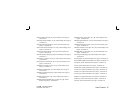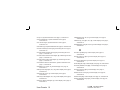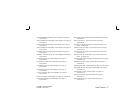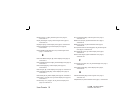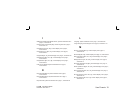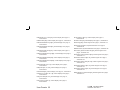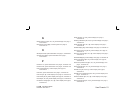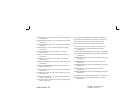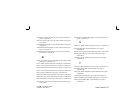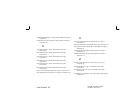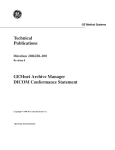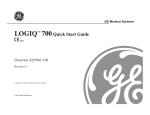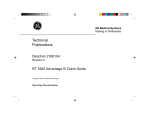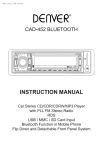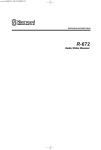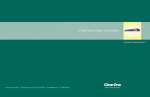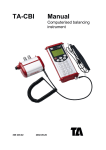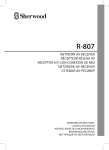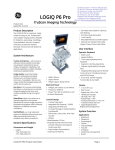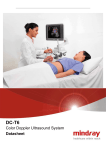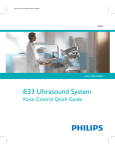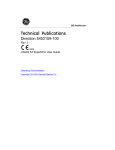Download LOGIQ™ 500
Transcript
GE Medical Systems Training In Partnership LOGIQ 500 User Quick Guide 2193742–100 A Training in Partnership Program Ti P TM GE Medical Systems Technical Publications Direction 2193742-100 Revision 0 LOGIQt 500 User Quick Guide Copyright E 1997 By General Electric Co. Operating Documentation Regulatory Requirement This product complies with regulatory requirements of the following European Directive 93/42/EEC concerning medical devices GE Medical Systems GE Medical Systems: Telex 3797371 P.O. Box 414, Milwaukee, Wisconsin 53201 U.S.A. (Asia, Pacific, Latin America, North America) GE Medical Systems–Europe 283 rue de la Miniére BP34 78533 BUC Cedex REV DATE REASON FOR CHANGE 0 September 9, 1997 Initial Release LIST OF EFFECTIVE PAGES PAGE NUMBER TiP Cover Page Title Page Revision History A and B Table of Contents i thru vi Safety 1 thru 6 Introduction 1 thru 16 Initial Set Up 1 thru 10 Scanning 1 thru 18 t LOGIQ 500 Quick Guide 2193742–100 Rev. 0 REVISION NUMBER N/A 0 0 0 0 0 0 0 PAGE NUMBER Image Memory 1 thru 4 Cine Memory 1 thru 6 User Define Keys 1 thru 6 Annotation 1 thru 12 Body Patterns 1 thru 10 Measurements 1 thru 20 User OB Tables 1 thru 12 User Presets 1 thru 24 REVISION NUMBER 0 0 0 0 0 0 0 0 Revision History A Please verify that you are using the latest revision of this document. Information pertaining to this document is maintained on GPC (GE Medical Systems Global Product Configuration). If you need to know the latest revision, contact your distributor, local GE Sales Representative or in the USA call the GE Ultrasound Clinical Answer Center at 1-800-682-5327 or 414-524-5255. Revision History B t LOGIQ 500 Quick Guide 2193742–100 Rev. 0 Table of Contents TiP Cover Page Title Page Revision History . . . . . . . . . . . . . . . . . . . . . . . . . . . . . . . . . . . . . . . . . . . . . . . . . . . . . A Table of Contents . . . . . . . . . . . . . . . . . . . . . . . . . . . . . . . . . . . . . . . . . . . . . . . . . . . . i Safety Prescription Device (for USA only) . . . . . . . . . . . . . . . . . . . . . . . . . . . . . . . . . . . . . Safety 2 Indications for Use . . . . . . . . . . . . . . . . . . . . . . . . . . . . . . . . . . . . . . . . . . . . . . . . . . . Safety 2 Contraindications . . . . . . . . . . . . . . . . . . . . . . . . . . . . . . . . . . . . . . . . . . . . . . . . . . . . Safety 3 Serviceable Components . . . . . . . . . . . . . . . . . . . . . . . . . . . . . . . . . . . . . . . . . . . . . . Safety 4 User Manual . . . . . . . . . . . . . . . . . . . . . . . . . . . . . . . . . . . . . . . . . . . . . . . . . . . . . . . . Safety 4 Troubleshooting . . . . . . . . . . . . . . . . . . . . . . . . . . . . . . . . . . . . . . . . . . . . . . . . . . . . . Safety 4 Introduction Major Features . . . . . . . . . . . . . . . . . . . . . . . . . . . . . . . . . . . . . . . . . . . . . . . . . . . . . . Introduction 2 Probe Ports . . . . . . . . . . . . . . . . . . . . . . . . . . . . . . . . . . . . . . . . . . . . . . . . . . . . . . . . . Introduction 4 Password Ask . . . . . . . . . . . . . . . . . . . . . . . . . . . . . . . . . . . . . . . . . . . . . . . . . . . . . . . Introduction 5 Power On . . . . . . . . . . . . . . . . . . . . . . . . . . . . . . . . . . . . . . . . . . . . . . . . . . . . . . . . . . Introduction 6 Power Off . . . . . . . . . . . . . . . . . . . . . . . . . . . . . . . . . . . . . . . . . . . . . . . . . . . . . . . . . . Introduction 8 Keyboard . . . . . . . . . . . . . . . . . . . . . . . . . . . . . . . . . . . . . . . . . . . . . . . . . . . . . . . . . . . Introduction 9 t LOGIQ 500 Quick Guide 2193742–100 Rev. 0 Table of Contents i Initial Set Up Set Up Menu Access Hospital Name . . . . . . . . . . . . . . . . . . . . . . . . . . . . . . . . . . . . . . . . . . . . . . . . . Initial Set Up 2 . . . . . . . . . . . . . . . . . . . . . . . . . . . . . . . . . . . . . . . . . . . . . . . . . . . . . . Initial Set Up 3 Date/Time . . . . . . . . . . . . . . . . . . . . . . . . . . . . . . . . . . . . . . . . . . . . . . . . . . . . . . . . . . Initial Set Up 4 System ID Number . . . . . . . . . . . . . . . . . . . . . . . . . . . . . . . . . . . . . . . . . . . . . . . . . . . Initial Set Up 7 Language Selection . . . . . . . . . . . . . . . . . . . . . . . . . . . . . . . . . . . . . . . . . . . . . . . . . . Initial Set Up 8 Display Format . . . . . . . . . . . . . . . . . . . . . . . . . . . . . . . . . . . . . . . . . . . . . . . . . . . . . . Initial Set Up 9 Scanning Patient ID Menus . . . . . . . . . . . . . . . . . . . . . . . . . . . . . . . . . . . . . . . . . . . . . . . . . . . . Scanning 2 Report Pages . . . . . . . . . . . . . . . . . . . . . . . . . . . . . . . . . . . . . . . . . . . . . . . . . . . . . . . . Scanning 8 Image Memory Memory Storage . . . . . . . . . . . . . . . . . . . . . . . . . . . . . . . . . . . . . . . . . . . . . . . . . . . . . Image Memory 2 Storage Display . . . . . . . . . . . . . . . . . . . . . . . . . . . . . . . . . . . . . . . . . . . . . . . . . . . . . . Image Memory 3 Memory Recall . . . . . . . . . . . . . . . . . . . . . . . . . . . . . . . . . . . . . . . . . . . . . . . . . . . . . . Image Memory 3 Cine Memory Cine Storage . . . . . . . . . . . . . . . . . . . . . . . . . . . . . . . . . . . . . . . . . . . . . . . . . . . . . . . . Cine Memory 2 Cine Image Display . . . . . . . . . . . . . . . . . . . . . . . . . . . . . . . . . . . . . . . . . . . . . . . . . . Cine Memory 3 . . . . . . . . . . . . . . . . . . . . . . . . . . . . . . . . . . . . . . . . . . . . . . . . . . . Cine Memory 4 Exit Cine . . . . . . . . . . . . . . . . . . . . . . . . . . . . . . . . . . . . . . . . . . . . . . . . . . . . . . . . . . . Cine Memory 6 Cine Loop Review Table of Contents ii t LOGIQ 500 Quick Guide 2193742–100 Rev. 0 User Define Keys Purpose . . . . . . . . . . . . . . . . . . . . . . . . . . . . . . . . . . . . . . . . . . . . . . . . . . . . . . . . . . . . Programming User Define Keys 2 . . . . . . . . . . . . . . . . . . . . . . . . . . . . . . . . . . . . . . . . . . . . . . . . . . . . . . . User Define Keys 2 Special Keystrokes . . . . . . . . . . . . . . . . . . . . . . . . . . . . . . . . . . . . . . . . . . . . . . . . . . . User Define Keys 3 Lock/Unlock . . . . . . . . . . . . . . . . . . . . . . . . . . . . . . . . . . . . . . . . . . . . . . . . . . . . . . . . User Define Keys 4 Deleting . . . . . . . . . . . . . . . . . . . . . . . . . . . . . . . . . . . . . . . . . . . . . . . . . . . . . . . . . . . . User Define Keys 5 Image Annotation Overview . . . . . . . . . . . . . . . . . . . . . . . . . . . . . . . . . . . . . . . . . . . . . . . . . . . . . . . . . . . Image Annotation 2 Special Keys Image Annotation 3 . . . . . . . . . . . . . . . . . . . . . . . . . . . . . . . . . . . . . . . . . . . . . . . . . . . . . . . . Comment Presets . . . . . . . . . . . . . . . . . . . . . . . . . . . . . . . . . . . . . . . . . . . . . . . . . . . . Image Annotation 5 Language Symbols . . . . . . . . . . . . . . . . . . . . . . . . . . . . . . . . . . . . . . . . . . . . . . . . . . . Image Annotation 7 Annotation Library Image Annotation 8 . . . . . . . . . . . . . . . . . . . . . . . . . . . . . . . . . . . . . . . . . . . . . . . . . . Editing Annotations . . . . . . . . . . . . . . . . . . . . . . . . . . . . . . . . . . . . . . . . . . . . . . . . . . Image Annotation 12 Body Patterns Overview . . . . . . . . . . . . . . . . . . . . . . . . . . . . . . . . . . . . . . . . . . . . . . . . . . . . . . . . . . . Body Patterns 2 Body Patterns Available Body Patterns 3 . . . . . . . . . . . . . . . . . . . . . . . . . . . . . . . . . . . . . . . . . . . . . . Customizing Body Pattern Packages . . . . . . . . . . . . . . . . . . . . . . . . . . . . . . . . . . . . Selecting a Body Pattern Package . . . . . . . . . . . . . . . . . . . . . . . . . . . . . . . . . . . . . . . t LOGIQ 500 Quick Guide 2193742–100 Rev. 0 Body Patterns 7 Body Patterns 10 Table of Contents iii Measurements Measurement Controls . . . . . . . . . . . . . . . . . . . . . . . . . . . . . . . . . . . . . . . . . . . . . . . Measurement Key Functions Measurements 2 . . . . . . . . . . . . . . . . . . . . . . . . . . . . . . . . . . . . . . . . . . Measurements 3 Measurement Cursors . . . . . . . . . . . . . . . . . . . . . . . . . . . . . . . . . . . . . . . . . . . . . . . . Measurements 4 Erasing Measurements . . . . . . . . . . . . . . . . . . . . . . . . . . . . . . . . . . . . . . . . . . . . . . . Measurements 4 Measurement Unit Format . . . . . . . . . . . . . . . . . . . . . . . . . . . . . . . . . . . . . . . . . . . . Measurements 5 B ĆMode Measurements . . . . . . . . . . . . . . . . . . . . . . . . . . . . . . . . . . . . . . . . . . . . . . . Measurements 6 Doppler Mode Measurements MĆMode Measurements . . . . . . . . . . . . . . . . . . . . . . . . . . . . . . . . . . . . . . . . . Measurements 10 . . . . . . . . . . . . . . . . . . . . . . . . . . . . . . . . . . . . . . . . . . . . . . Measurements 15 CFM B ĆMode Measurements . . . . . . . . . . . . . . . . . . . . . . . . . . . . . . . . . . . . . . . . . . Measurements 18 Measurement Clear . . . . . . . . . . . . . . . . . . . . . . . . . . . . . . . . . . . . . . . . . . . . . . . . . . Measurements 20 User OB Tables Overview . . . . . . . . . . . . . . . . . . . . . . . . . . . . . . . . . . . . . . . . . . . . . . . . . . . . . . . . . . . Programming a User Table . . . . . . . . . . . . . . . . . . . . . . . . . . . . . . . . . . . . . . . . . . . . Adding a User Table to the Measurement Menu Adding a Table to the Report Page Table of Contents iv User OB Tables 2 User OB Tables 3 . . . . . . . . . . . . . . . . . . . . . . . . . . User OB Tables 8 . . . . . . . . . . . . . . . . . . . . . . . . . . . . . . . . . . . . . User OB Tables 8 t LOGIQ 500 Quick Guide 2193742–100 Rev. 0 User Presets Overview . . . . . . . . . . . . . . . . . . . . . . . . . . . . . . . . . . . . . . . . . . . . . . . . . . . . . . . . . . . User Presets 2 Defining a User Preset . . . . . . . . . . . . . . . . . . . . . . . . . . . . . . . . . . . . . . . . . . . . . . . . User Presets 3 Deleting a User Preset/Name . . . . . . . . . . . . . . . . . . . . . . . . . . . . . . . . . . . . . . . . . . User Presets 6 Recall Preset . . . . . . . . . . . . . . . . . . . . . . . . . . . . . . . . . . . . . . . . . . . . . . . . . . . . . . . . User Presets 6 Archiving User Presets . . . . . . . . . . . . . . . . . . . . . . . . . . . . . . . . . . . . . . . . . . . . . . . User Presets 7 Loading User Presets . . . . . . . . . . . . . . . . . . . . . . . . . . . . . . . . . . . . . . . . . . . . . . . . . User Presets 9 Index of Preset Parameters . . . . . . . . . . . . . . . . . . . . . . . . . . . . . . . . . . . . . . . . . . . . User Presets 11 t LOGIQ 500 Quick Guide 2193742–100 Rev. 0 Table of Contents v This page left blank intentionally. Table of Contents vi t LOGIQ 500 Quick Guide 2193742–100 Rev. 0 Safety Prescription Device Indications for Use Contraindications Servicable Components User Manual Troubleshooting t This chapter emphasizes precautions to be aware of when working with the LOGIQ 500. Refer to the Safety and User Maintenance chapters in the LOGIQ 500 User Manual for more thorough explanations. t t LOGIQ 500 Quick Guide 2193742–100 Rev. 0 Safety 1 Prescription Device (for USA only) CAUTION: United States law restricts this device to sale or use by or on the order of a physician. Indications for Use General t The LOGIQ 500 is a general purpose ultrasound imaging system intended for use in the dynamic evaluation of soft tissue and vascular diseases in the following areas: 1. Head, Neck, Chest, Abdomen & Pelvis 2. Male reproductive organs, Female reproductive organs 3. Pregnant uterus 4. Limbs/Extremities 5. Cardiac Safety 2 t LOGIQ 500 Quick Guide 2193742–100 Rev. 0 Indications for use (cont’d) Fetal Doppler t The LOGIQ 500 system can be used for fetal examination in Pulsed Wave Doppler, Continuous Wave Doppler, Color Flow Doppler, and Color M-Mode for the diagnosis of: 1. Structural fetal cardiac anomalies for high-risk patients. 2. Intrauterine growth retardation (IUGR) for high-risk patients with one or more of the following known or suspected conditions: a. Multiple pregnancy & Maternal hypertension b. Hydrops & Diabetes c. Lupus & Placenta abnormality Contraindications The LOGIQt 500 is NOT intended for use in the following areas: 1. Ophthalmic use (or any use causing the acoustic beam to pass through the eye). 2. Pulsed Wave Doppler, Continuous Wave Doppler, Color Flow Doppler, and Color M-Mode are not intended for routine fetal examination or screening nor are they intended for fetal examination in a low-risk population. The use of Doppler, even at minimal output levels, in fetal examination must be adjunctive with conventional fetal echocardiography and other clinical diagnostic methods, for high risk patients only. t LOGIQ 500 Quick Guide 2193742–100 Rev. 0 Safety 3 Serviceable Components t The LOGIQ 500 contains no user serviceable components. To avoid electrical shock hazard, do not remove panels or covers from the console. Failure to do so could cause serious injury. Servicing must be performed by qualified service personnel only. DANGER t 500 Service Manual (P9030TA) for additional maintenance guidance. Refer to the LOGIQ User Manual t 500 User Manual prior to operating the system. Read and understand the LOGIQ for quick and easy reference. Keep the User Manual with the system Troubleshooting Who to Contact If additional information, assistance or maintenance is needed, contact the local Applications, Sales or Service Representative. Safety 4 t LOGIQ 500 Quick Guide 2193742–100 Rev. 0 Troubleshooting (cont’d) Trouble Images t Should the LOGIQ 500 ever have a problem imaging, the system has the capability of saving as many as eight trouble images on the hard disk drive. Simply freeze the trouble image. Press Ctrl, W simultaneously. The message “In progress. Please wait.” is displayed while the image is being saved. After the image has been saved, the message “ Input comment? ‘y’ or ‘n’ ” is displayed. Press ‘y’ to add a maximum of 42 characters as comments to the trouble image file. Press ‘n’ for no comments. After image number eight is saved, there is a warning to indicate the disk space is full. The ninth attempt to save a trouble image will require writing over the first image, etc. (first in, first out). NOTE: Trouble images do not display Patient Name, ID or Hospital Name information. That portion of the image is blanked out and will not be shown when the file is recalled for display. t LOGIQ 500 Quick Guide 2193742–100 Rev. 0 Safety 5 This page left blank intentionally. Safety 6 t LOGIQ 500 Quick Guide 2193742–100 Rev. 0 Introduction Major Features Probe Ports Password Ask Power On Power Off Keyboard This chapter is an introduction to the basic features of the system console and the power up procedure of the LOGIQ 500. Refer to the Getting Started chapter in the LOGIQ 500 User Manual for more thorough explanations. t t LOGIQ 500 Quick Guide 2193742–100 Rev. 0 t Introduction 1 Major Features t The following are major features of the LOGIQ 500 system console. Most features come with the standard configuration, while other features are options to the standard console. 1 2 3 4 5 6 7 – VCR Microphone – Probe Cable Arm * – Probe Holder – MOD Drive – Physio Panel * – Probe Connectors (3) – On/Off Switch 8 – B/W page Printer * 9 – Air Filter 10 – Power Supply Filter 11 – Keyboard 12 – Keyboard Task Light 13 – Task Light Switch * = optional feature or accessory 13 1 12 2 11 3 4 8 7 6 5 9 10 Introduction 2 t LOGIQ 500 Quick Guide 2193742–100 Rev. 0 Major Features (cont’d) 1 – Circuit Breaker 2 – Air Filter 3 – Cable Access 4 – Peripheral Cable Access Door 8 7 6 5 5 – Handle for Pushing 6 – Monitor Arm Swivel Lock 7 – Probe Cable Arm * 8 – Color Monitor * = optional feature or accessory Optional Freeze/Record Foot Switch 4 Freeze 3 2 1 ON ON 0 OFF 1 Record t LOGIQ 500 Quick Guide 2193742–100 Rev. 0 Introduction 3 Probe Ports All imaging probes can be plugged into any of the three probe ports. The CWD probe port is located above the three imaging probe ports. lock unlock NOTE: Ensure that the probe port is deactivated before disconnecting the probe. Introduction 4 t LOGIQ 500 Quick Guide 2193742–100 Rev. 0 Password Ask If User IDs and passwords have been established, enter a User ID and Password and press Return at the password ask screen. If less than eight passwords have been entered, simply press Return twice. NOTE: Password Ask, User ID Numbers (1-8) and Passwords (1-8) are programmed in the Set Up System Parameters Menu page 6/6. Version 4.00 t LOGIQ 500 Quick Guide 2193742–100 Rev. 0 Introduction 5 Power On To power on the system, ensure that the Circuit Breaker, located on the back of the power supply near the bottom of the unit, is turned on. On Introduction 6 Press the Power On Power Off/Stand-by switch, located to the left of the probe connectors, to the on position. t LOGIQ 500 Quick Guide 2193742–100 Rev. 0 Power On (cont’d) During power up, the screen display changes as the system runs it’s self diagnostics. Start of diagnostic run 2135131 2135131 Version 4.00 Version 4.00 Version 4.00 End of diagnostic run t LOGIQ 500 Quick Guide 2193742–100 Rev. 0 Introduction 7 Power Off On . After turning the power off, the system takes a few seconds to update certain parameters to the hard drive before the power is disconnected. NOTE: During this time the message “Do not pull Power Cable.” “Do not turn off Breaker.” flashes on the monitor. The message “WARNING: NOW STARTING THE POWER OFF PROCESS.” is also displayed at the bottom of the screen. While the system is running during this power down process, do NOT turn off the circuit breaker in the back of the machine and do NOT unplug the system from the wall outlet. If the system has not turned off five minutes after pressing the power switch off, listen for hard drive activity. If there is no hard disk drive activity, the circuit breaker on the bottom of the power supply can be used to turn off the system. Do NOT turn off the circuit breaker while the hard disk is working. Introduction 8 t LOGIQ 500 Quick Guide 2193742–100 Rev. 0 Keyboard Keyboard controls have been arranged according to function and usage. This helps minimize operator movement while scanning. ↓ " "❙ q A → → "❙ A t LOGIQ 500 Quick Guide 2193742–100 Rev. 0 Introduction 9 Patient Information Controls Press the New Patient key at the beginning of each study to reset the system and enter new patient data. Press the ID/Name key during a study to change patient data or exam categories. Probe Controls Activate a probe by pressing the key corresponding to the port to which it is attached. Introduction 10 t LOGIQ 500 Quick Guide 2193742–100 Rev. 0 Soft Menu Control Panel The Soft Menu Display has four Top Menu selections and eight Sub Menu selections available. The Top Menu Select key cycles through the Top Menu categories. The keys above the Top Menu are used to make the desired Top Menu selection. 1 2 B Preset Set Up ECG Frame Imaging Image Biopsy Average Freq Softener Lines 3D Color 2 4 Mode OFF 3 MHz The Sub-Menu Select rocker switch cycles through the available Sub Menu pages. The rocker switches below the Sub Menu selections will increase/decrease, turn on/off or change the selected parameter for that Sub Menu category. t LOGIQ 500 Quick Guide 2193742–100 Rev. 0 Introduction 11 Acoustic Output and TGC The Acoustic Output Control varies the power of the transmitted signal. It should be adjusted As Low As Reasonably Achievable when scanning patients (ALARA). Always optimize B/M Gain before increasing Acoustic Output. The TGC (Time Gain Compensation) controls vary the gain of the received echoes at a specific depth. These controls compensate for return signal attenuation as depth increases. Introduction 12 t LOGIQ 500 Quick Guide 2193742–100 Rev. 0 Trackball, Measurements & Annotations The Trackball is surrounded by all of the keys that are associated with it’s operation. Comment: Assigns Trackball to the comment cursor and displays the annotation library in the soft menu. Clear: Used to erase comments and measurements. ↑ ↓ Ellipse: Used to activate the ellipse function and size the active axis. Set: Used to fix measurement cursors, select menu items or end a function. Measurement: Displays the exam category calculation package in the soft menu and enables general measurement functions. Zoom Size/Rotation: Adjust real-time zoom size and rotates body pattern probe marker. Zoom: Enables real-time or freeze zoom function. Body Pattern: Displays body pattern selections in the soft menu. M/D Cursor: Assigns trackball control to M-Mode cursor, Doppler cursor or CFM window in Color Mode. Scan Area: Used to assign trackball control to adjust size/position B-Mode sector display, CFM window, and horizontal size/position of the real-time zoom window. t LOGIQ 500 Quick Guide 2193742–100 Rev. 0 Introduction 13 Mode, Display and Record Controls This group of controls is used most often while scanning. They control functions such as: Mode controls: B, PD, CFM, CWD & M. → Depth: Display field of view. Reverse: Left/right scan orientation. Multi-Image: L/R split screen display. B/M Gain & Cine control: Gain control while scanning. Cine control in freeze. Refer to the Cine Memory section for details. Freeze: Stops image acquisition. Image Memory: Saves frozen image to temporary memory. Refer to the Image Memory section for details. Image Recall: Displays last image saved in Image Memory and the available images in the soft menu. Refer to the Image Memory section for details. "❙A Record 1 & 2: Printer/camera control. Introduction 14 t LOGIQ 500 Quick Guide 2193742–100 Rev. 0 → Doppler and CFM Controls These dual function controls affect both Doppler and Color Flow Mapping. While in Doppler with CFM the Select switch can toggle the affect of the controls between B/W Doppler and Color Flow. ↑ ↓ V m/s "❙A q Audio Volume: Used to increase or decrease Doppler audio volume output. Select Doppler/CFM: Assign Doppler controls to adjust B/W Doppler or CFM. Gain: Adjusted overall received echo gain for Doppler or CFM. q Angle: Adjusts angle correction for flow velocity calculation. CFM/Spect Invert: Inverts Doppler spectrum or Color Flow Map assignments. Velocity Scale: Adjusts velocity scale to accommodate faster/slower blood flow velocities. Baseline Shift: Minimize aliasing by assigning more of the overall displayed velocity scale to forward or reverse flow. Changes Focus Position when in B-Mode. B Pause: Freezes the B-Mode image while keeping the Doppler spectrum or M-Mode trace display active. Press to view CW Doppler. t LOGIQ 500 Quick Guide 2193742–100 Rev. 0 Introduction 15 VCR Controls When using the approved Sony UP-9500MD VCR, these controls affect the record and playback functions of the VCR from the LOGIQ 500 keyboard. t When the Blue Shift key is activated, the left, right, up and down arrows on the keyboard are assigned to control the VCR playback. Press the Ext Video key to view an external video signal on the scan monitor. Turning the Mic function on will record everything spoken in the vicinity of the console on the video tape. NOTE: Turn the Mic function off before pressing Ext Video if no audio recording is desired. This does not effect Doppler audio. ↓ J/" / F User Define Keys User Define keys can be programmed by the user to perform a series of keystrokes that are done repetitively. Each sequence can store 64 keystrokes including pauses for toggle functions. Refer to the User Define Keys section for details. Introduction 16 t LOGIQ 500 Quick Guide 2193742–100 Rev. 0 Initial Set Up Set Up Menu Access Hospital Name Date/Time System ID Number Language Selection Display Format t This chapter shows how to customize the LOGIQ 500 for patient scanning. Refer to the Basic Scan and Customizing Your System chapters in the LOGIQ 500 User Manual for more thorough explanations. t t LOGIQ 500 Quick Guide 2193742–100 Rev. 0 Initial Set Up 1 Set Up Menu Access The system has three sets of parameters that can be preset for ease of operation and improved productivity. Under the Set Up Top Menu, SYSTEM PARAM (System Parameters) has six menu pages, PRESET PROG (Preset Program) has ten menu pages and CUSTOM DISP (Custom Display) has seventeen menu pages. To access a menu page, select the Set Up Top Menu. 1 2 1 1 B Preset Set Up ECG Custom Preset Display Program Save Values User Define System Paramtr Utility Diag Use the Sub-Menu rocker switches to display SYSTEM PARAM, PRESET PROG or CUSTOM DISP menus. Use the Set key and PRIOR/NEXT menu selections to move through the available pages. Use the Trackball to select the desired parameter and change as necessary. Refer to the User Preset section for further details. Initial Set Up 2 t LOGIQ 500 Quick Guide 2193742–100 Rev. 0 Hospital Name Enter the hospital, clinic or office name on the Set Up/System Parameter page 1/6. This hospital name appears in the upper left corner of the monitor just below the patient name. The hospital name stays the same for all patients and exam categories until it is changed on this system parameter page. t LOGIQ 500 Quick Guide 2193742–100 Rev. 0 Initial Set Up 3 Date/Time Format Select the format that will be used to display the date and time. The date can be displayed as: Year/Month/Day Month/Day/Year Day/Month/Year. The time can be displayed as: 24 hour (military time) 12 hour (am/pm is hard to distinguish). Initial Set Up 4 t LOGIQ 500 Quick Guide 2193742–100 Rev. 0 Adjustment To adjust the date and time, the system clock must be adjusted. In the Set Up Top Menu, select the Utility menu. Enter number 01 (Time Adjustment) to change the time and/or date. t LOGIQ 500 Quick Guide 2193742–100 Rev. 0 Initial Set Up 5 Adjustment (cont’d) To Advance (add) the time, type in the number of hours and minutes to add to the currently displayed time. HH:MM is the format to use. Maximum input can only be 12:00. To Retard (subtract) the time, type a minus sign (–) then the hours and minutes to be subtracted from the currently displayed time. –HH:MM is the format to use. Maximum input can only be –12:00. To change the date, advance or retard the appropriate amount of time. NOTE: The 12 hour display format has no am/pm indicator. The date will change at noon if the set time is 12 hours off. Press the Utility rocker switch to exit the Utility menu. Initial Set Up 6 t LOGIQ 500 Quick Guide 2193742–100 Rev. 0 System ID Number The LOGIQt 500 system ID number is assigned at the factory. This number is used by the system when initializing a video tape or MOD (image archive option) for image storage. If there is more than one system at a facility, the ID numbers should be set the same. A scanner will not write to a tape or MOD if the media was initialized on a different scanner (different ID number). A system ID number can be assigned in the range of 00000 to 16383. To display or enter a System ID number: 1. Press the Set Up Top Menu key. 2. Select Utility from the Set Up menu. 3. Enter number 10 (System ID Entry/Display) and press Return. 4. Enter number 1 (ID Entry) or 2 (ID Display) and press Return. 5. Enter an ID number in the range of 00000–16383 and press Return. If the ID was displayed, make a mental note or record the number for future reference. 6. Press the Utility rocker switch to exit the Utility menu and return to the previous scan mode. t LOGIQ 500 Quick Guide 2193742–100 Rev. 0 Initial Set Up 7 Language Selection There are five different language selections to view the screen messages and displays. The language selection is located in the Set Up/System Parameters page 1/6. Select to have the display in: English French German Spanish Italian. Initial Set Up 8 t LOGIQ 500 Quick Guide 2193742–100 Rev. 0 Display Format A wide variety of display formats and mode combinations can be programmed to be presented on the LOGIQ Parameters in the Set Up/Custom Display menus allow the user to turn on or off display mode combinations. t 500. Custom Display Page 11 Timeline Format Choose to display B-Mode and Timeline formats side/side (B-Mode on the left half and M-Mode or Doppler on the right half) or Top/Bottom (B-Mode on the top half and M-Mode or Doppler on the bottom half). M-Mode Turn on or off the seven M-Mode display format selections. Side/Side choices apply only if Side/Side is selected in Timeline Format. Top/Bottom choices apply only if Top/Bottom is selected in Timeline format. The parameter M Format (Side/Side, Full) sets the default M-Mode display for full screen M-Mode. t LOGIQ 500 Quick Guide 2193742–100 Rev. 0 Initial Set Up 9 Timeline Sweep Method Use this parameter to select a moving bar update method for M-Mode or Doppler (image updates as a blue bar moves across the screen) or Continuous Scroll (image updates at the edge of the timeline and scrolls across the screen). Custom Display Page 12 Doppler Turn on or off the seven Doppler display format selections. Side/Side choices apply only if Side/Side is selected in Timeline Format. Top/Bottom choices apply only if Top/Bottom is selected in Timeline format. The parameter D Format (Side/Side, Full) sets the default Doppler Mode display for full screen Doppler Mode. Initial Set Up 10 t LOGIQ 500 Quick Guide 2193742–100 Rev. 0 Scanning Patient ID Menus Report Pages This chapter shows the Patient Data Entry Menu and exam category measurement/calculation report pages found on the LOGIQ 500. Refer to the Basic Scan chapter in the LOGIQ 500 User Manual for more thorough explanations. t t LOGIQ 500 Quick Guide 2193742–100 Rev. 0 t Scanning 1 Patient ID Menus The New Patient key should be pressed at the beginning of each patient study. This clears old patient data, annotations, measurements and calculations. When the New Patient key is pressed, the Patient Entry menu appears. If the New Patient Y/N Ask preset is set to on, the system asks: “Do you really want to change patients? (y/n)” This preset, found on Set Up/Preset Program page 10/10, can be a safeguard in case the New Patient key is pressed by mistake during a patient study. This preset is exam category dependent. Scanning 2 t LOGIQ 500 Quick Guide 2193742–100 Rev. 0 Patient ID Menus (cont’d) For a new patient entry, choose the appropriate exam category for the study to be accomplished. Use the Trackball to move the highlight cursor to the Exam Category Selection line. Ensure that the Blue Shift key is not active. Enter the desired exam number. This selection sets up all system parameters for a particular type of exam. Choose from: 1. RAD/ABDOMEN 2. OBSTETRICS 3. GYNECOLOGY 4. CARDIOLOGY 5. VASCULAR 6. UROLOGY 7. SMALL PARTS t LOGIQ 500 Quick Guide 2193742–100 Rev. 0 Scanning 3 Patient ID Menus (cont’d) Enter the patient’s name, ID number and notes that may apply to the study. The patient name and patient ID will appear on the image screen. All other information is automatically entered into appropriate exam report pages. The Tech ID line is optional. It may be used to identify who performed the study. Scanning 4 t LOGIQ 500 Quick Guide 2193742–100 Rev. 0 Patient ID Menus (cont’d) The exam information to be filled in depends on the exam category selected. The example to the right is for the Obstetrics category. (The BBT selection does not appear in the USA OB format.) Other typical exam information may be: AGE : HEIGHT : WEIGHT: BSA : : SEX __yrs __mos __wks __days __cm __in __ft __in __._kg ___lbs __._m2 ___ The unit prompts for age, height and weight can be turned on/off in Set Up/Preset Program page 10/10. These preset parameters are exam category dependent. t LOGIQ 500 Quick Guide 2193742–100 Rev. 0 Scanning 5 Patient ID Menus (cont’d) The Ref MD can be added to note the referring physician. The two lines in the comment field will hold 50 characters. These comments are not the same as the comment field found on the measurement/calculation report pages. Highlight EXIT and press Return or press the New Patient key when the patient entry menu data has been completed. The system will take a few seconds to load new exam category parameters and calibrate the attached transducers before returning to the scan mode. Scanning 6 t LOGIQ 500 Quick Guide 2193742–100 Rev. 0 Patient ID Menus (cont’d) If the patient information or exam category needs to be changed during a study, use the ID/Name key. When the changes have been completed, highlight EXIT and press Return or press the ID/Name key again to return to the scan mode. t LOGIQ 500 Quick Guide 2193742–100 Rev. 0 Scanning 7 Report Pages Vascular Report Page The Vascular Report Page comes with the optional Vascular Calculations software. Scanning 8 t LOGIQ 500 Quick Guide 2193742–100 Rev. 0 GYN Report Page The GYN Report Page comes with the standard GYN calculation software. t LOGIQ 500 Quick Guide 2193742–100 Rev. 0 Scanning 9 OB Report Pages The OB Report Pages come with the optional OB Calculations software. There are two report pages for each of the four different OB calculation formats. The first report page is different for all four formats. The second report page is different for USA, but the European, Tokyo University and Osaka University formats share the same second report page. Gestational Age Error Marker Whenever three or more gestational age measurements are included in the Composite Gestational Age (CGA)/Composite Ultrasound Age (CUA) calculation, an arrow may appear on the report page to mark the gestational age which is farthest from the CGA/CUA. This arrow is immediately to the right of the GA display. If two or more gestational age estimates are equal and the farthest from the CGA/CUA, the error marker will not be displayed. OB Report Format The OB Report Format selection is located in the Set Up/System Parameters page 2/6. Choose to display “OB Report Format” as: Tokyo University Osaka University USA European. Scanning 10 t LOGIQ 500 Quick Guide 2193742–100 Rev. 0 USA Format – Page 1 The report page shown is the first page available when USA OB Report Format is selected in Set Up System Parameters page 2/6. OB Report Page 1 – USA Format t LOGIQ 500 Quick Guide 2193742–100 Rev. 0 Scanning 11 USA Format – Page 2 The report page shown is the second page available when USA OB Report Format is selected in Set Up System Parameters page 2/6. OB Report Page 2 – USA Format Scanning 12 t LOGIQ 500 Quick Guide 2193742–100 Rev. 0 European Format – Page 1 The report page shown is the first page available when European OB Report Format is selected in Set Up System Parameters page 2/6. The report page shown on Scanning 14 is the second report page which is available when European Format is selected. OB Report Page 1 – European Format t LOGIQ 500 Quick Guide 2193742–100 Rev. 0 Scanning 13 European, Tokyo University and Osaka University Format – Page 2 The report page shown is the second page available when either European, Tokyo University or Osaka University OB Report Format is selected in Set Up System Parameters page 2/6. OB Report Page 2 – European, Tokyo University and Osaka University Formats Scanning 14 t LOGIQ 500 Quick Guide 2193742–100 Rev. 0 Tokyo University Format – Page 1 The report page shown is the only one available when Tokyo University OB Report Format is selected in Set Up System Parameters page 2/6. The report page shown on Scanning 14 is the second report page which is available when Tokyo University Format is selected. OB Report Page 1 – Tokyo Univeristy Format t LOGIQ 500 Quick Guide 2193742–100 Rev. 0 Scanning 15 Osaka University Format – Page 1 The report page shown is the only one available when Osaka University OB Report Format is selected in Set Up System Parameters page 2/6. The report page shown on Scanning 14 is the second report page which is available when Osaka University Format is selected. OB Report Page 1 – Osaka Univeristy Format Scanning 16 t LOGIQ 500 Quick Guide 2193742–100 Rev. 0 Cardiology Report Pages This report page is an example of one of many Cardiology Report pages available with the optional cardiac calculation packages. t LOGIQ 500 Quick Guide 2193742–100 Rev. 0 Scanning 17 This page left blank intentionally. Scanning 18 t LOGIQ 500 Quick Guide 2193742–100 Rev. 0 Image Memory Memory Storage Storage Display Memory Recall This chapter shows how to save and recall images in the temporary memory of the LOGIQ chapter in the LOGIQ 500 User Manual for more thorough explanations. t t LOGIQ 500 Quick Guide 2193742–100 Rev. 0 t 500. Refer to the Basic Scan Image Memory 1 Memory Storage The LOGIQt 500 has storage space in RAM (Random Access Memory) for eight archived images. This storage is temporary. It is erased when the New Patient key is pressed or power is turned off. Press the Freeze key to stop image acquisition. "❙A The Cine Scroll function can be used to display the desired image on the monitor. Using the scroll function will erase any measurements/calculations made. Press Image Memory to save the displayed image in the next available memory location. → Image Memory 2 t LOGIQ 500 Quick Guide 2193742–100 Rev. 0 Storage Display Images stored in system memory can be recalled for review or archival. The Soft Menu contains the display mode and time the images were stored. C,B C,BM C,BD C,B/B Memory Recall To recall images stored in system memory: → 1. Press the Image Recall key. The Image Recall Sub-Menu is displayed on the Soft Menu display. 2. The last image to be placed into Image Memory is displayed. 3. Use the appropriate Sub-Menu rocker switch to select the desired image to recall. After the recalled image is displayed, no image post processing can be performed. Only Comment, Measurement, Body Pattern, Clear, Ext Video and Mic functions are available. t LOGIQ 500 Quick Guide 2193742–100 Rev. 0 Image Memory 3 This page left blank intentionally. Image Memory 4 t LOGIQ 500 Quick Guide 2193742–100 Rev. 0 Cine Memory Cine Storage Cine Image Display Cine Loop Review Exit Cine This chapter shows how to use the Cine memory capabilities of the LOGIQ LOGIQ 500 User Manual for more thorough explanations. t t LOGIQ 500 Quick Guide 2193742–100 Rev. 0 t 500. Refer to the Basic Scan chapter in the Cine Memory 1 Cine Storage The LOGIQt 500 has storage space for several seconds of previous image frames. An extended cine memory option is available that provides five times the amount of storage compared to the standard cine memory. This storage is always active while acquiring images during scanning. Cine Memory Cine Functionality Cine memory is erased when changing the following: Post Processing functions can be performed while in cine such as: S New Patient S Measurements and calculations S Unfreezing S Color Baseline Shift S Power is turned off S B Color S Probe S Color Flow Velocity Tag S Scan mode S Color Flow Display Threshold S Depth S CFM Spectrum Invert S Display format (zoom, dual, rotate) S Zoom S Timeline sweep speed (D/M-Modes) S Rejection S Changing the PWD velocity scale (spectrum only) S Gray Scale Maps S Changing the Color Flow Velocity Scale. S Edit annotations. Cine Memory 2 t LOGIQ 500 Quick Guide 2193742–100 Rev. 0 Cine Image Display To display cine images: Press the Freeze key to stop image acquisition. "❙A The Cine Scroll function is used to display the desired image on the monitor. The B/M Gain / Cine Scroll knob allows for displaying cine memory frame by frame. NOTE: One click of the Cine Scroll knob erases displayed measurements. t LOGIQ 500 Quick Guide 2193742–100 Rev. 0 Cine Memory 3 Cine Image Display (cont’d) To display the cine gauge: Set the “Cine Gauge Auto Display” parameter on Set Up/ Custom Display page 9/17 to ON. This automatically displays the cine gauge when the cine scroll function is used. Setting “Cine Gauge Auto Display” to OFF will not display the Cine gauge while reviewing cine images unless it is turned on in the cine soft menu. Cine Gauge Current Frame Cine Loop Review To create a Cine Loop: 1. Press Freeze. 2. Rotate the Cine Scroll knob to the desired starting position on the cine gauge. 3. Press START FRAME on the Cine Sub-Menu. Cine Memory 4 t LOGIQ 500 Quick Guide 2193742–100 Rev. 0 Cine Loop Review (cont’d) 4. Rotate the Cine Scroll knob to the desired ending position on the cine gauge. 5. Press END FRAME 6. Press REVIEW LOOP. Cine Review Loop playback begins at the selected speed. The Review Loop function is not available for Doppler spectrum or M-Mode. Start Frame Marker End Frame Marker To adjust loop playback speed: Press the top of the LOOP SPEED rocker switch to increase playback speed. Press the bottom of the LOOP SPEED rocker switch to slow down playback speed. t LOGIQ 500 Quick Guide 2193742–100 Rev. 0 Cine Memory 5 Cine Loop Review (cont’d) The Multipl Cine Soft Menu selection is used in Dual B-Mode Cine Operation. With Multipl Cine on (menu highlighted), Cine review of the two B-Mode images can be done simultaneously. With Multipl Cine off, Cine review is done separately using the L/R keys to designate the active Cine image. The Side Change menu selection is used with B/M (D)-Mode imaging. It is used to toggle between B image Cine scroll and Timeline (M/D) Cine scroll. Exit Cine To exit Cine, press Freeze. Cine Memory 6 t LOGIQ 500 Quick Guide 2193742–100 Rev. 0 User Define Keys Purpose Programming Special Keystrokes Lock/Unlock Deleting t This chapter explains how to use the User Define key capabilities of the LOGIQ 500. Refer to the Customizing Your System chapter in the LOGIQ 500 User Manual for more thorough explanations. t t LOGIQ 500 Quick Guide 2193742–100 Rev. 0 User Define Keys 1 Purpose To improve productivity, a sequence of keystrokes can be recorded and programmed to run when a single User Define key is pressed. A keystroke is considered to be a press of a key, one movement of a knob or movement of the Trackball. Each of the six User Define Keys can be programmed to duplicate a sequence of up to 64 keystrokes. Programming S Access the User Define function by pressing the Set Up Top Menu Select key. S Select User Define from the Set Up Sub-Menu. S Perform the keystroke or sequence of keystrokes to be programmed. S When complete, press the desired User Define Key number to record the programming. S The system asks: “Save data? ‘Y’ or ‘N’.” Press ‘Y’ on the keyboard to save the user define sequence. Press ‘N’ to cancel the user define programming function. The next time a programmed User Define Key is pressed, the recorded keystroke or keystroke sequence will be performed by a single key operation. User Define Keys 2 t LOGIQ 500 Quick Guide 2193742–100 Rev. 0 Special Keystrokes Ctrl, 1 If selecting Set Up Top Menu with Custom Display, System Parameter or Preset Program as part of the User Define Sequence, press Ctrl and 1 simultaneously to set the sub-menu page to one. Press Set the appropriate number of times to ensure proper movement to the desired sub-menu page. Blue Shift, S Enable the Blue Shift key and press S to add a pause in the User Define Key programming sequence. Blue With a pause in the user define sequence, the first time the User Define Key is pressed, all steps will be executed up to the pause. The next time the key is pressed, all steps will be executed from the pause to the end (or next pause). This is especially useful in programming switching functions. t LOGIQ 500 Quick Guide 2193742–100 Rev. 0 User Define Keys 3 Lock/Unlock Parameters on the Set Up/System Parameters menu page 3/6 allow the user to lock a User Define key, keeping it from being deleted or reprogrammed. User Define Keys 4 t LOGIQ 500 Quick Guide 2193742–100 Rev. 0 Deleting To delete a User Define Key sequence: S Ensure that the User Define Key to be deleted is unlocked. S Select Set Up Top Menu. S Select User Define function. S Press the User Define Key number to be deleted. S Press ‘Y’ (for Yes) to overwrite current data. A User Define Key can also be re-programmed by writing over (replacing) the existing sequence with a new series of keystrokes. t LOGIQ 500 Quick Guide 2193742–100 Rev. 0 User Define Keys 5 This page left blank intentionally. User Define Keys 6 t LOGIQ 500 Quick Guide 2193742–100 Rev. 0 Image Annotation Overview Special Keys Comment Presets Language Symbols Annotation Library Editing Annotations t This chapter explains how to use the annotation or comment capabilities of the LOGIQ 500. Refer to the Basic Scan and Customizing Your System chapters in the LOGIQ 500 User Manual for more thorough explanations. t t LOGIQ 500 Quick Guide 2193742–100 Rev. 0 Image Annotation 1 Overview The annotation keyboard is always active. Upon power up or starting a new patient, the underscore cursor appears in the mode’s home position. Comments may be typed in at the non-blinking cursor. Pressing the Comment key assigns the trackball function to controlling the cursor and displays the annotation library in the Soft Key menu. The Trackball and Keyboard Arrow keys are used to move the cursor to the desired position on the image. When the blinking cursor is in the desired position, comments may be typed in or a selection can be made from the annotation library. Annotations are entered in the type-over, not insert, mode. Be careful not to write over text when editing. Image Annotation 2 t LOGIQ 500 Quick Guide 2193742–100 Rev. 0 Special Keys Cursor Home: Established in Set Up/Preset Program page 1/10, it returns the cursor to the upper left part of the screen or to the user specified position. Changing the cursor position in Set Up/Preset Program page 1/10 only affects User Presets (not factory presets). Cursor Home is EC (Exam Category) dependent. Ctrl M permanently change the cursor home “H”/“V” (Horizontal/Vertical) settings in the Preset Program for factory and user presets. Tab: Moves the cursor to the right every eight characters or to the next word depending on the preset parameter. Shift and Tab: Moves the cursor in the same manner but to the left. + t LOGIQ 500 Quick Guide 2193742–100 Rev. 0 Image Annotation 3 Special Keys (cont’d) Blue Shift: Some special annotation symbols can be used by activating the Blue Shift key. / ? Activating Blue Shift causes the arrow, female and male symbols to be printed on the screen during the comment function when the keys shown are pressed. Th Blue Shift key acts as a lock function (similar to Caps Lock key). Press again to exit the Blue Shift function. Clear: The function of the Clear key depends on the settings of preset parameters and activated functions. Pressing Clear once will erase measurements only or measurements with comments, depending on the preset “Measurement Clear Operation” on Set Up/Preset Program page 3/10. Pressing Clear a second time will erase the Doppler or M-Mode cursor and comments (if the Comment function is active). Set: Used to end the Comment/Library function. Image Annotation 4 t LOGIQ 500 Quick Guide 2193742–100 Rev. 0 Comment Presets Four presets on Set Up/Preset Program page 1/10 affect comment operation. “Comment Erase at Display Change” will or will not erase all comments when a change is made in scan mode. “Comment Clear Key Function” erases all comments with the Clear key or just the line of comments the cursor is on. “Comment Home Position Horizontal” and “Comment Home Position Vertical” set a point on the horizontal and vertical axis for the comment cursor home position. “Trackball Function at Freeze” could be set to assign the Trackball to the comment function when the Freeze key is pressed to stop image acquisition. t LOGIQ 500 Quick Guide 2193742–100 Rev. 0 Image Annotation 5 Comment Presets (cont’d) Set the comment cursor movement desired when using the Tab key. Normal = Eight character spaces. Word = Next word (after a space). Image Annotation 6 t LOGIQ 500 Quick Guide 2193742–100 Rev. 0 Language Symbols The Red Shift key enables the special symbols shown in red on the keyboard. The red symbols shown in the lower right portion of a key print when the Red Shift is active and that key is pressed. The red symbols shown in the upper half of a key will print if the normal shift key and the appropriate key are pressed while the Red Shift is active. Red symbols can be used in any language but can only be used with the proper designated letters. The Red Shift key acts as a lock function (similar to Caps Lock key). Press again to exit the Red Shift function. t LOGIQ 500 Quick Guide 2193742–100 Rev. 0 Image Annotation 7 Annotation Library Set Up/Preset Program page 8/10 and 9/10 contain the annotation library scripts. These scripts are specific to the selected exam category and user preset. Each user preset within each exam category may have it’s own unique annotation library scripts. Image Annotation 8 t LOGIQ 500 Quick Guide 2193742–100 Rev. 0 Entering/Editing Scripts Use the Trackball to move the arrow cursor to the desired Annotation Library location number. Press Set. The 20 character space for that library location will be in reverse video. Add or edit the desired script. Select the next library location and press Set. NOTE: To avoid saving unwanted changes, select the RESET function and press Set. To save all entries and edits, Trackball to the SAVE selection and press Set. The system prompt “ Overwrite existing data? ‘Y’ or ‘N’ ” is displayed. Press ‘Y’ to rewrite and save data for the current user preset. Press ‘N’ to program a new user preset with the new annotation library scripts. t LOGIQ 500 Quick Guide 2193742–100 Rev. 0 Image Annotation 9 Entering/Editing Scripts (cont’d) Annotation library scripts 1-8 appear in the Sub Menu page 1, scripts 9-16 appear in Sub Menu page 2 and scripts 17-24 appear in Sub Menu page 3. Image Annotation 10 t LOGIQ 500 Quick Guide 2193742–100 Rev. 0 Displaying Library Scripts To review the Comment Library scripts: Press Comment. The Library menu for the designated exam category appears. Use the Sub-Menu Select rocker switch to cycle through the three pages of scripts available. The Library Sub-Menu display shows the first 14 characters of each 20 character script. To annotate an image using the library: Use the Trackball/Arrow keys to place the annotation cursor in the desired location before typing. Use the Sub-Menu Select rocker switch, if necessary, to display the desired script. Press the top/bottom of the appropriate rocker switch to write the library script starting at the position of the cursor. t LOGIQ 500 Quick Guide 2193742–100 Rev. 0 Image Annotation 11 Editing Annotations Back space over any error(s) made. Blank spaces take the place of the letter(s) that was there. Continue typing the annotation after back spacing over all incorrect letters. To delete previous character(s): 1. Press Back Space as many times as necessary to make the deletion. 2. Retype the annotation from the point where backspacing was stopped. 3. Position the cursor and type over existing text. To move through the text eight characters at a time: 1. Press Tab to move to the right (Keyboard Tab preset = Normal). 2. Press Shift and Tab to move to the left. To move through the text a word at a time: 1. Press Tab to move to the right (Keyboard Tab preset = Word) 2. Press Shift and Tab to move to the left. NOTE: Annotations wrap to the next line when they are within one character of the right margin. Image Annotation 12 t LOGIQ 500 Quick Guide 2193742–100 Rev. 0 Body Patterns Overview Body Patterns Available Customizing Body Pattern Packages Selecting a Body Pattern Package t This chapter shows how to use the body pattern annotation feature of the LOGIQ 500. Refer to the Basic Scan and Customizing Your System chapters in the LOGIQ 500 User Manual for more thorough explanations. t t LOGIQ 500 Quick Guide 2193742–100 Rev. 0 Body Patterns 1 Overview Body patterns are a simple graphic of a portion of the anatomy that is frequently scanned. Eight packages, of sixteen body patterns each, can by customized in the Set Up/System Parameters page 4/6. One of the eight body pattern packages is then designated as the default package to be displayed. A different package may be designated for each user application preset within each exam category. Probe Orientation Marker The body pattern is generally displayed in the lower left corner of the screen. Its placement can vary with the format of the display. Probe Marker A marker is used to illustrate the probe position. This marker can be placed with the Trackball and rotated with the Zoom Size/Rotation control. The body pattern and probe marker can serve as a reference for patient and probe positioning when images are archived. Body Patterns 2 t LOGIQ 500 Quick Guide 2193742–100 Rev. 0 Body Patterns Available The following are the body patterns available as they appear in the body pattern package selection cycle: Supine Left Oblique Neck Left Breech t Right Oblique Left Oblique Left Decubitus Neck Right Oblique Neck Mammo Prone Right Decubitus Pregnancy Right Breech Vertex Brow Up Vertex Brow Down LOGIQ 500 Quick Guide 2193742–100 Rev. 0 Antiverted Uterus Retroflex Uterus Transverse Uterus Body Patterns 3 Body Patterns Available (cont’d) Head Left Head PSAX–Mitral Valve Sub–costal 4 Chamber PSAX–Left Ventricle Right Arm Body Patterns 4 Right Head PSAX–Aortic Valve Poster Leg Back Head Apical 4 Chamber Anter Leg Liver PLAX Apical 2 Chamber Left Arm Aortic Arch Prostate Sagittal Medial t LOGIQ 500 Quick Guide 2193742–100 Rev. 0 Body Patterns Available (cont’d) Prostate Sagittal Lateral Breech Brow Down Prostate Transverse Breast Left Intestine t LOGIQ 500 Quick Guide 2193742–100 Rev. 0 Ovary Prostate Transverse Left Vertex Right Vertex Breech Brow Up Breast Right Duodenum Stomach Lung Hand Back Hand Palm Dog Abdomen Dog Right Body Patterns 5 Body Patterns Available (cont’d) Dog Left Cat Abdomen Cat Right Cattle Right Horse Uterus Horse Left Cat Left Horse Right Cattle Uterus Cattle Left Horse Front Horse Rear Blank Body Patterns 6 t LOGIQ 500 Quick Guide 2193742–100 Rev. 0 Customizing Body Pattern Packages The 8 body pattern packages may be customized to accommodate user preference. The 16 individual body patterns in the 8 packages can be changed. This effects the contents of the package selected for factory and user presets. The Body Pattern Package Number (1–8) selected for each factory preset cannot be changed. Use the Trackball to move the arrow cursor to the word “Submenu” of the desired body pattern package number to be customized. Press Set. The body pattern selection Sub-Menu appears. t LOGIQ 500 Quick Guide 2193742–100 Rev. 0 Body Patterns 7 Customizing Body Pattern Packages (cont’d) The rectangle in the display represents space for two rows of body patterns (two Sub-Menu display pages) with space for eight body patterns in each row. Use the Trackball to move the arrow cursor to a desired body pattern location. Press Set. A box appears around a Body Pattern or blank space. Use the Ellipse rocker switch to cycle through the body pattern choices. When the desired body pattern is displayed, use the Trackball and Zoom Size/Rotation knob to position the probe orientation marker to the desired default position on the body pattern. Press Set to complete the selection for that menu position. As many as sixteen selections can be made for each body pattern package. Body Patterns 8 t LOGIQ 500 Quick Guide 2193742–100 Rev. 0 Customizing Body Pattern Packages (cont’d) To delete a body pattern in a package: 1. Use the Trackball to position the arrow cursor over the pattern to be deleted. 2. Press Set. A box appears around the Body Pattern. 3. Use the Ellipse rocker switch to cycle to the blank body pattern selection. 4. Press Set to record a blank space for that body pattern location. t LOGIQ 500 Quick Guide 2193742–100 Rev. 0 Body Patterns 9 Selecting a Body Pattern Package The “Body Pattern Package” parameter on Set Up/Preset Program page 1/10 allows for choosing one of the eight customized body pattern packages for each user preset in each exam category. This package will be the default package for the current user preset within the selected exam category. The “Body Pattern Probe Mark Preset” parameter allows for the probe mark preset to be turned on or off. NOTE: Remember that these two preset parameters can be different for each user preset within each exam category. Body Patterns 10 t LOGIQ 500 Quick Guide 2193742–100 Rev. 0 Measurements Measurement Controls Measurement Key Functions Measurement Cursors Erasing Measurements Measurement Unit Format B-Mode Measurements Doppler Mode Measurements M-Mode Measurements CFM B-Mode Measurements Measurement Clear t This chapter shows how to make basic measurements with the LOGIQ 500. These measurements are the basis for all measurements taken in the exam category calculation selections. Refer to the General Measurements and Calcs chapter in the LOGIQ 500 User Manual for more thorough explanations. t t LOGIQ 500 Quick Guide 2193742–100 Rev. 0 Measurements 1 Measurement Controls Measurement controls are arranged around the Trackball for maximum efficiency. The main keys/controls involved are: Measurement: Enables specific measurement functions and calculation soft menus. Ellipse: Enables ellipse measurements. Trackball: Used to move the measurement cursors. Set: Fixes the cursor for measurements or completes the measurement sequence. Clear: Erases measuring cursor and measurement data from the display during a measurement sequence. Clears all cursors and measurements from the display when not performing a measurement. ↑ ↓ Measurements 2 t LOGIQ 500 Quick Guide 2193742–100 Rev. 0 Measurement Key Functions The following table indicates the types of generic measurements available when the Measurement key is pressed and no specific calculation is chosen. The type of measurement depends on the current scan mode and the number of times the Measurement key is pressed. MODE Key Pressed B Doppler (with B) M (with B) CFM (with B) Once Distance Ellipse/Circle Peak Velocity Tissue Depth (Distance) Distance Ellipse/Circle Twice Trace/Circle TAMAX/TAMIN/ TAMEAN/TAMODE Time Interval Trace/Circle Three Times Gray Scale Echo Level 2 Velocities Slope/Time Interval Depth Difference Slope/Time Interval Point Velocity Four Times t LOGIQ 500 Quick Guide 2193742–100 Rev. 0 Time Interval Gray Scale Echo Level Measurements 3 Measurement Cursors During the measurement process, the fixed and active cursors are an “X” symbol. The color of the active and fixed cursors is selected in the Set Up/System Parameter Menu page 2/6. Once the measurement sequence is complete, the cursor symbol changes to one of the eight shown below. These symbols appear in the sequence shown. Erasing Measurements Pressing Clear erases all measurements and calculations on the display. Measurements and calculations, however, remain on the report pages. Rotating the Cine Scroll control erases measurements. Pressing New Patient erases all measurements and calculations on the display and clears the report pages. Unfreezing the image erases measurements from the display only, not from the report pages. Adding a new measurement that exceeds the maximum number of allowable measurements erases the first or oldest measurement. To edit/delete a measurement from a report page, highlight the measured value, Back Space or Space out the value and press Set to delete. Measurements 4 t LOGIQ 500 Quick Guide 2193742–100 Rev. 0 Measurement Unit Format “Time Unit” and “Length Unit” on Set Up/Preset Program page 3/10 are used to set the labeling of time (ms or sec) and length (mm or cm). t LOGIQ 500 Quick Guide 2193742–100 Rev. 0 Measurements 5 B-Mode Measurements Distance Press Measurement once. Use the Trackball to move the “ ” cursor to the measurement start point. Press Set to fix the measurement start point cursor and to display a second cursor. Use the Trackball to move the second “ ” cursor to the measurement end point. Press Set to complete the measurement and fix the Distance value displayed on the bottom part of the screen. Measurements 6 t LOGIQ 500 Quick Guide 2193742–100 Rev. 0 Circumference/Area - Ellipse Press Measurement once. Use the Trackball to move the “ ” cursor to either end of the major axis of the area to measure. Press Set to fix the start point cursor. ↑ Use the Trackball to move the second cursor to the major axis measurement end point. Press the top of the Ellipse rocker switch. An ellipse having an initial circle shape appears. ↓ Use the Trackball to position the ellipse, as necessary, and to size the measured axis. Press Set to complete the ellipse measurement and display the circumference and area. t LOGIQ 500 Quick Guide 2193742–100 Rev. 0 Measurements 7 Circumference/Area - Ellipse (cont’d) Fine Tuning the Ellipse measurement Prior to completing the ellipse measurement, the following keys can be used to fine tune the measurement. Press the Measurement key to toggle the activation of the measurement cursors. Press the top of the Ellipse rocker switch to increase the size of the minor axis. Press the bottom of the Ellipse rocker switch to decrease the size of the minor axis. ↑ ↓ Press Clear once to erase the ellipse and the current data measured. The original cursor is displayed to restart the measurement. Pressing Clear a second time exits the measurement function without completing the measurement. Press Set to complete the ellipse measurement. Measurements 8 t LOGIQ 500 Quick Guide 2193742–100 Rev. 0 Circumference/Area - Trace Press Measurement twice to display a dot “ ” cursor on the screen. Use the Trackball to move the dot “ ” cursor to the measurement start point. Press Set to change the dot “ ” cursor to a “ ” cursor. Use the Trackball to trace the measurement area. Press Set to fix the Circumference value displayed on the bottom of the screen and calculate the area. NOTE: When using the trace method, the Zoom Size/Rotation knob can be used to edit the trace line. Turn it clockwise or counterclockwise to erase the line (bit by bit) back from its current point. This erase function is limited to a small portion of the most recent trace. t LOGIQ 500 Quick Guide 2193742–100 Rev. 0 Measurements 9 Doppler Mode Measurements Peak Velocity Press Measurement. The “ ” cursor with a vertical dotted line appears. Use the Trackball to move the cursor to the desired point of measurement in the Doppler Spectrum. Press Set to fix the velocity cursor. The velocity measurement in m/s or cm/s will be displayed at the bottom of the screen. Measurements 10 t LOGIQ 500 Quick Guide 2193742–100 Rev. 0 TAMAX/TAMIN/TAMEAN/TAMODE – Auto/Manual The value measured depends upon “D Realtime Trace Method” selection in Setup/Custom Display page 12/17. The selections are Peak (TAMAX) , Floor (TAMIN), Mean (TAMEAN) and Mode (TAMODE). Press Measurement twice. A dot “ ” cursor appears if the default method is manual. A “ ” cursor with a vertical dotted line appears if the trace default method is auto. Use the Trackball to move the cursor to the trace start point in the Doppler spectrum. Press Set to fix the start point. If D Realtime Auto Trace (on or calc) is the default method or Trace Auto is turned on, use the Trackball to position the vertical cursor at the second value (end point). Press Set. The system automatically fixes both cursors and traces the maximum value between the two points. t LOGIQ 500 Quick Guide 2193742–100 Rev. 0 Measurements 11 TAMAX/TAMIN/TAMEAN/TAMODE – Auto/Manual (cont’d) If D Realtime Auto Trace (off) is the default method, use the Trackball to trace the maximum values of the desired portion of the spectrum. Press Set to complete the measurement. NOTE: When using the manual trace method, the Zoom Size/Rotation knob can be used to edit the trace line. Turn it clockwise or counterclockwise to erase the line (bit by bit) back from its current point. Only a limited amount can be erased this way. The entire trace cannot be erased by this method. Measurements 12 t LOGIQ 500 Quick Guide 2193742–100 Rev. 0 Slope/Time Interval Press Measurement three times. A “ ” cursor with vertical dotted lines appears. Use the Trackball to move the cursor to the measurement start point. Press Set to fix the start point. Use the Trackball to move the second cursor to the measurement end point. Press Set to complete the measurement. The two peak end point velocities, time interval and slope are displayed. t LOGIQ 500 Quick Guide 2193742–100 Rev. 0 Measurements 13 Time Interval Press Measurement four times. A “ ” cursor with vertical dotted lines appears when the cursor is in the Doppler spectrum. Use the Trackball to move the cursor to the measurement start point. Press Set to fix the first cursor. Use the Trackball to move the second cursor to the measurement end point. Press Set to complete the measurement. The time interval between the two cursors is displayed. Measurements 14 t LOGIQ 500 Quick Guide 2193742–100 Rev. 0 M-Mode Measurements Tissue Depth Press Measurement once. A “ ” cursor with a vertical dotted line appears. Use the Trackball to move the “ ” cursor to the most anterior point to be measured. Press Set to fix the start point. Use the Trackball to move the second point to the most posterior point to be measured. Press Set to complete the measurement. The vertical distance between the two points is displayed at the bottom of the screen. t LOGIQ 500 Quick Guide 2193742–100 Rev. 0 Measurements 15 Time Interval Press Measurement twice. A “ ” cursor with a vertical dotted line appears when the cursor is in the M-Mode portion of the display. Use the Trackball to move the cursor to the measurement start point. Press Set to fix the first cursor. Use the Trackball to move the second cursor to the measurement end point. Press Set to complete the measurement. The time interval between the two cursors is displayed at the bottom of the screen. Measurements 16 t LOGIQ 500 Quick Guide 2193742–100 Rev. 0 Depth Difference with Time and Slope Press Measurement three times. With the cursor in the M-Mode timeline area, a “ ” cursor with a vertical dotted line is displayed. Use the Trackball to position the measurement start point. Press Set to fix the start point. Use the Trackball to position the measurement end point. Press Set to complete the measurement. The depth difference, time interval and slope between the two end points is displayed at the bottom of the screen. t LOGIQ 500 Quick Guide 2193742–100 Rev. 0 Measurements 17 CFM B-Mode Measurements Distance Distance is measured the same as B/W B-Mode. See Measurements 6 for the measurement steps. Circumference/Area - Ellipse Circumference/ Area - Ellipse is measured the same as B/W B-Mode. See Measurements 7 for the measurement steps. Circumference/Area - Trace Circumference/ Area - Trace is measured the same as B/W B-Mode. See Measurements 9 for the measurement steps. Measurements 18 t LOGIQ 500 Quick Guide 2193742–100 Rev. 0 Velocity Point Press Measurement three times. A “ ” cursor appears. Use the Trackball to move the cursor to the desired portion of the display. Use the Zoom Size/Rotation control to adjust to the angle of blood flow. Press Set to complete the measurement and to display the velocity and angle values. Potential for misdiagnosis. The CFM B-Mode velocity point measurement only provides an average velocity estimate and should not be used as a substitute for PW Doppler velocity measurement. Use PW Doppler Mode to obtain measurements from specific portions of the Doppler spectrum. t LOGIQ 500 Quick Guide 2193742–100 Rev. 0 Measurements 19 Measurement Clear A parameter is available in the Set Up/Preset Program menu page 3/10. “Measurement Clear Operation” allows the user to decide if only measurements will be erased (not comments) when the Clear key is pressed or if both measurements and comments will be erased when the Clear key is pressed. Measurements 20 t LOGIQ 500 Quick Guide 2193742–100 Rev. 0 User OB Tables Overview Programming a User Table Adding a User Table to the Measurement Menu Adding a Table to the Report Page t This chapter shows how to create and use the User Programmable OB Tables of the LOGIQ 500. Refer to the OB/GYN and Customizing Your System chapters in the LOGIQ 500 User Manual for more thorough explanations. t t LOGIQ 500 Quick Guide 2193742–100 Rev. 0 User OB Tables 1 Overview Five user defined OB calculation tables can be programmed into the LOGIQ 500. These tables can be structured to appear in the OB Measurement sub menu or the OB Report page. The User Table Editor is found in the Set Up/Preset Program menu page 7/10. t User OB Tables 2 t LOGIQ 500 Quick Guide 2193742–100 Rev. 0 Programming a User Table Use the Trackball to place the arrow cursor over User Table Editor. Press Set to display the User Table Programming Main Menu. The User Table programming main menu appears. t LOGIQ 500 Quick Guide 2193742–100 Rev. 0 User OB Tables 3 Programming a User Table (cont’d) Use the Trackball to place the arrow cursor on the desired table number TBL1 to TBL5. Press Set to select the desired table. Use the Trackball to place the arrow cursor on the desired table dimension. The choices are Dist (mm) for distance in millimeters, Circ (mm) for circumference in millimeters and Area (mm2)for area in square millimeters. Press Set when the cursor is over the correct dimension. Use the Trackball to move the arrow cursor to the title block. Type in the desired table title (maximum 4 characters). Press Return.Type in the author’s name (maximum 8 characters). User OB Tables 4 USER TABLE PROGRAMMING Table Select : TBL 1 TBL 2 TBL 3 TBL 4 TBL 5 Dimension : Dist (mm) Circ (mm) Area (mm2) Title Author Name Note Min. Data Interval : : : : : t LOGIQ 500 Quick Guide 2193742–100 Rev. 0 Programming a User Table (cont’d) Press Return.Type in any desired notes (maximum 30 characters). Press Return. Type in the minimum or beginning data value for the table (maximum 4 digits). Press Return. Title Author Name Note Min. Data Interval : : : : : Type in the interval value between each table data point (maximum 4 digits). Press Return. The selection “Table-Edit” should now be highlighted. Press Set. t LOGIQ 500 Quick Guide 2193742–100 Rev. 0 TABLE-EDIT User OB Tables 5 Programming a User Table (cont’d) The Table-Edit Menu allows for adding data, editing data or clearing (deleting) a User Table. For each data point, the weeks (2 digits), days (1 digit) and deviation (2 digits) must be entered. User OB Tables 6 t LOGIQ 500 Quick Guide 2193742–100 Rev. 0 Programming a User Table (cont’d) The menu choices at the bottom of the Table Edit Menu allow: SAVE CLEAR SET UP NEXT-PG EXIT Saves the table in its current form. Clears or deletes the entire table (and title). Returns to the User Table Programming Set Up menu. Goes to the next page to continue data entry. Exits the User Programmable Table function. Trackball to one of the above choices and press Set. When exit is selected without doing a “Save”, all additions or edits are lost. The table reverts to its previous state. t LOGIQ 500 Quick Guide 2193742–100 Rev. 0 User OB Tables 7 Adding a User Table to the Measurement Menu Once programmed, User OB Tables automatically appear in their designated spaces in the OB measurement and calculation menu. Refer to the User Manual OB/GYN section for details on the menu positions for user tables. Adding a Table to the Report Page The LOGIQt 500 allows for user control of each exam category summary report measurement display format. Except for the protected 5 lines of each report page (that has hospital and patient information) and the bottom area for calculations and comments, measurements can be added, deleted and the vertical position (“y”) of the measurements can be customized by the user. User OB Tables 8 t LOGIQ 500 Quick Guide 2193742–100 Rev. 0 Adding a Table to the Report Page (cont’d) If the current exam category has an associated summary report page, select the Report Format menu option to change the vertical (y) position of the measurement elements on the report page. The elements that can be edited depend on each report page. t LOGIQ 500 Quick Guide 2193742–100 Rev. 0 User OB Tables 9 Adding a Table to the Report Page (cont’d) The following is an example of the USA OB Report Page. To change the position of a measurement: From the Set Up/Preset Program Menu, page 7/10, use the Trackball to place the arrow cursor over Report Format and press Set. The report format editor screen appears. User OB Tables 10 t LOGIQ 500 Quick Guide 2193742–100 Rev. 0 Adding a Table to the Report Page (cont’d) Use the Trackball or Return to position the highlighted area over the “Ypos” of the measurement to be changed. Type the new position number. Use the Trackball to highlight any additional positions to be changed. MEASUREMENTS NAME BPD (HADLOCK) OFD (HC) FL (HADLOCK) GS (HELLMAN) Ypos 6 8 10 12 NAME HC (HADLOCK) AC (HADLOCK) CRL (HADLOCK) Ypos 7 9 11 When all changes are complete, highlight Save and press Set. To Add or Delete a measurement: Enter the Report Format Editor in the same manner as “To change the position”. Use the Trackball to highlight the desired measurement name (to delete or change) or highlight a blank area (to add). S To delete a name, type in all spaces. S To change a name, type over the current name. S To add a name, type in the new name. NOTE: When adding or changing a measurement name, it must contain two important elements: Measurement type. For example, GS, BPD, CRL, HC. Author’s name. The author’s name must appear in parentheses, for example (Hadlock), (Hellman). Highlight Save and press Set to record all changes. Highlight Exit and press Set to return to the Set Up/Preset Program menu. t LOGIQ 500 Quick Guide 2193742–100 Rev. 0 User OB Tables 11 This page left blank intentionally. User OB Tables 12 t LOGIQ 500 Quick Guide 2193742–100 Rev. 0 User Presets Overview Defining a User Preset Deleting a User Preset/Name Recall Preset Archiving User Presets Loading User Presets Index of Preset Parameters t This chapter shows how to create and modify User Application Presets of the LOGIQ 500. Refer to the Customizing Your System chapter in the LOGIQ 500 User Manual for more thorough explanations. t t LOGIQ 500 Quick Guide 2193742–100 Rev. 0 User Presets 1 Overview A maximum of eight factory application preset choices for each exam category can be displayed using the Preset top menu choice. Factory default presets CANNOT be changed by the user. There can be a maximum of eight user application presets for display on the Preset sub-menu. which are user-defined. Once programmed, user presets will be displayed as page one. Preset parameters that are exam category dependent and available for customization are found in the Set Up/Preset Program and Custom Display menus. Parameters found on the first six pages of Set Up/Custom Display are also probe dependent within the user application preset. Note that parameters found in Set Up/System Parameters affect all exam categories, application presets (user and factory) and probes. User Presets 2 t LOGIQ 500 Quick Guide 2193742–100 Rev. 0 Defining a User Preset Adding a Preset To define a User Preset (1–8), first ensure that the system: S is set to the proper exam category by using New Patient or ID/Name keys. S has the desired probe connected and activated. S has all keyboard controls (mode, depth, gain, etc.) set to the desired values. Select the Set Up Top Menu. From the Set Up Sub-Menu, select Custom Display or Preset Program. Make all desired changes to the parameters in the Custom Display and Preset Parameter Sub Menus. t LOGIQ 500 Quick Guide 2193742–100 Rev. 0 User Presets 3 Adding a Preset (cont’d) When all changes to the Preset Program and Custom Display menus are complete, use the Trackball to move the arrow cursor to SAVE. Press Set. The message “Input User Preset Number (1–8)” appears at the bottom of the monitor. Enter the desired preset number. The Preset Name at the top of the menu now displays the number entered (1–8). NOTE: If a user application preset was used at the start of the process, the system prompt states: “ Overwrite Existing Data? ‘y’ or ‘n’ ” Enter ‘y’ to write over the existing user preset. Enter ‘n’ to get the message: “Input User Preset Number (1-8)” and create a new user preset. User Presets 4 t LOGIQ 500 Quick Guide 2193742–100 Rev. 0 Naming a User Preset The Input User Preset Number 1-8 can be replaced with a custom description. To give the user preset a name instead of a number: Use the Trackball to move the arrow cursor over the Preset Name area. Press Set. Type in the desired name for the User Preset in the designated exam category. Use the Trackball to move the arrow cursor to SAVE and press Set. Answer Yes to the question “Overwrite existing data? ‘Y’ or ‘N’” to save the new User Preset name. IMPORTANT NOTE: To ensure that all parameters and the user preset name are saved by the LOGIQ exiting the Set Up function: S Select System Parameters, any menu pages 1/6 through 6/6. S Trackball to the SAVE function in the System Parameters menu and press Set. S IMPORTANT: Answer ‘Y’ to overwrite existing data again. t 500 before These steps are important to ensure that the new user preset name is saved. t LOGIQ 500 Quick Guide 2193742–100 Rev. 0 User Presets 5 Deleting a User Preset/Name Display any Set Up/Custom Display or Preset Program sub menu page. Use the Trackball to move the arrow cursor to the preset name and press Set. Type in the User Preset position number (1–8) and use the Space Bar to delete the rest of the name. Use the Trackball to move the arrow cursor to Delete menu selection and press Set. Answer Yes to the question. “ Delete data? ‘Y’ or ‘N’ ”. Recall Preset Recall Preset can be used during an examination to return the majority of the parameters to the previously saved values. Recall Preset is a selection found on page 3/3 of the Preset Top Menu. If front panel and soft menu values were changed while scanning and the user desires to quickly return to the preset values, select Recall Preset. NOTE: Recall Preset does not recover preset data that was deleted or changed once the Save function has been used. User Presets 6 t LOGIQ 500 Quick Guide 2193742–100 Rev. 0 Archiving User Presets Customized User Application Presets can be saved to MOD. In the event of a rare hard drive failure, the presets could then be reloaded onto the new hard drive. Before Archiving Presets Before saving presets, the MOD must first be initialized (formatted) prior to saving user application preset data. 1. Select Set Up/Utility Menu. 2. Select #09 Media Initialize and press Return. 3. Insert a MOD into the drive and press Return. The system then takes the time to format the MOD. This format is different from the one used for the image archive function. Use only MODs formatted in the Utility menu for archiving presets. NOTE: If the presets have already been saved on the MOD, the MOD should be initialized again to ensure old preset data has been deleted from the MOD. t LOGIQ 500 Quick Guide 2193742–100 Rev. 0 User Presets 7 Archiving Presets To save User Application Presets: 1. Select Set Up/Utility Menu. 2. Enter #04 User Data Backup from the Utility Menu and press Return. 3. Enter # 1 (Save) and press Return. 4. Set media to drive (ensure the MOD is in the drive) and press Return. 5. Select the exam category name to be saved (01–08) or “All System & Application Data” (09), enter its number and press Return. The system takes a few minutes to save the selected item to the MOD. A succeed or fail message will be displayed. Eject the MOD, label it and store it in a secure place for future reference. User Presets 8 t LOGIQ 500 Quick Guide 2193742–100 Rev. 0 Loading User Presets If User Application Presets have been deleted or erased due to a hardware failure, they can be added by loading them from the archive MOD. Preset Data and Preset Names should be deleted from the system before loading new or revised preset data/names. To load presets back onto the system: 1. Type #04 User Data Backup from the Utility Menu and press Return. 2. Type #02 Load and press Return. 3. Set the media to the drive (ensure the MOD is in the drive) and press Return. 4. Select the application destination and press Return. 5. Eject the MOD and store it in a secure place. The system will take a few minutes to load the presets from the MOD to the system hard drive. Remember that User Application Presets will appear on the first page of the Preset Sub Menu. Factory application presets will be on page two and the Recall preset selection is on page 3. t LOGIQ 500 Quick Guide 2193742–100 Rev. 0 User Presets 9 This page left blank intentionally. User Presets 10 t LOGIQ 500 Quick Guide 2193742–100 Rev. 0 Index of Preset Parameters Overview LOGIQt 500 presets provide the user with a powerful tool to customize initial system operation for a particular exam type. The organization structure of the presets in the system is as follows: S Within each of the seven exam categories, there are eight user programmable and up to eight factory applications presets. S Parameters used in these presets are divided into three groups: Preset Program, Custom Display, and System Parameters. S Changes to System Parameters affect all applications presets in all exam categories. These are the only parameters that affect factory presets. Nothing else can be changed in factory presets by the user. S User programmable application presets can also be affected by parameters found in Preset Program and Custom Display. These parameters can customize the preset within an exam category or every user preset within an exam category. S For additional flexibility, the first eight pages of the Custom Display parameters are specific to the probe in use. This index references where to find the parameter on the system menus and where to find parameter information in the manual. Each parameter may be affected by a change in exam category, user preset, or probe. Each parameter description in this section is coded to show how it is affected. The codes are as follows: EC UP P R LOGIQt 500 Quick Guide 2193742–100 Rev. 0 Exam Category dependent User Preset dependent Probe dependent Reset to preset value with new patient selection. User Presets 11 Index Presets A Acoustic Power B/M (%) [EC], Custom Display menu page 1, Customize 25 Acoustic Power D/CFM/PDI (%) [EC], Custom Display menu page 1, Customize 25 Acoustic Power Knob Effect [EC], Custom Display menu page 9, Customize 50 Add 1 Week to EDD [EC], Preset Program menu page 3, Customize 115 Annotation Library 1–24 [EC, UP], Preset Program pages 8 & 9, Customize 141 Audio Tone Equalizer [EC], Custom Display menu page 9, Customize 53 Auto B Melt at Unfreeze [EC, UP], Custom Display menu page 11, Customize 58 Auto Focus Control [EC], Custom Display menu page 9, Customize 51 AUX Auto Display [EC], Custom Display menu page 16, Customize 78 AUX Gain [EC, R], Custom Display menu page 16, Customize 78 Averaging Number for Doppler Realtime Calc [EC, UP], Preset Program menu page 4, Customize 119 B B Angle/Width (deg. mm) [EC, UP, P, R], Custom Display menu page 2, Customize 29 B Color Auto Start [EC, R], Custom Display menu page 10, Customize 54 B Color Map [EC, UP], Custom Display menu page 10, Customize 55 B Combi Focus Width [EC, UP, P], Custom Display menu page 2, Customize 29 B Dynamic Range [EC, UP, P, R], Custom Display menu page 2, Customize 26 B Edge Enhance [EC, UP, P, R], Custom Display menu page 2, Customize 26 B Focus Combi Number [EC, UP, P, R], Custom Display menu page 2, Customize 29 AUX Position [EC, R], Custom Display menu page 16, Customize 78 B Focus Dual Marker [EC, UP], Custom Display menu page 10, Customize 54 Average Activity [EC], Preset Program menu page 3, Customize 114 B Format B Dual [EC], Custom Display menu page 10, Customize 55 Average Number [EC], Preset Program menu page 3, Customize 115 User Presets 12 t LOGIQ 500 Quick Guide 2193742–100 Rev. 0 B Format B Single [EC], Custom Display menu page 10, Customize 55 B&W Printer Exposure Min Interval [sec], System Parameters menu page 5, Customize 102 B Frame Average [EC, UP, P], Custom Display menu page 2, Customize 27 B&W Printer Exposure Pulse Length [msec], System Parameters menu page 5, Customize 102 B Gain [EC, UP, P, R], Custom Display menu page 2, Customize 26 B/W Image & Color Graphics [EC], Preset Program menu page 2, Customize 112 B Gray Scale Map [EC, UP, P, R], Custom Display menu page 2, Customize 28 B Image Frequency [EC, UP, P, R], Custom Display menu page 2, Customize 27 B Image Softener [EC, UP, P, R], Custom Display menu page 2, Customize 27 B Rejection [EC, UP, P, R], Custom Display menu page 2, Customize 29 B Scale Mark [EC], Custom Display menu page 10, Customize 56 B Softener Level [EC, UP, P], Custom Display menu page 2, Customize 27 B Tag Auto Start [EC, R], Custom Display menu page 10, Customize 55 B Tag Center (%) [EC, R], Custom Display menu page 10, Customize 55 B Tag Width (%) [EC, R], Custom Display menu page 10, Customize 55 B Target Frame Rate [EC, UP, P], Custom Display menu page 2, Customize 29 B Video Inverse [EC], Custom Display menu page 10, Customize 56 t LOGIQ 500 Quick Guide 2193742–100 Rev. 0 Body Pattern Copy to Active Side, System Parameters menu page 4, Customize 98 Body Pattern Package [EC, UP], Preset Program menu page 1, Customize 109 Body Pattern Package 1–8, System Parameters menu page 4, Customize 94 Body Pattern Probe Change Erase, System Parameters menu page 4, Customize 97 Body Pattern Probe Mark Preset [EC, UP], Preset Program menu page 1, Customize 109 Body Pattern Unfreeze Erase, System Parameters menu page 4, Customize 97 BSA Type, System Parameters menu page 2, Customize 89 C Cardiac Calculation, Preset Program menu page 7, Customize 137 Cardiac Measurement Choices [EC, UP], Preset Program menu page 5 & 6, Customize 121 User Presets 13 CFM ACE [EC, UP, P, R], Custom Display menu page 6, Customize 43 CFM M Gain (Delta from B) [EC, UP, P, R], Custom Display menu page 6, Customize 42 CFM B Angle/Width (deg/mm) [EC, UP, P, R], Custom Display menu page 5, Customize 41 CFM M Wall Filter [EC, UP, P, R], Custom Display menu page 6, Customize 42 CFM B Frame Average [EC, UP, P, R], Custom Display menu page 5, Customize 40 CFM MR–Flow [EC, UP, P, R], Custom Display menu page 6, Customize 43 CFM B Gain [EC, UP, P, R], Custom Display menu page 5, Customize 40 CFM MR–Flow Combi Number [EC, UP, P], Custom Display menu page 6, Customize 43 CFM B High Resolution [EC, UP, P, R], Custom Display menu page 5, Customize 40 CFM Noise Blanker [EC, UP, P, R], Custom Display menu page 6, Customize 43 CFM B Wall Filter [EC, UP, P, R], Custom Display menu page 5, Customize 41 CFM Packet Size Map [EC, UP, P], Custom Display menu page 5, Customize 40 CFM Base Line (%) [EC, R], Custom Display menu page 14, Customize 73 CFM Packet Size MpDtl [EC, UP, P], Custom Display menu page 5, Customize 40 CFM Capture Interval (s) [EC, R], Custom Display menu page 14, Customize 71 CFM Packet Size SrvyDtl [EC, UP, P], Custom Display menu page 5, Customize 40 CFM Color Map 1 [EC], Custom Display menu page 14, Customize 72 CFM Packet Size Survey [EC, UP, P], Custom Display menu page 5, Customize 40 CFM Color Map 2 [EC], Custom Display menu page 14, Customize 72 CFM Color Map 3 [EC], Custom Display menu page 14, Customize 72 CFM Color Map 4 [EC], Custom Display menu page 14, Customize 72 CFM Color Map 5 [EC], Custom Display menu page 14, Customize 72 CFM Color Map 6 [EC], Custom Display menu page 14, Customize 72 CFM Persistance [EC, UP, P, R], Custom Display menu page 6, Customize 43 CFM Tag Auto Start [EC, R], Custom Display menu page 14, Customize 72 CFM Tag Center (cm/s) [EC, R], Custom Display menu page 14, Customize 73 CFM Color Threshold [EC, UP, P, R], Custom Display menu page 5, Customize 38 User Presets 14 t LOGIQ 500 Quick Guide 2193742–100 Rev. 0 CFM Tag Width (cm/s) [EC, R], Custom Display menu page 14, Customize 73 CFM/PDI Shrink in Triplex [EC, UP, P, R], Custom Display menu page 4, Customize 36 CFM Target Frame Rate [EC, UP, P], Custom Display menu page 5, Customize 39 CFM/PDI Spatical Filter [EC, UP, P], Custom Display menu page 5, Customize 39 CFM Target Frame Rate Dtl [EC, UP, P], Custom Display menu page 5, Customize 39 CFM/PDI Start Depth (mm) [EC, UP, P, R], Custom Display menu page 5, Customize 41 CFM Threshold Turbulence [EC, UP, P, R], Custom Display menu page 5, Customize 39 CFM/PDI Vertical Size (mm) [EC, UP, P, R], Custom Display menu page 5, Customize 41 CFM Threshold Velocity [EC, UP, P, R], Custom Display menu page 5, Customize 38 CFM/PWD Ratio in Triplex [EC, UP, P, R], Custom Display menu page 4, Customize 35 CFM Velo Dynamic Range [EC, UP], Custom Display menu page 14, Customize 71 Cine Gauge Auto Display [EC], Custom Display menu page 9, Customize 51 CFM Velocity (cm/s) [EC, UP, P, R], Custom Display menu page 5, Customize 40 Cine Speed [EC, R], Custom Display menu page 9, Customize 51 CFM Wall Echo Canceller [EC, UP, P, R], Custom Display menu page 5, Customize 39 Circ/Area Method [EC], Preset Program menu page 3, Customize 114 Col Applcat, System Parameters menu page 2, Customize 91 CFM/PDI Focus Depth (%) [EC, UP, P], Custom Display menu page 5, Customize 41 Col Aux, System Parameters menu page 2, Customize 92 CFM/PDI Initial Mode [EC. R], Custom Display menu page 15, Customize 74 Col Comment, System Parameters menu page 2, Customize 91 CFM/PDI Initial Sequence [EC], Custom Display menu page 14, Customize 72 CFM/PDI Sequence [EC, UP], Custom Display menu page 14, Customize 72 CFM/PDI Shrink Angle/Width (deg, mm) [EC, UP, P, R], Custom Display menu page 4, Customize 36 t LOGIQ 500 Quick Guide 2193742–100 Rev. 0 Col Back Gnd, System Parameters menu page 2, Customize 90 Col Dop Trac, System Parameters menu page 2, Customize 92 Col Imag Crs, System Parameters menu page 2, Customize 91 Col Mes Crs, System Parameters menu page 2, Customize 91 Col Moving, System Parameters menu page 2, Customize 92 Col Scale, System Parameters menu page 2, Customize 91 User Presets 15 Col Sys Inf, System Parameters menu page 2, Customize 91 Color Printer Memory, System Parameters menu page 5, Customize 101 Color Printer Signal, System Parameters menu page 5, Customize 101 Color Printer Type, System Parameters menu page 5, Customize 100 Comment Clear Key Function [EC], Preset Program menu page 1, Customize 110 Comment Erase at Display Change [EC], Preset Program menu page 1, Customize 110 Comment Home Position Horizontal [EC, R], Preset Program menu page 1, Customize 110 Comment Home Position Vertical [EC, R], Preset Program menu page 1, Customize 110 CWD Rejection [EC, UP, P, R], Custom Display menu page 4, Customize 36 CWD Velocity (cm/s) [EC, UP, P, R], Custom Display menu page 4, Customize 37 CWD Wall Filter (cm/s) [EC, UP, P, R], Custom Display menu page 4, Customize 37 D D Audio to Speaker [EC], Custom Display menu page 13, Customize 68 D Audio Volume (%) [EC, R], Custom Display menu page 13, Customize 68 D Color Auto Start [EC, R], Custom Display menu page 12, Customize 63 CUA Selection Reset on New Patient, System Parameters menu page 1, Customize 85 D Color Map [EC, UP], Custom Display menu page 12, Customize 63 CWD Base Line (%) [EC, R], Custom Display menu page 14, Customize 71 D Format (Side/Side, Full) [EC], Custom Display menu page 12, Customize 64 CWD Dynamic Range [EC, UP, P, R], Custom Display menu page 4, Customize 36 D Image Processing [EC], Custom Display menu page 13, Customize 67 CWD Gain [EC, UP, P, R], Custom Display menu page 4, Customize 36 D Mode Full B+ Cursor [EC], Custom Display menu page 12, Customize 64 CWD Gray Scale Map [EC, UP, P, R], Custom Display menu page 4, Customize 36 CWD Non–aliasing mode [EC, R], Custom Display menu page 14, Customize 71 User Presets 16 D Mode Full D [EC], Custom Display menu page 12, Customize 66 D Mode Side/Side B Large [EC], Custom Display menu page 12, Customize 65 t LOGIQ 500 Quick Guide 2193742–100 Rev. 0 D Mode Side/Side B Small [EC], Custom Display menu page 12, Customize 65 Date Format, System Parameters, System Parameters menu page 1, Customize 83 D Mode Top/Bottom B Large [EC], Custom Display menu page 12, Customize 65 Delay Trigger Source, System Parameters menu page 2, Customize 89 D Mode Top/Bottom B Mid [EC], Custom Display menu page 12, Customize 65 Diag Category, System Parameters, System Parameters menu page 1, Customize 84 D Mode Top/Bottom B Small [EC], Custom Display menu page 12, Customize 66 Diastole Velocity for PI [EC, UP], Preset Program menu page 4, Customize 118 D Realtime Auto Trace [EC, R], Custom Display menu page 12, Customize 63 Diastole Velocity for RI [EC, UP], Preset Program menu page 4, Customize 119 D Realtime Trace Method [EC, R], Custom Display menu page 12, Customize 63 Diastole Velocity for S/D (D/S) [EC, UP], Preset Program menu page 4, Customize 119 D Tag Auto Start [EC, R], Custom Display menu page 12, Customize 64 Diastole/Systole Determination [EC], Preset Program menu page 3, Customize 116 D Tag Center (%) [EC, R], Custom Display menu page 12, Customize 64 Display Dop Frequency [EC], Custom Display menu page 13, Customize 69 D Tag Width (%) [EC, R], Custom Display menu page 12, Customize 64 Display Dop PRF [EC], Custom Display menu page 13, Customize 69 D Time Resolution [EC], Custom Display menu page 13, Customize 68 D Type for Wall Filter [EC], Custom Display menu page 12, Customize 62 Display EDD with GA Value [EC], Preset Program menu page 3, Customize 116 Display Height 1–3 [EC], Preset Program menu page 10, Customize 143 D Video Inverse [EC], Custom Display menu page 13, Customize 68 Display Probe Name, System Parameters menu page 1, Customize 87 D/CFM Scale Mark [EC], Custom Display menu page 12, Customize 62 Display TGC Curve [EC], Custom Display menu page 9, Customize 53 t LOGIQ 500 Quick Guide 2193742–100 Rev. 0 User Presets 17 Display Unit Age 1–4 [EC], Preset Program menu page 10, Customize 143 Echo Level Method [EC], Preset Program menu page 3, Customize 114 Display Unit Weight 1–2 [EC], Preset Program menu page 10, Customize 143 EFBW Form (Europe), System Parameters menu page 2, Customize 90 Displayed TI [EC], Custom Display menu page 9, Customize 50 EFBW Form (Tokyo), System Parameters menu page 2, Customize 90 Doppler Channel [EC, R], Custom Display menu page 12, Customize 63 Doppler Realtime Calculation (EC, UP), Preset Program menu page 7, Customize 138 E ECG Audio Beat Sound [EC, R], Custom Display menu page 16, Customize 77 ECG Audio Beat Sound Tone [EC], Custom Display menu page 16, Customize 77 ECG Auto Display [EC], Custom Display menu page 16, Customize 76 ECG Gain [EC, R], Custom Display menu page 16, Customize 76 ECG Heart Rate Display [EC], Custom Display menu page 16, Customize 77 ECG Position [EC, R], Custom Display menu page 16, Customize 77 ECG R Delay 1 (ms) [EC, UP, R], Custom Display menu page 16, Customize 77 End Systole Period from Prior Edge [EC, UP], Preset Program menu page 3, Customize 116 Enter Depth [EC, UP, P, R], Custom Display menu page 1, Customize 22 External Video Signal, System Parameters menu page 5, Customize 100 F Focus Depth (mm) [EC, UP, P, R], Custom Display menu page 1, Customize 22 Frame Rate Display [EC], Custom Display menu page 9, Customize 52 H Heart Rate Method [EC], Preset Program menu page 3, Customize 114 Hospital Name, System Parameters menu page 1, Customize 83 ECG R Delay 1 to 2 (ms) [EC, UP, R], Custom Display menu page 16, Customize 77 User Presets 18 t LOGIQ 500 Quick Guide 2193742–100 Rev. 0 I ID/Name Prohibition After Measurement, System Parameters menu page 2, Customize 89 Image Archive Compression [EC], Preset Program menu page 2, Customize 112 Image Back Color [EC, UP], Custom Display menu page 9, Customize 52 Image Gamma (%) [EC, UP], Custom Display menu page 9, Customize 50 Image Mode [EC, R], Custom Display menu page 9, Customize 49 Image Reverse [EC, UP, P, R], Custom Display menu page 1, Customize 23 Image Rotation [EC, UP, P, R], Custom Display menu page 1, Customize 23 Insite Access Enable, System Parameters menu page 1, Customize 85 K Keyboard LED Bright, System Parameters menu page 1, Customize 85 Keyboard Menu Bright, System Parameters menu page 1, Customize 85 L Language, System Parameters menu page 1, Customize 84 Length Unit [EC], Preset Program menu page 3, Customize 113 M M Color Auto Start [EC, R], Custom Display menu page 11, Customize 58 M Color Map [EC, UP], Custom Display menu page 11, Customize 58 M Dynamic Range [EC, UP, P, R], Custom Display menu page 3, Customize 31 M Edge Enhance [EC, UP, P, R], Custom Display menu page 3, Customize 31 M Format (Side/Side, Full) [EC], Custom Display menu page 11, Customize 59 M Gain (Delta from B) [EC, UP, P, R], Custom Display menu page 3, Customize 31 M Gray Scale Map [EC, UP, P, R], Custom Display menu page 3, Customize 32 M Image Frequency [EC, UP, P, R], Custom Display menu page 3, Customize 32 M Image Softener [EC, UP, P, R], Custom Display menu page 3, Customize 31 Keyboard Tab, System Parameters menu page 1, Customize 85 t LOGIQ 500 Quick Guide 2193742–100 Rev. 0 User Presets 19 M Mode FULL B + Cursor [EC], Custom Display menu page 11, Customize 59 M Tag Width (%) [EC, R], Custom Display menu page 11, Customize 59 M Mode Full M [EC], Custom Display menu page 11, Customize 61 M Video Inverse [EC], Custom Display menu page 11, Customize 61 M Mode Side/Side B Large [EC], Custom Display menu page 11, Customize 59 Mask Image [EC], Preset Program menu page 3, Customize 115 M Mode Side/Side B Small [EC], Custom Display menu page 11, Customize 60 M Mode Simul PD Activity [EC], Custom Display menu page 11, Customize 58 M Mode Top/Bottom B Large [EC], Custom Display menu page 11, Customize 60 M Mode Top/Bottom B Mid [EC], Custom Display menu page 11, Customize 60 M Mode Top/Bottom B Small [EC], Custom Display menu page 11, Customize 60 M Peak Hold [EC, UP, P, R], Custom Display menu page 3, Customize 32 M Rejection [EC, UP, P, R], Custom Display menu page 3, Customize 32 M Scale Mark [EC], Custom Display menu page 11, Customize 61 M Softener Level [EC, UP, P, R], Custom Display menu page 3, Customize 32 Mask Image Characters, System Parameters menu page 2, Customize 88 Maskline Record, System Parameters menu page 5, Customize 102 Max Velocity (Advanced Vascular) [EC], Preset Program menu page 3, Customize 115 Measurement Clear Operation [EC], Preset Program menu page 3, Customize 117 Measurement Menu B [EC, UP], Preset Program menu page 7, Customize 133 Measurement Menu CFM [EC, UP], Preset Program menu page 7, Customize 133 Measurement Menu D [EC, UP], Preset Program menu page 7, Customize 133 Measurement Menu M [EC, UP], Preset Program menu page 7, Customize 133 Media Selection for Fetal Trend [EC], Preset Program menu page 3, Customize 117 M Tag Auto Start [EC, UP], Custom Display menu page 11, Customize 58 M Tag Center (%) [EC, R], Custom Display menu page 11, Customize 59 User Presets 20 t LOGIQ 500 Quick Guide 2193742–100 Rev. 0 N PDI B Gain [EC, UP, P, R], Custom Display menu page 7, Customize 46 Needle Guide Type [EC, UP, P, R], Custom Display menu page 1, Customize 24 PDI B High Resolution [EC, UP, P, R], Custom Display menu page 7, Customize 46 New Patient Y/N Ask [EC], Preset Program menu page 10, Customize 142 PDI B Wall Filter [EC, UP, P, R], Custom Display menu page 7, Customize 46 PDI B/W Display [EC], Custom Display menu page 15, Customize 74 O OB Report Format, System Parameters menu page 2, Customize 89 Operation Error Beep, System Parameters menu page 1, Customize 86 P Password 1–8, System Parameters menu page 6, Customize 104 Password Ask, System Parameters menu page 6, Customize 103 PCG Auto Display [EC], Custom Display menu page 16, Customize 78 PCG Filter, System Parameters menu page 2, Customize 89 PCG Gain [EC, R], Custom Display menu page 16, Customize 78 PCG Position [EC, R], Custom Display menu page 16, Customize 78 PDI Capture Interval (s) [EC, R], Custom Display menu page 15, Customize 75 PDI Color Threshold [EC, UP, P, R], Custom Display menu page 7, Customize 44 PDI Default Map [EC], Custom Display menu page 15, Customize 75 PDI Dynamic Range [EC, UP], Custom Display menu page 15, Customize 75 PDI M Gain (Delta from B) [EC, UP, P, R], Custom Display menu page 7, Customize 46 PDI M Wall Filter [EC, UP, P, R], Custom Display menu page 7, Customize 47 PDI MR–Flow [EC, UP, P, R], Custom Display menu page 7, Customize 47 PDI MR–Flow Combi Number [EC, UP, P], Custom Display menu page 7, Customize 47 PDI ACE [EC, UP, P, R], Custom Display menu page 7, Customize 47 PDI Noise Blanker [EC, UP, P, R], Custom Display menu page 7, Customize 47 PDI B Frame Average [EC, UP, P, R], Custom Display menu page 7, Customize 46 PDI Packet Size Map [EC, UP, P], Custom Display menu page 7, Customize 45 t LOGIQ 500 Quick Guide 2193742–100 Rev. 0 User Presets 21 PDI Packet Size MpDtl [EC, UP, P], Custom Display menu page 7, Customize 45 PDI Packet Size SrvyDtl [EC, UP, P], Custom Display menu page 7, Customize 45 Plug 1–BW, System Parameters menu page 5, Customize 101 Plug 2–CLR, System Parameters menu page 5, Customize 101 Port A, System Parameters menu page 5, Customize 102 PDI Packet Size Survey [EC, UP, P], Custom Display menu page 7, Customize 45 Port B, System Parameters menu page 5, Customize 102 PDI Persistance [EC, UP, P, R], Custom Display menu page 7, Customize 47 Power on Memory Test, System Parameters menu page 1, Customize 86 PDI Tag Auto Start [EC, R], Custom Display menu page 15, Customize 75 Power on Status, System Parameters menu page 1, Customize 86 PDI Tag Center (cm/s) [EC, R], Custom Display menu page 15, Customize 75 PDI Tag Width (cm/s) [EC, R], Custom Display menu page 15, Customize 75 PDI Target Frame Rate [EC, UP, P], Custom Display menu page 7, Customize 45 PDI Target Frame Rate Dtl [EC, UP, P], Custom Display menu page 7, Customize 45 PDI Threshold Power [EC, UP, P, R], Custom Display menu page 7, Customize 44 PDI Velocity (cm/s) [EC, UP, P, R], Custom Display menu page 7, Customize 46 PDI/PWD Ratio in Triplex [EC, UP, P, R], Custom Display menu page 4, Customize 35 Physio Sweep Speed on B [EC, UP, P, R], Custom Display menu page 3, Customize 31 User Presets 22 Port MIC, System Parameters menu page 5, Customize 102 Probe Direction Mark Display [EC], Custom Display menu page 9, Customize 52 PWD Alternative Scan [EC, UP, P, R], Custom Display menu page 4, Customize 35 PWD Base Line (%) [EC, R], Custom Display menu page 14, Customize 70 PWD Dynamic Range [EC, UP, P, R], Custom Display menu page 4, Customize 34 PWD Gain [EC, UP, P, R], Custom Display menu page 4, Customize 34 PWD Gray Scale Map [EC, UP, P, R], Custom Display menu page 4, Customize 34 PWD HPRF [EC, UP], Custom Display menu page 14, Customize 70 PWD Rejection [EC, UP, P, R], Custom Display menu page 4, Customize 34 t LOGIQ 500 Quick Guide 2193742–100 Rev. 0 PWD Sample Volume (mm) [EC, UP, P, R], Custom Display menu page 4, Customize 34 PWD Velocity (cm/s) [EC, UP, P, R], Custom Display menu page 4, Customize 34 RI Calculation to bidirectional Flow [EC, UP], Preset Program menu page 4, Customize 119 S PWD Wall Filter (cm/s) [EC, UP, P, R], Custom Display menu page 4, Customize 35 Sequence 1–8 [EC], Preset Program menu page 7, Customize 129 PWD/CFM/PDI Penetration [EC, UP, P, R], Custom Display menu page 4, Customize 33 Setup Blue Back Start, System Parameters menu page 2, Customize 88 PWD/CFM/PDI Slant Auto Start [EC, UP, P, R], Custom Display menu page 4, Customize 33 Standby Time (min), System Parameters menu page 1, Customize 86 R RDelay Time of End Systole Prior Edge [EC, UP], Preset Program menu page 3, Customize 116 Record 1 B&W, System Parameters menu page 5, Customize 99 Standoff Setting [EC, UP, P, R], Custom Display menu page 1, Customize 24 System Error Erase Interval, System Parameters menu page 1, Customize 87 T Record 1 Color, System Parameters menu page 5, Customize 99 TA Max Auto [EC], Preset Program menu page 3, Customize 115 Record 2 B&W, System Parameters menu page 5, Customize 100 TGC Depth Remap [EC], Custom Display menu page 9, Customize 51 Record 2 Color, System Parameters menu page 5, Customize 100 Report, System Parameters menu page 5, Customize 100 Report Cursor Blink, System Parameters memu page 1, Customize 84 Report Cursor Type, System Parameters menu page 1, Customize 84 Report Format [EC], Preset Program menu page 7, Customize 122 Report Video Inverse to Printer, System Parameters menu page 5, Customize 99 t LOGIQ 500 Quick Guide 2193742–100 Rev. 0 Time Format, System Parameters, System Parameters menu page 1, Customize 84 Time Unit [EC], Preset Program menu page 3, Customize 113 Timeline Format [EC], Custom Display menu page 11, Customize 57 Timeline Sweep Method [EC], Custom Display menu page 11, Customize 57 User Presets 23 Timeline Sweep Speed [EC, UP, P, R], Custom Display menu page 3, Customize 30 Trackball Function at Freeze [EC], Preset Program menu page 1, Customize 110 U User Define Key No 1, System Parameters menu page 3, Customize 93 User Define Key No 2, System Parameters menu page 3, Customize 93 User Define Key No 3, System Parameters menu page 3, Customize 93 User Define Key No 4, System Parameters menu page 3, Customize 93 User Define Key No 5, System Parameters menu page 3, Customize 93 User Define Key No 6, System Parameters menu page 3, Customize 93 User ID 1–8, System Parameters menu page 6, Customize 104 User Table Editor, Preset Program menu page 7, Customize 125 User Presets 24 V VCR Color Intensity [EC, R], Preset Program menu page 2, Customize 112 VCR Play Audio [EC], Preset Program menu page 2, Customize 111 VCR Play Audio Volume (%) [EC, R], Preset Program menu page 2, Customize 112 VCR Rec Audio Doppler [EC], Preset Program menu page 2, Customize 111 VCRPB Calib Method [EC, R], Preset Program menu page 3, Customize 114 Z Zoom Auto Start [EC, UP, P], Custom Display menu page 1, Customize 23 Zoom Factor [EC, UP, P, R], Custom Display menu page 1, Customize 23 Zoom Reference [EC, UP, P], Custom Display menu page 1, Customize 23 Zoom Reference Update [EC, UP], Custom Display menu page 9, Customize 51 t LOGIQ 500 Quick Guide 2193742–100 Rev. 0