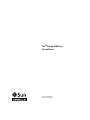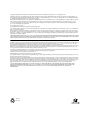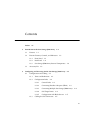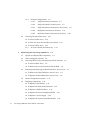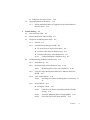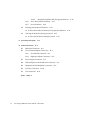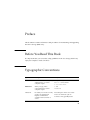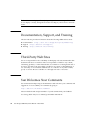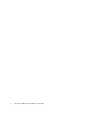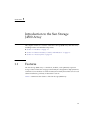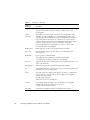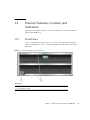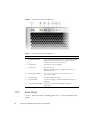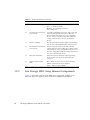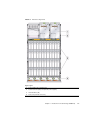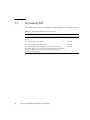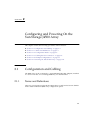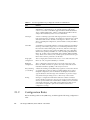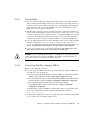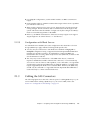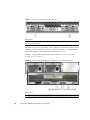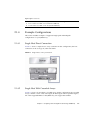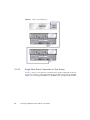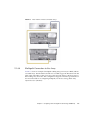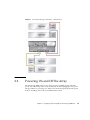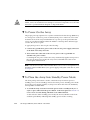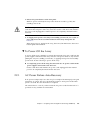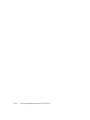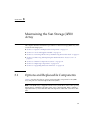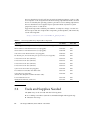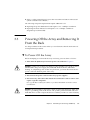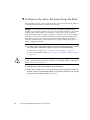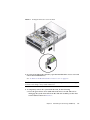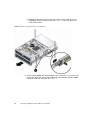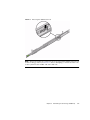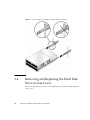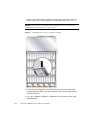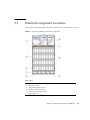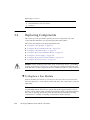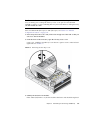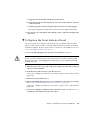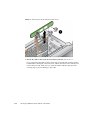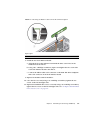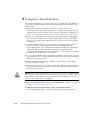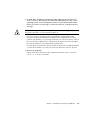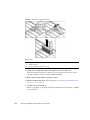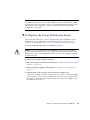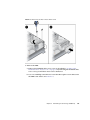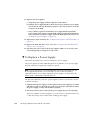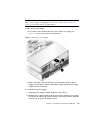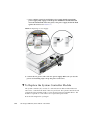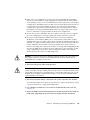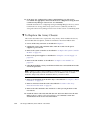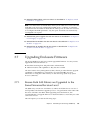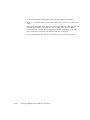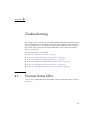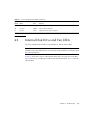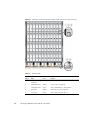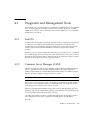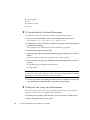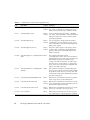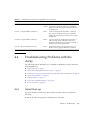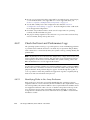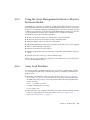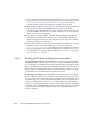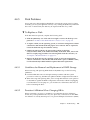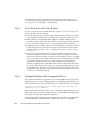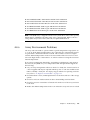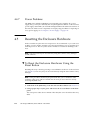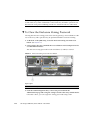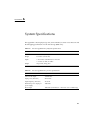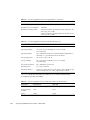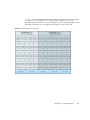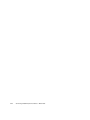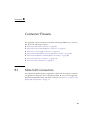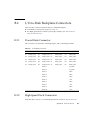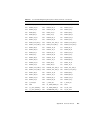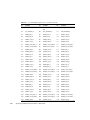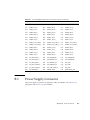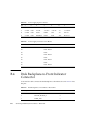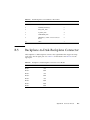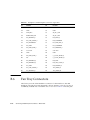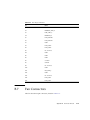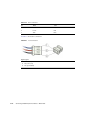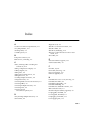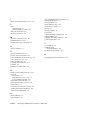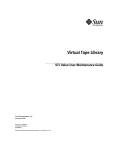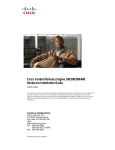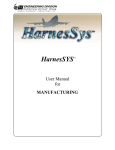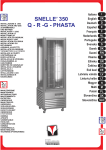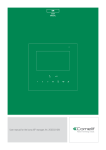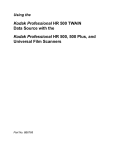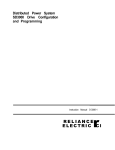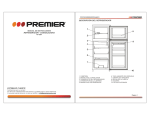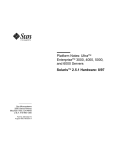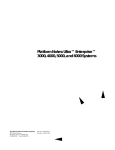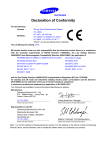Download Sun Storage J4500 Array Service Manual
Transcript
TM Sun Storage J4500 Array Service Manual Part No.: 820-3160-12 March 2013, Revision A Copyright © 2009, 2013 Oracle Corporation, 500 Oracle Parkway, Redwood City, California 94065, U.S.A. All rights reserved. Sun Microsystems, Inc. has intellectual property rights relating to technology that is described in this document. In particular, and without limitation, these intellectual property rights may include one or more of the U.S. patents listed at http://www.sun.com/patents and one or more additional patents or pending patent applications in the U.S. and in other countries. This document and the product to which it pertains are distributed under licenses restricting their use, copying, distribution, and decompilation. No part of the product or of this document may be reproduced in any form by any means without prior written authorization of Sun and its licensors, if any. U.S. Government Rights—Commercial use. Government users are subject to the Sun Microsystems, Inc. standard license agreement and applicable provisions of the FAR and its supplements. Use is subject to license terms. This distribution may include materials developed by third parties. Sun, Sun Microsystems, the Sun logo, and Sun Storage J4500 Array are trademarks or registered trademarks of Sun Microsystems, Inc., or its subsidiaries, in the U.S. and other countries. This product is covered and controlled by U.S. Export Control laws and may be subject to the export or import laws in other countries. Nuclear, missile, chemical biological weapons or nuclear maritime end uses or end users, whether direct or indirect, are strictly prohibited. Export or reexport to countries subject to U.S. embargo or to entities identified on U.S. export exclusion lists, including, but not limited to, the denied persons and specially designated nationals lists is strictly prohibited. DOCUMENTATION IS PROVIDED "AS IS" AND ALL EXPRESS OR IMPLIED CONDITIONS, REPRESENTATIONS AND WARRANTIES, INCLUDING ANY IMPLIED WARRANTY OF MERCHANTABILITY, FITNESS FOR A PARTICULAR PURPOSE OR NON-INFRINGEMENT, ARE DISCLAIMED, EXCEPT TO THE EXTENT THAT SUCH DISCLAIMERS ARE HELD TO BE LEGALLY INVALID. Copyright 2009, 2013 Oracle Corporation, 500 Oracle Parkway, Redwood City, Californie 94065, États-Unis. Tous droits réservés. Sun Microsystems, Inc. possède les droits de propriété intellectuels relatifs à la technologie décrite dans ce document. En particulier, et sans limitation, ces droits de propriété intellectuels peuvent inclure un ou plusieurs des brevets américains listés sur le site http://www.sun.com/patents ,un ou les plusieurs brevets supplémentaires ainsi que les demandes de brevet en attente aux les États-Unis et dans d’autres pays. Ce document et le produit auquel il se rapporte sont protégés par un copyright et distribués sous licences, celles-ci en restreignent l’utilisation, la copie, la distribution, et la décompilation. Aucune partie de ce produit ou document ne peut être reproduite sous aucune forme, par quelque moyen que ce soit, sans l’autorisation préalable et écrite de Sun et de ses bailleurs de licence, s’il y en a. Droits du gouvernement des États-Unis—L’utilisation commercial. Les droits des utilisateur du gouvernement des États-Unis sont soumis aux termes de la licence standard Sun Microsystems et aux conditions appliquées de la FAR et de ces compléments. L’utilisation est soumise aux termes du contrat de licence. Cette distributions peut inclure des éléments développés par des tiers. Sun, Sun Microsystems, le logo Sun,et Sun Storage J4500 Array sont des marques de fabrique ou des marques déposées de Sun Microsystems, Inc., ou ses filiales, aux États-Unis et dans d’autres pays. Ce produit est soumis à la législation américaine en matière de contrôle des exportations et peut être soumis à la règlementation en vigueur dans d’autres pays dans le domaine des exportations et importations. Les utilisations finales, ou utilisateurs finaux, pour des armes nucléaires, des missiles, des armes biologiques et chimiques ou du nucléaire maritime, directement ou indirectement, sont strictement interdites. Les exportations ou réexportations vers les pays sous embargo américaine, ou vers des entité figurant sur les listes d’exclusion d’exportations des produits ou des services qui sont régis par la législation américaine sur le contrôle des exportations et la liste de ressortissants spécifiquement désignés, sont rigoureusement interdites. LA DOCUMENTATION EST FOURNIE "EN L’ÉTAT" ET TOUTES AUTRES CONDITIONS, DÉCLARATIONS ET GARANTIES EXPRESSES OU TACITES SONT FORMELLEMENT EXCLUES DANS LA LIMITE DE LA LOI APPLICABLE, Y COMPRIS NOTAMMENT TOUTE GARANTIE IMPLICITE RELATIVE À LA QUALITÉ MARCHANDE, À L’APTITUDE À UNE UTILISATION PARTICULIÈRE OU À L’ABSENCE DE CONTREFAÇON. Please Recycle Contents Preface 1. Introduction to the Sun Storage J4500 Array 1–1 1.1 Features 1.2 Exterior Features, Controls, and Indicators 1.3 2. vii 1–1 1–3 1.2.1 Front Panel 1–3 1.2.2 Back Panel 1–4 1.2.3 Sun Storage J4500 Array Internal Components Accessory Kit 1–8 Configuring and Powering On the Sun Storage J4500 Array 2.1 Configuration and Cabling 2–1 2–1 2.1.1 Terms and Definitions 2.1.2 Configuration Rules 2.1.3 1–6 2–1 2–2 2.1.2.1 General Rules 2–3 2.1.2.2 Connecting Host Bus Adapters (HBAs) 2.1.2.3 Connecting Multiple Sun Storage J4500 Arrays 2.1.2.4 SAS Target Limits 2.1.2.5 Configuration with Blade Servers Cabling the SAS Connectors 2–3 2–4 2–4 2–5 2–5 iii 2.1.4 2.2 2.1.4.1 Single Host Direct Connection 2.1.4.2 Single Host With Cascaded Arrays 2.1.4.3 Single Host Direct Connection to Two Arrays 2.1.4.4 Multipath Connection to the Array 2.1.4.5 Multi-host Zoned Connection to the Array 2–7 2–7 ▼ To Power On the Array ▼ To Place the Array Into Standby Power Mode ▼ To Power Off the Array 2–12 2–13 2–13 3–1 3.1 Options and Replaceable Components 3.2 Tools and Supplies Needed 3.3 Powering Off the Array and Removing It From the Rack 3–1 3–2 ▼ To Power Off the Array ▼ To Remove the Array Enclosure From the Rack 3–3 3–3 3–4 Removing and Replacing the Hard Disk Drive Access Cover ▼ To Remove the Hard Disk Drive Access Cover 3–9 ▼ To Replace the Hard Disk Drive Access Cover 3–9 3.5 Internal Component Locations 3.6 Replacing Components 3–11 3–12 ▼ To Replace a Fan Module ▼ To Replace the Front Indicator Board ▼ To Replace a Hard Disk Drive ▼ To Replace the Power Distribution Board ▼ To Replace a Power Supply ▼ To Replace the System Controller Module Sun Storage J4500 Array Service Manual • March 2013 2–10 2–12 AC Power Failure Auto-Recovery 3–12 3–15 3–18 3–21 3–26 3–28 2–8 2–9 2–11 Maintaining the Sun Storage J4500 Array 3.4 iv 2–7 Powering On and Off the Array 2.2.1 3. Example Configurations 3–8 ▼ 3.7 To Replace the Array Chassis Upgrading Enclosure Firmware 3.7.1 4. 3–32 3–33 Ensure Both SAS Fabrics are Upgraded to the Same Firmware Revision Level 3–33 Troubleshooting 4–1 4.1 External Status LEDs 4.2 Internal Disk Drive and Fan LEDs 4–3 4.3 Diagnostic and Management Tools 4–5 4.3.1 SunVTS 4.3.2 Common Array Manager (CAM) 4–5 4–5 ▼ To Access Service Advisor Procedures 4–6 ▼ To Reserve the Array for Maintenance 4–6 ▼ To Release the Array After Maintenance 4.3.2.1 4.4 4–1 Understanding the CAM Event Log Troubleshooting Problems with the Array 4–7 4–9 4.4.1 Initial Start-up 4.4.2 Check the Event and Performance Logs 4.4.2.1 4–7 4–9 4–10 Identifying Disks in the Array Enclosure 4–10 4.4.3 Using the Array Management Software to Monitor Enclosure Health 4–11 4.4.4 Array Link Problems 4.4.4.1 4.4.5 Switching SAS Cables or Making New Connections 12 Disk Problems ▼ 4–11 4– 4–13 To Replace a Disk 4–13 4.4.5.1 Guidelines for Removal and Replacement of RAID Storage 4–13 4.4.5.2 Persistent Affiliation When Changing HBAs 4.4.5.3 If You Do Not See All of the 48 Disks 4–13 4–14 Contents v 4.4.5.4 4.5 4.4.6 Array Environment Problems 4.4.7 Power Problems 4–16 To Reset the Enclosure Hardware Using the Reset Button 4–17 To Clear the Enclosure Zoning Password A. System Specifications B. Connector Pinouts 4–18 A–1 B–1 B.1 Mini-SAS Connectors B.2 I/O-to-Disk Backplane Connectors B–1 B–3 B.2.1 Power Blade Connector B–3 B.2.2 High-Speed Dock Connectors B–3 B.3 Power Supply Connector B.4 Disk Backplane-to-Front Indicator Connector B.5 Backplane-to-Disk-Backplane Connector B.6 Fan Tray Connectors B.7 Fan Connectors Index vi 4–15 Clearing the Enclosure Zoning Password ▼ 4–14 4–16 Resetting the Enclosure Hardware ▼ 4.6 Multipath Problems With Unsupported Drives B–7 B–10 B–11 Index–1 Sun Storage J4500 Array Service Manual • March 2013 B–9 B–8 4–16 Preface This document contains information and procedures for maintaining and upgrading the Sun™ Storage J4500 array. Before You Read This Book It is important that you review the safety guidelines in the Sun Storage J4500 Array Safety and Compliance Guide (820-3161). Typographic Conventions Typeface Meaning Examples AaBbCc123 The names of commands, files, and directories; on-screen computer output Edit your .login file. Use ls -a to list all files. % You have mail. AaBbCc123 What you type, when contrasted with on-screen computer output % su Password: AaBbCc123 Book titles, new words or terms, words to be emphasized. Replace command-line variables with real names or values. Read Chapter 6 in the User’s Guide. These are called class options. To delete a file, type rm filename. vii Note – Characters display differently depending on browser settings. If characters do not display correctly, change the character encoding in your browser to Unicode UTF-8. Documentation, Support, and Training The Sun web site provides information about the following additional resources: ■ Documentation (http://docs.sun.com/app/docs/prod/j4500.array) ■ Support (http://www.sun.com/support) ■ Training (http://www.sun.com/training) Third-Party Web Sites Sun is not responsible for the availability of third-party web sites mentioned in this document. Sun does not endorse and is not responsible or liable for any content, advertising, products, or other materials that are available on or through such sites or resources. Sun will not be responsible or liable for any actual or alleged damage or loss caused by or in connection width the use of or reliance on any such content, goods, or services that are available on or through such sites or resources. Sun Welcomes Your Comments Sun is interested in improving its documentation and welcomes your comments and suggestions. You can submit your comments by going to: http://www.sun.com/hwdocs/feedback Please include the title and part number of your document with your feedback: Sun Storage J4500 Array Service Manual, part number 820-3160-12. viii Sun Storage J4500 Array Service Manual • March 2013 Change History The following describes the change history of this document: ■ 820-3160-10, October 2008, initial publication. ■ 820-3160-11, June 2009, updated to include support for additional servers, multipathing, and zoning of array storage for multiple hosts using the Sun Common Array Manager. ■ 820-3160-12, March 2013, updated to remove restriction on mixing drives from different supported manufacturers. Preface ix x Sun Storage J4500 Array Service Manual • March 2013 CHAPTER 1 Introduction to the Sun Storage J4500 Array This chapter contains an overview of the Sun™ Storage J4500 array disk enclosure, including features and included components. 1.1 ■ Section 1.1 “Features” on page 1-1 ■ Section 1.2 “Exterior Features, Controls, and Indicators” on page 1-3 ■ Section 1.3 “Accessory Kit” on page 1-8 Features The Sun Storage J4500 array is a mid-level, modular, rack-optimized, expansion storage solution in the Sun storage product family. It is designed for deployment into commercial server markets in a slide-mounted, horizontally biased enclosure for rack cabinet installations, primarily in datacenter locations. TABLE 1-1 summarizes the features of the Sun Storage J4500 array. 1-1 1-2 TABLE 1-1 Summary of Features Feature or Component Description Hard disks Up to forty-eight 3.5-inch SATA II drives, of 500 GB, 750 GB or 1 TB capacity each (48 TB total system capacity), 3 Gbit/sec data rates, hot-pluggable. System Controller The System Controller contains four LSI™ SAS x36 expanders. These expanders provide a redundant set of independent SAS fabrics (two expanders per fabric), enabling two paths to the J4500 array’s 48 drives. Four external mini-SAS x4 (by four) connector ports, each connector contains four PHYs (physical links) enabling eight SAS lanes per fabric to connect to storage. Each x4 connector port links to all 48 disks. The expander firmware is upgradable (see Chapter 3). The System Controller module is hot-pluggable. RAID options RAID support is specific to the supported host bus adapter. Data rates The SAS interface allows 1.5 and 3 Gbit/sec SAS and SATA with auto-negotiation. Bandwidth Up to 48 Gb/sec total bandwidth: 2 (x4-wide) SAS host/uplink ports (24 Gb/sec bandwidth) 2 (x4-wide) SAS expansion port (24 Gb/sec bandwidth) Protocols Supports SSP, STP, SMP as defined in the Serial Attached SCSI (SAS) v1.0 and v1.1 specifications. Management Enclosure management is provided through SMP and SES-2. I/O Four external mini-SAS x4 connector ports (a two-port primary path and a redundant two-port secondary path). Power Two 1500 W DC max output power supplies, two bays, 1+1 redundancy (array continues to operate with one power supply), hot-swappable. 110–220 VAC input voltage 47-63 Hz input frequency 1100 W DC max power consumption Cooling Five variable-speed fan modules (two per module), hot-swappable. Additionally, each power supply has its own fan. Cooling is front-to-back forced air. SAS cables Two mini-SAS x4 SFF-8088 cables are supplied with the array. Sun Storage J4500 Array Service Manual • March 2013 1.2 Exterior Features, Controls, and Indicators This section describes the features, controls and indicators on the front and back panels of the J4500 array. 1.2.1 Front Panel FIGURE 1-1 shows the front panel. FIGURE 1-2 shows a close up of the front panel controls and indicators. TABLE 1-2 lists and describes the front panel controls and indicators. FIGURE 1-1 Sun Storage J4500 Array Front Panel Figure Legend 1 USB ports—Not used 2 Serial numbers on ledge Chapter 1 Introduction to the Sun Storage J4500 Array 1-3 1.2.2 FIGURE 1-2 Front Panel Controls and Indicators TABLE 1-2 Front Panel Controls and Indicators # Name Description 1 Locate button/LED Using array management software, operators can turn this LED on remotely to help them to locate the server in a crowded server room. Press to turn off. 2 System fault On – Service action is required. 3 Power LED On – Power is on. Blinking – Standby power is on but main power is off. Off – Power is off. 4 System power button See Section 2.2 “Powering On and Off the Array” on page 2-11 for details. 5 Top fault LED On – Hard disk or fan fault. 6 Rear fault LED On – Power supply, or system controller fault (service is required). 7 Over temperature LED On – The enclosure has exceeded the operating temperature. Back Panel FIGURE 1-3 shows the features of the back panel. TABLE 1-3 lists and describes each feature. 1-4 Sun Storage J4500 Array Service Manual • March 2013 FIGURE 1-3 Sun Storage J4500 Array Back Panel TABLE 1-3 Back Panel Features # Name Description 1 Power supply fault LED (amber) On – Service action is required. 2 Power supply LED (green) On – Power is on (AC/DC are OK). Blinking – Standby power is on (AC is OK). Off – Power is off. 3 AC power connector Each power supply has its own AC connector with a clip to secure its power cable. 4 Chassis ground Connect grounding straps here. 5 Filler panel This filler panel seals an access area in the chassis used by service personnel. 6 Locate button/LED (white) Using array management software, operators can turn this LED on remotely to help them to locate the enclosure in a crowded server room. Press to turn off. 7 System fault LED (amber) On – Service action is required. 8 System power LED (green) On – Power is on. Blinking – Standby power is on but main power is off. Off – Power is off. Chapter 1 Introduction to the Sun Storage J4500 Array 1-5 TABLE 1-3 1.2.3 Back Panel Features (Continued) # Name Description 9 SAS link activity LED (green) Each SAS port has a SAS Link Activity LED: On – 1 to 4 links are ready. Blinking – Read/Write port activity. Off – Link is lost. 10 Two mini-SAS x4 connector ports (SAS B) Secondary (redundant) SAS ports 0 and 1, each with SAS Link activity LEDs. Port 0 uses subtractive or direct routing and connects to a host or upstream devices; Port 1 is universal, using table and direct routing, and connects to a host or downstream devices. 11 SAS ID (or WWN) The label placed here lists the unique SAS ID address (also known as World-Wide Name) of the enclosure. 12 Two mini-SAS x4 connector ports (SAS A) Primary SAS ports 0 and 1, each with SAS Link activity LEDs. Port 0 uses subtractive or direct routing and connects to a host or upstream devices; Port 1 is universal, using table and direct routing, and connects to a host or downstream devices. 13 Enclosure reset button Resets the enclosure hardware without powering down the enclosure. For more information, see Chapter 4. 14 System controller status LEDs Blue – Ready to remove (service action allowed) Amber – Fault (Service action required) Green – OK (no action required) Sun Storage J4500 Array Internal Components FIGURE 1-4 shows the locations of the J4500 array components, with the covers removed. All power supplies, drives and fans are numbered and labeled. 1-6 Sun Storage J4500 Array Service Manual • March 2013 FIGURE 1-4 Internal Components Figure Legend 1 Power supplies (two: PS0 and PS1) 2 System Controller (SC) board (beneath power supplies) 3 Hard Disk Drives (48) 4 Fans (5 trays with two fans each) Chapter 1 Introduction to the Sun Storage J4500 Array 1-7 1.3 Accessory Kit The contents of the accessory kit shipped with the J4500 array are listed in TABLE 1-4. TABLE 1-4 1-8 Sun Storage J4500 Array Accessory Kit Item Part Number Sun Storage J4500 Array Accessory Kit (which includes the items listed below) 565-1939 Two 3-meter mini-SAS x4 cables 530-3884 Sun Storage J4500 Array Setup poster 820-3152 Sun Storage J4500 Array Document Set (contains the following documents: Where to Find Your Sun Storage J4500 Array Documentation; Sun Storage J4500 Array Setup; Important Safety Information; EIP (Environmental Information) 825-7142 Sun Storage J4500 Array Service Manual • March 2013 CHAPTER 2 Configuring and Powering On the Sun Storage J4500 Array This chapter contains the following procedures and information: 2.1 ■ Section 2.1 “Configuration and Cabling” on page 2-1 ■ Section 2.1.1 “Terms and Definitions” on page 2-1 ■ Section 2.1.2 “Configuration Rules” on page 2-2 ■ Section 2.1.3 “Cabling the SAS Connectors” on page 2-5 ■ Section 2.1.4 “Example Configurations” on page 2-7 ■ Section 2.2 “Powering On and Off the Array” on page 2-11 Configuration and Cabling The J4500 array can be connected to a supported HBA (Host Bus Adapter) installed in a server. The rules for connecting J4500 array are described here. 2.1.1 Terms and Definitions There are several terms used in this document that you will need to become familiar with to better understand J4500 array configuration options. 2-1 TABLE 2-1 2.1.2 Sun Storage J4500 Array Configuration Terms and Definitions Term Definition HBA Host bus adapter (also called an initiator) is disk controlling circuity embedded on a motherboard, or an optional expansion card used to control a set of disks. Some HBAs support hardware RAID (Redundant Array of Independent Disks), which is configured by the HBA software and provides redundancy in the event of a disk failure. SAS target A device containing logical units and target ports that receives requests from, and responds to, an initiator. An example of a target device is a hard disk. Other terms used to describe a SAS target are “device” and “end device.” In multipath configurations, each hard disk is seen by the HBA as two targets. SAS fabric A SAS fabric is conceptually similar to a network segment. A SAS fabric is made up of an initiator, targets, and a set of linked expanders that work like network switches linking end point devices (intitiators and targets) together as a discreet storage system. The J4500 array uses a dual fabric scheme with a primary SAS fabric “A” and a secondary, redundant SAS fabric “B”. A fabric can be expanded by daisy-chaining additional J4500 arrays. There are two 4-lane (or x4) connector ports (Port 0 and Port 1) per fabric. Each connector port links to all 48 disks. Single path configuration This is a single path connection from a host to a one of the enclosure’s SAS fabrics (A or B). No path redundancy is available. Multipath configuration This is a dual path connection from a host to both of the array’s SAS fabrics (A and B). Provides two paths to the array’s disks and uses the redundant SAS fabric capability of the array for failover. Daisy-chaining (or cascading) A method for linking several J4500 arrays together to increase the amount of available disks to the host. When cascading multiple arrays using a multipath configuration, Sun recommends cascading the host links in opposite directions from the edge of the SAS fabrics to prevent a single array failure from preventing access to other arrays in the cascade. Zoning Zoning is a configuration method that takes the available connected storage and allows each host to have its own storage resources. Zoning is done on a per hard disk level and hard disks owned by one host cannot be accessed by other hosts. Sun Common Array Manager (CAM) version 6.4.1 software is required to perform host initiator-to-disk access configuration (zoning). Configuration Rules Before attaching cables to the J4500 array, read through the following configuration rules: 2-2 Sun Storage J4500 Array Service Manual • March 2013 2.1.2.1 General Rules ■ The array enclosure drive bays must be fully populated. All 48 SATA hard disk drives must be present and the same size. Do not mix drive capacities in the array enclosure; however you could, for example, have one J4500 populated with 750 GB SATA drives and a daisy-chained J4500 array with 1 TB SATA drives. The J4500 array does not support SAS drives. ■ The mini-SAS connector ports are configured as follows: Port 0 uses subtractive or direct routing (indicated by the circle icon above the connector, see FIGURE 2-1) and connects to upstream devices (either an HBA, or an upstream J4500 array). Port 1 is universal (indicated by the diamond and circle icons), using table and direct routing, and connects to either an upstream HBA or a downstream J4500 array. ■ Use only supported mini-SAS x4 cables (SFF-8088). There are two cables included with the array. Refer to Section 3.1 “Options and Replaceable Components” on page 3-1 for additional cable options. Maximum cable lengths between devices is 6 meters. Using non-Sun certified cables or longer cables is not supported. ■ Do not cross connect an array enclosure’s SAS fabrics. The SAS A ports of an array enclosure must not be cross connected to its SAS B ports. Caution – Cross connecting the SAS fabrics of a J4500 array (connecting its SAS A ports to its SAS B ports) can cause the HBA to be unable to properly identify or access drives in the array which could lead to data loss. 2.1.2.2 Connecting Host Bus Adapters (HBAs) HBAs can be connected as follows: ■ Use only supported HBAs with the array. At initial release, supported HBAs for use with your array product are: ■ Sun StorageTek SAS RAID Eight-Port, External HBA (SG-XPCIESAS-R-EXT-Z, Adaptec™-based RAID controller). Single path configurations only. ■ Sun StorageTek PCI Express SAS 8-Channel External HBA (SG-XPCIE8SAS-E-Z, LSI™-based disk controller). Single or multipath configurations supported. ■ Sun StorageTek ExpressModule SAS 8-Channel External HBA (SG-PCIE8SAS-EB-Z, LSI-based disk controller). Single or multipath configurations supported. An updated list of supported HBAs is maintained in the Sun Storage J4500 Array Product Notes (820-3162) available on the Sun documentation web site http://docs.sun.com. ■ A single path configuration consists of a single SAS cable connecting a single HBA to one of the array’s SAS fabrics, either A or B. Chapter 2 Configuring and Powering On the Sun Storage J4500 Array 2-3 ■ A multipath configuration consists of connections to both of the J4500 array’s SAS fabrics, A and B, using one or more HBAs in order to create a dual path. More on configuring your array for multipathing can be found in the Sun Storage J4500 Array System Overview (820-3163). ■ Configuring zoning of the array storage is currently only available using the Sun Common Array Manager (CAM) through an LSI-based HBA connected to the array. For more information on zoning, see the Sun Storage J4500 Array System Overview (820-3163). Note – The J4500 array is not supported in a clustering configuration. 2.1.2.3 Connecting Multiple Sun Storage J4500 Arrays Sun Storage J4500 arrays can be daisy-chained, or cascaded, together as follows: 2.1.2.4 ■ The maximum number of arrays that can be daisy-chained together is limited by the number of SAS targets (also called “devices” or “end devices”) supported by the attached HBA. Check the HBA’s documentation to see how many SAS targets are supported. Also see Section 2.1.2.4 “SAS Target Limits” on page 2-4. ■ In single path configuration, arrays may be cascaded from Port 1 (out) of the upstream array to Port 0 (in) of the downstream array. Array cascade port connections must be of compatible types (for example, no array cascading from Port 1-to-1, Port 0-to-0, or Port 0-to1). ■ In a multipath configuration (creating a dual path by utilizing both SAS fabrics), Sun recommends cascading the host links in opposite directions from the edge of the SAS fabric. For example, the first host connection goes to the top of the SAS A fabric and cascades down, while the second host connection goes to the bottom of the SAS B fabric and cascades up. Array cascade port connections must be of compatible types (for example, no array cascading from Port 1-to-1 or Port 0-to-0). For more on configuring for multipathing, see the Sun Storage J4500 Array System Overview (820-3163). ■ Do not mix a J4500 array with any other type of JBOD array in a daisy-chain. Check the Sun Storage J4500 Array System Overview (820-3163) for updated configuration information. SAS Target Limits To ensure a given configuration of J4500 array’s does not exceed the HBAs’ target limit, the following rules apply: ■ 2-4 For single path configurations, each hard disk visible to an HBA consumes one target. Sun Storage J4500 Array Service Manual • March 2013 2.1.2.5 ■ For multipath configurations, each hard disk visible to an HBA consumes two targets. ■ Each expander visible to an HBA consumes three targets. There are two expanders per SAS fabric in the array. ■ When zoning is being used on array storage, there must be a host that runs the zoning manager. This host must be able to communicate with all targets in the system. This means that the number of targets seen by the zoning host’s HBA(s) must not exceed the target limit for that HBA. ■ Refer to your HBA documentation to find out how many targets it can support. Targets might also be called “devices” or “end devices.” Configuration with Blade Servers For Sun Blade Server Modules, the same configuration rules listed above for Sun Storage J4500 arrays apply with the following blade-specific rules: 2.1.3 ■ An array may be connected to a Sun Blade Server Module in single path or multipath configuration using a supported SAS PCIe ExpressModule HBA that includes SAS x4-wide connectors. An updated list of supported HBAs are maintained in the Sun Storage J4500 Array Product Notes (820-3162) available on the Sun documentation web site. ■ The array may not be connected to a SAS NEM in the chassis (a Network Expansion Module that includes external SAS connectors). A server blade may also have its own set of drives and expanders, or be connected to a storage blade and already be using the SAS NEM. This can limit the number of available SAS targets supported by the blade server’s internal HBA. Therefore, the J4500 array should only be connected to a supported SAS PCIe ExpressModule HBA that is used exclusively to connect external SAS devices. Cabling the SAS Connectors The following figure shows the SAS connector ports for cabling J4500 array to your server’s HBA. Before cabling a J4500 array to your server’s HBA, refer to the Section 2.1 “Configuration and Cabling” on page 2-1. Chapter 2 Configuring and Powering On the Sun Storage J4500 Array 2-5 FIGURE 2-1 Sun Storage Array Back Panel SAS Ports Figure Legend 1 SAS B (secondary fabric) 2 SAS A (primary fabric) The J4500 array has two SAS fabrics: SAS A (primary) and SAS B (secondary). Each connector port on both fabrics connects to all 48 disks. SAS B is a redundant fabric. SAS port descriptions and assignments are shown in FIGURE 2-2. Examples of supported configurations can be found in Section 2.1.4 “Example Configurations” on page 2-7. FIGURE 2-2 SAS Ports (Diagram Applies to Both SAS A Ports and SAS B Ports) Figure Legend 1 2-6 SAS Port 1 (4 PHYs, activity LED, supports direct or table routing) Sun Storage J4500 Array Service Manual • March 2013 Figure Legend (Continued) 2.1.4 2 SAS Port 0 (4 PHYs, activity LED, supports direct or subtractive routing) 3 Port 1 connects to an HBA, or to a downstream J4500 array 4 Port 0 connects to an HBA, or from an upstream J4500 array Example Configurations This section includes examples of supported single path and multipath configurations for your J4500 array. 2.1.4.1 Single Host Direct Connection FIGURE 2-3 shows a simple host to array connection. In this configuration, the host connection can be to any port, either SAS fabric. FIGURE 2-3 2.1.4.2 Single Host to Array Connection Single Host With Cascaded Arrays FIGURE 2-4 shows a host with two cascaded arrays. In this configuration, the cascaded arrays comsume a total of 108 SAS targets (96 disk targets and 12 expander targets). All of the supported HBAs for the J4500 array can support this number. Chapter 2 Configuring and Powering On the Sun Storage J4500 Array 2-7 FIGURE 2-4 2.1.4.3 Host to Cascaded Arrays Single Host Direct Connection to Two Arrays FIGURE 2-5 shows a host with two cascaded arrays. In this configuration, the two arrays also comsume a total of 108 SAS targets (96 disk targets and 12 expander targets). All of the supported HBAs for the J4500 array can support this number. 2-8 Sun Storage J4500 Array Service Manual • March 2013 FIGURE 2-5 2.1.4.4 Host with Two Direct-Connected Arrays Multipath Connection to the Array FIGURE 2-6 shows an example of multipath cabling using one host, two HBAs and two cascaded arrays. Note that the host links are cascaded in opposite directions from the edge of the SAS fabric so that if one array enclosure fails, there is still host access to the working array enclosure. This configuration supports zoned storage and failover. For more information on configuring multipath, see the Sun Storage J4500 Array System Overview (820-3163). Chapter 2 Configuring and Powering On the Sun Storage J4500 Array 2-9 FIGURE 2-6 2.1.4.5 Host with Multipath-Connected Arrays Multi-host Zoned Connection to the Array FIGURE 2-7 shows a color-coded example of four hosts connected in single path configuration to an array. In this configuration, the storage in the array has been separated into four zones. Each host (indicated by a separate cable color) can only see the disks in its assigned zone. In this configuration, each of the hosts must have the Sun Common Array Manager (CAM) proxy agent installed and running, or one of the hosts can act as the CAM management host while the others run the proxy agent. The CAM management host is used to configure and manage zones on the array. For more information on configuring zoning, see the Sun Storage J4500 System Overview (820-3163). 2-10 Sun Storage J4500 Array Service Manual • March 2013 FIGURE 2-7 2.2 Four Hosts Directly Connected to a Zoned Array Powering On and Off the Array The Sun Storage J4500 array has two levels of power: standby power and main power. The initial setup of the array should be done before plugging in AC power. The procedures for powering on to main power mode and going from main power mode to standby power mode are included in this section. Chapter 2 Configuring and Powering On the Sun Storage J4500 Array 2-11 Caution – Do not operate the enclosure without all fans, component heatsinks, air baffles, and covers installed. Severe damage to enclosure components can occur if the enclosure is operated without adequate cooling mechanisms. ▼ To Power On the Array The proper power-up sequence for a system connected to the Sun Storage J4500 array is to first power on the array, wait one minute, then power on the host server. This wait time allows all 48 array hard disk drives to power up to the point where the server can see them and helps reduce the number of start-up device link messages saved to the server’s log file To apply main power to the array, do the following: 1. Connect two grounded AC power cords to the two AC power supply connectors at the back of the array enclosure. 2. Then connect the other ends of the two AC power cords to grounded AC (110-220 VAC) power outlets. Connecting the AC power cords to the array automatically applies main power to the array. In main power mode, the array Power/OK LED next to the Power button lights and remains lit. Note – See the service label on the hard disk drive access cover for an explanation of the LEDs on the hard disk drives, fans, power supply, and system controller. Or, refer to Chapter 4. ▼ To Place the Array Into Standby Power Mode The front panel power button is used to switch the array from main power to standby power (or from standby power back to main power). Standby power mode leaves the power supplies partially on, but powers down the enclosure hard disks, SAS expanders and SAS links. 1. To switch the array enclosure from main power mode to standby mode, use a stylus to press and hold in the power button on the front panel (see FIGURE 1-2) for 5 or more seconds (during which the locate LED will flash). As the enclosure enters standby power mode, the Power/OK LED on the front and back panel blinks, indicating that standby power mode is working. 2-12 Sun Storage J4500 Array Service Manual • March 2013 2. Release the power button on the front panel. With AC power connected, the array takes about 10 seconds to go fully into standby power mode. Caution – To power off the array completely, you must disconnect the AC power cords from the back panel of the array enclosure. It takes a full 20 seconds with the AC power cords unplugged for internal power to be completely drained from the enclosure. 3. To reapply main power to the array from standby power mode, use a stylus to press and release the recessed Power button on the array front panel. See FIGURE 1-2. When main power is applied to the array, the Power/OK LED next to the Power button lights and remains lit. ▼ To Power Off the Array To power off the array completely, you must disconnect the AC power cords from the power supplies at the back of the array enclosure. The power switch is only used for putting the array into standby power mode, or applying main power from standby power mode. Do the following to power off the array: ● To completely power off the array, disconnect the two AC power cords from the power supplies at the back of the enclosure. It takes a full 20 seconds with the AC power cords unplugged for the internal power to be completely drained form the enclosure. 2.2.1 AC Power Failure Auto-Recovery If AC power is temporarily lost to the array, for example if the municipal power grid experiences an outage, the array automatically restarts to main power mode when power is restored. No user intervention is required. The same behavior occurs if you disconnect the AC power cords from the back of a powered-on array and then reconnect them. Chapter 2 Configuring and Powering On the Sun Storage J4500 Array 2-13 2-14 Sun Storage J4500 Array Service Manual • March 2013 CHAPTER 3 Maintaining the Sun Storage J4500 Array This chapter describes maintenance procedures for the Sun Storage J4500 array and covers the following topics: 3.1 ■ Section 3.1 “Options and Replaceable Components” on page 3-1 ■ Section 3.2 “Tools and Supplies Needed” on page 3-2 ■ Section 3.3 “Powering Off the Array and Removing It From the Rack” on page 3-3 ■ Section 3.4 “Removing and Replacing the Hard Disk Drive Access Cover” on page 3-8 ■ Section 3.5 “Internal Component Locations” on page 3-11 ■ Section 3.6 “Replacing Components” on page 3-12 ■ Section 3.7 “Upgrading Enclosure Firmware” on page 3-33 Options and Replaceable Components TABLE 3-1 lists the after-factory options and replaceable components for the J4500 array. All parts are customer-replaceable units (CRUs). Note – The J4500 array is shipped from the factory with drives of the same capacity. Mixing drives of different capacities in the array is unsupported. When ordering a replacement drive, ensure that the disk subcomponent of the CRU conforms to this rule. 3-1 Devices described as hot-pluggable may be replaced without requiring a reboot of the host computer or the array, however the device being replaced first needs to be shut down or isolated by the operating system to prevent host access during replacement. Devices described as hot-swappable may be replaced without any kind of system preparation, reboot or shut down. Supported components and their part numbers are subject to change over time. For the most up-to-date list of replaceable components, product updates, and downloads, see the following URL: (http://sunsolve.sun.com/handbook_pub/Systems/) TABLE 3-1 Sun Storage J4500 Array Replaceable Components Component Part Number CRU or FRU Power Supply 1500W—Type A205 (two PS per enclosure, hot-swappable) #300-1787 CRU 500 GB SATA 3.5-inch Hard Disk Drive (hot-pluggable) #541-3050 CRU 750 GB SATA 3.5-inch Hard Disk Drive (hot-pluggable) #540-7244 CRU 1 TB SATA 3.5-inch Hard Disk Drive (hot-pluggable) #540-7507 CRU Fan Module pair (five Fan Module pairs per enclosure, hot-swappable) #541-0458 CRU 1 meter mini-SAS x4 cable (SFF-8088) #530-3882 CRU 2 meter mini-SAS x4 cable (SFF-8088) #530-3883 CRU 3 meter mini-SAS x4 cable (SFF-8088) #530-3884 CRU 6 meter mini-SAS x4 cable (SFF-8088) #530-3887 CRU System Controller module (hot-pluggable) #541-2474 CRU Front Indicator Board (FIB) with ribbon cable #501-7192 CRU System Enclosure Super FRU (includes disk backplane and FIB with ribbon cable) #541-3424 CRU Power Distribution Board #501-7104 CRU X4500-J Rack Slide Rails, stand-alone #371-3493 CRU 3.2 Tools and Supplies Needed The J4500 array can be serviced with the following items: 3-2 ■ No. 2 Phillips screwdriver (10-inch recommended length with magnetic tip) ■ Antistatic wrist strap Sun Storage J4500 Array Service Manual • March 2013 ■ Stylus or other pointed object (to press the recessed Power button and recessed system controller release button) The following component replacements require additional tools: 3.3 ■ Replacing the power distribution board requires a No. 1 Phillips screwdriver. ■ Replacing the front indicator board requires a No. 1 Phillips screwdriver (magnetic tip recommended). Powering Off the Array and Removing It From the Rack Use the procedures in this section when you are referred to them from the removal and replacement procedures. ▼ To Power Off the Array Before attempting to work inside the array enclosure, power it down as follows: 1. Shut down the J4500 array from main power as described in Chapter 2. Caution – When you use the Power button to enter standby power mode, power is still directed to the power supply fans, indicated when the Power/OK LED is flashing. To completely power off the array enclosure, you must disconnect the AC power cords from the back panel of the array. 2. Disconnect both power cords from the array’s power supplies. 3. Disconnect any other cables that must be disconnected in order to remove and replace a specific component. It is a good idea to label your cables as you disconnect them to ensure correct reconnection. Caution – Before handling components, attach an electrostatic discharge (ESD) wrist strap to a grounding point on the chassis. The system’s printed circuit boards and hard disk drives contain components that are extremely sensitive to static electricity. Chapter 3 Maintaining the Sun Storage J4500 Array 3-3 ▼ To Remove the Array Enclosure From the Rack This procedure assumes you have turned off the system and removed any cables or cords that would restrict the movement of the system. Caution – To avoid serious personal injury and/or equipment damage while handling or moving this product, always use all four chassis handles to support the product weight. These systems can weigh up to 170 pounds (77 kg) when fully loaded with components. If only three people are available, remove power supplies, hard disks, and system controller to reduce the weight to about 50 pounds before removing the system. Leave the fan trays installed. Attempting this procedure without a mechanical lift or with fewer than four people could result in personal injury or equipment damage. 1. If you do not have a mechanical lift, remove the following components from the rear of the rack to reduce the weight to a safe level for manual lifting: To remove power supplies, see “To Replace a Power Supply” on page 3-26. To remove the System Controller, see “To Replace the System Controller Module” on page 3-28. Caution – Once components have been removed, do NOT attempt to lift the chassis at these openings, the sheet metal may deform. Use the lifting handles on the sides of the chassis (see “4” in FIGURE 3-2). 2. From the front of the rack, extend the rack anti-tip bar. 3. Slide out the system out to its service position by first releasing the latches on each side of the system, and then sliding it out until it reaches the stops. See the inset with arrows labeled 1 and 2 in FIGURE 3-1). 3-4 Sun Storage J4500 Array Service Manual • March 2013 FIGURE 3-1 Sliding the Enclosure Out of the Rack 4. If you need to lighten the enclosure, open the hard disk drive access cover and remove the hard disk drives. See “To Remove the Hard Disk Drive Access Cover” on page 3-9. Caution – Make sure you label the drives so you can replace them in their original locations. Not doing so may result in data loss. 5. To completely remove the system from the rack, do the following: a. Press the green release lever (with embossed arrow) on each slide rail to disengage the system inner rails from the slide rail assembly (see the inset arrows labeled 1 and 2 in FIGURE 3-2. Chapter 3 Maintaining the Sun Storage J4500 Array 3-5 b. Holding the handles located on each side of the system, slide the system completely out of the rack (see label 4 in FIGURE 3-2) and set it down on a clean, stable surface. FIGURE 3-2 Removing the Enclosure from the Rack 6. To prevent the middle rails from blocking access to the aisle as you service your system out of the rack, release the middle rail locks and then slide the middle rails back inside the outer rails. See FIGURE 3-3. 3-6 Sun Storage J4500 Array Service Manual • March 2013 FIGURE 3-3 Releasing the Middle Rail Lock Note – When reinstalling the system into the rack, first pull the middle rails back out to their locking position (see FIGURE 3-4) before attempting to reinsert the inner rails on the system into the middle and outer slide rails. Chapter 3 Maintaining the Sun Storage J4500 Array 3-7 FIGURE 3-4 3.4 Correct Setup for Inserting the System Into the Slide Rails Removing and Replacing the Hard Disk Drive Access Cover This section describes how to remove and replace the array enclosure hard disk drive access cover. 3-8 Sun Storage J4500 Array Service Manual • March 2013 ▼ To Remove the Hard Disk Drive Access Cover The hard disk drive access cover protects the 48 hard disks in the array enclosure and ensures proper cooling to the drives and the system controller. Caution – When the array is powered on, the hard disk drive access cover should be in place to ensure proper cooling. Do not remove the cover for more than 60 seconds when the array power is on. 1. Using a No. 2 Phillips screwdriver, loosen the left and right captive screws. See FIGURE 3-5. 2. Grasp the cover by its edges, lift the front up from the chassis, and pull it forward. FIGURE 3-5 Removing the Hard Disk Drive Access Cover ▼ To Replace the Hard Disk Drive Access Cover Complete the following steps to replace the hard disk drive access cover. Chapter 3 Maintaining the Sun Storage J4500 Array 3-9 1. Set the cover on the chassis so that the rear lip of the cover slides under the chassis. Take care not to damage the cover intrusion switch. See FIGURE 3-6. Caution – Be careful not to damage the hard disk drive access cover intrusion switch when you replace the cover. See FIGURE 3-6. FIGURE 3-6 Hard Disk Drive Access Cover Intrusion Switch 2. Lower the cover and push it toward the rear of the enclosure until it fully engages under the chassis. The front retaining screws should align with the holes in the chassis. 3. Use a No. 2 Phillips screwdriver to tighten the cover retaining screws until hand-tightened. 3-10 Sun Storage J4500 Array Service Manual • March 2013 3.5 Internal Component Locations The locations of the replaceable components in the enclosure are shown in FIGURE 3-7. FIGURE 3-7 Sun Storage J4500 Array Internal Components Figure Legend 1 System Controller (under power supplies) 2 ESD ground location 3 Hard disk drives (numbered 0-47) 4 Fan tray modules (numbered 0-4) 5 Front indicator board (behind bezel) 6 Power supplies (2) Chapter 3 Maintaining the Sun Storage J4500 Array 3-11 Figure Legend (Continued) 3.6 7 Power Distribution Board (PDB) 8 Hard disk backplane (under chassis plate) 9 Front bezel Replacing Components This section provides procedures replacing enclosure components. All of the components described here are customer-replaceable units (CRUs). This section describes the following replacement tasks: ■ “To Replace a Fan Module” on page 3-12 ■ “To Replace the Front Indicator Board” on page 3-15 ■ “To Replace a Hard Disk Drive” on page 3-18 ■ “To Replace the Power Distribution Board” on page 3-21 ■ “To Replace a Power Supply” on page 3-26 ■ “To Replace the System Controller Module” on page 3-28 ■ “To Replace the Array Chassis” on page 3-32 Caution – Before handling components, attach an ESD wrist strap to a grounding location on the chassis (see FIGURE 3-7). The enclosure’s printed circuit boards and hard disk drives contain components that are extremely sensitive to static electricity. ▼ To Replace a Fan Module Each fan module (also known as a fan tray) has two fans. The array enclosure has five fan modules (for a total of 10 fans in the enclosure). This component is customer replaceable. Note – Enclosure cooling might be affected by dust and contaminant build-up. It is recommended that the enclosure be opened and checked approximately every six months or more often in dirty operating environments. Check component heatsinks, fans, and air openings. If necessary, clean the enclosure by brushing or blowing contaminants or carefully vacuuming contaminants from the enclosure. 3-12 Sun Storage J4500 Array Service Manual • March 2013 Caution – The fans are hot-swappable and can be removed and replaced while the array is running. Do not keep the fan tray access cover open for more than 60 seconds at a time to avoid overheating the array enclosure. Remove and replace only one fan module at a time. Fans are labeled FT0 (fan tray 0) to FT4 (fan tray 4). See Section 3.5 “Internal Component Locations” on page 3-11. 1. If the array enclosure is in a rack, slide it far enough out of the rack so that you can access the fan modules. 2. From the front of the enclosure, open the fan tray access cover. Using a No. 2 Phillips screwdriver, loosen the two captive screws on the left and right sides. See FIGURE 3-8. FIGURE 3-8 Removing the Fan Tray Cover 3. Identify the defective fan module. If the amber (left) LED is on, the fan module is defective and should be replaced. Chapter 3 Maintaining the Sun Storage J4500 Array 3-13 Note – If both green and amber indicators are on, then one of the two fans in the fan module is still operational. You should replace this fan module last if there is more than one fan module failure. 4. Remove the fan module. Caution – Be careful to not damage the gaskets when you remove the fan module. Damaging the gaskets can disrupt proper airflow. Using your thumb and forefinger, grasp the top handle of the fan module and lift the module up and out of the chassis. See FIGURE 3-9. FIGURE 3-9 Removing a Fan Module Figure Legend 1 Grab fan tray module by finger handle 2 Be careful not to damage the enclosure fan tray module gaskets 5. Install the new fan module: 3-14 Sun Storage J4500 Array Service Manual • March 2013 a. Align the new fan module with the bay in the chassis. b. Lower the fan tray into the bay until it comes into contact with the connector on the fan board. c. Push down gently on the fan module until its connector is fully engaged. Once fully engaged, the amber LED on the fan tray may light momentarily. 6. Close the fan cover and tighten the retaining screws on the left and right sides of the cover. ▼ To Replace the Front Indicator Board The front indicator board supports the front panel power button and front panel indicator LEDs. This board also contains the ribbon cable that connects to the hard disk drive backplane. Be sure you have the tools necessary as described in Section 3.2 “Tools and Supplies Needed” on page 3-2. 1. Power off and unplug the array enclosure as described in Chapter 2. Caution – To power off the enclosure completely, you must disconnect the AC power cords from the back panel of the array enclosure. It takes a full 20 seconds with the AC power cords unplugged for internal power to be completely drained from the enclosure. 2. If the array enclosure is in a rack, slide it far enough out of the rack so that you can access the fan modules. 3. From the front of the enclosure, open the fan cover. Using a No. 2 Phillips screwdriver, loosen the two captive screws on the left and right sides. 4. Remove fan tray 0 and fan tray 1. 5. Remove the hard disk drive access cover so that the fan cover opens more freely. See “To Remove the Hard Disk Drive Access Cover” on page 3-9. Using a No. 2 Phillips screwdriver, loosen the two captive screws on the left and right sides. 6. Using a No. 1 Phillips screwdriver, remove the three screws (see 1 in FIGURE 3-10) securing the front indicator board to the chassis. Chapter 3 Maintaining the Sun Storage J4500 Array 3-15 FIGURE 3-10 Removing the Front Indicator Board Screws 7. Detach the ribbon cable from the front indicator board, see FIGURE 3-11. If you suspect that the ribbon cable is bad, remove the old ribbon cable from the hard disk drive backplane and use the new ribbon cable that comes with the new front indicator board. Make sure you route the ribbon cable through the cable securing clips to prevent damage to the cable. 3-16 Sun Storage J4500 Array Service Manual • March 2013 FIGURE 3-11 Detaching the Ribbon Cable from the Hard Disk Backplane Figure Legend 1 Ribbon cable connection to hard disk backplane 8. Install the new front indicator board: a. Align the holes in the indicator board with the three screw holes in the inside-front of the chassis. b. Using a No. 1 Phillips screwdriver, replace and tighten the two screws that secure the indicator board to the chassis. c. Connect the ribbon cable to the connector on the hard disk drive backplane and to the connector on the front indicator board. 9. Replace fan module 0 and fan module 1. 10. Close the fan cover and, using a No. 2 Phillips screwdriver, tighten the two screws on the left and right sides. 11. Replace the hard disk drive access cover and, using a No. 2 Phillips screwdriver, tighten the two screws on the left and right sides. See “To Replace the Hard Disk Drive Access Cover” on page 3-9. Chapter 3 Maintaining the Sun Storage J4500 Array 3-17 ▼ To Replace a Hard Disk Drive This section describes how to remove and replace a hard disk drive. The J4500 array comes fully populated with 48 SATA drives installed. When replacing drives, note the following: ■ Replacement drives must be SATA, of the same capacity, and the same manufacturer as the drive being replaced. If is configured for multipathing, only supported drives may be used (for more on drives supported for multipath, see Section 4.4.5.4 “Multipath Problems With Unsupported Drives” on page 4-14). ■ Drives are a hot-pluggable CRU and can be replaced by anyone. Hot-pluggable means that the hard drive must be first brought offline by using a management software or operating system command; however, the array does not need to be powered off. ■ A single hard disk failure does not cause data loss if the hard disk is part of a RAID 1 (or higher) volume. The hard disk can be hot-plugged (but not hot-swapped). When a new hard disk is inserted, the contents are automatically rebuilt from the rest of the array with no need to reconfigure the RAID parameters. If the bad hard disk was configured as a hot spare, the new hard disk is automatically configured as a new hot spare. ■ Do not configure RAID volumes with drives of different capacities. This can cause unexpected operation or other problems. All drives in the array enclosure must be SATA and of the same capacity. ■ Each hard disk has a physical drive number, a map of the array hard disks is shown on the service label. ■ When using Linux hosts, if you add or remove array disks the host might hang or panic due to known Linux kernel issues. If you encounter this problem, a reboot of the host should resolve it. Caution – To avoid overheating the array enclosure, do not leave a hard disk drive out for longer than 60 seconds at a time when the array power is on. Remove and replace only one hard disk drive at a time. Replace the hard disk drive access cover as soon as the service tasks are completed. 1. Remove the hard disk drive access cover as described in “To Remove the Hard Disk Drive Access Cover” on page 3-9. 2. Identify the defective hard disk by looking at the hard disk LEDs. If the amber (middle) LED is on, the drive is faulty and should be replaced. 3-18 Sun Storage J4500 Array Service Manual • March 2013 3. A failed drive should have already been taken offline by the system. If you want to remove a drive that has not failed (the amber LED is not lit), use the operating system or array management software to take the hard disk offline before you remove it. Not doing so could cause data loss or unexpected error messages. Caution – Taking a disk offline that is part of a non-redundant logical drive causes the entire logical drive to fail and result in data loss. If you are using an operating system command line, note that disks in the enclosure are typically identified in sequential order. Although the enclosure contains only 48 disks, your operating system may see a list of 51 devices; if this is the case, the first 4 addresses (0-3) represent the enclosure's four SAS expanders, the other 48 addresses (4-51) represent the 48 hard disks. Once the drive has been taken off line, the blue ready-to-remove LED should turn on. This means the drive is ready to be removed and service action is allowed. 4. Remove the hard disk. Lift the metal latch and remove the hard disk from the drive bay as shown in FIGURE 3-12, or on the service label. Chapter 3 Maintaining the Sun Storage J4500 Array 3-19 FIGURE 3-12 Removing a Hard Disk Drive Figure Legend 1 Identify desired hard disk 2 Unlatch hard disk 3 Lift and pull hard disk up and out of bay 5. Install the new hard disk of the same capacity as the one removed. Push the hard disk into the bay until it stops, and make sure the drive is fully engaged with the connector on the hard disk backplane. 6. Make sure the metal handle is properly seated. 7. Replace the hard disk drive access cover. See “To Replace the Hard Disk Drive Access Cover” on page 3-9. 8. Configure the new hard disk. Refer to your HBA or operating system documentation for information on adding a new hard disk. 3-20 Sun Storage J4500 Array Service Manual • March 2013 Note – If the hard disk was previously configured as a RAID 1 (or higher) array, an automatic resynchronization is invoked and the contents are automatically rebuilt from the rest of the array with no need to reconfigure the RAID parameters. If the bad hard disk was configured as a spare, the new hard disk is automatically configured as a new spare. ▼ To Replace the Power Distribution Board This section describes how to remove and replace the power distribution board (PDB), which is also called the power backplane. Be sure you have the tools necessary as described in Section 3.2 “Tools and Supplies Needed” on page 3-2. 1. Power off the array enclosure as described in Chapter 2. Caution – To power off the enclosure completely, you must disconnect the AC power cords from the back panel of the array enclosure. It takes a full 20 seconds with the AC power cords unplugged for internal power to be completely drained from the enclosure. 2. Disconnect all cables from the enclosure. 3. Remove the system controller as described in “To Replace the System Controller Module” on page 3-28. 4. Remove all power supplies as described in “To Replace a Power Supply” on page 3-26. 5. From the back of the enclosure, remove the power supply cover. Using a No. 1 Phillips screwdriver, remove the two screws on the power supply cover. Pull the cover toward you and lift. Some extra effort may be required to disengage the eight mushroom-head pins that secure the power supply cover to the chassis (see FIGURE 3-13). Chapter 3 Maintaining the Sun Storage J4500 Array 3-21 FIGURE 3-13 Removing the Power Supply Area Cover Figure Legend 1 Power supply cover securing screws 6. Remove the rear chassis filler panel. You must remove the rear chassis filler panel to get access to one of the screws that attaches the PDB to the chassis. a. Push back the power supply swing door so you can access the area behind the rear filler panel. b. Use a No. 2 Phillips screwdriver to remove the four screws that attach the rear chassis filler panel to the bay, as shown in FIGURE 3-14. 3-22 Sun Storage J4500 Array Service Manual • March 2013 FIGURE 3-14 Removing the Rear Chassis Filler Panel 7. Remove the PDB: a. Remove the hard disk drive access cover as described in “To Remove the Hard Disk Drive Access Cover” on page 3-9. By removing the hard disk drive access cover, you will have more room to maneuver. b. Use a No. 1 Phillips screwdriver to loosen the three captive screws that secure the PDB to the chassis. See FIGURE 3-15. Chapter 3 Maintaining the Sun Storage J4500 Array 3-23 FIGURE 3-15 Removing the Power Distribution Board Figure Legend 1 Power Distribution Board (PDB) securing screws c. Put your fingers in the holes to pull the PDB up and then out of its keyed openings from the chassis standoffs. See FIGURE 3-16. 3-24 Sun Storage J4500 Array Service Manual • March 2013 FIGURE 3-16 Pulling Out the Power Distribution Board 8. Install the new PDB: a. Align the new PDB so that the chassis standoffs protrude through its keyed openings, and then slide the PDB downward to lock it into place. b. Push down on the edge of the board. c. Use a No. 1 Phillips screwdriver to tighten the three captive screws that secure the PDB to the chassis. See FIGURE 3-15. d. Verify that the hard disk drive access cover intrusion switch is functioning correctly and is not bent during installation of the PDB. See “To Replace the Hard Disk Drive Access Cover” on page 3-9. 9. Replace the rear chassis filler panel. 10. Replace the power supply cover. a. Align the mushroom-head pins with the indentations in the cover. This ensures that the intrusion switch is not blocked. For the locations of the mushroom-head pins, see FIGURE 3-13. b. Push down on the cover and then slide the cover forward into place. c. Replace and tighten the two screws at the rear of the power supply cover. Chapter 3 Maintaining the Sun Storage J4500 Array 3-25 11. Replace all power supplies: a. Align the power supply with the empty bay in the chassis. b. With the power supply handle in the down position, push the power supply into the bay. It will stop about three-quarters of the way in when it meets the connector on the PDB. c. Next, continue to push in and lift the power supply handle up until the power supply fully engages with the PDB (indicated when the thumb-latch clicks into place). The power supply should be flush against the chassis. See “To Replace a Power Supply” on page 3-26. 12. Replace the system controller. See “To Replace the System Controller Module” on page 3-28. 13. Replace the hard disk drive access cover. See “To Replace the Hard Disk Drive Access Cover” on page 3-9. 14. Reconnect AC power cords to the power supplies. Make sue to use the power cord retaining clips to keep power cords secure. ▼ To Replace a Power Supply This section describes how to remove and replace a power supply. The power supplies are fully redundant from 110 to 220 VAC; if one power supply fails, the other power supply will continue to operate. Note – This component is a hot-swappable CRU and can be replaced by anyone. Hot-swappable means that you do not need to power off the array during replacement. However, you must unplug the power supply to be replaced or the entire system could shut down during removal. The physical numbering of the two power supplies in the array enclosure is shown on the service label. 1. Identify which power supply you will replace. Each power supply has one fault LED that you can view from the rear of the array enclosure. If the LED is amber, the power supply is faulty and should be replaced. 2. Disconnect the AC power cord from the power supply that you are replacing. The power supplies are hot-swappable, so you do not have to shut down the array or disconnect AC power from the other working power supply. 3-26 Sun Storage J4500 Array Service Manual • March 2013 Note – The Service Action Required LEDs on the front panel and back panel blink when a power supply is unplugged. See Section 4.1 “External Status LEDs” on page 4-1 for the LED locations and descriptions. 3. Remove the power supply. a. Press down on the thumb latch at the center of the power supply. See FIGURE 3-17 or the service label for an illustration. FIGURE 3-17 Removing a Power Supply b. While continuing to push on the latch, use the handle to pull the power supply from the chassis with one hand while supporting the power supply weight with the other hand. 4. Install the new power supply: a. Align the power supply with the empty bay in the chassis. b. With the power supply handle in the down position, push the power supply into the bay. It will stop about three-quarters of the way in when it meets the connector on the power distribution board. Chapter 3 Maintaining the Sun Storage J4500 Array 3-27 c. Next, continue to push in and lift the power supply handle up until the power supply fully engages with the power distribution board (indicated when the thumb-latch clicks into place). The power supply should be flush against the chassis. See FIGURE 3-18. FIGURE 3-18 Replacing a Power Supply 5. Connect the AC power cord to the new power supply. Make sure you use the power cord retaining clips to keep the power cord secure. ▼ To Replace the System Controller Module The system controller (SC) consists of a sub-enclosure module and board that are removed as a unit from the back of the array enclosure. The system controller board contains the SAS expanders used to access the enclosure’s 48 hard disk drives. The module is replaced as a unit—there are no replaceable parts inside. Note the following before you begin: 3-28 Sun Storage J4500 Array Service Manual • March 2013 ■ If the array was configured for zoning (array storage divided among multiple initiators), ensure that the zoning configurations created with the Sun Comman Array Manager (version 6.4.1 at a minimum) have been exported to a file. Zoning configurations (including initiator-to-disk access and SAS domain passwords) are saved on the array’s SAS expanders in the SC. You will need to import these configurations (per initiator and SAS domain) after you replace the SC. Refer to the chapters on zoning and multipathing in the Sun Storage J4500 Array System Overview (820-3163) for proper initiator-to-disk access configuration. ■ Be sure that you have first taken the array offline to prevent any host computer processes attempting to accessing it while the system controller is removed. ■ Be aware of SATA affiliations. When SATA drives are used, an affiliation (dedication) to the initiator (HBA port) is automatically created. This complies with the SATA protocol and is point-to-point in nature. If multiple initiators are attached to a single SAS fabric (either SAS A or B), the drive-to-initiator affiliation will be arbitrarily chosen which can create potential issues (such as disks or initiators not being seen). Refer to the chapters on zoning and multipathing in the Sun Storage J4500 Array System Overview (820-3163) for proper initiator-to-disk access configuration. Also refer to the Sun StorageTek Common Array Manager Release Notes for the version of CAM being used. Caution – To prevent electrostatic discharge (ESD) damage to the components on the system controller, connect a ground strap between yourself and the chassis ground before proceeding. See FIGURE 3-7. 1. Disconnect the power cables from the array. Caution – Although both power supplies should turn off when you remove the system controller, voltage could be present on the chassis connectors if either power supply did not shut down as expected. Thus, you must disconnect the power cords from the power supplies and wait 20 seconds to avoid any risk from inadvertent contact with those connectors. 2. Disconnect the SAS cable(s) connected to the system controller (SC) module. You must label where your cables are connected as you disconnect them to ensure correct reconnection to a supported configuration. 3. Use a Phillips screwdriver to loosen the SC module handle lock screw. See FIGURE 3-19. 4. Rotate the handle downward and pull the SC module from the chassis with one hand while supporting the system controller weight with the other hand. Chapter 3 Maintaining the Sun Storage J4500 Array 3-29 FIGURE 3-19 Removing the SC Module Figure Legend 1 System Controller (SC) handle lock screw location 5. Slide out the SC module from the chassis. Note that the SC module is connected inside the enclosure to the power distribution board, you may need to exert some pressure to disengage it. 6. To install the new SC module, first remove the plastic connector covers on the replacement SC module. Caution – The module will not plug into the power distribution board with the connector covers on. 7. Align the SC module with the empty bay in the chassis. 8. Push the SC module into the bay until it stops (about three-quarters of the way in when it encounters the power distribution board connectors). 3-30 Sun Storage J4500 Array Service Manual • March 2013 9. Use your thumbs to apply pressure to the upper right and left corners of the module and firmly push the SC module into place. As the module engages the power distribution board, the module handle will lift into place. 10. Once the module is fully seated on the power distribution board, finish rotating the SC module handle up and into place (see FIGURE 3-20). Then tighten its securing screw. FIGURE 3-20 Replacing the SC Module 11. Reattach any cables you previously unplugged from the SC module. Ensure that the cables are fully and properly seated. 12. Place the plastic connector covers you removed from the new SC module on to the connectors of the defective SC module for return to the factory. Chapter 3 Maintaining the Sun Storage J4500 Array 3-31 13. If the array was configured for zoning or multipathing, you will need to re-establish the appropriate initiator-to-disk access configuration using the Sun Common Array Manager (version 6.4.1 at a minumum). Detailed instructions for configuring zoning and multipathing for the array can be found in the Sun Storage J4500 Array System Overview (820-3163) and the Sun StorageTek Common Array Manager Release Notes for the version of CAM being used. ▼ To Replace the Array Chassis This section describes how to replace the array chassis, which includes the chassis, the hard disk drive backplane, and the front indicator board and ribbon cable. 1. Power off the array enclosure as described in Chapter 2. 2. Unplug the power cords and SAS cables. Wait 20 seconds for the power supplies to power down. 3. Remove the system controller as described in “To Replace the System Controller Module” on page 3-28. 4. Remove the power supplies as described in “To Replace a Power Supply” on page 3-26. 5. Remove the fan modules as described in “To Replace a Fan Module” on page 3-12. 6. Label the hard disks so that you will know which slot to reinstall them in at the end of the procedure. Note – When you remove the hard disks from their bays, you must return each hard disk to the equivalent bay in the new chassis. Use an adhesive note or another method to temporarily label the hard disks before you remove them. 7. Remove all hard disks from the drive bays as described in “To Replace a Hard Disk Drive” on page 3-18. 8. Remove old chassis from the rack as described in “To Remove the Array Enclosure From the Rack” on page 3-4. 9. Remove the rails attached to the old chassis so that you can put them on the new chassis. 10. Install the chassis side rails and slide the new enclosure chassis into the rack. Refer to the Sun X4500-J Slide Rail Installation Guide (820-1858) on the Sun documentation web site for more information. 3-32 Sun Storage J4500 Array Service Manual • March 2013 11. Reinstall all hard disks to the new chassis as described in “To Replace a Hard Disk Drive” on page 3-18. Note – You must return each hard disk to the bay from which it was removed. If the hard disks were previously configured for RAID (level 1 or higher), an automatic resynchronization should be invoked after the initial power on of the new enclosure to reconfigure the RAID parameters. Any hot spares should also be automatically reconfigured as hot spares. 12. Reinstall the power supplies into the new chassis as described in “To Replace a Power Supply” on page 3-26. 13. Reinstall the fan modules into the new chassis as described in “To Replace a Fan Module” on page 3-12. 14. Reinstall the SC module into the new chassis as described in “To Replace the System Controller Module” on page 3-28. 3.7 Upgrading Enclosure Firmware The Storage J4500 array enclosure contains upgradable firmware. You may want to upgrade the enclosure firmware to: ■ Install the latest bug fixes and performance enhancements ■ Add new features and capabilities as they become available The Sun Common Array Management (CAM) software provides firmware upgrade capabilities for the J4500 array connected to any supported HBA. For more information on using the CAM software, see the Sun Storage J4500 Array System Overview (820-3163). 3.7.1 Ensure Both SAS Fabrics are Upgraded to the Same Firmware Revision Level The J4500 array contains two SAS fabrics (A and B). Each fabric has its own set of SAS expanders. The firmware upgrade process is only performed on the fabric with the active SAS link to the HBA. When upgrading enclosure firmware, Sun recommends that you upgrade firmware on both SAS fabrics to ensure they are at the same revision level. This will require you to take the following steps: Chapter 3 Maintaining the Sun Storage J4500 Array 3-33 1. Using CAM, perform the upgrade on the enclosure’s primary SAS fabric. 2. Then, at a convenient time, move the SAS cable to the enclosure’s secondary SAS fabric. When performing this action, allow time between the removal of the link from the primary fabric and the reconnection to the secondary fabric for your HBA to recover from the lost and then re-established SAS link. Depending on the HBA, this can take up to 2 minutes each time the link state is changed. 3. Using CAM, perform the upgrade on the enclosure’s secondary SAS fabric. 3-34 Sun Storage J4500 Array Service Manual • March 2013 CHAPTER 4 Troubleshooting This chapter contains information about the troubleshooting the Sun Storage J4500 array and includes locations and behaviors of the array enclosure status and fault LEDs. The information is organized to describe external LEDs that can be viewed on the outside of the enclosure, and internal LEDs that can be viewed only with the main cover removed. The following sections are included: 4.1 ■ Section 4.1 “External Status LEDs” on page 4-1 ■ Section 4.2 “Internal Disk Drive and Fan LEDs” on page 4-3 ■ Section 4.3 “Diagnostic and Management Tools” on page 4-5 ■ Section 4.4 “Troubleshooting Problems with the Array” on page 4-9 ■ Section 4.5 “Resetting the Enclosure Hardware” on page 4-16 ■ Section 4.6 “Clearing the Enclosure Zoning Password” on page 4-17 External Status LEDs TABLE 4-1 lists and describes the external LEDs. The front and back panels are shown in FIGURE 4-1. 4-1 FIGURE 4-1 Sun Storage J4500 Array Front and Back Panel LEDs TABLE 4-1 Front and Back Panel LEDs Figure Callout Name Color Function 1&9 Enclosure locate button/LED White Operators can turn this LED on remotely to help locate the server in a crowded server room. Press to turn on or off. Pressing the Locate LED/Switch for five seconds turns all indicators on for 15 seconds. 2 & 10 System fault Amber Alert/Service action is required. 3 & 11 System power Green On – Power is on. Blinking – Standby power is on but main power is off. Off – Power is off. 4 Top fault Amber On – Hard disk or fan fault (service is required or should be scheduled). 5 Rear fault Amber On – Power supply or system controller fault (service is required). 6 Over temperature Amber System over temperature. 7 PS fault Amber Service action required. 8 PS OK Green On – AC and DC OK. Slow blink – AC OK. 12 SAS link Green Each SAS port has a SAS Link Activity LED: On – 1 to 4 links are ready. Blinking – Read/Write port activity. Off – Link is lost. 4-2 Sun Storage J4500 Array Service Manual • March 2013 TABLE 4-1 Front and Back Panel LEDs (Continued) Figure Callout Name Color Function 13 SC ready to remove Blue System Controller (SC) service action allowed. 14 SC fault Amber Service action required. 15 SC OK Green Operational. No action required. 4.2 Internal Disk Drive and Fan LEDs The array includes internal LEDs on the disk drives and the fan modules. Note – On fan modules, the green and amber (OK and Fault) LEDs might be on simultaneously. This indicates that one of the fans in the module has failed, the other fan is still operational. FIGURE 4-2 shows the location of the internal LEDs and a close-up view of the disk drive and fan trays, including the symbols that identify the LEDs. TABLE 4-2 lists the internal LEDs. Chapter 4 Troubleshooting 4-3 FIGURE 4-2 Disk Drive and Fan Tray LEDs (Fans located at the front of the enclosure) TABLE 4-2 Internal LEDs Figure Callout 4-4 Name Color Function 1 Hard disk Ready to Remove Blue Service action is allowed. 2 Hard disk Fault Amber Service action is required. 3 Hard disk Status Green Unit is OK. Blinking = data transfer. 4 Fan Fault Amber Fault (Service action required). 5 Fan Status Green Unit is OK. (See Note, above). Sun Storage J4500 Array Service Manual • March 2013 4.3 Diagnostic and Management Tools For the most part, you will need to use a combination of HBA and array management tools, log files, and enclosure LEDs to help isolate problems. However, available system level software, such as SunVTS™, may contain additional tools for problem identification/resolution. 4.3.1 SunVTS SunVTS is the Sun Validation Test Suite, which provides a comprehensive diagnostic tool that tests and validates Sun hardware by verifying the connectivity and functionality of most hardware controllers and devices on Sun platforms. SunVTS software can be tailored with modifiable test instances and processor affinity features. SunVTS 6.2 or later software might be preinstalled on some Sun servers or included as bootable Diagnostics CD. Booting the system with the CD in the server’s internal DVD drive starts SunVTS software. Diagnostic tests run and write output to log files that the service technician can use to isolate problems. 4.3.2 Common Array Manager (CAM) The Sun StorageTek Common Array Manager (CAM) software includes the Service Advisor application, which provides guided wizards with system feedback for hardware replacement of Customer Replaceable Units (CRUs). In addition, Service Advisor provides troubleshooting procedures for alarms. Note – All Field Replaceable Units (FRUs) are also CRUs in the J4500 array. Before you can access Service Advisor procedures, you must have already installed the Common Array Manager software, as described in the Sun StorageTek Common Array Manager User Guide for your version of CAM. Enclosure management (including viewing the event log and upgrading enclosure firmware) and remote command line interface (CLI) functions are performed by the Sun StorageTek Common Array Manager software. The CRU replacement procedures available through the Sun StorageTek Common Array Manager Service Advisor application include (but are not limited to): ■ Disks Chapter 4 Troubleshooting 4-5 ■ Power Supplies ■ Fans ■ System Controller ■ Chassis ▼ To Access Service Advisor Procedures To launch Service Advisor and access hardware replacement procedures: 1. Log on to the Sun Java Web Console on the management software host. For example, https://management_host_address:6789 2. In the Storage section of the Sun Java Web Console page, select Sun StorageTek Common Array Manager. The navigation pane and the Storage System Summary page appear. 3. Select an array under Storage Systems. 4. At the top right of the Storage System Summary page, click the Service Advisor button. The Service Advisor application is displayed in a separate window. 5. In the left pane, select the type of hardware replacement procedure you want to perform: ■ CRU/FRU Removal/Replacement Procedures ■ Array Utilities Note – If you see Service-only procedures listed, these are password protected for access by Sun service personnel only. Contact a Sun service representative for further information and assistance with service only procedures. 6. To view a procedure, in the right pane either select it or expand its category, and select the hardware component that corresponds to the procedure. ▼ To Reserve the Array for Maintenance Do the following to reserve the array for maintenance. This action will alert other users that a service action is in progress when they login. 1. From the Service Advisor, click the link to reserve the array for maintenance. 2. Enter a description of the service action. 4-6 Sun Storage J4500 Array Service Manual • March 2013 3. Select the estimated duration of the service action in hours from the pull-down. 4. Select the Reserve button. 5. Use the back arrow to return to the procedure. ▼ To Release the Array After Maintenance Once the required maintenance has been performed, release the array for normal operation. ● 4.3.2.1 From Service Advisor, disable the reserve array function by selecting the Release button. Understanding the CAM Event Log This section provides a listing of possible J4500 array events, descriptions, and where applicable, Service action recommendations. Refer to the Sun StorageTek Common Array Manager User Guide for your version of CAM for information on viewing system events and configuring automatic notifications. The severity of an event in CAM is includes one of the following designations: ■ Down: Identifies a device or component as not functioning and in need of immediate service. ■ Critical: Identifies a device or component in which a significant error condition is detected that requires immediate service. ■ Major: Identifies a device or component in which a major error condition is detected and service may be required. ■ Minor: Identifies a device or component in which a minor error condition is detected or an event of significance is detected. Note – When Auto Service Request (ASR) is enabled, it monitors the array system health and performance and automatically notifies the Sun Technical Support Center when critical events occur. Critical alarms generate an Auto Service Request case. The notifications enable SunService to respond faster and more accurately to critical on-site issues. Chapter 4 Troubleshooting 4-7 TABLE 4-3 CAM Events for the Sun Storage J4500 Array Code Event Name Severity Description xx.5.13 ValueChangeEvent-.disk Major/ The Disk has changed state from OK to something Critical else. Action: A disk may have been removed, or failed. Check the alarm log for additional events. xx.5.19 ValueChangeEvent-.fan Major/ A fan has changed state from OK to something Critical else. Action: Check fan LEDs to locate the fault and replace the faulty fan to ensure nominal system operating temperature. xx.5.227 ValueChangeEvent-.ps Major/ A power supply has changed state from OK to Critical something else. Action: check the event log and chassis fault LEDs to find the trouble. Replace the faulty power supply. xx.5.586 ValueChangeEvent-.chassis Major/ Chassis has had a negative state change. Action: Critical Look for other events that can help identify the problem, check chassis fault LEDs. Replace any failed components. xx.5.590 ValueChangeEvent-.overTemperatureF Major ailure The system has detected a critical over-temperature. Action: This event should have shut down the array. Look for other events that can help identify the problem. Check the array’s cooling vents and environment. You will need to press the array’s power button to re-apply main power to the array, Check chassis fault LEDs and replace any failed components. xx.5.591 ValueChangeEvent-.overTemperature Warning Major The system has detected a warning temperature. Action: Look for other events that can help identify the problem. Check the array’s cooling vents and environment. Check chassis fault LEDs and replace any failed components. xx.11.21 CommunicationEstablishedEvent.ib Minor Indicates that communication has been re-gained to the storage array via the in-band path. xx.12.21 CommunicationLostEvent.ib Major/ Indicates that communication has been lost to the Critical array, and that the last path successfully used was the in-band communication path. xx.12.31 CommunicationLostEvent.oob Major/ Indicates that communication has been lost to the Critical proxy host connected to the storage array. xx.14.16 DiscoveryEvent Minor 4-8 Sun Storage J4500 Array Service Manual • March 2013 Indicates that the discovery of an array or proxy host containing one or more arrays has occurred. TABLE 4-3 CAM Events for the Sun Storage J4500 Array (Continued) Code Event Name Severity xx.41.13 ComponentRemoveEvent.disk Major/ A disk has changed state from OK to a removed Critical state. Action: Check the alarm log to determine whether the disk has failed or has been removed for maintenance. xx.41.19 ComponentRemoveEvent.fan Minor A fan has changed state from OK to a removed state. Action: Check the alarm log to determine whether the fan has failed or has been removed for maintenance. xx.41.227 ComponentRemoveEvent.ps Minor A power supply has changed state from OK to a removed state. Action: Check the alarm log to determine whether the power supply has failed or has been removed for maintenance. xx.75.42 Minor The firmware revision of the enclosure is not at baseline. Action: upgrade firmware to baseline. 4.4 RevisionDeltaEvent.revision Description Troubleshooting Problems with the Array The following sections describe how to troubleshoot problems you may experience with the J4500 array. 4.4.1 ■ “Initial Start-up” on page 9 ■ “Check the Event and Performance Logs” on page 10 ■ “Using the Array Management Software to Monitor Enclosure Health” on page 11 ■ “Array Link Problems” on page 11 ■ “Disk Problems” on page 13 ■ “Array Environment Problems” on page 15 ■ “Power Problems” on page 16 Initial Start-up If you are unable to see the array drives after powering on the array, check the following: ■ Ensure all cables are properly connected (power and SAS). Chapter 4 Troubleshooting 4-9 4.4.2 ■ Be sure you are using SAS cables supported for use with the array. Using longer, or non-certified cables is not supported. For a list of supported cables, see Section 3.1 “Options and Replaceable Components” on page 3-1. ■ You should carefully follow the configuration rules listed in Section 2.1 “Configuration and Cabling” on page 2-1. Not following these rules could result in an unsupported configuration. ■ Check the array indicator LEDs to make sure all components are operating normally and the link LEDs are green. ■ The proper startup sequence for the enclosure is to power-on the enclosure first, wait one minute, then power-up the server. Check the Event and Performance Logs The operating system event log is a good first place to start in identifying problems or potential issues with the enclosure or its disks. If you experience disk problems, such as disk errors or invalid read/writes, the system event log can help identify the problem disk. Note – By default, errors for the enclosure (temperature, voltage, device status), may not be logged in the system event log, but only in the array management software event log. If you want errors to be forwarded to the system event log, refer to the HBA documentation to see if it supports this feature. You may have problems with the array listed in multiple log files (system and HBA). If this is the case, concentrate on recent errors that best relate to the problem. Try to pinpoint the time when problems began to appear. Search through the log files as soon as possible for when the problems first appeared—log files can quickly fill up with errors and some information may be lost. 4.4.2.1 Identifying Disks in the Array Enclosure Disks in the array enclosure are typically identified by the operating system in sequential order in a list of 51 devices; the first 4 addresses (0-3) represent the array's four SAS expanders, the other 48 addresses (4-51) represent the 48 hard disks. Drives are mapped in numerical order as shown on the drive map label on the top of the array enclosure. Device names and address information depends on other mass storage devices attached to the server and where the array’s HBA is located in the PCI bus boot order. 4-10 Sun Storage J4500 Array Service Manual • March 2013 4.4.3 Using the Array Management Software to Monitor Enclosure Health Your J4500 array supports a powerful set of SMP (Serial Management Protocol) and SES-2 (SCSI Enclosure Services) enclosure management features. Some or all of these features are available through supported management software (for example, the Sun Common Array Manager, or the Sun StorageTek RAID Manager software) to provide a system administrator at the array-connected server or network-connected management console the following capabilities: ■ Monitor the enclosure status (on/off line status, component health) ■ Monitor the enclosure environment (voltage and temperature) ■ Remotely identify and locate enclosure components ■ Obtain FRU identification and status (expanders, hard disks, fans, power supplies) ■ Remove and install FRU components ■ Remotely reset the enclosure hardware ■ Remotely upgrade the enclosure’s firmware (expanders and hard disk—must use CAM) ■ View the enclosure event log to aid in troubleshooting Refer to the Sun Storage J4500 Array System Overview (820-3163) for more information on array management software. 4.4.4 Array Link Problems You may encounter a problem where the server is unable to communicate with the array. Complete the following troubleshooting tasks to reestablish communications with the array. ■ ■ Check the SAS link LEDs at the rear of the enclosure (see Section 4.1 “External Status LEDs” on page 4-1) to ensure the ports are properly communicating with the HBA. Each SAS port has a SAS Link Activity LED. The following LED states will be viewable: ■ On – 1 to 4 links are ready. ■ Blink – Read/Write port activity. ■ Off – Link is lost. If the link LED is off, check the SAS cables for proper connection. Ensure that the cables are supported for the enclosure (refer to Section 3.1 “Options and Replaceable Components” on page 3-1). Chapter 4 Troubleshooting 4-11 4.4.4.1 ■ If you can not reestablish communication with the server, you can try resetting the enclosure hardware. The enclosure hardware may be reset with the power on. See Section 4.5 “Resetting the Enclosure Hardware” on page 4-16. You may also remotely reset the enclosure through the Sun Common Array Manager. ■ There may be a problem with SAS fabric you are using. Try using the redundant fabric. If you have daisy chained J4500 arrays, be sure to move all cable connections to the redundant fabric—only one SAS fabric (SAS A or SAS B) may be used per HBA port connection. Cross fabric connections on an array enclosure (SAS A to SAS B) are not supported. ■ There may be a problem with the SAS cable. The cable might be damaged and either prevents communication, or it may allow only degraded communication (which can manifest itself in poor array performance). The array comes with two cables, try attaching a new SAS cable. ■ Review the Sun and server operating system vendor knowledge base to see if the problem is a known issue with a solution, also see the Sun support site http://www.sun.com/support. The J4500 array SAS expanders have firmware that may be upgraded as fixes and new features become available from Sun. For more information on upgrading enclosure firmware, see Section 3.7 “Upgrading Enclosure Firmware” on page 3-33. Switching SAS Cables or Making New Connections In a single path environment: If your J4500 array is connected to the StorageTek SAS RAID External HBA, and you switch a cable from one port of the HBA to the other port on the HBA, you should wait long enough after the initial cable pull for all the physical hard drives shown in the GUI or through the CLI to be removed from the display. This prevents the problem of the controller attempting to remove drives at the same time it is reading the same drives on another port. If no display is available, you should wait at least 2 minutes between pull and reconnect. In a multipath environment: Since the J4500 array uses SATA drives, the potential for SATA affiliation conflicts exists. Conflict can occur when more than one initiator tries to access the drive via the same path (for example, two hosts attached to SAS A on a J4500 array), or if you move an established connection from one domain port to another (for example, from port 0 to port 1). Possible symptoms of SATA affiliation conflicts are: operating system hangs, zoning operations take longer than 10 minutes to complete, and/or disk utilities like “format” will not return device lists in a timely fashion. For more about SATA affiliations, see the Sun Storage J4500 Array System Overview (820-3163). 4-12 Sun Storage J4500 Array Service Manual • March 2013 4.4.5 Disk Problems Issues with array disks might be identified by viewing the system event log, being alerted by your array management software, or by viewing the J4500 array’s LEDs. In the event of a disk failure, the disk may be replaced with the array online. ▼ To Replace a Disk If the disk must be replaced, complete the following tasks: 1. Slide the J4500 array out of the rack far enough to remove the disk top cover panel. See “To Remove the Hard Disk Drive Access Cover” on page 3-9. 2. To replace a disk, use the operating system, or enclosure management software command to unmount the disk and prepare it for removal. This is required to isolate the disk and stop all read/write activity. 3. Identify the physical disk to be removed by looking for the blue ready-to-remove LED, or the amber failed LED, on the disk. Then, remove the disk. For step-by-step procedures for removing disks from the enclosure, see “To Replace a Hard Disk Drive” on page 3-18. 4. Replace the disk, then use the operating system or enclosure management software commands to remount the disk. If the disk is part of a RAID volume, it will automatically rebuild with the required data after replacement. 4.4.5.1 Guidelines for Removal and Replacement of RAID Storage When removing and replacing RAID disks in the J4500 array, use the following guidelines: 4.4.5.2 ■ Perform RAID disk removal and replacement procedures with the system powered on. That way, the HBA can update its RAID configuration information. ■ When removing and replacing disks, allow enough time between each operation for the HBA to update the RAID configuration information. When hot-plugging non-failed drives for test purposes, you should wait a full minute after removal before reinserting the drive. Persistent Affiliation When Changing HBAs When connecting your array to an HBA, it is possible that the SAS “affiliation” feature may cause problems if the array was previously connected to another HBA. An affiliation is used by the SAS protocol to prevent multiple SAS initiators (HBAs) Chapter 4 Troubleshooting 4-13 from interfering with each other when communicating with SATA drives. If you encounter such a problem, affiliations may be removed by power cycling the array enclosure prior to connecting it to a different HBA. 4.4.5.3 If You Do Not See All of the 48 Disks If you see only some of the available disks (for example, if you see only 20 or 28 of the total 48 disks), try the following: 4.4.5.4 ■ Look through the vents at the back of the System Controller module to see if the 4 green expander heartbeat LEDs are blinking. If not, try power cycling the array. ■ If the problem occurs repeatedly, there might be a problem with the System Controller module. Check in the Sun Common Array Manager (CAM) to see if the array is at firmware baseline, if not, you should upgrade the array firmware. ■ If updating the array firmware does not solve the problem, the System Controller module may need to be replaced. For step-by-step procedures for replacing the System Controller module, , refer to “To Replace the System Controller Module” on page 3-28. ■ If you have moved SAS cables from one port to another, you may have SATA affiliation conflicts. Conflict can occur when more than one initiator tries to access the drive via the same path (for example, two hosts attached to SAS A on a J4500 array), or if you move an established connection from one domain port to another (for example, from port 0 to port 1). Possible symptoms of SATA affiliation conflicts are: operating system hangs, zoning operations take longer than 10 minutes to complete, and/or disk utilities like “format” will not return device lists in a timely fashion. Refer to the chapters on zoning and multipathing in the Sun Storage J4500 Array System Overview (820-3163) for proper initiator-to-disk access configuration. Also refer to the Sun StorageTek Common Array Manager Release Notes for the version of CAM being used. Multipath Problems With Unsupported Drives Only SATA hard disk drives supported for use with the J4500 array may be used for multipathing. If you install an unsupported drive, you might get the following error in the System Event Log and you will be unable to configure the drive for multipath: Target:2, lun:0 doesn’t have a valid GUID, multi pathing for this drive is not enabled This error means that the drive does not have a SAS WWN (World Wide Name). All drives supported for use with the J4500 array have a unique WWN. The WWN does not change even if the drive firmware is upgraded. At the release of this document, the following Sun hard disk drives are supported for use in the J4500 array (check the label on the drive to verify it is a supported): 4-14 Sun Storage J4500 Array Service Manual • March 2013 ■ HUA7250SBSUN500G A90A Hitachi 500 GB SATA 390-0384-02 ■ HUA7275SASUN750G A90A Hitachi 750 GB SATA 390-0379-02 ■ HUA7210SASUN1.0T A90A Hitachi 1.0 TB SATA 390-0381-012 ■ ST35002NSSUN500G SU0B Seagate 500GB SATA 390-0412-02 ■ ST37502NSSUN750G SU0B Seagate 750GB SATA 390-0413-02 ■ ST31000NSSUN1.0T SU0B Seagate 1.0 TB SATA 390-0414-02 Note – The J4500 array is shipped from the factory with drives of the same capacity. Mixing drives of different capacities in the array is unsupported. Refer to the Sun Storage J4500 Array Product Notes (820-3162) for updated information. 4.4.6 Array Environment Problems The array enclosure needs to operate within a specific temperature range (below 35 ˚C or 95 ˚F). If the internal temperature is above that, the fans automatically increase in speed when a thermal threshold is reached. This could be a reaction to higher external ambient temperatures in the local environment. If the fan noise level and tone seem high, check to ensure there is no airflow restriction raising the enclosure’s internal temperature. If an excessive temperature threshold is reached that could damage components in the enclosure, the J4500 array Over Temperature LED will light. If this happens do the following: ■ Use your array management software to check for a faulty fan. An enclosure fan is a hot-swappable and may be replaced with the power on. The fans include status LEDs to identify a faulty fan. For step-by-step procedures for replacing enclosure fans, refer to “To Replace a Fan Module” on page 3-12. ■ Check that there is clear, uninterrupted airflow at the front and rear of the storage system. ■ Check for enclosure intake restrictions due to dust buildup and clear them. ■ Check for excessive recirculation of heated air from the rear of the array enclosure to the front. ■ Reduce the ambient temperature in the room where the array enclosure is racked. Chapter 4 Troubleshooting 4-15 4.4.7 Power Problems The J4500 array includes redundant, hot-swappable power supplies. If a power supply fails, you may be alerted by the array management software or the enclosure power supply status LEDs (an alert LED will light amber both at the front and rear of the enclosure when service is required). For step-by-step procedures for replacing an array power supply, see “To Replace a Power Supply” on page 3-26. 4.5 Resetting the Enclosure Hardware In the event the array becomes non-responsive to host commands or you cannot see its disks, you may need to reset the array enclosure hardware. You can reset the array with the power on. The array takes about 1 minute to reset before relinking to the host. Note – The enclosure may be reset remotely using the Common Array Manager (CAM) software. ▼ To Reset the Enclosure Hardware Using the Reset Button Resetting the array is done by pressing a recessed button at the rear of the enclosure (see FIGURE 4-3). The array may also be reset remotely using the Sun Common Array Manager. Note – This procedure should only be performed after you’ve checked of other problems at the server and have shut down all server processes that are actively accessing the J4500 array. 1. At the back of the J4500 array, locate the enclosure Reset button (see FIGURE 4-3). 2. Using a paper clip or stylus, press and release the recessed button on the back panel. The reset process takes about 1 minute. After that, the server should see the array disks. 4-16 Sun Storage J4500 Array Service Manual • March 2013 FIGURE 4-3 Enclosure Reset Button Location Figure Legend 1 4.6 Enclosure Reset button Clearing the Enclosure Zoning Password When creating storage zones on your J4500 array, use the Common Array Manager (CAM). CAM allows you to set a zoning password for each of the array’s SAS domains (each domain equates to one of the array’s SAS fabrics: A or B). The zoning passwords are stored in the array expanders and in CAM, and are used to prevent unauthorized changes to storage zones. If the array’s zoning password is ever forgotten, or becomes corrupt, it can be cleared using the enclosure zoning password clear button on the back of the J4500 array. Note – Using the enclosure zoning password clear button clears the zoning password for both of the J4500 array’s SAS domains. It does not clear zoning configurations. After clearing the zoning password on the array enclosure, you will also need to clear the zoning password for each of the array’s SAS domains stored in CAM. This can be done from the CAM management host. Once the password is cleared in both places, you can use CAM to assign a new password to each of the array’s SAS domains. Chapter 4 Troubleshooting 4-17 Note – Clearing the password in both places is important to ensure the passwords stored in the array and in CAM match. Some CAM array maintence operations use the enclosure zone password during execution to ensure the action is authorized. ▼ To Clear the Enclosure Zoning Password Clearing the enclosure zoning password is done by pressing a recessed button at the rear of the array. This operation may be performed with the enclosure running. 1. At the back of the J4500 array, locate the Enclosure Zoning Password Clear button (see FIGURE 4-4). 2. Using a paper clip, press and hold the recessed button on the back panel for five seconds and then release. The enclosure zoning password for both SAS fabrics (A and B) is cleared. FIGURE 4-4 Enclosure Zoning Password Clear Button Figure Legend 1 Enclosure Zoning Password Clear button 3. From the CAM management host, select Clear password from the Administration page and saving the setting for both of the array’s SAS domains. Once that is done, you can assign new zoning passwords using CAM. 4-18 Sun Storage J4500 Array Service Manual • March 2013 APPENDIX A System Specifications This appendix contains physical, power, environmental, acoustic noise emission and disk mapping specifications for the Sun Storage J4500 array. TABLE A-1 Sun Storage J4500 Array Physical Specifications Specification Value Width 17.28 inches (439 mm) Height 6.89 inches (175.05 mm) Depth • 29.52 inches (749.90 mm) for enclosure • 3 inches (77 mm) for cables Weight 170 pounds (77 Kg) max TABLE A-2 Sun Storage J4500 Array Power Specifications Specification Value Universal AC Input 110–220 VAC Input power (min-max) 90-264 VAC Input frequency (min-max) 47/63 Hz Maximum power output per power supply 1500 Watts Heat output 1020 Watts (3515 BTU/hr = 0.292 tons of air conditioning) A-1 TABLE A-2 Sun Storage J4500 Array Power Specifications (Continued) Specification Value Maximum air flow 200 CFM Maximum power consumption 1100 Watts Maximum operating current 10 Amps maximum operating @ 110 VAC (100 VAC to 127 VAC range), 47 to 63 Hz 5 Amps maximum operating @ 220 VAC (198 VAC to 264 VAC range), 50 to 60 Hz TABLE A-3 Sun Storage J4500 Array Environmental Specifications Specification Value Operating temperature 5˚ to 35˚ C (41˚ to 95˚ F) Operating humidity 10% to 90% relative humidity, 27º C max. wet bulb (noncondensing) Operating altitude Up to 3000 meters (9843 feet), maximum ambient temperature is derated by 1 º C per 500 meters above 500 meters Storage temperature -40˚ to 65˚ C (-40˚ to 149˚ F) Storage humidity Up to 93% relative humidity, 38 ºC max. wet bulb (noncondensing) Nonoperating altitude Up to 4000 meters (13,123 feet) Operating shock 3 G, 11 msec, half-sine Operating vibration Swept sine, vertical (Z) axis: 0.15G, 0-peak, 5 Hz to 500 Hz; swept sine, horizontal (X,Y) axes: 0.10G, 0-peak, 5 Hz to 500 Hz TABLE A-4 contains the declared noise emissions in accordance with ISO 9296, A-weighted, operating, and idling. TABLE A-4 A-2 Sun Storage J4500 Array Acoustic Noise Emission Specifications Specification 28C and below Acoustic noise Less than 83 dB sound power in ambient temperature of up to 24º C LwAd operating and idle 8.0 B 8.5 B LpAm 70 dB 75 dB Sun Storage J4500 Array Service Manual • March 2013 Above 28C FIGURE A-1 shows the hard disk numbering scheme. The hardware SATA port number is composite of two numbers, x/y, x is the expander's number (0-3), y is the expander's phy port number (0- 47). For example, 0/4 means expander 0/phy 4, each hard disk connected to two SATA phy ports through an active-active mux. FIGURE A-1 Hard Disk Drive Phy Map Appendix A System Specifications A-3 A-4 Sun Storage J4500 Array Service Manual • March 2013 APPENDIX B Connector Pinouts This appendix contains information about the Sun Storage J4500 array’s connector pinouts for the following connectors: B.1 ■ Section B.1 “Mini-SAS Connectors” on page B-1 ■ Section B.2 “I/O-to-Disk Backplane Connectors” on page B-3 ■ Section B.3 “Power Supply Connector” on page B-7 ■ Section B.4 “Disk Backplane-to-Front Indicator Connector” on page B-8 ■ Section B.5 “Backplane-to-Disk-Backplane Connector” on page B-9 ■ Section B.6 “Fan Tray Connectors” on page B-10 ■ Section B.7 “Fan Connectors” on page B-11 Mini-SAS Connectors The table below defines the pin assignments for mini-SAS x4 receptacle connectors for applications using up to four of the physical links. Be sure you use supported mini-SAS x4 (SFF-8088) cables with these connectors (see Section 3.1 “Options and Replaceable Components” on page 3-1). B-1 FIGURE B-1 Mini-SAS x4 Connectors TABLE B-1 Mini-SAS x4 External Connector Pinout Pin Signals Based on Physical Links Supported by the Cable B-2 Signal One Two Three Four RX0+ A2 A2 A2 A2 RX0- A3 A3 A3 A3 RX1+ not connected A5 A5 A5 RX1- not connected A6 A6 A6 RX2+ not connected not connected A8 A8 RX2- not connected not connected A9 A9 RX3+ not connected not connected not connected A11 RX3- not connected not connected not connected A12 TX0+ B2 B2 B2 B2 TX0- B3 B3 B3 B3 TX1+ not connected B5 B5 B5 TX1- not connected B6 B6 B6 TX2+ not connected not connected B8 B8 TX2- not connected not connected B9 B9 TX3+ not connected not connected not connected B11 TX3- not connected not connected not connected B12 GND A1, A4, A7, A10, A13, B1, B4, B7, B10, B13 Sun Storage J4500 Array Service Manual • March 2013 B.2 I/O-to-Disk Backplane Connectors There are three connectors between the I/O and disk backplane: B.2.1 ■ Power Blade Connector, J23 to J50. See TABLE B-2 ■ Two High-Speed Dock Connectors, J24 to J49, and J25 to J51. See FIGURE B-2, TABLE B-3 and TABLE B-4. Power Blade Connector This connector has ten blades and 20 signal pins, with a 30A limit per blade. TABLE B-2 B.2.2 Power Blade Connector Pin Pin Name Pin Pin Name Pin Pin Name Pin Pin Name A1 FAN4_CTL0 B1 FAN4_CTL0 C1 FAN4_CTL1 D1 FAN4_CTL1 A2 FAN3_CTL0 B2 FAN3_CTL0 C2 FAN3_CTL1 D2 FAN3_CTL1 A3 FAN2_CTL0 B3 FAN2_CTL0 C3 FAN2_CTL1 D3 FAN2_CTL1 A4 FAN1_CTL0 B4 FAN1_CTL0 C4 FAN1_CTL1 D4 FAN1_CTL1 A5 FAN0_CTL0 B5 FAN0_CTL0 C5 FAN0_CTL1 D5 FAN0_CTL1 Blade 1 5V_DISK Blade 2 5V_DISK Blade 3 GND Blade 4 GND Blade 5 GND Blade 6 +12V Blade 7 GND Blade 8 +12V Blade 9 GND Blade 10 +12V High-Speed Dock Connectors Each disk drive uses two 111-circuit Hi-Speed Dock connectors. See in FIGURE B-2. Appendix B Connector Pinouts B-3 FIGURE B-2 TABLE B-3 B-4 High-Speed Dock Connectors I/O-to-Disk Backplane (J24 to J49) Connector Pinouts Pin Pin Name Pin Pin Name Pin Pin Name A1 FRONT_USB_P B1 SHORT_PIN1 C1 POWER_BUTTON_L A2 FRONT_USB_N B2 P3_3V C2 LOCATE_BUTTON_L A3 5V_AUX B3 5V_AUX C3 P5V A4 PS2_BATT_L B4 GND C4 GND A5 DISK36_TX_P B5 DISK36_RX_N C5 DISK24_TX_P A6 DISK36_TX_N B6 DISK36_RX_P C6 DISK24_TX_N A7 DISK24_RX_N B7 DISK12_TX_P C7 DISK12_RX_N A8 DISK24_RX_P B8 DISK12_TX_N C8 DISK12_RX_P A9 DISK36_ACT_LED_L B9 DISK24_ACT_LED_L C9 DISK12_ACT_LED_L A10 DISK13_ACT_LED_L B10 DISK1_ACT_LED_L C10 DISK0_ACT_LED_L A11 DISK0_TX_P B11 DISK0_RX_N C11 DISK1_RX_P A12 DISK0_TX_N B12 DISK0_RX_P C12 DISK1_RX_N A13 DISK1_TX_N B13 DISK13_RX_P C13 DISK13_TX_N A14 DISK1_TX_P B14 DISK13_RX_N C14 DISK13_TX_P A15 DISK25_RX_P B15 DISK25_TX_N C15 DISK37_RX_P A16 DISK25_RX_N B16 DISK25_TX_P C16 DISK37_RX_N A17 DISK37_TX_N B17 DISK2_RX_P C17 DISK2_TX_N A18 DISK37_TX_P B18 DISK2_RX_N C18 DISK2_TX_P A19 DISK25_ACT_LED_L B19 DISK37_ACT_LED_L C19 DISK2_ACT_LED_L A20 DISK38_ACT_LED_L B20 DISK26_ACT_LED_L C20 DISK14_ACT_LED_L A21 DISK14_RX_P B21 DISK14_TX_N C21 DISK26_RX_P Sun Storage J4500 Array Service Manual • March 2013 TABLE B-3 I/O-to-Disk Backplane (J24 to J49) Connector Pinouts (Continued) Pin Pin Name Pin Pin Name Pin Pin Name A22 DISK14_RX_N B22 DISK14_TX_P C22 DISK26_RX_N A23 DISK26_TX_N B23 DISK38_RX_P C23 DISK38_TX_N A24 DISK26_TX_P B24 DISK38_RX_N C24 DISK38_TX_P A25 DISK3_RX_P B25 DISK3_TX_N C25 DISK15_RX_P A26 DISK3_RX_N B26 DISK3_TX_P C26 DISK15_RX_N A27 DISK15_TX_N B27 DISK27_RX_P C27 DISK27_TX_N A28 DISK15_TX_P B28 DISK27_RX_N C28 DISK27_TX_P A29 DISK3_ACT_LED_L B29 DISK15_ACT_LED_L C29 DISK27_ACT_LED_L A30 DISK16_ACT_LED_L B30 DISK4_ACT_LED_L C30 DISK39_ACT_LED_L A31 DISK39_RX_P B31 DISK39_TX_N C31 DISK4_RX_P A32 DISK39_RX_N B32 DISK39_TX_P C32 DISK4_RX_N A33 DISK4_TX_N B33 DISK16_RX_P C33 DISK16_TX_N A34 DISK4_TX_P B34 DISK16_RX_N C34 DISK16_TX_P A35 DISK28_RX_P B35 DISK28_TX_N C35 DISK40_RX_P A36 DISK28_RX_N B36 DISK28_TX_P C36 DISK40_RX_N A37 DISK40_TX_N B37 DISK5_RX_P C37 DISK5_TX_N A38 DISK40_TX_P B38 DISK5_RX_N C38 DISK5_TX_P A39 DISK28_ACT_LED_L B39 DISK40_ACT_LED_L C39 DISK5_ACT_LED_L A40 DISK41_ACT_LED_L B40 DISK29_ACT_LED_L C40 DISK17_ACT_LED_L A41 DISK17_RX_P B41 DISK17_TX_N C41 DISK29_RX_P A42 DISK17_RX_N B42 DISK17_TX_P C42 DISK29_RX_N A43 DISK29_TX_N B43 DISK41_RX_P C43 DISK41_TX_N A44 DISK29_TX_P B44 DISK41_RX_N C44 DISK41_TX_P A45 3_3AUX_IN B45 3_3AUX_IN C45 3_3AUX_IN A46 GND B46 5V_DISK_SENSE_N C46 GND A47 3_3_AUX_SENSE_P B47 5V_DISK_SENSE_P C47 SP_I2C_CLK A48 3_3_AUX_SENSE_N B48 MAMMOTH_INT_L C48 SP_I2C_DAT Appendix B Connector Pinouts B-5 TABLE B-4 B-6 I/O-to-Backplane (J25 to J51) Connector Pinouts Pin Pin Name Pin Pin Name Pin Pin Name A1 12V_SENSE_P B1 3_3AUX_POWERGO OD C1 VDD_RTC A2 12V_SENSE_N B2 PS1_ENABLE_L C2 PS0_ENABLE_L A3 DISK6_RX_P B3 DISK6_TX_N C3 DISK18_RX_P A4 DISK6_RX_N B4 DISK6_TX_P C4 DISK18_RX_N A5 DISK18_TX_N B5 DISK30_RX_P C5 DISK30_TX_N A6 DISK18_TX_P B6 DISK30_RX_N C6 DISK30_TX_P A7 DISK6_ACT_LED_L B7 DISK18_ACT_LED_L C7 DISK30_ACT_LED_L A8 DISK19_ACT_LED_L B8 DISK7_ACT_LED_L C8 DISK42_ACT_LED_L A9 DISK42_RX_P B9 DISK42_TX_N C9 DISK7_RX_P A10 DISK42_RX_N B10 DISK42_TX_P C10 DISK7_RX_N A11 DISK7_TX_N B11 DISK19_RX_P C11 DISK19_TX_N A12 DISK7_TX_P B12 DISK19_RX_N C12 DISK19_TX_P A13 DISK31_RX_P B13 DISK31_TX_N C13 DISK43_RX_P A14 DISK31_RX_N B14 DISK31_TX_P C14 DISK43_RX_N A15 DISK43_TX_N B15 DISK8_RX_P C15 DISK8_TX_N A16 DISK43_TX_P B16 DISK8_RX_N C16 DISK8_TX_P A17 DISK31_ACT_LED_L B17 DISK43_ACT_LED_L C17 DISK8_ACT_LED_L A18 DISK44_ACT_LED_L B18 DISK32_ACT_LED_L C18 DISK20_ACT_LED_L A19 DISK20_RX_P B19 DISK20_TX_N C19 DISK32_RX_P A20 DISK20_RX_N B20 DISK20_TX_P C20 DISK32_RX_N A21 DISK32_TX_N B21 DISK44_RX_P C21 DISK44_TX_N A22 DISK32_TX_P B22 DISK44_RX_N C22 DISK44_TX_P A23 DISK9_RX_P B23 DISK9_TX_N C23 DISK21_RX_P A24 DISK9_RX_N B24 DISK9_TX_P C24 DISK21_RX_N A25 DISK21_TX_N B25 DISK33_RX_P C25 DISK33_TX_N A26 DISK21_TX_P B26 DISK33_RX_N C26 DISK33_TX_P A27 DISK9_ACT_LED_L B27 DISK21_ACT_LED_L C27 DISK33_ACT_LED_L A28 DISK22_ACT_LED_L B28 DISK10_ACT_LED_L C28 DISK45_ACT_LED_L A29 DISK45_RX_P B29 DISK45_TX_N C29 DISK10_RX_P Sun Storage J4500 Array Service Manual • March 2013 TABLE B-4 B.3 I/O-to-Backplane (J25 to J51) Connector Pinouts (Continued) Pin Pin Name Pin Pin Name Pin Pin Name A30 DISK45_RX_N B30 DISK45_TX_P C30 DISK10_RX_N A31 DISK10_TX_N B31 DISK22_RX_P C31 DISK22_TX_N A32 DISK10_TX_P B32 DISK22_RX_N C32 DISK22_TX_P A33 DISK34_RX_P B33 DISK34_TX_N C33 DISK46_RX_P A34 DISK34_RX_N B34 DISK34_TX_P C34 DISK46_RX_N A35 DISK46_TX_N B35 DISK11_RX_P C35 DISK11_TX_N A36 DISK46_TX_P B36 DISK11_RX_N C36 DISK11_TX_P A37 DISK34_ACT_LED_L B37 DISK46_ACT_LED_L C37 DISK11_ACT_LED_L A38 DISK47_ACT_LED_L B38 DISK35_ACT_LED_L C38 DISK23_ACT_LED_L A39 DISK23_RX_P B39 DISK23_TX_N C39 DISK35_RX_P A40 DISK23_RX_N B40 DISK23_TX_P C40 DISK35_RX_N A41 DISK35_TX_N B41 DISK47_RX_P C41 DISK47_TX_N A42 DISK35_TX_P B42 DISK47_RX_N C42 DISK47_TX_P A43 PS0_FAN_FAIL_L B43 PS0_POWEROK C43 PS1_POWEROK A44 PS1_FAN_FAIL_L B44 PS0_PRESENT_L C44 PS2_POWEROK A45 PS2_FAN_FAIL_L B45 PS1_PRESENT_L C45 PS0_FAIL A46 PS0_VIN_GOOD_L B46 PS2_PRESENT_L C46 PS1_FAIL A47 PS1_VIN_GOOD_L B47 PS2_VIN_GOOD_L C47 PS2_FAIL A48 PS2_ENABLE_L B48 SHORT_PIN4 C48 INTRUSION_SW Power Supply Connector The power supply connector has signal pins and power blades. See TABLE B-5 for signal pins and TABLE B-6 for power blades. Appendix B Connector Pinouts B-7 TABLE B-5 X,Y 1 2 3 4 5 6 7 D 3.3AUX GND 12LS Spare SCL A0 3.3 Vsb RS+ C 3.3AUX GND AC OK +12V RS+ +12V RS- A1 3.3 Vsb RS- B 3.3AUX GND PSON PSKILL SDA A2 Fan fail A 3.3AUX GND PRESENT PWOK FAIL ACL Reserved TABLE B-6 B.4 Power Supply Signal Connectors Power Supply Connector Power Blades Pin Function P1 12VDC P2 12VDC Return P3 12VDC P4 12VDC Return P5 12VDC P6 12VDC Return P7 12VDC P8 12VDC Return Disk Backplane-to-Front Indicator Connector A 10-wire flex cable connects the disk backplane to the indicator board. TABLE B-7 lists the pins: TABLE B-7 B-8 Disk Backplane to Front Indicator Board Pins Disk Backplane Pin Pin Name Front Indicator Board Pin 1 LOCATE_LED 10 2 LOCATE_BUTTON_L 9 3 ALERT_LED 8 Sun Storage J4500 Array Service Manual • March 2013 TABLE B-7 B.5 Disk Backplane to Front Indicator Board Pins Disk Backplane Pin Pin Name Front Indicator Board Pin 4 POWER_LED 7 5 POWER_BUTTON_L 6 6 FAN_FAIL_LED 5 7 PS_FAIL_LED 4 8 OVERTEMP_LED 3 9 PRESENT_L (GND on front indicator board 2 10 GND 1 Backplane-to-Disk-Backplane Connector The backplane to disk backplane connector has eight blades that support 30 amps each. It also has 30 signal pins. See TABLE B-8 for the blades and TABLE B-9 for the signal pins. TABLE B-8 Backplane-to-Disk-Backplane Connector Power Blades Pin Function Blade 1 +12V Blade 2 GND Blade 3 +12V Blade 4 GND Blade 5 +12V Blade 6 GND Blade 7 GND Blade 8 GND Appendix B Connector Pinouts B-9 TABLE B-9 B.6 Backplane-to-Disk-Backplane Connector Signal Pins Pin Pin Name Pin Pin Name A1 3.3V AUX C1 .3V AUX A2 GND C2 GND A3 VDD_RTC C3 SP_I2C_CLK A4 INTRUSION_SW C4 SP_I2C_DAT A5 PS2_ENABLE_L C5 PS2_BATT_L A6 PS2_VIN_GOOD_L C6 PS0_POWEROK A7 PS2_POWEROK C7 PS1_FAN_FAIL_L A8 PS2_FAIL C8 PS1_POWEROK A9 PS2_FAN_FAIL_L C9 PS1_PRESENT_L B1 3.3V AUX D1 3.3V AUX B2 GND D2 GND B3 PS0_FAN_FAIL_L D3 3_3_AUX_SENSE_P B4 NC D4 3_3_AUX_SENSE_N B5 PS2_PRESENT_L D5 PS0_FAIL B6 PS0_PRESENT_L D6 PS0_VIN_GOOD_L B7 PS1_FAIL D7 PS0_ENABLE_L B8 PS1_VIN_GOOD_L D8 12V_SENSE_P B9 PS1_ENABLE_L D9 12V_SENSE_N Fan Tray Connectors The fan tray uses the SATA hard drive connector for the interface to the disk backplane. The pins have been designed so that no damage occurs if a fan tray is accidentally inserted into a hard drive slot or vice versa. TABLE B-10 lists the pins. B-10 Sun Storage J4500 Array Service Manual • March 2013 TABLE B-10 B.7 Fan Tray Connectors Pin Name S1 GND S2 REMOVE_LED_L S3 FAIL_LED_L S4 PRESENT_L S5 FAN_TACH0 S6 FAN_TACH1 S7 GND P1 FAN_CTL0 P2 FAN_CTL0 P3 No Connect P4 GND P5 GND P6 GND P7 3.3AUX P8 5VAUX P9 No Connect P10 GND P11 OK_LED_L P12 GND P13 No Connect P14 FAN_CTL1 P15 FAN_CTL1 Fan Connectors The fans have three-pin connectors, listed in TABLE B-11. Appendix B Connector Pinouts B-11 TABLE B-11 Fan Connectors Pin Name 1 Ground Black 2 Power Red 3 Tach Blue FIGURE B-3 shows the connectors. FIGURE B-3 Fan Connectors Figure Legend B-12 Color 1 Fan tach (blue) 2 Fan power (red) 3 Fan ground (black) Sun Storage J4500 Array Service Manual • March 2013 Index B diagnostic tools, 4-5 disk drive cover intrusion switch, 3-10 disk drive LEDs, 4-3 disk drives, identifying, 4-10 disk error for drive that does not have valid GUID, 4-14 drive LEDs, 4-4 back panel connectors, 2-5 blade servers, connecting, 2-5 E C enclosure firmware upgrade, 3-33 external status LEDs, 4-1 A acoustic noise emission specifications, A-2 array link problems, 4-11 attaching cables, 2-5 available options, 3-1 cables, switching cables or making new connections, 4-12 cabling configuration examples, 2-7 Cabling diagram, 2-6 cabling rules, 2-2 cabling rules for blade servers, 2-5 cabling the server, 2-5 cascading multiple enclosures, 2-4 configuration rules, 2-2 connecting blade servers to the enclosure, 2-5 connecting HBAs, 2-3 connecting multiple enclosures, 2-4 connecting rules, 2-2 connector pinouts SAS connector pinouts, B-1 D daisy chaining multiple enclosures, 2-4 device limits, 2-4 F fan LEDs, 4-3, 4-4 fan module, removing, 3-12 fans, hot-swapping, 3-13 firmware upgrade, 3-33 H hard disk drive access cover, removing, 3-9 hard disk drive LEDs, 4-3 hard disk hot-pluggable, 3-18 hard disk numbering, A-3 hard disk sizes and RAID volumes, 3-18 HBA connection rules, 2-3 Host Bus Adapters (HBA), supported, 2-3 hot pluggable, described, 3-2 hot swappable, described, 3-2 hot-plugging a hard disk, 3-18 hot-swappping fans, 3-13 Index-1 I intrusion switch, disk drive cover, 3-10 L LEDs external status, 4-1 internal disk drive and fan, 4-3 LEDs, drives and fans, 4-4 limits for SAS targets, 2-4 M mini SAS connector pinouts, B-1 multipath disk error, 4-14 multiple enclosures, connecting, 2-4 O options available, 3-1 P physical specifications, A-1 pinouts, mini SAS connector, B-1 power distribution board, removing, 3-21 power failure recovery, 2-13 power specifications, A-1 powering on the enclosure, 2-12 problems, 4-9 problems, troubleshooting, 4-9 SAS expander firmware upgrading, 3-33 SAS link problems, 4-11 SAS target limits, 2-4 SATA affiliation issue, 3-29 specifications, system, A-1 startup, 4-9 startup problems, 4-9 SunVTS, 4-5 supported cabling configurations, 2-7 supported HBAs, 2-3 switching SAS cable connections, 4-12 system specifications, A-1 T tools required, 3-2 troubleshooting array link problems, 4-11 Troubleshooting problems, 4-9 U upgrading the enclosure firmware, 3-33 R RAID volume configuration issue, 3-18 removing fan module, 3-12 hard disk drive access cover, 3-9 power distribution board, 3-21 replaceable components list, 3-1 replacing components, tools for, 3-2 required tools, 3-2 reset button for enclosure, location, 4-18 resetting the enclosure hardware, 4-16 rules for connecting HBAs, 2-3 S safety guidelines, vii SAS connectors, 2-6 Index-2 Sun Storage J4500 Array Service Manual • March 2013