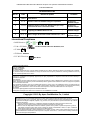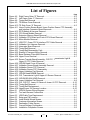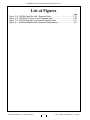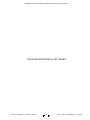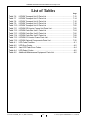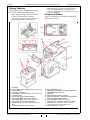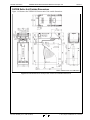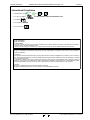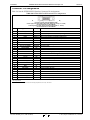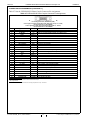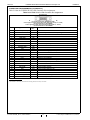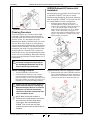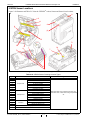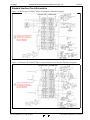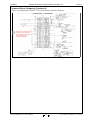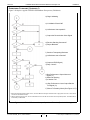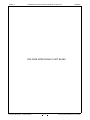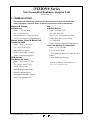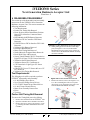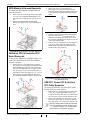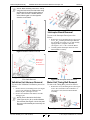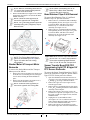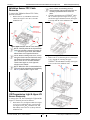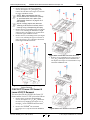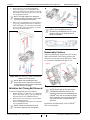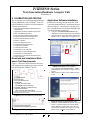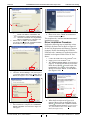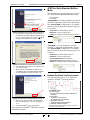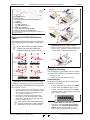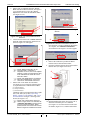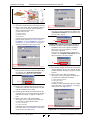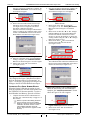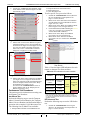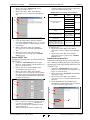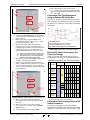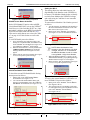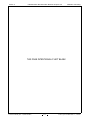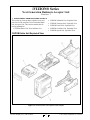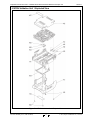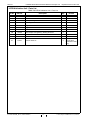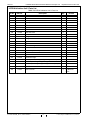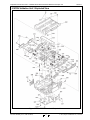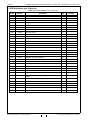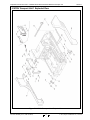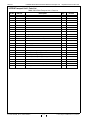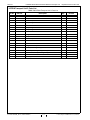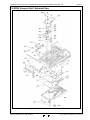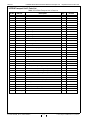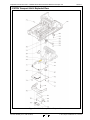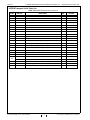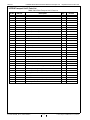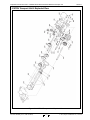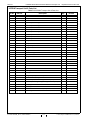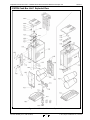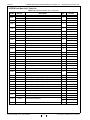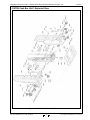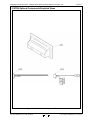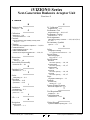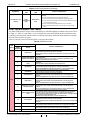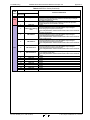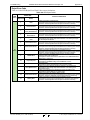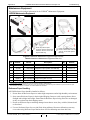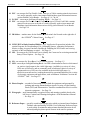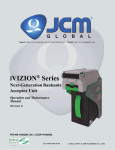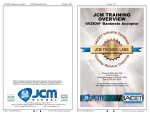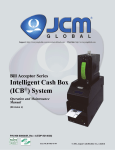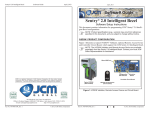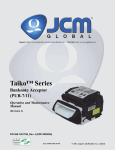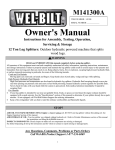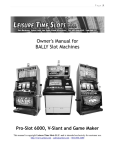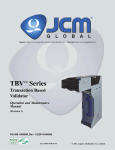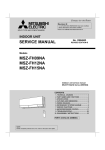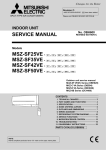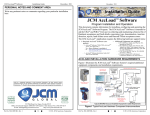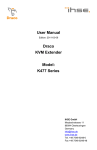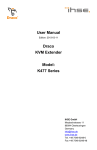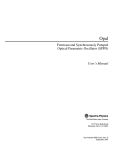Download JCM i-vizion
Transcript
Support: http://www.jcmglobal.com/en/contact/default.aspx
Web-Site: http://www.jcmglobal.com
iVIZION® Series
Next-Generation Banknote
Acceptor Unit
Operation and Maintenance
Manual
(Revision 4)
P/N 960-100929R_Rev. 4 {EDP #148849}
Issue #4074-SME-01-04
© 2012, Japan CashMachine Co., Limited
iVIZION® Series Next-Generation Banknote Acceptor Unit Operation and Maintenance Manual
Issue #4074-SME-01-04
REVISION HISTORY
Rev №.
Date
Reason for Update
Comment
A
1-06-11
1
3-1-11
Section 7 Parts List Number Changes incorporated.
Engineering
dictated changes
2
7-11-11
Additional Section 7 Parts List Number Changes incorporated and LD Version information added.
Engineering
dictated changes
3
1-25-12
Added Specifications, installation information and Graphics
regarding the iVIZION LD Version Unit.
Engineering
dictated changes
4
10-12-12
Minor changes & corrections made in Sections 2, 6, 7 & A.
Engineering
dictated changes
Initial Version
International Compliance
• RoHS Directives
• UL & c-UL Marks
or
or
or
File No. E142330, Subscriber 857947001, Vo.2
• CE Mark
• CB Scheme NO58326
• FCC & IC Directives
See Below.
Contains Transmitter Module
FCC ID: VZQNRWA3
MODEL NO.: NRWA3
IC: 8285A-NRWA3
This device complies with Part 15 of FCC Rules and RSS-Gen of IC Rules. Operation is subject to the following two conditions:
(1) this device may not cause interference, and (2) this device must accept any interference, including interference that may
cause undesired operation of this device.
FCC WARNING
Changes or modifications not expressly approved by the party responsible for compliance could void the user’s authority to
operate the equipment.
FCC NOTICE
This equipment has been tested and found to comply with the limits for a Class A digital device, pursuant to part 15 of the FCC
Rules. These limits are designed to provide reasonable protection against harmful interference when the equipment is operated
in a commercial environment.
This equipment generates, uses and can radiate radio frequency energy and, if not installed and used in accordance with the
instructions, may cause harmful interference to radio communications. Operation of this equipment in a residential area is likely
to cause harmful interference in which case the user will be required to correct the interference at his own expense.
IC NOTICE
This class A digital apparatus complies with Canadian ICES-003.
Cet appareil numerique de la classe A est conforme a la norme NMB-003 du Canada.
Copyright © 2012 By Japan CashMachine Co., Limited
This product document (hereinafter referred to as “Manual”) is fully covered by legal Copyrights owned by the Japan
Cash Machine, Co., Ltd., (hereinafter referred to as “JCM”) under Japanese laws and other Foreign Countries.
This Manual contains many copyrighted, patented or properly registered equipment items manufactured by JCM, that
are prohibited and illegal to duplicate, replicate, copy in whole, or in part, without the express authorization by JCM with
the following exceptions:
1. When an authorized JCM agency or distributor duplicates the Manual for sales promotion and/or service
maintenance of the product, or technical service personnel education as required; and
2. When an end user duplicates the Manual to maintain operation of the product or operate the product in general.
JCM retains all rights to amend, alter, change or delete any portion of this Manual in whole, or in part, or add items
thereto without notice regarding the product or its related products.
JCM is a registered trademark of Japan CashMachine Co, Limited. All other product names mentioned herein may be
registered trademarks or trademarks of their respective companies. Furthermore, ™, ® and © are not always mentioned
in each case throughout this publication.
iVIZION® Series
Next-Generation Banknote Acceptor Unit
Table of Contents
Page
TOC
1 GENERAL INFORMATION.................................................................................. 1-1
Description..................................................................................................................... 1-1
iVIZION Units................................................................................................................. 1-1
Model Number Specifications ........................................................................................ 1-2
Type Descriptions .......................................................................................................... 1-2
Software Descriptions.................................................................................................... 1-2
Precautions.................................................................................................................... 1-2
User Cautions................................................................................................................ 1-2
Installation Cautions ..................................................................................................................1-2
Mounting, Dismounting & Transportation ..................................................................................1-3
Preventive Maintenance............................................................................................................1-3
Banknote Fitness Requirements ...............................................................................................1-3
Reference Paper Use Precautions............................................................................................1-3
Primary Features ........................................................................................................... 1-4
Component Names........................................................................................................ 1-4
Specification (iVIZION SS Version) ............................................................................... 1-5
Technical Specifications ...........................................................................................................1-5
Environmental Specifications ....................................................................................................1-5
Electrical Specifications.............................................................................................................1-6
Structural Specifications ............................................................................................................1-6
Specification (iVIZION LD Version)................................................................................ 1-7
Technical Specifications ............................................................................................................1-7
Environmental Specifications ....................................................................................................1-7
Electrical Specifications.............................................................................................................1-8
Structural Specifications ............................................................................................................1-8
iVIZION Entire Unit Outside Dimensions....................................................................... 1-9
iVIZION SS Version Installation/Maintenance Space Requirements ........................... 1-10
iVIZION LD Specification Unit Dimensions.................................................................. 1-11
Various Cash Box Unit Dimensions............................................................................. 1-12
Standard Cash Box Outside Dimensions ................................................................................1-12
Large Cash Box Outside Dimensions .....................................................................................1-12
International Compliance............................................................................................. 1-13
Technical Contact Information ..................................................................................... 1-14
Americas & Oceania................................................................................................................1-14
JCM American ......................................................................................................................1-14
Europe, Africa, Russia & Middle East .....................................................................................1-14
JCM Europe GmbH ..............................................................................................................1-14
UK & Ireland ............................................................................................................................1-14
JCM Europe (UK Office) .......................................................................................................1-14
Asia .........................................................................................................................................1-14
JCM Gold (HK) Ltd. ..............................................................................................................1-14
Japan Cash Machine Co, Limited (HQ) ................................................................................1-14
2 INSTALLATION ................................................................................................... 2-1
Installation Process ...................................................................................................................2-1
P/N 960-100929R_Rev. 4 {EDP #148849}
i
© 2012, Japan CashMachine Co., Limited
iVIZION® Series Next-Generation Banknote Acceptor Unit
Table of Contents
Page
Cable Interconnection ................................................................................................... 2-2
DIP Switch Configurations............................................................................................. 2-2
Primary LED Indications ........................................................................................................... 2-2
Connector Pin Assignments .......................................................................................... 2-3
Connector Pin Assignments (Continued 1)............................................................................... 2-4
Connector Pin Assignments (Continued 2)............................................................................... 2-5
Connector Pin Assignments (Continued 3)............................................................................... 2-6
Connector Pin Assignments (Continued 4)............................................................................... 2-7
Connector Pin Assignments (Continued 5)............................................................................... 2-8
Preventive Maintenance................................................................................................ 2-8
Retrieving Banknotes................................................................................................................ 2-8
Clearing a Banknote Jam ......................................................................................................... 2-8
Cleaning Procedure....................................................................................................... 2-9
Sensor Cleaning Procedure...................................................................................................... 2-9
iVIZION Optional LD Version Unit Installation ............................................................... 2-9
iVIZION Sensor Locations ........................................................................................... 2-10
Standard Interface Circuit Schematics .........................................................................2-11
Interface Circuit Schematics (Continued 1) ............................................................................ 2-12
Interface Circuit Schematics (Continued 2) ............................................................................ 2-13
Interface Circuit Schematics (Continued 3) ............................................................................ 2-14
Operational Flowchart ................................................................................................. 2-15
Operational Flowchart (Continued 1) ...................................................................................... 2-16
Operational Flowchart (Continued 2) ...................................................................................... 2-17
3 COMMUNICATIONS ............................................................................................ 3-1
Americas & Oceania ................................................................................................................. 3-1
JCM American........................................................................................................................ 3-1
Europe, Africa, Russia & Middle East ....................................................................................... 3-1
JCM Europe GmbH ................................................................................................................ 3-1
UK & Ireland ............................................................................................................................. 3-1
JCM Europe (UK Office)......................................................................................................... 3-1
Asia ........................................................................................................................................... 3-1
JCM Gold (HK) Ltd. ................................................................................................................ 3-1
Japan Cash Machine Co, Limited (HQ).................................................................................. 3-1
4 DISASSEMBLY/REASSEMBLY .......................................................................... 4-1
Tool Requirements......................................................................................................... 4-1
Pusher Unit Timing Belt Removal.................................................................................. 4-1
Home Position Sensor Board/Home Position Sensor, FFC & Interface Connector
Board Removals........................................................................................................... 4-3
RFID Module & Harness Removals .............................................................................. 4-4
Validation CPU & Controller CPU Board Removals ...................................................... 4-4
USB FPC, Power FPC & Interface FPC Cable Removals ............................................ 4-4
Validation Unit Harness Removal .................................................................................. 4-5
Interrupter Board Removal ........................................................................................... 4-5
Motor Unit Timing Belt Removal.................................................................................... 4-5
Stacker Motor & Transport Motor Removals ................................................................. 4-6
Bezel Retainer Clips A & B Removal............................................................................. 4-6
P/N 960-100929R_Rev. 4 {EDP #148849}
ii
© 2012, Japan CashMachine Co., Limited
iVIZION® Series Next-Generation Banknote Acceptor Unit
Table of Contents
Page
Sensor Transfer Board/CIS FFC/Transmissive Light FFC & Upper UV FPC
Sensor Removals .......................................................................................................... 4-6
Validation Sensor Board Assembly Removal ................................................................ 4-7
Validation Sensor FPC Cable Removals ....................................................................... 4-8
CIS/Transmissive Light & Upper UV Sensor Removals ................................................ 4-8
CIS/CIS FPC/Lower UV Sensor & Lower UV FFC Removal......................................... 4-9
Validation Unit Timing Belt Removal............................................................................ 4-10
Reassembly Cautions.................................................................................................. 4-10
5 WIRING DIAGRAMS............................................................................................ 5-1
iVIZION System Wiring Diagram ................................................................................... 5-1
6 CALIBRATION AND TESTING............................................................................ 6-1
Download and Installation Workbench Tool Requirements ........................................... 6-1
Application Software Installation.................................................................................... 6-1
Driver Installation Procedure ......................................................................................... 6-2
JCM Tool Suite Standard Edition Mode ......................................................................... 6-3
Software Download Tool Requirements ....................................................................................6-3
Software Download Procedures .................................................................................... 6-4
Download the Upgrade Program ............................................................................................6-4
Downloading the Program First Time .....................................................................................6-5
Calibration ..................................................................................................................... 6-6
When to Calibrate......................................................................................................................6-6
Calibration Order ....................................................................................................................6-6
Calibration Tool Requirements ..................................................................................................6-6
Placing the KS-072/KS-089 Reference Paper ..........................................................................6-7
Calibration Procedure................................................................................................................6-7
Calibration Only ......................................................................................................................6-7
Calibration Plus Serial Number Writing.................................................................................6-10
Performance Tests....................................................................................................... 6-11
Performance Test Tool Requirement using a PC .................................................................... 6-11
Performance Test Items using a PC........................................................................................ 6-11
PC Performance Test Preparation........................................................................................... 6-11
Performance Test Procedures.................................................................................................6-12
Any Motor Test......................................................................................................................6-12
LED Indicator Test ................................................................................................................6-12
Sensor ON/OFF Test ............................................................................................................6-13
Banknote Acceptance Test ...................................................................................................6-13
ICB Function Setting (Barcode Coupon) ..............................................................................6-14
DIP Switch ON/OFF Test ......................................................................................................6-14
Performance Test Tool Requirement using an External DIP Switch Box ................................6-15
External DIP Switch Performance Test Procedure Settings....................................................6-15
Performance Tests using the External DIP Switch Procedures...............................................6-15
iVIZION Utility Tools..................................................................................................... 6-16
ICB/Image Setting Tool Requirements ....................................................................................6-16
ICB/Image Setting Change Preparation ..................................................................................6-16
CIS Image Tool........................................................................................................................6-16
ICB Function Setting ...............................................................................................................6-17
Setting ICB Enable/Disable Functions..................................................................................6-17
P/N 960-100929R_Rev. 4 {EDP #148849}
iii
© 2012, Japan CashMachine Co., Limited
iVIZION® Series Next-Generation Banknote Acceptor Unit
Table of Contents
Page
ICB Function Operational Condition ....................................................................................... 6-19
7 EXPLODED VIEWS & PARTS LISTS.................................................................. 7-1
iVIZION Entire Unit Exploded View ............................................................................... 7-1
iVIZION Entire Unit Parts List ................................................................................................... 7-2
iVIZION Validation Unit 1 Exploded View ...................................................................... 7-3
iVIZION Validation Unit 1 Parts List .......................................................................................... 7-4
iVIZION Validation Unit 2 Exploded View ...................................................................... 7-5
iVIZION Validation Unit 2 Parts List .......................................................................................... 7-6
iVIZION Validation Unit 3 Exploded View ...................................................................... 7-7
iVIZION Validation Unit 3 Parts List .......................................................................................... 7-8
iVIZION Transport Unit 1 Exploded View ...................................................................... 7-9
iVIZION Transport Unit 1 Parts List ........................................................................................ 7-10
iVIZION Transport Unit 2 Exploded View .....................................................................7-11
iVIZION Transport Unit 2 Parts List ........................................................................................ 7-12
iVIZION Transport Unit 3 Exploded View .................................................................... 7-13
iVIZION Transport Unit 3 Parts List ........................................................................................ 7-14
iVIZION Transport Unit 4 Exploded View .................................................................... 7-15
iVIZION Transport Unit 4 Parts List ........................................................................................ 7-16
iVIZION Transport Unit 5 Exploded View .................................................................... 7-17
iVIZION Transport Unit 5 Parts List ........................................................................................ 7-18
iVIZION Transport Unit 6 Exploded View .................................................................... 7-19
iVIZION Transport Unit 6 Parts List ........................................................................................ 7-20
iVIZION SS Version Frame Unit Exploded View ......................................................... 7-21
iVIZION SS Version Frame Unit Parts List.............................................................................. 7-22
iVIZION Cash Box Unit 1 Exploded View .................................................................... 7-23
iVIZION Cash Box Unit 1 Parts List ........................................................................................ 7-24
iVIZION Cash Box Unit 2 Exploded View .................................................................... 7-25
iVIZION Cash Box Unit 2 Parts List ........................................................................................ 7-26
iVIZION Cash Box Unit 3 Exploded View .................................................................... 7-27
iVIZION Cash Box Unit 3 Parts List ........................................................................................ 7-28
iVIZION LD Version Frame Exploded View ................................................................. 7-29
iVIZION LD Version Frame Parts List ..................................................................................... 7-30
iVIZION Optional Components Exploded Views ......................................................... 7-31
iVIZION Optional Components Parts List .............................................................................. 7-32
8 INDEX ................................................................................................................... 8-1
A TROUBLESHOOTING......................................................................................... A-1
Introduction.................................................................................................................... A-1
Troubleshooting Overview............................................................................................. A-1
Malfunction LED Error Codes........................................................................................ A-1
LED Indication Conditions ............................................................................................. A-1
Error, Jam and Reject Code Tables............................................................................... A-2
Jam Error Codes....................................................................................................................... A-4
Reject Error Code ..................................................................................................................... A-5
Maintenance Equipment................................................................................................ A-6
iVIZION Maintenance Equipment ............................................................................................. A-6
Reference Paper Handling .......................................................................................................A-6
B GLOSSARY ......................................................................................................... B-1
P/N 960-100929R_Rev. 4 {EDP #148849}
iv
© 2012, Japan CashMachine Co., Limited
iVIZION® Series
Next-Generation Banknote Acceptor Unit
List of Figures
LOF
Figure 1-1
Figure 1-2
Figure 1-3
Figure 1-4
Figure 1-5
Figure 1-6
Figure 1-7
Figure 1-8
Figure 1-9
Figure 1-10
Figure 1-11
Figure 1-12
Figure 2-1
Figure 2-2
Figure 2-3
Figure 2-4
Figure 2-5
Figure 2-6
Figure 2-7
Figure 2-8
Figure 2-9
Figure 2-10
Figure 2-11
Figure 2-12
Figure 2-13
Figure 2-14
Figure 2-15
Figure 2-16
Figure 2-17
Figure 2-18
Figure 2-19
Figure 4-1
Figure 4-2
Figure 4-3
Figure 4-4
Figure 4-5
Page
iVIZION Units ......................................................................................... 1-1
Precautionary Symbols .......................................................................... 1-2
Unacceptable Banknotes ....................................................................... 1-3
KS-072 Reference Paper Handling Precautions.................................... 1-3
iVIZION Component Names .................................................................. 1-4
iVIZION Banknote Acceptor SS Version Unit Outside Dimensions ....... 1-9
iVIZION SS Version Unit Installation and Maintenance Space
Requirements Diagram ........................................................................ 1-10
Maximum Gradient Angle = 50 Degrees.............................................. 1-10
iVIZION LD Version Unit Outside Dimensions ..................................... 1-11
iVIZION LD Version Unit with Bezel Outside Dimensions ................... 1-11
iVIZION Standard Cash Box Outside Dimensions............................... 1-12
iVIZION Large Cash Box Outside Dimensions .................................... 1-12
Interface Harness Installation Location .................................................. 2-1
M4 Screws Locations (Left/Right Side) .................................................. 2-1
Flat Head Screws Locations (Rear Side) ............................................... 2-1
Cable Interconnection ............................................................................ 2-2
Retrieving Banknote............................................................................... 2-8
Open the Upper Guides ......................................................................... 2-8
Retrieving Cash Box Banknote Jam ...................................................... 2-9
Interface Harness Installation Location .................................................. 2-9
M3 Screws Locations ............................................................................. 2-9
iVIZION Sensor Cleaning Locations .................................................... 2-10
iVIZION USB Circuit Interface Schematic Diagram ............................. 2-11
iVIZION Photo-Coupler Circuit Interface Schematic Diagram ............. 2-11
iVIZION RS232C Circuit Interface Schematic Diagram ....................... 2-12
iVIZION ccTalk Circuit Interface Schematic Diagram .......................... 2-12
iVIZION TTL Circuit Interface Schematic Diagram .............................. 2-13
iVIZION LED Circuit Interface Schematic Diagram.............................. 2-14
iVIZION SS/LD Banknote Acceptor Operational Flowchart
(Part 1 - Initializing) .............................................................................. 2-15
iVIZION SS Banknote Acceptor Operational Flowchart
(Part 2 - Validating) .............................................................................. 2-16
iVIZION LD Banknote Acceptor Operational Flowchart
(Part 2 - Validating) .............................................................................. 2-17
Pusher Mechanism Screws Removal .................................................... 4-1
Pusher Mechanism Removal ................................................................. 4-1
Pusher Mechanism Cover Removal....................................................... 4-1
Stacker Guide Removal ......................................................................... 4-2
Stacker Guide Reassembly.................................................................... 4-2
P/N 960-100929R_Rev. 4 {EDP #148849}
vii
© 2012, Japan CashMachine Co., Limited
iVIZION® Series Next-Generation Banknote Acceptor Unit
List of Figures
Page
Figure 4-6
Figure 4-7
Figure 4-8
Figure 4-9
Figure 4-10
Figure 4-11
Figure 4-12
Figure 4-13
Figure 4-14
Figure 4-15
Figure 4-16
Figure 4-17
Figure 4-18
Figure 4-19
Figure 4-20
Figure 4-21
Figure 4-22
Figure 4-23
Figure 4-24
Figure 4-25
Figure 4-26
Figure 4-27
Figure 4-28
Figure 4-29
Figure 4-30
Figure 4-31
Figure 4-32
Figure 4-33
Figure 4-34
Figure 4-35
Figure 4-36
Figure 4-37
Figure 4-38
Figure 5-1
Figure 6-1
Figure 6-2
Figure 6-3
Figure 6-4
Figure 6-5
Figure 6-6
Figure 6-7
Figure 6-8
Right Frame Outer “R” Removal............................................................. 4-2
Left Frame Outer “L” Removal................................................................ 4-2
Timing Belt Removal .............................................................................. 4-3
TR Bottom Cover Removal..................................................................... 4-3
TR Side Cover “A” Removal................................................................... 4-3
Home Position Sensor Board, Home Position Sensor FFC Assembly
and Interface Connector Board Removals ............................................. 4-3
RFID Module & Harness Removal ......................................................... 4-4
CPU Board Module Removal ................................................................. 4-4
Extension Memory Board Removal........................................................ 4-4
Validation CPU Board and Control CPU Board Removal ...................... 4-4
Motor Module Removal .......................................................................... 4-5
USB FPC, Power FPC & Interface FPC Cable Removal ....................... 4-5
Validation Unit Harness Removal........................................................... 4-5
Interrupter Board Removal ..................................................................... 4-5
Timing Belt Removal .............................................................................. 4-5
Timing Belt Reassembly Path ................................................................ 4-6
Stacker & Transport Motor Removal ...................................................... 4-6
Bezel Retainer Chips A&B Removal ...................................................... 4-6
Upper Cover Removal............................................................................ 4-7
Sensor Transfer Board Assembly, CIS FFC, Transmissive Light &
Upper UV FPC Cable Removal .............................................................. 4-7
iVIZION Head Cover A Removal............................................................ 4-7
Validation Sensor Board Assembly Removal......................................... 4-7
Validation Sensor FPC Removal............................................................ 4-8
Validation Sensor FPC Reassembly ...................................................... 4-8
Upper Validation Part Removal .............................................................. 4-8
iVIZION Head BG85B Removal ............................................................. 4-8
CIS, Transmissive Light & Upper UV Sensor Removal.......................... 4-9
iVIZION BG 85A HEAD Removal........................................................... 4-9
Lower Validation Part Removal .............................................................. 4-9
CIS, CIS FPC, Lower UV Sensor & Lower UV FFC Removal.............. 4-10
Timing Belt Removal ............................................................................ 4-10
Timing Belt Replacement ..................................................................... 4-10
Upper/Lower UV Sensors Location ...................................................... 4-10
iVIZION System Wiring Diagram ............................................................ 5-1
Tool and Harness Connections .............................................................. 6-1
USB Cable Type Requirement ............................................................... 6-1
Setup.exe File Location .......................................................................... 6-1
Install Shield Wizard Screen................................................................... 6-1
Customer Information Screen................................................................. 6-2
Destination Folder Screen ...................................................................... 6-2
Current Settings Confirmation ................................................................ 6-2
Installation Completion Screen............................................................... 6-2
P/N 960-100929R_Rev. 4 {EDP #148849}
viii
© 2012, Japan CashMachine Co., Limited
iVIZION® Series Next-Generation Banknote Acceptor Unit
List of Figures
Page
Figure 6-9
Figure 6-10
Figure 6-11
Figure 6-12
Figure 6-13
Figure 6-14
Figure 6-15
Figure 6-16
Figure 6-17
Figure 6-18
Figure 6-19
Figure 6-20
Figure 6-21
Figure 6-22
Figure 6-23
Figure 6-24
Figure 6-25
Figure 6-26
Figure 6-27
Figure 6-28
Figure 6-29
Figure 6-30
Figure 6-31
Figure 6-32
Figure 6-33
Figure 6-34
Figure 6-35
Figure 6-36
Figure 6-37
Figure 6-38
Figure 6-39
Figure 6-40
Figure 6-41
Figure 6-42
Figure 6-43
Figure 6-44
Figure 6-45
Figure 6-46
Figure 6-47
Figure 6-48
Figure 6-49
Figure 6-50
Figure 6-51
Figure 6-52
Hardware Update Wizard Screen 1 ........................................................6-2
Hardware Update Wizard Screen 2 ........................................................6-3
Hardware Update Wizard Screen 3 ........................................................6-3
Hardware Update Wizard Screen 4 ........................................................6-3
Normal Mode Selection ..........................................................................6-3
Test Mode Selection ...............................................................................6-3
Required Software Download Tools .......................................................6-3
DIP Switches All OFF .............................................................................6-4
JCM Tool Suite Standard Edition Screen ...............................................6-4
JCM Tool Suite Standard Edition Screen Pull-Down Menu ....................6-4
Browse Screen Button Location .............................................................6-4
iVIZION Software Program Selection .....................................................6-4
Download Progress Screen 1 .................................................................6-5
Download Completed Screen 1 ..............................................................6-5
DIP Switches 6, 7, & 8 ON......................................................................6-5
JCM Tool Suite Standard Edition Screen 2 ............................................6-5
JCM Tool Suite Standard Edition Screen Pull-Down Menu 2 .................6-5
Browse Screen Button Location .............................................................6-5
iVIZION Software Program Selection .....................................................6-6
Download Progress Screen 2 .................................................................6-6
Download Completed Screen 2 ..............................................................6-6
Remote Calibration Tools Required........................................................6-7
KS-072/KS-089 Reference Paper...........................................................6-7
Reference Paper Setting 1 .....................................................................6-7
Reference Paper Setting 2 .....................................................................6-7
DIP Switch #8 ON ...................................................................................6-7
JCM Tool Suite Standard Edition Screen 3 ............................................6-8
iVIZION Calibration Ver.X.XX Screen.....................................................6-8
Feed-Out Calibration Proceeding Screen ...............................................6-8
Calibration Information Screen 1 ............................................................6-8
Calibration Information Screen 2 ............................................................6-8
Pusher Plate Release Location ..............................................................6-8
Cardboard Setting Location ....................................................................6-9
Exit Calibration Proceeding Screen ........................................................6-9
Calibration Information Screen 3 ............................................................6-9
UV Calibration Proceeding Screen .........................................................6-9
Calibration Information Screen 4 ............................................................6-9
Calibration Information Screen 5 ............................................................6-9
CIS Calibration Proceeding Screen ........................................................6-9
Calibration Information Screen 6 ..........................................................6-10
Calibration Value Writing Screen ..........................................................6-10
Calibration Complete Screen ................................................................6-10
iVIZION Calibration Service Suite Edition Screen ................................6-10
Setting Manufacture No. Screen...........................................................6-10
P/N 960-100929R_Rev. 4 {EDP #148849}
ix
© 2012, Japan CashMachine Co., Limited
iVIZION® Series Next-Generation Banknote Acceptor Unit
List of Figures
Page
Figure 6-53
Figure 6-54
Figure 6-55
Figure 6-56
Figure 6-57
Figure 6-58
Figure 6-59
Figure 6-60
Figure 6-61
Figure 6-62
Figure 6-63
Figure 6-64
Figure 6-65
Figure 6-66
Figure 6-67
Figure 6-68
Figure 6-69
Figure 6-70
Figure 6-71
Figure 6-72
Figure 6-73
Figure 6-74
Figure 6-75
Figure 6-76
Figure 6-77
Figure 6-78
Figure 6-79
Figure 6-80
Figure 6-81
Figure 6-82
Figure 6-83
Figure 7-1
Figure 7-2
Figure 7-3
Figure 7-4
Figure 7-5
Figure 7-6
Figure 7-7
Figure 7-8
Figure 7-9
Figure 7-10
Figure 7-11
Figure 7-12
Figure 7-13
Calibration Value Writing Screen ......................................................... 6-10
Adjustment Info Screen 8 ..................................................................... 6-10
PC Performance Test Tools Required ................................................. 6-11
DIP Switch #8 Set ON .......................................................................... 6-11
JCM Tool Suite Standard Edition Screen............................................. 6-11
iVIZION Test Item VerX.XX Screen ..................................................... 6-12
Start, Stop & Exit Screen Button .......................................................... 6-12
Transport Motor Normal Forward Test Screen..................................... 6-12
LED Indicator Test Screen ................................................................... 6-13
Sensor ON/OFF Test Screen ............................................................... 6-13
Denomination Indication Location ........................................................ 6-13
ICB Function Test Screen .................................................................... 6-14
DIP Switch ON/OFF Test Screen 1...................................................... 6-15
DIP Switch ON/OFF Test Screen 2...................................................... 6-15
Calibration Tool Requirements............................................................. 6-15
ICB Setting Tool Requirements............................................................ 6-16
JCM Tool Suite Standard Edition ......................................................... 6-16
iVIZION Utility Tool Version X.XX for Suite Edition Screen 1............... 6-17
Empty CIS IMAGE Screen ................................................................... 6-17
Last Acceptance CIS IMAGE Screen................................................... 6-17
iVIZION Utility Tool Version X.XX for Suite Edition Screen 2............... 6-17
ICB Function Screen ............................................................................ 6-17
Enable Setting Completion................................................................... 6-18
Disable Setting Completion .................................................................. 6-18
ICB Current Status Screen................................................................... 6-18
Machine Number Setting...................................................................... 6-18
Machine Number Setting Completion................................................... 6-18
Machine Number Indication.................................................................. 6-18
Inhibit Screen Button Location ............................................................. 6-19
Inhibit Setting Completion .................................................................... 6-19
ICB System Status Indication............................................................... 6-19
iVIZION Entire Unit Exploded View Diagram.......................................... 7-1
iVIZION Validation Unit 1 Exploded View............................................... 7-3
iVIZION Validation Unit 2 Exploded View............................................... 7-5
iVIZION Validation Unit 3 Exploded View............................................... 7-7
iVIZION Transport Unit 1 Exploded View ............................................... 7-9
iVIZION Transport Unit 2 Exploded View ............................................. 7-11
iVIZION Transport Unit 3 Exploded View ............................................. 7-13
iVIZION Transport Unit 4 Exploded View ............................................. 7-15
iVIZION Transport Unit 5 Exploded View ............................................. 7-17
iVIZION Transport Unit 6 Exploded View ............................................. 7-19
iVIZION SS Version Frame Unit Exploded View .................................. 7-21
iVIZION Cash Box Unit 1 Exploded View............................................. 7-23
iVIZION Cash Box Unit 2 Exploded View............................................. 7-25
P/N 960-100929R_Rev. 4 {EDP #148849}
x
© 2012, Japan CashMachine Co., Limited
iVIZION® Series Next-Generation Banknote Acceptor Unit
List of Figures
Page
Figure 7-14
Figure 7-15
Figure 7-16
Figure A-1
iVIZION Cash Box Unit 3 Exploded View............................................. 7-27
iVIZION LD Version Frame Exploded View.......................................... 7-29
iVIZION Optional Components Exploded Views .................................. 7-31
Additional Maintenance Equipment Requirements.................................A-6
P/N 960-100929R_Rev. 4 {EDP #148849}
xi
© 2012, Japan CashMachine Co., Limited
iVIZION® Series Next-Generation Banknote Acceptor Unit List of Figures
THIS PAGE INTENTIONALLY LEFT BLANK
P/N 960-100929R_Rev. 4 {EDP #148849}
xii
© 2012, Japan CashMachine Co., Limited
iVIZION® Series
Next-Generation Banknote Acceptor Unit
List of Tables
Page
LOT
Table 1-1
Table 1-2
Table 1-3
Table 1-4
Table 1-5
Table 1-6
Table 1-7
Table 1-8
Table 1-9
Table 1-10
Table 1-11
Table 2-1
Table 2-2
Table 2-3
Table 2-4
Table 2-5
Table 2-6
Table 2-7
Table 2-8
Table 2-9
Table 2-10
Table 2-11
Table 2-12
Table 6-1
Table 6-2
Table 6-3
Table 6-4
Table 6-5
Table 6-6
Table 6-7
Table 7-1
Table 7-2
Table 7-3
Table 7-4
Table 7-5
iVIZION Model Number Specifications .................................................. 1-2
iVIZION Type Number Specifications .................................................... 1-2
iVIZION Software Number Specifications .............................................. 1-2
iVIZION SS Version Technical Specification ......................................... 1-5
iVIZION SS Version Environmental Specification .................................. 1-5
iVIZION SS Version Electrical Specifications ........................................ 1-6
iVIZION SS Version Structural Specifications........................................ 1-6
iVIZION LD Version Technical Specification.......................................... 1-7
iVIZION LD Version Environmental Specification .................................. 1-7
iVIZION LD Version Electrical Specifications......................................... 1-8
iVIZION LD Version Structural Specifications ........................................ 1-8
Denomination INHIBIT DIP Switch Settings .......................................... 2-2
JCM Private Line DIP Switch Setting ..................................................... 2-2
Software DIP Switch Settings ................................................................ 2-2
Serial Communications DIP Switch Settings ......................................... 2-2
LED Error Pattern Indications ................................................................ 2-2
iVIZION SS/LD USB Connection Pin Assignments ............................... 2-3
iVIZION SS/LD Photo-Coupler Connector Pin Assignments ................. 2-4
iVIZION SS/LD RS232C Connector Pin Assignments ........................... 2-5
iVIZION SS/LD ccTalk Connector Pin Assignments .............................. 2-6
iVIZION SS/LD TTL Connector Pin Assignments .................................. 2-7
iVIZION SS/LD Bezel JPL (CN7) Connection Pin Assignments ............ 2-8
iVIZION Sensor Cleaning Location Types ........................................... 2-10
iVIZION Sensor Calibration Order ......................................................... 6-6
PC Performance Test Items................................................................. 6-11
LED Indications for each condition ...................................................... 6-12
Sensor Actions and Conditions ............................................................ 6-13
Denomination Valuation List ................................................................ 6-14
Performance Test DIP Switch Settings ................................................ 6-15
ICB Setting Function Operational Condition ........................................ 6-19
iVIZION Entire Unit Parts List ................................................................ 7-2
iVIZION Validation Unit 1 Parts List ....................................................... 7-4
iVIZION Validation Unit 2 Parts List ....................................................... 7-6
iVIZION Validation Unit 3 Parts List ....................................................... 7-8
iVIZION Transport Unit 1 Parts List ..................................................... 7-10
P/N 960-100929R_Rev. 4 {EDP #148849}
xiii
© 2012, Japan CashMachine Co., Limited
iVIZION® SeriesNext-Generation Banknote Acceptor Unit
List of Tables
Page
Table 7-6
Table 7-7
Table 7-8
Table 7-9
Table 7-10
Table 7-11
Table 7-12
Table 7-13
Table 7-14
Table 7-15
Table 7-16
Table A-1
Table A-2
Table A-3
Table A-4
Table A-5
iVIZION Transport Unit 2 Parts List ..................................................... 7-12
iVIZION Transport Unit 3 Parts List ..................................................... 7-14
iVIZION Transport Unit 4 Parts List ..................................................... 7-16
iVIZION Transport Unit 5 Parts List ..................................................... 7-18
iVIZION Transport Unit 6 Parts List ..................................................... 7-20
iVIZION SS Version Frame Unit Parts List .......................................... 7-22
iVIZION Cash Box Unit 1 Parts List ..................................................... 7-24
iVIZION Cash Box Unit 2 Parts List ..................................................... 7-26
iVIZION Cash Box Unit 3 Parts List ..................................................... 7-28
iVIZION LD Version Frame Parts List .................................................. 7-30
iVIZION Optional Components Parts List ............................................ 7-32
LED Code Condition .............................................................................. A-1
LED Error Codes.................................................................................... A-2
Jam LED Flash Error Codes .................................................................. A-4
LED Reject Codes ................................................................................. A-5
Additional Maintenance Equipment Parts List ....................................... A-6
P/N 960-100929R_Rev. 4 {EDP #148849}
xiv
© 2012, Japan CashMachine Co., Limited
iVIZION® Series
Next-Generation Banknote Acceptor Unit
Section 1
1 GENERAL INFORMATION
Description
This section provides a general overview of the
iVIZION® Next-Generation Banknote Acceptor
Series pictured in Figure 1-1. This first section is
designed to help you navigate through this guide
with ease and provides the following information:
•
•
•
•
•
•
•
•
• Unit Dimensions
• International Compliance
• Technical Contact Information.
In order to make operation of this device easier and
make navigation within this manual simpler, the
following illustrations were used within the text:
iVIZION® Unit
Component Names
Primary Features
Model Description
Type Description
Software Description
Precautions
Specifications
• Safety Instructions, which need to be observed in
•
•
order to protect the operators and equipment, have
been written in bold text and have been given the
pictographs:
Special Notes, which effect the use of the Banknote
Acceptor, have been written in italic text and have
been given the pictograph:
Steps, requiring the operator to perform specific
actions are given sequential numbers (1., 2., 3., etc).
iVIZION Units
iVIZION (LD Version)
iVIZION (SS/SU Version)
Figure 1-1 iVIZION Units
P/N 960-100929R_Rev. 4 {EDP #148849}
1-1
© 2012, Japan CashMachine Co., Limited
Section 1
iVIZION® Series Next-Generation Banknote Acceptor Unit
Model Number Specifications
Software Descriptions
®
Table 1-3 lists the iVIZION® Software Number
Descriptions.
Table 1-1 lists the iVIZION Model Number
Descriptions.
Table 1-1 iVIZION Model Number Specifications
No
(1)
(2)
(3)
(4)
Table 1-3 iVIZION Software Number Specifications
Model: iVIZION - * * * - SS
No
(1)(2)(3)
General Information
No
(4)
(A)
(B)
(C)
(D)
Validation Head
1: Standard
2 - 9: Reserved
CPU Board (Memory)
0: Standard
1 - 9: Reserved
Transport Unit Type
Software: iVIZION-100-SS * * * - * * * - V *.* *
No
(A)
(B)
(C)
(D)
Software Model Name
Denomination (Country Code)
Interface Protocol Name
Software Version
Precautions
0: Standard
1 - 9: Reserved
Stacker Type
SS: Security Stacker Down
LD: Less Down (No Stacker)
Type Descriptions
Table 1-2 lists the iVIZION® Type Number
Descriptions.
Type 1
Table 1-2 iVIZION Type Number Specifications
(a)
No
Box Capacity
(a)(b)(c) (d)
1. (Type 1) Do not insert a torn, folded, or wet
Banknote into the Unit, as this action may cause a
Banknote jam inside the unit.
2. (Type 2) Do not expose the Unit to water. The
unit contains several precision electronic devices
which can be damaged if water or liquid of any
kind is sprayed or spilled into the Unit.
3. (Type 3) Do not install the Unit into a dusty
environment. Dust may affect and degrade the
Sensor’s performance.
(e)(f)(g)(h)(i)
*
5: 500 notes (New Banknote)
9: 900 notes (New Banknote)
0: No Cash Box
Type
(b) Box
0: Standard
Handle
(c) Box
0: Standard
Unit Type
(d) Transport
00: Standard
(e)
(f)
(g)
(h)
User Cautions
Careful measures are taken in this product to
ensure its quality, however, the following Cautions
should be read and understood by all users in order
to confirm safe operation.
Bezel (Option)
0: Without Bezel
1: With LED Bezel (UBA Standard 85)
ICB (RFID Type)
0: None
1: ICB-Compliant (Standard) (for SS Version Only)
INSTALLATION CAUTIONS
Optional Board (Memory)
1. Do not allow the Unit to endure or operate at a
high temperature, in high humidity and/or in a
dusty environment.
2. Do not install the Unit into an area where excessive vibration or shock are present.
3. This equipment is not fully warranted for outdoor
use. Be sure that the Host Machine contains
enough protection to avoid wet or dusty conditions when installing it in both open-air and
indoor spaces.
4. Avoid exposing the Unit to direct Sunlight and/or
Incandescent Lamp illumination having a Gradient Angle of 15 Degree or more, and illumination
index of 3000 Lux or less.
5. Insure that the Host Machine is designed for
daily operational access such as maintenance
and/or clearing a Banknote jam.
0: Standard Memory (64M Bit)
1: Memory Extension Board (128M bit)
2: Memory Extension Board (192M bit)
Input/Output Signal Selection
P: Photo-Coupler Isolation (Standard)
R: RS232C
External Harness Type
(d)
0: No Harness
1: Standard Harness (One side cut)
2: Harness (with USB I/F Cable) (One side cut)
3: Harness 2 (with Connector and USB I/F Cable)
*. The numbers of stacked Notes depends on the Banknote’s condition.
P/N 960-100929R_Rev. 4 {EDP #148849}
Type 3
The Figure 1-2 symbols are defined as follows:
Type: * * * - 00 - * * * * *
No
Type 2
Figure 1-2 Precautionary Symbols
1-2
© 2012, Japan CashMachine Co., Limited
General Information
iVIZION® Series Next-Generation Banknote Acceptor Unit
Section 1
MOUNTING, DISMOUNTING & TRANSPORTATION
BANKNOTE FITNESS REQUIREMENTS
1. Be sure to turn the Power OFF before mounting
or removing the Unit from its permanent location. Plugging or unplugging Connector Plugs
from their receptacles while the Power is ON
may cause damage to the Unit.
2. When reassembling a disassembled Unit Part,
ensure that the each part is properly replaced in
its correct original location.
3. Be sure to carry the Unit by both hands when
transporting it. Holding the Unit by one hand
may cause personal injury if the Unit accidently
becomes disassembled and drops away.
4. Be careful not to use excessive outside pressure
on the Unit, or subject it to excessive vibration
during transportation.
PREVENTIVE MAINTENANCE
1. Be sure to turn the Power OFF before beginning
a maintenance procedure. The equipment can
produce abnormal operating signals while in
maintenance mode that may cause personal
injury.
2. If the Validator Section is dirty due to dust, foreign objects or other such debris adhering to it,
Banknote acceptance rates will degrade. Clean
the Unit once a month to keep its performance
stable.
3. Use a soft, lint-free cloth, cotton swab or a compressed air spray to clean dust and debris from
the Banknote path.
The following Banknote types may not validate
correctly, or can cause a Banknote jam and/or damage to the Unit’s Transport path. Banknotes exhibiting the conditions listed below and illustrated in
Figure 1-3 should be avoided:
•
•
•
•
•
•
Damaged Banknotes
Wrinkled Banknotes
Curled Banknotes
Folded or Partial Banknotes
Caution: DO NOT use any alcohol,
solvents, scouring agents or citrus
based cleaners that can damage
the plastic surfaces of the device
when cleaning it.
Figure 1-3 Unacceptable Banknotes
REFERENCE PAPER USE PRECAUTIONS
When calibration using the KS-072/KS-089 Reference Paper is complete, proceed as follows:
• Ensure that the Reference Paper Carrier is kept in
4. Do not disassemble the Unit incorrectly or redesign it in any way. Unauthorized use by inadequately trained personnel, or use outside the
original manufacturer’s intent for operation voids
the warranty.
5. When the Unit is exposed to liquid such as water,
wipe and thermally dehydrate dry the wet areas
immediately. Remaining liquid fluids may affect
and degrade the Sensors and the Validation
Section’s performance.
an upright position following use (See Figure 1-4 a)
or, replace it into its protective Shipping Carton
when calibration is complete (See Figure 1-4 b).
KS-072/KS-089
Reference
Paper
a
Caution: Make Interface Harness
connections to the Host Machine
shorter than 9.84 Feet (3 Meters) in
length. Cut off all unused portions
of the Interface Harness wiring to
avoid static electrical effects or
short circuit possibilities that
could cause damage to the Unit.
KS-072/KS-089
Reference Paper
Shipping Carton
WARNING: This Unit is designed
for use with a Current limiting
Power Source! Design the Host
Cabinet space to meet all local
related safety standards.
P/N 960-100929R_Rev. 4 {EDP #148849}
Torn
Having excessive folds
Dirty
Wet
Having excessive wrinkles
Adhering foreign objects and/or oil.
•
•
1-3
b
Figure 1-4 KS-072 Reference Paper
Handling Precautions
Do not lay the Reference Paper Carrier down on
any irregular surface, otherwise the Reference
Paper may become wrinkled making it useless for
future calibration use.
ALWAYS return each Reference Paper into its
protective Shipping Carton following each use.
© 2012, Japan CashMachine Co., Limited
Section 1
iVIZION® Series Next-Generation Banknote Acceptor Unit
Primary Features
• RFID Intelligent Cash Box with lockable Frame
Unit, and a single handle for one-hand action
removal without having to use a Button or Lever to
release the Cash Box.
®
The iVIZION Series of Banknote Acceptor
contains the following primary features:
Component Names
• Easily swappable single Validation Head for
•
General Information
inventory and maintenance efficiently.
CIS technology allowing 100% scanning of
document details and fine line imagery.
Figure 1-5 illustrates the iVIZION® Component
Names and Locations.
H
I
U
B
J K L
M
A
D
E
O
F
N
C
S
G
R
Q
P
T
A.
B.
C.
D.
E.
F.
G.
H.
I.
J.
K.
Acceptor Unit
Front Upper Guide Access Lever (Acceptor Unit)
Bezel (Option)
Interface Connector
Rear Upper Guide Access Lever (Transport Unit)
Transport Unit
Frame Housing (SS Specification)
DIP Switch Block (Denomination INHIBIT)
DIP Switch Block (JCM Custom Private Line)
Acceptor Unit Release Pushbutton
Status LED (Four (4) Colors: Red/Yellow/Green &
M. Transport Unit Release Lever
N. Power ON LED (Green)
O. USB (Mini-B) Software Download/Calibration
& Maintenance Connector
P. Cash Box
Q. Stack Volume Indicator Window
R. Cash Box Window - confirms the last stacked
Banknote Denomination Value
S. Lock Installation Hole (user provided)
T. Pusher Lever - manually moves the Pusher
Plate down (Activate lever to confirm the denom-
Blue)
ination value through Cash Box Windows “R”)
L. Front Panel Bezel JPL Connector
U. Frame Housing (LD Version).
Figure 1-5 iVIZION Component Names
P/N 960-100929R_Rev. 4 {EDP #148849}
1-4
© 2012, Japan CashMachine Co., Limited
General Information
iVIZION® Series Next-Generation Banknote Acceptor Unit
Section 1
Specification (iVIZION SS Version)
TECHNICAL SPECIFICATIONS
Table 1-4 iVIZION SS Version Technical Specification
98% or greater
Note: The following Banknote types are excluded:
a)
b)
c)
d)
e)
f)
Acceptance Rate*:
Banknote Types Accepted:
Banknotes with unclear graphics
Double (dual) notes
Worn, dirty, wet, stained, torn or excessively wrinkled Banknotes
Banknotes having folded corners or edges
Banknotes having the wrong cut dimensions or a printing displacement
Returned Banknotes because of incorrect or failed insertion.
Long edge: 110-170 mm (4.33-6.69 in.)
Short edge: 60-85 mm (2.36-3.35 in.).
Standard Specification
a)
b)
c)
d)
e)
Read Code interleaved: 2 of 5
Narrow Bar: 0.5mm-0.6mm (0.019-0.023 in.)
Wide Bar: Narrow Bar = 3:1
Characters: 18 Characters
Print Position: Middle (by dividing a Coupon equally on the left, right, top and
bottom of the Coupon’s exact center)
f) Print Width: Wider than 10mm (0.39 in.).
Barcode Coupon†:
Insertion Direction:
Refer to the specific Country’s Software Information Sheet.
Approximately 2 seconds from Banknote insertion to Vend signal output.
Approximately 3 seconds from Banknote insertion to completion of the
stacking operation.
Optical
Power LED, Status LED, Bezel LED (Optional)
1 Note
Secure Cash Box
Intelligent Cash Box (available with RFID Specification)
Standard: 500 Banknotes
Large: 900 Banknotes.
Equipped
USB Interface: USB Specification Rev.2.0
Serial Interface: Photo-Coupler Isolation
Serial Interface: RS232C Communication Protocol.
Processing Speed:
Validation Method:
Diagnostic Indicators:
Escrow:
Cash Box Type‡:
Cash Box Capacity**:
Fraud Detection:
Interface††:
*. Refer to the specific Country’s “Software Information Sheet” for each Country’s particular Banknote acceptance rate.
†. Refer to the specific Country’s “Bar Code Coupon Specification” for more details.
‡. User supplied installed Locks (including the attached Plate, Lock and Key).
**.The number of Notes stacked depends on the Banknote’s condition.
††.The Interface Harness connecting to the Host should be less than 3m.
ENVIRONMENTAL SPECIFICATIONS
Table 1-5 iVIZION SS Version Environmental Specification
Operating Temperature:
Storage Temperature:
Relative Operating Humidity:
Relative Storage Humidity:
Installation:
5º C to +50º C (41º F to 122º F)
-20º C to +70º C (-4º F to 158º F)
15% to 85% RH (non-condensed)
15% to 85% RH (non-condensed)
Indoors Only
Hydrothermal Condition Table
35°C/85%
[RH%]
50°C/40%
Allowable Operating
Temperature and
Humidity Range
[°C]
P/N 960-100929R_Rev. 4 {EDP #148849}
1-5
© 2012, Japan CashMachine Co., Limited
Section 1
iVIZION® Series Next-Generation Banknote Acceptor Unit
General Information
ELECTRICAL SPECIFICATIONS
Table 1-6 iVIZION SS Version Electrical Specifications
Supply Voltage:
Current Consumption:
12V DC (-5%) to 24V DC (+10%) [NOTE: Use a Current Source Limiting
Power Supply]
Standby: 24V DC = 0.2A, 12V DC = 0.2A
Operation: 24V DC = 1.3A, 12V DC = 2.3A
Maximum: 24V DC = 3.2A, 12V DC = 3.0A
STRUCTURAL SPECIFICATIONS
Table 1-7 iVIZION SS Version Structural Specifications
Weight Empty:
Mounting:
Outside Dimensions:
Approximately 4.1kg (9.04 lbs)
Horizontal (Maximum gradient limitation within 50 degrees; See Figure 18 on page 1-10)
Refer to “iVIZION Banknote Acceptor SS Version Unit Outside Dimensions” on page 1-9 of this document.
P/N 960-100929R_Rev. 4 {EDP #148849}
1-6
© 2012, Japan CashMachine Co., Limited
General Information
iVIZION® Series Next-Generation Banknote Acceptor Unit
Section 1
Specification (iVIZION LD Version)
TECHNICAL SPECIFICATIONS
Table 1-8 iVIZION LD Version Technical Specification
98% or greater
Note: The following Banknote types are excluded:
a)
b)
c)
d)
e)
f)
Acceptance Rate*:
Banknote Types Accepted:
Banknotes with unclear graphics
Double (dual) notes
Worn, dirty, wet, stained, torn or excessively wrinkled Banknotes
Banknotes having folded corners or edges
Banknotes having the wrong cut dimensions or a printing displacement
Returned Banknotes because of incorrect or failed insertion.
Long edge: 110-170 mm (4.33-6.69 in.)
Short edge: 60-85 mm (2.36-3.35 in.).
Standard Specification
a)
b)
c)
d)
e)
Read Code interleaved: 2 of 5
Narrow Bar: 0.5mm-0.6mm (0.019-0.023 in.)
Wide Bar: Narrow Bar = 3:1
Characters: 18 Characters
Print Position: Middle (by dividing a Coupon equally on the left, right, top and
bottom of the Coupon’s exact center)
f) Print Width: Wider than 10mm (0.39 in.).
Barcode Coupon†:
Insertion Direction:
Processing Speed:
Validation Method:
Diagnostic Indicators:
Escrow:
Fraud Detection:
Refer to the specific Country’s Software Information Sheet.
Approximately 2 seconds from Banknote insertion to Vend signal output.
Optical
Power LED, Status LED, Bezel LED (Optional)
1 Note
Equipped
USB Interface: USB Specification Rev.2.0
Serial Interface: Photo-Coupler Isolation
Serial Interface: RS232C Communication Protocol.
Interface‡:
*. Refer to the specific Country’s “Software Information Sheet” for each Country’s particular Banknote acceptance rate.
†. Refer to the specific Country’s “Bar Code Coupon Specification” for more details.
‡. The Interface Harness connecting to the Host should be less than 3m.
ENVIRONMENTAL SPECIFICATIONS
Table 1-9 iVIZION LD Version Environmental Specification
Operating Temperature:
Storage Temperature:
Relative Operating Humidity:
Relative Storage Humidity:
Installation:
5º C to +50º C (41º F to 122º F)
-20º C to +70º C (-4º F to 158º F)
15% to 85% RH (non-condensed)
15% to 85% RH (non-condensed)
Indoors Only
Hydrothermal Condition Table
35°C/85%
[RH%]
50°C/40%
Allowable Operating
Temperature and
Humidity Range
[°C]
P/N 960-100929R_Rev. 4 {EDP #148849}
1-7
© 2012, Japan CashMachine Co., Limited
Section 1
iVIZION® Series Next-Generation Banknote Acceptor Unit
General Information
ELECTRICAL SPECIFICATIONS
Table 1-10 iVIZION LD Version Electrical Specifications
Supply Voltage:
Current Consumption:
12V DC (-5%) to 24V DC (+10%) [NOTE: Use a Current Source Limiting
Power Supply]
Standby: 24V DC = 0.2A, 12V DC = 0.2A
Operation: 24V DC = 1.3A, 12V DC = 2.3A
Maximum: 24V DC = 3.2A, 12V DC = 3.0A
STRUCTURAL SPECIFICATIONS
Table 1-11 iVIZION LD Version Structural Specifications
Weight Empty:
Mounting:
Outside Dimensions:
Approximately 2.3kg (5.07 lbs)
Horizontal (Maximum gradient limitation within 50 degrees; See Figure 18 on page 1-10)
Refer to “iVIZION LD Version Unit Outside Dimensions” on page 1-11 of
this document.
P/N 960-100929R_Rev. 4 {EDP #148849}
1-8
© 2012, Japan CashMachine Co., Limited
General Information
iVIZION® Series Next-Generation Banknote Acceptor Unit
Section 1
iVIZION Entire Unit Outside Dimensions
Figure 1-6 illustrates the iVIZION SS Version entire Unit outside dimensions.
NOTE: All Dimension are in Millimeters
Figure 1-6 iVIZION Banknote Acceptor SS Version Unit Outside Dimensions
P/N 960-100929R_Rev. 4 {EDP #148849}
1-9
© 2012, Japan CashMachine Co., Limited
Section 1
iVIZION® Series Next-Generation Banknote Acceptor Unit
General Information
iVIZION SS Version Installation/Maintenance Space Requirements
Figure 1-7 illustrates the iVIZION® SS Version installation and maintenance and space requirements.
NOTE: All Dimension are in Millimeters
Figure 1-7 iVIZION SS Version Unit Installation and Maintenance Space Requirements Diagram
NOTE: If a maintenance space clearance
area is unavailable, the iVIZION® SS
Version Unit will need to be dismounted
when maintenance procedures need to be
performed.
Caution: When installing the iVIZION SS
Version Unit into a Host Machine, do not
mount it tilted downward more than 50
degrees from a Horizontal position
(See Figure 1-8).
Maximum Angle
Figure 1-8 Maximum Gradient Angle = 50 Degrees
P/N 960-100929R_Rev. 4 {EDP #148849}
1-10
© 2012, Japan CashMachine Co., Limited
General Information
iVIZION® Series Next-Generation Banknote Acceptor Unit
Section 1
iVIZION LD Specification Unit Dimensions
Figure 1-9 illustrates the iVIZION® LD Unit Outside Dimensions.
NOTE: All Dimension are in Millimeters
Figure 1-9 iVIZION LD Version Unit Outside Dimensions
Figure 1-10 illustrates the iVIZION® LD Unit with Bezel Outside Dimensions.
NOTE: All Dimension are in Millimeters
Figure 1-10 iVIZION LD Version Unit with Bezel Outside Dimensions
P/N 960-100929R_Rev. 4 {EDP #148849}
1- 11
© 2012, Japan CashMachine Co., Limited
Section 1
iVIZION® Series Next-Generation Banknote Acceptor Unit
General Information
Various Cash Box Unit Dimensions
STANDARD CASH BOX OUTSIDE DIMENSIONS
Figure 1-11 illustrates the iVIZION® Standard Cash Box Outside Dimensions.
NOTE: All Dimension are in Millimeters
Figure 1-11 iVIZION Standard Cash Box Outside Dimensions
LARGE CASH BOX OUTSIDE DIMENSIONS
Figure 1-12 illustrates the iVIZION® Large Cash Box Outside Dimensions.
NOTE: All Dimension are in Millimeters
Figure 1-12 iVIZION Large Cash Box Outside Dimensions
P/N 960-100929R_Rev. 4 {EDP #148849}
1-12
© 2012, Japan CashMachine Co., Limited
General Information
iVIZION® Series Next-Generation Banknote Acceptor Unit
Section 1
International Compliance
• RoHS Directives
or
• UL & c-UL Marks
or
or
File No. E142330, Subscriber 857947001, Vo.2
• CE Mark
• CB Scheme
NO58326
• FCC Directives
.
Contains Transmitter Module
FCC ID: VZQNRWA3
MODEL NO.: NRWA3
IC: 8285A-NRWA3
This device complies with Part 15 of FCC Rules and RSS-Gen of IC Rules. Operation is subject to the following two conditions:
(1) this device may not cause interference, and
(2) this device must accept any interference, including interference that may cause undesired operation of this device.
FCC WARNING
Changes or modifications not expressly approved by the party responsible for compliance could void the user’s authority to
operate the equipment.
FCC NOTICE
This equipment has been tested and found to comply with the limits for a Class “A” Digital Device, pursuant to part 15 of the FCC
Rules. These limits are designed to provide reasonable protection against harmful interference when the equipment is operated
in a commercial environment.
This equipment generates, uses and can radiate radio frequency energy and, if not installed and used in accordance with the
instructions, may cause harmful interference to radio communications. Operation of this equipment in a residential area is likely
to cause harmful interference in which case the user will be required to correct the interference at his own expense.
IC NOTICE
This Class “A” Digital Apparatus complies with Canadian ICES-003.
Cet appareil numerique de la Classe “A” est conforme a la norme NMB-003 du Canada.
P/N 960-100929R_Rev. 4 {EDP #148849}
1-13
© 2012, Japan CashMachine Co., Limited
Section 1
iVIZION® Series Next-Generation Banknote Acceptor Unit
General Information
Technical Contact Information
AMERICAS & OCEANIA
ASIA
JCM American
Phone: +1-702-651-0000
JCM Gold (HK) Ltd.
Phone: +852-2429-7187
Fax: +1-702-644-5512
Fax: +852-2929-7003
925 Pilot Road, Las Vegas, NV 89119
Unit 1-7, 3/F., Favor Industrial Centre
E-mail: [email protected]
2-6 Kin Hong Street, Kwai Chung,
EUROPE, AFRICA, RUSSIA & MIDDLE EAST
N.T. Hong Kong
JCM Europe GmbH
Phone: +49-211-530-645-60
E-mail: [email protected]
Japan Cash Machine Co, Limited (HQ)
Phone: +81-6-6703-8400
Fax: +49-211-530-645-65
Muendelheimer Weg 60
Fax: +81-6-6707-0348
D-40472 Duesseldorf Germany
2-3-15, Nishiwaki, Hirano-ku, Osaka 547-0035
JAPAN
E-mail: [email protected]
E-mail: [email protected]
UK & IRELAND
JCM Europe (UK Office)
Phone: +44 (0) 190-837-7331
All of these Websites are available via:
http://www.jcmglobal.com
Fax: +44 (0) 190-837-7834
Unit B, Third Avenue
Denbigh West Business Park
Bletchley, Milton Keynes,
Buckinghamshire MK1 1DH, UK
E-mail: [email protected]
P/N 960-100929R_Rev. 4 {EDP #148849}
1-14
© 2012, Japan CashMachine Co., Limited
iVIZION® Series
Next-Generation Banknote Acceptor Unit
Section 2
2 INSTALLATION
This section provides installation and operating
instructions for the iVIZION® Series Next-Generation Banknote Acceptor Unit. The information
within contains the following features:
• Installation Process
• DIP Switch Configurations
• Connector Pin Assignments
• Preventive Maintenance
• Clearing Banknote Jam
• Cleaning
• Interface Schematic
• Operational Flowchart.
INSTALLATION PROCESS
Mounting holes are provided in each Frame Unit to
attach the iVIZION® to a related Machine during
installation. Select and perform the following steps
to install the iVIZION® Unit in the related
Machine’s particular Frame configuration:
Figure 2-2 M4 Screws Locations (Left/Right Side)
3. When an end mounting configuration is preferred, remove the Cash Box and bolt the rear end
of the iVIZION® Frame into its intended location using four (4) UNC6-32 Flat Head Screws
from inside the back end of the Frame as shown
in Figure 2-3.
1. Install the Interface Harness to the Frame
Grounding Plate (FG PLT) (See Figure 2-1 a)
using the two (2) Floating Collars (See Figure 21 b), the single (1) M2.6x12 W Washer
(See Figure 2-1 c), the single (1) M2.6x10 W
Washer (See Figure 2-1 d) and the single (1)
M2.6 Nylon Nut (See Figure 2-1 e) onto the
Frame Assembly. See the Figure 2-1 circled inset
to visually see the assembly completed as
required.
a
c
d
e
b
b
Figure 2-3 Flat Head Screws Locations (Rear
Side)
When installing the iVIZION® Unit into the Host
Machine, refer to the Figure 1-7 “iVIZION SS Version Unit Installation and Maintenance Space
Requirements Diagram” on page 1-10 of Section
1 of this Manual.
Figure 2-1 Interface Harness Installation Location
2. When a side mounting configuration is preferred,
bolt the left and right side of the iVIZION®
Frame into its intended related Machine’s location using six (6) M4 Screws on both sides of the
Frame (3 Screws on each side as shown in Figure
2-2).
P/N 960-100929R_Rev. 4 {EDP #148849}
NOTE: The length of the M4 Screws should
be pre-selected so they do not puncture the
Plastic Surface of the iVIZION® Frame
when a side mounting configuration is
preferred.
2-1
© 2012, Japan CashMachine Co., Limited
Section 2
iVIZION® Series Next-Generation Banknote Acceptor Unit
Table 2-2 JCM Private Line DIP Switch Setting
NOTE: When installing the iVIZION® LD
Version Unit into a related Machine, refer to
the iVIZION Optional LD Version Unit
Installation detailed information on page 2-9.
Validation CPU Board JP1
O
↔
JP1
C
Cable Interconnection
Figure 2-4 illustrates the Cable Harness interconnection requirements between the iVIZION® and a
Host Machine.
b
Installation
Mark
Switch
No.
Non-Marked (O)
Marked (C)
1
RS-485 Resistance
Terminated
RS-485 Resistance
Un-Terminated
Table 2-3 Software DIP Switch Settings
Controller CPU Board SW1
c
SW1
Switch
No.
Switch ON
Switch OFF
1
2
3
4
N/A*
N/A*
N/A*
N/A*
OFF (Fixed)
OFF (Fixed)
OFF (Fixed)
OFF (Fixed)
a
*. Not Applicable (N/A). Never Switched to ON.
Table 2-4 Serial Communications DIP Switch
Settings
d
Controller CPU Board JP2 & JP3
Mark
JP2
a)
b)
c)
d)
JP3
R↔P
R↔P
iVIZION® Unit
Interface Connector (iVIZION)
Harness
Host Machine (e.g., Game Machine, Kiosk, etc.)
Switch No.
Non-Marked (R)
JP2
RS232C
JP3
RS232C
Figure 2-4 Cable Interconnection
DIP Switch Configurations
Marked (P)
Photo-Coupler
Isolation (Standard)
Photo-Coupler
Isolation (Standard)
NOTE: When changing the type of iVIZION
Serial Communications, Switches JP2 and
JP3 located on the Controller CPU Board
must be set to identical switch positions.
This portion provides the denomination DIP Switch
Block Settings for the iVIZION® Unit.
Table 2-1 Denomination INHIBIT DIP Switch
Settings
PRIMARY LED INDICATIONS
The iVIZION® Unit’s pair of Color LEDs illuminate when various operating and error conditions
occur.
Validation CPU Board SW1
SW1
Table 2-5 LED Error Pattern Indications
Switch
No.
1
2
3
4
5
6
7
8
Switch ON
Switch OFF
VEND 1 INHIBIT
VEND 2 INHIBIT
VEND 3 INHIBIT
VEND 4 INHIBIT
VEND 5 INHIBIT
VEND 6 INHIBIT
VEND 7 INHIBIT
VEND 1 ACCEPT
VEND 2 ACCEPT
VEND 3 ACCEPT
VEND 4 ACCEPT
VEND 5 ACCEPT
VEND 6 ACCEPT
VEND 7 ACCEPT
OFF (Fixed)
N/A*
No.
Condition
1
OFF
Power LED*
Status LED
2
Initializing
Extinguished
(OUT)
Lit Green
3
Stand-by
Lit Green
4
5
Reject
Banknote Jam
Abnormal
Error
Lit Green
Lit Green
Extinguished
(OUT)
Blue Flashes
Extinguished
(OUT)
Green Flashes
Yellow Flashes
Lit Green
Red Flashes
7
Downloading
Lit Green
Lit Red
Lit Green
8
Performance Test
(Stand-by)
Lit Green
Lit Blue
6
*. Not Applicable (N/A). Never Switched to ON.
LED Indications
*. The Power LED lights Green when Power is supplied to the Unit.
P/N 960-100929R_Rev. 4 {EDP #148849}
2-2
© 2012, Japan CashMachine Co., Limited
Installation
iVIZION® Series Next-Generation Banknote Acceptor Unit
Section 2
Connector Pin Assignments
Table 2-6 lists the iVIZION SS/LD Interface Connector Pin Assignments.
Table 2-6 iVIZION SS/LD USB Connection Pin Assignments
Back Side View
Socket Housing (Transport Unit Side): DR1B026JA1 (JCM)
Pin Housing (Frame Side): DR1R026PA1 (JCM)
Contact Type (Frame Side): D02-22-26P-10000 (JAE) (Poles except 1, 9, 18 & 26)
Recommended Wire: UL1061 AWG#26
Contact Type (Frame Side): D02-22-22P-10000 (JAE) (Pole# 1, 9, 18 & 26)
Recommended Wire: UL1061 AWG#24
Pin No.
Signal Name
I/O* †
1
2
3
4
5
6
7
8
9
10
11
12
13
14
15
16
17
18
19
20
21
22
23
24
25
26
24V DC (POWER)
M-RESET
USBUSB+
USB GND
TTL-TXD
TTL-RXD
LED POWER
24V DC (POWER)
RS232 GND
TXD
I/F +12V DC
Vbus
JP+
TTL-G
LEDccTalk (P)
POWER GND
I/F GND
RXD
DET-GND
DET
JPSU SELECT
ccTalk (S)
POWER GND
POWER
IN
IN/OUT
IN/OUT
SG
OUT
IN
OUT
POWER
SG
OUT
IN
IN
IN/OUT
SG
IN
IN/OUT
POWER
SG
IN
IN
OUT
IN/OUT
IN
IN/OUT
POWER
Function
+24V DC Power
Banknote Acceptor Master Reset Input Signal Line
USB Communication Input/Output Signal Line
USB Communication Input/Output Signal Line
USB Communication Ground (0V DC)
LED Drive Line (anode)
+24V DC Power
Interface Power Supply (+12VDC)
USB Communication Vbus Signal Line (+5V DC)
LED Drive Line (cathode)
Power Ground (0V DC)
Connect to DET (Pin-22)
Connect to DET GND (Pin-21)
SS/SU Selection‡
Power Ground (0V DC)
*. I/O (Input/Output) Terminal as viewed from outside the Banknote Acceptor.
†. SG = Signal Ground.
‡. No Connection = SS Version, Connected to SG not being used (Pin #10, #15 or #19) = SU Version.
P/N 960-100929R_Rev. 4 {EDP #148849}
2-3
© 2012, Japan CashMachine Co., Limited
Section 2
iVIZION® Series Next-Generation Banknote Acceptor Unit
Installation
CONNECTOR PIN ASSIGNMENTS (CONTINUED 1)
Table 2-7 lists the iVIZION SS/LD Photo-Coupler Connector Pin Assignments.
Table 2-7 iVIZION SS/LD Photo-Coupler Connector Pin Assignments
Back Side View
Socket Housing (Transport Unit Side): DR1B026JA1 (JCM)
Pin Housing (Frame Side): DR1R026PA1 (JCM)
Contact Type (Frame Side): D02-22-26P-10000 (JAE) (Poles except 1, 9, 18 & 26)
Recommended Wire: UL1061 AWG#26
Contact Type (Frame Side): D02-22-22P-10000 (JAE) (Pole# 1, 9, 18 & 26)
Recommended Wire: UL1061 AWG#24
Pin No.
Signal Name
I/O* †
1
2
3
4
5
6
7
8
9
10
11
12
13
14
15
16
17
18
19
20
21
22
23
24
25
26
24V DC (POWER)
M-RESET
USBUSB+
USB GND
TTL-TXD
TTL-RXD
LED POWER
24V DC (POWER)
RS232 GND
TXD
I/F +12V DC
Vbus
JP+
TTL-G
LEDccTalk (P)
POWER GND
I/F GND
RXD
DET-GND
DET
JPSU SELECT
ccTalk (S)
POWER GND
POWER
IN
IN/OUT
IN/OUT
SG
OUT
IN
OUT
POWER
SG
OUT
IN
IN
IN/OUT
SG
IN
IN/OUT
POWER
SG
IN
IN
OUT
IN/OUT
IN
IN/OUT
POWER
Function
+24V DC Power
Banknote Acceptor Master Reset Input Signal Line
LED Drive Line (anode)
+24V DC Power
Sereal Communication Output Signal Line
Interface Power Supply (+12VDC)
LED Drive Line (cathode)
Power Ground (0V DC)
Photo-Coupler Communication GND
Serial Communication Input Signal Line
Connect to DET (Pin-22)
Connect to DET GND (Pin-21)
SS/SU Selection‡
Power Ground (0V DC)
*. I/O (Input/Output) Terminal as viewed from outside the Banknote Acceptor.
†. SG = Signal Ground.
‡. No Connection = SS Version, Connected to SG not being used (Pin #10 or #15) = SU Version.
P/N 960-100929R_Rev. 4 {EDP #148849}
2-4
© 2012, Japan CashMachine Co., Limited
Installation
iVIZION® Series Next-Generation Banknote Acceptor Unit
Section 2
CONNECTOR PIN ASSIGNMENTS (CONTINUED 2)
Table 2-8 lists the iVIZION SS/LD RS232C Connector Pin Assignments.
Table 2-8 iVIZION SS/LD RS232C Connector Pin Assignments
Back Side View
Socket Housing (Transport Unit Side): DR1B026JA1 (JCM)
Pin Housing (Frame Side): DR1R026PA1 (JCM)
Contact Type (Frame Side): D02-22-26P-10000 (JAE) (Poles except 1, 9, 18 & 26)
Recommended Wire: UL1061 AWG#26
Contact Type (Frame Side): D02-22-22P-10000 (JAE) (Pole# 1, 9, 18 & 26)
Recommended Wire: UL1061 AWG#24
Pin No.
Signal Name
I/O* †
1
2
3
4
5
6
7
8
9
10
11
12
13
14
15
16
17
18
19
20
21
22
23
24
25
26
24V DC (POWER)
M-RESET
USBUSB+
USB GND
TTL-TXD
TTL-RXD
LED POWER
24V DC (POWER)
RS232C GND
TXD
I/F + 12V DC
Vbus
JP+
TTL-G
LEDccTalk (P)
POWER GND
I/F GND
RXD
DET-GND
DET
JPSU SELECT
ccTalk (S)
POWER GND
POWER
IN
IN/OUT
IN/OUT
SG
OUT
IN
OUT
POWER
SG
OUT
IN
IN
IN/OUT
SG
IN
IN/OUT
POWER
SG
IN
IN
OUT
IN/OUT
IN
IN/OUT
POWER
Function
+24V DC Power
Banknote Acceptor Master Reset Input Signal Line
LED Drive Line (anode)
+24V DC Power
RS232C Communication Ground
Serial Communication Output Signal Line
Interface Power Supply (+12V DC)
LED Drive Line (cathode)
Power Ground (0V DC)
Serial Communication Input Signal Line
Connect to DET (Pin-22)
Connect to DET GND (Pin-21)
SS/SU Selection‡
Power Ground (0V DC)
*. I/O (Input/Output) Terminal as viewed from outside the Banknote Acceptor.
†. SG = Signal Ground
‡. No Connection = SS Version, Connected to SG not being used (Pin #15 or #19) = SU Version.
P/N 960-100929R_Rev. 4 {EDP #148849}
2-5
© 2012, Japan CashMachine Co., Limited
Section 2
iVIZION® Series Next-Generation Banknote Acceptor Unit
Installation
CONNECTOR PIN ASSIGNMENTS (CONTINUED 3)
Table 2-9 lists the iVIZION SS/LD ccTalk Connector Pin Assignments.
Table 2-9 iVIZION SS/LD ccTalk Connector Pin Assignments
Back Side View
Socket Housing (Transport Unit Side): DR1B026JA1 (JCM)
Pin Housing (Frame Side): DR1R026PA1 (JCM)
Contact Type (Frame Side): D02-22-26P-10000 (JAE) (Poles except 1, 9, 18 & 26)
Recommended Wire: UL1061 AWG#26
Contact Type (Frame Side): D02-22-22P-10000 (JAE) (Pole# 1, 9, 18 & 26)
Recommended Wire: UL1061 AWG#24
Pin No.
Signal Name
I/O* †
1
2
3
4
5
6
7
8
9
10
11
12
13
14
15
16
17
18
19
20
21
22
23
24
25
26
24V DC (POWER)
M-RESET
USBUSB+
USB GND
TTL-TXD
TTL-RXD
LED POWER
24V DC (POWER)
RS232C GND
TXD
I/F + 12V DC
Vbus
JP+
TTL-G
LEDccTalk (P)
POWER GND
I/F GND
RXD
DET-GND
DET
JPSU SELECT
ccTalk (S)
POWER GND
POWER
IN
IN/OUT
IN/OUT
SG
OUT
IN
OUT
POWER
SG
OUT
IN
IN
IN/OUT
SG
IN
IN/OUT
POWER
SG
IN
IN
OUT
IN/OUT
IN
IN/OUT
POWER
Function
+24V DC Power
Banknote Acceptor Master Reset Input Signal Line
LED Drive Line (anode)
+24V DC Power
Interface Power Supply (+12VDC)
LED Drive Line (cathode)
ccTalk Communication Power Supply Line
Power Ground (0V DC)
Connect to DET (Pin-22)
Connect to DET GND (Pin-21)
SS/SU Selection‡
ccTalk Communication Signal Line
Power Ground (0V DC)
*. I/O (Input/Output) Terminal as viewed from outside the Banknote Acceptor.
†. SG = Signal Ground.
‡. No Connection = SS Version, Connected to SG not being (Pin #10, #15 or #19) = SU Version.
P/N 960-100929R_Rev. 4 {EDP #148849}
2-6
© 2012, Japan CashMachine Co., Limited
Installation
iVIZION® Series Next-Generation Banknote Acceptor Unit
Section 2
CONNECTOR PIN ASSIGNMENTS (CONTINUED 4)
Table 2-10 lists the iVIZION SS/LD TTL Connector Pin Assignments.
Table 2-10 iVIZION SS/LD TTL Connector Pin Assignments
Back Side View
Socket Housing (Transport Unit Side): DR1B026JA1 (JCM)
Pin Housing (Frame Side): DR1R026PA1 (JCM)
Contact Type (Frame Side): D02-22-26P-10000 (JAE) (Poles except 1, 9, 18 & 26)
Recommended Wire: UL1061 AWG#26
Contact Type (Frame Side): D02-22-22P-10000 (JAE) (Pole# 1, 9, 18 & 26)
Recommended Wire: UL1061 AWG#24
Pin No.
Signal Name
I/O* †
1
2
3
4
5
6
7
8
9
10
11
12
13
14
15
16
17
18
19
20
21
22
23
24
25
26
24V DC (POWER)
M-RESET
USBUSB+
USB GND
TTL-TXD
TTL-RXD
LED POWER
24V DC (POWER)
RS232C GND
TXD
I/F + 12V DC
Vbus
JP+
TTL-G
LEDccTalk (P)
POWER GND
I/F GND
RXD
DET-GND
DET
JPSU SELECT
ccTalk (S)
POWER GND
POWER
IN
IN/OUT
IN/OUT
SG
OUT
IN
OUT
POWER
SG
OUT
IN
IN
IN/OUT
SG
IN
IN/OUT
POWER
SG
IN
IN
OUT
IN/OUT
IN
IN/OUT
POWER
Function
+24V DC Power
Banknote Acceptor Master Reset Input Signal Line
TTL Communication Output Signal Line
TTL Communication Input Signal Line
LED Drive Line (anode)
+24V DC Power
Interface Power Supply (+12VDC)
LED Drive Line (cathode)
Power Ground (0V DC)
Connect to DET (Pin-22)
Connect to DET GND (Pin-21)
SS/SU Selection‡
Power Ground (0V DC)
*. I/O (Input/Output) Terminal as viewed from outside the Banknote Acceptor.
†. SG = Signal Ground.
‡. No Connection = SS Version, Connected to SG not being used (Pin #10, #15 or #19) = SU Version.
P/N 960-100929R_Rev. 4 {EDP #148849}
2-7
© 2012, Japan CashMachine Co., Limited
Section 2
iVIZION® Series Next-Generation Banknote Acceptor Unit
Installation
CONNECTOR PIN ASSIGNMENTS (CONTINUED 5)
Table 2-11 lists the iVIZION SS/LD Bezel Connector Pin Assignments.
Table 2-11 iVIZION SS/LD Bezel JPL (CN7) Connection Pin Assignments
Front Side View
Embossed
ID Pin No.4
Polarizing Pin
Connector
CN7
Box Pin Header (Control CPU Board Side): A3B-8PA-2DS (71) (HRS) JCM Custom
Socket Housing (Bezel Side): A3B-8D-2C (HRS)
Contact Type (Bezel Side): A3B-2630SCFC (HRS)
Polarizing Pin: A3-GPIN (HRS)*
Recommended Wire: UL1007 AWG#24~30
Pin No.
Signal Name
I/O†
1
2
3
4
5
6
JP+
JP5V DC
VIN
GND
IN/OUT
IN/OUT
OUT
OUT
SG
7
LED POWER
OUT
8
LED 1
IN
Function
Polarizing Pin Key
5V DC Power Supply (Maximum 300mA)
LED Drive Power Supply 12V DC/24V DC (Maximum 300mA)
LED Power Supply 5V (Maximum 20mA Current Limitation
Resistance)
LED Drive Line (cathode) Maximum Sink Current: 300mA
*. Caution: The Embossed Numbers located on the Polarizing Pin Connector, and on the CN7 Connector Numbers indicated in Table 17 are different. The Polarizing Pin Key
should be inserted into Pin Position No.4 of the Polarizing Pin Connector.
†. I/O (Input/Output) Terminal as viewed from outside the Banknote Acceptor.
Preventive Maintenance
2. Remove the jammed Banknote. If the jammed
Banknote is not found in the Acceptor Unit, then
3. Open the Transport Unit’s Upper Guide by pressing in on the Upper Guide Access Lever
(See Figure 2-6b single Blue Arrow) located in
the center of the Upper Guide, and lift the Transport Section up and open and remove the jam.
RETRIEVING BANKNOTES
To retrieve Cash Box deposited Banknotes perform
the following steps:
1. Release the Cash Box from the Frame and pull it
forward.
2. Unlock the Cash Box with a User supplied Key.
3. Open the Cash Box Door and retrieve deposited
Banknotes as illustrated in Figure 2-5.
Remove
a
Hidden
Open
Open
b
Remove
Remove
a) Acceptor Unit Upper Guide Access Lever
b) Transport Unit Upper Guide Access Lever
Figure 2-6 Open the Upper Guides
4. If the jammed Banknote is not found in the higher
Sections, pull the Cash Box out of the Frame
(See Figure 2-7 a). Check at the rear side of the
Frame and remove the jammed Banknote located
there if any (See Figure 2-7 b).
5. A jammed Banknote may also be present on top
of the Cash Box; remove it if present at this
location (See Figure 2-7 c).
Figure 2-5 Retrieving Banknote
CLEARING A BANKNOTE JAM
To retrieve a jammed Banknote jammed inside the
Banknote Acceptor Head Part proceed as follows:
1. Open the Acceptor Unit’s Upper Guide by pressing in on the two (2) Upper Guide Access Buttons
(See Figure 2-6a Blue Arrows) located on each
side of the Upper Guide, and lift the Acceptor top
up and open and remove the jam.
P/N 960-100929R_Rev. 4 {EDP #148849}
2-8
© 2012, Japan CashMachine Co., Limited
Installation
iVIZION® Series Next-Generation Banknote Acceptor Unit
Section 2
iVIZION Optional LD Version Unit
Installation
c
Mounting holes are provided in the LD Frame Unit
to attach the iVIZION® LD Unit to a related
Machine during installation. Perform the following
steps to install the iVIZION® LD Version Unit into
the related Machine’s Frame configuration:
a
b
Pull Out
Figure 2-7 Retrieving Cash Box Banknote Jam
Cleaning Procedure
To clean the lenses, use a lint-free, Micro-Fiber
Cloth and a mild non-abrasive detergent such as
liquid dish soap mixed with water to wipe the dirt
from the Lenses. It is important to keep the
Banknote Path, Rollers, and Belts clean. Use a softlint free, Micro-Fiber Cloth or a Cotton Swab to
wipe dirt and stains from the surfaces of the Optical
Sensors, Rollers and Belts. The Sensor Lenses are
transparent, and made of a polymer material; Handle them with care. When the Unit is exposed to
liquid such as water, wipe and thermally dehydrate
dry the wet areas immediately. Repeat the cleaning
process as needed until the Transport Path is free of
contaminants.
1. Install the Interface Harness to the Frame
Grounding Plate (FG PLT) (See Figure 2-8 a)
using the two (2) Floating Collars (See Figure 2-8
b1 & b2), the related single (1) M2.6x12 W
Washer Screws (See Figure 2-8 c & d), and the
single (1) M2.6 Nylon Nut (See Figure 2-8 e)
onto the upper Frame Assembly Bracket. See the
Figure 2-8 circled inset to visually see the completed assembly as required.
a
e
b1
c
b2
d
Caution: Do not allow any fluid to remain
on internal components, especially on
the Anti-Strings Mechanism and in the
Feed-in Sensor’s grooved areas.
Sensor Cleaning Procedure
Figure 2-8 Interface Harness Installation Location
2. Bolt the bottom side of the iVIZION® LD Frame
into its intended Machine’s location using four (4)
M3x6 Screws on both bottom sides of the Frame
(2 Screws on each side as shown in Figure 2-9).
®
1. Turn the iVIZION Unit Power OFF.
2. Clean the Sensors and lenses in the Acceptor
Unit, the Transport Unit and on the Cash Box
itself. If necessary, remove each Unit and/or open
their Upper Guides for cleaning. See Figure 2-10
and Table 2-12 to locate all cleaning locations.
Caution: Do not use Alcohol, thinner or
citrus based products for cleaning any
Banknote transport Sensors or surfaces.
The lenses can become clouded by
chemical evaporation resadue that may
cause acceptance errors.
NOTE: When closing the Acceptor or
Transport Unit’s Upper Guides, ensure that
they click firmly into place when being
closed. Also, when reassembling the
iVIZION® Unit, ensure that it re-seats
correctly into place when the reassembly is
complete.
P/N 960-100929R_Rev. 4 {EDP #148849}
Figure 2-9 M3 Screws Locations
2-9
© 2012, Japan CashMachine Co., Limited
Section 2
iVIZION® Series Next-Generation Banknote Acceptor Unit
Installation
iVIZION Sensor Locations
Figure 2-10 illustrates and Table 2-12 lists the iVIZION® various Sensor and Sensor Lens locations.
n
c
e
o
f
g
p
b
k
Hidden
a
h
q
d
m
j
l
Hi
dd
en
Hi
dd
en
i
r
Figure 2-10 iVIZION Sensor Cleaning Locations
Table 2-12 iVIZION Sensor Cleaning Location Types
Sym.
a
b
c
d
e
f
g
h
i
j
k
l
m
n
o
p
q
r
Sensor
Cleaning Method
Entrance Sensors
Exit Sensors
UV Sensor (Upper)
Acceptor Unit
UV Sensor (Lower)
Transmissive Sensor
CIS Sensor (Upper)
CIS Sensor (Lower)
Feed-in Sensors
Feed-out Sensors
Home Position Sensor
Transport Unit
Home Position Sensor Lens
Nearly Full Sensor
Cash Box Sensor
Home Position Sensor Lens
Cash Box
Cash Box Sensor Lens
Nearly Full Sensor Lens
Anti-Stringing Mechanism
Feed-in Sensor’s Comb Grooves
P/N 960-100929R_Rev. 4 {EDP #148849}
2-10
Wipe area clean using a lint-free cloth such as a
Micro-Fiber Cloth, or blow clean using Compressed
Air.
© 2012, Japan CashMachine Co., Limited
Installation
iVIZION® Series Next-Generation Banknote Acceptor Unit
Section 2
Standard Interface Circuit Schematics
Figure 2-11 illustrates the iVIZION® USB Circuit Interface Schematic Diagrams.
Controller Side
iVIZION Side
NOTE: The Controller Circuit
Schematic is for reference
only and does not guarantee
the actual Machine’s
functional operation.
Figure 2-11 iVIZION USB Circuit Interface Schematic Diagram
Figure 2-12 illustrates the iVIZION® Photo-Coupler Isolation Circuit Interface Schematic Diagrams.
Controller Side iVIZION Side
NOTE: The Controller Circuit
Schematic is for reference
only and does not guarantee
the actual Machine’s
functional operation.
Figure 2-12 iVIZION Photo-Coupler Circuit Interface Schematic Diagram
P/N 960-100929R_Rev. 4 {EDP #148849}
2- 11
© 2012, Japan CashMachine Co., Limited
Section 2
iVIZION® Series Next-Generation Banknote Acceptor Unit
Installation
INTERFACE CIRCUIT SCHEMATICS (CONTINUED 1)
Figure 2-13 illustrates the iVIZION® RS232C Circuit Interface Schematic Diagrams.
Controller Side iVIZION Side
NOTE: The Controller Circuit
Schematic is for reference
only and does not guarantee
the actual Machine’s
functional operation.
Figure 2-13 iVIZION RS232C Circuit Interface Schematic Diagram
Figure 2-14 illustrates the iVIZION® ccTalk Circuit Interface Schematic Diagrams.
Controller Side
iVIZION Side
NOTE: The Controller Circuit
Schematic is for reference
only and does not guarantee
the actual Machine’s
functional operation.
Figure 2-14 iVIZION ccTalk Circuit Interface Schematic Diagram
P/N 960-100929R_Rev. 4 {EDP #148849}
2-12
© 2012, Japan CashMachine Co., Limited
Installation
iVIZION® Series Next-Generation Banknote Acceptor Unit
Section 2
INTERFACE CIRCUIT SCHEMATICS (CONTINUED 2)
Figure 2-14 illustrates the iVIZION® TTL Circuit Interface Schematic Diagrams.
Controller Side
iVIZION Side
NOTE: The Controller Circuit
Schematic is for reference
only and does not guarantee
the actual Machine’s
functional operation.
Figure 2-15 iVIZION TTL Circuit Interface Schematic Diagram
P/N 960-100929R_Rev. 4 {EDP #148849}
2-13
© 2012, Japan CashMachine Co., Limited
Section 2
iVIZION® Series Next-Generation Banknote Acceptor Unit
Installation
INTERFACE CIRCUIT SCHEMATICS (CONTINUED 3)
Figure 2-16 illustrates the iVIZION® LED Circuit Interface Schematic Diagrams.
iVIZION Side
Bezel Side
NOTE: Refer to the Caution
description stated below this
Figure in order to ensure that
each Current Limiting
Resistance Value is correctly
chosen.
Figure 2-16 iVIZION LED Circuit Interface Schematic Diagram
Caution: Select the Current Resistance Limitation Variable depending on the Voltage at the
5th pin connected to the Machine’s input Power Supply.
• Maximum Output Supply
- 4th pin: 5V 300mA
- 5th pin: VIN 300mA
- 7th pin: LED Power 20mA
• Maximum Sink Current
- 8th pin: LED1 300mA
P/N 960-100929R_Rev. 4 {EDP #148849}
2-14
© 2012, Japan CashMachine Co., Limited
Installation
iVIZION® Series Next-Generation Banknote Acceptor Unit
Section 2
Operational Flowchart
Figure 2-17 depicts a typical iVIZION® SS/LD Banknote acceptance flow process (Initialization).
a) Initializing
C) Stand-by return from Figure 2-19.
b) Enter Stand-by Mode
c) Enable Accept?
d) LED Display Extinguished
e) LED Display shows Enable Light
f) Is Banknote inserted?
g) Feed Banknote In
h) Banknote Transporting
i) Banknote Data Sampling
j) Stop Transporting Banknote
A) To Validation Process
(See Figure 2-18).
Figure 2-17 iVIZION SS/LD Banknote Acceptor Operational Flowchart (Part 1 - Initializing)
P/N 960-100929R_Rev. 4 {EDP #148849}
2-15
© 2012, Japan CashMachine Co., Limited
Section 2
iVIZION® Series Next-Generation Banknote Acceptor Unit
Installation
OPERATIONAL FLOWCHART (CONTINUED 1)
Figure 2-18 depicts a typical iVIZION® SS Banknote flow process (Validation).
A) Begin Validating
a) Is Validation Result OK?
b) Is Banknote Unacceptable?
c) Output the Denomination Value Signal
d) Receive Stacking Command?
e) Reject Banknote
f) Continue Transporting Banknote
g) Is Banknote sent to Stacker?
h) Output a VEND Signal)
i) Retry 3 times?
j) Stop Performance: Output Abnormal
Signal (*1)
k) Banknote Stacking
l) Is Stacker Full?
m) Stop Performance: Issue Output Stacker
Full Signal (*2)
C) Return To Stand-by Mode (See Figure 2-17).
*1 When Abnormal Output Signal condition occurs, remove the Banknote causing the malfunction and re-apply power to the Unit, or send a Reset
Command to the Banknote Acceptor.
*2 When a Stacker Full signal occurs, remove the Banknotes from the Cash Box and re-install it into its fully seated position. The iVIZION will the
automatically re-initialize itself.
Figure 2-18 iVIZION SS Banknote Acceptor Operational Flowchart (Part 2 - Validating)
P/N 960-100929R_Rev. 4 {EDP #148849}
2-16
© 2012, Japan CashMachine Co., Limited
Installation
iVIZION® Series Next-Generation Banknote Acceptor Unit
Section 2
OPERATIONAL FLOWCHART (CONTINUED 2)
Figure 2-19 depicts a typical iVIZION® LD Banknote flow process (Validation).
A) Begin Validating
a) Is Validation Result OK?
b) Is Banknote Unacceptable?
c) Output the Denomination Value Signal
d) Receive Stacking Command?
f) Continue Transporting Banknote
g) Is Banknote sent to Stacker?
e) Reject Banknote
h) Output a VEND Signal)
C) Return To Stand-by Mode (See Figure 2-17)
i) Stop due to Abnormal Condition or return to
Stand-by Mode?
j) Stop Performance: Output Abnormal
Signal (*1)
*1 When Abnormal Output Signal condition occurs, remove the Banknote causing the malfunction and re-apply power to the Unit, or send a Reset
Command to the Banknote Acceptor.
Figure 2-19 iVIZION LD Banknote Acceptor Operational Flowchart (Part 2 - Validating)
P/N 960-100929R_Rev. 4 {EDP #148849}
2-17
© 2012, Japan CashMachine Co., Limited
Section 2
iVIZION® Series Next-Generation Banknote Acceptor Unit
Installation
THIS PAGE INTENTIONALLY LEFT BLANK
P/N 960-100929R_Rev. 4 {EDP #148849}
2-18
© 2012, Japan CashMachine Co., Limited
iVIZION® Series
Next-Generation Banknote Acceptor Unit
Section 3
3 COMMUNICATIONS
This section was intentionally left out due to a Non-Disclosure Agreement requirement.
If this information is required, please contact the closest office location listed below:
AMERICAS & OCEANIA
ASIA
JCM American
Phone: +1-702-651-0000
JCM Gold (HK) Ltd.
Phone: +852-2429-7187
Fax: +1-702-644-5512
Fax: +852-2929-7003
925 Pilot Road, Las Vegas, NV 89119
Unit 1-7, 3/F., Favor Industrial Centre
E-mail: [email protected]
2-6 Kin Hong Street, Kwai Chung,
EUROPE, AFRICA, RUSSIA & MIDDLE EAST
N.T. Hong Kong
JCM Europe GmbH
Phone: +49-211-530-645-60
E-mail: [email protected]
Fax: +49-211-530-645-65
Japan Cash Machine Co, Limited (HQ)
Phone: +81-6-6703-8400
Muendelheimer Weg 60
Fax: +81-6-6707-0348
D-40472 Duesseldorf Germany
2-3-15, Nishiwaki, Hirano-ku, Osaka 547-0035
JAPAN
E-mail: [email protected]
E-mail: [email protected]
UK & IRELAND
JCM Europe (UK Office)
Phone: +44 (0) 1908-377-7331
All of these Websites are available via:
http://www.jcmglobal.com
Fax: +44 (0) 190-837-7834
Unit B, Third Avenue
Denbigh West Business Park
Bletchley, Milton Keynes,
Buckinghamshire MK1 1DH, UK
E-mail: [email protected]
P/N 960-100929R_Rev. 4 {EDP #148849}
3-1
© 2012, Japan CashMachine Co., Limited
iVIZION® Series Next-Generation Banknote Acceptor Unit
THIS PAGE INTENTIONALLY LEFT BLANK
P/N 960-100929R_Rev. 4 {EDP #148849}
3-2
© 2012, Japan CashMachine Co., Limited
iVIZION® Series
Next-Generation Banknote Acceptor Unit
Section 4
4 DISASSEMBLY/REASSEMBLY
This section provides disassembly and reassembly
instructions for the iVIZION® Next-Generation
Banknote Acceptor Unit. This section contains the
following information:
• Tool Requirements
• Pusher Unit Timing Belt Removal
• Home Position Sensor Board/Home Position
Sensor FFC & Interface Connector Board
Removals
• RFID Module & RFID Harness Removals
• Validation CPU & Controller CPU Board
Removals
• USB FPC/Power FPC & Interface FPC Cable
Removals
• Validation Unit Harness Removal
• Interrupter Board Removal
• Motor Unit Timing Belt Removal
• Stacker Motor & Transport Motor Removals
• Bezel Hold Chips A/B Removals
• Sensor Transfer Board/CIS FFC/Transmissive
Light FFC & Upper UV FPC Sensor Removals
• Validation Sensor Board Removal
• Validation Sensor FPC Card Removal
• CIS/Transmissive Light/Upper UV Sensor
Removals
• CIS/CIS FPC/Lower UV Sensor & Lower UV
FFC Removals
• Validation Unit Timing Belt Removal.
a1
a2
Figure 4-1 Pusher Mechanism Screws Removal
4. While pulling upward on the Door Latch Stoppers (See Figure 4-2 a1 & a2) of the Pusher
Mechanism Unit (See Figure 4-2 b), slide it forward to remove the Pusher Mechanism Assembly
out of the Cash Box.
a1
a2
Tool Requirements
b
The following tools will be required to perform
iVIZION® disassembly and reassembly.
• #1 & #2 Phillips Screw Driver
• Set of Jewelers Phillips Screw Drivers
• #T6 “TORX” Brand Torque Wrench Driver
• #1 & #2 Torque Wrench Drivers
• Motor Gear Assembly Pressure Bar
• Pliers
• Tweezers.
Figure 4-2 Pusher Mechanism Removal
5. Remove the four (4) screws (See Figure 4-3 a1,
a2, a3 & a4) retaining the Unit Cover in place
(See Figure 4-3 b), and remove the Unit Cover
from the Pusher Mechanism Assembly.
b
a1
Pusher Unit Timing Belt Removal
a4
a2
To remove the Timing Belt proceed as follows:
1. Remove the Cash Box from the iVIZION® Unit.
a3
2. Open the Cash Box Door’s bottom access Door.
3. Remove the two (2) screws (See Figure 4-1 a1 &
a2) retaining the Pusher Mechanism Unit to the
Cash Box.
Figure 4-3 Pusher Mechanism Cover Removal
P/N 960-100929R_Rev. 4 {EDP #148849}
4-1
© 2012, Japan CashMachine Co., Limited
Section 4
iVIZION® Series Next-Generation Banknote Acceptor Unit
6. Remove the two (2) screws (See Figure 4-4 a1 &
a2) retaining the two (2) Flat Leaf Springs
(See Figure 4-4 b1 & b2). Remove the two (2) Flat
Springs, the single (1) Stacker Guide (See Figure
4-4 c), the single (1) Retainer Pin (See Figure 4-4
d), the two (2) Rollers (See Figure 4-4 e1 & e2)
and the two (2) related pressure Coil Springs
(See Figure 4-4 f & Figure 4-5 below) from the
Pusher Mechanism Assembly.
b1
a1
e1
f
d2
d1 b
a
c
e1 c f
e2
d
Disassembly/Reassembly
g
e2
e3
b2
a2
Figure 4-6 Right Frame Outer “R” Removal
Figure 4-4 Stacker Guide Removal
NOTE: When replacing the Frame Outer
“R” Assembly, ensure that the Plate Nut is
correctly re-positioned (See Figure 4-6 g).
9. Remove the single (1) E-ring (See Figure 4-7 a)
and the two (2) Gears (See Figure 4-7 b1 & b2)
located on the left side of the Transport Unit.
NOTE: Be careful that the parallel Pins (See
Figure 4-7 c) and their related Bushings
(See Figure 4-7 d1, d2 & d3) are not lost
when removing them.
10. Remove the three (3) Assembly Mounting Screws
(See Figure 4-7 e1, e2 & e3) and remove the Left
Frame Outer “L” Assembly (See Figure 4-7 f)
from the Transport Unit.
NOTE: When reassembling the Stacker
Guide (See Figure 4-5 a), ensure that
each Coil Spring (See Figure 4-5 b)
direction is replaced correctly. When
reinserting the Retaining Pin, put it in place
while lifting the Coil Spring upward; then
put the Screw Locks back onto the Screws
retaining each Coil Spring in place.
a
Hidden
b
a
b1
b2
Figure 4-5 Stacker Guide Reassembly
7. Remove the single (1) E-ring (See Figure 4-6 a)
and the single (1) Gear (See Figure 4-6 b) located
on the right side of the Transport Unit.
NOTE: Be careful that the parallel Pins (See
Figure 4-6 c) and their related Bushings
(See Figure 4-6 d1 & d2) are not lost when
removing them.
8. Remove the three (3) Assembly Mounting Screws
(See Figure 4-6 e1, e2 & e3) located on the right
side of the Transport Unit, and remove the Right
Frame Outer “R” Assembly (See Figure 4-6 f)
from the Transport Unit.
P/N 960-100929R_Rev. 4 {EDP #148849}
4-2
e2
e3
e1
c d1
f
d2
d3
g
Figure 4-7 Left Frame Outer “L” Removal
© 2012, Japan CashMachine Co., Limited
Disassembly/Reassembly
iVIZION® Series Next-Generation Banknote Acceptor Unit
Section 4
4. Use a small Screwdriver to release the five (5)
Click-tab Stops of TR Side Cover “A” (See Figure 4-10 a1 through a5), and remove TR Side
Cover “A” (See Figure 4-10 b) from the Transport
Assembly.
NOTE: When replacing the Frame Outer
“L” Assembly, ensure that the Plate Nut is
correctly re-positioned (See Figure 4-7 g).
11. Remove the two (2) Timing Belts (See Figure 4-8
a1 & a2) from the Transport Unit.
a3
a5
a4
b
a1
b
a1
a2
a2
Figure 4-8 Timing Belt Removal
NOTE: The Timing Belts should be
replaced as illustrated in Figure 4-8b when
reassembling the Unit. Be careful that the
Pulleys and/or Rollers do not accidentally
fall off during reassembly.
Figure 4-10 TR Side Cover “A” Removal
NOTE: When the three (3) lower Click-tab
stops are difficult to remove from the top,
release them from bottom-side instead.
5. Remove the two (2) mounting Screws (See Figure
4-11 a1 & a2) retaining the Home Position Sensor
Board in place (See Figure 4-11 b).
6. Remove the Home Position Sensor Board and the
Home Position Sensor FFC Assembly
(See Figure 4-11 c) from the Transport Unit.
7. Remove the three (3) mounting Screws
(See Figure 4-11 d1, d2 & d3) retaining the Interface Connector Board in place (See Figure 4-11
f), and then remove the three (3) Flat Ribbon
Cables from the Interface Connector Board
(See Figure 4-11 e1, e2 & e3).
Home Position Sensor Board/Home
Position Sensor, FFC & Interface
Connector Board Removals
To remove the Home Position Sensor Board, the
Home Position Sensor FFC and the Interface
Connector Board proceed as follows:
1. Remove the Transport Unit from the iVIZION®
Unit.
2. Remove the Validation Section from the Transport Unit.
3. Remove the two (2) TR Cover mounting Screws
(See Figure 4-9 a1 & a2) from the bottom of the
Transport Unit, and remove the Transport (TR)
Bottom Cover (See Figure 4-9 b) off the Transport Unit.
d1
f
d2
d3
c
b
a1
e
e2 1
e3
a2
a1
Figure 4-11 Home Position Sensor Board, Home
Position Sensor FFC Assembly and
Interface Connector Board Removals
b
a2
Figure 4-9 TR Bottom Cover Removal
P/N 960-100929R_Rev. 4 {EDP #148849}
4-3
© 2012, Japan CashMachine Co., Limited
Section 4
iVIZION® Series Next-Generation Banknote Acceptor Unit
RFID Module & Harness Removals
2. Remove the single (1) mounting Screw
(See Figure 4-14 a) and remove the Optional
Extension Memory Board if installed (See Figure
4-14 b) from the assembled Extension Memory
Board.
To remove the RFID Module and RFID Harness
proceed as follows:
1. Remove the two (2) mounting Screws (See Figure
4-12 a1 & a2) retaining the RFID Module to the
back side of the Transport Unit (See Figure 4-12
b).
2. Remove the RFID Module and the RFID
Harness (See Figure 4-12 c) from the Transport
Unit.
a1
Disassembly/Reassembly
a
b
a2
c
Figure 4-14 Extension Memory Board Removal
3. Carefully spread both sides of the PCB Support
apart (See Figure 4-15 a1 & a2) and slide the
Validation CPU Board (See Figure 4-15 c) and
the Controller CPU Board (See Figure 4-15 d) off
of the CPU Board Module.
4. Remove two (2) mounting Screws (See Figure 415 b1 & b2), and separate the Validation CPU
Board and the Controller CPU Board from one
another if they exist separately.
b
b1
Figure 4-12 RFID Module & Harness Removal
Validation CPU & Controller CPU
Board Removals
To remove the Validation CPU Board and the Controller CPU Board from the CPU Board Module,
proceed as follows:
c
1. Remove the four (4) mounting Screws that are
(See Figure 4-13 a1 through a4) retaining the CPU
Board Module (See Figure 4-13 d) to the Transport Unit, and unplug the two (2) Signal Connectors (See Figure 4-13 b1 & b2) with the three (3)
Flat Ribbon Cables (See Figure 4-13 c1 , c2 & a3)
located on the CPU Board Module and remove
the CPU Board Module from the Transport Unit.
a2
a1
a3 b1
Figure 4-15 Validation CPU Board and Control
CPU Board Removal
USB FPC, Power FPC & Interface
FPC Cable Removals
c1 c
2
d
To remove the USB FPC, the Power FPC and the
Interface FPC proceed as follows:
c3
1. Remove the two (2) mounting Screws (See Figure
4-16 a1 & a2) retaining the Motor Unit to the
Transport Assembly, and remove the Motor Module (See Figure 4-16 b) from the Transport Unit.
2. Remove the USB FPC (See Figure 4-17 a), the
Power FPC (See Figure 4-17 b) and the Interface
FPC (See Figure 4-17 c) from the Transport Unit.
NOTE: Carefully observe the Up and Down
Fold Line indications shown by the two (2)
Cyan Arrows in Figure 4-17, and DO NOT
rebend them in an opposite direction!
Figure 4-13 CPU Board Module Removal
P/N 960-100929R_Rev. 4 {EDP #148849}
b2
a2
a4
b2
d
a1
4-4
© 2012, Japan CashMachine Co., Limited
Disassembly/Reassembly
iVIZION® Series Next-Generation Banknote Acceptor Unit
NOTE: When installing new FPCs, fold-up
along the Solid Lines and fold-down along
the Dashed Lines before setting them in
place. Once an FPC is folded, DO NOT
refold it back again or in the opposite
direction once folded!
c1
a1
c2
b
a1
d1
Section 4
d2
a2
a2
b
Figure 4-18 Validation Unit Harness Removal
Interrupter Board Removal
To remove the Interrupter Board proceed as
follows:
1. Remove the two (2) mounting Screws (See Figure
4-19 a1 & a2) retaining the Interrupter Board to
the Assembly (See Figure 4-19 b), and carefully
unplug the three (3) Signal Connectors
(See Figure 4-19 c1, c2 & c3) from the Board.
2. Carefully pull the Interrupter Board off of the
Motor Module Assembly.
Figure 4-16 Motor Module Removal
Dashed Line
for Fold Up
Solid Line
for Fold Down
a
b
c
b
c1
c2
a1
Figure 4-17 USB FPC, Power FPC & Interface
FPC Cable Removal
c3
a2
Figure 4-19 Interrupter Board Removal
Validation Unit Harness Removal
Motor Unit Timing Belt Removal
To remove the Validation Unit Harness proceed as
follows:
To remove the Timing Belt, proceed as follows:
1. Remove the two (2) mounting Screws (See Figure
4-20 a1 & a2) and remove Drive Mod FR “A”
(See Figure 4-20 b) from the Motor Module
Assembly.
1. Remove the two (2) mounting Screws (See Figure
4-18 a1 & a2) retaining the Validation Unit
Harness in place (See Figure 4-18 b).
2. Remove the Validation Unit Harness from the
Transport Unit.
d
NOTE: Ensure that when the Collars
(See Figure 4-18 c1 & c2) and/or Washers
are removed (See Figure 4-18 d1 & d2) that
they are not accidentally lost once they are
removed.
c
b
a1
a2
Figure 4-20 Timing Belt Removal
P/N 960-100929R_Rev. 4 {EDP #148849}
4-5
© 2012, Japan CashMachine Co., Limited
Section 4
iVIZION® Series Next-Generation Banknote Acceptor Unit
NOTE: When re-assembling Drive Mod FR
“A”, ensure that it mates directly with the
“D” Plane of the Drive Shaft.
2. Remove the Belt Reel (See Figure 4-20 c) and the
Timing Belt (See Figure 4-20 d) from the Motor
Module Assembly.
NOTE: Follow the same procedure to
remove the opposite side Timing Belt.
Disassembly/Reassembly
NOTE: When reassembling the TR-ST
Motor Gear, a Motor Gear Assembly
Pressure Bar will be required.
Bezel Retainer Clips A & B Removal
To remove Bezel Retainer Clips “A” and Bezel
Retainer Clips “B” proceed as follows:
1. Remove the two (2) laminated, M2.6x6 Phillips
Self Tightening Screws (See Figure 4-23 a1 and
a2) from the Bezel, and then remove Bezel
Retainer Clip “A” from the left side of the
Assembly (See Figure 4-23 b).
2. Remove the two (2) laminated M2.6x6 Phillips
Self Tightening Screws (See Figure 4-23 a3 and
a4) from the Bezel, and then remove Bezel
Retainer Clip “B” from the right side of the
Assembly (See Figure 4-23 c).
NOTE: The a1 Mounting Screws should be
reinstalled using a #1 (2.5kgfxcm) Torque
Wrench Driver.
a2
a1
a4
c
Figure 4-21 Timing Belt Reassembly Path
a3
Figure 4-23 Bezel Retainer Chips A&B Removal
NOTE: The Timing Belts should be replaced as illustrated by the Blue path in
Figure 4-21 when the Unit is being
reassembled.
NOTE: Use a T6 “TORX” Torque Wrench
Driver when reattaching Bezel Retainer
Clips “A” and “B” onto the Transport Unit.
Stacker Motor & Transport Motor
Removals
Sensor Transfer Board/CIS FFC/
Transmissive Light FFC & Upper UV
FPC Sensor Removals
To remove the Stacker Motor and the Transport
Motor proceed as follows:
To remove the Sensor Transfer Board, the CIS FFC
Sensor, the Transmissive Light FFC Sensor and the
Upper UV FPC Sensor proceed as follows:
1. Remove the Gear TR-ST Motor (See Figure 4-22
a) and the two (2) mounting Screws (See Figure
4-22 b1 & b2) retaining the Motor Module in
place.
2. Remove the Stacker Motor (See Figure 4-22 c)
from the Motor Module Assembly.
NOTE: Follow the same procedure to
remove the opposite side Timing Belt.
1. Open the Validation Section and release the six
(6) Upper Cover Click-tab Stops (See Figure 4-24
a1 through a6) by using a small Screwdriver.
2. Remove the Upper Cover (See Figure 4-24 b)
from the Upper Guide.
3. Remove the two (2) mounting Screws (See Figure
4-25 a1 & a2) retaining the Sensor Transfer Board
Assembly to the Transport.
4. Remove the CIS FFC (See Figure 4-25 b), the
Transmissive Light FFC (See Figure 4-25 c), and
the Upper UV FPC (See Figure 4-25 d) from the
Validation Head.
5. Unplug the two (2) Flat Ribbon Cables
(See Figure 4-25 e1 & e2) and then remove the
Sensor Transfer Board Assembly (See Figure 425 f) off of the Validation Head; then
6. Remove the CIS FFC, the Transmissive Light
FFC and the Upper FPC from the Validation Unit.
c
b1
a
b
b2
Figure 4-22 Stacker & Transport Motor Removal
P/N 960-100929R_Rev. 4 {EDP #148849}
4-6
© 2012, Japan CashMachine Co., Limited
Disassembly/Reassembly
iVIZION® Series Next-Generation Banknote Acceptor Unit
3. Remove the two (2) screws (See Figure 4-27 c1 &
c2) retaining the Validation Sensor Assembly
Board.
4. Unplug the two (2) FPC Cables (See Figure 4-27
d1 & d2) and the two (2) FFC Cables (See Figure
4-27 e1 & e2) from the Validation Sensor Assembly Board.
5. Take the Validation Sensor Board Assembly
(See Figure 4-27 f) off the Validation Unit.
b
a1
a4
a2
a5
a3
Section 4
a6
b
Figure 4-24 Upper Cover Removal
a1
a2
e1 b
c
a2
e2
d
a4
f
a1
a3
Figure 4-26 iVIZION Head Cover A Removal
a1
Figure 4-25 Sensor Transfer Board Assembly,
CIS FFC, Transmissive Light &
Upper UV FPC Cable Removal
d1 e1 e2
Validation Sensor Board Assembly
Removal
To remove the Validation Sensor Board Assembly,
proceed as following:
c1
1. Remove the four (4) Cover Mounting Screws
(See Figure 4-26 a1 through a4) located on the
base side of the Validation Unit, and remove the
iVIZION® Head Cover “A” (See Figure 4-26 b)
off the Validation Assembly.
2. Remove the two (2) mounting Screws (See Figure
4-27 a1 & a2) and take Grounding Plate “A”
(See Figure 4-27 b) off the Validation Unit.
P/N 960-100929R_Rev. 4 {EDP #148849}
a2
d2
c2
b
Figure 4-27 Validation Sensor Board Assembly
Removal
4-7
© 2012, Japan CashMachine Co., Limited
Section 4
iVIZION® Series Next-Generation Banknote Acceptor Unit
Validation Sensor FPC Cable
Removals
Disassembly/Reassembly
NOTE: When reassembling the Unit,
ensure that the right and left side Pins are
correctly repositioned when reset into
place.
2. Carefully spread both side of iVIZION® Head
FR “A” Frame apart (See Figure 4-30 c1 & c2),
and lift the Upper Validation Section (See Figure
4-30 d) up and out of the Validation Unit.
To remove the Validation Sensor FPC Cables,
proceed as follows:
1. Remove the two (2) Validation Sensor FPC
Cables (See Figure 4-28 a1 & a2) from the
Validation Unit.
d
a1
Dashed Line
for Fold Up
a2
Solid Line
for Fold Down
a1
b1
c1
b2
a2
c2
Figure 4-28 Validation Sensor FPC Removal
NOTE: Carefully observe the Up and Down
Fold Line indications shown by the two (2)
Cyan Arrows in Figure 4-28, and DONOT
rebend them in an opposite direction!
Figure 4-30 Upper Validation Part Removal
3. Remove the six (6) mounting Screws (See Figure
4-31 a1 through a6) retaining the upper
iVIZION® BG 85B Head Assembly (See Figure
4-31 b) to the lower Validation Unit.
NOTE: When installing new FPCs, fold-up
along the Solid Lines and fold-down along
the Dashed Lines before setting them in
place. Once an FPC is folded, DONOT
refold it back again or in the opposite
direction once folded!
a3
NOTE: When the Unit is reassembled, the
FPCs should be reinstalled as illustrated by
the Blue paths shown in Figure 4-29.
a4
a1
a5
a6
a2
Figure 4-29 Validation Sensor FPC Reassembly
CIS/Transmissive Light & Upper UV
Sensor Removals
To remove the CIS, the Transmissive Light and the
Upper UV Sensors proceed as follows:
1. Push out the two (2) Alignment Pins (See Figure
4-30 a1 & a2) retaining the two (2) Limit Stops
(See Figure 4-30 b1 & b2) inside the Unit, and
individually remove the two (2) Stops from the
Validation Unit.
P/N 960-100929R_Rev. 4 {EDP #148849}
b
Figure 4-31 iVIZION Head BG85B Removal
4-8
© 2012, Japan CashMachine Co., Limited
Disassembly/Reassembly
iVIZION® Series Next-Generation Banknote Acceptor Unit
4. Remove the four (4) CIS Sensor Mounting
Screws (See Figure 4-32 a1 through a4) and
remove the CIS Sensor (See Figure 4-32 b) from
the Upper Validation Section.
NOTE: When reassembling the Unit,
ensure that the UV Sensors are correctly
re- positioned when set in place (See
“Reassembly Cautions” on page 4-10 of
this Section).
NOTE: If foreign objects are observed
adhering to the Sensor’s surface, blow it
clean by using a Compressing Air spray.
5. Remove the two (2) mounting Screws (See Figure
4-32 c1 & c2) retaining the Transmissive Light
Sensor in place (See Figure 4-32 d), and remove
it from the Upper Validation Section.
6. Remove the two (2) mounting Screws (See Figure
4-32 e1 & e2) retaining the Upper UV Sensor in
place (See Figure 4-32 f), and drop it down and
off the Upper Validation Section.
c1 a1
e2
a2
Section 4
a1
a2
a3
b2
b3
b1
b4
c
a3 a4
e2
c2
Figure 4-33 iVIZION BG 85A HEAD Removal
3. Remove two (2) mounting screws (See Figure 434 a1 & a2) retaining the Lower Validation Section in place (See Figure 4-34 b) and remove it up
and off the Validation Unit.
a2
b
a1
d
b
f
Figure 4-32 CIS, Transmissive Light & Upper UV
Sensor Removal
CIS/CIS FPC/Lower UV Sensor &
Lower UV FFC Removal
To remove the CIS, the CIS FPC, the Lower UV
Sensor and the Lower UV FFC proceed as follows:
1. Remove three (3) BG 85A Head Mounting
Screws (See Figure 4-33 a1, a2 & a3) and release
the four (4) Clip-tab Stops (See Figure 4-33 b1
through b4) on the iVIZION® BG 85A Head.
2. Remove the iVIZION® BG 85A Head
(See Figure 4-33 c) up and off of the Validation
Unit.
P/N 960-100929R_Rev. 4 {EDP #148849}
Figure 4-34 Lower Validation Part Removal
4-9
© 2012, Japan CashMachine Co., Limited
Section 4
iVIZION® Series Next-Generation Banknote Acceptor Unit
Disassembly/Reassembly
4. Remove the four (4) CIS Sensor Mounting
Screws (See Figure 4-35 a1 through a4), and
remove the CIS Sensor (See Figure 4-35 b) and
the CIS FPC Cable (See Figure 4-35 c) off of the
Lower Validation Section.
NOTE: If foreign objects are observed
adhering to the CIS surface, blow it clean
by using a Compressed Air spray.
a3
c
5. Remove two (2) mounting screws (See Figure 435 d1 & d2), retaining the Lower UV Sensor in
place (See Figure 4-35 e) and remove it and the
Lower UV FFC Cable (See Figure 4-35 f) from
the Lower Validation Section.
a2
a1
b
Figure 4-36 Timing Belt Removal
NOTE: The Timing Belt should be
reinstalled as illustrated by the Blue path
shown in Figure 4-37 when the Unit is
being reassembled.
b
e
f
c
Figure 4-37 Timing Belt Replacement
Reassembly Cautions
When reassembling the Upper/Lower UV Sensors,
make sure that both of the Sensor positions and
directions are correctly placed. Match the Connector’s position as illustrated in Figure 4-38a.
[Upper]
a4
a1
a2
[Lower]
a
d1 d a3
2
Figure 4-35 CIS, CIS FPC, Lower UV Sensor &
Lower UV FFC Removal
a
NOTE: When reassembling the Unit,
ensure that the UV Sensors are correctly
re-positioned and set in place as illustrated
in Figure 4-38 on this page.
Figure 4-38 Upper/Lower UV Sensors Location
Validation Unit Timing Belt Removal
NOTE: Ensure that all Sensors and the
iVIZION® BG 85B Head surfaces are
absolutely clean before reassembling the
iVIZION® Unit. Also ensure that all Finger
Prints, smudges, dirt or film that exists on
any surfaces in the Transport path are
removed.
To remove Timing Belt proceed as follows:
1. Remove the three (3) Side Plate Cover Mounting
Screws (See Figure 4-36 a1, a2 & a3) located on
right side of the Lower Validation Section.
2. Remove the Cover (See Figure 4-36 b) from the
Lower Validation Section.
3. Remove Timing Belt (See Figure 4-36 c) from the
Lower Validation Section.
NOTE: Follow the same procedure to
remove the opposite side Timing Belt.
P/N 960-100929R_Rev. 4 {EDP #148849}
Disassembly and Reassembly of the iVIZION®
Unit is now complete.
4-10
© 2012, Japan CashMachine Co., Limited
iVIZION® Series
Next-Generation Banknote Acceptor Unit
Section 5
5 WIRING DIAGRAMS
• System Wiring Diagram.
This chapter provides the iVIZION® Next-Gen-
eration Banknote Acceptor Unit Wiring Diagrams
for the following items:
iVIZION System Wiring Diagram
Figure 5-1 iVIZION System Wiring Diagram
P/N 960-100929R_Rev. 4 {EDP #148849}
5-1
© 2012, Japan CashMachine Co., Limited
Section 5
iVIZION® Series Next-Generation Banknote Acceptor Unit
Wiring Diagrams
THIS PAGE INTENTIONALLY LEFT BLANK
P/N 960-100929R_Rev. 4 {EDP #148849}
5-2
© 2012, Japan CashMachine Co., Limited
iVIZION® Series
Next-Generation Banknote Acceptor Unit
Section 6
6 CALIBRATION AND TESTING
Application Software Installation
This section provides Calibration and Performance
Testing instructions for the iVIZION® Next-Generation Banknote Acceptor Unit and contains the
following information:
Perform the following steps to install the “JCM
Tool Suite Standard Edition” Application Software
(Refer to Figure 6-1 and Figure 6-2 for the necessary Tool and Harness Connections and USB Cable
Type Requirements respectively).
• Download and Installation Workbench Tool
•
•
•
•
•
•
•
•
•
•
•
•
•
•
•
Requirements
Application Software Installation Procedure
Driver Installation Procedure
JCM Tool Suite Standard Edition Mode
Software Download Tool Requirement
Software Downloading Procedure
When to Calibrate
Reference Paper Placement
Calibration Tool Requirements
Calibration Preparation
Calibration Procedures
Performance Tests with a PC
Performance Test Tool Requirement
Performance Test Preparation
Performance Tests with the External Switch
Utility Function.
1. Copy the “JCMToolSuiteStandardEdition.zip”
Application Software and extract on the Desktop.
2. Open the Third Layer of the extracted Folder and
Double-click on “Setup.exe”(See Figure 6-3 a).
a
Download and Installation Workbench Tool Requirements
Figure 6-1 illustrates and list identifies the tools
and equipment interconnects necessary to download and install the iVIZION® Device.
e, f
c
d
d1
d2
Figure 6-3 Setup.exe File Location
The “JCM Tool Suite Standard Edition - Install
Shield Wizard” Screen shown in Figure 6-4 will
appear.
3. Mouse-click on “Next>” Screen Button (Figure
6-4 a).
a
b
iVIZION® Device
Power Supply
PC (OS: Windows XP)
USB Cable
d1) USB “A” Terminal Plug
d2) USB Mini “B” Terminal Plug
e) iVIZION® USB Driver (usbivizion.inf)
f) Application Software*
(JCM Tool Suite Standard Edition).
a)
b)
c)
d)
a
*. Containing USB Downloader, Sensor Calibration, Performance
Test programs and Utility Function.
Figure 6-1 Tool and Harness Connections
a
b
Figure 6-4 Install Shield Wizard Screen
4. When the “Custom Information Screen” shown in
Figure 6-5 appears, Mouse-click on the Radio
Screen Button located next to the “Anyone
who use this computer” (See Figure 6-5 a) and
Mouse-click on “Next>” Screen Button.
a) PC Side (USB A Terminal)
b) iVIZION Side (USB Mini-B Terminal)
Figure 6-2 USB Cable Type Requirement
P/N 960-100929R_Rev. 4 {EDP #148849}
6-1
© 2012, Japan CashMachine Co., Limited
Section 6
iVIZION® Series Next-Generation Banknote Acceptor Unit
a
b
a
Calibration and Testing
Figure 6-5 Customer Information Screen
Figure 6-8 Installation Completion Screen
8. Mouse-click on the “Finish” Screen Button to
end the installation process.
NOTE: The “OEM” in “Last Name:” and
“Organization:” fields are default settings.
The actual “Last Name” and “Organization
Name” is available for a Customer’s use.
This completes the “JCM Tool Suite Standard Edition”
installation procedure.
5. Mouse-click on “Next>” Screen Button
(See Figure 6-6 a) when the “Destination Folder”
Screen shown in Figure 6-6 appears.
Driver Installation Procedure
Perform the following steps to install the various
iVIZION® Software Drivers (Refer to Figure 6-1
for the Tool Requirements and Harness Connector
locations). Before downloading the iVIZION®
USB Driver the “usbivizion.inf” application must be
installed in a designated Folder on the PC first.
allows:
1. Connect the USB Cable to the iVIZION® Unit.
2. Supply power to the iVIZION® Unit.
3. The “Hardware Update Wizard” Screen shown in
a
Figure 6-10 will appear. Mouse-click on the
Radio Screen Button located beside “No,
not this time” (See Figure 6-9 a) and then
Mouse-click on the “Next>” Screen Button
(See Figure 6-9 b).
Figure 6-6 Destination Folder Screen
6. Check the “Current Settings:” area (See Figure 67 a) and then Mouse-click on the “Install” Screen
Button (See Figure 6-7 b) to start the installation.
a
b
a
b
Figure 6-9 Hardware Update Wizard Screen 1
4. When the Screen shown in Figure 6-10
appears, Mouse-click on the Radio Screen
Button located beside “Install the software
automatically (Recommended)” line (See Figure 6-
Figure 6-7 Current Settings Confirmation
7. Once installation is complete, the “InstallShield
Wizard Completed” Screen shown in Figure 6-8
will appear.
P/N 960-100929R_Rev. 4 {EDP #148849}
10 a), and then Mouse-click on the “Next>” Screen
Button (See Figure 6-10 b).
6-2
© 2012, Japan CashMachine Co., Limited
Calibration and Testing
iVIZION® Series Next-Generation Banknote Acceptor Unit
Section 6
JCM Tool Suite Standard Edition
Mode
The following two (2) mode feature types exist in
the “JCM Tool Suite Standard Edition” package:
• Normal Mode
• Test Mode.
a
“Normal Mode” is a mode designed to provide the
iVIZION® Operating Software to be downloaded.
The “Service Mode” contains three (3) available
choices in its Pull-down Menu shown in Figure 613 as follows:
b
•
•
•
Figure 6-10 Hardware Update Wizard Screen 2
5. The USB Driver locating process will begin. If
the Hardware Installation Warning shown in Figure 6-11 appears, Mouse-click on the “Continue
Anyway” Screen Button (See Figure 6-11 a).
Download (for downloading software)
Statistics (for observing log data)
Utility (for setting ICB and CIS Image functions).
Figure 6-13 Normal Mode Selection
“Test Mode” is a mode designed to perform
iVIZION® Calibration and Performance Testing.
The “Service Mode” contains five (5) available
choices in its Pull-down Menu shown Figure 6-14
as follows:
•
•
•
•
•
a
Download (for downloading software)
Statistics (for observing log data)
Sensor Adjustment (for calibration)
Performance Test (for performance testing)
Utility (for setting ICB and CIS Image functions).
Figure 6-11 Hardware Update Wizard Screen 3
6. The (usbivizion.inf) USB Driver installation process will now begin.
7. When Software installation is complete, the
“Completing the Found New Hardware Wizard”
Screen will appear as shown in Figure 6-12.
Figure 6-14 Test Mode Selection
Software Download Tool Requirements
The tools listed in Figure 6-15 are required to
install the iVIZION® Operating Software.
e, f
c
a
d1
d2
a
b
a) iVIZION® Device
b) Power Supply
c) PC (OS: Windows XP) (iVIZION USB Driver
installed)
d) USB Cable
d1) USB “A” Terminal Plug
d2) USB Mini “B” Terminal Plug
e) Application Software*
(JCM Tool Suite Standard Edition)
f) iVIZION® Software Program.
Figure 6-12 Hardware Update Wizard Screen 4
8. Mouse-click on the “Finish” Screen Button to
close the “Completing…” Screen (See Figure 612 a).
9. Turn the iVIZION® power switch OFF.
*. Containing USB Downloader, Sensor Calibration, Performance
Test programs and Utility Function.
®
This complete the iVIZION USB Driver Software
installation procedure.
P/N 960-100929R_Rev. 4 {EDP #148849}
d
Figure 6-15 Required Software Download Tools
6-3
© 2012, Japan CashMachine Co., Limited
Section 6
iVIZION® Series Next-Generation Banknote Acceptor Unit
Calibration and Testing
Software Download Procedures
The following two (2) types of download procedures exist, depending on the iVIZION® operating
conditions:
• The iVIZION® contains the “iVIZION® Software
Program already installed” (Upgrading)
• The iVIZION® is new and does not have the
“iVIZION® Software Program installed” (e.g.,
New CPU Board).
DOWNLOAD THE UPGRADE PROGRAM
To download the latest “iVIZION® Software Program” into a new iVIZION®, proceed as follows:
1. Turn the iVIZION® Power Switch to OFF.
2. Set all of the 8-Position DIP Switches to OFF
(See Figure 6-16).
Figure 6-18 JCM Tool Suite Standard
Edition Screen Pull-Down Menu
a
Figure 6-16 DIP Switches All OFF
3. Connect the USB Port located on the front side of
the iVIZION® Unit to the PC using a USB “A” to
“mini-B” Communications Cable.
4. Turn the iVIZION® Power Switch to ON.
5. Launch the “JCM Tool Suite Standard
Edition” Application. The Screen shown in Figure 6-17 will appear when the application
becomes activate.
Figure 6-19 Browse Screen Button Location
8. Select the Current iVIZION® Software Program
Version (e.g., the “iVIZION®100(USA)ID003
V13901” example shown in Figure 6-20a) from
the Download File Screen that appears.
9. Mouse-click on the “Open” Screen Button
(See Figure 6-20 b).
a
b
Figure 6-17 JCM Tool Suite Standard Edition Scree
6. Mouse-click on, and hold-down the “Service
Mode” Pull Down Menu and re-select “Download” from within the Pull-Down Menu Selections. When re-selected it will highlight the
selected Field Blue (See Figure 6-18), the Status
LED will flash at a Green Color rate.
Once activated, “Download” will occur, the “JCM
Downloader Suite Edition Version X.XX” will
automatically begin functioning, and the Screen
shown in Figure 6-19 will appear.
7. Mouse-click on the “Browse” Screen Button
(See Figure 6-19 a).
P/N 960-100929R_Rev. 4 {EDP #148849}
6-4
Figure 6-20 iVIZION Software Program
Selection
10. When the “JCM Downloader Suite” Screen reappears, Mouse-click on the center “Download”
Screen Button (See Figure 6-21 a) to begin the
Software download into the iVIZION® Unit.
The Download Screen will display a Progress
Barograph during the download operation
(See Figure 6-21 b), and a Blue Text Line below
the Download Screen Button will display the
download Percentage as “Downloading : XX%”
(See Figure 6-21 c). The Status LED will alternately light Green and Red during this operation.
© 2012, Japan CashMachine Co., Limited
Calibration and Testing
iVIZION® Series Next-Generation Banknote Acceptor Unit
Section 6
a
b
c
Figure 6-21 Download Progress Screen 1
11. When the download is complete, the “Download
Figure 6-24 JCM Tool Suite Standard Edition
Screen 2
6. Mouse-click on, and hold-down the “Service
Mode” Pull-down Menu selection and Slidedown the Menu to re-select “Download” from
within the Menu Selections. When selected it
with Highlight the selected Field Area Blue
(See Figure 6-25), and the Status LED will flash
at a Green Color rate.
Success. Reset Done. Waiting for USB Cable
Disconnection.” Blue Text Line will appear
(See Figure 6-22 a).
12. Confirm that the Host’s Checksum and the
Device Checksum’s identically match each other
(See Figure 6-22 b).
b=
a
Figure 6-22 Download Completed Screen 1
DOWNLOADING THE PROGRAM FIRST TIME
When the iVIZION® Software Program is not preinstalled (e.g., when changing the CPU Board), the
download procedure for an “empty” Unit is slightly
different from the Download and Upgrade Program
procedures that later follow.
To download the “iVIZION® Software Program”
into an “empty” iVIZION® for the first time, proceed as follows:
Figure 6-25 JCM Tool Suite Standard Edition
Screen Pull-Down Menu 2
Once “Download” is activated, the “JCM Downloader Suite Edition Version X.XX” will automatically begin functioning, and the Screen
shown in Figure 6-26 will appear.
7. Mouse-click on the “Browse” Screen Button
(Figure 6-26 a).
1. Turn the iVIZION® Power Switch to OFF.
2. Set 8-Position DIP Switch #6, #7 and #8 to ON
(See Figure 6-23).
a
Figure 6-23 DIP Switches 6, 7, & 8 ON
3. Connect the USB Port located on the front side of
the iVIZION® Unit to the PC using the “A”/
”mini-B” USB Communications Cable.
4. Turn the iVIZION® Power Switch to ON. The
Status LED will flash at a Green Color rate.
5. Launch the “JCM Tool Suite Standard Edition”
Application. The Screen shown in Figure 6-24
will appear when the application is activate.
P/N 960-100929R_Rev. 4 {EDP #148849}
Figure 6-26 Browse Screen Button Location
8. Select the current iVIZION® Software Program
version (e.g., iVIZION100(USA)ID003V13901 in
the Figure 6-27a example) from the Download
File Screen that appears, then Mouse-click on the
“Open” Screen Button (See Figure 6-27 b).
6-5
© 2012, Japan CashMachine Co., Limited
Section 6
iVIZION® Series Next-Generation Banknote Acceptor Unit
Calibration and Testing
Calibration
This section provides instructions for performing a
calibration of the Acceptor Unit Sensors and the
Transport Unit Sensors within the iVIZION®
Device.
a
When to Calibrate
b
Calibration should be performed when one of the
following four (4) conditions occur:
1. When removing one of the Circuit Boards.
2. When replacing one of the Circuit Boards.
3. When dirt adheres to the Sensors (See “Sensor
Cleaning Procedure” on page 2-9 of this
Section).
4. When the Banknote Acceptance Rate becomes
drastically degraded.
Figure 6-27 iVIZION Software Program Selection
9. When the “JCM Downloader Suite…” Screen reappears, Mouse-click on the center “Download”
Screen Button (See Figure 6-28 a) to begin the
Software download into the iVIZION® Unit. The
Download Screen will display a Progress Barograph during the download operation (See Figure
6-28 b), and a Blue Text Line below the Download Screen Button will display the download
Percentage as “Downloading : XX%”
(See Figure 6-28 c). The Status LED will alternately light Green and Red.
CALIBRATION ORDER
Table 6-1 lists the Calibration Order related to each
iVIZION® Sensor’s Screen indication.
Table 6-1 iVIZION Sensor Calibration Order
Step
Screen Indication
Box RUNNING
Cash Box Sensor
Calibration #1
Nearly Full RUNNING
Nearly Full Sensor
Feed-Out RUNNING
Feed-Out Sensor
Home Position
RUNNING
Home Position Sensor
Feed-In
RUNNING
Feed-In Sensor
Entrance RUNNING
Entrance Sensor
a
b
Calibration #2
c
Calibration #3
Related Sensor
Exit RUNNING
Exit Sensor
UV RUNNING
UV Sensor (Upper)
UV RUNNING
UV Sensor (Lower)
CIS transmissive Sensor
Figure 6-28 Download Progress Screen 2
10. When the download is complete, the “Download
Calibration #4
CIS Sensor (Lower)
CIS Sensor (Upper)
Success. Reset Done. Waiting for USB Cable
Disconnection.” Blue Text Line will appear
Calibration Tool Requirements
(See Figure 6-29 a).
11. Confirm that the Host’s Checksum and the
Device Checksums identically match each other
(See Figure 6-29 b).
b=
CIS RUNNING
Figure 6-30 illustrates and list identifies the calibration Tools and equipment interconnects necessary to install an iVIZION® Unit away from its
Host Machine.
NOTE: When the “USB “A” Terminal”
connects to the USB Hub, the iVIZION
may not be operating. Ensure that the
“USB “A” Terminal” is properly connected
directly to the USB Port of the PC.
a
Figure 6-29 Download Completed Screen 2
This completes the iVIZION Software Downloading Procedures.
P/N 960-100929R_Rev. 4 {EDP #148849}
6-6
© 2012, Japan CashMachine Co., Limited
Calibration and Testing
e
c
iVIZION® Series Next-Generation Banknote Acceptor Unit
d
d1
d2
KS-072
Reference Paper
f
a
a
Section 6
Open
b
a) iVIZION® Device
b) Power Supply
c) PC (OS: Windows XP) (iVIZION USB Driver
Installed)
d) USB Cable
d1) USB A Terminal
d2) USB Mini-B Terminal
e) Application Software*
(JCM Tool Suite Standard Edition)
f) Reference Paper (KS-072/KS-089)
b
c
KS-089
Reference Paper
a
Open
*. Contains USB Downloader, Sensor Calibration Performance Test
Programs and Utility.
Figure 6-30 Remote Calibration Tools Required
b
Placing the KS-072/KS-089 Reference
Paper
This portion provides information concerning the
KS-072/KS-089 Reference Paper’s settings and
uses.
c
Figure 6-32 Reference Paper Setting 1
3. Firmly close the Upper Guide (See Figure 6-33 a)
until it “clicks” into place, and ensure that both
sides are tightly closed and locked in place.
NOTE: Do not touch the Paper Surfaces
of either side of the KS-072/KS-089
Reference Paper (See Figure 6-31 a).
a
a
a
“Click”
ID
Sticker
Top Surface
Bottom Surface
“Click”
Figure 6-33 Reference Paper Setting 2
Calibration Procedure
a
The following two (2) methods exist for performing each of the iVIZION® Calibration Procedures:
a
ID
Sticker
Top Surface
• Calibration Only
• Calibration plus Serial Number Writing.
Bottom Surface
CALIBRATION ONLY
Perform the following steps to just calibrate the
iVIZION® Unit Sensors:
Figure 6-31 KS-072/KS-089 Reference Paper
Perform the following steps to properly place the
KS-072/KS-089 Calibration Reference Paper into
the iVIZION® Device:
1. Turn the iVIZION® Unit’s Power Switch OFF.
2. Set DIP Switch #8 to ON (See Figure 6-34).
3. Turn the iVIZION® Unit’s Power Switch ON.
The Status LED will begin flashing and then will
light a steady Blue Color.
1. Open the Upper Guide while pressing in on the
Upper Guide Access Levers located on each side
of the Acceptor Unit that are indicated by the
Blue Arrows in Figure 6-32a.
2. Place the KS-072/KS-089 Reference Paper
(See Figure 6-32 b) in the Unit until its Catch
Edge reaches both the left and right side of the
Frame (See Figure 6-32 c).
NOTE: Place the KS-072/KS-089 Reference
Paper so the ID Sticker is visible, otherwise,
Calibration will not be correctly performed.
P/N 960-100929R_Rev. 4 {EDP #148849}
Figure 6-34 DIP Switch #8 ON
4. Launch the “JCM Tool Suite Standard Edition”
Application. The “JCM Tool Suite Standard
Edition” Screen shown in Figure 6-35 will
appear when the application becomes active.
6-7
© 2012, Japan CashMachine Co., Limited
Section 6
iVIZION® Series Next-Generation Banknote Acceptor Unit
Calibration and Testing
5. Mouse-click on, and hold-down the “Service
Mode” Pull-down Menu Selection (See Figure 635 a) and slide-down to select the “Sensor
Adjustment” from within the Pull-Down Menu
(See Figure 6-35 b).
a
a
b
NOTE: The Barograph does not indicate a Calibration in progress.
Figure 6-37 Feed-Out Calibration Proceeding
Screen
Figure 6-35 JCM Tool Suite Standard Edition
Screen 3
6. This action will activate the “iVIZION Calibration
Ver.X.XX” Mode automatically, and the Screen
shown in Figure 6-36 will appear.
a
Figure 6-38 Calibration Information Screen 1
Once the three (3) Sensor Calibration Procedures
are complete, the “Calibration Information”
Screen shown in See Figure 6-39 will re-appear.
a
a
c
b
Figure 6-39 Calibration Information Screen 2
8. Remove the Cash Box to perform the Home
Position Sensor Calibration Procedure.
9. Open the Cash Box and press down on the Pusher
Release Plate (See Figure 6-40 a & b).
Figure 6-36 iVIZION Calibration Ver.X.XX Screen
7.
NOTE: Writing a Serial No. can be
performed after a Calibration is
completed. To do so, Click on the “Update
serial No.” Check-box (See Figure 6-36 b)
if the iVIZION Device needs its current
Serial No. written.
NOTE: If the RFID Board is not featured
within the iVIZION Device, remove the
check in the “Check RFID” Check-box.
Mouse-click on the “Start” Screen Button
a
b
(See Figure 6-36 a) to begin the following three
(3) sequential Sensors Calibration Procedures:
a). Cash Box Sensor
b). Nearly Full Sensor
c). Feed-Out Sensor.
Calibration will be performed in the above alphabetic order while one of either “Box RUNNING”, “Nearly Full RUNNING” and “FeedOut RUNNING” messages is showing on the
Screen (See Figure 6-37).
Figure 6-40 Pusher Plate Release Location
10. Hold the Pusher Plate down (See Figure 6-41 a)
and slide a 80x50mm piece of Cardboard
(See Figure 6-41 b) in between the Frame Outer
LR Guides (Figure 6-41 c) and the Pusher Plate.
NOTE: If the “Check RFID” Check-box
shown in Figure 6-37a is un-checked, the
“Calibration Information” Screen shown
in Figure 6-38 will not appear. When
present, Mouse-Click on the “OK” Screen
Button to begin the Calibration Procedure.
P/N 960-100929R_Rev. 4 {EDP #148849}
6-8
© 2012, Japan CashMachine Co., Limited
Calibration and Testing
b
a
iVIZION® Series Next-Generation Banknote Acceptor Unit
Section 6
c
Cardboa
rd
Slide In
a
Figure 6-41 Cardboard Setting Location
11. Reseat the Cash Box back into its Frame position.
12. Mouse-click on the “OK” Screen Button (Review
Figure 6-39 a) to begin the following four (4)
Sensor Calibration Procedures:
NOTE: The Barograph does not indicate a Calibration in progress.
Figure 6-44 UV Calibration Proceeding Screen
Once the UV Sensor Calibration is complete, the
“Calibration Information” Screen shown in Figure 6-45 will re-appear.
a). Home Position Sensor
b). Feed-In Sensor
c). Entrance Sensor
d). Exit Sensor.
Calibration will be performed in the above alphanumeric order while one of “Home Position
RUNNING”, “Feed-In RUNNING”, “Entrance
RUNNING” or “Exit RUNNING” messages is
showing on the Screen (See Figure 6-42).
a
Figure 6-45 Calibration Information Screen 4
16. Remove the KS-072/KS-089 Reference Paper
and Mouse-click on the “OK” Screen Button
(See Figure 6-45 a) to begin the UV Sensor
Non-Paper Calibration.
Once the UV Sensor Non-Paper Calibration is
complete, the “Calibration Information” Screen
shown in Figure 6-46 will re-appear.
a
Figure 6-46 Calibration Information Screen 5
17. Place the KS-072/KS-089 Reference Paper back
into the iVIZION® Device (See “Placing the KS072/KS-089 Reference Paper” on page 6-7 of this
Section).
18. Mouse-click on the “OK” Screen Button
(See Figure 6-46 a) to begin the following three
(3) CIS Sensor Calibration Procedures:
NOTE: The Barograph does not indicate a Calibration in progress.
Figure 6-42 Exit Calibration Proceeding Screen
Once the four (4) Sensors Calibration Procedures
are complete, the “Calibration Information”
Screen shown in Figure 6-43 will re-appear.
a). CIS Transmissive Sensor
b). CIS Upper Sensor
c). CIS Lower Sensor.
a
Calibration will be performed in the above alphabetic order while “CIS RUNNING” is showing
on the Screen (See Figure 6-47).
Figure 6-43 Calibration Information Screen 3
13. Remove the Cash Box and remove the piece of
Calibration Cardboard, then reseat the Cash Box
into the iVIZION® Device again.
14. Place Reference Paper KS-072/KS-089 into the
iVIZION® Device (See “Placing the KS-072/KS089 Reference Paper” on page 6-7 of this Section).
15. Mouse-click on the “OK” Screen Button
(See Figure 6-43 a) to begin the following two
(2) UV Sensor Calibration Procedures:
a). Lower UV Sensor
b). Upper UV Sensor.
Calibration will be performed in the above alphabetic order while “UV RUNNING” is showing
on the Screen (See Figure 6-44).
P/N 960-100929R_Rev. 4 {EDP #148849}
NOTE: The Barograph does not indicate a Calibration in progress.
Figure 6-47 CIS Calibration Proceeding Screen
6-9
© 2012, Japan CashMachine Co., Limited
Section 6
iVIZION® Series Next-Generation Banknote Acceptor Unit
Calibration and Testing
2. Once the CIS Sensor Calibration is complete, the
“iVIZION Calibration Service Suite Edition”
Screen shown in Figure 6-51 will appear.
Once the CIS Sensor Calibration is complete, the
“Calibration Information” Screen shown in Figure 6-48 will re-appear.
a
a
Figure 6-48 Calibration Information Screen 6
19. Remove the KS-072/KS-089 Reference Paper
and Mouse-click on the “OK” Screen Button
(See Figure 6-48 a) to begin the CIS Sensor
Non-Paper Calibration Procedure.
Once the CIS Sensor Non-Paper Calibration Procedure is complete, the Calibration Value will be
written to the EEPROMs located on the Sensor
Board and the CPU Board (See Figure 6-49).
Figure 6-51 iVIZION Calibration Service Suite
Edition Screen
3. Mouse-click on the “OK” Screen Button
(See Figure 6-51 a). The “Setting Manufacture
No” Screen shown in Figure 6-52 will then
appear.
4. Mouse-click on either the “” or “” Triangle
Indication Buttons in each Serial Number Box
located at the bottom of the Screen to either
increase or decrease the numbers, or change the
existing numbers using the “” or “” Triangle
Button (See Figure 6-52 a).
5. Mouse-click on the “ OK” Screen Button
located on the right side of the Screen
(See Figure 6-52 b).
b
NOTE: The Barograph does not indicate a Calibration in progress.
Figure 6-49 Calibration Value Writing Screen
20. When the Calibration Value writing EEPROM
writing is complete, the “Calibration Information” Screen shown in Figure 6-50 will re-appear.
21. Mouse-click on the “OK” Screen Button
(See Figure 6-50 a).
a
Figure 6-52 Setting Manufacture No. Screen
The Calibration Value and the Serial Number will
then be written into the EEPROMs on the Sensor
and the CPU Boards (See Figure 6-53).
a
Figure 6-50 Calibration Complete Screen
This completes the Paper Calibration Procedures.
Refer to “Reference Paper Use Precautions” on
page 1-3 of Section 1 to properly store and prevent
damage to the KS-072/KS-089 Reference Paper.
CALIBRATION PLUS SERIAL NUMBER WRITING
When the Sensor Calibration procedure is complete, the capability to write the Serial Number into
the iVIZION® Unit becomes possible. To write a
Serial Number into Memory, proceed as follows:
NOTE: The Barograph does not indicate a Calibration in progress.
Figure 6-53 Calibration Value Writing Screen
When the data writing into the EEPROM is
complete, the “Calibration Information” Screen
shown in Figure 6-54 will re-appear.
1. Complete the initial Sensor Calibration Procedure first (See “Calibration Only” on page 6-7 of
this Section).
a
NOTE: To perform the “Writing Serial No.”,
process, Mouse-Click on the “Update
serial No.” Check-box when the “iVIZION
Calibration Ver.X.XX” Screen is active
(See iVIZION Calibration Ver.X.XX
Screen Figure 6-36 b on page 6-8 of this
Section).
P/N 960-100929R_Rev. 4 {EDP #148849}
Figure 6-54 Adjustment Info Screen 8
6. Mouse-click on the “OK” Screen Button
(See Figure 6-54 a).
6-10
© 2012, Japan CashMachine Co., Limited
Calibration and Testing
iVIZION® Series Next-Generation Banknote Acceptor Unit
This completes the Serial Number Writing
Procedures.
Table 6-2 PC Performance Test Items
Status LED
Performance Tests
No. Test Item
This portion explains the iVIZION® Performance
Test Procedures. The following two (2) methods
exist to perform this Performance Test Procedure.
5
• Performance Test using a PC
• Performance Test using the External DIP Switches.
Choose one (1) of the two (2) above Performance
Test Procedures by selecting the one related to the
particular circumstance desired.
Performance Test Tool Requirement
using a PC
c
d
d2
a
b
Testing each Sensor’s
Performance
7
DIP
Switch
ON/OFF
Testing the 8-Position
DIP Switches
Performance
Table 6-2 lists the available Performance Test Items
and their purpose using a PC for testing.
Table 6-2 PC Performance Test Items
Status LED
Testing the Transport
Motor rotation in a
Banknote intake
direction
2
Motor
Reverse
Rotation
Testing the Transport
Motor rotation in a
Banknote reject
direction
3
Stacker
Motor
Testing the Stacker
Motor’s movement
Cycle
Movement
Testing sequential
movement from
Banknote transportation to stacking
at regular intervals
without Banknotes
4
ICB
Setting
(Reading
Ticket)
Checking the ICB
Enable/Disable
Setting of the ICB
Machine No.
Blue
Blue
Lit
Blue
Lit
Extinguished
(Out)
Figure 6-56 DIP Switch #8 Set ON
4. Place the Transport Unit into the Frame.
5. Turn the iVIZION® Unit’s Power Switch ON.
The Status LED will light a stable Blue Color.
6. Launch the “JCM Tool Suite Standard Edition”
Application. The Screen shown in Figure 6-57
will appear when the application becomes activate.
7. Mouse-click on, and hold-down the “Service
Mode” selection pull-down Menu (See Figure 657 a) and Slide-down select “Performance Test”
from the Pull-Down Menu Sections (See Figure
6-57 b).
Performance Test Items using a PC
Motor
Normal
Rotation
Testing Transportation,
Banknote
Validation, Stacking
Acceptanc
and Reject
e
Performance, and the
Vend Signal Output
Green
1. Turn the iVIZION® Unit’s Power Switch OFF.
2. Remove the Transport Unit from the Frame.
3. Set 8-Position DIP Switch #8 to ON.
Figure 6-55 PC Performance Test Tools Required
1
Red
Perform following steps to begin the Performance
Test Preparation Procedure:
*. Contains USB Downloader, Sensor Calibration, Performance Test
programs and Utility.
Test Purpose
Operating
PC Performance Test Preparation
a) iVIZION Device
b) Power Supply
c) PC (OS: Windows XP) (iVIZION USB Driver
Installed)
d) USB Cable
d1) USB A Terminal
d2) USB Mini-B Terminal
e) Application Software*
(JCM Tool Suite Standard Edition)
No. Test Item
Standby
Status
Testing the Status LED
LED
Indications
Indication
Sensor
ON/OFF
9
d1
Test Purpose
6
8
Figure 6-55 illustrates and list identifies the Tools
and Equipment Interconnects required to perform a
PC iVIZION® Performance Test.
e
Section 6
Standby
Operating
Blue
Lit
Yellow
Flashes
a
b
Figure 6-57 JCM Tool Suite Standard Edition
Screen
P/N 960-100929R_Rev. 4 {EDP #148849}
6- 11
© 2012, Japan CashMachine Co., Limited
Section 6
iVIZION® Series Next-Generation Banknote Acceptor Unit
Calibration and Testing
• Transport Motor Reverse Rotation Test
• Stacker Motor Test
• Cyclic Movement Test.
8. Activate the “iVIZION Test Item VerX.XX” Application and the Screen shown in Figure 6-58 will
automatically appear.
To run a specific Test, proceed as follows:
1. Launch the “Test Item Select” Screen (Refer to
the “PC Performance Test Preparation” on
page 6-11 of this Section).
2. Mouse-click on the desired Test Screen Button
from the Menu Screen provided (Refer back to
Figure 6-58 a, b, c & d).
3. Mouse-click on the “Start” Screen Button (Refer
back to Figure 6-60 a) to begin each Test.
4. Check that the Status LED is blinking at a Yellow
Color rate. (See Table 6-3 to identify the
various Status LED conditions).
5. Mouse-click on the “Stop” Screen Button
(See Figure 6-60 b) to end each Test.
6. Mouse-click on the “Exit” Screen Button
(See Figure 6-60 c) to return to the “Test Item
Select” Screen.
b
d
e
a
c
f
i
g
h
Figure 6-58 iVIZION Test Item VerX.XX Screen
9. Mouse-click on each Screen Button to begin its
related Performance Test. A Screen similar the
Screen shown in Figure 6-59 will appear for each
Test. For more detail concerning each Performance Test, refer to “Performance Test Items
using a PC” on page 6-11 of this Section.
a
b
a
c
b
Figure 6-60 Transport Motor Normal Forward
Test Screen
Table 6-3 lists the Status LED indications for each
normal or abnormal Test Item condition.
c
Table 6-3 LED Indications for each condition
Status LED
Figure 6-59 Start, Stop & Exit Screen Button
10. Mouse-click on the related “Start” Screen Button
(See Figure 6-59 a) to begin the desired Performance Test. When all of the desired Performance
Tests are complete, Mouse-click on the “Stop”
Screen Button (See Figure 6-59 b).
If a return to the “Test Item Select” Screen is
desired, Mouse-click on the “Exit(C)” Screen
Button (See Figure 6-59 c).
Test Item
Normal
Transport Motor
Normal Forward
Rotation
This portion provides information concerning each
Performance Test Procedure.
ANY MOTOR TEST
Perform the following steps to test the Transport
Motor’s Normal Forward Rotation, the Transport
Motor’s Reverse Rotation, and the Stacker Motor’s
operation with a complete Cyclic Movement Test.
The following four (4) Motor Tests available:
Abnormal
Transport motor
Forward
Transport Motor Transport motor
Reverse Rotation
Reverse
Performance Test Procedures
Stacker Motor
Stacker motor
Forward
Cyclic Movement*
Cycle Test
Yellow
Flashes
Lit Yellow or
Extinguished
(Out)
Red Flashes
*. Once the Cycle Movement Test is complete, transport movement will
halt for approximately 25 seconds; then re-begin the test again.
(See “Error, Jam and Reject Code Tables” on page A-2 of Appendix
A in this Service Manual when the Status LED indicates an abnormal
operating condition).
LED INDICATOR TEST
Perform the following steps to test the LED Indicators.
1. Launch the “Test Item Select” Screen again
(Refer to “PC Performance Test Preparation” on
page 6-11 of this Section).
• Transport Motor Normal Forward Rotation Test
P/N 960-100929R_Rev. 4 {EDP #148849}
Screen Button
6-12
© 2012, Japan CashMachine Co., Limited
Calibration and Testing
iVIZION® Series Next-Generation Banknote Acceptor Unit
2. Mouse-click on the “Display Test” Screen
Button (See Figure 6-58 e).
3. Mouse-click on the “Start” Screen Button
(See Figure 6-61 a) to begin the LED Indicator
Test.
Section 6
resulting condition of each Sensor is indicated by
its Screen condition turning “ON”.
Table 6-4 Sensor Actions and Conditions
Action
a
b
Sensor
Condition
Entrance
CIS L2
Open the Acceptor Unit’s
Upper Guide
CLS L1
CIS R1
OFF→ON
CIS R2
Exit
Open the Transport Unit’s Upper
Guide
c
Figure 6-61 LED Indicator Test Screen
4. Check the Status LED’s condition. When the
Status LED Indicator blinks in a Red, Green, and
Blue Color sequence, the Status LED is performing normally.
5. Mouse-click on the “Stop” Screen Button
(See Figure 6-61 b) to end the LED Indicator
Test.
6. Mouse-click on the “Exit” Screen Button
(See Figure 6-61 c) to return to the “Test Item
Select” Screen.
Feed-In
Feed-Out
OFF→ON
No Action Required (Seat the
Cash Box correctly in place)
Cash Box
(Large Cash Box or
Standard Cash Box)
OFF→ON
Remove the Cash Box
from the Unit
Nearly Full
OFF→ON
Hold-down the Pusher Plate and
slide a 80x50mm piece of
Cardboard in-between the Frame
Outer LR and the Pusher Plate*
Home Position
OFF→ON
*. Review Figure 6-40 and Figure 6-41 on page 6-9 regarding how to set
the Cardboard in place.
4. Mouse-click on the “Stop” Screen Button
(See Figure 6-62 b) to end the Sensor ON/OFF
Test.
5. Mouse-click on the “Exit” Screen Button
(See Figure 6-62 c) to return to the “Test Item
Select” Screen.
SENSOR ON/OFF TEST
Perform the following steps to perform the Sensor
ON/OFF Test.
BANKNOTE ACCEPTANCE TEST
Perform the following steps to test the transportation, validation, stacking and reject sequential performance and Vend Signal Output functions of the
iVIZION® Unit.
1. Launch the “Test Item Select” Screen again
(Refer to “PC Performance Test Preparation” on
page 6-11 of this Section).
2. Mouse-click on the “Sensor ON/OFF Test”
Screen Button (See Figure 6-58 f).
3. Mouse-click on the “Start” Screen Button
(See Figure 6-62 a) to begin the Sensor ON/OFF
Test. The current testing condition is indicated in
a column adjacent to the Function being tested on
the Figure 6-62 Screen.
1. Launch the “Test Item Select” Screen again
(Refer to “PC Performance Test Preparation” on
page 6-11 of this Section).
2. Mouse-click on the “Accept Test” Screen Button
(See Figure 6-58 g).
3. Mouse-click on the “Start” Screen Button
(See Figure 6-63 a) to begin the Banknote Transport Test.
4. Insert a Banknote into the iVIZION® Unit.
The Banknote’s Denomination will be indicated
on a Screen similar to Figure 6-63d.
a
b
a
b
c
d
Figure 6-62 Sensor ON/OFF Test Screen
Five (5) actions are required to check all twelve
(12) Sensors in the iVIZION® Unit. Refer to
Table 6-4 for each action regarding the related
Sensor being tested.
When the desired test action is complete, the
P/N 960-100929R_Rev. 4 {EDP #148849}
c
Figure 6-63 Denomination Indication Location
6-13
© 2012, Japan CashMachine Co., Limited
Section 6
iVIZION® Series Next-Generation Banknote Acceptor Unit
error condition has occurred (See “Error, Jam and
Reject Code Tables” on page A-2 of Appendix A
in this Service Manual for more details).
6. Mouse-click on the “Stop” Screen Button
(See Figure 6-64 b) to complete the ICB Function
Setting operation.
7. Mouse-click on the “Exit” Screen Button
(See Figure 6-64 c) to return to the “Test Item
Select” Screen.
Table 6-5 Denomination Valuation List
Denomination
Value Indication
$1
1
$5
5
$10
10
$20
20
$50
50
$100
100
NOTE: If the intent is to perform other
tests, close all of the Screens open on the
PC, and turn the iVIZION Power Switch
OFF; then,
Turn the iVIZION Power Switch back ON,
and re-begin the Performance Test
Procedures over again.
5. Mouse-click on the “Stop” Screen Button
(See Figure 6-63 b) to quit from the related Test
Screen.
6. Mouse-click on the “Exit” Screen Button
(See Figure 6-63 c) to return the “Test Item
Select” Screen.
To disable the ICB function:
NOTE: If the intent is to perform other
tests, close all of the Screens open on the
PC, and turn the iVIZION Power Switch
OFF; then,
Turn the iVIZION Power Switch back ON,
and re-begin the Performance Test
Procedures over again.
1. Launch the “Test Item Select” Screen (Refer to
“PC Performance Test Preparation” on page 6-11
of this Section).
2. Mouse-click on the “ICB Control Ticket Read
Mode” Screen Button (See Figure 6-58 h).
3. Mouse-click on the “Start” Screen Button
(See Figure 6-64 a) to begin the ICB Function
Setting operation.
4. Insert an “ICB Disable Ticket” Barcode Coupon.
The Status LED will blink three (3) times at a
Green Color rate when the ICB Disable Ticket
reading is properly completed.
If the Status LED is blinks at a Blue Color rate,
some error condition has occurred (See “Error,
Jam and Reject Code Tables” on page A-2
of Appendix A in this Manual for more details).
5. Mouse-click on the “Stop” Screen Button
(See Figure 6-64 b) to finish the ICB Function
Setting operation.
6. Mouse-click on the “Exit” Screen Button
(See Figure 6-64 c) to return to the “Test Item
Select” Screen.
ICB FUNCTION SETTING (BARCODE COUPON)
Perform the following steps to set the ICB Enable/
Disable Functions when using a Barcode Coupon.
To enable the ICB function:
1. Launch the “Test Item Select” Screen again
(Refer to “PC Performance Test Preparation” on
page 6-11 of this Section).
2. Mouse-click on the “ICB Control Ticket Read
Test” Screen Button (See Figure 6-58 h).
3. Mouse-click on the “Start” Screen Button
(See Figure 6-64 a) to begin the ICB Function
Setting.
a
NOTE: If the intent is to perform other
tests, close all of the Screens open on the
PC, and turn the iVIZION Power Switch
OFF; then,
Turn the iVIZION Power Switch back ON,
and re-begin the Performance Test
Procedures over again.
b
DIP SWITCH ON/OFF TEST
Perform following steps to test the 8-Position DIP
Switch ON/OFF Functions:
c
1. Turn the iVIZION® Power Switch to OFF.
2. Remove the Transport Unit from the iVIZION®
Unit’s upper Section.
3. Set the desired DIP Switches being tested to ON
and set DIP Switch #8 to ON. DIP Switch #8 will
always be set to ON during all remaining Switch
Tests being performed (The Figure 6-65 example
shows DIP Switch #3 and #5, plus DIP Switch #8
all set to ON).
Figure 6-64 ICB Function Test Screen
4. Insert an “ICB Enable Ticket” Barcode Coupon.
The Status LED will blink three (3) times at a
Green Color rate when the ICB Enable Ticket is
being read correctly.
5. Once the Status LED begins blinking normally,
insert a “JCM Global” Barcode Coupon in order
to configure the Machine Number for the
iVIZION® Unit being tested. The Status LED
will blink three (3) times at a Green Color rate
when the Machine Number is being read correctly.
If the Status LED blinks at a Blue Color rate, an
P/N 960-100929R_Rev. 4 {EDP #148849}
Calibration and Testing
6-14
© 2012, Japan CashMachine Co., Limited
Calibration and Testing
iVIZION® Series Next-Generation Banknote Acceptor Unit
Section 6
12. Place the Transport Unit onto the Frame.
a
b
NOTE: If it is necessary to perform another
test, make sure that DIP Switch No.8 is still
set to ON.
Performance Test Tool Requirement
using an External DIP Switch Box
Figure 6-67 illustrates and list identifies the Tools
and equipment interconnects necessary to perform
the iVIZION® Performance Tests using an External
Switch Box.
SW8 is
Always “ON”
During a
Performance
Test
c
d
c
MOLEX 4-Pin
Figure 6-65 DIP Switch ON/OFF Test Screen 1
4. Launch the “Test Item Select” Screen (Refer to
“PC Performance Test Preparation” on page 6-11
of this Section).
5. Mouse-click on the “DIP Sw ON/OFF Test”
Screen Button (Review Figure 6-58 i) to begin
the DIP Switch ON/OFF Test.
6. Mouse-click on the “Start” Screen Button
(See Figure 6-65 a). The tested DIP Switch
condition will be indicated on the Screen similar
to that shown in Figure 6-65. Make sure the
desired DIP Switch Number is shown as “ON”.
7.
a
a)
b)
c)
d)
iVIZION Device
Power Supply (12V DC - 24V DC)
External Switch Box (User provided)
Interface Cable (3380-05-01 EDP#146780)
Figure 6-67 Calibration Tool Requirements
External DIP Switch Performance Test
Procedure Settings
Table 6-2 lists the DIP Switch settings for the
Performance Tests using the External Switch Box.
Table 6-6 Performance Test DIP Switch Settings*
example = DIP Switch #3 and #5).
8. Make sure the desired DIP Switch Number is
“OFF”. (If DIP Switch #3 and #5 were set during
a previous procedure, the Screen will indicate
“ON” in each Field Window related to their DIP
Switch Number).
Status LED
a
b
SW8 is Always
“ON” During a
Performance Test
No.
Test Item
1
Stand- Operatby
ing
DIP Switch Setting (O = ON)
1
2
3
4
5
6
7
8
Motor
Normal
Forward
Rotation
-
O
-
-
-
-
-
O
2
Motor
Reverse
Rotation
Yellow O
Flashes
O
-
-
-
-
-
O
3
Stacker
Motor
-
-
O
-
-
-
-
O
4
Cyclic
Movement
-
-
-
O
-
-
-
O
5
Status LED
Indication
-
-
-
-
O
-
-
O
6
Banknote
Acceptance
O
O
O
O
-
-
-
O
7
ICB Setting
(Reading
Ticket)
O
-
-
O
-
-
-
O
Blue
Lit
Red
Green
Blue
Figure 6-66 DIP Switch ON/OFF Test Screen 2
Extinguished
(Out)
*. NOTE: The Sensor ON/OFF Test and the DIP Switch ON/OFF Test
are ONLY available when using the PC procedure!
9. Mouse-click on the “Stop” Screen Button
(See Figure 6-65 b) to end the DIP Switch ON/
OFF Test.
10. Mouse-click on the “Exit” Screen Button
(See Figure 6-65 c) to return to the “Test Item
Select” Screen.
11. Turn the iVIZION® Power Switch OFF.
P/N 960-100929R_Rev. 4 {EDP #148849}
b
MOLEX 2-Pin
NOTE: If DIP Switch #3 and #5 were set
during a previous procedure, the Screen
will indicate “ON” in each Field Window
related to their DIP Switch Number.
Set the desired DIP Switch to OFF (Figure 6-65
c
MOLEX 3-Pin
Performance Tests using the External DIP
Switch Procedures
Perform the following steps to test the Motor
Normal Forward and Reverse Rotation, the Stacker
Motor, the Cyclic Movement Test, the Status LED
6-15
© 2012, Japan CashMachine Co., Limited
Section 6
iVIZION® Series Next-Generation Banknote Acceptor Unit
Indication Test, the Banknote Transportation and
the ICB Function Setting Performance Tests.
1. Turn the iVIZION® Power Switch OFF.
2. Remove the Transport Unit from the Frame.
3. Set the desired DIP Switch Number to “ON”
using the 8-Position DIP Switch (See Table 6-6).
4. Place the Transport Unit back onto the Frame.
5. Connect the third the fourth Pin Connector of the
External Switch Box Cable to the corresponding
Connectors Pins of the five (5) Pin Plug located
at the rear side of the iVIZION® Transport Unit
6. Set the External Switch Box Switch to the position away from the Status LED on the Box.
7. Turn the iVIZION® Power Switch to ON. The
iVIZION® Status LEDs will indicate Stand-by
Mode when the Status LED on the iVIZION®
Lights a steady Blue Color, and the Status LED
on the External Switch blinks at a Red Color rate.
8. Turn the External Switch Box Switch toward the
iVIZION® status LED on the Box when the
iVIZION® Power Switch is turned to ON. The
desired Test selected by DIP Switch Positions
will then begin (Refer to “Performance Test Procedures” on page 6-12 of this Section for each
test and its resulting Test indication).
9. Return the External Switch Box Switch to the
position away from the iVIZION® Status LED on
the Box again, and the current Test being run will
end. If other Switch Box Tests are necessary,
restart from Step 1 at the beginning of this procedure.
Calibration and Testing
NOTE: The ICB Function Status is initially
Factory Set to “INHIBIT” as a standard
function. Therefore, the iVIZION Unit’s ICB
must be first initialized using the USB Tool
Suite Utility Options. Refer to the JCM ICB
Installation Guide for exact programming
descriptions and operational details.
ICB/Image Setting Change Preparation
Perform the following steps to set or reset the ICB
Functions.
1. Turn the iVIZION® Unit’s Power Switch to ON.
2. Launch the “JCM Tool Suite Standard Edition”
Application. The Figure 6-69 Screen will appear
when the application becomes activate.
3. Mouse-click on, and hold-down on the “Service
Mode” selection Pull-down Menu (See Figure 669 a), and Slide-down select “Utility” from the
Pull-Down Menu Sections (See Figure 6-69 b).
The “iVIZION Utility Tool Version X.XX for
Suite Edition” Application Menu selection
Screen shown in Figure 6-70 will automatically appear.
a
iVIZION Utility Tools
This portion provides information regarding each
iVIZION® Service Mode setting procedure.
The following two (2) Tool setting types exist
when using the iVIZION Utility Tools:
a
b
• CIS Image Views
• ICB Function Settings.
ICB/Image Setting Tool Requirements
Figure 6-69 JCM Tool Suite Standard Edition
CIS Image Tool
The Tools listed in Figure 6-68 are required to set
or change each iVIZION® ICB Setting.
e
c
d
d1
d2
The CIS Image Tool provides graphic views of the
scanned Banknote images directly. This feature is
available to confirm the last stacked Banknote
denomination by presenting its scanned front and
back images.
a
1. Mouse-click on the large “1) CIS IMAGE” Screen
Button located on the “iVIZION Utility Tool”
Screen (See Figure 6-70 a).
2. Confirm that the “CIS Image” Screen shown in
Figure 6-71 appears.
3. Mouse-click on the “Read” Screen Button
(See Figure 6-72 a) to see an image of the last
scanned Banknote’s upper and lower surface
images on the Screen (See Figure 6-72 b & c).
4. Mouse-click on the “File Save” Screen Button
(See Figure 6-71 b) if necessary to save the data.
5. Mouse-click on the “File Read” Screen Button
(See Figure 6-71 c) to retrieve the saved file data.
b
a) iVIZION Device
b) Power Supply
c) PC (OS: Windows XP/iVIZION USB Driver
Installed)
d) USB Cable
d1) USB “A” Terminal Plug
d2) USB “Mini-B” Terminal Plug
e) Application Software*
(JCM Tool Suite Standard Edition).
*. Containing USB Downloader, Sensor Calibration, Performance
Test programs and Utility.
Figure 6-68 ICB Setting Tool Requirements
P/N 960-100929R_Rev. 4 {EDP #148849}
6-16
© 2012, Japan CashMachine Co., Limited
Calibration and Testing
iVIZION® Series Next-Generation Banknote Acceptor Unit
Section 6
SETTING ICB ENABLE/DISABLE FUNCTIONS
The following portion explains each ICB setting
when activated:
a
1. Mouse-click on the large “2) ICB SETTING”
Screen Button (See Figure 6-73 a) located on the
“iVIZION Utility Tool” Screen.
b
a
Figure 6-70 iVIZION Utility Tool Version X.XX for
Suite Edition Screen 1
a
b
c
Figure 6-73 iVIZION Utility Tool Version X.XX for
Suite Edition Screen 2
2. Confirm that the “ICB Function” Screen shown
in Figure 6-74 appears (See Figure 6-74). Seven
(7) Screen Buttons exist on this Screen.
To begin using the “ICB Function” Screen Buttons,
select the ICB “Enable / Disable” Function desired
by first Mouse-clicking on the appropreate Screen
Button (See Figure 6-74 a & b).
Figure 6-71 Empty CIS IMAGE Screen
a
Sam
ple
ple
Sam
a
b
Figure 6-74 ICB Function Screen
c
Enable Screen Button Activation
Set the ICB “Enable” Function when an RFID
Circuit Board exists on the iVIZION® Unit.
However, if the Cash Box IS SET to a “System
Inhibit” condition, or the RFID Circuit Board IS
NOT present, the Status LED will flash at a Blue
Color rate to notify that an error exists (See Table
6-7 on page 6-19 of this Section to resolve this
issue).
To set ICB Enable proceed as follows:
Figure 6-72 Last Acceptance CIS IMAGE Screen
NOTE: The CIS Image data will not be
retained if the iVIZION’s Power Supply is
turned OFF after stacking the last Banknote!
ICB Function Setting
This portion provides information about each
Screen Button located on the “ICB Function”
Screen shown in Figure 6-74.
The following three (3) setting types are available
for use with the ICB Functions:
1. First, confirm that the Cash Box setting IS NOT
set to “System Inhibit”; then Mouse-click on the
“Enable” Screen Button (See Figure 6-74 a) to
activate the ICB Function.
2. When the ICB Function is correctly enabled, the
“ICB Successfully Enabled.” pop-up Dialog
Message Window shown in Figure 6-75 will
appear.
3. Mouse-click the “OK” Screen Button (See Figure
6-75 a) to accept the reported message.
• Setting the ICB Enable/Disable Function
• Setting the Machine Number
• Setting the ICB Inhibit Function.
P/N 960-100929R_Rev. 4 {EDP #148849}
b
6-17
© 2012, Japan CashMachine Co., Limited
Section 6
iVIZION® Series Next-Generation Banknote Acceptor Unit
Calibration and Testing
Setting the M/C #
This setting allows the individual fourteen (14)
digit Machine Code Number on the iVIZION® to
be entered. The Machine Number helps to identify
to which Game Machine the iVIZION® belongs,
and avoids using its Cash Box for use in another
Game Machine.
To enter and set a Machine Code Number, proceed
as follows:
a
Figure 6-75 Enable Setting Completion
Disable Screen Button Activation
Set the ICB “Disable” Function when an RFID
Circuit Board DOES NOT exist on the iVIZION®
Unit. However, if the Cash Box IS SET to a “System Inhibit” condition, or the RFID Circuit Board
IS present, the Status LED will flash at a Blue
Color rate to notify that an error exists (See Table
6-7 on page 6-19 of this Section to resolve this
issue).
To set ICB Disable proceed as follows:
1. Type the fourteen (14) Machine Code Number in
the Text Field Window located next to the “Set
M/C” Screen (See Figure 6-78 b).
2. Mouse-click on the “Set M/C” Screen Button
(See Figure 6-78 b) to set the Machine Number.
a
1. First, confirm that the Cash Box setting is not
already set to “System Inhibit”; then Mouse-Click
on the “Disable” Screen Button (See Figure 6-74
b) to inhibit the iVIZION’s® ICB Function.
2. When the ICB Function is correctly disabled, the
“ICB Successfully Disabled” pop-up Dialog
Message Window shown in Figure 6-76 will
appear.
3. Mouse-click the “OK” Screen Button (See Figure
6-76 a) to accept the reported message.
b
Figure 6-78 Machine Number Setting
NOTE: When the Machine Code
Number is less than fourteen (14) digits
in length, add zeros “0” to the head of
the Machine Number in order to create
a recognizable 14 digit Code Number.
3. When the Machine Number is correctly set, the
“M/C# Set Successfully” pop-up Dialog Message
Window shown in Figure 6-79 will appear.
4. Mouse-click the “OK” Screen Button (See Figure
6-79 a) to accept the reported message.
a
Figure 6-76 Disable Setting Completion
ICB Current Status Screen Button
a
To check the current ICB Enable/Disable Setting
Status proceed as follows:
Figure 6-79 Machine Number Setting Completion
1. Mouse-click on the “ICB Current Status”
Screen Button (See Figure 6-77 a).
2. The Current ICB Enable/Disable Status will
appear in a Field Window next to the “ICB Current Status” Screen Button (See Figure 6-77 b).
To retrieve the current Machine Code Number set
in an iVIZION® Unit proceed as follows:
1. Mouse-click on the “Get M/C” Screen Button
(See Figure 6-80 a).
2. The existing fourteen (14) Machine Code Number will appear in the Text Field Window located
next to the “Get M/C” Screen Button
(See Figure 6-80 b).
a
b
b
a
a
b
Figure 6-80 Machine Number Indication
Figure 6-77 ICB Current Status Screen
P/N 960-100929R_Rev. 4 {EDP #148849}
6-18
© 2012, Japan CashMachine Co., Limited
Calibration and Testing
iVIZION® Series Next-Generation Banknote Acceptor Unit
Section 6
To retrieve the current ICB Function Setting in a
Cash Box proceed as follows:
Setting Inhibit ICB System
To record an ICB Function Inhibit setting in the
Cash Box when an iVIZION® Unit RFID Circuit
Board exists, proceed as follows:
1. Mouse-click on the “Get ICB System Status”
Screen Button (See Figure 6-80 a).
2. The existing ICB Inhibit Function set in the Cash
Box will appear in the pop-up Dialog Message
Window next to the “Get ICB System Status”
Screen Button (See Figure 6-80 b).
1. Mouse-click on the “Inhibit” Screen Button
(See Figure 6-81 a).
a
a
b
Figure 6-81 Inhibit Screen Button Location
Figure 6-83 ICB System Status Indication
NOTE: The JCM Factory Default Setting
is “Inhibit” (See Table 6-7).
ICB Function Operational Condition
2. When the ICB Inhibit Function in a Cash Box is
properly set, the “ICB Inhibition Successfully”
pop-up Dialog Message Window shown in
Figure 6-82 will appear.
3. Mouse-click on the “OK” Screen Button
(See Figure 6-82 a) to accept the reported
message.
Table 6-7 lists various functional combinations
available for the iVIZION® Unit, RFID Board,
Cash Box and ICB Function Settings (Refer to
“Error, Jam and Reject Code Tables” on page A-2
of Appendix A in this Manual for more details
concerning each error type).
a
Figure 6-82 Inhibit Setting Completion
Table 6-7 ICB Setting Function Operational Condition
iVIZION
Enable
RFID Board
Installed
Cash Box
Initialization
Cash Box
Installed the
same
Machine
Installed
another
Machine
Read/Write
Tool Data
Correction
Checksum
Errors
NOT System Inhibit
OK
OK
Not Available
Not Available
Not Available
System Inhibit
Not Available
Not Available
Not Available
Not Available
Not Available
-
Not Available
Not Available
Not Available
Not Available
Not Available
NOT System Inhibit
Not Available
Not Available
Not Available
Not Available
Not Available
System Inhibit
OK
OK
OK
OK
OK
-
OK
OK
OK
OK
OK
NOT Installed
Disable
Installed
NOT Installed
P/N 960-100929R_Rev. 4 {EDP #148849}
6-19
© 2012, Japan CashMachine Co., Limited
Section 6
iVIZION® Series Next-Generation Banknote Acceptor Unit
Calibration and Testing
THIS PAGE INTENTIONALLY LEFT BLANK
P/N 960-100929R_Rev. 4 {EDP #148849}
6-20
© 2012, Japan CashMachine Co., Limited
iVIZION® Series
Next-Generation Banknote Acceptor Unit
Section 7
7 EXPLODED VIEWS & PARTS LISTS
•
•
•
•
•
This section provides product exploded views and
parts lists for the iVIZION® Next-Generation Banknote Acceptor Unit. This section contains the following information.
• iVIZION Entire Unit View and Parts List
iVIZION Validation Unit Exploded View
iVIZION Transport Unit Exploded View
iVIZION Frame Unit Exploded View
iVIZION Cash Box Unit Exploded View
iVIZION Option Unit Exploded View.
iVIZION Entire Unit Exploded View
Figure 7-1 iVIZION Entire Unit Exploded View Diagram
P/N 960-100929R_Rev. 4 {EDP #148849}
7-1
© 2012, Japan CashMachine Co., Limited
Section 7
iVIZION® Series Next-Generation Banknote Acceptor Unit
Exploded Views & Parts Lists
iVIZION Entire Unit Parts List
Table 7-1 iVIZION Entire Unit Parts List
Ref No.
EDP No.
1
148069
Description
iVIZION Validation Unit
Qty
Remark
1
See Table 7-2
through Table 7-4 for
details regarding the
Validation Unit Parts
2
148070
iVIZION Transport Unit
1
See Table 7-5
through Table 7-10
for details regarding
the Transport Unit
Parts
3
149468
iVIZION Frame Unit
1
See Table 7-11 for
details regarding the
Frame Unit Parts
214104
iVIZION Cash Box (S)
1
214105
iVIZION Cash Box (L)
1
206387
iVIZION LD Frame Unit
1
4
5
P/N 960-100929R_Rev. 4 {EDP #148849}
7-2
See Table 7-12
through Table 7-14
for details regarding
the Cash Box Unit
Parts
See Table 7-15 for
details regarding the
LD Frame Unit Parts
© 2012, Japan CashMachine Co., Limited
Exploded Views & Parts Lists iVIZION® Series Next-Generation Banknote Acceptor Unit
Section 7
iVIZION Validation Unit 1 Exploded View
Figure 7-2 iVIZION Validation Unit 1 Exploded View
P/N 960-100929R_Rev. 4 {EDP #148849}
7-3
© 2012, Japan CashMachine Co., Limited
Section 7
iVIZION® Series Next-Generation Banknote Acceptor Unit
Exploded Views & Parts Lists
iVIZION Validation Unit 1 Parts List
Table 7-2 iVIZION Validation Unit 1 Parts List
Ref No.
EDP No.
101
147804
iVIZION Head Cover A
1
102
147805
iVIZION Head Cover B
1
103
147828
Head Open Stopper
2
104
147768
Grounding Plate A
1
105
147972
Stopper Fulcrum Pin
2
106
147973
Stopper Pin
2
107
151783
iVIZION Sticker
1
108
056165
2.6×8 Phillips, Self Tightening, Binding 3M Screw
4
109
045969
M2.6×10 Pan Head Screw with W Washer 3M
2
110
187255
Validation Serial Label
1
111
214671
Description
Banknote Guide 72
P/N 960-100929R_Rev. 4 {EDP #148849}
Qty
2
7-4
Remark
For only North
America Area
(Production Install
Only)
© 2012, Japan CashMachine Co., Limited
Exploded Views & Parts Lists iVIZION® Series Next-Generation Banknote Acceptor Unit
Section 7
iVIZION Validation Unit 2 Exploded View
Figure 7-3 iVIZION Validation Unit 2 Exploded View
P/N 960-100929R_Rev. 4 {EDP #148849}
7-5
© 2012, Japan CashMachine Co., Limited
Section 7
iVIZION® Series Next-Generation Banknote Acceptor Unit
Exploded Views & Parts Lists
iVIZION Validation Unit 2 Parts List
Table 7-3 iVIZION Validation Unit 2 Parts List
Ref No.
EDP No.
Description
201
147803
iVIZION Head Frame B
1
202
147807
iVIZION Head Bill Guide 85B
1
203
147813
Head Open Latch A
1
204
147823
Head Open Latch B
1
205
147826
Roller Arm Front
4
206
147827
Roller Arm Rear
4
207
147929
iVIZION Head Roller
8
208
147969
Roller Arm Shaft
4
209
147970
Head Roller Shaft
8
210
147734
Spring Arm Rear
2
211
147746
Spring Arm Front
2
212
142633
Upper UV FPC
1
213
142635
Upper CIS FFC
1
214
146755
Transmissive Light FFC
1
215
146757
Validation Sensor FPC
2
216
148057
Sensor Relay Board Assy
1
217
146788
CIS
1
218
146786
Upper UV Sensor
1
219
146790
Transmissive Light
1
220
149786
2×5 Phillips Strict, Self Tightening, Binding 3M Screw (Black)
2
221
104010
2.6×6 Phillips, Self Tightening, Binding 3M Screw
6
222
106002
2.6×8 Phillips, Self Tightening, Binding 3M Screw (Black)
8
223
151781
CIS Partner
1
224
213297
Roller Canceller
2
P/N 960-100929R_Rev. 4 {EDP #148849}
7-6
Qty
Remark
Support Parts for
the Banknote
Guide
© 2012, Japan CashMachine Co., Limited
Exploded Views & Parts Lists iVIZION® Series Next-Generation Banknote Acceptor Unit
Section 7
iVIZION Validation Unit 3 Exploded View
Figure 7-4 iVIZION Validation Unit 3 Exploded View
P/N 960-100929R_Rev. 4 {EDP #148849}
7-7
© 2012, Japan CashMachine Co., Limited
Section 7
iVIZION® Series Next-Generation Banknote Acceptor Unit
Exploded Views & Parts Lists
iVIZION Validation Unit 3 Parts List
Table 7-4 iVIZION Validation Unit 3 Parts List
Ref No.
EDP No.
Description
Qty
301
147802
iVIZION Head Frame A
1
302
147806
iVIZION Head Bill Guide 85A
1
303
147808
Head Drive Frame
1
304
147809
Head D-Frame Cover A
1
305
147810
Head D-Frame Cover B
1
306
147811
Bezel Hold Chips A
1
307
147812
Bezel Hold Chips B
1
308
147824
Exit Sensor Prism
1
309
147825
Entrance Prism
1
310
147829
Bill Guide Push Pin
2
311
147914
Head Drive Gear
1
312
147923
Pulley Head Idler 1
6
313
147924
Pulley Head Idler 2
4
314
147925
Pulley Head Drive
2
315
147930
iVIZION Head Roller 2
6
316
147747
Spring Bill Guide Push Pin
2
317
147968
Head Drive Shaft
1
318
147971
Head Pulley Pin
16
319
148034
Timing Belt (Eco Specifications)
2
320
146761
Lower UV FFC
1
321
146764
Lower CIS FFC
1
322
189839
Validation Sensor Board Assy.
1
323
146788
CIS
1
324
146787
Lower UV Sensor
1
325
148574
M2.6×5 Phillips, F-Lock Binding 3M Screw
2
326
149786
2×5 Phillips Strict, Self Tightening, Binding 3M Screw (Black)
4
327
149787
2.6×6 Phillips Strict, Self Tightening, Laminate M3 Screw II
(TORX)
4
328
104010
2.6×6 Phillips, Self Tightening, Binding 3M Screw
2
329
106002
2.6×8 Phillips, Self Tightening, Binding 3M Screw (Black)
9
330
101782
M2.6×8 Flathead, Phillips, Self Tightening 3M Screw
4
331
104012
2.6x10 Phillips, Self Tightening 3M Screw (Blue)
2
332
045969
2.6×10 Pan Head Screw with W Washer 3M
2
333
151781
CIS Partner
1
P/N 960-100929R_Rev. 4 {EDP #148849}
7-8
Remark
© 2012, Japan CashMachine Co., Limited
Exploded Views & Parts Lists iVIZION® Series Next-Generation Banknote Acceptor Unit
Section 7
iVIZION Transport Unit 1 Exploded View
Figure 7-5 iVIZION Transport Unit 1 Exploded View
P/N 960-100929R_Rev. 4 {EDP #148849}
7-9
© 2012, Japan CashMachine Co., Limited
Section 7
iVIZION® Series Next-Generation Banknote Acceptor Unit
Exploded Views & Parts Lists
iVIZION Transport Unit 1 Parts List
Table 7-5 iVIZION Transport Unit 1 Parts List
Ref No.
EDP No.
Description
401
147831
Transport Side Cover A
1
402
147832
Transport Side Cover B
1
403
147841
Transport Removal Arm A
1
404
147842
Transport Removal Arm B
1
405
147850
Side Sensor Cover
1
406
147851
Side Sensor Prism
1
407
147771
Connector Plate
1
408
147772
Transport GND Plate
1
409
147988
Spring Transport Latch
2
410
190326
Interface Connector Board Assy
1
411
148059
Home Position Sensor Board Assy
1
412
142636
USB FPC
1
413
146754
Power Supply FPC
1
414
146805
Interface FPC
1
415
146810
Home Position Sensor FFC
1
416
149788
2×5 Phillips, Self Tightening, Binding 3M Screw
2
417
148572
2×6 Phillips, Self Tightening, Truss Head 3M Screw
2
418
082040
2.6×6 Phillips, Self Tightening, Pan Head 3M Screw
1
419
104010
2.6×6 Phillips, Self Tightening, Binding 3M Screw
3
420
023755
M2.6×4 Pan Head Screw with W Washer 3M
1
421
045969
M2.6×10 Pan Head Screw with W Washer 3M
2
422
137787
Φ1.6×10 Parallel Pin Sustainer (Hard)
2
423
104036
Φ4 E-Ring
2
P/N 960-100929R_Rev. 4 {EDP #148849}
7-10
Qty
Remark
© 2012, Japan CashMachine Co., Limited
Exploded Views & Parts Lists iVIZION® Series Next-Generation Banknote Acceptor Unit
Section 7
iVIZION Transport Unit 2 Exploded View
Figure 7-6 iVIZION Transport Unit 2 Exploded View
P/N 960-100929R_Rev. 4 {EDP #148849}
7- 11
© 2012, Japan CashMachine Co., Limited
Section 7
iVIZION® Series Next-Generation Banknote Acceptor Unit
Exploded Views & Parts Lists
iVIZION Transport Unit 2 Parts List
Table 7-6 iVIZION Transport Unit 2 Parts List
Ref No.
EDP No.
Description
501
147833
Transport UP Frame
1
502
147834
Transport UP-Bill Guide Cover
1
503
147843
Bill Guide Open-Close Lever
1
504
147847
Transport Light Guide D
1
505
147881
Fixer Roller Shaft
1
506
147882
Transport Light Guide F
1
507
147883
Transport Light Guide G
1
508
147887
Cover Prism Home Position
1
509
147767
Sponge Roller
8
510
147966
Transport Roller Core
8
511
147976
Bill Guide Open-Close Shaft
1
512
147984
UP-Bill Guide Roller Shaft
4
513
147985
Bill Guide Fulcrum Pin
2
514
147987
Spring Bill Guide Open-Close
2
515
148572
2×6 Phillips, Self Tightening, Truss Head 3M Screw
2
516
104010
2.6×6 Phillips, Self Tightening, Binding 3M Screw
5
517
052564
2.6×6 Flathead, Phillips, Self Tightening 3M Screw
1
518
000666
Φ2.6×7.5×0.5 Plain Washer
2
519
104035
Φ3 E-Ring
2
P/N 960-100929R_Rev. 4 {EDP #148849}
7-12
Qty
Remark
© 2012, Japan CashMachine Co., Limited
Exploded Views & Parts Lists iVIZION® Series Next-Generation Banknote Acceptor Unit
Section 7
iVIZION Transport Unit 3 Exploded View
Figure 7-7 iVIZION Transport Unit 3 Exploded View
P/N 960-100929R_Rev. 4 {EDP #148849}
7-13
© 2012, Japan CashMachine Co., Limited
Section 7
iVIZION® Series Next-Generation Banknote Acceptor Unit
Exploded Views & Parts Lists
iVIZION Transport Unit 3 Parts List
Table 7-7 iVIZION Transport Unit 3 Parts List
Ref No.
EDP No.
Description
Qty
601
147835
Transport Bottom Cover
1
602
147836
Head Latch Cover
1
603
147837
Head Latch Button
1
604
147838
Head Removal Latch A
1
605
147839
Head Removal Latch B
1
606
147840
Transport Removal Lever
1
607
147844
Transport Light Guide A
1
608
147845
Transport Light Guide B
1
609
147846
Transport Light Guide C
1
610
147890
Transport Light Guide H
1
611
147893
Prism Cover Feed Out Sensor
1
612
147897
Front Mask Transport
1
613
187258
UC Insulating Sheet
1
614
147770
Transport Removal Latch
2
615
147773
Fixer Head Latch Spring
1
616
147974
Head Removal Shaft
1
617
147986
Transport Unit Latch Fulcrum Pin
2
618
147748
Spring Head Button
1
619
147749
Spring Head Latch
2
620
187256
Noise Shielding Sticker
1
621
147158
Validation Unit Harness
1
622
148610
Floating Collar
2
623
104010
2.6×6 Phillips, Self Tightening, Binding 3M Screw
2
624
052564
2.6×6 Flathead, Phillips, Self Tightening 3M Screw
2
625
110949
2.6×8 Flathead, Phillips, Self Tightening 3M Screw (Black)
6
626
148573
2.6×14 Phillips, Self Tightening, Binding 3M Screw (Black)
4
627
000666
Φ2.6×7.5×0.5 Plain Washer
4
628
104020
Φ1.6×8 Parallel Pin Sustainer (Hard)
1
629
109658
Φ3×16 Parallel Pin Sustainer (Hard)
2
630
104035
Φ3 E-Ring
1
631
187257
Transport Serial Label
1
632
082040
2.6×6 Phillips, Self Tightening, Pan Head 3M Screw
1
633
192747
2 x 5 Ramimate 3M Screwwith Lock
2
634
Pending
Bar Code Label
1
P/N 960-100929R_Rev. 4 {EDP #148849}
7-14
Remark
© 2012, Japan CashMachine Co., Limited
Exploded Views & Parts Lists iVIZION® Series Next-Generation Banknote Acceptor Unit
Section 7
iVIZION Transport Unit 4 Exploded View
Figure 7-8 iVIZION Transport Unit 4 Exploded View
P/N 960-100929R_Rev. 4 {EDP #148849}
7-15
© 2012, Japan CashMachine Co., Limited
Section 7
iVIZION® Series Next-Generation Banknote Acceptor Unit
Exploded Views & Parts Lists
iVIZION Transport Unit 4 Parts List
Table 7-8 iVIZION Transport Unit 4 Parts List
Ref No.
EDP No.
Description
Qty
701
147830
Transport Main Frame
1
702
147849
Transport Light Guide E
1
703
147885
PCB Supporter
1
704
147895
FPC Cover
1
705
147774
Fixer Gear Shaft A
1
706
147775
Fixer Gear Shaft B
1
707
185199
SG Plate
1
708
147764
Gear Head Connection 2
1
709
147979
Head Connection Shaft 2
1
710
189835
Validation CPU Board Assy
1
711
189830
Control CPU Board Assy
1
712
098267
2×8 Phillips, Self Tightening, Binding 3M Screw (Black)
1
713
104010
2.6×6 Phillips, Self Tightening, Binding 3M Screw
2
714
106002
2.6×8 Phillips, Self Tightening, Binding 3M Screw (Black)
4
715
101782
2.6×8 Flathead, Phillips, Self Tightening 3M Screw
1
716
104012
2.6×10 Phillips, Self Tightening, Binding 3M Screw (Blue)
2
717
124663
M2.6×6 Pan Head Screw with W Washer 3M
2
718
146783
RFID Module
1
140963
Extended Memory Board Assy 64M bit (total 128M bit)
1
719
Pending
Extended Memory Board Assy 128M bit (total 192M bit)
1
720
146816
RFID Harness
1
721
185749
RFID Insulating Sheet
1
722
076466
2×4 Phillips, Self Tightening, Binding 3M Screw
3
P/N 960-100929R_Rev. 4 {EDP #148849}
7-16
Remark
© 2012, Japan CashMachine Co., Limited
Exploded Views & Parts Lists iVIZION® Series Next-Generation Banknote Acceptor Unit
Section 7
iVIZION Transport Unit 5 Exploded View
Figure 7-9 iVIZION Transport Unit 5 Exploded View
P/N 960-100929R_Rev. 4 {EDP #148849}
7-17
© 2012, Japan CashMachine Co., Limited
Section 7
iVIZION® Series Next-Generation Banknote Acceptor Unit
Exploded Views & Parts Lists
iVIZION Transport Unit 5 Parts List
Table 7-9 iVIZION Transport Unit 5 Parts List
Ref No.
EDP No.
Description
Qty
801
147852
Drive Module Frame A
1
802
147879
iVIZION Reel A
1
803
147880
iVIZION Reel B
1
804
147752
Gear Stack 2
1
805
147753
Gear Stack 3
1
806
147754
Gear Stack 4
1
807
147755
Gear Transport-Stacking 1
1
808
147756
Gear Transport-Stacking 2
1
809
147757
Gear Box Connection
1
810
147759
Gear Transport-Stacking Motor
1
811
147763
Gear Head Connection 1
1
812
147923
Pulley Head Idler 1
1
813
147799
Pulley Reel
1
814
147800
Pulley Transport Drive
1
815
147801
Pulley Head Connection
1
816
147967
Pulley Idler 2
3
817
147980
Outside Gear Shaft
2
818
148032
Bearing
2
819
148035
Timing Belt (Eco Specification)
1
820
148058
Interrupter Board Assy
1
821
146782
Interrupter Harness
1
822
081564
M2.6×5 Flathead, Phillips, F-Lock 3M Screw
2
823
104007
M2.6×8 Phillips, F-Lock Binding 3M Screw (Blue)
1
824
148572
2.6×6 Phillips, Self Tightening, Truss Head 3M Screw
2
825
106002
2.6×8 Phillips, Self Tightening, Binding 3M Screw (Black)
1
826
091517
Φ2 E-Ring
2
827
104035
Φ3 E-Ring
4
828
104020
Φ1.6x8 Parallel Pin Sustainer (Hard)
2
829
148030
Φ3.1x6x1.0 Poly Vinyl Slider
3
830
148672
Motor Assy
1
P/N 960-100929R_Rev. 4 {EDP #148849}
7-18
Remark
© 2012, Japan CashMachine Co., Limited
Exploded Views & Parts Lists iVIZION® Series Next-Generation Banknote Acceptor Unit
Section 7
iVIZION Transport Unit 6 Exploded View
Figure 7-10 iVIZION Transport Unit 6 Exploded View
P/N 960-100929R_Rev. 4 {EDP #148849}
7-19
© 2012, Japan CashMachine Co., Limited
Section 7
iVIZION® Series Next-Generation Banknote Acceptor Unit
Exploded Views & Parts Lists
iVIZION Transport Unit 6 Parts List
Table 7-10 iVIZION Transport Unit 6 Parts List
Ref No.
EDP No.
Description
Qty
901
147853
Drive Module Frame B
1
902
147854
Transport Gear Stabilizer
1
903
147879
iVIZION Reel A
1
904
147755
Gear Transport-Stacking 1
1
905
147756
Gear Transport-Stacking 2
1
906
147757
Gear Box Connection
1
907
147758
Gear Pulley Drive
1
908
147759
Gear Transport-Stacking Motor
1
909
147760
Gear Transport 2
1
910
147761
Gear Transport 3
1
911
147762
Gear Transport 4
1
912
147923
Pulley Head Idler 1
1
913
147799
Pulley Reel
1
914
147800
Pulley Transport Drive
1
915
147801
Pulley Head Connection
1
916
147967
Pulley Idler2
3
917
185195
Roller Belt Stopper
1
918
147975
Reel Shaft
1
919
147977
Transport Drive Shaft
1
920
147978
Head Connection Shaft 1
1
921
147980
Outside Gear Shaft
2
922
147981
Gear Module Shaft 1
1
923
147982
Gear Module Shaft 2
6
924
147983
Gear Module Shaft 3
1
925
185200
Belt Stopper Roller Pin
1
926
148032
Bearing
2
927
148035
Timing Belt (Eco Specifications)
1
928
081564
M2.6×5 Flathead, Phillips, F-Lock 3M Screw
2
929
104007
M2.6×8 Phillips, F-Lock Binding 3M Screw (Blue)
1
930
106002
2.6×8 Phillips, Self Tightening, Binding 3M Screw (Black)
1
931
091517
Φ2 E-Ring
3
932
104035
Φ3 E-Ring
5
933
104020
Φ1.6×8 Parallel Pin Sustainer (Hard)
2
934
148672
Motor Assy
1
P/N 960-100929R_Rev. 4 {EDP #148849}
7-20
Remark
© 2012, Japan CashMachine Co., Limited
Exploded Views & Parts Lists iVIZION® Series Next-Generation Banknote Acceptor Unit
Section 7
iVIZION SS Version Frame Unit Exploded View
Figure 7-11 iVIZION SS Version Frame Unit Exploded View
P/N 960-100929R_Rev. 4 {EDP #148849}
7-21
© 2012, Japan CashMachine Co., Limited
Section 7
iVIZION® Series Next-Generation Banknote Acceptor Unit
Exploded Views & Parts Lists
iVIZION SS Version Frame Unit Parts List
Table 7-11 iVIZION SS Version Frame Unit Parts List
Ref No.
EDP No.
Description
1001
147777
Frame Base
1
1002
147778
Frame Base Guide
1
1003
147793
Frame Spring Plate
1
1004
151784
Frame FG Plate
1
1005
147904
Frame Guide L
1
1006
147905
Frame Guide R
1
1007
147906
Frame Latch
2
1008
147750
Frame Compression Spring 01
2
1009
006021
M2.6×4 Flathead, Phillips, 3M Screw
6
1010
148186
2.6×6 Flathead, Phillips, Self Tightening, 3M Screw
4
1011
149426
M2.6 Nylon Nut
1
P/N 960-100929R_Rev. 4 {EDP #148849}
7-22
Qty
Remark
© 2012, Japan CashMachine Co., Limited
Exploded Views & Parts Lists iVIZION® Series Next-Generation Banknote Acceptor Unit
Section 7
iVIZION Cash Box Unit 1 Exploded View
Figure 7-12 iVIZION Cash Box Unit 1 Exploded View
P/N 960-100929R_Rev. 4 {EDP #148849}
7-23
© 2012, Japan CashMachine Co., Limited
Section 7
iVIZION® Series Next-Generation Banknote Acceptor Unit
Exploded Views & Parts Lists
iVIZION Cash Box Unit 1 Parts List
Table 7-12 iVIZION Cash Box Unit 1 Parts List
Ref No.
1101
1102
1103
1104
EDP No.
Description
147907
Box (S)
148781
Box (L)
147908
Box Base
147909
Box Door (S)
148782
Box Door (L)
147910
Box Cover (S)
148783
Box Cover (L)
Qty
1
1
1
1
1105
147911
Presser Plate
1
1106
147912
Plate Stopper
1
1107
147941
Indicator Window
1
147942
Indicator Arm (S)
148785
Indicator Arm (L)
1109
147943
Box Prism (Near-Full)
1
1110
147944
Box Prism (State)
1
147945
Lever Nearly Full (S)
148784
Lever Nearly Full (L)
1112
147946
Handle
1
1113
147947
Handle Cover
2
1114
148472
Key Cover
1
1115
147794
Lock Bracket
1
1116
147795
Lock Plate
2
1117
147934
Box Shaft (1)
1
1118
147935
Box Shaft (2)
1
1119
147990
Home Position Lever Spring
1
114526
Cash Stock Spring
127714
IQ P-Box Spring
1121
104418
2.6x6 Phillips, Self Tightening, Binding 3M Screw (Black)
3
1122
056165
2.6x8 Phillips, Self Tightening, Binding 3M Screw
2
1123
187735
3x6 Pan NONSERT Head Screw
2
1124
060794
3x12 Flathead, Phillips, Self Tightening 3M Screw
2
1125
185201
3x14 Phillips, Self Tightening, Pan Head 3M Screw (Black)
5
1126
006037
M3 x 12 Pan Head Screw with W Washer 3M
2
1127
003718
Crescent Snap Ring
2
1128
146785
RFID Tag
1
192745
Indicator Cover (S)
1
192746
Indicator Cover (L)
1
1130
140958
2.6x5 Ramimate 3M Screw
1131
059086
Key Spacer
1108
1111
1120
1129
P/N 960-100929R_Rev. 4 {EDP #148849}
Remark
1
1
2
5
9
1
7-24
© 2012, Japan CashMachine Co., Limited
Exploded Views & Parts Lists iVIZION® Series Next-Generation Banknote Acceptor Unit
Section 7
iVIZION Cash Box Unit 2 Exploded View
Figure 7-13 iVIZION Cash Box Unit 2 Exploded View
P/N 960-100929R_Rev. 4 {EDP #148849}
7-25
© 2012, Japan CashMachine Co., Limited
Section 7
iVIZION® Series Next-Generation Banknote Acceptor Unit
Exploded Views & Parts Lists
iVIZION Cash Box Unit 2 Parts List
Table 7-13 iVIZION Cash Box Unit 2 Parts List
Ref No.
EDP No.
Description
1201
147953
Frame Inner L
1
1202
147954
Frame Inner R
1
1203
147955
Arm Pusher
1
1204
147956
Arm Slide Lever
1
1205
147958
Arm Center
1
1206
147959
Arm Left
1
1207
147960
Arm Right
1
1208
147961
Home Position Lever
1
1209
147963
Stack Guide
1
1210
147796
Plate Nut
2
1211
147918
Arm Drive Gear
1
1212
147919
Arm Link Gear
2
1213
147926
Feed Drive Pulley
2
1214
147927
Feed Driven Pulley
2
1215
147928
Feed Idol Pulley
2
1216
147931
Link Roller
1
1217
147932
Feed Roller
2
1218
147933
Feed Idol Roller
4
1219
185197
Arm Slide Roller
6
1220
147937
Feed Shaft
1
1221
147938
Stack Shaft
1
1222
147939
Arm Link Shaft
2
1223
147821
Feed Pulley Shaft
8
1224
147940
Pin 0360
1
1225
147822
Arm Link Pin
1
1226
147765
Arm Spring
1
1227
147766
Stack Guide Spring
1
1228
147990
Home Position Lever Spring
1
1229
148033
Timing Belt (Eco Specifications)
2
1230
003598
M2.6×6 Pan Head Screw with Washer 3M
2
1231
056165
2.6×8 Phillips, Self Tightening Binding 3M Screw
3
1232
104035
Φ3 E-Ring
2
1233
104036
Φ4 E-Ring
1
1234
104027
Φ2x8 Parallel Pin Sustainer
3
1235
064863
Φ2x14 Parallel Pin Sustainer
1
1236
066091
Φ3x14 Parallel Pin Sustainer
3
1237
061317
Φ3x22 Parallel Pin Sustainer
2
P/N 960-100929R_Rev. 4 {EDP #148849}
7-26
Qty
Remark
© 2012, Japan CashMachine Co., Limited
Exploded Views & Parts Lists iVIZION® Series Next-Generation Banknote Acceptor Unit
Section 7
iVIZION Cash Box Unit 3 Exploded View
Figure 7-14 iVIZION Cash Box Unit 3 Exploded View
P/N 960-100929R_Rev. 4 {EDP #148849}
7-27
© 2012, Japan CashMachine Co., Limited
Section 7
iVIZION® Series Next-Generation Banknote Acceptor Unit
Exploded Views & Parts Lists
iVIZION Cash Box Unit 3 Parts List
Table 7-14 iVIZION Cash Box Unit 3 Parts List
Ref No.
EDP No.
Description
Qty
1301
147950
Unit Cover
1
1302
147951
Frame Outer L
1
1303
147952
Frame Outer R
1
1304
147957
Home Position Prism
1
1305
147962
Bearing 0804
5
1306
147964
Ball Guide Spring
4
1307
148536
Bearing Connect
2
1308
185198
Frame Bush
2
1309
147915
Stack Gear
1
1310
147916
Stack Idol Gear
1
1311
147917
Feed Gear
1
1312
147920
Drive Gear
2
1313
147921
Connect Gear Shaft
2
1314
185196
Idol Gear
2
1315
147797
Ball Spring
4
1316
147798
Feed Roller Spring
2
1317
147936
Connect Gear Shaft
2
1318
147751
Ball Guide Spring
4
1319
148029
Poly Acetal Ball 3/8 inch High Level
4
1320
104418
2.6x6 Phillips, Self Tightening, Binding 3M Screw (Black)
3
1321
056165
2.6x8 Phillips, Self Tightening, Binding 3M Screw
6
1322
003706
Φ2.5 E-Ring
5
1323
104288
Φ2x6 Parallel Pin Sustainer
4
1324
104027
Φ2x8 Parallel Pin Sustainer
2
1325
063302
2.6x10 Phillips, Self Tightening, Binding 3M Screw (Black)
4
P/N 960-100929R_Rev. 4 {EDP #148849}
7-28
Remark
© 2012, Japan CashMachine Co., Limited
Exploded Views & Parts Lists iVIZION® Series Next-Generation Banknote Acceptor Unit
Section 7
iVIZION LD Version Frame Exploded View
Figure 7-15 iVIZION LD Version Frame Exploded View
P/N 960-100929R_Rev. 4 {EDP #148849}
7-29
© 2012, Japan CashMachine Co., Limited
Section 7
iVIZION® Series Next-Generation Banknote Acceptor Unit
Exploded Views & Parts Lists
iVIZION LD Version Frame Parts List
Table 7-15 iVIZION LD Version Frame Parts List
Ref No.
EDP No.
Description
1401
206386
LD Roller Arm Assy.
2
1402
206378
LD Frame Base
1
1403
206377
LD Banknote Front Guide
1
1404
206376
LD Banknote Rear Guide
1
1405
206379
LD Frame Guide Left
1
1406
206380
LD Frame Guide Right
1
1407
206381
LD Idler Beam
1
1408
206382
LD Roller Arm Beam
1
1409
206383
LD Roller Shaft
1
1410
206384
LD One Way Gear
1
1411
206385
LD Idler Gear
1
1412
147778
Frame Base Guide
1
1413
147793
Frame Spring Plate
1
1414
151784
Frame Ground Plate
1
1415
052509
OL Roller
2
1416
034270
Ball Bearing (F674ZZ)
2
1417
035276
Spring
2
1418
081620
O-Ring
4
1419
003596
M2.6x5 Washer
10
1420
006021
M2.6x4 Flat Screw
4
1421
052564
Φ2.6x6 Phillips, Self Tightening, Flat Screw
2
1422
003707
Φ3 E-Ring
6
1423
003708
Φ4 E-Ring
5
1424
206374
Φ4 Plain Washer (Wave Shape)
1
1425
206375
Φ4x17 Reel Bushing
1
1426
149426
M2.6 Nylon Nut
1
P/N 960-100929R_Rev. 4 {EDP #148849}
7-30
Qty
Remark
© 2012, Japan CashMachine Co., Limited
Exploded Views & Parts Lists iVIZION® Series Next-Generation Banknote Acceptor Unit
Section 7
iVIZION Optional Components Exploded Views
Figure 7-16 iVIZION Optional Components Exploded Views
P/N 960-100929R_Rev. 4 {EDP #148849}
7-31
© 2012, Japan CashMachine Co., Limited
Section 7
iVIZION® Series Next-Generation Banknote Acceptor Unit
Exploded Views & Parts Lists
iVIZION Optional Components Parts List
Table 7-16 iVIZION Optional Components Parts List
Ref No.
OP1
EDP No.
Description
Qty
Remark
196590
iVIZION Bezel SS Type 1 RoHS
1
Black/Green LED
196591
iVIZION Bezel SS Type 2 RoHS
1
Blue/Blue LED
(2 Line)
196592
iVIZION Bezel SS Type 3 RoHS
1
Green/Green LED
(2 Line)
OP2
185884
Interface Harness
1
One Side Clipping,
Non-USB/IF,
JCM Basic
Harness
OP3
193582
Interface Harness
1
Connectors and
USB/IF
P/N 960-100929R_Rev. 4 {EDP #148849}
7-32
© 2012, Japan CashMachine Co., Limited
iVIZION® Series
Next-Generation Banknote Acceptor Unit
Section 8
8 INDEX
B
P
Banknote Jam
clearing a… 2-8
PC Calibration
Preparation for… 6-7
C
Performance Test
Requirements for… 6-11; 6-15
Calibration
Performance Testing
Methods of… 6-6
Tool requirements for… 6-6
instructions for… 6-1
Pin Assignments
Cautions
Table listing primary connector… 2-3; 2-4; 2-5; 2-6;
2-7; 2-8
high temperature, high humidity or dusty areas
… 1-2
storage in
Precautionary Symbols
types of… 1-2
Cleaning
methods of, and equipment required for… 2-8; 2-9
Communications
criteria regarding recipt of… 3-1
Safety
Contact Information
pictographs indicating
Address and Telephone Numbers for… 1-14; 3-1
1 to 3 symbols inside boxed area
italic text highlights
Dimensions
finger points to
… 1-9
Electrical
Disassembly/Reassembly
information regarding
Environmental
information regarding
E
Model Number
Table of
Exploded View
illustrations of… 7-1
… 1-1
Specifications
drawing of
instructions for… 4-1
information regarding
F
Technical
information regarding
Table Listing of… A-1
Steps
Flowchart
Operational… 2-15
operational… 2-15
Symbols
… 1-6; 1-8
… 1-5; 1-7
… 1-2
Structural
Faults
… 1-6; 1-8
… 1-5; 1-7
sequential numbering of… 1-1
Precautionary
definitions of
I
… 1-2
System Wiring Diagram
Schematic diagram of… 5-1
Installation
T
Processes for… 2-1
iVIZION Unit
photo of a… 1-1
… 1-1
Special Notes
D
entire unit
S
Tool Requirements
workbench… 4-1
L
Troubleshooting
Instructions for… A-1
LD… 1-2
N
W
Wiring Diagram
Navigation
system & individual primary part… 5-1
within manual
… 1-1
procedure for
P/N 960-100929R_Rev. 4 {EDP #148849}
8-1
© 2012, Japan CashMachine Co., Limited
iVIZION® Series Next-Generation Banknote Acceptor Unit
INDEX
THIS PAGE INTENTIONALLY LEFT BLANK
P/N 960-100929R_Rev. 4 {EDP #148849}
8-2
© 2012, Japan CashMachine Co., Limited
iVIZION® Series
Next-Generation Banknote Acceptor Unit
Appendix
A TROUBLESHOOTING
Troubleshooting Overview
This section provides Troubleshooting instructions
for the iVIZION® Series Next-Generation Banknote Acceptor Unit. This section contains the
following information:
•
•
•
•
A
The iVIZION® allows the operator to perform fault
diagnosis by checking various fault Table listings
against the symptom, and survey the cause(s) of
any failure occurrences during the process.
Introduction
Troubleshooting Overview
Malfunction LED Error Codes
LED Indication Conditions.
After determining the cause of the failure, execute
the Performance Test, perform a Sensor re-adjustment and then repair the iVIZION® Unit by replacing any appropriate parts deemed necessary.
Introduction
Malfunction LED Error Codes
Most Banknote Acceptor failures are due to minor
causes. Before replacing any parts, make sure that
all assembly and circuit board connectors are properly fitted and the harness is properly connected.
The iVIZION® contains two (2) Front Panel Indicators (e.g., a Green Power LED and a Status LED
that exhibits four (4) colors).
The Power LED always lights a Green Color when
supplying power to the iVIZION® Unit.
The Status LED lights solid or flashes one combination of four (4) Colors when errors, Banknote
jams or a reject occurs. The iVIZION® Status,
Error Codes, Banknote Jam Codes or Banknote
Reject Codes are indicated by the number and/or
Color of the Status LED solid or flashing light
Color conditions.
Faulty Banknote acceptance by the Validator portion of the iVIZION® is often caused when dust or
debris adheres to the Identification Sensor, or
Transport Belt.
Clean the Acceptor section first, then observe the
operating state of the Acceptor in detail when reinitializing power. This observation is important in
locating any failure causes and the possible fault
area.
If the Acceptor Head has to be repaired by disassembling it, always re-calibrate the Sensors following repair.
LED Indication Conditions
Table A-1 lists the Green Power ON LED and the
various Four (4) Color LED Status/Error Code
indications for the iVIZION® Unit.
Perform all repairs by referring to Calibration and
Testing in Section 6 of this manual, and Disassembly/Reassembly in Section 4 of this manual.
Table A-1 LED Code Condition
Symptoms
Power ON
LED
Normal Condition
Initializing
Downloading
Near Full Detection
Test Mode
Error
Lit Green
Status
LED
Extinguished
(Out)
Blue Flashes
Red Lit
Green Lit
Yellow Lit
Blue Lit
Red Flashes
Causes and Solutions
The iVIZION® is set-up correctly (Stand-by).
The iVIZION® is initializing.
The iVIZION® is performing a download.
The iVIZION® has detected a Nearly-full Cash Box Condition.
The iVIZION® status is in a “Performance Test Mode” (Stand-by).
The iVIZION® has an error condition (See Table A-2 LED Error Codes ).
Banknote Jam
Yellow Flashes
The iVIZION® has a jammed Banknote (See Table A-3 Jam LED Flash Error
Codes ).
Reject
Green Flashes
The iVIZION® has an error condition (See Table A-4 LED Reject Codes ).
P/N 960-100929R_Rev. 4 {EDP #148849}
A-1
© 2012, Japan CashMachine Co., Limited
Appendix A
iVIZION® Series Next-Generation Banknote Acceptor Unit
TroubleShooting
Table A-1 LED Code Condition (Continued)
Symptoms
Power ON
LED
Status
LED
Causes and Solutions
The power is not being supplied.
[Solution]
The iVIZION® is not
working
Green
Extinguished
(Out)
Extinguished
(Out)
•
•
•
•
•
Ensure the harnesses are connected to the Interfaces.
Ensure that the supply working voltage and range is appropriate.
Ensure the Interface harnesses are not disconnected between the Transport Unit and the Frame Unit.
Ensure that the higher Interface Board Fuse (F1) is not blown.
Ensure that all harnesses and/or connectors are on the Control CPU
Board.
Error, Jam and Reject Code Tables
The Status LED indicates various color combinations or solid/flash lighting conditions when errors listed
in Table A-1, Table A-2 and Table A-3 occur. Identify the causes and solution for these indications from
each Table’s list and ensure that the relative assembles are properly connected and/or harnessed, and that
all of the Unit’s Sensors are clean.
Table A-2 lists the various LED Flash Error Code causes & solutions.
Table A-2 LED Error Codes
LED
Color
Red
Status LED
Flash
Sequence
Causes and Solutions
Errors
1
Stacker Full
2
Communication Error
between CPU Boards
3
Sensor Adjustment
Error
4
Speed Error
5
E2P Error (no Sensor
adjustment)
6
Transport Error
7
Reject Error
8
Stacker Error (Pusher
Plate Movement)
9
Pusher Plate Position
Error
10
No Cash Box
11
No Acceptor Head
12
Anti-Strings Error
13
Reserved
P/N 960-100929R_Rev. 4 {EDP #148849}
Detected a Stacker Full Condition.
[Solution] Retrieving the Banknotes from the Cash Box.
[Relative Parts] Full Sensor: Validation CPU Board PL1, PT2, CN2 or Control CPU
Board CN4.
Abnormal communication error between the Control CPU Board and the Validation
CPU Board detected.
[Solution] Ensure that all of the connectors on the Control CPU Board and the
Validation CPU Board are properly connected.
Abnormal Sensor adjustment detected on the Control CPU Board and the Validation
CPU Board.
[Solution] Perform a Sensor Adjustment of the Acceptor Unit.
Abnormal Transport Speed Adjustment detected.
[Solution] Ensure that no foreign objects are adhering to the Sensors.
[Relative Parts] FEED Motor: Interrupter Board CN1 or Control CPU Board CN1.
Replaced the Acceptor Unit without performing a Sensor Adjustment.
[Solution] Perform a Acceptor Unit Sensor Adjustment.
Motor locked while transporting or stacking a Banknote.
[Solution] Ensure that a foreign object and/or Banknote is not adhering to the
Transport.
[Relative Parts] FEED Motor: Interrupter Board CN1 or Control CPU Board CN1.
Motor Locked while rejecting a Banknote.
[Solution] Ensure that a foreign object and/or Banknote is not adhering to the
Transport.
[Relative Parts] FEED Motor: Interrupter Board CN1 or Control CPU Board CN1.
Motor locked while stacking (Pusher Plate movement) Banknote.
[Solution] Ensure that a foreign object and/or Banknote is not adhering to the
Transport.
[Relative Parts] STACK Motor: Interrupter Board CN1 or Control CPU Board CN1.
Did not detect the Position Sensor while moving the Pusher Plate.
[Solution] Ensure that the Transport Unit and/or the Cash Box are properly Seated.
Ensure that a foreign object and/or Banknote is not adhering to the Transport.
[Relative Parts] Home Position Sensor: HP Sensor Board LED, PT1, C1/High I/F Board
CN5, CN1, CN3 or Control CPU Board CN3
STACK Motor: Interrupter Board CN1 or Control CPU Board CN1.
The Cash Box is not seated.
[Solution] Ensure that the Cash Box is properly seated.
[Relative Parts] Box Sensor: Validation CPU Board PL4, PT3, PT4, CN2 or Control CPU
Board CN4.
The Acceptor Unit’s Access Cover is not locked in place.
[Solution] Ensure that the Acceptor Unit’s Access Cover is properly locked down.
Fraud detected.
[Solution] Ensure that no fraud condition exists such as anti-stringing.
Reserved
A-2
© 2012, Japan CashMachine Co., Limited
TroubleShooting
iVIZION® Series Next-Generation Banknote Acceptor Unit
Appendix A
Table A-2 LED Error Codes (Continued)
LED
Color
Status LED
Flash
Sequence
Errors
14
Damaged Board
15
ROM/RAM Error
1
Reserved
Red
Causes and Solutions
An IC is malfunctioning.
[Solution] The Control CPU Board or the Validation CPU Board may be damaged.
Replace the Circuit Boards if necessary.
ROM or RAM is malfunctioning.
[Solution] The Control CPU Board or the Validation CPU Board has performed
abnormally. Replace the Circuit Boards if necessary.
Reserved
The ICB Seating capacity is malfunctioning.
2
Blue
ICB Function (Seating) [Solution] The ICB Seating Function or the RF-ID Module may be damaged.
Perform seating again or replace the relative parts.
Error
3
ICB R/W Error
4
ICB Data Error
5
ICB Number Error
6
ICB Initialize Error
7
8
9
10
11
12
13
14
15
Reserved
Reserved
Reserved
Reserved
Reserved
Reserved
Reserved
Reserved
Reserved
P/N 960-100929R_Rev. 4 {EDP #148849}
[Relative Parts] RFID Module: Validation CPU Board CN3, CN2 or Control CPU Board
CN4.
ICB unable to communicate.
[Solution] The ICB Seating Function or the RF-ID Module may be damaged.
Perform seating again or replace the relative parts.
[Relative Parts] RFID Module: Validation CPU Board CN3, CN2 or Control CPU Board
CN4.
ICB Data is malfunctioning.
[Solution] The ICB Seating Function or the RF-ID Module may be damaged.
Perform seating again or replace the relative parts.
[Relative Parts] RFID Module: Validation CPU Board CN3, CN2 or Control CPU Board
CN4.
The Game Machine number is different.
[Solution] The ICB Seating Function or the RF-ID Module may be damaged.
Perform seating again or replace the relative parts.
[Relative Parts] RFID Module: Validation CPU Board CN3, CN2 or Control CPU Board
CN4.
The ICB Seating Function or the RF-ID Module may be damaged. Re-seat the Cash Box
again or replace the relative parts.
[Relative Parts] RFID Module: Validation CPU Board CN3, CN2 or Control CPU Board
CN4.
Reserved
Reserved
Reserved
Reserved
Reserved
Reserved
Reserved
Reserved
Reserved
A-3
© 2012, Japan CashMachine Co., Limited
Appendix A
iVIZION® Series Next-Generation Banknote Acceptor Unit
TroubleShooting
Jam Error Codes
Table A-3 lists the various LED Jam Flash Code causes & solutions.
Table A-3 Jam LED Flash Error Codes
LED
Color
Status LED
Flash
Sequence
Errors
1
Reserved
2
3
4
Yellow
5
6
7
8
9
10
11
12
13
14
15
Causes and Solutions
Reserved
A Banknote jam occurred near the Entrance Sensor
[Solution] Ensure that a foreign object and/or Banknote is not adhering to the
Entrance Sensor Jam Transport.
[Relative Parts] Entrance Sensor: Sensor Board LED1, PT1, CN1, or Validation CPU
Board CN7.
Banknote jam occurs near the CIS Sensor.
[Solution] Ensure that a foreign object and/or Banknote is not adhering to the
Transport.
CIS Sensor Jam
[Relative Parts] CIS Sensor (Upper): Sensor Transfer Board CN4, CN1, CN2, Sensor
Board CN2, CN3, CN1 or Validation CPU Board CN7.
Lower CIS Sensor: Sensor Board CN5, CN1 or Validation CPU Board CN7.
Banknote jam occurs near the Exit Sensor.
[Solution] Ensure that a foreign object and/or Banknote is not adhering to the
Transport.
Exit Sensor Jam
[Relative Parts] Exit Sensor: Sensor Board LED2, PT1, CN1 or Validation CPU Board
CN7.
Banknote jam occurs near the Feed-in Sensor.
[Solution] Ensure that a foreign object and/or Banknote is not adhering to the
Feed-in Sensor Jam Transport.
[Relative Parts] Feed-in Sensor: High I/F Board LED1, PT1, CN3/ or Control CPU Board
CN3.
Banknote jam occurred near the Feed-out Sensor.
[Solution] Ensure that a foreign object and/or Banknote is not adhering to the
Feed-out Sensor Jam Transport.
[Relative Parts] Feed-out Sensor: Validation CPU Board PL3, PT1, CN2 or Control CPU
Board CN4.
Banknote jam occurs at the Cash Box.
Cash Box Inside Jam [Solution] Ensure that a foreign object and/or Banknote is not adhering to the
Transport.
Reserved
Reserved
Reserved
Reserved
Reserved
Reserved
Reserved
Reserved
Reserved
P/N 960-100929R_Rev. 4 {EDP #148849}
Reserved
Reserved
Reserved
Reserved
Reserved
Reserved
Reserved
A-4
© 2012, Japan CashMachine Co., Limited
TroubleShooting
iVIZION® Series Next-Generation Banknote Acceptor Unit
Appendix A
Reject Error Code
Table A-4 is the LED Reject Error Flash Codes causes & solutions.
Table A-4 LED Reject Codes
LED
Color
Lit
Green
Status LED
Flash
Sequence
Errors
1
Banknote Insertion
Error
2
UV Sensor Error
3
Banknote remaining
Error (Head Section)
4
Adjustment Error/
Diameter Error
5
Transport Time-Out
Error
6
Denomination Error
7
Photo Pattern Error 1
8
Photo Level Error
9
INHIBIT Error
10
11
12
13
14
15
Causes and Solutions
Banknote is rejected by a skew detection.
[Solution] Ensure that a foreign object and/or Banknote is not adhering to the Acceptor
Unit Sensors. Perform adjustment of the Acceptor Unit Sensors if necessary.
Banknote is rejected by the UV Sensor process.
[Solution] Ensure that a foreign object and/or Banknote is not adhering to the Acceptor
Unit Sensors. Perform adjustment of the Acceptor Unit Sensors if necessary.
Banknote is rejected by detecting a Banknote remaining in the Acceptor Unit.
[Solution] Ensure that a foreign object and/or Banknote is not adhering to the Acceptor
Unit Sensors. Perform adjustment of the Acceptor Unit Sensors if necessary.
Banknote is rejected by the Validation Sensing process.
[Solution] Ensure that a foreign object and/or Banknote is not adhering to the Acceptor
Unit Sensors. Perform adjustment of the Acceptor Unit Sensors if necessary.
Transport timing is incorrect.
[Solution] Ensure that a foreign object and/or Banknote is not adhering to the path
near the Transport Path Sensors.
Banknote is rejected by an incorrect denomination validation process.
[Solution] Ensure that a foreign object and/or Banknote is not adhering to the Acceptor
Unit Sensors. Perform adjustment of the Acceptor Unit Sensors if necessary.
Banknote is rejected by the Validation Pattern process.
[Solution] Ensure that a foreign object and/or Banknote is not adhering to the Acceptor
Unit Sensors. Perform adjustment of the Acceptor Unit Sensors if necessary.
Banknote is rejected by the Transmissive Level Validation process.
[Solution] Ensure that a foreign object and/or Banknote is not adhering to the Acceptor
Unit Sensors. Perform adjustment of the Acceptor Unit Sensors if necessary.
Banknote is rejected by the INHIBIT Setting (banknote acceptance inhibit).
Command for Escrow has not been sent.
[Solution] Ensure that the active state of a Host Machine or an iVIZION® DIP Switch
INHIBIT setting is properly set.
Banknote is rejected by Host Machine request.
Reject Request
[Solution] Ensure the INHIBIT setting of the Host Machine is correct.
Ticket Upside-down.
Ticket Error
[Solution] Ensure that the Ticket Barcode is facing up when inserted.
Banknote is rejected by detecting a Banknote remaining in the Transport Unit.
Transport Overrun
Error (Stacker Part) [Solution] Ensure that a foreign object and/or Banknote is not adhering to the
Transport Unit Sensors.
Banknote is rejected because of a length longer than the acceptable length.
Banknote Length Error
[Solution] Ensure that the Banknote is a proper length
Banknote is rejected by the Validation Pattern process.
Photo Pattern Error 2 [Solution] Ensure that a foreign object and/or Banknote is not adhering to the Acceptor
Unit Sensors. Perform an adjustment of the Acceptor Unit Sensors if necessary.
Banknote is rejected by the authentic Banknote Validation process.
Authentic Banknote
[Solution] Ensure a foreign object and/or Banknote is not adhering to the Acceptor
Identify Error
Unit Sensors. Perform adjustment of the Acceptor Unit Sensors if necessary.
P/N 960-100929R_Rev. 4 {EDP #148849}
A-5
© 2012, Japan CashMachine Co., Limited
Appendix A
iVIZION® Series Next-Generation Banknote Acceptor Unit
TroubleShooting
Maintenance Equipment
This portion provides product information for the iVIZION® Maintenance Equipment.
iVIZION Maintenance Equipment
a
d
c
b
f
e
NOTE: Only the European
Connector Version is shown here.
Order the “JAC No.” for the USA
Style AC Wall Plug.
g
NOTE: Only the European Style
Version is shown here. Order the
“JAC No.” for the USA Style AC
Wall Plug.
Figure A-1 Additional Maintenance Equipment Requirements
Table A-5 Additional Maintenance Equipment Parts List
Ltr.
EDP No.*
a
201544
← Use EDP# Reference Paper (White: KS-072 Std)†
1
b
211266
← Use EDP# Reference Paper (White: KS-089 Std)
1
c
G00205
501-100218R UAC Module
1
d
G00230
400-100249R UAC USB Cable
1
e
G00262
40i-000026R
1
f
G00213
g
G00286
JAC No.
Description
UAC/iVIZION Adaptor Harness
302-100007RA Power Cord (USA or Euro)
← Use G#
AC Power Adaptor
Qty.
Remark
For use with Banknote
Guide 69 or 72
1
For UAC
1
For UAC
*. A Product EDP Number that begins with a “G” is a Product developed by JCM-E Germany.
†. Carefully replace the used Reference Paper back into its protective Shipping Carton following each calibration use (refer to Reference Paper
Use Precautions and Figure 1-3 in Section 1 for further detailed user instructions.
Reference Paper Handling
All JCM Reference Paper should be handled as follows:
1. Do not allow the Reference Papers to endure high temperatures and/or high humidity environments.
2. Store unused Reference Papers in their original Shipping Carton to avoid exposing them to direct
Sunlight and/or bright indoor light. Ensure that the Reference Papers being stored are not damaged
as they are replaced into their shipping carton.
3. Do not use Reference Paper containing damaged areas that are worn, dirty, wrinkled, distorted and/
or discolored.
4. Use new Reference Paper for every 400 Units being calibrated. Incorrect calibration errors may
occur when using Reference Paper that has been used for calibrating more than 400 Units.
P/N 960-100929R_Rev. 4 {EDP #148849}
A-6
© 2012, Japan CashMachine Co., Limited
iVIZION® Series
Next-Generation Banknote Acceptor Unit
Appendix B
B GLOSSARY
A
1
Acceptor – a term used in Communication Section 3 referencing functions sent to, and
received from the Banknote Acceptor by software commands… See Page 1-1
B
2
Bezel – a removable Plastic Assembly attached to the front of the Banknote Insertion Slot of
a iVIZION® Unit… See Page 1-2
C
3
4
5
6
7
Calibration – a process performed on electronic equipment which ensures that all circuits are
properly aligned and operating at optimum levels. For iVIZION®, calibration is
accomplished using a software based program which checks and sets the
operational reference levels for Sensors. This helps to ensure that the Unit
operates with the highest Banknote acceptance rate possible. Calibration is
recommended whenever the CPU Board, or one of the Sensor Boards are
replaced… See Page 6-6
ccTalk – a Serial based Communication Protocol commonly used in control, electronic
payment, and vending systems. Developed by Money Controls Ltd., the format
enjoys widespread use throughout Europe. cc-Talk is supported communications
format in the iVIZION® Unit… See Page 2-6
Checksum – a numerical value assigned to a data file or block of data (usually expressed in
Hexadecimal notation). Checksum values are used to verify that the contents of
a data file are not corrupted in any way during transmission or encryption. The
Checksum values of both the original and duplicate files are compared to each
other. If the values match, then the duplicate file is recommended that file be
copied or encrypted again until the Checksum do agree technique, which is
highly accurate and can detect data errors down to a single computer
… See Page 6-5
CIS – an acronym for Contact Image Sensor. This type of image Sensor is able to scan every
portion of a Banknotes surface as it passes over it… See Page 4-6,4-8 & 4-9
CPU – an acronym for Central Processing Unit… See Page 4-1
D
8
DIP Switch Block – Dual Inline Packaged Switch Block – a printed circuit board mountable
two-position slide switch package containing up to 16 individual
switches… See Page 2-2
E
9
External DIP Switch – a procedure for performing iVIZION® Calibration using the External
DIP Switches… See Page 6-15
P/N 960-100929R_Rev. 4 {EDP #148849}
B-1
© 2012, Japan CashMachine Co., Limited
Appendix B
iVIZION® Series Next-Generation Banknote Acceptor Unit
F
F
10 FFC – an acronym for Flat Flexible Cable. This type of Cable contains printed circuit traces
in it, and is generally used to interconnect and distribute signal information between
various Printed Circuit Boards… See Page 4-3, 4-7 & 4-8
11 FG PLT – an acronym for Frame Grounding PLaTe… See Page 2-1
12 FPC – an acronym for Flexible Printed Circuit. This type of Circuit Card/Cable contains
printed circuit traces on each side of it, and is generally used to interconnect and
distribute signal information between two closely placed Printed Circuit Boards
… See Page 4-4
I
13 ID Sticker – another name for the Product Identification Label located on the right side of
the iVIZION® Cabinet Frame… See Page 6-7
J
14 JCM USB Tool Suite Standard Edition – a PC Application Program that includes Sub-
routine Programs for Downloading a File, Calibrating Sensors, examining Performance
Metrics, testing Acceptor Functions, Enabling & Disabling the ICB Feature and viewing
an image of the last Banknote accepted… See Page 6-1
15 JPL – an acronym for JCM Private Line to identify the Connector for activating an attached
Sentry-2 Bezel Option… See Page 1-4
L
16 LD – an acronym for “Less Down” or No Stacker present… See Page 1-2
17 LED – an acronym for Light Emitting Diode. An LED is Semiconductor Device which turned
on, emits a signal output in the visible light range. Available in a variety of colors,
LEDs are cost effective and are commonly used as Indicator Lights in a variety of
equipment devices. LEDs are also available in the invisible light range (i.e.,
ultraviolet, near-infrared etc.) making then useful as operational indicators for a variety
of electronic equipment and applications, such as Banknote Validation Circuit in the
iVIZION® Unit… See Page 1-5
P
18 Photo-Coupler – a method of increasing safety to both the equipment and personnel by
isolating and routing transmitted data signals via using a Light Emitting
Diode (LED) and Photosensitive Transistor combination circuit in various
electronic equipment… See Page 2-4
19 Pictograph – small internationally recognized safety and attention symbols placed to the
left Notes, Cautions and Warnings throughout a JCM Maintenance Manual
… See Page 1-1
R
20 Reference Paper – specially coated/colored paper strips which are inserted into a Banknote
Validator when performing iVIZION® Unit Calibration. Reference Paper
is used to help set minimum and maximum threshold detection levels
when adjusting the photo-optical Sensors in the unit for optimum
P/N 960-100929R_Rev. 4 {EDP #148849}
B-2
© 2012, Japan CashMachine Co., Limited
Appendix B
iVIZION® Series Next-Generation Banknote Acceptor Unit
S
performance… See Page 6-7
21 RFID – an acronym for Radio Frequency IDentification… See Page 1-2 & 4-4
22 RS232C –a common serial data communication standard protocol… See Page 2-5
S
23 Sensor – a Photo Sensitive Device and LED combination designed to detect timing and
movement events… See Page 1-2
T
24 Timing Belt – Rubberized Belts used to transport Banknote inside the Acceptor
… See Page 4-1
V
25 Validation – in Banknote Validators, identifies the process of drawing a Banknote into the
Unit and then uses various Sensors to read and determine the authenticity of the
Banknote based on the comparison of collected reading to a set of reference data
stored in memory … See Page 1-3
P/N 960-100929R_Rev. 4 {EDP #148849}
B-3
© 2012, Japan CashMachine Co., Limited
iVIZION® Series Next-Generation Banknote Acceptor Unit
Issue #4074-SME-01-04
P/N 960-100929R_Rev. 4 {EDP #148849}
© 2012, Japan CashMachine Co., Limited