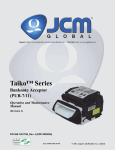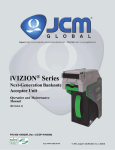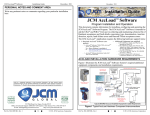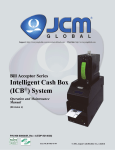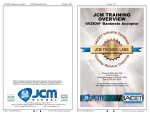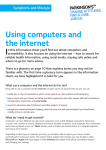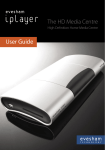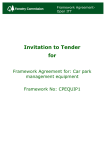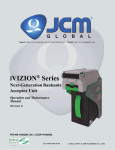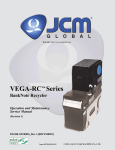Download JCM® VEGA™ Quick Reference Guide Rev. 2
Transcript
JCM Products Quick Reference Guide VEGA™ Units NOTE: Due to advancements in related industry technologies and future product development, the information in this guide is subject to change without notice. For more information about product set-up, use, testing procedures and troubleshooting methods, please contact the Technical Support Division of Customer Service via the email addresses listed below: Americas [email protected] Europe, UK, Africa, Russia & Middle East [email protected] Asia & Oceania [email protected] © 2013, JCM Global, Corporation Part No. 960-000163R_Rev. 2 VEGA™ Units QUICK REFERENCE TROUBLESHOOTING GUIDE Cleaning Procedure To clean the VEGA Unit Lenses, use a lint-free Microfiber Cloth and a mild non-abrasive detergent such as liquid dish soap mixed with water. It is important to keep the Banknote path, Rollers, and Belts clean. Use the lint-free cloth or a Cotton Swab to wipe dirt and stains from the surfaces of the Magnetic and Optical Sensors, Rollers and Belts. The Sensor Lenses are transparent, and made of a Polymer material; handle them with care. Repeat the cleaning process as needed until the Transport path is free of contaminants. SENSOR CLEANING PROCEDURE To properly clean the VEGA Unit's Sensors, proceed as follows: 1. Turn the VEGA Unit's Power OFF. 2. Open the Upper Validation Section. 3. Clean the appropriate path in the location of each Sensor as well as the Sensor itself. WARNING: Do not use Alcohol, paint thinner, solvents or citrus based solutions for cleaning any surfaces! © 2013, JCM Global, Corporation 2 Part No. 960-000163R_Rev. 2 VEGA™ Units OPERATIONAL MODE FUNCTIONS Software Download Procedures Perform the following steps to download the VEGA Operating Software Application. Before downloading the Software, copy the Downloader Application (UBA Downloader Version 2.10 specified), and the VEGA Operating Software Application into a new Folder named VEGA created on the PC (e.g., C:\VEGA). 1. Turn the VEGA Unit’s Power OFF. 2. Set DIP Switch Block No.1, Switches 1,7, & 8 to ON. 3. Turn VEGA Unit’s Power ON. 4. Confirm that the Front Panel LED blinks at a Green Color Rate. 5. Launch the copied Downloader Application (UBA Downloader Version 2.10) from the recently created PC VEGA Folder (C:\VEGA). 6. When Program Installation Screen appears, Mouse-click on the "Browse" Screen Button and select the desired VEGA Software (i.e., VEGA_EUR) for download into VEGA Flash Memory; then Mouse-click on the "Open" Screen Button to launch the selected File. 7. When the UBA Downloader Screen reappears, Mouse-click on the center "Download" Screen Button to begin downloading the Software into VEGA Flash Memory. The downloading Screen will display a Progress Barograph during the download operation. NOTE: The Front Panel LED lights Yellow during a download. 8. 9. Once the download is complete, the Front Panel LED Display will turn a steady Blue Color, and then the VEGA will return to a Start-up Process condition (e.g., the Front Panel LED Display blinks at a Green Color Rate). When downloading is complete, confirm that the Host's Checksum and the devices Checksum match each other (e.g., [CRC: XXXX = CRC: XXXX]). © 2013, JCM Global, Corporation 3 Part No. 960-000163R_Rev. 2 VEGA™ Units NOTE: If the Host and the Device CRC Checksums DO NOT match, the download did not end correctly. Confirm the download procedure is correct, and reperform the download Procedure again. 10. After verifying that a CRC match between both Checksums exists, Mouse-click on the "OK" Dialog Screen Button to close the UBA Downloader Program Screen. NOTE: If the word "Manual" appears in the "Reset" Pull-down Menu, the Front Panel LED will sustain a steady Blue color. In this case, return to the Start-up condition by pressing the adjacent "Manual Reset" Screen Button located to the right of the Pull-down Menu (The Front Panel LED will then blink at a Green Color Rate.) NOTE: If a download error occurs, the Front Panel LED will light a steady Red Color. © 2013, JCM Global, Corporation 4 Part No. 960-000163R_Rev. 2 VEGA™ Units Performance Test Mode Activation Perform the following steps to activate the VEGA Unit's self contained Performance Tests: 1. Set DIP Switch Block DS 1, Switch #1 to ON. 2. Turn the VEGA Unit's Power ON, and the performance Test Mode will activate. NOTE: When the VEGA Performance Test Mode begins, the Front Panel LED will slowly blink at a Green Color Rate. Table 1 and Table 2 lists the various Performance Test DIP Switch Settings for each Type of Test. Table 1 Performance Test DIP Switch Block 1 Configuration Settings DIP Switch Block 1 Switch Number Test Type 1 2 3 4 5 6 7 8 ON ON ON ON ON ON DIP Switch Test ON ON Feed Motor Normal Rotation Test ON OFF OFF OFF OFF OFF OFF OFF Feed Motor Reverse Rotation Test ON ON Stacker Motor Test ON OFF ON Aging Test ON ON OFF ON Off-line Banknote Acceptance Test ON OFF ON OFF ON OFF OFF OFF Sensor Test ON ON ON ON ON OFF OFF OFF Stand-by Color Indication (Cycling Rainbow Gradation)* ON ON OFF OFF OFF OFF ON OFF Stand-by Color Indication (Green)† ON OFF ON OFF OFF OFF ON OFF ON OFF OFF ON OFF OFF ON OFF ON ON ON ON OFF OFF Stand-by Color Indication ccTalk Encryption Code (Blue)‡ Initialization** OFF OFF OFF OFF OFF OFF ON OFF OFF OFF OFF OFF OFF OFF OFF OFF ON * See Stand-by Mode LED Assignment Indication on page 2-3 of the Vega Service Manual for making a Rainbow (Gradation) setting. † See Stand-by Mode LED Assignment Indication on page 2-3 of the Vega Service Manual for making the GREEN Color setting. ‡ See Stand-by Mode LED Assignment Indication on page2-3 of the Vega Service Manual for making the BLUE Color setting. ** See Rewriting ccTalk Encryption Code (Initialize) on page 2-3 of the Vega Service Manual for making the communications Protocol setting. © 2013, JCM Global, Corporation 5 Part No. 960-000163R_Rev. 2 VEGA™ Units Table 2 Performance Test DIP Switch Block 2 Configuration Settings DIP Switch Block 2 Switch Number Test Type DIP Switch Test 1 2 3 4 5 6 7 8 ON ON ON ON ON ON ON ON Feed Motor Normal Rotation Test OFF OFF OFF OFF OFF OFF OFF OFF Feed Motor Reverse Rotation Test OFF OFF OFF OFF OFF OFF OFF OFF Stacker Motor Test OFF OFF OFF OFF OFF OFF OFF OFF Aging Test OFF OFF OFF OFF OFF OFF OFF OFF Off-line Banknote Acceptance Test OFF OFF OFF OFF OFF OFF OFF OFF Sensor Test OFF OFF OFF OFF OFF OFF OFF OFF Stand-by Color Indication (Cycling Rainbow Gradation)* OFF OFF OFF OFF OFF OFF OFF OFF Stand-by Color Indication (Green)† OFF OFF OFF OFF OFF OFF OFF OFF Stand-by Color Indication (Blue)‡ ccTalk Encryption Code Initialization** OFF OFF OFF OFF OFF OFF OFF OFF OFF OFF OFF OFF OFF OFF OFF OFF * See Stand-by Mode LED Assignment Indication on page 2-3 of the Vega Service Manual for making a Rainbow (Gradation) setting. † See Stand-by Mode LED Assignment Indication on page 2-3 of the Vega Service Manual for making the GREEN Color setting. ‡ See Stand-by Mode LED Assignment Indication on page2-3 of the Vega Service Manual for making the BLUE Color setting. ** See Rewriting ccTalk Encryption Code (Initialize) on page 2-3 of the Vega Service Manual for making the communications Protocol setting. © 2013, JCM Global, Corporation 6 Part No. 960-000163R_Rev. 2 VEGA™ Units Performance Test Initiation Set the various DIP Switches listed in Tables 1 & 2 for each Test desired AFTER the Performance Test Mode has been activated. Once the DIP Switches on both Block 1 and Block 2 have been set for the desired Test; set DIP Switch DS1, Switch #1 to OFF to begin the particular Test selected. NOTE: Reset DIP Switch DS1, Switch #1 to ON again to STOP the current Test, and return to the Stand-by Mode. After performing an "Off-line" Banknote Acceptance Test, cycle the VEGA Unit's Power OFF & ON to return to the Stand-by Mode. Unless the power is turned OFF & ON, the next Test WILL NOT run. DIP SWITCH TEST Perform the following steps to test the functionality of each DIP Switch Block: 1. Ensure that the VEGA Unit's Power is OFF. 2. Set all Switches on DIP Switch Blocks DS1 and DS2 to ON. 3. Turn the VEGA Unit's Power ON. 4. Set DIP Switch Block DS1, Switch #1 to OFF. When the DIP Switch Test begins, the Front LED will extinguish (go out). 5. Set the ODD numbered DIP Switches on Switch Blocks DS1 and DS2 to OFF. The Front Panel LED display will blink at a Yellow Color Rate. 6. Set the EVEN numbered DIP Switches on Switch Blocks DS1 and DS2 to OFF. The Front Panel LED Display will blink at a Blue Color Rate if all the DIP Switches functioned correctly. NOTE: If the DIP Switches were set incorrectly during the Test, the Front Panel LED Display will flash Red, indicating a test failure. However, if the DIP Switches were set correctly, and the LED still flashes Red, then a DIP Switch failure is indicated. © 2013, JCM Global, Corporation 7 Part No. 960-000163R_Rev. 2 VEGA™ Units FEED MOTOR FORWARD ROTATION TEST Perform the following steps to test the normal forward rotational functionality of the Feed Motor: 1. Ensure the Vega Unit's Power is OFF. 2. Set DIP Switch Block DS1, Switch #1 to ON. 3. Turn the VEGA Unit's Power ON. 4. Set DIP Switch Block DS1, Switch #1 to OFF. When the Feed Motor Forward Rotational Test begins, the Front Panel LED will extinguish (go out). 5. If the Feed Motor correctly rotates in a forward-direction, the Front Panel LED Display will be extinguished (dark) and forward rotation will continue. 6. To end the Forward Feed Motor Test, turn the VEGA Unit's Power OFF, or set DIP Switch Block DS1, Switch #1 to ON. NOTE: If the Front Panel LED Display blinks ANY White Error sequence listed in the Table 3 Chart, the Feed Motor’s forward rotation is abnormal. Table 3 Transport Motor Abnormal Error Codes LED Color White Blink Sequence Error Indication 3 Feed Motor Low Speed Problem 5 Feed Motor High Speed Problem 7 Feed Motor Lock-up Problem FEED MOTOR REVERSE ROTATION TEST Perform the following steps to test the normal reverse rotational functionality of the Feed Motor: 1. Ensure the Vega Unit's Power is OFF. 2. Set DIP Switch Block DS1, Switches #1 and #2 ON. 3. Turn the VEGA Unit's Power ON. 4. Set DIP Switch Block DS1, Switch #1 to OFF. When the Feed Motor Reverse Rotational Test begins, the Front Panel LED will extinguish (go out). © 2013, JCM Global, Corporation 8 Part No. 960-000163R_Rev. 2 VEGA™ Units 5. If the Feed Motor correctly rotates in a reverse-direction, the Front Panel LED Display will be extinguished (dark) and reverse rotation will continue. To end the Reverse Feed Motor Test, turn the VEGA Unit's Power OFF, or set DIP Switch Block DS1, Switch #1 to ON. NOTE: If the Front Panel LED Display blinks ANY White Error sequence listed in Table 3 on page 8, the Feed Motor’s reverse rotation is abnormal. STACKER MOTOR TEST Perform the following steps to test the Stacker Motor’s rotational functionality: 1. Ensure that the VEGA Unit's Power is OFF. 2. Set DIP Switch Block DS1, Switches #1 and #3 ON. 3. Turn the VEGA Unit's Power ON. 4. Set DIP Switch Block DS1, Switch #1 OFF. When the Stacker Motor Test begins, the Front Panel LED will extinguish (go out). 5. If the Stacker Motor rotates forward and reverse correctly, the Front Panel LED Display will be extinguished (dark), and the Motor will continue operating in a forward/reverse direction. 6. To finish the Stacker Motor Test, turn the VEGA Unit's power OFF, or set DIP Switch Block DS1, Switch #1 ON. NOTE: If the Front Panel LED blinks ANY Error sequence indicated in Table 4, the Stacker Motor's rotation is abnormal. Table 4 Stacker Motor Abnormal Error Codes LED Color Blink Sequence Error Indication Cash Box Seating Problem Red 5 Purple 5 Stacker Motor Lock-up Purple 7 Stacker Motor Gear Problem Orange 3 Stacker Full © 2013, JCM Global, Corporation 9 Part No. 960-000163R_Rev. 2 VEGA™ Units AGING TEST The Aging Test repeatedly performs basic Validator functions such as feeding, transporting and stacking operations. Perform the following steps to repeatedly Test the VEGA Unit's basic functional performance: 1. Ensure that the VEGA Unit's Power is OFF. 2. Set DIP Switch Block DS1, Switches #1, #2 and #4 ON. 3. Turn the VEGA Unit's Power ON. 4. Set DIP Switch Block DS1, Switch #1 OFF. When the Aging Test begins, the Front Panel LED will extinguish (go out). 5. If operation is normal, the Unit will perform the following five functions repetitively until the Test is stopped: a. b. c. d. e. f. LED Color Feed Motor Reverse Rotation Test. Interval Test (20 sec, LED lights White). Feed Motor Forward Rotation. Stacking Test. Interval Test (20 sec, LED lights White). To end the Aging Test, turn the VEGA Unit's Power OFF, or set DIP Switch Block DS1, Switch #1 to ON. NOTE: If the Front Panel LED blinks ANY Error sequence indicated in Table 5, the Feeding and/or Stacking function is abnormal. Table 5 Feeding/Stacking Abnormal Error Codes Blink Sequence Error Indication 3 Feed Motor Low Speed Problem White 5 Feed Motor High Speed Problem 7 Feed Motor Lock-up Red 5 Cash Box Seating Problem Purple Orange 5 Stacker Motor Lock-up 7 Stacker Motor Gear Problem 3 Stacker Full © 2013, JCM Global, Corporation 10 Part No. 960-000163R_Rev. 2 VEGA™ Units OFF-LINE BANKNOTE ACCEPTANCE TEST Perform the following steps to perform the VEGA Unit's Off-line Banknote Acceptance Test: 1. Ensure that the VEGA Unit's Power is OFF. 2. Set DIP Switch Block DS1, Switch #1, #3, & #5 to ON. 3. Turn the VEGA Unit's Power ON. 4. Set DIP Switch Block DS1, Switch #1 to OFF. When the offline Banknote Acceptance Test begins, the Front Panel LED will extinguish (goes out). Wait for the Front Panel LED Display to indicate a Stand-by Mode initialization blinking sequence; then insert Banknotes. When the VEGA receives the Banknotes, the Front Panel LED will blink an Emerald Green Color. The acceptable denominations are identified by the following Front Panel LED blink sequences: NOTE: Euros are shown as an example. • • • • • €5 Denomination Values = 1 Blink €10 Denomination Values = 2 Blinks €20 Denomination Values = 3 Blinks €50 Denomination Values = 4 Blinks €100 Denomination Values = 5 Blinks The "Denomination Value" represents the specific Country's Currency Type. Check the related Country’s Software Information Sheet for specific denominations. NOTE: Between sequential Banknote insertions, the Color of the Front Panel LED Display will be determined by the Standby Mode selections set by the User. NOTE: If an error or a reject occurs, refer to the Error and Reject Codes listed in Table 10 or Table 11 to identify the cause of the malfunction. © 2013, JCM Global, Corporation 11 Part No. 960-000163R_Rev. 2 VEGA™ Units SENSOR TEST Perform the following steps to verify if the eight (8) Sensors within the VEGA Unit are functional (i.e., the Entrance, Validation, Side Escrow, RC Flap, Stacker and Box Sensors) when using the Paper and Non-paper Calibration Procedures. 1. Ensure the VEGA Unit's Power is OFF. 2. Set DIP Switch Block DS1, Switch #1, #2, #3, #4, & #5 to ON. 3. Turn the VEGA Unit's Power ON. 4. Set DIP Switch Block DS1, Switch #1 to OFF. The Front Panel LED will extinguish (go out). Sensor Confirmation will be Stand-by Mode active. 5. Table 6 and Table 7 list the DIP Switch Block DS2 settings for the Sensor Test Configurations. Select the desired Sensor from the Tables, and set DIP Switch Block DS2 Switches according to the Sensor Configuration Table settings set in Table 6. Table 6 DIP Switch Block DS2 Sensor Configuration Switch Settings DIP Switch Block DS2 Sensor 1 2 3 4 5 6 7 8 Entrance Sensor ON OFF OFF OFF OFF OFF OFF OFF Validation Sensor OFF ON OFF OFF OFF OFF OFF OFF Side Sensor OFF OFF ON OFF OFF OFF OFF OFF Escrow Sensor OFF OFF OFF ON OFF OFF OFF OFF RC Flap Sensor OFF OFF OFF OFF ON OFF OFF OFF Stacker Flap Sensor OFF OFF OFF OFF OFF ON OFF OFF Stack-In Sensor OFF OFF OFF OFF OFF OFF ON OFF Box Sensor OFF OFF OFF OFF OFF OFF OFF ON Table 7 on page 13 lists the Yellow LED States related to the DIP Switch Block DS2 setting chosen in Table 6. © 2013, JCM Global, Corporation 12 Part No. 960-000163R_Rev. 2 VEGA™ Units Table 7 DIP Switch Block DS2 Sensor LED State Conditions Yellow LED State Sensor Lit Extinguished Entrance Sensor With Paper (Light Interception) No Paper (Transmissive) Validation Sensor With Paper (Light Interception) No Paper (Transmissive) Side Sensor With Paper (Light Interception) No Paper (Transmissive) Escrow Sensor With Paper (Light Interception) No Paper (Transmissive) RC Flap Sensor With Paper (Transmissive) No Paper (Light Interception) Stacker Flap Sensor With Paper (Transmissive) No Paper (Light Interception) Stack-In Sensor With Paper (Light Interception) No Paper (Transmissive) Box Sensor With Paper (Light Interception) No Paper (Transmissive) When the selected Sensor detects an object such as a Banknote or a Test Paper, the Front Panel LED Display will blink at a Yellow Color Rate. When there is no object detected, the Front Panel LED Display will be extinguished (out). NON-PC CALIBRATION PROCEDURE NOTE: Calibration using a PC exists and is found in Section 6, pg. 6-6 of the VEGA Operations and Maintenance Manual. Begin the Non-PC (No Serial No. Written) Calibration Procedure as Follows: 1. Turn the Vega Unit's Power OFF. 2. Set DIP Switch Block No. 1, Switches #1, #2, & #8 ON, and set DIP Switch Block No. 2 Switches ALL OFF. NOTE: DIP Switch Block No. 3 settings are not required to perform this Calibration Procedure. 3. 4. 5. Turn the VEGA Unit's Power ON. The Front Panel LED will slowly blink at a Green Color Rate. Set DIP Switch Block No. 1 Switch #1 to OFF. When moving into the Adjustment Mode, the Front Panel LED will slowly blink at a Cyan Color Rate. © 2013, JCM Global, Corporation 13 Part No. 960-000163R_Rev. 2 VEGA™ Units NOTE: The Adjustment process will begin in Step 6. Do not touch the VEGA Unit while it is adjusting, otherwise the adjustment will not accurately calibrate the Unit. 6. Set DIP Switch Block No. 2, Switch #1 to ON. This action performs the Entrance Sensor's Adjustment Procedure without Reference Paper in place. NOTE: Keep DIP Switch Block No. 2, Switch #1 ON until prompted to turn it OFF! NOTE: During the adjustment process, the front Panel LED will flash a Cyan Color at a high rate of speed. 7. 8. 9. Once the Entrance Sensor's Non-paper Adjustment Procedure is complete, the Front Panel LED will slowly blink at a White Light Rate. Set the White Reference Paper, KS-325, in place. Set DIP Switch Block No. 2, Switch #2 to ON. This action performs the Validation Sensor's Adjustment using the White Reference Paper. NOTE: Keep DIP Switch Block No. 2, Switch #1 & #2 ON until prompted to turn them OFF. NOTE: During the adjustment process, the Front Panel LED will flash White Light at a high rate of speed. 10. Once the White Reference Paper Validation Sensor Adjustment is complete, the Front Panel LED will slowly blink at a Blue Color rate. Remove the White Reference Paper from the Transport Section. 11. Set the Black Reference Paper, KS-326, in place. 12. Set DIP Switch Block No. 2, switch #3 to ON. This action performs the Validation Sensor's Adjustments using the Black Reference Paper. NOTE: Keep DIP Switch Block No. 2, Switch #1, #2 & #3 ON until prompted to turn them OFF. NOTE: While the adjustment process is active, the Blue LED will momentarily flash at a high rate of speed. © 2013, JCM Global, Corporation 14 Part No. 960-000163R_Rev. 2 VEGA™ Units 13. Once the Black Reference Paper Validation Sensor's Adjustments are complete, the Front Panel LED will slowly blink at a Purple Color Rate. Remove the Black Reference Paper from the Transport Section. 14. Set DIP Switch Block No. 2 Switch #4 to ON. This action reperforms the Validation Sensor's non-paper adjustment procedure. NOTE: Keep DIP Switch Block No. 2, Switches #1, #2, #3, & #4 ON until prompted to turn them OFF. NOTE: While the adjustment process is active, the Front Panel LED will flash a Purple Color at a high rate of speed. 15. Once the Validation Sensor's Non-paper Adjustment Procedure is complete, the Front Panel LED will slowly blink at a Green Color Rate. 16. Set DIP Switch Block No. 2, Switch #5 to ON. This action performs the Edge Sensor's Non-paper Adjustment Procedure. NOTE: Keep DIP Switch Block No. 2, Switches #1, #2, #3, #4, & #5 ON until prompted to turn them OFF. NOTE: During the adjustment process, the Front Panel LED will flash a Green Color at a high rate of speed. 17. Once the Edge Sensor's Non-paper Adjustment Procedure is complete, the Front Panel LED will slowly blink at a Yellow Color Rate. 18. Set DIP Switch Block No. 2, Switches #1, #2, #3, #4, & #5 OFF in order to write these adjustment results into the VEGA Unit's EEPROM Memory. NOTE: While writing the data into the EEPROM, the Front Panel LED will flash a Yellow Color at a high rate of speed. NOTE: If EEPROM data writing fails, all previous adjustment's data will be lost, which may disable the VEGA Unit! © 2013, JCM Global, Corporation 15 Part No. 960-000163R_Rev. 2 VEGA™ Units 19. Once the data writing procedure is complete, the Front Panel LED will blink at a Green Color Rate. 20. Turn the VEGA Unit's Power OFF. NOTE: If the adjustment of ANY Sensor fails, the Front Panel LED will blink Red. If this error condition occurs, ensure that the procedures were correctly performed, and then re-perform them. Refer to Table 8 for a detailed explanation of each Red Color blink sequence indication. Table 8 Red LED Blink Rate Errors Blink LED Colors Sequence Red Error Indication 1 Blink The Entrance Sensor adjustment has failed. 2 Blinks The Entrance Sensor adjustment using White Reference Paper has failed. 3 Blinks The Validation Sensor adjustment using Black Reference Paper has failed. 4 Blinks The Validation Sensor’s Non-Paper adjustment has failed. 5 Blinks The Edge Sensor adjustment has failed. 6 Blinks The EEPROM data writing process has failed. © 2013, JCM Global, Corporation 16 Part No. 960-000163R_Rev. 2 VEGA™ Units Table 9, Table 10 and Table 11 on the following pages of this Quick Reference Guide list the possible Malfunction LED Error Codes are identified by various LED flash counts and Colors. When Error Codes and Reject Codes are not indicated (e.g., the VEGA’s Bezel LEDs are not lit) or not identified in detail, find the probable cause in these Tables and take the appropriate action. Table 9 LED Diagnostics LED Symptoms VEGA is not working (Bezel LED is not lighting) Causes Solutions Power is not supplied. Check Cable Connections and verify that appropriate Power is supplied. Program not activated. Software download incomplete. Re-download the correct Software. Malfunctioning Circuit Board. Insure that internal Harnesses are connected. Interface DIP Switches Check that the Interface and the DIP Switch settings are not correct. settings are correct. VEGA is not working (Bezel LED Flashes Yellow ROM or RAM Malfunctioning. VEGA is not working Banknote Jam occurs (Bezel LED flashes Red) Unit setting is malfunction; Improper connection; Banknote Jam or a foreign object in path. Insure connections are properly seated. Clear Banknote Jam or foreign object from path. See Table 10 in this Guide for Error Codes and perform the necessary action. Software not designed to accept current Country’s Banknotes. Check related Country’s Software Information Sheet for correct denominations. Download the correct Software. See Table 10 in this Guide and perform the necessary action required. settings are Insure DIP Switch settings are properly set. Most Banknotes DIP Switch incorrect. are rejected (Bezel LED Machine Banknote flashes Yellow) Host accept/inhibit settings Check Host Machine command is correct. may exist. Dirt or foreign objects on Clean the Sensors. Sensors. © 2013, JCM Global, Corporation 17 Part No. 960-000163R_Rev. 2 VEGA™ Units Table 9 LED Diagnostics (Continued) LED Symptoms Causes Improper Harness connection; malfunctioning Circuit Board. Old Software version; Most Banknotes Banknote not supported are rejected by Country’s Software. (Bezel LED flashes Yellow) Dirt or foreign objects on Sensors. Solutions Check all Cable Connections; See Table 11 in this Guide for error codes and perform the necessary action required. Confirm required denomination and/or desired Country’s issued year is correct on Software Information Sheet. Clean the Sensors. Table 10 for Error Codes and perform Sensor Calibration need See necessary action required. to be performed. Perform Calibration Tests as necessary. © 2013, JCM Global, Corporation 18 Part No. 960-000163R_Rev. 2 VEGA™ Units Table 10 Error Codes on-line off-line Color Color Flashes Flashes (msec) (msec) Yellow 1 (300) Error Causes and Solutions Yellow 1 (300) malfunction. Re-download the current ROM Error ROM Software. Change CPU Circuit Board. Yellow 2 (300) RAM Error RAM malfunction. Change CPU Circuit Board. White 3 (300) Feed Motor During Feed Motor operation, no pulse inputs exist Low Speed greater than rated value. White 5 (300) Feed Motor During Feed Motor operation, no pulse inputs exist High Speed greater than rated value. White 7 (300) During Feed Motor operation, no pulse inputs exist Feed Motor greater than rated value. Error occurs during Lock-up initialization, or when a Banknote is at a transport position where it can not be returned. Purple 5 (300) Purple 7 (300) Red 3 (300) Stacker Motor Lock-up During Stack Motor operation, no pulse inputs exist greater than the rated value. Stacker Pusher Mechanism stays in its Home Position Motor Gear The Problem while the Stacker Motor is operating. Blue 2 (300) Banknote Transport Slips An abnormal Banknote transportation error occurs when transporting or rejecting Banknotes. The Transportation Slip Sensors do not detect continuous Banknotes being transported according to the rated value. Blue 3 (300) Transport Times out An abnormal Banknote transport error occurs when transporting or rejecting Banknotes. The transportation Locks-up or runs too slow. Sensors detect continuous Banknotes being transported according to the rated value. Red 3 (300) Abnormal Timing Response Sensors detect Banknotes remain in path or none exist during abnormal timing. Red 5 (300) Cash Box Seating Cash Box Sensors detect a Banknote remains in path or a Cash Box not properly seated. © 2013, JCM Global, Corporation 19 Part No. 960-000163R_Rev. 2 VEGA™ Units Table 10 Error Codes (Continued) on-line off-line Color Color Flashes Flashes (msec) (msec) Red 3 (300) Error Causes and Solutions Purple 3 (300) Pusher Pusher Mechanism Home Sensor detects that the Mechanism Pusher Mechanism is not presently seated at the Position Home end position. Orange 3 (300) When the Pusher Mechanism moves toward the Stacker-full Sensor determined that Stacker Full stacking, the time taken is longer than specified value for the function. Cyan 3 (100) Operational Intake Sensor detects Banknote at a position where it can not be returned while in the transport Pause* process. * The Flash error pause time between blinks is a 100msec duration. © 2013, JCM Global, Corporation 20 Part No. 960-000163R_Rev. 2 VEGA™ Units Table 11 Reject Codes on-line off-line Color Flashes (msec) Color Flashes (msec) Error Causes and Solutions White 3 (120) Transport Slip Sensor does not detect a Banknote even though the number of Banknotes transported is more than the accepted value. Transport Time-out Sensors do not detect movement even though Banknote transportation time is longer than acceptable. Transport Motor Lock-Up While Feed Motor is operating, no pulse inputs exist greater than the rated value. Red Yellow Red 3 (120) Blue Yellow Blue 3 (120) Green Purple Yellow 3 (120) Green 3 (120) Red 3 (120) Transport While performing a transportation process, pulse Speed High interaction was shorter than the accepted value. Abnormal Timing Response Sensor detected a Banknote remaining in path or none present during an abnormal timing interval. Yellow White Yellow 3 (120) Purple 3 (120) © 2013, JCM Global, Corporation Side Sensor detected a Banknote before it Side Sensor The passed through the Guide Sensor, and after it Problem passed the Banknote through the Side Sensor. Validation Problem Software does not match the required Country’s specification.‘ Validation Problem (Most Banknotes are rejected) Wrong DIP Switches settings. Inhibited validation due to conflicting Host Command settings. Adhering foreign objects or dirt on the Sensors. 21 Part No. 960-000163R_Rev. 2 VEGA™ Units Table 11 Reject Codes (Continued) on-line off-line Color Flashes (msec) Color Flashes (msec) Purple 3 (120) Error Validation Problem (Only specific Banknotes are rejected or the validation rate is degraded) Causes and Solutions Software version old, or a disabled denomination Banknote was inserted. Adhering foreign object or dirt on the Sensors. Calibrate Sensors (After a disassembly/ reassembly or parts repair/replacement). Green 3 (120) Banknote Length Problem Short Banknote length exists. While waiting for Validation Sensor detection, the Intake Sensor detected “no-bill” present. Or, while transporting Banknotes, the Escrow Sensor waited for Banknote insertion detection and the Intake Sensor detected a “no-bill” present condition. Long Banknote Length exists: a Banknote was inserted having a length greater than 165mm. Blue 3 (120) Double Banknotes The Validation Sensor’s transitional level is less than the accepted value. Dirt, stickers, or foreign objects may be on the Banknote. Cash Box Seating Problem Cash Box Sensors detect a Banknote remaining in path. Yellow 3 (120) Red Blue Red 3 (120) White Purple White 3 (120) © 2013, JCM Global, Corporation Pusher Pusher Mechanism Home Sensor detects that Mechanism the Pusher Mechanism is not presently at its Problem Home end position. 22 Part No. 960-000163R_Rev. 2 VEGA™ Units JCM International Offices Japan Cash Machine Germany GmbH Muendelheimer Weg 60 D-40472 Duesseldorf Germany Phone: +49-211-530-645-60 Fax: +49-211-530-645-85 E-mail: [email protected] JCM United Kingdom Ltd. Unit B, Third Avenue Denbigh West Business Park Bletchley Milton Keynes Buckinghamshire MK1 1EJ Phone: +44 (0) 1908-377-331 Fax: +44 (0) 190-837-7834 E-mail: [email protected] JCM Gold (HK) Ltd. Unit 1-7, 3/F., Favor Industrial Centre 2-6 Kin Hong Street, Kwai Chung, N.T. Hong Kong Phone: +852-2429-7187 Fax: +852-2929-7003 E-mail: [email protected] VEGA™ Units Quick Reference Guide © 2013, JCM Global, Corporation Part No. 960-000163R_Rev. 2 VEGA™ Units JCM International Offices JCM American 925 Pilot Road, Las Vegas, NV 89119 Phone: +1-702-651-0000 Fax: +1-702-644-5512 E-mail: [email protected] USA Regional Offices Illinois Office 3000 Dundee Road, Ste. #402 Northbrook, IL 60062 Office: (847) 418-3354 Fax: (847) 418-3357 Mississippi Office 4063 Ginger Drive, Ste. B D’Iberville, MS 39540 Office: (228) 344-8601 Fax: (228) 354-8608 VEGA™ Units Quick Reference Guide © 2013, JCM Global, Corporation Part No. 960-000163R_Rev. 2