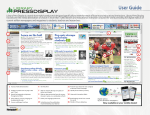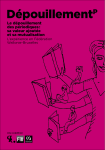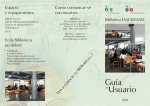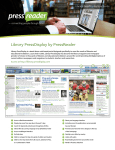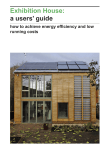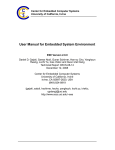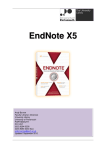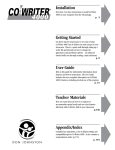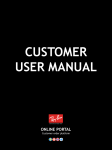Download Creating a Permalink to Multitype Resources
Transcript
Creating a Permalink to Multitype Resources Contents What are permalinks? ................................................................................................................................... 2 Remote Access .......................................................................................................................................... 2 MDLP Partner Proxy Addresses ................................................................................................................ 3 EBSCO databases in the MDLP collection ..................................................................................................... 4 Creating a permalink/persistent link ........................................................................................................ 4 Exceptions to the Rule .............................................................................................................................. 6 Proquest databases in the MDLP collection ................................................................................................. 7 Creating a permalink ................................................................................................................................. 7 Gale databases in the MDLP collection....................................................................................................... 10 Creating a permalink/bookmark ............................................................................................................. 10 Exceptions to the Rule ............................................................................................................................ 11 Britannica Online ........................................................................................................................................ 12 Creating a permalink ............................................................................................................................... 12 Library PressDisplay .................................................................................................................................... 13 Repère ......................................................................................................................................................... 14 MyiLibrary eBook Collection ....................................................................................................................... 15 Creating a permalink ............................................................................................................................... 15 School Libraries ........................................................................................................................................... 16 1 What are permalinks? Permalinks are static hyperlinks to a journal article or eBook title within a specific database. They may also be called: persistent links document links durable links permanent links bookmarks If you want to share direct links to an e-journal title or eBook in your collection, do not copy and paste a URL directly from a web page address bar to share with your patrons. These dynamic URLS are unlikely to take you directly back to the page you are looking for when you want to access an article or eBook title at a later date because most of these URLs contain specific session information. Check out the instructions on how to create a permalink for each of the MDLP resources. Remote Access When you are creating a permalink you will often need to add your library proxy information to the URL. The proxy information allows remote users to access the database. Most users opening links from your Twitter account will be remote users and not using the computers inside your library. There is a list of MDLP partner proxy addresses on the next page. You can also locate proxy information yourself by copying a database URL from your library that provides patrons remote access. Proxy information is located at the start of the URL. Here is an example from the Resource Centre for Sport, Culture, and Recreation: remote access URL to NoveList Plus: http://ezproxy.parksandrec.lib.sk.ca/login?url=http://search.ebscohost.com/login.aspx?autht ype=ip,cpid&profile=novplus proxy information from the URL: http://ezproxy.parksandrec.lib.sk.ca/login?url= 2 MDLP Partner Proxy Addresses If your library isn’t listed here, speak to the Electronic Resource Librarian at your institution. Briercrest College and Seminary, Archibald Library http://ezproxy.briercrest.lib.sk.ca/login?url= Chinook Regional Library http://ezproxy.chinook.lib.sk.ca/login?url= Lakeland Library Region http://ezproxy.lakeland.lib.sk.ca/login?url= Ministry of Government Relations Library http://ezproxy.fnm.lib.sk.ca/login?url= Palliser Regional Library http://ezproxy.palliser.lib.sk.ca/login?url= Parkland Regional Library http://ezproxy.parkland.lib.sk.ca/login?url= Pahkisimon Nuye?áh Library System http://ezproxy.pnls.lib.sk.ca/login?url= Regina Public Library http://ezproxy.reginalibrary.ca:2048/login?url= Regina Qu'Appelle Health District, Science Library http://ezproxy.rqhealth.lib.sk.ca/login?url= Resource Centre for Sport, Culture, and Recreation http://ezproxy.parksandrec.lib.sk.ca/login?url= Royal Canadian Mounted Police Resource Centre http://ezproxy.rcmp-grc.lib.sk.ca/login?url= Saskatchewan Legislative Library http://ezproxy.legislative.lib.sk.ca/login?url= Saskatchewan Polytechnic Library Services https://ezproxy.siast.sk.ca/login?url= Saskatchewan Provincial Library http://ezproxy.provincial.lib.sk.ca/login?url= Saskatoon Public Library http://ezproxy.saskatoon.lib.sk.ca/login?url= Southeast Regional Library http://ezproxy.southeast.lib.sk.ca/login?url= St. Peter's Abbey and College Library http://ezproxy.stpeters.lib.sk.ca/login?url= Wapiti Regional Library http://ezproxy.wapiti.lib.sk.ca/login?url= Wheatland Regional Library http://ezproxy.wheatland.lib.sk.ca/login?url= University of Regina, Dr. John Archer Library http://libproxy.uregina.ca:2048/login?url= 3 EBSCO databases in the MDLP collection Auto Repair Reference Center Small Engine Repair eBooks on EBSCOhost NoveList K- 8 Plus NoveList Plus The EBSCO databases subscribed to by the MDLP do not fit into a common pattern for permalink creation. In some cases, there is no option to create a permalink. Creating a permalink/persistent link Instructions for Small Engine Repair and eBooks on EBSCO 1. Open the full-text article, service manual record or book title 2. Click on the link icon on the right side of the screen. 3. Copy the URL provided. This URL will not have your proxy information listed. You will need to add that information at the front of the URL EXAMPLE: Creating a link for Saskatchewan Polytechnic users. 1. Permalink URL from EBSCO: http://search.ebscohost.com/login.aspx?direct=true&db=s9h&AN=24310592&site=serrc-live 2. Proxy information for Saskatchewan Polytechnic: https://ezproxy.siast.sk.ca/login?url= 3. Put these two URLs together to create a permalink with remote access: https://ezproxy.siast.sk.ca/login?url=http://search.ebscohost.com/login.aspx?direct=true&db =s9h&AN=24310592&site=serrc-live NOTE: Small Engine Repair is not actually in the core MDLP collection. It is a supplemental product but all libraries currently have access to it. 4 NoveList K- 8 Plus & NoveList Plus 1. Open a full-text article or book description 2. A persistent link (permalink) to this record should be visible, copy the URL provided o This URL will not have your proxy information listed. You will need to add that information at the front of the URL 3. If the persistent link is not visible, select Show Details. More information about the record, including the persistent link, will appear. 5 EXAMPLE: Creating a link for RCMP Resource Centre users. 1. Persistent link from EBSCO: http://search.ebscohost.com/login.aspx?direct=true&db=neh&tg=UI&an=500518&site=novplive 2. Proxy information for the RCMP Learning Centre: http://ezproxy.rcmp-grc.lib.sk.ca/login?url= 3. Put these two URLs together to create a permalink with remote access: http://ezproxy.rcmpgrc.lib.sk.ca/login?url=http://search.ebscohost.com/login.aspx?direct=true&db=neh&tg=UI& an=500518&site=novp-live Exceptions to the Rule Auto Repair Reference Center will not allow you to create a permalink to an article. Use the database landing page/homepage URL in your tweets. Copy and paste the URL from your library website. You need to include your library/library region proxy information before the URL. The proxy information should precede the database URL to allow your patrons remote access. EXAMPLES: University of Regina and Palliser Library Region http://libproxy.uregina.ca:2048/login?url=http://search.ebscohost.com/login.aspx?authtype=i p,uid&profile=autorefctr http://ezproxy.palliser.lib.sk.ca/login?url=http://search.ebscohost.com/login.aspx?profile=aut orefctr 6 Proquest databases in the MDLP collection Canadian Newsstand Canadian Research Index CBCA Business CBCA Complete CBCA Education CBCA Reference & Current Events Creating a permalink 1. Open a full-text article 2. Click the Cite option from right menu 3. Copy the URL at the bottom of the screen. You will likely have to add some more information to ensure the URL opens correctly. o If your URL includes “search.proquest.com”, your proxy information and account number (as seen below) then your URL is ready to post. http://search.proquest.com.ezproxy.provincial.lib.sk.ca/docview/1027478241?accoun tid=50395 o The URL will also work if those three pieces of information appear in a different order, such as this: https://ezproxy.saskpolytech.ca/login?url=http://search.proquest.com/docview/3480 34472?accountid=39725 7 4. If the URL does not include search.proquest.com. you will have to add this manually. URL from the citation: http://ezproxy.provincial.lib.sk.ca/docview/1027478241?accountid=50395 Addition needed in the URL: search.proquest.com. Completed URL: http://search.proquest.com.ezproxy.provincial.lib.sk.ca/docview/1027478241?accountid=503 95 8 5. If the URL does not include your proxy information you will have to add this manually. URL from the citation: http://search.proquest.com/docview/1709122676?accountid=50386 Addition needed in the URL: http://ezproxy.legislative.lib.sk.ca/login?url= Completed URL: http://ezproxy.legislative.lib.sk.ca/login?url=http://search.proquest.com/docview/17091226 76?accountid=50386 9 Gale databases in the MDLP collection Artemis Literary Sources Health and Wellness Resources Centre Business Insights: Essentials Health Reference Center Academic Business Collection (formerly Business Index ASAP and General Business File ASAP) Research InContext (formerly Infotrac Junior Edition and Discovering Collection) CPI.Q Canadian Periodical Index Infotrac Student Edition Expanded Academic ASAP Kids InfoBits Gale Virtual Reference Library eBooks LegalTrac General OneFile Scribner Writers Online General Reference Center Gold Twayne's Authors Online Creating a permalink/bookmark 1. Open a full-text article or eBook link 2. Click Bookmark or Bookmark this Document 3. Copy the URL provided o You do not need to add any additional proxy information. Your library account ID is automatically included in the bookmark link. The account ID is used in place of your proxy address. 4. If you don’t see a Bookmark icon, select the Share button to find the Bookmark option Here are a few common examples of the bookmark or share icon. 10 Exceptions to the Rule Health and Wellness Resources Centre will not allow you to create a permalink to an article. Use the database landing page/homepage URL in your tweets. Copy and paste the URL from your library website. You need to include your library/library region proxy information before the URL. The proxy information should precede the database URL to allow your patrons remote access. EXAMPLE: Regina Public Library and Parkland Library Region http://ezproxy.reginalibrary.ca:2048/login?url=http://galenet.galegroup.com/servlet/HWRC;js essionid=3328615160825781A1354D65F915D06A?locID=reginaplweb http://ezproxy.parkland.lib.sk.ca/login?url=http://infotrac.galegroup.com/itweb/parkland_re mote?db=HWRC 11 Britannica Online Creating a permalink 1. Open a full-text article or video 2. Click Share (link icon) 3. Copy the URL provided. You must add your library proxy information. EXAMPLE: Creating a link for Provincial Library and Literacy Office users. 1. Permalink URL from Britannica: http://academic.eb.com/EBchecked/topic/2033404/GiantAsteroid-Impact-Scars-Discovered-in-the-Warburton-Basin-Year-In-Review-2015 2. Proxy information for Provincial Library and Literacy Office: http://ezproxy.provincial.lib.sk.ca/login?url= 3. Put these two URLs together to create a permalink with remote access: http://ezproxy.provincial.lib.sk.ca/login?url=http://academic.eb.com/EBchecked/topic/20334 04/Giant-Asteroid-Impact-Scars-Discovered-in-the-Warburton-Basin-Year-In-Review-2015 12 Library PressDisplay Library PressDisplay will not allow you to create a permalink to an article. Use the database landing page/homepage URL in your tweets. Copy and paste the URL from your library website. You need to include your library/library region proxy information before the URL. The proxy information should precede the database URL to allow your patrons remote access. EXAMPLE: Regina Qu'Appelle Health District, Science Library http://ezproxy.rqhealth.lib.sk.ca/login?url=http://library.pressdisplay.com/ 13 Repère Repère will not allow you to create a permalink to an article. Use the database landing page/homepage URL in your tweets. Copy and paste the URL from your library website. You need to include your library/library region proxy information before the URL. The proxy information should precede the database URL to allow your patrons remote access. EXAMPLE: Lakeland Library Region http://ezproxy.lakeland.lib.sk.ca/login?url=http://repere.sdm.qc.ca/ 14 MyiLibrary eBook Collection Creating a permalink 1. Select a book title 2. Select Citation 3. Copy the URL provided in one of the citation styles o You need to add your library proxy information. 1. Permalink URL from MyiLibrary: http://www.myilibrary.com/?ID=131359 2. Proxy information for St. Peter's Abbey and College Library: http://ezproxy.stpeters.lib.sk.ca/login?url= 3. Put these two URLs together to create a permalink with remote access: http://ezproxy.stpeters.lib.sk.ca/login?url= http://www.myilibrary.com/?ID=131359 15 School Libraries To access the resources remotely users need to login to Black Board. When you are selecting links to a database landing page or homepage use the external (remote) list of links found here: http://external.edonline.sk.ca/menu This is the proxy information you need to place before a database permalink/bookmark: http://external.edonline.sk.ca/login?url= 16