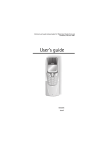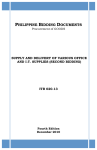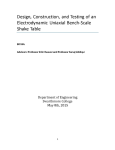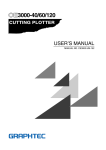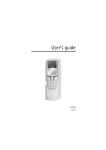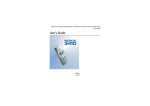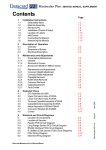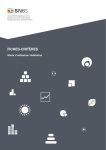Download 100/140 OMR & barcode Mounting Instruction
Transcript
100/140 OMR & Barcode Mounting Instruction Table Of Contents 1.Safety Notes................................................................................ 2 1.1 Pictograms............................................................................ 2 1.2 Electrical Specification............................................................ 3 2.Fitting an OMR Head.................................................................... 4 2.1 Introduction.......................................................................... 4 2.2 Part numbers ........................................................................ 4 2.3 Fitting the OMR assembly to a tower unit top tray....................... 7 2.4 DS-100 configuration.............................................................10 2.5 DS-140 configuration.............................................................10 2.6 3-Tray tower with cascade......................................................11 2.7 Single tray tower...................................................................14 3.Fitting a Barcode Head............................................................... 15 3.1 Fitting a vertical barcode........................................................16 3.2 Fitting a horizontal barcode....................................................18 4. OMR/Barcode alignment & calibration....................................... 21 4.1 OMR reader alignment (100 series)..........................................21 4.2 OMR reader calibration (100 series).........................................21 4.3 OMR reader calibration (140 series).........................................21 4.4 Barcode reader calibration (140 series)....................................22 4.5 Barcode reader diagnosis (140 series)......................................22 4.6 OMR reader calibration (100 series).........................................22 4.7 Barcode reader calibration (100 series)....................................23 4.8 Using Trace Tool (100 series)..................................................23 5. OMR and Barcode definition....................................................... 24 5.1 Entering the licence key.........................................................24 5.2 OMR definition......................................................................25 5.3 Barcode definition.................................................................26 K4-0068-A Issue 5 June 2011 DS-100/140 OMR & Barcode Mounting Page 1 of 28 FITTING AN OMR OR BARCODE/2D READER This appendix describes the installation of an OMR read head or barcode/2D reader for machines later upgraded to OMR or barcode/2D specification. It also covers read head setup, alignment and calibration, so if it is required, for example, to move an OMR head position from LH to RH, this document describes the procedure. SECTION 1 SAFETY NOTES For your own safety and the operating safety of the machine, read the following notes carefully before starting your machine. Always be aware of all warnings and notes that are mounted or noted on the machine itself. Save this handbook carefully, so that the information it contains may be available at all times. The machine is of advanced construction and reliable in operation. Nevertheless, the device does present hazards when worked upon by untrained personnel. The same applies to use that is inappropriate and not in keeping with its intended purpose. In not adhering to this handbook, there is the danger of • • • • an electrical shock. injuries from the intake at the rotating rollers. damage to the machine. hazard to operators when your work is finished. 1.1 Pictograms General Warnings Warning of danger from electricity or electrical shock Warning of laser risk IMPORTANT! When any installation or servicing operations are completed, ensure that all covers are in place and undamaged. Ensure that all mains leads are sound and undamaged. PUT SAFETY FIRST! Page 2 of 28 K4-0068-A Issue 5 June 2011 DS-100/140 OMR & Barcode Mounting WARNING! This modification must only be installed by an Authorised Service Engineer. Upon completion, ALL covers must be re-fitted, and NO moving parts must be left exposed. If any fixed cover is left removed, the operator must contact the Service Department immediately before attempting to use the machine. CAUTION! Class 2 Laser. This device emits laser radiation which may be harmful to the eyes if not handled properly. Do not look directly into the aperture of the device. Do not activate the device when it is not affixed to the machine. If used as directed, there should be no risk of harm. CAUTION! Risk of electrical shock. This machine operates at mains voltage and is double pole fused. If fuse failure occurs, electrical machine parts can still carry voltage. 1.2 Electrical Specification DS-100/140 230VAC 115VAC Frequency 50Hz 60Hz Input Current Head: 1A Head: 2A Feeder: 0.5A Feeder: 1A OMR Feeder: 0.5A OMR Feeder: 1A Tower Feeder: 0.5A Tower Feeder: 1A Tower Folder: 1A Tower Folder: 2A Feeder Folder: 0.75A Feeder Folder: 1.5A T6.3A T10A Fuse Rating (Insert Head) For full specifications, see the complete Specifications document for the machine. K4-0068-A Issue 5 June 2011 DS-100/140 OMR & Barcode Mounting Page 3 of 28 SECTION 2 FITTING AN OMR HEAD 2.1 Introduction This document describes the fitting of an OMR or barcode reader to a 100 or 140 tower unit. It describes upgrading a non-reading machine, and also provides information such as head alignment, calibration and OMR/barcode definitions for existing reading enabled machines. 3-Tray Tower Folder, OMR on station 1 only (Kit 9100003U, A3247A) Fig. 1 on the following page shows the assembly of the parts prior to fitting to the machine. If not already built when received, assemble parts now (Tower OMR Bar C9382A with head/foot assembly fits into the Tower Access assembly, as described later). Note that RH top read is shown - if bottom read is required, the positions of the OMR head and foot assembly opposite are swapped. If LH is required, the OMR head/foot are assembled at the other end of the slider bar. The location along the bar of the OMR head depends upon the required approximate position to align with the marks on the paper. Wherever it is located, the sliders C6223A should be roughly evenly distributed about it. 2-Track OMR The optional 2-track OMR scheme has two rows of marks side-by-side and hence two read heads instead of the standard single head. 2.2 Part numbers Machines not fitted with OMR can be upgraded to full OMR specification by ordering the appropriate kit of parts: 9100003U A3247A 3-Tray 3P Tower Folder, OMR on Station 1 only 9100004V A3248A 3-Tray 3P TowerFolder, OMR on Stations 1 & 2 (cascade) 9100005W A3266A Single Tray 3P Tower Folder Also available is 9101714B (A3261A), OMR Head & Foot Kit. This comprises the OMR head together with the aluminium foot with spring-loaded nylon shoe. The full upgrade kits also include all brackets, sliders and slider bars. Part numbers when OMR or Barcode is ordered with the machine If the OMR or Barcode reading is specified as an option at the time of ordering the machine, the following part numbers will supersede the above numbers unless stated otherwise, number apply to 100 & 140. Tower Unit • 9105725E A3-0375-OTR OMR advanced Top right station 1 • 9105726F A3-0375-OTL OMR advanced Top left station 1 • 9105727G A3-0375-OBR OMR advanced Bottom right station 1 • 9105728H A3-0375-OBL OMR advanced Bottom Left station 1 • 9108477W A3-0375-OTRF OMR flex top right station 1 (100 only) • 9108478X A3-0375-OTLF OMR flex top left station 1 (100 only) • 9108479Y A3-0375-OBRF OMR flex bottom right station 1 (100 only) • 9108480Z A3-0375-OBLF OMR flex bottom left station 1 (100 only) • 9108474T 03-0375-TTR Dual track OMR Top right station 1 • 9108473S 03-0375-TTL Dual track OMR Top left station 1 • 9108472R 03-0375-TBR Dual track OMR Bottom right station 1 • 9108471Q 03-0375-TBL Dual track OMR Bottom left station 1 • 9105732M A3-0376-OTR OMR advanced Top right station 2 • 9105733N A3-0376-OTL OMR advanced Top left station 2 • 9105734P A3-0376-OBR OMR advanced Bottom right station 2 • 9105735Q A3-0376-OBL OMR advanced Bottom Left station 2 Page 4 of 28 K4-0068-A Issue 5 June 2011 DS-100/140 OMR & Barcode Mounting • 9108483C A3-0376-OTRF OMR flex top right station 2 (100 only) • 9108484D A3-0376-OTLF OMR flex top left station 2 (100 only) • 9108485E A3-0376-OBRF OMR flex bottom right station 2 (100 only) • 9108486F A3-0376-OBLF OMR flex bottom left station 2 (100 only) • 9105731L A3-0375-DBX 2D reading from bottom (140 only) Feeder (reading not available on 100) • 9105739U A3-0378-OTX OMR advanced from the top • 9105740V A3-0378-OBX OMR advanced from the bottom • 9105741W A3-0378-BTH Barcode advanced horizontal from the top • 9105742X A3-0378-BBH Barcode advanced horizontal from the bottom • 9105743Y A3-0378-DTX 2D reading from the top Feeder Folder (reading not available on 100) • 9105746B A3-0379-OTROMR advanced top right • 9105747C A3-0379-OTL OMR advanced top left • 9105748D A3-0379-OBROMR advanced bottom right • 9105749E A3-0379-OBLOMR advanced bottom left • 9105750F A3-0379-BTHBarcode advanced horizontal from top • 9105751G A3-0379-BTV Barcode advanced vertical from top • 9105752H A3-0379-BBHBarcode advanced horizontal from bottom • 9105753J A3-0379-DTX2D reading from top K4-0068-A Issue 5 June 2011 DS-100/140 OMR & Barcode Mounting Page 5 of 28 Page 6 of 28 K4-0068-A Issue 5 June 2011 DS-100/140 OMR & Barcode Mounting Fig. 1 - Tower OMR Kit 9100003U (A3247A) - station 1 only NOTE: WHEN 2-TRACK OMR HEADS ARE FITTED, 2 OFF OMR FOOT ASSYS MUST BE PLACED OPPOSITE (INCLUDED IN KIT). S1 2.3 Fitting the OMR assembly to a tower unit top tray 1. Remove the RH side cover and the tower access assy front & top cover (the tower access assy is the pivoting section at the top front of the tower). 2. Remove tower access assy (this is not essential, but is quick to do, and greatly improves access). The pivot bar is retained with a screw at each end, and a nylon strap. 3. 7. Fit the supplied emitter (RED/BLK wires) to the sensor mount on the supplied OMR bridge B7649A. Remove the existing paper transport bridge below the transport roller shaft - the OMR bridge will fit in its place after fitting the OMR assembly (Fig. 4 below shows the OMR bridge in place). 8. Fit the OMR assembly and retain it with 2 screws each side on the outside of the chassis, as shown in Fig. 3 below. If the OMR head is fitted to the assembly, lead the cable through the chassis bush shown in Fig. 3. Retain the cable through existing clips and connect to J14 (OMR 1) on the main PCB. On the RH side, remove the jockey gears shown in Fig. 2. This provides access to the end of the transport roller shaft and OMR plate scews. Remove gears Bush for emitter wires OMR assy. screws Fig. 2 4. Remove the ‘E’ clips, ‘T’ bearings and springs from both ends of the transport roller shaft and lift it out of the chassis. In its place, fit the OMR transport roller shaft A2844A, supplied in the kit. Assemble this with the nylon encoder mount P2150A in place of the ‘T’ bearing on the LH end. Note that the stepped end of the shaft runs through this mount. 5. Assemble the encoder base plate to the nylon mount using 2 off M3 x 6 screws & lockwashers (see Fig. 1). On the encoder cover, align the small grub screw hole with the slot on the curved part of the cover and insert the Allen key (this is normally supplied with the Allen key in place). Clip the cover onto the base and tighten the grub screw onto the end of the transport shaft. Pull out the Allen key and turn the adjustor slot fully clockwise to position 2. Note: when the encoder cover has been clipped in place, it cannot then be removed. 6. Connect the supplied encoder cable 182-703 from the encoder to the upper Splitter PCB. Wires are connected BLK/ WHT to J1, RED/BRN to J2. K4-0068-A Issue 5 June 2011 Bush for OMR head and receiver wires Fig. 3 9. Fit the OMR bridge B7649A, leading the emitter wires through the bush shown in Fig. 3. Connect to J8 on the upper splitter PCB. Slacken the grub screw on each OMR slider and align them as far as possible with the rubber bands on the roller, as shown in Fig. 4 on the following page. Important: If centre OMR marks are being used, OMR Bridge B3-1366-A must be fitted in place of the standard item. DS-100/140 OMR & Barcode Mounting Page 7 of 28 OMR foot assembly (example shown is top read) Align sliders with black rubber bands 12. Assemble the OMR access bridge to the tower access assembly, leading the receiver wires through the bush adjacent to the pivot. Refit the top cover. The assembly should now look as shown in Fig. 5. Emitter OMR bridge OMR assy Fig. 4 Tower Access Assembly 10. Referring to Fig. 5 below, remove the existing access bridge. Fit the square slider bar C9382A, as shown in Fig. 1, after sliding on either the OMR head for top read, or foot assembly for bottom read. If fitting the OMR head, lead the cable out through the bush adjacent to the pivot. Receiver OMR head on slider bar OMR access bridge Fig. 5 (Shown fully reassembled). 11. Fit the supplied receiver sensor to the OMR access bridge. Also fit the 2 supplied ‘P’ clips using M4 nuts & washers, then feed the wires through the clips. Page 8 of 28 Important: If centre OMR marks are being used, OMR Access Bridge B31365-A must be fitted in place of the standard item. 13. Reassemble the tower access assembly to the machine, leading the receiver/ OMR head cables through the bush shown in Fig. 3. Ensure the restraining strap on the assembly is in place. Note: if station 2 OMR (cascade) is also being fitted, do not fit the assembly at this stage. See section 2.6 for fitting cascade OMR. 14. If the OMR head is fitted to the assembly, retain the cable through existing clips and connect to J14 (OMR 1) on the main PCB. Connect the receiver to the supplied link cable 182-622 and connect this to J7 on the upper splitter PCB. 15. Align the OMR head to suit the marks on the paper, with the sliders evenly distrubuted, as shown in Fig. 1. The grub screw for retaining the OMR head tightens onto the slider bar which attaches the head to allow access for adjustment. To align the head for bottom read (head fitted to tower), mark the edge of the reverse side of the paper to align with the centre of the marks (either single or 2-track). Wind the paper into the hopper by turning the pickup roller and the green knob. Slacken the grub screw and slide the head to align the marks as shown in Fig. 6 (note that 2-track heads have an alignment mark). To align the head for top read, (head fitted to opening cover), open the cover and remove the inner cover plate to provide access to the grub screw; unclip the gate sensor as it is withdrawn, and be careful not to open it too far with the restraining strap removed. Now remove the hopper tray and move the OMR shoe in the tower unit out of the way so the OMR head is visible by looking through the tray aperture. Wind in the paper and align the head using the same principle as for bottom read. When aligned, move the OMR shoe back so that it is opposite the OMR head and distribute the sliders evenly. Tighten all grub screws and replace the cover plate when finished. K4-0068-A Issue 5 June 2011 DS-100/140 OMR & Barcode Mounting Note: the OMR reader is not central within the window - the centreline of the marks must align with the head as shown in Fig. 6 below Channel 1 Channel 2 Channel 3 Channel 4 Fig. 7 Alignment marks Note that channels 3 & 4 are located on the expansion PCB - this will only be fitted for machines with more than 2 OMR heads fitted, or for cascade machines, ie. 3-tray units (see section 2.6 for cascade OMR). The read head IDs are identified as 1 and 2 on both top and middle trays (viewed L & R, from behind respectively). Top tray ID 1 is connected to channel 1, ID 2 to channel 2. Middle tray ID 1 is connected to channel 3, ID 2 to channel 4. This should be followed whether there is 1 read head or 2 on each tray. Twin read heads If twin heads are fitted for 2-track OMR, these can be fitted on the top or middle tray (but not both). They are connected to channels 1 & 2 on the top tray (1798540 to channel 1, 179-8550 to channel 2), or to channels 3 & 4 on the middle tray (179-8540 to channel 3, 179-8550 to channel 4). See also Fig. 26 on page 18. Fig. 6 OMR channels 16. The machine can support up to 4 OMR heads in any combination. The heads are assigned a channel number in the software, which can be changed if required. The channel number equates directly with the PCB connector that the head is plugged into - see Fig. 7 opposite. K4-0068-A Issue 5 June 2011 DS-100/140 OMR & Barcode Mounting Page 9 of 28 2.4 DS-100 Configuration (see 2.5 for DS-140 configuration) 1. 1/2 on the tower unit, set Mark Reading to OMR or barcode as required and tick Cascade if a reader is also fitted to the middle tray, as shown in Fig. 10 below. The machine must now be configured so that the OMR or barcode reader is recognised.Switch on and enter Engineer mode. In ‘Configure System’, repeatedly select ‘continue’ until the settings for the OMR reading unit appear. Assign readers by channel number, as shown in Fig. 8 below. (Ch. 1-4 are for OMR, Ch. 9 & 10 for barcode/2D - see also Fig. 26). Fig. 10 Fig. 8 2. Enter ‘Module Settings’ in Engineer mode and select the relevant OMR or barcode reading unit(s). Calibrate OMR Gate 1 and/or 2 sensors, as shown in Fig. 9 below. Check that the voltage (shown circled) is <0.5v with no paper between. Note that Gate 1 is top tray, Gate 2 is middle tray. 5. Use cable ties to secure added wires and cables away from any moving parts, snag points or sharp edges. 6. Replace all covers unless station 2 (cascade) OMR is also to be fitted, in which case see section 2.6. 7. The OMR/barcode job is now ready to be run. If OMR read problems are encountered, use the OMR scope function in the Trace Tools debugging utility, described in section 3.14.5 of the service manual. 2.5 DS-140 Configuration 1. Enter Engineer mode from the setup screen and select ‘Hardware Setup’. Select the ‘Edit’ tab, then the appropriate hopper of the mark-reading unit(s). Set the number of readers for each hopper as required, as shown in Fig. 11 below. Fig. 9 3. Exit Engineer mode. 4. Now enter Edit mode for the relevant job and select Edit Item for stations Fig. 11 2. Page 10 of 28 Select ‘Module for the tower unit, then select the type of reader for each relevant channel number, as shown in Fig. 12. Ch. 1-4 are for OMR reader, Ch. 9 & 10 for barcode See Fig. 26 for further explanation of channels. K4-0068-A Issue 5 June 2011 DS-100/140 OMR & Barcode Mounting Mode’ to ‘Together via accumulator’ and set ‘Reader (Head) ID’ to 1 or 2, depending on which side of the hopper the reader is fitted. Save and exit the configuration. Note: the document used in the hopper must have an OMR setup associated with it or ‘Mark Reading’ will not be enabled. See Fig. 14 below. Fig. 12 3. In Engineer mode, select ‘Diagnostics’, then ‘Analogue Sensors’ tab. Calibrate the OMR Gate, as shown in Fig. 13 below. Repeat for any other OMR/barcode hoppers, save and exit Engineer mode. Fig. 14 The machine is now ready for operation. Fig. 13 4. Enter ‘Configuration’ and select the required setup. Select ‘Edit’, then select the appropriate hopper of the markreading unit. Set ‘Mark Reading’ to ‘OMR Marks’ or ‘Barcode’ as required, set ‘Fold 2.6 3 Tray Tower with Cascade (Kit 9100004V, A3248A) Cascade OMR is the fitting of an OMR head to hopper 2 on a Tower Unit. The procedure described in section 2.3 must first be carried out in full with the exception that the tower access assembly is not refitted until the actions described in this section are carried out. Fig. 15 on the following page shows the assembly of the parts prior to fitting to the machine. If not already built when received, assemble parts now. Note that RH top read is shown - if bottom read is required, the positions of the OMR head and foot assembly opposite are swapped. If LH is required, the OMR head/foot are assembled at the other end of the slider bar. The location along the bar of the OMR head depends upon the required approximate position to align with the marks on the paper. Wherever it is located, the sliders C6223A should be roughly evenly distributed about it. K4-0068-A Issue 5 June 2011 DS-100/140 OMR & Barcode Mounting Page 11 of 28 Page 12 of 28 K4-0068-A Issue 5 June 2011 DS-100/140 OMR & Barcode Mounting NOTE: WHEN 2-TRACK OMR HEADS ARE FITTED, 2 OFF OMR FOOT ASSYS MUST BE PLACED OPPOSITE (INCLUDED IN KIT). Fig. 15 - Tower Cascade OMR Kit 9100004V (A3248A) STATION 1 STATION 2 Fitting the OMR assembly to the machine for Cascade. At this stage, it is assumed that the machine will still have covers and tower access assembly removed, as described in section 2.3 and that station 1 OMR assembly has been fitted as described. For station 2, proceed as follows: 1. 4. Connect the supplied encoder cable 182-703 from the encoder to the upper Splitter PCB on the LH side. Top tray: Wires are connected BLK/WHT to J1, RED/BRN to J2. Middle tray: Wires are connected BLK/WHT to J3, RED/BRN to J4. 5. Remove the infill cover and pivot plate shown in Fig. 17 below. Also remove the paper tranport bridge just below the infill cover, and the extrusion under it. On the RH side, remove the the gears shown in Fig. 16 below. This provides access to the end of the transport roller shaft and extrusion screws. Infill cover and pivot plate Remove these gears Paper transport bridge Fig. 16 2. Remove the ‘E’ clips, ‘T’ bearings and springs from both ends of the transport roller shaft and lift it out of the chassis. In its place, fit the OMR transport roller shaft A2844A, supplied in the kit. Assemble this with the nylon encoder mount P2150A in place of the ‘T’ bearing on the LH end. Note that the stepped end of the shaft runs through this mount. 3. Assemble the encoder base plate to the nylon mount using 2 off M3 x 6 screws & lockwashers (see Fig. 15). On the encoder cover, align the small grub screw hole with the slot on the curved part of the cover and insert the Allen key (this is normally supplied with the Allen key in place). Clip the cover onto the base and tighten the grub screw onto the end of the transport shaft. Pull out the Allen key and turn the adjustor slot fully clockwise to position 2. Note: when the encoder cover has been clipped in place, it cannot then be removed. K4-0068-A Issue 5 June 2011 Fig. 17 6. Fit the new extrusion C7401A but do not fully tighten the screws. Insert 3 sheets of 80gsm (20lbs bond) paper between the extrusion and the white roller below it. Bias the extrusion so that the paper just fits in the gap and tighten the screws. Check that there is slight drag on the paper as it is pulled out of the gap. 7. Fit the new OMR transport bridge B7670A in place of the paper transport bridge. 8. On the OMR assembly, ensure that the gate sensors are in place andcorrectly connected (RED/BLK wires inside the tower unit). Fit the unit into the tower, feeding the sensor and OMR head wires through the plastic bush on the RH side. On the LH side, ensure the pip on the assembly side plate locates into the notch in the chassis edge. 9. Refit the infill cover and pivot plate. 10. Refit the tower access assembly as described in section 2.3 step 13. DS-100/140 OMR & Barcode Mounting Page 13 of 28 Connection 11. Using the supplied 182-352 extension lead, connect the sensor wires to the middle (station 2) splitter PCB on the RH side - YEL/BLU to J7, RED/BLK to J8. 12. Connect the OMR head as described in section 2.3 step 16. If one head is fitted at station 2, connect to channel 3. If two heads, connect to channels 3 & 4. 13. Use cable ties to secure added wires and cables away from any moving parts, snag points or sharp edges. 14. Follow the Engineer and job setup instructions described section 2.4. 15. Replace all covers. The OMR job is now ready to be run. If OMR read problems are encountered, see section 4. 2.7 Single Tray Tower (Kit A3266A) The procedure for single tray machines is exactly the same as section 2.3 (for 3-tray machines with OMR on one tray only), except for the OMR Access bridge, shown in Fig. 5. This is replaced by B7614A and is supplied in the kit. Note that the pictures shown in section 2.3 will differ slightly from the single station machine, but all actions will be the same. Page 14 of 28 K4-0068-A Issue 5 June 2011 DS-100/140 OMR & Barcode Mounting SECTION 3FITTING A BARCODE HEAD Machines not fitted with a Barcode reader can be upgraded to full barcode specification by ordering the appropriate kit of parts: A3292A Vertical Barcode Upgrade Kit (3-tray machines) A3293A Horizontal Barcode Upgrade Kit (3-tray machines) A3296A Vertical Barcode Upgrade Kit (1-tray machines) A3297A Horizontal Barcode Upgrade Kit (1-tray machines) Both vertical and horizontal use the same scanner (179-764), though 2D barcodes use 1798460. For a 3-tray tower, the assemblies can only be fitted to the upper tray. The single tray kit differs by including an Expansion PCB and ribbon cable needed for connection; these are fitted as standard on 3-tray machines. Barcode and OMR cannot both be fitted on the same tray. For part numbers when Barcode reading is specified at the time of order, see page 1. M4 NYLOC NUT E3505A QTY. 2 M4 WASHER E4011A QTY. 2 TOWER TOP COVER B7645T (NOT PART OF VERTICAL BARCODE ASSEMBLY A3-0375-BBV) M3 x 10 CAP HD. SCREW E2500A QTY. 2 M3 WASHER E4009A QTY.2 VERTICAL BARCODE MOUNT BRACKET R2951A M4 x 12 CAP HD. SCREW E2575A DATAMAN 100Q 2D READER 179-8460 VERTICAL BARCODE SLIDE BRKT. R2952A DETAIL OF 2D DM TRAY 1 BOTTOM A3-0375-DBX LASER CAUTION LABEL G3363A SKI CLAMP PLATE OP R2957A BARCODE SCANNER MS-3 179-764 TOWER ACCESS LATCH R2033F (NOT PART OF VERTICAL BARCODE ASSEMBLY A3-0375-BBV) BARCODE SLIDE BAR C9676C SKI LOCATION PLATE OP R2955A M4 x 8 POZI PAN HD. SCREW E2624A SKI SLIDE BAR C9677C PAPER SKI NARROW B9169A PAPER SKI SLIDE BRACKET R2953A QTY. 5 M4 x 25 CAP HD. SCREW E2522A PAPER SKI WIDE DR B9173A SKI LOCATION PLATE DR R2954A VERTICAL BARCODE GUIDE PLATE B9172A PAPER SKI NARROW B9169A M4 x 10 CSK. POZI SCREW E2711A QTY. 6 M4 x 8 POZI PAN HD. SCREW E2624A SKI CLAMP PLATE DR R2956A M4 x 8 POZI PAN HD. SCREW E2624A PAPER SKI WIDE OP B9170A NOTE: PAPER DEFLECTOR C7401A IS USED FOR VBC - SEE 4c - 24 (3 ST.) or 4c - 26 (1 ST.) PAPER SKI NARROW B9169A M4 x 8 POZI PAN HD. SCREW E2624A M4 x 8 T/T SCREW E2701A QTY. 4 Fig. 18: Vertical Barcode Upgrade Kit A3292A or A3296A TOWER TOP COVER B7645T (NOT PART OF HORIZONTAL BARCODE ASSEMBLY A3-0375-BBH) BARCODE SCANNER MS-3 179-764 BARCODE SLIDE BAR C9676C M4 x 8 POZI PAN HD.T.T SCREW E2701A M4 x 16 CAP HD. SCREW E2524A LASER CAUTION LABEL G3363A HORIZONTAL BARCODE SLIDE BRACKET R2958A TOWER ACCESS LATCH R2033F (NOT PART OF HORIZONTAL BARCODE ASSEMBLY A3-0375-BBH) M4 x 8 POZI PAN HD. SCREW E2624A M3 WASHER E4009A QTY.2 M3 x 8 CAP HD. SCREW E2503A QTY. 2 K4-0068-A Issue 5 June 2011 M4 x 8 POZI PAN HD. SCREW E2624A QTY. 2 HORIZONTAL BARCODE TRANSPORT PLATE B9171A Fig. 19: Horizontal Barcode Upgrade Kit A3293A or A3297A DS-100/140 OMR & Barcode Mounting Page 15 of 28 3.1 Fitting a vertical barcode assembly to the machine 1. Remove the RH side cover and open the LH side cover. 2. Remove the tower access assy - this is not essential, but is quick to do, and greatly improves access (the tower access assy is the pivoting section at the top front of the tower). The pivot bar is retained with a screw at each end, and a nylon strap. 3. Remove the paper tranport plate (opposite the tower access assembly) - this is retained by 2 screws on the lower edge, 1 screw on the LH side. Note that the plate will be different depending on whether the machine is a 3-tray or a single tray; both are retained similarly. Also remove the extrusion (see Fig. 20) that the paper transport plate attaches to (2 screws at each end) and fit the replacement item. Note that to access the screws on the LH side, the gear idler must be removed, as shown in Fig. 21 opposite). 4. Assemble the paper skis, location plates, clamp plates and ski slide bar as shown in Fig. 18 on the previous page, but do not tighten the M4 x 25 screws at this stage. Slide the assembly into the cavity of the machine, as shown in Fig. 20 below. Retain the LH end using 2 screws, as shown. Fit the guide plate so that the angled flange is under the tips of the skis. Paper ski assembly Retaining screws 5. At the RH end, remove the idler gear shown in Fig. 21 below. This will provide access to the 2 screw holes for fitting the retaining screws. Refit the idler gear. Retaining screws Stud for idler gear Remove this idler to access extrusion screws Fig. 21 6. Refit the tower access assembly (remember to fit the nylon strap). 7. At the rear of the machine, remove the upper hopper. Assemble the scanner to the bracket as shown in Fig. 22 below. Note that there are different hole positions depending upon requirement. Generally the scanner should be as far away from the paper as possible, moving it to a more forward position if the barcode is very dense, or other read problems occur. Retaining screws for scanner Guide plate attached to new extrusion Fig. 20 Page 16 of 28 Note: M3 x 10 Pozi Pan Head screws are shown - using Cap Head screws instead will allow adjustment in-situ. Fig. 22 K4-0068-A Issue 5 June 2011 DS-100/140 OMR & Barcode Mounting 8. Slide the bracket assembly with scanner onto the barcode slide bar and assemble this into the rear of the machine (see Fig. 23 below). The bar is retained with 1 screw at the RH end - to access the hole, remove the bracket for the upper splitter PCB and move this clear of the hole (do not disconnect cables). See Fig. 24 below. Replace the bracket when the screw is tightened. Scanner cable Expansion PCB and ribbon cable Chassis cutout for cable Extender cable connected to J7 Fig. 25 Interface PCBs 11. If an MS-3 reader is being used, an I/F PCB will be needed for connecting CH.10 (but not for CH.9, which connects to the Expansion PCB). If a DM100 reader is being used (for 2D) a different I/F PCB will be needed (see Fig. 28 for connection). Assemble the PCB using supplied spacers, as shown in Fig. 26 below. Fig. 23 Normally, only one PCB would be fitted, but if both MS-3 (CH.10) & DM100 readers are fitted, both PCBs are piggybacked together using supplied spacers, (Fig. 26 below shows both PCBs fitted). Interface PCB(s) Slide bar retaining screw Splitter PCB bracket Fig. 24 9. Fit the laser warning label to the inside of the tower access assembly after degreasing the surface (see Figs. 17 & 18). Connection 10. Route the scanner cable through the chassis cutout shown in Fig. 23 and retain it using existing chassis clips, as shown in Fig. 25 opposite. Connect the extender cable to the scanner cable and attach this to existing ribbons using cable ties. Connect the cable to J7 on the expansion PCB (either barcode or 2D) - see opposite for single tray machines. K4-0068-A Issue 5 June 2011 Fig. 26 Single tray machines only Single tray machines are not fitted with an Expansion PCB as standard, hence the upgrade kit includes this item, together with 4 spacers with screws for mounting it, and a ribbon cable for connection. To fit the Expansion PCB, remove the screw in each corner of the main PCB and lift it away from the chassis sufficiently to insert and tighten the DS-100/140 OMR & Barcode Mounting Page 17 of 28 M4 x 6 Cap Head screws for the spacers. Refit the main PCB and assemble the Expansion PCB to the spacers using M4 x 6 Cap Head screws. Connect the ribbon cable between main and Expansion PCBs as shown in Fig. 25. 3.2 Fitting a horizontal barcode assembly to the machine 1. Remove the RH side cover and open the LH side cover. 2. Remove the tower access assy - this is not essential, but is quick to do, and greatly improves access (the tower access assy is the pivoting section at the top front of the tower). The pivot bar is retained with a screw at each end, and a nylon strap. 3. Remove the paper tranport plate (opposite the tower access assembly) - this is retained by 2 screws on the lower edge, 1 screw on the LH side. Note that the plate will be different depending on whether the machine is a 3-tray or a single tray; both are retained similarly. Fit the new item in its place, as shown in Fig. 27 below: See also connection diagram Fig. 28 on the following page. Machine configuration 12. After fitting the barcode scanner, the machine must be configured to recognise it. The procedure for both 100 and 140 series is described in section 2.4. Scanner alignment 13. The scanner beam must now be aligned with the centre line of the barcode. Switch on the machine and providing the upper hopper tray is removed, the beam can be seen from the rear (the hopper interlock detects when the hopper is removed and switches on the scanner). Wind a piece of OMR printed paper into the rollers so that the barcode passes the beam. Slide the scanner bracket until the beam is centrally aligned on the barcode and tighten the screw. The angle of the bracket can also be adjusted to allow the beam to run in line with the barcode. 14. Remove the paper, and from the front of the machine, slide the paper skis so that they are approximately equally spaced over the length of the slider bar, then tighten the screws. Ensure that the beam is not obstructed by any of the skis. Paper transport plate Fig. 27 4. At the rear of the machine, remove the upper hopper. Assemble the scanner to the bracket as shown in Fig. 29. Note that there are different hole positions depending upon requirement. Generally the scanner should be as far away from the paper as possible, moving it to a more forward position if the barcode is very dense, or other read problems occur. 5. Fit the M4 x 12 Cap Head screw to the scanner bracket, but do not tighten at this stage. Slide the bracket onto the bar, and fit it into the rear of the machine, as shown in Fig. 30. Note: The bar is retained with 1 screw at the RH end - to access the hole, remove the bracket for the upper splitter PCB and move this clear of the hole (do not disconnect cables) - see 3.1 step 8. Replace the bracket when the screw is tightened. See also section 4. Page 18 of 28 K4-0068-A Issue 5 June 2011 cont. on page 20 DS-100/140 OMR & Barcode Mounting OMR & Barcode Reader Connection There are two barcode reader types available, Microscan MS-3 and Cognex DM-100; the DM-100 is primarily used as a 2D Datamatrix reader, but can also be used for barcode reading. The diagram below shows the connectivity of the readers with their part numbers. Connections are also shown for the standard or 2-track OMR reader and the SICK KT3 OMR reader, as this may be used in conjuction with a barcode reader and would affect its connection. Note that the SICK reader can only be used on the mark-reading feeder, not the tower folder. 2-track OMR readers can be fitted to the top or middle tray of the tower folder. Fig. 28 K4-0068-A Issue 5 June 2011 DS-100/140 OMR & Barcode Mounting Page 19 of 28 Retaining screws for scanner 10. The scanner beam must now be aligned with the barcode. Switch on the machine and providing the upper hopper tray is removed, the beam can be seen from the rear (the hopper interlock detects when the hopper is removed and switches on the scanner). Wind a piece of OMR printed paper into the rollers so that the barcode passes the beam. Slide the scanner bracket until the beam is centrally aligned on the barcode and tighten the screw. See also section 4 on the following page. Note: M3 x 10 Pozi Pan Head screws are shown - using Cap Head screws instead will allow adjustment in-situ. Fig. 29 Fig. 30 6. Refit the tower access assembly (remember to fit the nylon strap). 7. Fit the laser warning label to the inside of the tower access assembly after degreasing the surface (see Figs. 19 & 19). Connection 8. The procedure for connecting the scanner is identical to the procedure for vertical barcode. This is described in 3.1 steps 10 & 11. Configuration 9. The procedure for configuring the machine is identical to the procedure for vertical barcode. This is described in 3.1 step 12. Page 20 of 28 K4-0068-A Issue 5 June 2011 DS-100/140 OMR & Barcode Mounting SECTION 4 OMR/Barcode alignment & Calibration 4.1 OMR head alignment (100 Series) This is described in detail under section 2.3 step 15. 4.2 OMR head calibration (100 Series) This is carried out from ‘Analogue Sensors’ in Engineer mode. Select this from the Module Settings for the module that has the head fitted. 4.3 OMR head calibration (140 Series mark reading feeder fitted with SICK read head only) After alignment of the OMR head, it must be calibrated. To carry this out on a 140 Series with an OMR feeder fitted with a SICK read head, enter the Run Screen. Select the hopper of the appropriate feeder on the graphic to display: Press ‘Calibrate reader’ and follow the onscreen instructions: Select the required OMR head (OMR1, 2... etc) and press . You will then be prompted to plaece a piece of white paper under the head on press again. After successful calibration, a confimation will be displayed: The OMR head need only be calibrated if it is changed, or if the control board is changed, or if read problems are occurring. K4-0068-A Issue 5 June 2011 If no errors are displayed, the head is now calibrated and need only be calibrated again if read errors occur, or the unit fails to read at all. A working reader will flicker on and off as the marks are slowly fed past the head. DS-100/140 OMR & Barcode Mounting Page 21 of 28 4.4 Barcode reader calibration (140 Series) Calibration of the barcode reader requires nothing more than confimation that it is working. Switch on the power and start the operating software, then wind a piece of barcode marked paper under the reader. From the Run screen select the hopper of the appropriate feeder to and press ‘Reader On’: The vertical green lines should extend from the bottom of the display to the top, representing 100% read quality. Less than 100% will result in shorter lines: a poorly reading scanner will produce a histogram effect. For further assistance in diagnosing barcode reading problems, contact Technical Support department. 4.6 OMR reader calibration (Mark Reading Feeder using SICK read head only) When the marked paper is under the reader and being successfully read, the reader will beep in confirmation. Although the reading angle is quite large, the marks should be centrally placed under the reader, difficult to see with bottom read. This is best achieved by moving the reader over to one side, out of range of the marks, then back until the unit beeps. Continue until it stops, then move back approximately half that distance. Calibration of the OMR reader is carried out from the Run screen with the machine paused. Press the X button to reach the options, then select ‘OMR Setup’ as shown below. Follow the on-screen instructions. Note that the OMR setup option will only appear if a job that uses an OMR marked document has been selected, and the unit is a mark reading feeder. Calibration should be carried out whenever the mark contrast is different from the last job, or if read errors occur. 4.5 Barcode reader diagnosis (140 Series) The calibration described above relates to the barcode for the specific job. To carry out diagnosis for any barcode, go to the Engineering screen and select ‘Reader setup’. Press ‘Start align test’ to turn on the reader and feed the paper in by hand so that the barcode is under the reader: If the calibration consistently fails, the mark contrast is too weak. Page 22 of 28 K4-0068-A Issue 5 June 2011 DS-100/140 OMR & Barcode Mounting 4.7 Barcode reader calibration (100 Series) 4.8 Using Trace Tool (100 series only) Calibration of the barcode reader is carried out from the Run screen with the machine paused. Press the X button to reach the options, then select ‘Barcode Setup’ as shown below. Follow the on-screen instructions. Note that the Barcode setup option will only appear if a job that uses a barcode marked document has been selected. Results displayed as below are a read-only report of reader head efficiency. The Trace Tool uitility is primarily used for downloading firmware and also provides useful information about the machine function, and of the degree of read quality. It can be used for both OMR or barcode, though the OMR Scope function (for viewing or capturing a trace) is applicable only to OMR reading. Connect the computer as described in 3.14.1 of the service manual and set up the reader as described above. As the paper is wound into line with the reader, this should repeatedly beep if the marks or barcode are being read. To determine how well the marks or barcode are read, the information area of the screen in Trace Tools will show a percentage good read. A reading will be shown only when the eject sensor of the 3-plate folder is blocked, most easily performed by lifting the green knob in front of the daily post tray to raise the roller platten, as shown below: A log of the display can be captured for later analysis by Technical Support. Select ‘Start Log’ and select a directory. This will start the capture of the data and stop when ‘Stop Log’ is selected, creating a logfile in the directory. Switch ‘Mode’ between % read (which should be 100), decodes/s (which should be 1000) or label interpretation only. If results are lower than above figures, read reliability will be impaired. The lowest line shows the barcode label characters. If any further problems persist with setup or calibration, contact Technical Support. K4-0068-A Issue 5 June 2011 DS-100/140 OMR & Barcode Mounting Page 23 of 28 An example screen display is below, for a barcode. In this case, this shows the percentage read quality of a barcode reader, and the decoded data. The read should be as near 100% as possible, and while a figure below this may well work quite acceptably, steps should be taken to try to increase the read quality. Moving the scanner to a position closer to the paper may well increase the percentage, otherwise the print quality of the barcode should be looked at (see step 11 below). To capture an OMR trace, select ‘OmrScope’, then ‘Save as bitmap’ to save to a chosen filename and directory. This can be used for analysis by Technical Support department. Test run the machine with representative paper. If read errors are occurring, or if the barcode quality is poor (eg. bad or too dense printing), move the scanner further forward on its bracket - see step 4. The scanner should be as far back as possible without read errors. Note: to preserve scanner life, the beam is actuated only when scanning a barcode-printed page, thus it is actually switching on and off rapidly as documents are processed. It is also switched on when the upper hopper is removed, to allow alignment. For further assistance in diagnosing OMR or barcode reading problems, contact Technical Support department. Page 24 of 28 SECTION 5 OMR AND Barcode LICENCE & DEFINITION for 100 series Important: this section must be read in conjunction with the OMR or Barcode Specifications document for 100/140 Series. 5.1 Entering the licence key This procedure assumes that the licence key has already been obtained. This key must then be entered into the software before an OMR or barcode definition can be created. Enter Engineer mode and select Licence Setup. Select Enter Licence Key. This will allow the key to be entered as shown opposite. K4-0068-A Issue 5 June 2011 DS-100/140 OMR & Barcode Mounting To enter the licence key, use the Scroll Up/ Down buttons to select the first character, then press . This moves to the second character, and so on, up to the maximum 10 characters. When finished, press x to exit the screen. When the conformation screen appears, press to exit. You should now see that Feature Set is no longer shown as zeroes, (see below). The number will reflect the licence entered and is generated by the software. The types of licence available are: • BCR Flex (up to 9) • OMR Flex (up to 9) • BCR Adv (1 only) • OMR Adv (1 only) • OMR T (always applies) • MPPC (1 only) K4-0068-A Issue 5 June 2011 DS-100/140 OMR & Barcode Mounting Page 25 of 28 5.2 OMR Definition Creating an OMR definition allows the operator to select it for use in a job setup. Up to 9 definitions can be created, depending upon the option chosen at machine purchase. The template for the definitions will have default name, usually OMR 1, OMR 2 etc. which can be renamed after defining. To define the OMR setup, enter Engineer mode. This is carried out by selecting Supervisor on the Main Menu, then entering the PIN of 451. Scroll down to OMR definition and select one of the available templates, either an unused one for creating a new defintion, or an existing one for editing. Note: A full description each mark can be found in the OMR Specifications document for 100/140 Series Code type: Options are 1 track / 2-track. Number of marks: Up to 20. Gate Mark: Options are Top / Bottom / Left / Right. Refers to the position of the mark as printed relative to the address printing, ie. Left and Right refer to horizontal OMR marks. Pitch: Options are 3mm / 3.8mm / 4mm / 5mm / 5.3mm / 10mm / 1/10inch / 1/8inch / 1/6inch / 1/5inch / 1/4inch / 1/3inch. Parity: Options are None / Odd / Even. Form seq. start count: Options are 0 or 1. Refers to both Form sequence within a job and Form sequence within a group. Reverse seq. order: Select if marks are to be read backwards, eg. if paper is loaded the other way up. Invisible gate mark: Select if used. An invisible gate mark allows a single mark on the last page of a group to be used as an end of group mark. Pitch will default to 10mm, number of marks to 2 (invisible gate and printed mark). Other functions except Gate mark (to indicate position) will be null. Applies only to 1-track. You can now make required selections from the template (see descriptions opposite). Divert1 [= ] and Divert2 [ =]: Select event to occur if divert mark is used. Divert2 applies to 2-track only. When all selections are made, select Done and you will move to Edit Marks: Make selections as required to define each mark, as explained in ‘OMR Specifications for 100/140 Series’. The points shown on the following page must be noted. Page 26 of 28 K4-0068-A Issue 5 June 2011 DS-100/140 OMR & Barcode Mounting • Mark 1 is always the gate mark and cannot be changed. • Marks are defined in ‘print order’, not ‘feed order’. • Marks must be defined in specific fixed order. For PFE OMR marks, the order is as follows: Gate (default) Group (EOG, FOG) Parity Divert No-seal Select item (2-10) Sequence in Job (1-5) Sequence in Group (1-4) Force fold Auto end 5.3 Barcode Definition Creating a Barcode definiton allows the operator to select it for use in a job setup. Up to 9 definitions can be created, depending upon the option chosen at machine purchase. The template for the definitions will have default name, usually BCS 1, BCS 2 etc. which can be renamed after defining. To define the Barcode setup, enter Engineer mode. This is carried out by selecting Supervisor on the Main Menu, then entering the PIN of 451. Scroll down to BCR definition and select one of the available templates, either an unused one for creating a new defintion, or an existing one for editing. For Neopost 2-track OMR marks, see the order defined in ‘Two-track OMR Specification and Functionality for 100/140 Series’. When all marks are defined, select Done. Naming the job After editing the marks, you move to the Save screen, which allows you create a new name for a new definition, or simply press x if editing an existing one: you will be asked to save before exiting the edit mode. You can now make required selections from the template. To enter a new definition name, use the Scroll Up/Down buttons to select the first character, then press . This moves to the second character, and so on, up to the maximum 10 characters. When finished, press x to exit the screen. Confirm your changes, and your new definition is now saved. All OMR definitions created in Engineer mode will be available to the operator for selection when creating jobs that use OMR stationery. K4-0068-A Issue 5 June 2011 DS-100/140 OMR & Barcode Mounting Page 27 of 28 Note: A full description each mark can be found in the Barcode Specifications document for 100/140 Series. Note that for machine control Customer ID, there is no edit screen as no other characters are used. Machine control: Options are BCS / CUSTOMER ID / NEOPOST 3 / LAST PAGE (this is for legacy use only). Make selections as required to define each character position/number of characters, (if using BCS) or the state (Enable / Disable / Ignore) if using Neopost 3. Symbology: Only 3 of 9 is available at first release. 2 of 5 and Code 128 on later versions. Characters in label: Up to 25. Grouping: Options are End of group / First of group. Form or Group seq. start count: Options are 0 or 1. When all marks are defined, select Done. Naming the job After editing the marks, you move to the Save screen, which allows you create a new name for a new definition, or simply press x if editing an existing one: you will be asked to save before exiting the edit mode. Form or Group seq. count dir: Options are Increment / Decrement. Customer ID start pos: Selectable, up to a maximum of the label length. Customer ID length: Selectable, up to a maximum of the label length. When all selections are made, select Done and you will move to Edit Label: Example for BCS: To enter a new definition name, use the Scroll Up/Down buttons to select the first character, then press . This moves to the second character, and so on, up to the maximum 10 characters. When finished, press x to exit the screen. Confirm your changes, and your new definition is now saved. All OMR definitions created in Engineer mode will be available to the operator for selection when creating jobs that use OMR stationery. Example for Neopost 3: Page 28 of 28 K4-0068-A Issue 5 June 2011 DS-100/140 OMR & Barcode Mounting