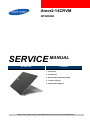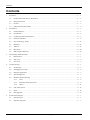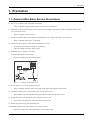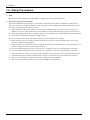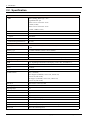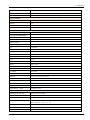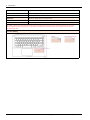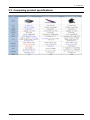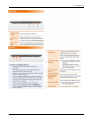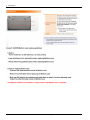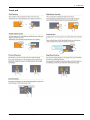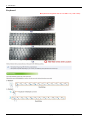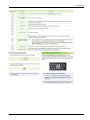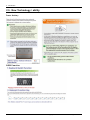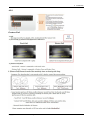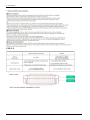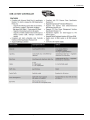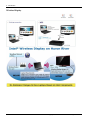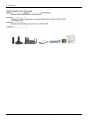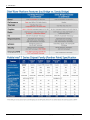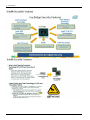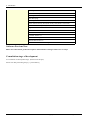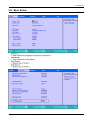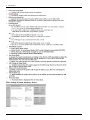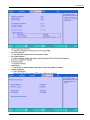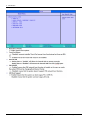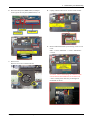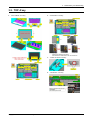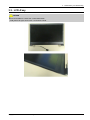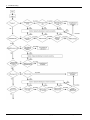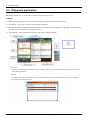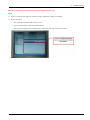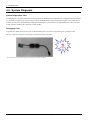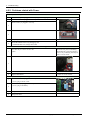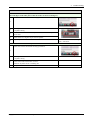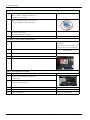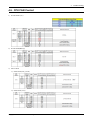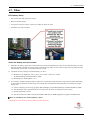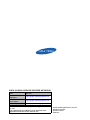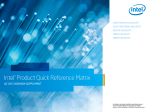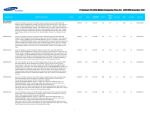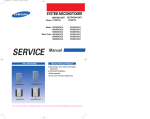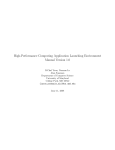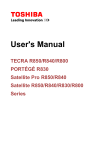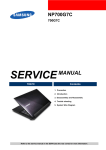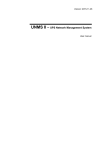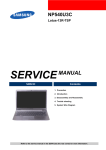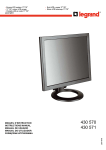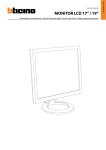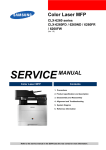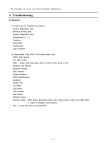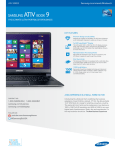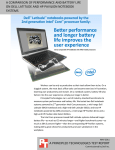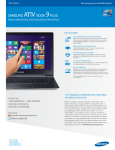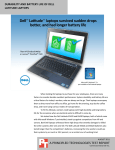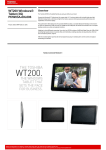Download SERVICEMANUAL
Transcript
Amor2-14CRVM NP900X4D SERVICE MANUAL NP900X4D Contents 1. Precaution 2. Introduction 3. Desassembly and Reassembly 4. Trouble shooting 5. System Wire Diagram Refer to the service manual in the GSPN (see the rear cover) for more information. Contents Contents 1. 2. 3. 4. 5. i Precaution........................................................................................................................................ 1 − 1 1.1. General After-Sales Service Precautions....................................................................................... 1 − 1 1.2. Safety Precautions ................................................................................................................... 1 − 2 1.3. Ground .................................................................................................................................. 1 − 3 1.4. Static Electricity Precautions...................................................................................................... 1 − 4 Introduction ..................................................................................................................................... 2 − 1 2.1. Product Features ...................................................................................................................... 2 − 1 2.2. Specification ........................................................................................................................... 2 − 2 2.3. Comparing product specifications ............................................................................................... 2 − 7 2.4. Function of Product.................................................................................................................. 2 − 8 2.5. New Technology / ability .......................................................................................................... 2 − 14 2.6. Hardware ............................................................................................................................... 2 − 21 2.7. Software ................................................................................................................................ 2 − 27 2.8. Bios Setup .............................................................................................................................. 2 − 29 2.9. HW & Option Materials ............................................................................................................ 2 − 34 Desassembly and Reassembly.............................................................................................................. 3 − 1 3.1. Main System........................................................................................................................... 3 − 1 3.2. TOP A’ssy .............................................................................................................................. 3 − 4 3.3. LCD A’ssy.............................................................................................................................. 3 − 6 Trouble shooting ............................................................................................................................... 4 − 1 4.1. General spec ........................................................................................................................... 4 − 1 4.2. Debugging Flow Chart.............................................................................................................. 4 − 2 4.3. Diagnosis application ............................................................................................................... 4 − 5 4.4. System Diagnosis .................................................................................................................... 4 − 7 4.5. Hardware Troubleshooting ........................................................................................................ 4 − 8 4.5.1. LCD ......................................................................................................................... 4 − 8 4.5.2. Problems related with Power ......................................................................................... 4 − 9 4.5.3. Others ....................................................................................................................... 4 − 11 4.6. CPU FAN Control.................................................................................................................... 4 − 14 4.7. Other..................................................................................................................................... 4 − 16 4.8. H/W Upgrade.......................................................................................................................... 4 − 17 System Wire Diagram ........................................................................................................................ 5 − 1 5.1. System Layout ........................................................................................................................ 5 − 1 5.2. System Component .................................................................................................................. 5 − 3 Copyright© 1995-2012 SAMSUNG. All rights reserved. 1. Precaution 1. Precaution 1.1. General After-Sales Service Precautions 1) Do not let customers repair the product themselves.. › There is a danger of injury and the product life time may be shortened. 2) Make sure to disconnect the power cord from the wall outlet before repairing the product (especially for after-sales service of electric parts). › There is a danger of electric shock. 3) Do not let customers plug several electric home appliances into a single wall outlet at the same time. › There is a danger of fire due to overheating. 4) Check if the power plug or wall outlet are damaged in any way. › If a defect is found, repair or replace it immediately. (There is a danger of electric shock or fire) 5) Make sure that it is properly grounded. (Check the ground of the wall outlet) › Electricity leakage may cause electric shock. (READING S HOULD) NOT BE ABOVE 0.5mA LEAKAGE CURRENT TES TER DEVICE UNDER TES T TES T ALL EXP OS ED METAL S URFACES 2-WIRE CORD *ALS O TES T WITH P LUG REVERS ED (US ING AC ADAP TER P LUG AS REQUIRED) EARTH GROUND Figure 1.1 Leakage Current Test Circuit 6) Do not spray water on to the product to clean it. › There is a danger of electric shock or fire and it may shorten the lifetime of the product.. 7) Check the assembly status of the product after the after-sales service.. › The assembly status of the product must be the same as before the after-sales service. 8) Unplug the power cord holding the power plug (and not the cord). › If the cord is disconnected, it may cause electric shock or fire. 9) Repair the product using only authorized parts 10) Keep the product away from heating devices such as heaters. › Exposure to heaters may cause deformation of the product or fire. Copyright© 1995-2012 SAMSUNG. All rights reserved. 1-1 1. Precaution 1.2. Safety Precautions 1) EMI This device has been registered regarding EMI for residential use. It can be used in all areas. 2) Circuit Test (Logic Test) Precautions The LSI and MSI used in this product are semiconductor integrated circuits based on MOS-FET or CMOS. Since these types of devices are highly susceptible to static electricity or current leakage, an isolation break may be caused. Therefore read and follow the instructions below. a) When handling an LSI or MSI, make sure your body is grounded through a few mega-ohms of resistance. In addition, wear gloves and a jacket made of cotton and not of synthetic fibers that easily generate static electricity. b) When repairing the product, place a conductive material (e.g. aluminum foil) grounded to the earth on the worktable. c) You must use a soldering iron without a leakage current. d) Do not touch the pin of an IC and carefully insert the IC into the black plastic package. e) When inserting an IC into a PCB, be careful with the direction of the IC. When installing an IC in the wrong direction, it might become damaged. f) When carrying an IC, package the IC with conducting material such as aluminum foil or conducting sponge so as to keep the voltage level of each of the terminals the same. g) Since the storage temperature of an IC is between -20 ~ +70 degrees, keep it at room temperature, if possible. h) Since the storage temperature of an IC is between -20 ~ +70 degrees, keep it at room temperature, if possible. i) When soldering an IC, solder it in as short a time as possible so that unnecessary heat is not applied to the device. j) Avoid leaving excessive amounts of flux within a custom IC or between the pins when soldering a custom IC. k) Take care to not damage the board when installing or separating an Option Board. l) Take care to not break the printed circuit pattern on the PCB when separate an IC. 1-2 Copyright© 1995-2012 SAMSUNG. All rights reserved. 1. Precaution 1.3. Ground The product must be grounded to protect it from static electricity and other dangers. When using a multitap, please use a multi tap with a ground terminal only. If you use a 220V wall outlet with a ground terminal, you do not need to ground it additionally. Avoid using wall outlets if they are not grounded even if they have a ground terminal. To ground the product, connect the ground to an exclusive ground terminal or metal water pipe. Connect the ground cable to the ground terminal at the rear of the main body. To ground the product, connect the ground terminal of the product to a metal water pipe, wall outlet or exclusive ground terminal with an electric wire equal to or thicker than #18. Never ground the product to a PVC water pipe, phone line, TV, radio antenna, aluminum window or gas pipe, because this does not actually ground the product and may be dangerous. Copyright© 1995-2012 SAMSUNG. All rights reserved. 1-3 1. Precaution 1.4. Static Electricity Precautions Many parts of the system are susceptible to static electricity. Using an electrostatic discharge (ESD) device is very important for the safety of the user and the user's surroundings. Using an ESD device increases the probability of a successful repair and lowers the expenses for damaged parts. To prevent static electricity, follow the instructions below. 1) Perform the repair in a location without static electricity. 2) Touch your hands to a metal water pipe or some metal object connected to the ground to discharge any static Electricity from your body before handling the parts. 3) Touch only the edges of the board, if possible. 4) Do not touch any parts unless absolutely necessary 5) Disassemble the parts on the anti-static-electricity pad. 6) When a board is not installed in the system, package the board with an anti-static-electricity packaging. 1-4 Copyright© 1995-2012 SAMSUNG. All rights reserved. 2. Introduction 2. Introduction 2.1. Product Features Copyright© 1995-2012 SAMSUNG. All rights reserved. 2-1 2. Introduction 2.2. Specification Processor and Motherboard CPU Intel IvyBridge_BGA Type - Non Upgradable Max spec Intel® Core™ i7 Processor 3517U (1.9GHz, 4 MB) Intel® Core™ i5 Processor 3317U (1.70Hz, 3 MBL3 Cache) Cache L3 : 3~6MB Chipset Intel HM75 BIOS 64 Mbit SPI flash Thermal Design Performance All 17W Memory Memory / Max. Memory PC3-1066S(1333MHz),PC3-12800S(1600MHz), 2-slot SODIMM Min. 4 GB ~ Max. 8 GB Memory type 1333MHz/1600MHz DDR3 2-Slot SODIMM Memory Modules 2 GB SODIMM, 4 GB SODIMM (1-Slot) Sockets 2-slot SODIMM's ※ K4B8G3346B-MCH9 (1333MHz) confirmed the competibility test Display and Graphics LCD 15.0" SuperBright 400nit HD+ LED Display (1600 x 900), Anti-Reflective Type LED LCD with Anti Glare (=Non Glare) Panel TN Mode LCD Viewable Area 332.4 (H) x 186.975 (V) LCD Resolution HD+ (1600x900) Win7 Support:(1600X900, 1366 X 768, 1280 X 720, 1024 X 768, 800 X 600) XP Support :(1600X900, 1366 X 768, 1280 X 720, 1024 X 768, 800 X 600) Dot Pitch 0.20775(H) x 0.20775(V) Mm Viewing angle 45/45/15/30 (L/R/U/D) Opening angle 135 Reflection Rate Haze 25 Contrast Ratio Typ.500 Brightness typ.400 (cd/m2) Response time AM: Rising + Falling typ. 16ms Graphics Controller Intel HD Graphics 4000 Video Memory Shared memory (Int) Graphics set in the BIOS setting : 64MB Windows boot : 1696MB GPU TDP Max.17W (CPU Integrated) 2-2 Copyright© 1995-2012 SAMSUNG. All rights reserved. 2. Introduction Max.Resolution for LVDS dual link resolution of 2560x2048 per link / a maximum theoretical pixel rate of 224 MP/s MAX 2560x2048 (640x480,800x600, 1024x768, 1152x864, 1280x800,1280x960, 1280x1024, 1400x1050, 1440x900,1600x1024,1600x1200, 1680x1050, 1920x1200, 2560x2048) [Ext.monitor resolutions supported by EDID information] Max. resolution for VGA Max resolution of 2560x1600 at 85Hz refresh rate (ext.) Supported resolution MAX 2560x1600 (640x480,800x600, 1024x768, 1152x864, 1280x800,1280x960,1280x1024, 1400x1050,1440x900,1600x1024,1600x1200, 1680x1050, 1920x1200, 1920x1440,2560x1600) [Ext.monitor resolutions supported by EDID information] Max. resolution for HDMI Support v1.4a compliant / a resolution of 1920x1200 pixels with 32-bit color at 60 Hz [Ext.monitor resolutions supported by EDID information] Controls Keyboard Brightness Control Audio and Video Sound Realtek High Definition Audio Controller HD Audio Codec, ALC269Q-VC-GR Conversion Built-in high performance 24-bit ADC & 24-bit DAC Internal Interfaces Embedded stereo speakers, Internal Array MIC Speaker Power Rating 2 Speakers x 2.0 Watt with enclosure each External Interfaces Microphone, Headphone, Combo Jack Support( 4Pole Combo : MIC/GND/SPK/SPK = Apple's approach), SPDIF NOT SUPPORT Controls Keyboard volume control, Side Volume button Sound effect Sound Alive Microphone 3pole Mic/ HP combo Type Array Mic : DIGITAL SMD type dual array mic (Main board / Camera) Sensitivity -26dBFS [0dB=1V/Pa, at 1KHz] S/N Ratio 56(min) Db Camera Model name SC-13HDL11624N (IMX119P + SPCA2088) Image sensor 1.3 Mega CMOS color image sensor Still Image Capture Resolution 1280*1024(Max.), 1280*720, 800*600, 640*480, 352*288, 320*240, 176*144, 160*120 Video Capture Resolution 1280*1024(Max.), 1280*720, 800*600, 640*480, 352*288, 320*240, 176*144, 160*120 Frame Rate Max 30fps @ 1.3M Output Video Format YUY2, MJPEG Interface USB 2.0 UVC Support Compliant with USB Video Class Storage Type mSATA (mini PCIe type) Solide Stae Disk SATA2 3.0 Gbps / SATA3 6.0Gbps Supports up to ATA/ATAPI-7 standard Copyright© 1995-2012 SAMSUNG. All rights reserved. 2-3 2. Introduction Capacity MAX. 256GB ,128GB Size 30*51*3.8mm, W*L*H NAND MLC Optical Driver Modules (Share) Optical Disk Driver(Option) Ext. ODD : AA-ES3P95M Spec TS-U633J/SCEFZ,8X,170MS,USB,1.5MB,7.5W,5V, Blueblack Type Half-Finished Type 5902, Speed 5x DVD-RAM, 8x DVD±R, 6x DVD±R DL, 8x DVD+RW, 6x DVD-RW, 24x CD-R/RW, 8x DVD, 24x CD Weight 130g or less Network Tools (Share) LAN 10/100/1000 Gigabit Ethernet LAN RTL8111E, RJ45 output Combo module Intel Centrino@Advanced-N 6235 Jackson Peak2 (BA59-03294A) Spec 6235AN.HMWG,-,2x2,Half MiniCard STD,IEEE 802.11a/g/n,26.8*30.0 Type 2X2 WLAN/BT combo module, 802.11 abg / Bluetooth 4.0 (WIDI support) Max. Link Speed 300Mbps (Link Speed is only standard value, Actually value will decided by each environmant) Chipset Jackson Peak2 Antenna 2 Antenna Support : WLAN (2TX, 2RX), BT(1TX/RX) I/O Interface (Share) Multi Card Slot 4-in-1 (SD, SDHC, SDXC, MMC) vendor Jingshi Max. support capacity 64GB ( comfirm of the competibility test ) I/O Ports USB Port 1 x USB 2.0 port (Chargeable, support iphone), 2 x USB 3.0 ports VGA Port 1 x VGA dongle port [VGA dongle is option sale.] Audio Jacks 1 x 3.5mm Combo(HeadPhone-out, MIC-in) LAN 1x LAN dongle port TV 1x Combo(4 pole, HeadPhone-out, MIC-in) [Micro HDMI to VGA dongle is not supported.] Dock None Security None Power 2-4 1x DC-in jack(3Pie)for AC adapter Copyright© 1995-2012 SAMSUNG. All rights reserved. 2. Introduction Input Devices Key board 1.35mm stroke 3.4 mm height / Backight KBD (EL sheet) Touchpad W98*H67.3*T0.3, PET type Click pad, Multi finger gesture Security Solution TPM Trusted Platform Module 1.2 Interface LPC Chip SLB 9635 TT 1.2 (infineon) Security software TPM Host SW Power and Power Management Power and Power Management System power management Power management features ACPI V2.0 compliant, Standby(S3), Hibernate(S4) Standard battery Model code AA-PBXN8AR Type Li-Polymer Details of cell 8 cells Battery capacity 8400mAh Voltage 7.4V Battery rating 60Wh Color Black Dimension 309x139.4x5.6mm (W X D X H) Weight appox. 360 g Recharge time appox. 3.3 hours AC Adapter AD-4019P Output Power 40W Dimension 94 X 67 X 17mm (W x H x D) Weight (AC Adapter) 250g (Max) Worldwide Compatibility Auto-sensing 100 - 240VAC Line Frequency 50 / 60Hz Adapter Rating - Input 90V - 264V, 1.0A Adapter Rating - Output 19.0VDC / 2.10A System Dimensions Dimensions (W X D X H) 356.9 x 237.0 x 14.9 mm Weight 1.6Kg - Term Full System with 8 cell Battery Packing Size(W X D X H) With Option : 491 * 317* 112 With out Option : 491 * 317* 112 Design LCD Back Mg + Teflon Coating LCD Front Al, Sanding + Anodizing Copyright© 1995-2012 SAMSUNG. All rights reserved. 2-5 2. Introduction System Top Mg + Teflon Coating System Bottom Al, Sanding + Anodizing Protection film On Palmrest, LCD back XP Driver XP Driver ready, There is no plan to sell XP TRIM Do not support ※ TRIM, which purges data from the SSD's cells upon deletion and can prevent the slowdown that many solid state drives experience after prolonged use, is generally considered to be the best thing to have happened to the devices for quite some time. Location labeling 2-6 Copyright© 1995-2012 SAMSUNG. All rights reserved. 2. Introduction 2.3. Comparing product specifications Copyright© 1995-2012 SAMSUNG. All rights reserved. 2-7 2. Introduction 2.4. Function of Product 2-8 Copyright© 1995-2012 SAMSUNG. All rights reserved. 2. Introduction Copyright© 1995-2012 SAMSUNG. All rights reserved. 2-9 2. Introduction 2-10 Copyright© 1995-2012 SAMSUNG. All rights reserved. 2. Introduction Touch pad Copyright© 1995-2012 SAMSUNG. All rights reserved. 2-11 2. Introduction Keyboard ※ Keyboard arrangement and size can differ to by each country. 2-12 Copyright© 1995-2012 SAMSUNG. All rights reserved. 2. Introduction Copyright© 1995-2012 SAMSUNG. All rights reserved. 2-13 2. Introduction 2.5. New Technology / ability Inner battery KBD Function 2-14 Copyright© 1995-2012 SAMSUNG. All rights reserved. 2. Introduction ALS Gesture Pad Copyright© 1995-2012 SAMSUNG. All rights reserved. 2-15 2. Introduction USB 3.0 2-16 Copyright© 1995-2012 SAMSUNG. All rights reserved. 2. Introduction Copyright© 1995-2012 SAMSUNG. All rights reserved. 2-17 2. Introduction Wireless Display 2-18 Copyright© 1995-2012 SAMSUNG. All rights reserved. 2. Introduction Copyright© 1995-2012 SAMSUNG. All rights reserved. 2-19 2. Introduction 2-20 Copyright© 1995-2012 SAMSUNG. All rights reserved. 2. Introduction 2.6. Hardware Intel’s 2012 Mobile Platform : Chief River Copyright© 1995-2012 SAMSUNG. All rights reserved. 2-21 2. Introduction 2-22 Copyright© 1995-2012 SAMSUNG. All rights reserved. 2. Introduction Copyright© 1995-2012 SAMSUNG. All rights reserved. 2-23 2. Introduction 2-24 Copyright© 1995-2012 SAMSUNG. All rights reserved. 2. Introduction Copyright© 1995-2012 SAMSUNG. All rights reserved. 2-25 2. Introduction WLAN SSD 2-26 Copyright© 1995-2012 SAMSUNG. All rights reserved. 2. Introduction 2.7. Software Driver LIST Item Name Chipset (Chief River ) Realtek ALC26X Windows7 Sound Driver Intel Ivybridge Win7 32bit GFX Driver Intel Ivybridge Win7 64bit GFX Driver Windows7-Realtek LAN Driver[Gigabit] NEC (Renesas) USB 3.0 Host Controller Driver Driver Intel Rapid Storage Technology Realtek ALC26X Windows7 Sound Driver Intel WLAN Driver with myWiFi (s32)(14.2.1.1 WIFI) Intel Bluetooth Driver (Win7)(2.1_PSTOBE) Heci(Chief River,SWDESC)_Package Infineon TPM Utility Touchpad- Elan (ETD0B00)(1.0) Easy Settings 1.1 Easy Settings 1.1 for Amor2/Lotus Fast Boot KBD Launguage Exchanger (ENG/RUS) sogou (with ENG/CHN KBD exchanger) Easy Migration 1.0 Software Launcher 1.1 Fast Browsing for IE9 Samsung Theme (Premium) Design Movie cliip AnyWeb Universal Printer/Sacnner Driver Easy Partition Manager 2.2 Application Electronic Manual Interactive guide EPOP MultiMedia POP Survey Icon Easy File Share 1.2 Smartview 1.0 Allshare 2.1 Easy Support Center 1.2 Easy Software Manager 1.2 Samsung Recovery Solution 5.0 Samsung Internet Service Short cut Copyright© 1995-2012 SAMSUNG. All rights reserved. 2-27 2. Introduction Samsung.com short cut Windows Live 4 QFE2 MS Bing Toolbar 7.0 MSN Homepage WildTangent Game Console Norton Internet Security 2012 (EXP: 60 days Trial, KOR : 1Year Trial) Norton Online Backup (30-day Trial) Skype Kindle for PC Adobe Reader 10 (MUI ) Cyberlink Youcam 3.1 Intel Wireless Display Absolute Data Protection Infineon TPM Professional Package Software-Previous/New ※ For more information, product descriptions and installation training manuals refer to Chap.1 Consultation stage of development ※ Consultation of development stage. (Known Issue & Spec) Please refer that [Consulting Script] → [Consultation] 2-28 Copyright© 1995-2012 SAMSUNG. All rights reserved. 2. Introduction 2.8. Bios Setup Copyright© 1995-2012 SAMSUNG. All rights reserved. 2-29 2. Introduction Bios Setup-System memory share 2-30 Copyright© 1995-2012 SAMSUNG. All rights reserved. 2. Introduction Copyright© 1995-2012 SAMSUNG. All rights reserved. 2-31 2. Introduction 2-32 Copyright© 1995-2012 SAMSUNG. All rights reserved. 2. Introduction Copyright© 1995-2012 SAMSUNG. All rights reserved. 2-33 2. Introduction 2.9. HW & Option Materials Basic Item 2-34 Copyright© 1995-2012 SAMSUNG. All rights reserved. 2. Introduction Option Materials ※ mouse is currently being developed. Code and description will be updated later. Copyright© 1995-2012 SAMSUNG. All rights reserved. 2-35 2. Introduction Wireless Mouse VGA & LAN Adapter 2-36 Copyright© 1995-2012 SAMSUNG. All rights reserved. 2. Introduction Copyright© 1995-2012 SAMSUNG. All rights reserved. 2-37 3. Desassembly and Reassembly 3. Desassembly and Reassembly 3.1. Main System CAUTION 4. Disconnect Speaker/Fan/DC Jack/ LCD Cable Disconnect cables in the areas circled Turn off the system before disassembly. 1. Disassemble Bottom Loosen 10 screws in order of (8ea) -> (2ea) to separate the system bottom. 5. Remove Subboard FPC Carefully remove subboard FPC not to damage the connector. Also, carefully detach double-sided tape on the bottom side of the FPC. 2. Disassemble Battery Remove 7 screws to separate Battery from the system. 3. Battery connector Pull the battery connector to remove battery. 3-1 Copyright© 1995-2012 SAMSUNG. All rights reserved. 3. Desassembly and Reassembly 6. Disconnect Keyboard, KBD backlit, Touchpad 8. Unplug antenna and unscrew wireless LAN module From right to left: Keyboard, KBD backlit, T/P 9. Remove Main/Sub board by unscrewing screws in red circle. SSD – 1 screw / Subboard – 3 screws / Mainboard – 5 screws 7. Remove Fan Remove two screws to detach the fan ※ Caution: When reassembling the subboard, make sure the board is fixed under the rib circled in red. : Power switch/power LED may be damaged if assembled on the rib. Copyright© 1995-2012 SAMSUNG. All rights reserved. 3-2 3. Desassembly and Reassembly 10. Heatsink disassembly Remove 5 screws to disassemble heatsink. 12. Separate Hinge When changing LCD Ass’y, remove 6 screws on the hinge to separate the LCD and top. 11. Removing memory module Pull two hooks on the side to remove memory module. ※ Refer to this section backwards for resassembly 3-3 Copyright© 1995-2012 SAMSUNG. All rights reserved. 3. Desassembly and Reassembly 3.2. TOP A’ssy 1. TOUCHPAD Assembly 2. SUB PART Assembly 3. AUDIO GUIDE Assembly 4. ANTENNA Assembly Copyright© 1995-2012 SAMSUNG. All rights reserved. 3-4 3. Desassembly and Reassembly 5. 3 in 1 Assembly 3-5 Copyright© 1995-2012 SAMSUNG. All rights reserved. 3. Desassembly and Reassembly 3.3. LCD A’ssy CAUTION ※ LCD is assembled as a whole unit. Cannot disassemble. - LCD panel of the open cell structure. So will not be reused. Copyright© 1995-2012 SAMSUNG. All rights reserved. 3-6 4. Trouble shooting 4. Trouble shooting 4.1. General spec Tools used for repairing the product. • System Diagnostics Disk • MS-DOS Booting Disk • System Diagnostics Card • Screwdrivers (+, —) • Tweezers • Multi-meter • Oscilloscope / Logic Analyzer Replace Units (FRU: Field Replaceable Unit) • DDR3 RAM Module • 2.5" SATA HDD • Wlan module / Bluetooth Module • System Fan • LCD Panel • Main Board • System Fan • Key Board • Touch Pad • Modem • 0.3M Camera module • Cables • LCD Panel / LCD Inverter 4-1 Copyright© 1995-2012 SAMSUNG. All rights reserved. 4. Trouble shooting 4.2. Debugging Flow Chart Debugging Flow of Samsung’s computer product is universal between products. Refer to attached Debugging Flowchart for more contents. Copyright© 1995-2012 SAMSUNG. All rights reserved. 4-2 4. Trouble shooting 4-3 Copyright© 1995-2012 SAMSUNG. All rights reserved. 4. Trouble shooting Copyright© 1995-2012 SAMSUNG. All rights reserved. 4-4 4. Trouble shooting 4.3. Diagnosis application ※Training manual how to use the side of the fault diagnosis please refer. WinDiag4 1) WinDiag4 is a Diagnostic tool that tests overall computer’s H/Ws and functions for Windows 7. 2) Precondition : UAC(User Account Control) should be disabled. 3) Installation : When you double-click SvcDiag.bat file, this program will be installed in C:\WinDiag4. After installation, WinDiag4 will automatically start testing the system. 4) Uninstallation : After terminating the program, Just delete C:\WinDiag4 folder. • : Group Info - It displays Group Item Name and Test Count. If there is any FAIL or FAULT in the Group Item, the color of title will be changed to Red. • : Test Item - §It displays Test items included in this Group. If there is any FAIL or FAULT in this test item, the color of the test item will be changed to Red. 4-5 Copyright© 1995-2012 SAMSUNG. All rights reserved. 4. Trouble shooting ※Training manual how to use the side of the fault diagnosis please refer Pyxis 1) Pyxis is a software that diagnose computer’s H/W components in DOS environment. 2) How to use Pyxis • First, make Dos bootable USB memory or CD. • Copy all released files to the Dos bootable device. • After you boot using the Dos bootable device, Select the menu that you want to execute. Copyright© 1995-2012 SAMSUNG. All rights reserved. 4-6 4. Trouble shooting 4.4. System Diagnosis System Diagnostics Card The Diagnostics Card shows the system operations during the POST (Power On Self Test) in a 2 digit hexadecimal number by connecting the cable to the 10 pin connector below the PCMCIA slot after separating the Top part. The card is used to evaluate the reason for the malfunction without disassembling the system when the system malfunctions and to test if the system operates normally after replacing a defective FRU. Debugging Code In general, if a defect of the circuit or part is detected during the system test, the system stops at a particular code. The error codes for each part of the system are listed in the following table. ※ ※Please Refer to the Training manual chapter4.Trouble Shooting 4-7 Copyright© 1995-2012 SAMSUNG. All rights reserved. 4. Trouble shooting 4.5. Hardware Troubleshooting 4.5.1. LCD 1. The screen is dark or the colors of the screen are distorted.. Check the connection status - LCD Cable on Main board side connector → Make sure Cable is inserted correctly 1 Check if there is a part of the LCD that is bent or broken due to impact. 2 → Replace the front Ass’y Copyright© 1995-2012 SAMSUNG. All rights reserved. 4-8 4. Trouble shooting 4.5.2. Problems related with Power 1. The system cannot power on 1 Check if the adaptor is plugged in. Battery might be in shipping mode. 2 Check if DC Cable is plugged in correctly. Check if battery is plugged in correctly. 3 Check Riht Sub-FPC connection. 4 5 6 Change Right Sub-FPC or Sub board Check BIOS ROM status using debugging card → If BIOS ROM is NG, change main board 2. the system does not boot or immediately turns off after being turned on. Since this may be a short circuit in the 1 system Disconnect the power immediately, disassemble the system and check if there are any conducting alien objects such as a screw inside. Check the connection status between the CPU and the RHE. 2 3 RTC Reset. * Check if it is out of order. 4 Replace Main Board. * Check if it is out of order. 3. The system battery is not recharged. 1 Check if DC Cable is plugged in correctly → If not, plug in the DC cable. Check if Battery is plugged in correctly 2 → If not, plug in the Battery 3 Change DC cable 4 Change DC cable 4-9 Copyright© 1995-2012 SAMSUNG. All rights reserved. 4. Trouble shooting 4. The system can power on, but cannot boot into Windows 1 Make sure no USB storage device is connected to the USB port 2 If the 'Operating system not found'message appears during the booting process even though the SSD is recognized by CMOS, the operating system of the SD may be corrupted or the SSD is out of order. Format the SSD and reinstall the operating System. If problem persists, replace SSD 5. The system can power on, but LED on power button does not lit up. 1 Check if there is any material blocking the LED 2 Change Power switch FPC Change Sub board 3 Copyright© 1995-2012 SAMSUNG. All rights reserved. 4-10 4. Trouble shooting 4.5.3. Others The system does not recognize USB devices 1 Make sure the USB device receives enough power (some USB devices need external power source) Check USB FPC connection on main board. Change if necessary 2 3 Replace main board TP function is abnormal, or does not work 1 Try checking PS/2 Port Touch pad driver in control panel Make sure TP cable&PCB is connected 2 3 Change front Ass’y KBD function is abnormal, or does not work 1 Try checking KBD driver in control panel 2 Check lighting of Caps Lock & WLAN LED 3 Check KBD FFC & KBD backlit FPC connection 4 Check bios setting 5 Change main-board Camera function is abnormal, or does not work 1 Check device manager and make sure camera driver (under imaging devices) is loaded correctly Check LCD cable connection 2 3 4-11 Change LCD assy Copyright© 1995-2012 SAMSUNG. All rights reserved. 4. Trouble shooting Problems related to sound 1. There is no sound from the speaker. (Insert the figure of the audio jacks so that the reader can check via the figure.) Check if the sound is muted after booting up Windows. 1 2 Control panel confirmation. → Speaker Setting. 3 Check the connection status of the speaker cable and check if the speaker is out of order. 4 Check if there is a magnetic object near the speaker. 5 Replace Speaker. * If there is still no function, change main + sub board 2. There is no sound from the headphone/mic. Check if the sound is muted after booting up Windows. 1 2 Control panel confirmation. → Speaker Setting. 3 Check main board around audio connector. Check for any short circuit or soldering NG. 4 Change main board Copyright© 1995-2012 SAMSUNG. All rights reserved. 4-12 4. Trouble shooting HDMI port does not work normally. System manager confirmation . 1 (Video / Sound / Controller confirmation) → HDMI driver Re-install. Check the Display Manager work normally. → Display Manager program Re-install. 2 3 4 Check the Control panel . → Check HDMI section enable. Replace Main Board. AP (WLAN) or B / T devices can not connect. If the driver loaded correctly, check in Device Manager. When loaded, AP signal is strong confirmation. 1 2 Make sure that the BT unit power. Or Check the connection to another host. Wireless antenna connection or check the status of damage. 3 Wireless Lan module connection or check the status of damage 4 Check wlan module connector damage Antenna change Change Wireless LAN module Main-board change 5 The system temperature is too high. 1 Check the system by using SAFC(Samsung Advanced Fan Control)program. 2 Check the connection status of Heat sink * Tool Program reference → Screw 5EA 3 Check the connection status of FAN Screw 4EA (R/L each 2EA) 4 Replace FAN * Check if it is out of order. 5 Replace RHE * Check if it is bent. 6 Replace Main Board. * Check if it is out of order. 4-13 Copyright© 1995-2012 SAMSUNG. All rights reserved. 4. Trouble shooting 4.6. CPU FAN Control 1) Normal Mode (AC) 2) Normal Mode(Battery) 3) Silent Mode a) Silent Mode(Auto_on/off) b) Silent Mode (Low) Copyright© 1995-2012 SAMSUNG. All rights reserved. 4-14 4. Trouble shooting CPU Fan Control - One can turn the fan on & off and check the fan's operational conditions without system disassembly. - SAFC's default setting is "Fan off" or "Minimum Fan Speed". - Press "ON" in "ON/OFF Control" Fan is turned on to maximum fan speed. - Press "OFF" in "ON/OFF Control" Fan returns to default setting. • Fan Voltage Measurement - Read Fan RPM indicated in SAFC. • Fan Voltage Pass/Fail determination - If Fan RPM satisfies "rpm spec +/-10%", then Fan test is "PASS" . 4-15 Copyright© 1995-2012 SAMSUNG. All rights reserved. 4. Trouble shooting 4.7. Other RTC Battery Reset • The system apart and remove the battery. • Remove the RTC battery • Using the tool like as tweezer, connect two nodes for about 20~30sec. • Then Bios rom will be reseted. Check the battery use environment 1) Generally, the battery usage time in advertisements by notebook manufacturers refers to the maximum battery use time. Since the system specifications and the usage environment may differ, the user's battery usage time may differ from the advertisement even if there is no problem with the system. 2) Conditions for the company's maximum battery use time a) Minimum LCD brightness, base system, the wireless LAN R/F is turned off, BatteryManager-Maximum Battery Mode b) Measuring Tool: BatteryMark v.4.0.1 3) If a customer complains about the battery usage time, let them know that the battery usage time may differ depending on the model specifications and the usage environment and recommend the following usage environment for longer battery time. a) Use the company's power-saving program, BatteryManager, and set BatteryManager to Maximum Battery Mode. b) LCD brightness: Set to the minimum level as long as the user does not experience inconvenience. c) Disable unnecessary devices d) Turn the wireless LAN R/F switch off and disable USB devices (DMB, fingerprint recognition and Bluetooth) Refer to attachment The method of Battery check. ※ Please Refer to the Training manual chapter4.Trouble Shooting. Copyright© 1995-2012 SAMSUNG. All rights reserved. 4-16 4. Trouble shooting 4.8. H/W Upgrade HDD Upgrade 4-17 Copyright© 1995-2012 SAMSUNG. All rights reserved. 4. Trouble shooting Memory Upgrade Memory : Pull two hooks on the side to remove memory module. Copyright© 1995-2012 SAMSUNG. All rights reserved. 4-18 5. System Wire Diagram 5. System Wire Diagram 5.1. System Layout 1. System Layout 2. LCD Layout 5-1 Copyright© 1995-2012 SAMSUNG. All rights reserved. 5. System Wire Diagram 3. Height Simulation 4. KBD Copyright© 1995-2012 SAMSUNG. All rights reserved. 5-2 5. System Wire Diagram 5.2. System Component 5-3 Copyright© 1995-2012 SAMSUNG. All rights reserved. 5. System Wire Diagram Board Component — Top 1. ALS sensor 2. Audio chip Board Component- Bottom 1. CPU 2. PCH 3. SODIMM Memory connector 4. WLAN mini card 5. 60pin B2B connector 6. RTC battery 7. Touch pad connector (Sub-board to main-board) 9. DC in cable connector 10. LCD connector 8. Battery connector 12. TPM 13. Micom 11. KBD connector 15. Fan connector 16. BIOS ROM 14. Keyboard Backnit connetor 18. Audio combo jack 19. m-HDMI connector 17. USB 2.0 connector 21. Speaker connetor(left) 22. Mic chip 20. LAN dongle connector Copyright© 1995-2012 SAMSUNG. All rights reserved. 5-4 5. System Wire Diagram Board Component- Sub BD 1. USB 3.0 connector 5. Speaker connetor(right) 2. USB 3.0 connector 6. 60pin B2B connector 3. VGA dongle connector (Sub-board to main-board) 4. 4 in 1 socket 7. SSD connector 8. Power S/W 5-5 Copyright© 1995-2012 SAMSUNG. All rights reserved. GSPN (GLOBAL SERVICE PARTNER NETWORK) Area Web Site Europe, MENA, CIS, Africa https://gspn1.samsungcsportal.com E.Asia, W.Asia, China, Japan https://gspn2.samsungcsportal.com N.America, S.America https://gspn3.samsungcsportal.com This Service Manual is a property of Samsung Electronics Co.,Ltd. Any unauthorized use of Manual can be punished under applicable International and/or domestic law. © 2012 Samsung Electronics Co.,Ltd. All rights reserved. Printed in Korea Code No.: