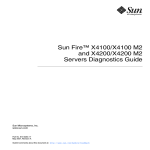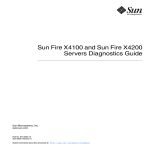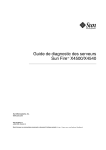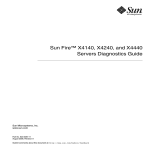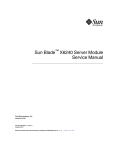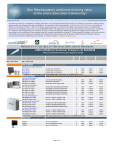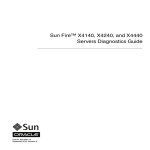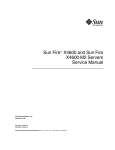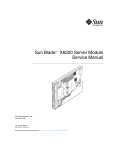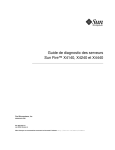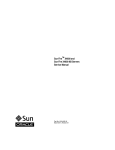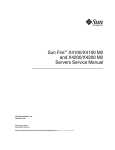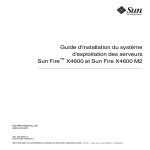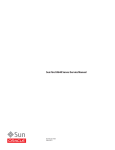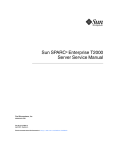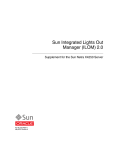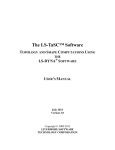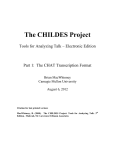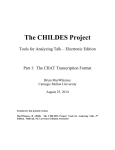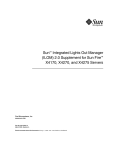Download Sun Fire X4600 and Sun Fire X4600 M2 Server Diagnostics Guide
Transcript
Sun Fire™ X4600 and SunFire X4600 M2 Servers Diagnostics Guide Sun Microsystems, Inc. www.sun.com Part No. 819-4343-12 October 2006, Revision A Submit comments about this document at: http://www.sun.com/hwdocs/feedback Copyright 2006 Sun Microsystems, Inc., 4150 Network Circle, Santa Clara, California 95054, U.S.A. All rights reserved. Sun Microsystems, Inc. has intellectual property rights relating to technology that is described in this document. In particular, and without limitation, these intellectual property rights may include one or more of the U.S. patents listed at http://www.sun.com/patents and one or more additional patents or pending patent applications in the U.S. and in other countries. This document and the product to which it pertains are distributed under licenses restricting their use, copying, distribution, and decompilation. No part of the product or of this document may be reproduced in any form by any means without prior written authorization of Sun and its licensors, if any. Third-party software, including font technology, is copyrighted and licensed from Sun suppliers. Parts of the product may be derived from Berkeley BSD systems, licensed from the University of California. UNIX is a registered trademark in the U.S. and in other countries, exclusively licensed through X/Open Company, Ltd. Sun, Sun Microsystems, the Sun logo, Java, AnswerBook2, docs.sun.com, Sun Fire, SunVTS, and Solaris are trademarks or registered trademarks of Sun Microsystems, Inc. in the U.S. and in other countries. All SPARC trademarks are used under license and are trademarks or registered trademarks of SPARC International, Inc. in the U.S. and in other countries. Products bearing SPARC trademarks are based upon an architecture developed by Sun Microsystems, Inc. AMD Opteron is a trademark or registered trademark of Advanced Microdevices, Inc. The OPEN LOOK and Sun™ Graphical User Interface was developed by Sun Microsystems, Inc. for its users and licensees. Sun acknowledges the pioneering efforts of Xerox in researching and developing the concept of visual or graphical user interfaces for the computer industry. Sun holds a non-exclusive license from Xerox to the Xerox Graphical User Interface, which license also covers Sun’s licensees who implement OPEN LOOK GUIs and otherwise comply with Sun’s written license agreements. U.S. Government Rights—Commercial use. Government users are subject to the Sun Microsystems, Inc. standard license agreement and applicable provisions of the FAR and its supplements. DOCUMENTATION IS PROVIDED “AS IS” AND ALL EXPRESS OR IMPLIED CONDITIONS, REPRESENTATIONS AND WARRANTIES, INCLUDING ANY IMPLIED WARRANTY OF MERCHANTABILITY, FITNESS FOR A PARTICULAR PURPOSE OR NON-INFRINGEMENT, ARE DISCLAIMED, EXCEPT TO THE EXTENT THAT SUCH DISCLAIMERS ARE HELD TO BE LEGALLY INVALID. Copyright 2006 Sun Microsystems, Inc., 4150 Network Circle, Santa Clara, Californie 95054, Etats-Unis. Tous droits réservés. Sun Microsystems, Inc. a les droits de propriété intellectuels relatants à la technologie qui est décrit dans ce document. En particulier, et sans la limitation, ces droits de propriété intellectuels peuvent inclure un ou plus des brevets américains énumérés à http://www.sun.com/patents et un ou les brevets plus supplémentaires ou les applications de brevet en attente dans les Etats-Unis et dans les autres pays. Ce produit ou document est protégé par un copyright et distribué avec des licences qui en restreignent l’utilisation, la copie, la distribution, et la décompilation. Aucune partie de ce produit ou document ne peut être reproduite sous aucune forme, par quelque moyen que ce soit, sans l’autorisation préalable et écrite de Sun et de ses bailleurs de licence, s’il y en a. Le logiciel détenu par des tiers, et qui comprend la technologie relative aux polices de caractères, est protégé par un copyright et licencié par des fournisseurs de Sun. Des parties de ce produit pourront être dérivées des systèmes Berkeley BSD licenciés par l’Université de Californie. UNIX est une marque déposée aux Etats-Unis et dans d’autres pays et licenciée exclusivement par X/Open Company, Ltd. Sun, Sun Microsystems, le logo Sun, Java, AnswerBook2, docs.sun.com, Sun Fire, SunVTS, et Solaris sont des marques de fabrique ou des marques déposées de Sun Microsystems, Inc. aux Etats-Unis et dans d’autres pays. Toutes les marques SPARC sont utilisées sous licence et sont des marques de fabrique ou des marques déposées de SPARC International, Inc. aux Etats-Unis et dans d’autres pays. Les produits portant les marques SPARC sont basés sur une architecture développée par Sun Microsystems, Inc. AMD Opteron est une marque de fabrique ou une marque deposee de Advanced Microdevices, Inc. L’interface d’utilisation graphique OPEN LOOK et Sun™ a été développée par Sun Microsystems, Inc. pour ses utilisateurs et licenciés. Sun reconnaît les efforts de pionniers de Xerox pour la recherche et le développement du concept des interfaces d’utilisation visuelle ou graphique pour l’industrie de l’informatique. Sun détient une license non exclusive de Xerox sur l’interface d’utilisation graphique Xerox, cette licence couvrant également les licenciées de Sun qui mettent en place l’interface d ’utilisation graphique OPEN LOOK et qui en outre se conforment aux licences écrites de Sun. LA DOCUMENTATION EST FOURNIE "EN L’ÉTAT" ET TOUTES AUTRES CONDITIONS, DECLARATIONS ET GARANTIES EXPRESSES OU TACITES SONT FORMELLEMENT EXCLUES, DANS LA MESURE AUTORISEE PAR LA LOI APPLICABLE, Y COMPRIS NOTAMMENT TOUTE GARANTIE IMPLICITE RELATIVE A LA QUALITE MARCHANDE, A L’APTITUDE A UNE UTILISATION PARTICULIERE OU A L’ABSENCE DE CONTREFAÇON. Contents Preface 1. xi Initial Inspection of the Server 1 Service Visit Troubleshooting Flowchart Gathering Service Visit Information System Inspection 1 3 4 Troubleshooting Power Problems Externally Inspecting the Server 4 4 Internally Inspecting the Server 5 Troubleshooting DIMM Problems 7 How DIMM Errors Are Handled By the System Uncorrectable DIMM Errors Correctable DIMM Errors 7 8 BIOS DIMM Error Messages DIMM Fault LEDs 8 10 DIMM Population Rules 12 Isolating and Correcting DIMM ECC Errors 2. 7 Using SunVTS Diagnostic Software Running SunVTS Diagnostic Tests 14 17 17 Contents iii SunVTS Documentation 18 Diagnosing Server Problems With the Bootable Diagnostics CD Requirements 18 Using the Bootable Diagnostics CD A. Event Logs and POST Codes Viewing Event Logs C. 19 21 21 Power-On Self-Test (POST) B. Status Indicator LEDs 25 37 External Status Indicator LEDs 37 Internal Status Indicator LEDs 42 Using the ILOM Service Processor GUI to View System Information Making a Serial Connection to the SP Viewing ILOM SP Event Logs 46 47 Viewing Replaceable Component Information 50 Viewing Temperature, Voltage, and Fan Sensor Readings D. Using IPMItool to View System Information About IPMI 57 58 Connecting to the Server With IPMItool Using IPMItool to Read Sensors 59 61 Using IPMItool to View the ILOM SP System Event Log Viewing Component Information With IPMItool Viewing and Setting Status LEDs Error Handling 69 75 Handling of Uncorrectable Errors Handling of Correctable Errors iv 52 58 About IPMItool E. 18 75 78 Sun Fire X4600/X4600 M2 Servers Diagnostics Guide • October 2006 68 65 45 Handling of Parity Errors (PERR) 80 Handling of System Errors (SERR) 83 Handling Mismatching Processors 85 Hardware Error Handling Summary 86 Contents v vi Sun Fire X4600/X4600 M2 Servers Diagnostics Guide • October 2006 Figures FIGURE 1-1 Troubleshooting Flowchart 1–2 FIGURE 1-2 Sun Fire X4600/X4600 M2 Server Front Panel FIGURE 1-3 Sun Fire X4600 Designation of DIMM Slots on CPU Modules FIGURE 1-4 Sun Fire X4600 M2 Designation of DIMM Slots on CPU Modules FIGURE A-1 Sun Fire X4600 BIOS Advanced Settings Menu Main Screen FIGURE A-2 Sun Fire X4600 M2 BIOS Advanced Settings Menu Main Screen FIGURE A-3 BIOS Advanced Menu, Event Logging Details Screen A–23 FIGURE A-4 BIOS Advanced Menu, IPMI 2.0 Configuration Screen A–24 FIGURE A-5 BIOS Boot Settings Screen FIGURE A-6 BIOS Boot Menu, Boot Settings Configuration Screen A–28 FIGURE B-1 Sun Fire X4600/X4600 M2 Server Front Panel LEDs B–38 FIGURE B-2 Sun Fire X4600/X4600 M2 Server Back Panel LEDs FIGURE B-3 Fan Tray LEDs FIGURE B-4 LED and Button Locations on the Sun Fire X4600/X4600 M2 CPU Module FIGURE B-5 Sun Fire X4600/X4600 M2 Service Processor Board Power Status LED Location FIGURE C-1 System Event Logs Page FIGURE C-2 Replaceable Component Information Page FIGURE C-3 Sensor Readings Page FIGURE C-4 Sensor Readings Page, With Thresholds Displayed FIGURE E-1 DMI Log Screen, Uncorrectable Error 1–5 1–11 1–12 A–22 A–22 A–27 B–40 B–41 B–42 B–43 C–47 C–51 C–53 C–55 E–77 Figures vii FIGURE E-2 DMI Log Screen, Correctable Error FIGURE E-3 DMI Log Screen, Correctable Error, Memory Decreased FIGURE E-4 DMI Log Screen, PCI Parity Error FIGURE E-5 POST Screen, Previous System Error Listed FIGURE E-6 DMI Log Screen, System Error Listed viii E–78 E–81 E–83 E–84 Sun Fire X4600/X4600 M2 Servers Diagnostics Guide • October 2006 E–79 Tables TABLE 1-1 Supported Sun Fire X4600 DIMM Configurations 1–13 TABLE 1-2 Supported Sun Fire X4600 M2 DIMM Configurations TABLE A-1 POST Codes TABLE A-2 POST Code Checkpoints TABLE B-1 Front Panel LED Functions B–39 TABLE B-2 Back Panel LED Functions B–40 TABLE B-3 Fan Tray LED Functions TABLE B-4 Internal LED Functions TABLE C-1 Event Log Fields TABLE C-2 Sensor Readings Fields TABLE D-1 IPMItool Sensor Arguments TABLE D-2 LED Sensor IDs TABLE D-3 LED Modes TABLE D-4 LED Sensor Groups TABLE E-1 Hardware Error Handling Summary 1–13 A–30 A–32 B–41 B–44 C–48 C–54 D–62 D–70 D–71 D–72 E–86 Tables ix x Sun Fire X4600/X4600 M2 Servers Diagnostics Guide • October 2006 Preface The Sun Fire™ X4600 and SunFire X4600 M2 Servers Diagnostics Guide contains information and procedures for using available tools to diagnose problems with the servers. Note – The information in this chapter applies to the original Sun Fire X4600 server, and to the Sun Fire X4600 M2 server, unless otherwise noted in the text. Before You Read This Document It is important that you review the safety guidelines in the Sun Fire X4600 and Sunfire X4600 M2 Server Safety and Compliance Guide (819-4348). xi Related Documentation For a description of the document set for the Sun Fire X4600/X4600 M2 servers, see the Where To Find Documentation sheet that is packed with your system and also posted at the product's documentation site. See the following URLs: For the Sun Fire X4600: http://www.sun.com/products-nsolutions/hardware/docs/Servers/x64_servers/x4600/index.html For the Sun Fire X4600 M2: http://www.sun.com/products-nsolutions/hardware/docs/Servers/x64_servers/x4600m2/index.html Translated versions of some of these documents are available at the web site described above in French, Simplified Chinese, Traditional Chinese, Korean, and Japanese. English documentation is revised more frequently and might be more upto-date than the translated documentation. For all Sun hardware documentation, see the following URL: http://www.sun.com/documentation For Solaris™ and other software documentation, see the following URL: http://docs.sun.com xii Sun Fire X4600/X4600 M2 Servers Diagnostics Guide • October 2006 Typographic ConventionsThird-Party Typeface* Meaning Examples AaBbCc123 The names of commands, files, and directories; onscreen computer output Edit your.login file. Use ls -a to list all files. % You have mail. AaBbCc123 What you type, when contrasted with onscreen computer output % su Password: AaBbCc123 Book titles, new words or terms, words to be emphasized. Replace command-line variables with real names or values. Read Chapter 6 in the User’s Guide. These are called class options. You must be superuser to do this. To delete a file, type rm filename. * The settings on your browser might differ from these settings. Web Sites Sun™ is not responsible for the availability of third-party web sites mentioned in this document. Sun does not endorse and is not responsible or liable for any content, advertising, products, or other materials that are available on or through such sites or resources. Sun will not be responsible or liable for any actual or alleged damage or loss caused by or in connection with the use of or reliance on any such content, goods, or services that are available on or through such sites or resources. Preface xiii Sun Welcomes Your Comments Sun is interested in improving its documentation and welcomes your comments and suggestions. You can submit your comments by going to: http://www.sun.com/hwdocs/feedback Please include the title and part number of your document with your feedback: Sun Fire X4600/X4600 M2 Servers Diagnostics Guide, part number 819-4343-12 xiv Sun Fire X4600/X4600 M2 Servers Diagnostics Guide • October 2006 CHAPTER 1 Initial Inspection of the Server This chapter includes the following topics: ■ “Service Visit Troubleshooting Flowchart” on page 1 ■ “Gathering Service Visit Information” on page 3 ■ “System Inspection” on page 4 ■ “Troubleshooting DIMM Problems” on page 7 Note – The information in this chapter applies to the original Sun Fire X4600 server, and to the Sun Fire X4600 M2 server, unless otherwise noted in the text. Service Visit Troubleshooting Flowchart Use the following flowchart as a guideline for using the subjects in this book to troubleshoot the server. 1 To perform this task Gather initial service visit information. “Gathering Service Visit Information” on page 3 Investigate any powering-on problems. “Troubleshooting Power Problems” on page 4 Perform external visual inspection and internal visual inspection. “Externally Inspecting the Server” on page 4 “Internally Inspecting the Server” on page 5 “Troubleshooting DIMM Problems” on page 7 View BIOS event logs and POST messages. “Viewing Event Logs” on page 21, “Power-On Self-Test (POST)” on page 25 View service processor logs and sensor information. “Using the ILOM Service Processor GUI to View System Information” on page 45 View service processor logs and sensor information. “Using IPMItool to View System Information” on page 57 Run SunVTS diagnostics “Diagnosing Server Problems With the Bootable Diagnostics CD” on page 18 FIGURE 1-1 2 Refer to these sections Troubleshooting Flowchart Sun Fire X4600/X4600 M2 Servers Diagnostics Guide • October 2006 Gathering Service Visit Information The first step in determining the cause of the problem with the server is to gather whatever information you can from the service-call paperwork or the onsite personnel. Use the following general guideline steps when you begin troubleshooting. To gather service visit information: 1. Collect information about the following items: ■ ■ ■ ■ ■ Events that occurred prior to the failure Whether any hardware or software was modified or installed Whether the server was recently installed or moved How long the server exhibited symptoms The duration or frequency of the problem 2. Document the server settings before you make any changes. If possible, make one change at a time, in order to isolate potential problems. In this way, you can maintain a controlled environment and reduce the scope of troubleshooting. 3. Take note of the results of any change you make. Include any errors or informational messages. 4. Check for potential device conflicts before you add a new device. 5. Check for version dependencies, especially with third-party software. Chapter 1 Initial Inspection of the Server 3 System Inspection Improperly set controls and loose or improperly connected cables are common causes of problems with hardware components. Troubleshooting Power Problems ■ If the server will power on, skip this section and go to “Externally Inspecting the Server” on page 4. ■ If the server will not power on, check this list of items: 1. Check that AC power cords are attached firmly to the server’s power supplies and to the AC sources. 2. Check that the main cover is firmly in place. There is an intrusion switch on the motherboard that automatically shuts down the server power to standby mode when the cover is removed. Externally Inspecting the Server To perform a visual inspection of the external system: 1. Inspect the external status indicator LEDs, which can indicate component malfunction. For the LED locations and descriptions of their behavior, see “External Status Indicator LEDs” on page 37. 2. Verify that nothing in the server environment is blocking air flow or making a contact that could short out power. 3. If the problem is not evident, continue with the next section, “Internally Inspecting the Server” on page 5. 4 Sun Fire X4600/X4600 M2 Servers Diagnostics Guide • October 2006 Internally Inspecting the Server To perform a visual inspection of the internal system: 1. Choose a method for shutting down the server from main power mode to standby power mode. ■ Graceful shutdown – Use a ballpoint pen or other stylus to press and release the Power button on the front panel. This causes Advanced Configuration and Power Interface (ACPI) enabled operating systems to perform an orderly shutdown of the operating system. Servers not running ACPI-enabled operating systems will shut down to standby power mode immediately. ■ Emergency shutdown – Use a ballpoint pen or other stylus to press and hold the Power button for four seconds to force main power off and enter standby power mode. When main power is off, the Power/OK LED on the front panel will begin flashing, indicating that the server is in standby power mode. Caution – When you use the Power button to enter standby power mode, power is still directed to the service processor board and power supply fans, indicated when the Power/OK LED is flashing. To completely power off the server, you must disconnect the AC power cords from the back panel of the server. Power/OK LED Power button DVD-ROM drive USB ports (2) FIGURE 1-2 Hard disk drives (4) Sun Fire X4600/X4600 M2 Server Front Panel Chapter 1 Initial Inspection of the Server 5 2. Remove the server cover, as required. For instructions on removing the server cover, refer to the Sun Fire™ X4600 and Sun Fire X4600 M2 Servers Service Manual, 819-4342. 3. Inspect the internal status indicator LEDs, which can indicate component malfunction. For the LED locations and descriptions of their behavior, see “Internal Status Indicator LEDs” on page 42. Note – The server must be in standby power mode for viewing the internal LEDs. Note – You can hold down the Locate button on the server back panel or front panel for 5 seconds to initiate a “push-to-test” mode that illuminates all other LEDs both inside and outside of the chassis for 15 seconds. 4. Verify that there are no loose or improperly seated components. 5. Verify that all cable connectors inside the system are firmly and correctly attached to their appropriate connectors. 6. Verify that any after-factory components are qualified and supported. For a list of supported PCI cards and DIMMs, refer to the Sun Fire X4600 and Sun Fire X4600 M2 Servers Service Manual, 819-4342. 7. Check that the installed DIMMs comply with the supported DIMM population rules and configurations, as described in “Troubleshooting DIMM Problems” on page 7. 8. Replace the server cover. 9. To restore main power mode to the server (all components powered on), use a ballpoint pen or other stylus to press and release the Power button on the server front panel. See FIGURE 1-2. When main power is applied to the full server, the Power/OK LED next to the Power button lights and remains lit. 10. If the problem with the server is not evident, you can try viewing the power-on self test (POST) messages and BIOS event logs during system startup. Continue with “Viewing Event Logs” on page 21. 6 Sun Fire X4600/X4600 M2 Servers Diagnostics Guide • October 2006 Troubleshooting DIMM Problems Use this section to troubleshoot problems with memory modules, or DIMMs. Note – For information on Sun’s DIMM replacement policy for x64 servers, contact your Sun Service representative. How DIMM Errors Are Handled By the System This section describes system behavior for the two types of DIMM errors: uncorrectable errors (UCEs) and correctable errors (CEs), and also describes BIOS DIMM error messages. Uncorrectable DIMM Errors For all operating systems (OS’s), the behavior is the same for UCEs: 1. When an UCE occurs, the memory controller causes an immediate reboot of the system. 2. During reboot, the BIOS checks the NorthBridge memory controller’s Machine Check registers and determines that the previous reboot was due to an UCE, then reports this in POST after the memtest stage: A Hypertransport Sync Flood occurred on last boot 3. Memory reports this event in the service processor’s system event log (SEL) as shown in the sample IPMItool output below: # ipmitool -H 10.6.77.249 -U root -P changeme -I lanplus sel list f000 | 02/16/2006 | 03:32:38 | OEM #0x12 | f100 | OEM record e0 | 00000000040f0c0200200000a2 f200 | OEM record e0 | 01000000040000000000000000 f300 | 02/16/2006 | 03:32:50 | Memory | Uncorrectable ECC | CPU 1 DIMM 0 f400 | 02/16/2006 | 03:32:50 | Memory | Memory Device Disabled | CPU 1 DIMM 0 f500 | 02/16/2006 | 03:32:55 | System Firmware Progress | Motherboard initialization f600 | 02/16/2006 | 03:32:55 | System Firmware Progress | Video initialization f700 | 02/16/2006 | 03:33:01 | System Firmware Progress | USB resource configuration Chapter 1 Initial Inspection of the Server 7 Correctable DIMM Errors At this time, CEs are not logged in the server’s system event logs. They are reported or handled in the supported OS’s as follows: ■ Windows Server: 1. A Machine Check error-message bubble pops up on task bar. 2. The user must manually go into Event Viewer to view errors. Access Event Viewer through this menu path: Start-->Administration Tools-->Event Viewer 3. The user can then view individual errors (by time) to see details of the error. ■ Solaris: There is no reporting of CEs in Solaris x86 at this time. ■ Linux: There is no reporting of CEs in the Linux distributions that Sun supports on this server at this time. BIOS DIMM Error Messages The BIOS will display and log three types of DIMM error messages: ■ NODE-n Memory Configuration Mismatch The following conditions will cause this error message: 8 ■ The DIMMs mode is not paired (running in 64-bit mode instead of 128-bit mode) ■ The DIMMs’ speed is not the same. ■ The DIMMs do not support ECC. ■ The DIMMs are not registered. ■ The MCT stopped due to errors in the DIMM. ■ The DIMM module type (buffer) is mismatched. ■ The DIMM generation (I or II) is mismatched. ■ The DIMM CL/T is mismatched. ■ The banks on a two-sided DIMM are mismatched. ■ The DIMM organization is mismatched (128-bit). ■ The SPD is missing Trc or Trfc information. Sun Fire X4600/X4600 M2 Servers Diagnostics Guide • October 2006 ■ NODE-n Paired DIMMs Mismatch The following condition will cause this error message: ■ ■ The paired DIMMs are not the same, or Checksum is mismatched. NODE-n DIMMs Manufacturer Mismatch The following conditions will cause this error message: ■ The DIMM’s manufacturer is not supported. Only Samsung, Micron, Infineon, and SMART DIMMs are supported. Chapter 1 Initial Inspection of the Server 9 DIMM Fault LEDs In the Sun Fire X4600/X4600 M2 servers, four DIMM slots are on each removable CPU module. The DIMM fault LEDs in the DIMM slot ejector levers indicate which DIMM pair has failed. These DIMM fault LEDs can be lit for up to one minute by a capacitor on the CPU module, even after the CPU module is removed from the server. To light the fault LED from the capacitor, push the small button on the CPU module labelled “FAULT REMIND BUTTON.” Note – The Sun Fire X4600 and the Sun Fire X4600 M2 Servers have slightly different CPU modules. The visible difference is that the Sun Fire X4600 CPU modules have DIMM slots in alternating white and black, while the Sun Fire X4600 M2 has two white DIMM slots adjacent to each other, and two black slots adjacent to each other. See FIGURE 1-3 and FIGURE 1-4 for the locations of the DIMMs and of the fault LEDs on the CPU module. The DIMM ejector levers contain LEDs that can indicate a faulty DIMM. ■ DIMM fault LED is off – The DIMM is operating properly. ■ DIMM fault LED is on (amber) – At least one of the DIMMs in this DIMM pair is faulty and should be replaced. The system designation of the DIMM slots on each Sun Fire X4600 CPU module is shown in FIGURE 1-3. 10 Sun Fire X4600/X4600 M2 Servers Diagnostics Guide • October 2006 CPU Module Attention LED CR5 DIMM0 DIMM2 DIMM1 DIMM3 The DIMM fault LEDs are in the ejector levers for each DIMM slot Fault Remind button CPU fault LED CR8 FIGURE 1-3 Sun Fire X4600 Designation of DIMM Slots on CPU Modules The system designation of the DIMM slots on each Sun Fire X4600 CPU module is shown in FIGURE 1-3. Chapter 1 Initial Inspection of the Server 11 CPU Module Attention LED CR5 DIMM0 DIMM1 DIMM2 DIMM3 The DIMM fault LEDs are in the ejector levers for each DIMM slot Fault Remind button CPU fault LED CR8 FIGURE 1-4 Sun Fire X4600 M2 Designation of DIMM Slots on CPU Modules The system designation of the DIMM slots on each Sun Fire X4600 M2 CPU module is shown in FIGURE 1-4. DIMM Population Rules Note – The original Sun Fire X4600 servers use only DDR1 DIMMs. The Sun Fire X4600 M2 servers use only DDR2 DIMMs. Sun Fire X4600 Rules 12 ■ Each CPU can support a maximum of four DDR1 DIMMs. ■ Each pair of DIMMs must be identical (same manufacturer, size, and speed). ■ The DIMM slots are paired and the DIMMs must be installed in pairs (0 and 1, 2 and 3). See FIGURE 1-3. The memory sockets are colored white (pair 0-1) or black (pair 2-3) to indicate which slots are paired by matching colors. ■ CPUs with only a single pair of DIMMs must have those DIMMs installed in that CPU’s 0 and 1 (white) DIMM slots. See FIGURE 1-4. ■ See TABLE 1-1 for supported DIMM configurations for the Sun Fire X4600 server. Sun Fire X4600/X4600 M2 Servers Diagnostics Guide • October 2006 TABLE 1-1 Supported Sun Fire X4600 DIMM Configurations Slot 0 Slot 2 Slot 1 Slot 3 Total Memory Per CPU 1 GB 0 1 GB 0 2 GB 1 GB 1 GB 1 GB 1 GB 4 GB 2 GB 1 GB 2 GB 1 GB 6 GB 2 GB 0 2 GB 0 4 GB 2 GB 2 GB 2 GB 2 GB 8 GB Sun Fire X4600 M2 Rules ■ Each CPU can support a maximum of four DDR2 DIMMs, in sizes of 1 GB, 2 GB, and 4 GB. ■ Each pair of DIMMs must be identical (same manufacturer, size, and speed). ■ The DIMM slots are paired and the DIMMs must be installed in pairs (0 and 1, 2 and 3). See FIGURE 1-3. The memory sockets are colored black or white to indicate which slots are paired by matching colors. ■ CPUs with only a single pair of DIMMs must have those DIMMs installed in that CPU’s white DIMM slots (0 and 1). See FIGURE 1-3. ■ See TABLE 1-2 for supported DIMM configurations for the Sun Fire X4600 M2 server. TABLE 1-2 Supported Sun Fire X4600 M2 DIMM Configurations Slot 0 Slot 1 Slot 2 Slot 3 Total Memory Per CPU 1 GB 1 GB 0 0 2 GB 1 GB 1 GB 1 GB 1 GB 4 GB 2 GB 2 GB 1 GB 1 GB 6 GB 4 GB 4 GB 1 GB 1 GB 10 GB 2 GB 2 GB 0 0 4 GB 2 GB 2 GB 2 GB 2 GB 8 GB 4 GB 4 GB 2 GB 2 GB 12 GB 4 GB 4 GB 0 0 8 GB 4 GB 4 GB 4 GB 4 GB 16 GB Chapter 1 Initial Inspection of the Server 13 Isolating and Correcting DIMM ECC Errors If your log files report an ECC error or a problem with a DIMM, complete the steps below until you can isolate the fault. In this example, the log file reports an error with the DIMM in CPU0, slot 1. The fault LEDs on CPU0, slots 1 and 0 are lit. To isolate and correct DIMM ECC errors: 1. If you have not already done so, shut down your server to standby power mode and remove the cover. Refer to the Sun Fire X4600 and Sun Fire X4600 M2 Servers Service Manual, 819-4342. 2. Inspect the installed DIMMs to ensure that they comply with the “DIMM Population Rules” on page 12. 3. Inspect the fault LEDs on the DIMM slot ejectors and the CPU fault LED on the CPU module. See FIGURE 1-3. If any of these LEDs are lit, they can indicate the component with the fault. 4. Disconnect the AC power cords from the server. Caution – Before handling components, attach an ESD wrist strap to a chassis ground (any unpainted metal surface). The system’s printed circuit boards and hard disk drives contain components that are extremely sensitive to static electricity. 5. Remove the CPU module that has the DIMM problem. Refer to the Sun Fire X4600 and Sun Fire X4600 M2 Servers Service Manual, 819-4342. 6. Remove the DIMMs from the CPU module. Refer to the Sun Fire X4600 and Sun Fire X4600 M2 Servers Service Manual, 819-4342. 7. Visually inspect the DIMMs for physical damage, dust, or any other contamination on the connector or circuits. 8. Visually inspect the DIMM slot for physical damage. Look for cracked or broken plastic on the slot. 9. Dust off the DIMMs, clean the contacts, and reseat them. 10. If there is no obvious damage, exchange the individual DIMMs between the two slots of a given pair. Ensure that they are inserted correctly with ejector latches secured. Using the slot numbers from the example: a. Remove the DIMMs from CPU0, slots 1 and 0. b. Reinstall the DIMM from slot 1 into slot 0. 14 Sun Fire X4600/X4600 M2 Servers Diagnostics Guide • October 2006 c. Reinstall the DIMM from slot 0 into slot 1. 11. Reinstall the CPU module that has the DIMM problem. Refer to the Sun Fire X4600 and Sun Fire X4600 M2 Servers Service Manual, 819-4342. 12. Reconnect AC power cords to the server. 13. Power on the server and run the diagnostics test again. 14. Review the log file. ■ If the error now appears in CPU0, slot 0 (opposite to the original error in slot 1), the problem is related to the individual DIMM. In this case, return both DIMMs (the pair) to the Support Center for replacement. ■ If the error still appears in CPU0, slot 1 (as the original error did), the problem is not related to an individual DIMM. Instead, it might be caused by CPU0 or by the DIMM slot. Continue with the next step. 15. Shut down the server again and disconnect the AC power cords. 16. Remove the CPU module that has the DIMM problem, and remove another CPU module that does not indicate a DIMM problem. Refer to the Sun Fire X4600 and Sun Fire X4600 M2 Servers Service Manual, 819-4342. 17. Remove both DIMMs of the pair and install them into paired slots on the second CPU module that did not indicate a DIMM problem. Using the slot numbers in the example, install the two DIMMs from CPU0, slots 1 and 0 into CPU1, slots 1 and 0 or CPU1, slots 3 and 2. 18. Reinstall both CPU modules that you removed. Refer to the Sun Fire X4600 and Sun Fire X4600 M2 Servers Service Manual, 819-4342. 19. Reconnect AC power cords to the server. 20. Power on the server and run the diagnostics test again. 21. Review the log file. ■ If the error now appears under the CPU that manages the DIMM slots you just installed, the problem is with the DIMMs. Return both DIMMs (the pair) to the Support Center for replacement. ■ If the error remains with the original CPU, there is a problem with that CPU. Chapter 1 Initial Inspection of the Server 15 16 Sun Fire X4600/X4600 M2 Servers Diagnostics Guide • October 2006 CHAPTER 2 Using SunVTS Diagnostic Software This chapter contains information about the SunVTS diagnostic software tool that you can use. Note – The information in this chapter applies to the original Sun Fire X4600 server, and to the Sun Fire X4600 M2 server, unless otherwise noted in the text. Running SunVTS Diagnostic Tests The Sun Fire X4600 servers are shipped with a Bootable Diagnostics CD that contains SunVTS™ software. SunVTS is the Sun Validation Test Suite, which provides a comprehensive diagnostic tool that tests and validates Sun hardware by verifying the connectivity and functionality of most hardware controllers and devices on Sun platforms. SunVTS software can be tailored with modifiable test instances and processor affinity features. Only the following tests are supported on x86/x64 platforms. The current x86/x64 support is for the 32-bit operating system only. ■ ■ ■ ■ ■ ■ ■ ■ ■ CD DVD Test (cddvdtest) CPU Test (cputest) Disk and Diskette Drives Test (disktest) Data Translation Look-Aside Buffer (dtlbtest) Floating Point Unit Test (fputest) Network Hardware Test (nettest) Ethernet Loopback Test (netlbtest) Physical Memory Test (pmemtest) Serial Port Test (serialtest) 17 ■ ■ ■ System Test (systest) Universal Serial Bus Test (usbtest) Virtual Memory Test (vmemtest) SunVTS software has a sophisticated graphical user interface (GUI) that provides test configuration and status monitoring. The user interface can be run on one system to display the SunVTS testing of another system on the network. SunVTS software also provides a TTY-mode interface for situations in which running a GUI is not possible. SunVTS Documentation For the most up-to-date information on SunVTS software, go to: http://docs.sun.com/app/docs/coll/1140.2 Diagnosing Server Problems With the Bootable Diagnostics CD SunVTS 6.2 or later software is preinstalled on these Sun Fire X4600/X4600 M2 servers. The server is also shipped with the Sun Fire X4600 Server Bootable Diagnostics CD (705-1439). This CD is designed so that the server will boot from the CD. This CD boots the Solaris™ operating system and starts SunVTS software. Diagnostic tests run and write output to log files that the service technician can use to determine the problem with the server. Requirements ■ 18 To use the Sun Fire X4600 Server Bootable Diagnostics CD, you must have a keyboard, mouse, and monitor attached to the server on which you are performing diagnostics. Sun Fire X4600/X4600 M2 Servers Diagnostics Guide • October 2006 Using the Bootable Diagnostics CD To use the Sun Fire X4600 Server Bootable Diagnostics CD to perform diagnostics: 1. With the server powered on, insert the Sun Fire X4600 Server Bootable Diagnostics CD (705-1439) into the DVD-ROM drive. 2. Reboot the server, but press F2 during the start of reboot so that you can change the BIOS setting for boot-device priority. 3. When the BIOS Main menu appears, navigate to the BIOS Boot menu. Instructions for navigating within the BIOS screens are printed on the BIOS screens. 4. On the BIOS Boot menu screen, select Boot Device Priority. The Boot Device Priority screen appears. 5. Select the DVD-ROM drive to be the primary boot device. 6. Save and exit the BIOS screens. 7. Reboot the server. When the server reboots from the CD in the DVD-ROM drive, the Solaris Operating System boots and SunVTS software starts and opens its first GUI window. 8. In the SunVTS GUI, press Enter or click the Start button when you are prompted to start the tests. The test suite will run until it encounters an error or the test is completed. Note – The CD will take approximately nine minutes to boot. 9. When SunVTS software completes the test, review the log files generated during the test. SunVTS provides access to four different log files: ■ SunVTS test error log contains time-stamped SunVTS test error messages. The log file path name is /var/opt/SUNWvts/logs/sunvts.err. This file is not created until a SunVTS test failure occurs. ■ SunVTS kernel error log contains time-stamped SunVTS kernel and SunVTS probe errors. SunVTS kernel errors are errors that relate to running SunVTS, and not to testing of devices. The log file path name is /var/opt/SUNWvts/logs/vtsk.err. This file is not created until SunVTS reports a SunVTS kernel error. ■ SunVTS information log contains informative messages that are generated when you start and stop the SunVTS test sessions. The log file path name is /var/opt/SUNWvts/logs/sunvts.info. This file is not created until a SunVTS test session runs. Chapter 2 Using SunVTS Diagnostic Software 19 ■ Solaris system message log is a log of all the general Solaris events logged by syslogd. The path name of this log file is /var/adm/messages. a. Click the Log button. The Log file window is displayed. b. Specify the log file that you want to view by selecting it from the Log file window. The content of the selected log file is displayed in the window. c. With the three lower buttons you can do the following actions: ■ Print the log file – A dialog box appears for you to specify your printer options and printer name. ■ Delete the log file – The file remains displayed, but will be gone the next time you try to display it. ■ Close the Log file window – The window is closed. Note – If you want to save the log files: You must save the log files to another networked system or a removable media device. When you use the Bootable Diagnostics CD, the server boots from the CD. Therefore, the test log files are not on the server’s hard disk drive and they will be deleted when you power cycle the server. 20 Sun Fire X4600/X4600 M2 Servers Diagnostics Guide • October 2006 APPENDIX A Event Logs and POST Codes This appendix contains information about the BIOS event log, the BMC system event log, the power-on self test (POST), and console redirection. Note – The information in this appendix applies to the original Sun Fire X4600 server, and to the Sun Fire X4600 M2 server, unless otherwise noted in the text. Viewing Event Logs Use this procedure to view the BIOS event log and the BMC system event log. Note – Some of the Event Log screens for the Sun File X4600 M2 Server are different from the Sun Fire X4600 Server. Where there are differences, the figures below show the two different screens. 1. To turn on main power mode (all components powered on), use a ball-point pen or other stylus to press and release the Power button on the server front panel. See FIGURE 1-2. When main power is applied to the full server, the Power/OK LED next to the Power button lights and remains lit. 2. Enter the BIOS Setup utility by pressing the F2 key while the system is performing the power-on self-test (POST). The BIOS Main menu screen is displayed. 3. View the BIOS event log: a. From the BIOS Main Menu screen, select Advanced.: 21 Sun Fire X4600 Server Screen Main Advanced PCIPnP Boot Security Chipset Exit ******************************************************************************** * Advanced Settings * Options for CPU * * *************************************************** * * * WARNING: Setting wrong values in below sections * * * may cause system to malfunction. * * * * * * * CPU Configuration * * * * IDE Configuration * * * * SuperIO Configuration * * * * ACPI Configuration * * * * Event Log Configuration * * * * Hyper Transport Configuration * * * * IPMI 2.0 Configuration * * * * MPS Configuration * ** Select Screen * * * PCI express Configuration * * * * AMD PowerNow Configuration * ** Select Item * * * Remote Access Configuration * Enter Go to Sub Screen * * * USB Configuration * F1 General Help * * * F10 Save and Exit * * * ESC Exit * ******************************************************************************** FIGURE A-1 Sun Fire X4600 BIOS Advanced Settings Menu Main Screen Sun Fire X4600 M2 Server Screen Main Advanced PCIPnP Boot Security Chipset Exit ******************************************************************************** * Advanced Settings ** Options for CPU * * ***************************************************** * * WARNING: Setting wrong values in below sections ** * * may cause system to malfunction. ** * * ** * * * CPU Configuration ** * * * IDE Configuration ** * * * SuperIO Configuration ** * * * ACPI Configuration ** * * * PowerNow Configuration ** * * * Hyper Transport Configuration ** * * * Event Log Configuration ** * * * IPMI 2.0 Configuration ** * Select Screen * * * MPS Configuration ** ** Select Item * * * PCI Express Configuration ** Enter Go to Sub Screen * * * Remote Access Configuration ** F1 General Help * * * USB Configuration ** F10 Save and Exit * * ** ESC Exit * ******************************************************************************** FIGURE A-2 22 Sun Fire X4600 M2 BIOS Advanced Settings Menu Main Screen Sun Fire X4600/X4600 M2 Servers Diagnostics Guide • October 2006 b. From the Advanced Settings screen, select Event Log Configuration. The Advanced Menu Event Logging Details screen is displayed. Advanced ******************************************************************************** * Event Logging details * View all unread events * * *************************************************** * on the Event Log. * * View Event Log * * * Mark all events as read * * * Clear Event Log * * * * * * * * * * * * * * * * * * * * * * * * * ** Select Screen * * * ** Select Item * * * Enter Go to Sub Screen * * * F1 General Help * * * F10 Save and Exit * * * ESC Exit * * * * * * * ******************************************************************************** FIGURE A-3 BIOS Advanced Menu, Event Logging Details Screen c. From the Event Logging Details screen, select View Event Log. All unread events are displayed. Appendix A Event Logs and POST Codes 23 4. View the BMC system event log: a. From the BIOS Main Menu screen, select Advanced. The Advanced Settings screen is displayed. See FIGURE A-1. b. From the Advanced Settings screen, select IPMI 2.0 Configuration. The Advanced Menu IPMI 2.0 Configuration screen is displayed: Advanced ******************************************************************************** * IPMI 2.0 Configuration * View all events in the * * *************************************************** * BMC Event Log. * * Status Of BMC Working * * * * View BMC System Event Log * It will take up to * * Reload BMC System Event Log * 60 Seconds approx. * * Clear BMC System Event Log * to read all * * * LAN Configuration * BMC SEL records. * * * PEF Configuration * * * BMC Watch Dog Timer Action [Disabled] * * * * * * * * * * * * * ** Select Screen * * * ** Select Item * * * Enter Go to Sub Screen * * * F1 General Help * * * F10 Save and Exit * * * ESC Exit * * * * * * * ******************************************************************************** FIGURE A-4 BIOS Advanced Menu, IPMI 2.0 Configuration Screen c. From the IPMI 2.0 Configuration screen, select View BMC System Event Log. The log takes about 60 seconds to generate, then it is displayed on the screen. 5. If the problem with the server is not evident, continue with “Using the ILOM Service Processor GUI to View System Information” on page 45, or “Using IPMItool to View System Information” on page 57. 24 Sun Fire X4600/X4600 M2 Servers Diagnostics Guide • October 2006 Power-On Self-Test (POST) The system BIOS provides a rudimentary power-on self-test. The basic devices required for the server to operate are checked, memory is tested, the LSI 1064 disk controller and attached disks are probed and enumerated, and the two Intel dualgigabit Ethernet controllers are initialized. The progress of the self-test is indicated by a series of POST codes. These codes are displayed at the bottom right corner of the system’s VGA screen (once the self-test has progressed far enough to initialize the system video). However, the codes are displayed as the self-test runs and scroll off of the screen too quickly to be read. An alternate method of displaying the POST codes is to redirect the output of the console to a serial port (see “Redirecting Console Output” on page 26). How BIOS POST Memory Testing Works The BIOS POST memory testing is performed as follows: 1. The first megabyte of DRAM is tested by the BIOS before the BIOS code is shadowed (that is, copied from ROM to DRAM). 2. Once executing out of DRAM, the BIOS performs a simple memory test (a write/read of every location with the pattern 55aa55aa). Note – This memory test is performed only if Quick Boot is not enabled from the Boot Settings Configuration screen. Enabling Quick Boot causes the BIOS to skip the memory test. See “Changing POST Options” on page 27 for more information. Note – Because the Sun Fire X4600 server can contain up to 64 GB of memory, the memory test can take several minutes. You can escape from POST testing by pressing any key during POST. 3. The BIOS polls the memory controllers for both correctable and uncorrectable memory errors and logs those errors into the service processor. Appendix A Event Logs and POST Codes 25 Redirecting Console Output Use the following instructions to access the service processor and redirect the console output so that the BIOS POST codes can be read. 1. Initialize the BIOS Setup utility by pressing the F2 key while the system is performing the power-on self-test (POST). The BIOS Main menu screen is displayed. 2. Select the Advanced menu tab. The Advanced Settings screen is displayed. 3. Select IPMI 2.0 Configuration. The IPMI 2.0 Configuration screen is displayed. 4. Select the LAN Configuration menu item. The LAN Configuration screen is displayed. 5. Determine the server’s IP address: a. Select the IP Assignment option that you want to use (DHCP or Static). ■ If you choose DHCP, the server’s IP address is retrieved from your network’s DHCP server and displayed using the following format: Current IP address in BMC : xxx.xxx.xxx.xxx ■ If you choose Static to assign the IP address manually, perform the following steps: i. Type the IP address in the IP Address field. You can also enter the subnet mask and default gateway settings in their respective fields. ii. Select Commit and press Return to commit the changes. iii. Select Refresh and press Return to see your new settings displayed in the Current IP address in BMC field. 6. Start a web browser and type the service processor’s IP address in the browser’s URL field. 7. When you are prompted for a user name and password, type the following: ■ ■ User Name: root Password: changeme The Sun Integrated Lights Out Manager main GUI screen is displayed. 8. Click the Remote Control tab. 9. Click the Redirection tab. 26 Sun Fire X4600/X4600 M2 Servers Diagnostics Guide • October 2006 10. Set the color depth for the redirection console at either 6 or 8 bits. 11. Click the Start Redirection button. 12. When you are prompted for a user name and password, type the following: ■ ■ User Name: root Password: changeme The current POST screen is displayed. Changing POST Options These instructions are optional, but you can use them to change the operations that the server performs during POST testing. To change POST options: 1. Initialize the BIOS Setup utility by pressing the F2 key while the system is performing the power-on self-test (POST). The BIOS Main menu screen is displayed. 2. Select Boot. The Boot Settings screen is displayed. Main Advanced PCIPnP Boot Security Chipset Exit ******************************************************************************** * Boot Settings * Configure Settings * * *************************************************** * during System Boot. * * * Boot Settings Configuration * * * * * * * Boot Device Priority * * * * Hard Disk Drives * * * * Removable Drives * * * * CD/DVD Drives * * * * * * * * * * * * * * * * ** Select Screen * * * ** Select Item * * * Enter Go to Sub Screen * * * F1 General Help * * * F10 Save and Exit * * * ESC Exit * * * * * * * ******************************************************************************** FIGURE A-5 BIOS Boot Settings Screen Appendix A Event Logs and POST Codes 27 3. Select Boot Settings Configuration. The Boot Settings Configuration screen is displayed. Boot ******************************************************************************** * Boot Settings Configuration * Allows BIOS to skip * * *************************************************** * certain tests while * * Quick Boot [Disabled] * booting. This will * * System Configuration Display [Disabled] * decrease the time * * Quiet Boot [Disabled] * needed to boot the * * Language [English] * system. * * AddOn ROM Display Mode [Force BIOS] * * * Bootup Num-Lock [On] * * * Wait For 'F1' If Error [Disabled] * * * Interrupt 19 Capture [Disabled] * * * Default Boot Order [CRHB] * * * * * * * ** Select Screen * * * ** Select Item * * * +Change Option * * * F1 General Help * * * F10 Save and Exit * * * ESC Exit * * * * ******************************************************************************** FIGURE A-6 BIOS Boot Menu, Boot Settings Configuration Screen 4. On the Boot Settings Configuration screen, there are several options that you can enable or disable: ■ Quick Boot – This option is disabled by default. If you enable this, the BIOS skips certain tests while booting, such as the extensive memory test. This decreases the time it takes for the system to boot. ■ System Configuration Display – This option is disabled by default. If you enable this, the System Configuration screen is displayed before booting begins. ■ Quiet Boot – This option is disabled by default. If you enable this, the Sun Microsystems logo is displayed instead of POST codes. ■ Language – This option is reserved for future use. Do not change. ■ Add On ROM Display Mode – This option is set to Force BIOS by default. This option has effect only if you have also enabled the Quiet Boot option, but it controls whether output from the Option ROM is displayed. The two settings for this option are as follows: ■ ■ 28 Force BIOS – Remove the Sun logo and display Option ROM output. Keep Current – Do not remove the Sun logo. The Option ROM output is not displayed. Sun Fire X4600/X4600 M2 Servers Diagnostics Guide • October 2006 ■ Boot Num-Lock – This option is On by default (keyboard Num-Lock is turned on during boot). If you set this to off, the keyboard Num-Lock is not turned on during boot. ■ Wait for F1 if Error – This option is disabled by default. If you enable this, the system will pause if an error is found during POST and will only resume when you press the F1 key. ■ Interrupt 19 Capture – This option is reserved for future use. Do not change. ■ Default Boot Order – The letters in the brackets represent the boot devices. To see the letters defined, position your cursor over the field and read the definition in the right side of the screen. Appendix A Event Logs and POST Codes 29 POST Codes TABLE A-1 contains descriptions of each of the POST codes, listed in the same order in which they are generated. These POST codes appear as a four-digit string that is a combination of two-digit output from primary I/O port 80 and two-digit output from secondary I/O port 81. In the POST codes listed in TABLE A-1, the first two digits are from port 81 and the last two digits are from port 80. TABLE A-1 POST Codes Post Code Description 00d0 Coming out of POR, PCI configuration space initialization, Enabling 8111’s SMBus. 00d1 Keyboard controller BAT, Waking up from PM, Saving power-on CPUID in scratch CMOS. 00d2 Disable cache, full memory sizing, and verify that flat mode is enabled. 00d3 Memory detections and sizing in boot block, cache disabled, IO APIC enabled. 01d4 Test base 512KB memory. Adjust policies and cache first 8MB. 01d5 Bootblock code is copied from ROM to lower RAM. BIOS is now executing out of RAM. 01d6 Key sequence and OEM specific method is checked to determine if BIOS recovery is forced. If next code is E0, BIOS recovery is being executed. Main BIOS checksum is tested. 01d7 Restoring CPUID; moving bootblock-runtime interface module to RAM; determine whether to execute serial flash. 01d8 Uncompressing runtime module into RAM. Storing CPUID information in memory. 01d9 Copying main BIOS into memory. 01da Giving control to BIOS POST. 0004 Check CMOS diagnostic byte to determine if battery power is OK and CMOS checksum is OK. If the CMOS checksum is bad, update CMOS with power-on default values. 00c2 Set up boot strap processor for POST. This includes frequency calculation, loading BSP microcode, and applying user requested value for GART Error Reporting setup question. 00c3 Errata workarounds applied to the BSP (#78 & #110). 00c6 Re-enable cache for boot strap processor, and apply workarounds in the BSP for errata #106, #107, #69, and #63 if appropriate. 00c7 HT sets link frequencies and widths to their final values. 000a Initializing the 8042 compatible Keyboard Controller. 000c Detecting the presence of Keyboard in KBC port. 000e Testing and initialization of different Input Devices. Traps the INT09h vector, so that the POST INT09h handler gets control for IRQ1. 30 Sun Fire X4600/X4600 M2 Servers Diagnostics Guide • October 2006 TABLE A-1 POST Codes (Continued) Post Code Description 8600 Preparing CPU for booting to OS by copying all of the context of the BSP to all application processors present. NOTE: APs are left in the CLI HLT state. de00 Preparing CPU for booting to OS by copying all of the context of the BSP to all application processors present. NOTE: APs are left in the CLI HLT state. 8613 Initialize PM regs and PM PCI regs at Early-POST. Initialize multi host bridge, if system supports it. Setup ECC options before memory clearing. Enable PCI-X clock lines in the 8131. 0024 Uncompress and initialize any platform specific BIOS modules. 862a BBS ROM initialization. 002a Generic Device Initialization Manager (DIM) - Disable all devices. 042a ISA PnP devices - Disable all devices. 052a PCI devices - Disable all devices. 122a ISA devices - Static device initialization. 152a PCI devices - Static device initialization. 252a PCI devices - Output device initialization. 202c Initializing different devices. Detecting and initializing the video adapter installed in the system that have optional ROMs. 002e Initializing all the output devices. 0033 Initializing the silent boot module. Set the window for displaying text information. 0037 Displaying sign-on message, CPU information, setup key message, and any OEM specific information. 4538 PCI devices - IPL device initialization. 5538 PCI devices - General device initialization. 8600 Preparing CPU for booting to OS by copying all of the context of the BSP to all application processors present. NOTE: APs are left in the CLI HLT state. Appendix A Event Logs and POST Codes 31 POST Code Checkpoints The POST code checkpoints are the largest set of checkpoints during the BIOS preboot process. TABLE A-2 describes the type of checkpoints that might occur during the POST portion of the BIOS. These two-digit checkpoints are the output from primary I/O port 80. TABLE A-2 POST Code Checkpoints Post Code Description 03 Disable NMI, Parity, video for EGA, and DMA controllers. At this point, only ROM accesses are to the GPNV. If BB size is 64K, require to turn on ROM Decode below FFFF0000h. It should allow USB to run in E000 segment. The HT must program the NB specific initialization and OEM specific initialization can program if it need at beginning of BIOS POST, like overriding the default values of Kernel Variables. 04 Check CMOS diagnostic byte to determine if battery power is OK and CMOS checksum is OK. Verify CMOS checksum manually by reading storage area. If the CMOS checksum is bad, update CMOS with power-on default values and clear passwords. Initialize status register A. Initializes data variables that are based on CMOS setup questions. Initializes both the 8259-compatible PICs in the system. 05 Initializes the interrupt controlling hardware (generally PIC) and interrupt vector table. 06 Do R/W test to CH-2 count reg. Initialize CH-0 as system timer. Install the POSTINT1Ch handler. Enable IRQ-0 in PIC for system timer interrupt. Traps INT1Ch vector to “POSTINT1ChHandlerBlock.” C0 Early CPU Init Start--Disable Cache--Init Local APIC. C1 Set up boot strap processor information. C2 Set up boot strap processor for POST. This includes frequency calculation, loading BSP microcode, and applying user requested value for GART Error Reporting setup question. C3 Errata workarounds applied to the BSP (#78 & #110). C5 Enumerate and set up application processors. This includes microcode loading and workarounds for errata (#78, #110, #106, #107, #69, #63). C6 Re-enable cache for boot strap processor, and apply workarounds in the BSP for errata #106, #107, #69, and #63 if appropriate. In case of mixed CPU steppings, errors are sought and logged, and an appropriate frequency for all CPUs is found and applied. NOTE: APs are left in the CLI HLT state. C7 The HT sets link frequencies and widths to their final values. This routine gets called after CPU frequency has been calculated to prevent bad programming. 0A Initializes the 8042 compatible Keyboard Controller. 0B Detects the presence of PS/2 mouse. 0C Detects the presence of Keyboard in KBC port. 32 Sun Fire X4600/X4600 M2 Servers Diagnostics Guide • October 2006 TABLE A-2 POST Code Checkpoints (Continued) Post Code Description 0E Testing and initialization of different Input Devices. Also, update the Kernel Variables. Traps the INT09h vector, so that the POST INT09h handler gets control for IRQ1. Uncompress all available language, BIOS logo, and Silent logo modules. 13 Initialize PM regs and PM PCI regs at Early-POST, Initialize multi host bridge, if system support it. Setup ECC options before memory clearing. REDIRECTION causes corrected data to written to RAM immediately. CHIPKILL provides 4 bit error det/corr of x4 type memory. Enable PCI-X clock lines in the 8131. 20 Relocate all the CPUs to a unique SMBASE address. The BSP will be set to have its entry point at A000:0. If less than 5 CPU sockets are present on a board, subsequent CPUs entry points will be separated by 8000h bytes. If more than 4 CPU sockets are present, entry points are separated by 200h bytes. The CPU module will be responsible for the relocation of the CPU to the correct address. NOTE: APs are left in the INIT state. 24 Uncompress and initialize any platform-specific BIOS modules. 30 Initialize System Management Interrupt. 2A Initializes different devices through DIM. 2C Initializes different devices. Detects and initializes the video adapter installed in the system that have optional ROMs. 2E Initializes all the output devices. 31 Allocate memory for ADM module and uncompress it. Give control to ADM module for initialization. Initialize language and font modules for ADM. Activate ADM module. 33 Initializes the silent boot module. Set the window for displaying text information. 37 Displaying sign-on message, CPU information, setup key message, and any OEM specific information. 38 Initializes different devices through DIM. 39 Initializes DMAC-1 and DMAC-2. 3A Initialize RTC date/time. 3B Test for total memory installed in the system. Also, Check for DEL or ESC keys to limit memory test. Display total memory in the system. 3C By this point, RAM read/write test is completed, program memory holes or handle any adjustments needed in RAM size with respect to NB. Test if HT Module found an error in BootBlock and CPU compatibility for MP environment. 40 Detect different devices (Parallel ports, serial ports, and coprocessor in CPU,... etc.) successfully installed in the system and update the BDA, EBDA,... etc. 50 Programming the memory hole or any kind of implementation that needs an adjustment in system RAM size if needed. 52 Updates CMOS memory size from memory found in memory test. Allocates memory for Extended BIOS Data Area from base memory. Appendix A Event Logs and POST Codes 33 TABLE A-2 POST Code Checkpoints (Continued) Post Code Description 60 Initializes NUM-LOCK status and programs the KBD typematic rate. 75 Initialize Int-13 and prepare for IPL detection. 78 Initializes IPL devices controlled by BIOS and option ROMs. 7A Initializes remaining option ROMs. 7C Generate and write contents of ESCD in NVRam. 84 Log errors encountered during POST. 85 Display errors to the user and gets the user response for error. 87 Execute BIOS setup if needed/requested. 8C After all device initialization is done, programmed any user selectable parameters relating to NB/SB, such as timing parameters, non-cacheable regions and the shadow RAM cacheability, and do any other NB/SB/PCIX/OEM specific programming needed during Late-POST. Background scrubbing for DRAM, and L1 and L2 caches are set up based on setup questions. Get the DRAM scrub limits from each node. 8D Build ACPI tables (if ACPI is supported). 8E Program the peripheral parameters. Enable/Disable NMI as selected. 90 Late POST initialization of system management interrupt. A0 Check boot password if installed. A1 Clean-up work needed before booting to OS. A2 Takes care of runtime image preparation for different BIOS modules. Fill the free area in F000h segment with 0FFh. Initializes the Microsoft IRQ Routing Table. Prepares the runtime language module. Disables the system configuration display if needed. A4 Initialize runtime language module. A7 Displays the system configuration screen if enabled. Initialize the CPUs before boot, which includes the programming of the MTRRs. A8 Prepare CPU for OS boot including final MTRR values. A9 Wait for user input at configuration display if needed. AA Uninstall POST INT1Ch vector and INT09h vector. Deinitializes the ADM module. AB Prepare BBS for Int 19 boot. AC Any kind of Chipsets (NB/SB) specific programming needed during End- POST, just before giving control to runtime code booting to OS. Programmed the system BIOS (0F0000h shadow RAM) cacheability. Ported to handle any OEM specific programming needed during End-POST. Copy OEM specific data from POST_DSEG to RUN_CSEG. 34 Sun Fire X4600/X4600 M2 Servers Diagnostics Guide • October 2006 TABLE A-2 POST Code Checkpoints (Continued) Post Code Description B1 Save system context for ACPI. 00 Prepares CPU for booting to OS by copying all of the context of the BSP to all application processors present. NOTE: APs are left in the CLIHLT state. 61-70 OEM POST Error. This range is reserved for chipset vendors and system manufacturers. The error associated with this value may be different from one platform to the next. Appendix A Event Logs and POST Codes 35 36 Sun Fire X4600/X4600 M2 Servers Diagnostics Guide • October 2006 APPENDIX B Status Indicator LEDs This appendix contains information about the locations and behaviors of the status and fault LEDs on the server. The information is organized to describe external LEDs that can be viewed on the outside of the server and internal LEDs that can be viewed only with the main cover removed. Note – The information in this appendix applies to the original Sun Fire X4600 server, and to the Sun Fire X4600 M2 server, unless otherwise noted in the text. B.1 External Status Indicator LEDs See the following figures and tables for information about the LEDs that are viewable on the outside of the server. ■ FIGURE B-1 and TABLE B-1 describe the front panel LEDs. ■ FIGURE B-2 and TABLE B-2 describe the back panel LEDs. ■ FIGURE B-3 and TABLE B-3 describe the fan tray LEDs. 37 Locate button/LED Service action required LED Power/OK LED Power button Hard disk drive status indicator LEDs Front fan fault LED Power supply fault LED System overheat fault LED FIGURE B-1 38 Sun Fire X4600/X4600 M2 Server Front Panel LEDs Sun Fire X4600/X4600 M2 Servers Diagnostics Guide • October 2006 TABLE B-1 Front Panel LED Functions LED Name Description Locate button/LED This LED helps you to identify which system in the rack you are working on in a rack full of servers. • Push and release this button to make the Locate LED blink for 30 minutes. • Hold down the button for 5 seconds to initiate a “pushto-test” mode that illuminates all other LEDs both inside and outside of the chassis for 15 seconds. Service Action Required LED This LED has two states: • Off – Normal operation. • Slow Blinking – An event that requires a service action has been detected. It also blinks when only one power supply is plugged in. Power/OK LED This LED has three states: • Off – Server main power and standby power are off. • Blinking – Server is in standby power mode, with AC power applied to only the service processor board and the power supply fans. • On – Server is in main power mode with AC power supplied to all components. Front Fan Fault LED This LED lights when there is a failed front cooling fan module. LEDs on the individual fan modules indicate which fan module has failed. Power Supply Fault LED This LED lights when: • Two power supplies are present in the system but only one has AC power connected. To clear this condition either plug in the second power supply or remove it from the chassis. • Any voltage related event occurs in the system. For CPUrelated voltage errors, the associated CPU Fault LED will also be illuminated. System Overheat Fault LED This LED lights when an upper temperature limit is detected. Hard Disk Drive Status LEDs The hard disk drives have three LEDs: • Top LED (blue) – reserved for future use. • Middle LED (amber) – Hard disk drive failed. • Bottom LED (green) – Hard disk drive is operating properly. Appendix B Status Indicator LEDs 39 10/100/1000 Ethernet ports (two LEDs on each connector) 10/100 Ethernet management port (two LEDs on connector) Power supply LEDs on each power supply FIGURE B-2 Sun Fire X4600/X4600 M2 Server Back Panel LEDs TABLE B-2 40 Power/OK LED Service action required LED Locate button/LED Back Panel LED Functions LED Name Description Power Supply Status LEDs The power supplies have one LED: • LED is on (amber) – Power supply failed. • LED is off – AC power to power supply is operating properly. 10/100/100 Gigabit Ethernet port LEDs (NET0 - NET3) Each connector has two LEDs: • Right side LED on (green) – Indicates link activity. • Left side LED green – Link is established at 1 gigabit. • Left side orange – Link is established at 10 or 100 megabits. 10/100 Gigabit Ethernet management port (NET MGT) The connector has two LEDs: • Right side LED on (green) – Indicates link activity. • Left side LED green – Link is established at 100 megabits. • Left side orange – Link is established at 10 megabits. Sun Fire X4600/X4600 M2 Servers Diagnostics Guide • October 2006 Back Panel LED Functions (Continued) TABLE B-2 LED Name Description Locate button/LED (Same function as on front panel.) This LED helps you to identify which system in the rack you are working on in a rack full of servers. • Push and release this button to make the Locate LED blink for 30 minutes. • Hold down the button for 5 seconds to initiate a “pushto-test” mode that illuminates all other LEDs both inside and outside of the chassis for 15 seconds. Service Action Required LED (Same function as on front panel.) This LED has two states: • Off – Normal operation. • Slow Blinking – An event that requires a service action has been detected. Power/OK LED (Same function as on front panel.) This LED has three states: • Off – Server main power and standby power are off. • Blinking – Server is in standby power mode, with AC power applied to only the service processor board and the power supply fans. • On – server is in main power mode with AC power supplied to all components. FT2 FT3 Fault LED (one on each FT) FT0 FT1 Front of server FIGURE B-3 Fan Tray LEDs TABLE B-3 Fan Tray LED Functions LED Name Description Fan tray fault LEDs. Each fan tray has one LED: • LED is on (amber) – Fan tray failed. • LED is off – Fan tray is operating properly. Appendix B Status Indicator LEDs 41 B.2 Internal Status Indicator LEDs The Sun Fire X4600 server has internal status indicator LEDs for the CPU module, the CPUs and DIMM slots on the CPU module, and for the service processor board. ■ FIGURE B-4 shows the locations of the internal LEDs and the capacitor button on the CPU module. TABLE B-4 describes the LED behavior. ■ FIGURE B-5 shows the location of the service processor board LED. TABLE B-4 describes the LED behavior. The CPU module has one “Attention” LED on its upper-right corner that indicates a problem with either the CPU module, the CPU on the board, or one or more DIMMs on the board. This Attention LED is powered by 3.3 V standby power. DIMM and CPU fault LEDs on the CPU module provide further indications of which component has a fault condition. These CPU and DIMM fault LEDs can be lit for up to one minute by a capacitor on the CPU module, even after the CPU module is removed from the server. To light the fault LEDs from the capacitor, push the small button on the CPU module labelled, “FAULT REMIND BUTTON.” Note – FIGURE B-4 shows the Sun Fire X4600 CPU module, but the LEDs have the same locations on the Sun Fire X4600 M2 CPU module. CPU Module Attention LED CR5 DIMM0 DIMM2 DIMM1 DIMM3 The DIMM fault LEDs are in the ejector levers for each DIMM slot Fault Remind button CPU fault LED CR8 FIGURE B-4 42 LED and Button Locations on the Sun Fire X4600/X4600 M2 CPU Module Sun Fire X4600/X4600 M2 Servers Diagnostics Guide • October 2006 Service Processor board LED CR1 location Back panel of server 7 6 5 H 4 3 2 1 0 G F E D C B FT2 FT3 FT0 FT1 A Front panel of server FIGURE B-5 Sun Fire X4600/X4600 M2 Service Processor Board Power Status LED Location Appendix B Status Indicator LEDs 43 TABLE B-4 44 Internal LED Functions LED Name Description CPU Module Attention LED This LED has two states: • Off – CPU module and its components are operating properly. • Lit (amber) – Either the CPU module, a DIMM, or a CPU has failed. DIMM Fault LED (The ejector levers on the DIMM slots contain the LEDs.) This LED has two states: • Off – DIMM is operating properly. • Lit (amber) – At least one DIMM in this DIMM pair has failed. CPU Fault LED (on CPU Module) This LED has two states: • Off – CPU is operating properly. • Lit (amber) – CPU has encountered a voltage or heat error condition. Service Processor Board Power Status LED This LED has two states: • Off – standby power is not reaching the Service Processor board. • Lit (green) – 3.3V standby power is reaching the Service Processor board. Sun Fire X4600/X4600 M2 Servers Diagnostics Guide • October 2006 APPENDIX C Using the ILOM Service Processor GUI to View System Information This appendix contains information about using the Integrated Lights Out Manager (ILOM) Service processor (SP) GUI to view monitoring and maintenance information for your server. Note – The information in this appendix applies to the original Sun Fire X4600 server, and to the Sun Fire X4600 M2 server, unless otherwise noted in the text. This appendix contains the following sections: ■ ■ ■ ■ “Making a Serial Connection to the SP” on page 46 “Viewing ILOM SP Event Logs” on page 47 “Viewing Replaceable Component Information” on page 50 “Viewing Temperature, Voltage, and Fan Sensor Readings” on page 52 For more information on using the ILOM SP GUI to maintain the server (for example, configuring alerts), refer to the Integrated Lights Out Manager Administration Guide, 819-1160. ■ If any of the logs or information screens indicate a DIMM error, see “Troubleshooting DIMM Problems” on page 7 and “Isolating and Correcting DIMM ECC Errors” on page 14. ■ If the problem with the server is not evident after viewing ILOM SP logs and information, continue with “Running SunVTS Diagnostic Tests” on page 17. 45 Making a Serial Connection to the SP To make a serial connection to the SP: 1. Connect a serial cable from the RJ-45 Serial Management port on your ILOM SP to a terminal device. 2. Press ENTER on the terminal device to establish a connection between that terminal device and the ILOM SP. Note – If you are connecting to the serial port on the SP before it has been powered up or during its power-up sequence, you will see bootup messages displayed. The service processor eventually displays a login prompt. For example: SUNSP0003BA84D777 login: The first string in the prompt is the default host name for the ILOM SP. It consists of the prefix SUNSP and the MAC address of the ILOM SP. The MAC address for each ILOM SP is unique. 3. Log in to the SP and type the default user name, root, with the default password, changeme. Once you have successfully logged in to the SP, it displays its default command prompt. -> 4. To start the serial console, type the following commands: cd /SP/console start 5. Determine whether you successfully connected to the SP: ■ If you could not connect to the SP, there is likely a problem with the service processor board. Replace this board and then repeat Step 1 through Step 4. Refer to the Sun Fire X4600 and Sun Fire X4600 M2 Servers Service Manual, 819-4342, for instructions. ■ If you successfully connected to the SP, continue with the following procedures: ■ ■ ■ 46 “Viewing ILOM SP Event Logs” on page 47 “Viewing Replaceable Component Information” on page 50 “Viewing Temperature, Voltage, and Fan Sensor Readings” on page 52 Sun Fire X4600/X4600 M2 Servers Diagnostics Guide • October 2006 Viewing ILOM SP Event Logs Events are notifications that occur in response to some actions. The IPMI system event log (SEL) provides status information about the Sun Fire X4600 server’s hardware and software to the ILOM software, which displays the events in the ILOM web GUI. To view event logs: 1. Log in to the SP as Administrator or Operator to reach the ILOM web GUI: a. Type the IP address of the server’s SP into your web browser. The Sun Integrated Lights Out Manager Login screen is displayed. b. Type your user name and password. When you first try to access the ILOM SP, you are prompted to type the default user name and password. The default user name and password are: Default user name: root Default password: changeme 2. From the System Monitoring tab, select Event Logs. The System Event Logs page is displayed. See FIGURE C-1 for a page that shows sample information. FIGURE C-1 System Event Logs Page Appendix C Using the ILOM Service Processor GUI to View System Information 47 3. Select a category of event that you want to view in the log from the drop-down list box. You can select from the following types of events: ■ Sensor-specific events. These events relate to a specific sensor for a component, for example, a fan sensor or a power supply sensor. ■ BIOS-generated events. These events relate to error messages generated in the BIOS. ■ System management software events. These events relate to events that occur within the ILOM software. After you have selected a category of event, the Event Log table is updated with the specified events. The fields in the Event Log are described in TABLE C-1. TABLE C-1 Event Log Fields Field Description Event ID The number of the event, in sequence from number 1. Time Stamp The day and time the event occurred. If the Network Time Protocol (NTP) server is enabled to set the SP time, the SP clock will use Universal Coordinated Time (UTC). For more information about time stamps, see “Interpreting Event Log Time Stamps” on page 49. Sensor Name The name of a component for which an event was recorded. The sensor name abbreviations correspond to these components: sys: System or chassis • p0: Processor 0 • p1: Processor 1 • io: I/O board • ps: Power supply • fp: Front panel • ft: Fan tray • mb: Motherboard Sensor Type The type of sensor for the specified event. Description A description of the event. 4. To clear the event log, click the Clear Event Log button. A confirmation dialog box is displayed. 5. Click OK to clear all entries in the log. 6. If the problem with the server is not evident after viewing ILOM SP logs and information, continue with “Running SunVTS Diagnostic Tests” on page 17. 48 Sun Fire X4600/X4600 M2 Servers Diagnostics Guide • October 2006 Interpreting Event Log Time Stamps The system event log time stamps are related to the service processor clock settings. If the clock settings change, the change is reflected in the time stamps. When the service processor reboots, the SP clock is set to Thu Jan 1 00:00:00 UTC 1970. The SP reboots as a result of the following: ■ A complete system unplug/replug power cycle ■ An IPMI command; for example, mc reset cold ■ A command-line interface (CLI) command; for example, reset /SP ■ ILOM web GUI operation; for example, from the Maintenance tab, selecting Reset SP ■ An SP firmware upgrade After an SP reboot, the SP clock is changed by the following: ■ When the host is booted. The host’s BIOS unconditionally sets the SP time to that indicated by the host’s RTC. The host’s RTC is set by the following operations: ■ When the host’s CMOS is cleared as a result of changing the host’s RTC battery or inserting the CMOS-clear jumper on the motherboard. The host’s RTC starts at Jan 1 00:01:00 2002. ■ When the host’s operating system sets the host’s RTC. The BIOS does not consider time zones. Solaris and Linux software respect time zones and will set the system clock to UTC. Therefore, after the OS adjusts the RTC, the time set by the BIOS will be UTC. ■ When the user sets the RTC using the host BIOS Setup screen. ■ Continuously via NTP if NTP is enabled on the SP. NTP jumping is enabled to recover quickly from an erroneous update from the BIOS or user. NTP servers provide UTC time. Therefore, if NTP is enabled on the SP, the SP clock will be in UTC. ■ Via the CLI, ILOM web GUI, and IPMI Appendix C Using the ILOM Service Processor GUI to View System Information 49 Viewing Replaceable Component Information Depending on the component you select, information about the manufacturer, component name, serial number, and part number can be displayed. To view replaceable component information: 1. Log in to the SP as Administrator or Operator to reach the ILOM web GUI: a. Type the IP address of the server’s SP into your web browser. The Sun Integrated Lights Out Manager Login screen is displayed. b. Type your user name and password. When you first try to access the ILOM Service Processor, you are prompted to type the default user name and password. The default user name and password are: Default user name: root Default password: changeme 2. From the System Information tab, select Components. The Replaceable Component Information page is displayed. See FIGURE C-2. 50 Sun Fire X4600/X4600 M2 Servers Diagnostics Guide • October 2006 FIGURE C-2 Replaceable Component Information Page 3. Select a component from the drop-down list. Information about the selected component is displayed. 4. If the problem with the server is not evident after viewing replaceable component information, continue with “Running SunVTS Diagnostic Tests” on page 17. Appendix C Using the ILOM Service Processor GUI to View System Information 51 Viewing Temperature, Voltage, and Fan Sensor Readings This section describes how to view the server temperature, voltage, and fan sensor readings. There are a total of six temperature sensors that are monitored. They all generate IPMI events that will be logged in to the system event log (SEL) when an upper threshold is exceeded. Three of these sensor readings are used to adjust the fan speeds and perform other actions, such as illuminating LEDs and powering off the chassis. These sensors and their respective thresholds are as follows: ■ Front panel ambient temperature (fp.t_amb) ■ ■ ■ ■ Upper non-critical: 30 degrees C Upper critical: 35 degrees C Upper non-recoverable: 40 degrees C CPU 0 (p0.t_core) and CPU 1 (p1.t_core) die temperatures ■ ■ ■ Upper non-critical: 55 degrees C Upper critical: 65 degrees C Upper non-recoverable: 75 degrees C There are three other temperature sensors: ■ ■ ■ I/O board ambient temperature (io.t_amb) Motherboard ambient temperature (mb.t_amb) Power distribution board ambient temperature (pdb.t_amb) To view sensor readings: 1. Log in to the SP as Administrator or Operator to reach the ILOM web GUI: a. Type the IP address of the server’s SP into your web browser. The Sun Integrated Lights Out Manager Login screen is displayed. b. Type your user name and password. When you first try to access the ILOM Service Processor, you are prompted to type the default user name and password. The default user name and password are: Default user name: root Default password: changeme 2. From the System Monitoring tab, select Sensor Readings. The Sensor Readings page is displayed. See FIGURE C-3. 52 Sun Fire X4600/X4600 M2 Servers Diagnostics Guide • October 2006 FIGURE C-3 Sensor Readings Page 3. Select the type of sensor readings that you want to view from the drop-down list. You can select All Sensors, Temperature Sensors, Voltage Sensors, or Fan Sensors. Appendix C Using the ILOM Service Processor GUI to View System Information 53 The sensor readings are displayed. The Sensor Readings fields are described in TABLE C-2. TABLE C-2 Sensor Readings Fields Field Description Status Reports the status of the sensor, including State Asserted, State Deasserted, Predictive Failure, Device Inserted/Device Present, Device Removed/Device Absent, Unknown, and Normal. Name Reports the name of the sensor. The names correspond to the following components: • sys: System or chassis • bp: Back panel • fp: Front panel • mb: Motherboard • io: I/O board • p0: Processor 0 • p1: Processor 1 • ft0: Fan tray 0 • ft1: Fan tray 1 • pdb: Power distribution board • ps0: Power supply 0 • ps1: Power supply 1 Reading Reports the rpm, temperature, and voltage measurements. 4. Click the Refresh button to update the sensor readings to their current status. 5. Click the Show Thresholds button to display the settings that trigger alerts. The Sensor Readings table is updated. See the example in FIGURE C-4. For example, if system temperature reaches 30 C, the service processor will send an alert. Sensor thresholds include the following: ■ ■ ■ 54 Low/High NR: Low or high non-recoverable Low/High CR: Low or high critical Low/High NC: Low or high non-critical Sun Fire X4600/X4600 M2 Servers Diagnostics Guide • October 2006 FIGURE C-4 Sensor Readings Page, With Thresholds Displayed 6. Click the Hide Thresholds button to revert to the sensor readings. The sensor readings are redisplayed, without the thresholds. 7. If the problem with the server is not evident after viewing sensor readings information, continue with “Running SunVTS Diagnostic Tests” on page 17. Appendix C Using the ILOM Service Processor GUI to View System Information 55 56 Sun Fire X4600/X4600 M2 Servers Diagnostics Guide • October 2006 APPENDIX D Using IPMItool to View System Information This appendix contains information about using the Intelligent Platform Management Interface (IPMI) to view monitoring and maintenance information for your server. Caution – Although you can use IPMItool to view sensor and LED information, do not use any interface other than the ILOM CLI or the WebGUI to alter the state or configuration of any sensor or LED. Doing so could void your warranty. Note – The information in this appendix applies to the original Sun Fire X4600 server, and to the Sun Fire X4600 M2 server, unless otherwise noted in the text. This appendix contains the following sections: ■ ■ ■ ■ ■ ■ ■ “About IPMI” on page 58 “About IPMItool” on page 58 “Connecting to the Server With IPMItool” on page 59 “Using IPMItool to Read Sensors” on page 61 “Using IPMItool to View the ILOM SP System Event Log” on page 65 “Viewing Component Information With IPMItool” on page 68 “Viewing and Setting Status LEDs” on page 69 57 About IPMI IPMI is an open-standard hardware management interface specification that defines a specific way for embedded management subsystems to communicate. IPMI information is exchanged though baseboard management controllers (BMCs), which are located on IPMI-compliant hardware components. Using low-level hardware intelligence instead of the operating system has two main benefits: first, this configuration allows for out-of-band server management, and second, the operating system is not burdened with transporting system status data. Your Service Processor (SP) is IPMI v2.0 compliant. You can access IPMI functionality through the command line with the IPMItool utility either in-band or out-of-band. Additionally, you can generate an IPMI-specific trap from the web interface or manage the server's IPMI functions from any external management solution that is IPMI v1.5 or v2.0 compliant. For more information about the IPMI v2.0 specification, go to http://www.intel.com/design/servers/ipmi/spec.htm#spec2 About IPMItool IPMItool is included on the Sun Fire X4600 server Tools and Drivers CD (705-1438). IPMItool is a simple, command-line interface that is useful for managing IPMIenabled devices. You can use this utility to perform IPMI functions with a kernel device driver or over a LAN interface. IPMItool enables you to manage system hardware components, monitor system health, and monitor and manage system environmentals, independent of the operating system. Locate IMPItool and its related documentation on your Sun Fire X4600 Server Tools and Drivers CD, or download this tool: http://ipmitool.sourceforge.net/ IPMItool Man Page After you install the IPMItool package, you can access detailed information about command usage and syntax from the man page that is installed. From a command line, type the following command: man ipmitool 58 Sun Fire X4600/X4600 M2 Servers Diagnostics Guide • October 2006 Connecting to the Server With IPMItool To connect over a remote interface, you must supply a user name and password. The default user with administrator-level access is root with password changeme. This means you must use the -U and -P parameters to pass both user name and password on the command line, as shown in the following example: ipmitool -I lanplus -H <IPADDR> -U root -P changeme chassis status Note – If you encounter command-syntax problems with your particular operating system, you can use the ipmitool -h command and parameter to determine which parameters can be passed with the ipmitool command on your operating system. Also refer to the IPMItool man page by typing man ipmitool. Note – In the example commands shown in this appendix, the default username, root, and default password, changeme are shown. You should type the user name and password that has been set for the server. Enabling the Anonymous User In order to enable the Anonymous/NULL user, you must alter the privilege level on that account. This will let you connect without supplying a -U user option on the command line. The default password for this user is anonymous. To enable the anonymous user, type the following commands: ipmitool -I lanplus -H <IPADDR> -U root -P changeme channel setaccess 1 1 privilege=4 ipmitool -I lanplus -H <IPADDR> -P anonymous user list Appendix D Using IPMItool to View System Information 59 Changing the Default Password You can also change the default passwords for a particular user ID. First, get a list of users and find the ID for the user you wish to change. Then, supply it with a new password, as shown in the following command sequence: ipmitool -I lanplus -H <IPADDR> -U root -P changeme user list ID NameCallin 1 false 2 false root false Link Auth IPMI Msg true false Channel Priv Limit NO ACCESS true ADMINISTRATOR ipmitool -I lanplus -H <IPADDR> -U root -P changeme user set password 2 newpass ipmitool -I lanplus -H <IPADDR> -U root -P newpass chassis status Configuring an SSH Key You can use IPMItool to configure an SSH key for a remote shell user. To do this, first determine the user ID for the desired remote SP user with the user list command: ipmitool -I lanplus -H <IPADDR> -U root -P changeme user list Then supply the user ID and the location of the RSA or DSA public key to use with the ipmitool sunoem sshkey command. For example: ipmitool -I lanplus -H <IPADDR> -U root -P changeme sunoem sshkey set 2 id_rsa.pub Setting SSH key for user id 2.......done You can also clear the key for a particular user, for example: ipmitool -I lanplus -H <IPADDR> -U root -P changeme sunoem sshkey del 2 Deleted SSH key for user id 2 60 Sun Fire X4600/X4600 M2 Servers Diagnostics Guide • October 2006 Using IPMItool to Read Sensors For more information about supported IPMI 2.0 commands and the sensor naming for this server, also refer to the Integrated Lights Out Manager (ILOM) Administration Guide, 819-1160. Reading Sensor Status There are a number of ways to read sensor status, from a broad overview that lists all sensors, to querying individual sensors and returning detailed information on them. Reading All Sensors To get a list of all sensors in these servers and their status, use the sdr list command with no arguments. This returns a large table with every sensor in the system and its status. The five fields of the output lines, as read from left to right are: 1. IPMI sensor ID (16-character maximum) 2. IPMI sensor number 3. Sensor status, indicating which thresholds have been exceeded 4. Entity ID and instance 5. Sensor reading For example: fp.t_amb | 0Ah | ok | 12.0 | 22 degrees C Appendix D Using IPMItool to View System Information 61 Reading Specific Sensors Although the default output is a long list of sensors, it is possible to refine the output to see only specific sensors. The sdr list command can use an optional argument to limit the output to sensors of a specific type. TABLE D-1 describes the available sensor arguments. TABLE D-1 IPMItool Sensor Arguments Argument Description Sensors all All sensor records All sensors full Full sensor records Temperature, voltage, and fan sensors compact Compact sensor records Digital Discrete: failure and presence sensors event Event-only records Sensors used only for matching with SEL records mcloc MC locator records Management Controller sensors generic Generic locator records Generic devices: LEDs fru FRU locator records FRU devices For example, to see only the temperature, voltage, and fan sensors, you would use the following command, with the full argument. ipmitool -I lanplus -H <IPADDR> -U root -P changeme sdr elist full fp.t_amb | 0Ah | ok ps.t_amb | 11h | ok ps0.f0.speed | 15h | ok ps1.f0.speed | 19h | ok mb.t_amb | 1Ah | ok mb.v_bat | 1Bh | ok mb.v_+3v3stby | 1Ch | ok mb.v_+3v3 | 1Dh | ok mb.v_+5v | 1Eh | ok mb.v_+12v | 1Fh | ok mb.v_-12v | 20h | ok mb.v_+2v5core | 21h | ok mb.v_+1v8core | 22h | ok mb.v_+1v2core | 23h | ok io.t_amb | 24h | ok p0.t_core | 2Bh | ok p0.v_+1v5 | 2Ch | ok p0.v_+2v5core | 2Dh | ok p0.v_+1v25core | 2Eh | ok p1.t_core | 34h | ok p1.v_+1v5 | 35h | ok p1.v_+2v5core | 36h | ok p1.v_+1v25core | 37h | ok ft0.fm0.f0.speed | 43h | ok 62 | 12.0 | 22 degrees C | 10.0 | 21 degrees C | 10.0 | 11000 RPM | 10.1 | 0 RPM | 7.0 | 25 degrees C | 7.0 | 3.18 Volts | 7.0 | 3.17 Volts | 7.0 | 3.34 Volts | 7.0 | 5.04 Volts | 7.0 | 12.22 Volts | 7.0 | -12.20 Volts | 7.0 | 2.54 Volts | 7.0 | 1.83 Volts | 7.0 | 1.21 Volts | 15.0 | 21 degrees C | 3.0 | 44 degrees C | 3.0 | 1.56 Volts | 3.0 | 2.64 Volts | 3.0 | 1.32 Volts | 3.1 | 40 degrees C | 3.1 | 1.55 Volts | 3.1 | 2.64 Volts | 3.1 | 1.32 Volts | 29.0 | 6000 RPM Sun Fire X4600/X4600 M2 Servers Diagnostics Guide • October 2006 ft0.fm1.f0.speed ft0.fm2.f0.speed ft1.fm0.f0.speed ft1.fm1.f0.speed ft1.fm2.f0.speed | | | | | 44h 45h 46h 47h 48h | | | | | ok ok ok ok ok | | | | | 29.1 29.2 29.3 29.4 29.5 | | | | | 6000 6000 6000 6000 6000 RPM RPM RPM RPM RPM You can also generate a list of all sensors for a specific Entity. Use the list output to determine which entity you are interested in seeing, then use the sdr entity command to get a list of all sensors for that entity. This command accepts an entity ID and an optional entity instance argument. If an entity instance is not specified, it will display all instances of that entity. The entity ID is given in the fourth field of the output, as read from left to right. For example, in the output shown in the previous example, all the fans are entity 29. The last fan listed (29.5) is entity 29, with instance 5: ft1.fm2.f0.speed | 48h | ok | 29.5 | 6000 RPM For example, to see all fan-related sensors, you would use the following command that uses the entity 29 argument. ipmitool -I lanplus -H <IPADDR> -U root -P changeme sdr entity 29 ft0.fm0.fail ft0.fm0.led ft0.fm1.fail ft0.fm1.led ft0.fm2.fail ft0.fm2.led ft1.fm0.fail ft1.fm0.led ft1.fm1.fail ft1.fm1.led ft1.fm2.fail ft1.fm2.led ft0.fm0.f0.speed ft0.fm1.f0.speed ft0.fm2.f0.speed ft1.fm0.f0.speed ft1.fm1.f0.speed ft1.fm2.f0.speed | 3Dh | ok | 00h | ns | 3Eh | ok | 00h | ns | 3Fh | ok | 00h | ns | 40h | ok | 00h | ns | 41h | ok | 00h | ns | 42h | ok | 00h | ns | 43h | ok | 44h | ok | 45h | ok | 46h | ok | 47h | ok | 48h | ok | 29.0 | Predictive Failure Deasserted | 29.0 | Generic Device @20h:19h.0 | 29.1 | Predictive Failure Deasserted | 29.1 | Generic Device @20h:19h.1 | 29.2 | Predictive Failure Deasserted | 29.2 | Generic Device @20h:19h.2 | 29.3 | Predictive Failure Deasserted | 29.3 | Generic Device @20h:19h.3 | 29.4 | Predictive Failure Deasserted | 29.4 | Generic Device @20h:19h.4 | 29.5 | Predictive Failure Deasserted | 29.5 | Generic Device @20h:19h.5 | 29.0 | 6000 RPM | 29.1 | 6000 RPM | 29.2 | 6000 RPM | 29.3 | 6000 RPM | 29.4 | 6000 RPM | 29.5 | 6000 RPM Appendix D Using IPMItool to View System Information 63 Other queries can include a particular type of sensor. The command in the following example would return a list of all Temperature type sensors in the SDR. ipmitool -I lanplus -H <IPADDR> -U root -P changeme sdr type temperature sys.tempfail mb.t_amb fp.t_amb ps.t_amb io.t_amb p0.t_core p1.t_core 64 | 03h | ok | 23.0 | Predictive Failure Deasserted | 05h | ok | 7.0 | 25 degrees C | 14h | ok | 12.0 | 25 degrees C | 1Bh | ok | 10.0 | 24 degrees C | 22h | ok | 15.0 | 23 degrees C | 2Ch | ok | 3.0 | 35 degrees C | 35h | ok | 3.1 | 36 degrees C Sun Fire X4600/X4600 M2 Servers Diagnostics Guide • October 2006 Using IPMItool to View the ILOM SP System Event Log The ILOM SP System Event Log (SEL) provides storage of all system events. You can view the SEL with IPMItool. ■ “Viewing the SEL With IPMItool” on page 65 ■ “Clearing the SEL With IPMItool” on page 66 ■ “Using the Sensor Data Repository (SDR) Cache” on page 67 ■ “Sensor Numbers and Sensor Names in SEL Events” on page 67 Viewing the SEL With IPMItool There are two different IPMI commands that you can use to see different levels of detail. ■ View the ILOM SP SEL with a minimal level of detail by using the sel list command: ipmitool -I lanplus -H <IPADDR> -U root -P changeme sel list 100 200 300 400 500 | Pre-Init Time-stamp | | Pre-Init Time-stamp | | Pre-Init Time-stamp | | Pre-Init Time-stamp | | Pre-Init Time-stamp Entity Presence #0x16 | Device Absent Entity Presence #0x26 | Device Present Entity Presence #0x25 | Device Absent Phys Security #0x01 | Gen Chassis intrusion | Entity Presence #0x12 | Device Present Note – When you use this command, an event record gives a sensor number, but does not display the name of the sensor for the event. For example, in line 100 in the sample output above, the sensor number 0x16 is displayed. For information about how to map sensor names to the different sensor number formats that might be displayed, see “Sensor Numbers and Sensor Names in SEL Events” on page 67. ■ View the ILOM SP SEL with a detailed event output by using the sel elist command instead of sel list. The sel elist command cross-references event records with sensor data records to produce descriptive event output. It takes longer to execute because it has to read from both the SEL and the Static Data Repository (SDR). For increased speed, generate an SDR cache before using the sel elist command. See “Using the Sensor Data Repository (SDR) Cache” on page 67. For example: Appendix D Using IPMItool to View System Information 65 ipmitool -I lanplus -H <IPADDR> -U root -P changeme sel elist first 3 100 | Pre-Init Time-stamp | Temperature fp.t_amb | Upper Non-critical going high | Reading 31 > Threshold 30 degrees C 200 | Pre-Init Time-stamp | Power Supply ps1.pwrok | State Deasserted 300 | Pre-Init Time-stamp | Entity Presence ps1.prsnt | Device Present Certain qualifiers are available to refine and limit the SEL output. If you want to see only the first NUM records, add that as a qualifier to the command. If you want to see the last NUM records, use that qualifier. For example, to see the last three records in the SEL, type the following command: ipmitool -I lanplus -H <IPADDR> -U root -P changeme sel elist last 3 800 | Pre-Init Time-stamp | Entity Presence ps1.prsnt | Device Absent 900 | Pre-Init Time-stamp | Phys Security sys.intsw | Gen Chassis intrusion a00 | Pre-Init Time-stamp | Entity Presence ps0.prsnt | Device Present If you want to get more detailed information on a particular event, you can use the sel get ID command, in which you specify an SEL record ID. For example: ipmitool -I lanplus -H <IPADDR> -U root -P changeme sel get 0x0a00 SEL Record ID : 0a00 Record Type : 02 Timestamp : 07/06/1970 01:53:58 Generator ID : 0020 EvM Revision : 04 Sensor Type : Entity Presence Sensor Number : 12 Event Type : Generic Discrete Event Direction : Assertion Event Event Data (RAW) : 01ffff Description : Device Present Sensor Entity Sensor States ID : ps0.prsnt (0x12) ID : 10.0 Type (Discrete): Entity Presence Asserted : Availability State [Device Present] In the example above, this particular event describes that Power Supply #0 is detected and present. Clearing the SEL With IPMItool To clear the SEL, type the sel clear command: ipmitool -I lanplus -H <IPADDR> -U root -P changeme sel clear Clearing SEL. Please allow a few seconds to erase. 66 Sun Fire X4600/X4600 M2 Servers Diagnostics Guide • October 2006 Using the Sensor Data Repository (SDR) Cache When working with the ILOM SP, certain operations can be expensive in terms of execution time and the amount of data transferred. Typically, issuing the sdr elist command requires the entire SDR to be read from the SP. Similarly, the sel elist command needs to read both the SDR and the SEL from the SP in order to crossreference events and display useful information. To speed up these operations, it is possible to pre-cache the static data in the SDR and feed it back into IPMItool. This can have a dramatic effect in the processing time for some commands. In order to generate an SDR cache for later use, type the sdr dump command. For example: ipmitool -I lanplus -H <IPADDR> -U root -P changeme sdr dump galaxy.sdr Dumping Sensor Data Repository to 'galaxy.sdr' After you have generated a cache file, it can be supplied to future invocations of IPMItool with the -S option. For example: ipmitool -I lanplus -H <IPADDR> -U root -P changeme -S galaxy.sdr sel elist 100 | Pre-Init Time-stamp | Entity Presence ps1.prsnt | Device Absent 200 | Pre-Init Time-stamp | Entity Presence io.f0.prsnt | Device Absent 300 | Pre-Init Time-stamp | Power Supply ps0.vinok | State Asserted ... Sensor Numbers and Sensor Names in SEL Events Depending on which IPMI command you use, the sensor number that is displayed for an event might appear in slightly different formats. See the following examples: ■ The sensor number for the sensor ps1.prsnt (power supply 1 present) can be displayed as either 1Fh or 0x1F. ■ 38h is equivalent to 0x38. ■ 4Bh is equivalent to 0x4B. The output from certain commands might not display the sensor name along with the corresponding sensor number. To see all sensor names in your server mapped to the corresponding sensor numbers, you can use the following command: ipmitool -H 129.144.82.21 -U root -P changeme sdr elist sys.id | 00h | ok sys.intsw | 01h | ok sys.psfail ... | 02h | ok | 23.0 | State Asserted | 23.0 | | 23.0 | Predictive Failure Asserted In the sample output above, the sensor name is in the first column and the corresponding sensor number is in the second column. For a detailed explanation of each sensor, listed by name, refer to the Integrated Lights Out Manager Supplement For Sun Fire X4600 Servers, 819-5432. Appendix D Using IPMItool to View System Information 67 Viewing Component Information With IPMItool You can view information about system hardware components. The software refers to these components as field-replaceable unit (FRU) devices. To read the FRU inventory information on these servers, you must first have the FRU ROMs programmed. After that is done, you can see a full list of the available FRU data by using the fru print command, as shown in the following example (only two FRU devices are shown in the example, but all devices would be shown). ipmitool -I lanplus -H <IPADDR> -U root -P changeme fru print FRU Device Description : Builtin FRU Device (ID 0) Board Mfg : BENCHMARK ELECTRONICS Board Product : ASSY,SERV PROCESSOR,X4X00 Board Serial : 0060HSV-0523000195 Board Part Number : 501-6979-02 Board Extra : 000-000-00 Board Extra : HUNTSVILLE,AL,USA Board Extra : b302 Board Extra : 06 Board Extra : Service Processor Product Manufacturer : SUN MICROSYSTEMS Product Name : ILOM FRU Device Description Product Manufacturer Product Name Product Part Number Product Serial Product Extra Product Extra : sp.net0.fru (ID 2) : MOTOROLA : FAST ETHERNET CONTROLLER : MPC8248 FCC : 00:03:BA:D8:73:AC : 01 : 00:03:BA:D8:73:AC ... 68 Sun Fire X4600/X4600 M2 Servers Diagnostics Guide • October 2006 Viewing and Setting Status LEDs In these servers, all LEDS are active-driven; that is, the SP is responsible for the I2C commands that assert and deassert each GPIO pin for each flash cycle. The IPMItool command for reading LED status is: ipmitool -I lanplus -H <IPADDR> sunoem led get <sensor ID> The IPMItool command for setting LED status is: ipmitool -I lanplus -H <IPADDR> sunoem led set <sensor ID> <LED mode> It is possible for both of these commands to operate on all sensors at once by substituting all for the sensor ID. That way, you can easily get a list of all LEDs and their status with one command. See “LED Sensor IDs” on page 69 and “LED Modes” on page 71 for information about the variables in these commands. LED Sensor IDs All LEDs in this server are represented by two sensors: ■ A Generic Device Locator record describes the location of the sensor in the system. It has an .led suffix and is the name that is fed into the led set and led get commands. You can get a list of all of these sensors by issuing the sdr list generic command. ■ A Digital Discrete fault sensor monitors the status of the LED pin and is asserted when the LED is active. These sensors have a .fail suffix and are used to report events to the SEL. Each LED has both a descriptor and a status reading sensor, and the two are linked; that is, if you use the .led sensor to turn on a particular LED, then the status change is represented in the associated .fail sensor. Also, for some of these, an event is generated in the SEL. For LEDs that blink on failure instead of steady-on, the events are not generated (this is because it would display an event every time the LED flashed in the blink cycle). TABLE D-2 lists the LED sensor IDs in these servers. See “Status Indicator LEDs” on page 37 for diagrams of the LED locations. Appendix D Using IPMItool to View System Information 69 TABLE D-2 70 LED Sensor IDs LED Sensor ID Description sys.power.led System Power (front+back) sys.locate.led System Locate (front+back) sys.alert.led System Alert (front+back) sys.psfail.led System Power Supply Failed sys.tempfail.led System Over Temperature sys.fanfail.led System Fan Failed bp.power.led Back Panel Power bp.locate.led Back Panel Locate bp.alert.led Back Panel Alert fp.power.led Front Panel Power fp.locate.led Front Panel Locate fp.alert.led Front Panel Alert io.hdd0.led Hard Disk 0 Failed io.hdd1.led Hard Disk 1 Failed io.hdd2.led Hard Disk 2 Failed io.hdd3.led Hard Disk 3 Failed io.f0.led I/O Fan Failed p0.led CPU 0 Failed p0.d0.led CPU 0 DIMM 0 Failed p0.d1.led CPU 0 DIMM 1 Failed p0.d2.led CPU 0 DIMM 2 Failed p0.d3.led CPU 0 DIMM 3 Failed p1.led CPU 1 Failed p1.d0.led CPU 1 DIMM 0 Failed p1.d1.led CPU 1 DIMM 1 Failed p1.d2.led CPU 1 DIMM 2 Failed p1.d3.led CPU 1 DIMM 3 Failed ft0.fm0.led Fan Tray 0 Module 0 Failed ft0.fm1.led Fan Tray 0 Module 1 Failed Sun Fire X4600/X4600 M2 Servers Diagnostics Guide • October 2006 TABLE D-2 LED Sensor IDs (Continued) LED Sensor ID Description ft0.fm2.led Fan Tray 0 Module 2 Failed ft1.fm0.led Fan Tray 1 Module 0 Failed ft1.fm1.led Fan Tray 1 Module 1 Failed ft1.fm2.led Fan Tray 1 Module 2 Failed LED Modes You supply the modes in TABLE D-3 to the led set commands to specify the mode in which you want the LED to be placed. TABLE D-3 LED Modes Mode Description OFF LED off ON LED steady-on STANDBY 100 ms on, 2900 ms off SLOW 1 Hz blink rate FAST 4 Hz blink rate LED Sensor Groups Because each LED has its own sensor and can be controlled independently, there is some overlap in sensors. In particular, there are separate LEDs defined for the power, locate, and alert LEDs on the front and back panels. It is desirable to have these sensors “linked” so that both the front and back panel LEDs can be controlled at the same time. This is handled through the use of Entity Association Records. These are records in the SDR that contain a list of entities that are considered part of a group. For each Entity Association Record we also define another Generic Device Locator as a logical entity to indicate to system software that it refers to a group of LEDS rather than a single physical LED. TABLE D-4 describes the LED sensor groups. Appendix D Using IPMItool to View System Information 71 TABLE D-4 LED Sensor Groups Group Name Sensors in Group sys.power.led bp.power.led fp.power.led sys.locate.led bp.locate.led fp.locate.led sys.alert.led bp.alert.led fp.alert.led For example, to set both the front and back panel Power/OK LEDs to a standby blink rate, you could type the following command: ipmitool -I lanplus -H <IPADDR> -U root -P changeme sunoem led set sys.power.led standby Set LED fp.power.led to STANDBY Set LED bp.power.led to STANDBY You could turn off the back panel Power/OK LED but leave the front panel Power/OK LED blinking by typing the following command: ipmitool -I lanplus -H <IPADDR> -U root -P changeme sunoem led set bp.power.led off Set LED bp.power.led to OFF Using IPMItool Scripts For Testing For testing purposes, it is often useful to change the status of all (or at least several) LEDs at once. You can do this by constructing an IPMItool script and executing it with the exec command. The following example shows a script to turn on all Fan module LEDS: sunoem sunoem sunoem sunoem sunoem sunoem led led led led led led set set set set set set ft0.fm0.led ft0.fm1.led ft0.fm2.led ft1.fm0.led ft1.fm1.led ft1.fm2.led on on on on on on If this script file were then named leds_fan_on.isc, you would use it in a command as follows: ipmitool -I lanplus -H <IPADDR> -U root -P changeme exec leds_fan_on.isc 72 Sun Fire X4600/X4600 M2 Servers Diagnostics Guide • October 2006 Appendix D Using IPMItool to View System Information 73 74 Sun Fire X4600/X4600 M2 Servers Diagnostics Guide • October 2006 APPENDIX E Error Handling This appendix contains information about how the servers process and log errors. Note – The information in this appendix applies to the original Sun Fire X4600 server, and to the Sun Fire X4600 M2 server, unless otherwise noted in the text. This appendix contains the following sections: ■ ■ ■ ■ ■ ■ “Handling of Uncorrectable Errors” on page 75 “Handling of Correctable Errors” on page 78 “Handling of Parity Errors (PERR)” on page 80 “Handling of System Errors (SERR)” on page 83 “Handling Mismatching Processors” on page 85 “Hardware Error Handling Summary” on page 86 Handling of Uncorrectable Errors This section lists facts and considerations about how the server handles uncorrectable errors. Note – The BIOS ChipKill feature must be disabled if you are testing for failures of multiple bits within a DRAM (ChipKill corrects for the failure of a four-bit wide DRAM). ■ The BIOS logs the error to the SP system event log (SEL) through the board management controller (BMC). ■ The SP's SEL is updated with the failing DIMM pair's particular bank address. ■ The system reboots. 75 ■ The BIOS logs the error in DMI. Note – If the error is on low 1MB, the BIOS freezes after rebooting. Therefore, no DMI log is recorded. ■ An example of the error reported by the SEL through IPMI 2.0 is as follows: ■ When low memory is erroneous, the BIOS is frozen on pre-boot low memory test because the BIOS cannot decompress itself into faulty DRAM and execute the following items: ipmitool> sel list 100 | 08/26/2005 | 11:36:09 | OEM #0xfb | 200 | 08/26/2005 | 11:36:12 | System Firmware Error | No usable system memory 300 | 08/26/2005 | 11:36:12 | Memory | Memory Device Disabled | CPU 0 DIMM 0 ■ When the faulty DIMM is beyond the BIOS's low 1MB extraction space, proper boot happens: ipmitool> sel list 100 | 08/26/2005 | 05:04:04 | OEM #0xfb | 200 | 08/26/2005 | 05:04:09 | Memory | Memory Device Disabled | CPU 0 DIMM 0 ■ Note the following considerations for this revision: ■ Uncorrectable ECC Memory Error is not reported. ■ Multi-bit ECC errors are reported as Memory Device Disabled. ■ On first reboot, BIOS logs a HyperTransport Error in the DMI log. ■ The BIOS disables the DIMM. ■ The BIOS sends the SEL records to the BMC. ■ The BIOS reboots again. ■ The BIOS skips the faulty DIMM on the next POST memory test. ■ The BIOS reports available memory, excluding the faulty DIMM pair. FIGURE E-1 shows an example of a DMI log screen from BIOS Setup Page. 76 Sun Fire X4600/X4600 M2 Servers Diagnostics Guide • October 2006 FIGURE E-1 DMI Log Screen, Uncorrectable Error Appendix E Error Handling 77 Handling of Correctable Errors This section lists facts and considerations about how the server handles correctable errors. ■ During BIOS POST: ■ ■ ■ ■ The feature is turned off at OS boot time by default. ■ The following Linux versions report correctable ECC syndrome and memory fill errors in /var/log, if kernel flag mce is indicated at boot time, or if mce is enabled through kernel compile or installation: ■ ■ ■ FIGURE E-2 78 The BIOS polls the MCK registers. The BIOS logs to DMI. The BIOS logs to the SP SEL through the BMC. RH3 Update5 single core RH4 Update1+ SLES9 SP1+ ■ The Linux kernel (x86_64/kernel/mce.c) repeats a report every 30 seconds until another error is encountered and an 8131 flag is reset. ■ Solaris support provides full self-healing and automated diagnosis for the CPU and Memory subsystems. ■ FIGURE E-2 shows an example of a DMI log screen from BIOS Setup Page: DMI Log Screen, Correctable Error Sun Fire X4600/X4600 M2 Servers Diagnostics Guide • October 2006 ■ FIGURE E-3 If during any stage of memory testing the BIOS finds itself incapable of reading/writing to the DIMM, it takes the following actions: ■ The BIOS disables the DIMM as indicated by the Memory Decreased message in the example in FIGURE E-3. ■ The BIOS logs an SEL record. ■ The BIOS logs an event in DMI. DMI Log Screen, Correctable Error, Memory Decreased Appendix E Error Handling 79 Handling of Parity Errors (PERR) This section lists facts and considerations about how the server handles parity errors (PERR). ■ The handling of parity errors works through NMIs. ■ During BIOS POST, the NMI is logged in the DMI and the SP SEL. See the following example command and output: [root@d-mpk12-53-238 root]# ipmitool -H 129.146.53.95 -U root -P changeme -I lan sel list -v SEL Record ID Record Type Timestamp Generator ID EvM Revision Sensor Type Sensor Number Event Type Event Direction Event Data Description ■ 80 : : : : : : : : : : : 0100 00 01/10/2002 20:16:16 0001 04 Critical Interrupt 00 Sensor-specific Discrete Assertion Event 04ff00 PCI PERR FIGURE E-4 shows an example of a DMI log screen from BIOS Setup Page, with a parity error. Sun Fire X4600/X4600 M2 Servers Diagnostics Guide • October 2006 FIGURE E-4 DMI Log Screen, PCI Parity Error ■ The BIOS displays the following messages and freezes (during POST or DOS): ■ ■ ■ NMI EVENT!! System Halted due to Fatal NMI! The Linux NMI trap catches the interrupt and reports the following NMI “confusion report” sequence: Aug 5 05:15:00 d-mpk12-53-159 kernel: Uhhuh. NMI received for unknown reason 2d on CPU 0. Aug 5 05:15:00 d-mpk12-53-159 kernel: Uhhuh. NMI received for unknown reason 2d on CPU 1. Aug 5 05:15:00 d-mpk12-53-159 kernel: Dazed and confused, but trying to continue Aug 5 05:15:00 d-mpk12-53-159 kernel: Do you have a strange power saving mode enabled? Aug 5 05:15:00 d-mpk12-53-159 kernel: Uhhuh. NMI received for unknown reason 3d on CPU 1. Aug 5 05:15:00 d-mpk12-53-159 kernel: Dazed and confused, but trying to continue Aug 5 05:15:00 d-mpk12-53-159 kernel: Do you have a strange power saving mode enabled? Aug 5 05:15:00 d-mpk12-53-159 kernel: Uhhuh. NMI received for unknown reason 3d on CPU 0. Appendix E Error Handling 81 Aug 5 05:15:00 d-mpk12-53-159 kernel: Dazed and confused, but trying to continue Aug 5 05:15:00 d-mpk12-53-159 kernel: Do you have a strange power saving mode enabled? Aug 5 05:15:00 d-mpk12-53-159 kernel: Dazed and confused, but trying to continue Aug 5 05:15:00 d-mpk12-53-159 kernel: Do you have a strange power saving mode enabled? Note – The Linux system reboots, but does not inform the BIOS of this incident. 82 Sun Fire X4600/X4600 M2 Servers Diagnostics Guide • October 2006 Handling of System Errors (SERR) This section lists facts and considerations about how the server handles system errors (SERR). ■ System error handling works through the HyperTransport Synch Flood Error mechanism on 8111 and 8131. ■ The following events happen during BIOS POST: ■ FIGURE E-5 POST reports any previous system errors at the bottom of screen. See FIGURE E-5 for an example. POST Screen, Previous System Error Listed ■ SERR and HyperTransport Synch Flood Error are logged in DMI and the SP SEL. See the following sample output: SEL Record ID Record Type Timestamp Generator ID EvM Revision Sensor Type Sensor Number Event Type : : : : : : : : 0a00 00 08/10/2005 06:05:32 0001 04 Critical Interrupt 00 Sensor-specific Discrete Appendix E Error Handling 83 Event Direction : Assertion Event Event Data : 05ffff Description : PCI SERR ■ FIGURE E-6 84 FIGURE E-6 shows an example DMI log screen from the BIOS Setup Page with a system error. DMI Log Screen, System Error Listed Sun Fire X4600/X4600 M2 Servers Diagnostics Guide • October 2006 Handling Mismatching Processors This section lists facts and considerations about how the server handles mismatching processors. ■ The BIOS performs a complete POST. ■ The BIOS displays a report of any mismatching CPUs, as shown in the following example: AMIBIOS(C)2003 American Megatrends, Inc. BIOS Date: 08/10/05 14:51:11 Ver: 08.00.10 CPU : AMD Opteron(tm) Processor 254, Speed : 2.4 GHz Count : 3, CPU Revision, CPU0 : E4, CPU1 : E6 Microcode Revision, CPU0 : 0, CPU1 : 0 DRAM Clocking CPU0 = 400 MHz, CPU1 Core0/1 = 400 MHz Sun Fire X4600 Server, 1 AMD North Bridge, Rev E4 1 AMD North Bridge, Rev E6 1 AMD 8111 I/O Hub, Rev C2 2 AMD 8131 PCI-X Controllers, Rev B2 System Serial Number : 0505AMF028 BMC Firmware Revision : 1.00 Checking NVRAM.. Initializing USB Controllers .. Done. Press F2 to run Setup (CTRL+E on Remote Keyboard) Press F12 to boot from the network (CTRL+N on Remote Keyboard) Press F8 for BBS POPUP (CTRL+P on Remote Keyboard) ■ No SEL or DMI event is recorded. ■ The system enters Halt mode and the following message is displayed: ******** Warning: Bad Mix of Processors ********* Multiple core processors cannot be installed with single core processors. Fatal Error... System Halted. Appendix E Error Handling 85 Hardware Error Handling Summary TABLE E-1 summarizes the most common hardware errors that you might encounter with these servers. TABLE E-1 Hardware Error Handling Summary Logged (DMI Log or SP SEL) Fatal? Error Description Handling SP failure The SP fails to boot upon application of system power. The SP controls the system reset, so the system may power on, but will not come out of reset. • During power up, the SP's boot loader turns on the power LED. • During SP boot, Linux startup, and SP sanity check, the power LED blinks. • The LED is turned off when SP management code (the IPMI stack) is started. • At exit of BIOS POST, the LED goes to STEADY ON state. Not logged Fatal SP failure SP boots but fails POST. The SP controls the system RESET, so the system will not come out of reset. Not logged Fatal BIOS POST failure Server BIOS does not pass POST. There are fatal and non-fatal errors in POST. The BIOS does detect some errors that are announced during POST as POST codes on the bottom right corner of the display on the serial console and on the video display. Some POST codes are forwarded to the SP for logging. The POST codes do not come out in sequential order and some are repeated, because some POST codes are issued by code in add-in card BIOS expansion ROMs. In the case of early POST failures (for example, the BSP fails to operate correctly), BIOS just halts without logging. For some other POST failures subsequent to memory and SP initialization, the BIOS logs a message to the SP’s SEL. 86 Sun Fire X4600/X4600 M2 Servers Diagnostics Guide • October 2006 TABLE E-1 Hardware Error Handling Summary (Continued) Logged (DMI Log or SP SEL) Error Description Handling Single-bit DRAM ECC error With ECC enabled in the BIOS Setup, the CPU detects and corrects a single-bit error on the DIMM interface. The CPU corrects the error in hardware. No interrupt or machine check is generated by the hardware. The polling is triggered every half-second by SMI timer interrupts and is done by the BIOS SMI handler. The BIOS SMI handler starts logging each detected error and stops logging when the limit for the same error is reached. The BIOS's polling can be disabled through a software interface. SP SEL Normal operation Single four-bit DRAM error With CHIP-KILL enabled in the BIOS Setup, the CPU detects and corrects for the failure of a fourbit-wide DRAM on the DIMM interface. The CPU corrects the error in hardware. No interrupt or machine check is generated by the hardware. The polling is triggered every half-second by SMI timer interrupts and is done by the BIOS SMI handler. The BIOS SMI handler starts logging each detected error and stops logging when the limit for the same error is reached. The BIOS's polling can be disabled through a software interface. SP SEL Normal operation Uncorrectable DRAM ECC error The CPU detects an uncorrectable multiple-bit DIMM error. The “sync flood” method of handling this is used to prevent the erroneous data from being propagated across the HyperTransport links. The system reboots, the BIOS recovers the machine check register information, maps this information to the failing DIMM (when CHIPKILL is disabled) or DIMM pair (when CHIPKILL is enabled), and logs that information to the SP. The BIOS will halt the CPU. SP SEL Fatal Unsupported DIMM configuration Unsupported DIMMs are used, or supported DIMMs are loaded improperly. The BIOS displays an error message, logs an error, and halts the system. DMI Log SP SEL Fatal HyperTranspo rt link failure CRC or link error on one of the HyperTransport Links Sync floods on HyperTransport links, the machine resets itself, and error information gets retained through reset. The BIOS reports, A Hyper Transport sync flood error occurred on last boot, press F1 to continue. DMI Log SP SEL Fatal Appendix E Fatal? Error Handling 87 TABLE E-1 Hardware Error Handling Summary (Continued) Logged (DMI Log or SP SEL) Error Description Handling PCI SERR, PERR System or parity error on a PCI bus Sync floods on HyperTransport links, the machine resets itself, and error information gets retained through reset. The BIOS reports, A Hyper Transport sync flood error occurred on last boot, press F1 to continue. DMI Log SP SEL Fatal BIOS POST Microcode Error The BIOS could not find or load the CPU Microcode Update to the CPU. The message most likely appears when a new CPU is installed in a motherboard with an outdated BIOS. In this case, the BIOS must be updated. The BIOS displays an error message, logs the error to DMI, and boots. DMI Log Non-fatal BIOS POST CMOS Checksum Bad CMOS contents failed the Checksum check. The BIOS displays an error message, logs the error to DMI, and boots. DMI Log Non-fatal Unsupported CPU configuration The BIOS supports mismatched frequency and steppings in CPU configuration, but some CPUs might not be supported. The BIOS displays an error message, logs the error, and halts the system. DMI Log Fatal Correctable error The CPU detects a variety of correctable errors in the MCi_STATUS registers. The CPU corrects the error in hardware. No interrupt or machine check is generated by the hardware. The polling is triggered every half second by SMI timer interrupts, and is done by the BIOS SMI handler. The SMI handler logs a message to the SP SEL if the SEL is available, otherwise SMI logs a message to DMI. The BIOS's polling can be disabled through software SMI. DMI Log SP SEL Normal operation 88 Sun Fire X4600/X4600 M2 Servers Diagnostics Guide • October 2006 Fatal? TABLE E-1 Hardware Error Handling Summary (Continued) Logged (DMI Log or SP SEL) Fatal? Error Description Handling Single fan failure Fan failure is detected by reading tach signals. The Front Fan Fault, Service Action Required, and individual fan module LEDs are lit. SP SEL Non-fatal Multiple fan failure Fan failure is detected by reading tach signals. The Front Fan Fault, Service Action Required, and individual fan module LEDs are lit. SP SEL Fatal Single power supply failure When any of the AC/DC PS_VIN_GOOD or PS_PWR_OK signals are deasserted. Service Action Required, and Power Supply Fault LEDs are lit. SP SEL Non-fatal DC/DC power converter failure Any POWER_GOOD signal is deasserted from the DC/DC converters. The Service Action Required LED is lit, the system is powered down to standby power mode, and the Power LED enters standby blink state. SP SEL Fatal Voltage above/below Threshold The SP monitors system voltages and detects voltage above or below a given threshold. The Service Action Required LED and Power Supply Fault LED blink. SP SEL Fatal Appendix E Error Handling 89 TABLE E-1 Hardware Error Handling Summary (Continued) Logged (DMI Log or SP SEL) Fatal? Error Description Handling High temperature The SP monitors CPU and system temperatures, and detects temperatures above a given threshold. The Service Action Required LED and System Overheat Fault LED blink. The motherboard is shut down above the specified critical level. SP SEL Fatal Processor thermal trip The CPU drives the THERMTRIP_L signal upon detecting an overtemp condition. CPLD shuts down power to the CPU. The Service Action Required LED and System Overheat Fault LED blink. SP SEL Fatal Boot device failure The BIOS is not able to boot from a device in the boot device list. The BIOS goes to the next boot device in the list. If all devices in the list fail, an error message is displayed, retry from beginning of list. SP can control/change boot order DMI Log Non-fatal 90 Sun Fire X4600/X4600 M2 Servers Diagnostics Guide • October 2006 Index A anonymous user, IPMItool 59 B back panel LED functions 40 LED locations 40 BIOS changing POST options 27 event logs 21 POST code checkpoints 32 POST codes 30 POST overview 25 redirecting console output for POST 26 Bootable Diagnostics CD 18 C comments and suggestions xiv component inventory viewing with ILOM SP GUI 50 viewing with IPMItool 68 configurations supported for DIMMs 12 console output, redirecting 26 correctable errors, handling 78 CPU fault LED 44 module attention LED 44 D default password, changing with IPMItool 60 diagnostic software Bootable Diagnostics CD 18 SunVTS 17 DIMMs error handling 7 fault LEDs 10, 44 isolating errors 14 population rules 12 supported configurations 12 E emergency shutdown 5 error handling correctable 78 DIMMs 7 hardware errors 86 mismatching processors 85 parity errors 80 system errors 83 uncorrectable errors 75 event logs, BIOS 21 external inspection 4 external LEDs 37 F fan tray fault LEDs 41 faults, DIMM 10 finding sensor names 67 Front Fan Fault LED 39 front panel LED functions 39 LED locations 38 FRU inventory viewing with ILOM SP GUI 50 1 viewing with IPMItool 68 G gathering service visit information 3 general troubleshooting guidelines 3 graceful shutdown 5 GRASP board power status LED 44 guidelines for troubleshooting 3 H hard disk drive status LEDs 39 hardware errors, handling 86 I ILOM SP GUI general information 45 serial connection 46 time stamps 49 viewing component inventory 50 viewing sensors 52 viewing SP event log 47 inspection external 4 internal 5 Integrated Lights-Out Manager Service Processor, See ILOM SP GUI Intelligent Platform Management Interface, See IPMI internal inspection 5 internal LEDs 42 IPMI, general information 58 IPMItool changing default password 60 clearing SP SEL 66 configuring SSH key 60 connecting to server 59 enabling anonymous user 59 general information 58 LED modes 71 LED sensor groups 71 LED sensor IDs 69 location of package 58 man page 58 setting LED status 69 using scripts for testing 72 using SDR cache 67 2 viewing component inventory 68 viewing LED status 69 viewing sensor status 61 viewing SP SEL 65 isolating DIMM ECC errors 14 L LEDs back panel functions 40 back panel locations 40 CPU fault 44 CPU module attention 44 DIMM fault 44 external 37 Fan Tray fault 41 Front Fan Fault 39 front fan fault functions 41 front panel functions 39 front panel locations 38 GRASP Board Power Status 44 Hard Disk Drive Status 39 internal 42 Locate 39 modes 71 Power Supply Fault 39 Power Supply Status 40 Power/OK 39 sensor groups 71 sensor IDs 69 Service Action Required 39 setting status with IPMItool 69 System Overheat Fault 39 viewing status with IPMItool 69 Locate LED and button 39 M mapping sensor numbers to sensor names 67 mismatching processors, error handling 85 P parity errors, handling 80 password, changing with IPMItool 60 PERR 80 population rules for DIMMs 12 POST changing options 27 code checkpoints 32 Sun Fire X4600/X4600 M2 Servers Diagnostics Guide • October 2006 codes table 30 overview 25 redirecting console output 26 Power button location 5 power off procedure 5 power problems, troubleshooting 4 power supply Fault LED 39 status LED 40 Power/OK LED 39 power-on self test, see POST processors mismatched, error 85 R redirecting console output 26 related documentation xii Bootable Diagnostics CD 18 documentation 18 logs 19 overview 17 system errors, handling 83 System Overheat Fault LED 39 T time stamps in ILOM SP SEL 49 troubleshooting flow chart 2 guidelines 3 U uncorrectable errors, handling 75 S safety guidelines xi scripts, IPMItool 72 SDR cache, using with IPMItool 67 sensor data repository, See SDR sensor IDs for LEDs 69 sensor number formats 67 sensors viewing with ILOM SP GUI 52 viewing with IPMItool 61 serial connection to ILOM SP 46 SERR 83 Service Action Required LED 39 Service Processor system event log, See SP SEL service visit information, gathering 3 shutdown procedure 5 SP event log viewing with ILOM SP GUI 47 SP SEL clearing with IMPItool 66 sensor numbers and names 67 time stamps 49 using SDR cache 67 viewing with IPMItool 65 SSH key, configuring with IPMItool 60 Sun Fire X4200 Power button 5 SunVTS Index 3 4 Sun Fire X4600/X4600 M2 Servers Diagnostics Guide • October 2006