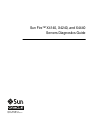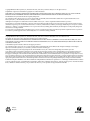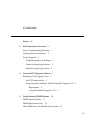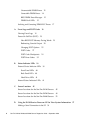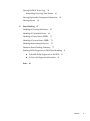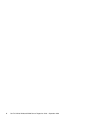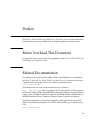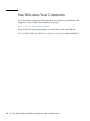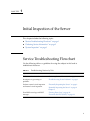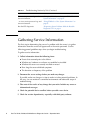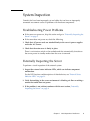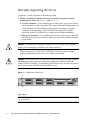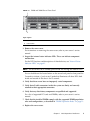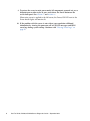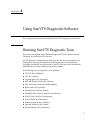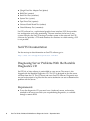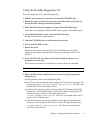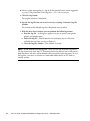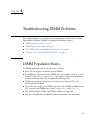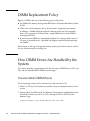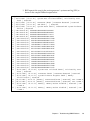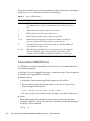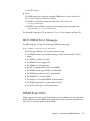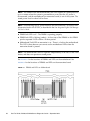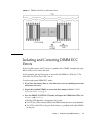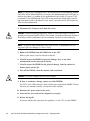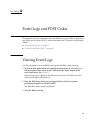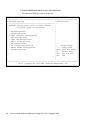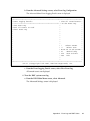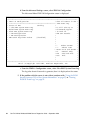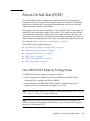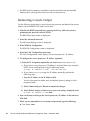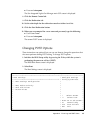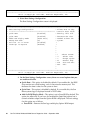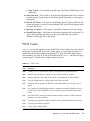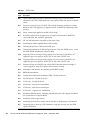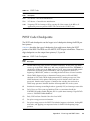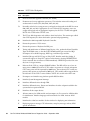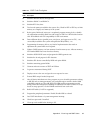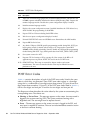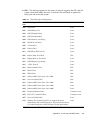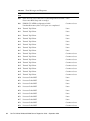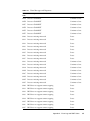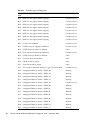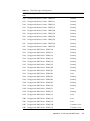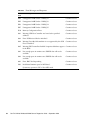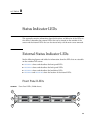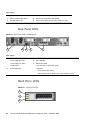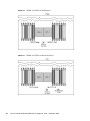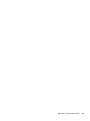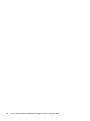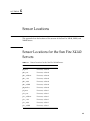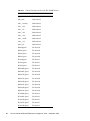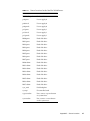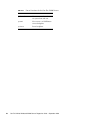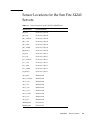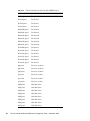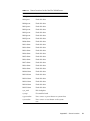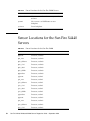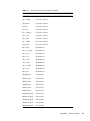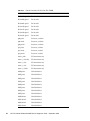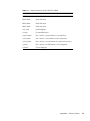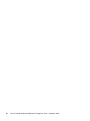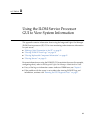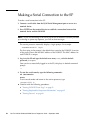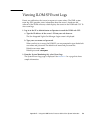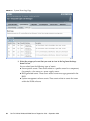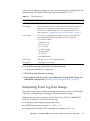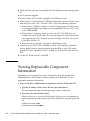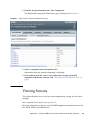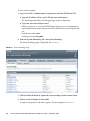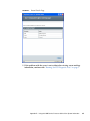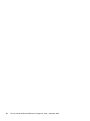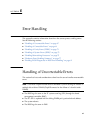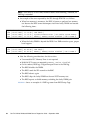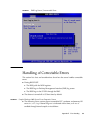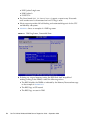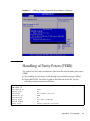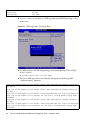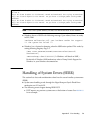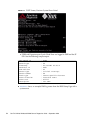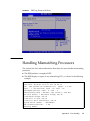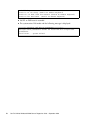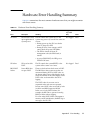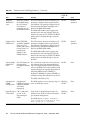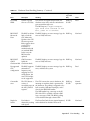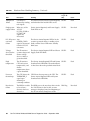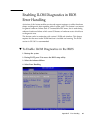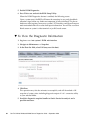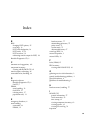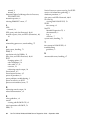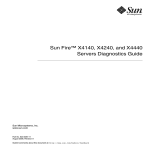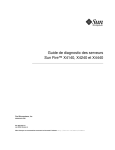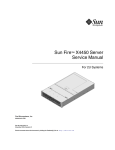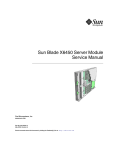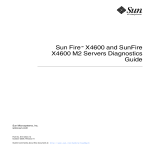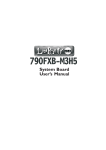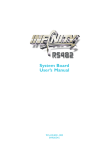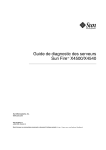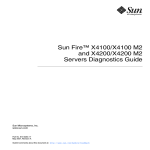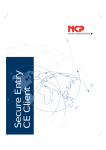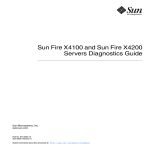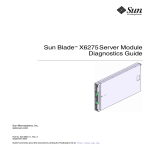Download Sun Fire X4140, X4240, and X4440 Servers Diagnostics Guide
Transcript
Sun Fire™ X4140, X4240, and X4440 Servers Diagnostics Guide Part No. 820-3067-14 September 2010, Revision A Copyright © 2009 Sun Microsystems, Inc., 4150 Network Circle, Santa Clara, California 95054, U.S.A. All rights reserved. Unpublished - rights reserved under the Copyright Laws of the United States. THIS PRODUCT CONTAINS CONFIDENTIAL INFORMATION AND TRADE SECRETS OF SUN MICROSYSTEMS, INC. USE, DISCLOSURE OR REPRODUCTION IS PROHIBITED WITHOUT THE PRIOR EXPRESS WRITTEN PERMISSION OF SUN MICROSYSTEMS, INC. This distribution may include materials developed by third parties. Sun, Sun Microsystems, the Sun logo, Java, Solaris, Sun Fire 4140, Sun Fire 4240, and Sun Fire 4440 are trademarks or registered trademarks of Sun Microsystems, Inc., or its subsidiaries, in the U.S. and other countries. AMD Opteron and Opteron are trademarks of Advanced Micro Devices, Inc.. Intel is a registered trademark of Intel Corporation. This product is covered and controlled by U.S. Export Control laws and may be subject to the export or import laws in other countries. Nuclear, missile, chemical biological weapons or nuclear maritime end uses or end users, whether direct or indirect, are strictly prohibited. Export or reexport to countries subject to U.S. embargo or to entities identified on U.S. export exclusion lists, including, but not limited to, the denied persons and specially designated nationals lists is strictly prohibited. Use of any spare or replacement CPUs is limited to repair or one-for-one replacement of CPUs in products exported in compliance with U.S. export laws. Use of CPUs as product upgrades unless authorized by the U.S. Government is strictly prohibited. Copyright © 2009 Sun Microsystems, Inc., 4150 Network Circle, Santa Clara, California 95054, Etats-Unis. Tous droits réservés. Non publie - droits réservés selon la législation des Etats-Unis sur le droit d'auteur. CE PRODUIT CONTIENT DES INFORMATIONS CONFIDENTIELLES ET DES SECRETS COMMERCIAUX DE SUN MICROSYSTEMS, INC. SON UTILISATION, SA DIVULGATION ET SA REPRODUCTION SONT INTERDITES SANS L AUTORISATION EXPRESSE, ECRITE ET PREALABLE DE SUN MICROSYSTEMS, INC. Cette distribution peut inclure des éléments développés par des tiers . Sun, Sun Microsystems, le logo Sun, Java, Solaris et Sun Fire 4140, Sun Fire 4240, and Sun Fire 4440 sont des marques de fabrique ou des marques déposées de Sun Microsystems, Inc., ou ses filiales, aux Etats-Unis et dans d'autres pays. AMD Opteron et Opteron sont marques déposées de Advanced Micro Devices, Inc. Intel est une marque déposée de Intel Corporation Ce produit est soumis à la législation américaine sur le contrôle des exportations et peut être soumis à la règlementation en vigueur dans d'autres pays dans le domaine des exportations et importations. Les utilisations finales, ou utilisateurs finaux, pour des armes nucléaires, des missiles, des armes biologiques et chimiques ou du nucléaire maritime, directement ou indirectement, sont strictement interdites. Les exportations ou reexportations vers les pays sous embargo américain, ou vers des entités figurant sur les listes d'exclusion d'exportation américaines, y compris, mais de maniere non exhaustive, la liste de personnes qui font objet d'un ordre de ne pas participer, d'une façon directe ou indirecte, aux exportations des produits ou des services qui sont régis par la législation américaine sur le contrôle des exportations et la liste de ressortissants spécifiquement désignés, sont rigoureusement interdites. L'utilisation de pièces détachées ou d'unités centrales de remplacement est limitée aux réparations ou à l'échange standard d'unités centrales pour les produits exportés, conformément à la législation américaine en matière d'exportation. Sauf autorisation par les autorités des EtatsUnis, l'utilisation d'unités centrales pour procéder à des mises à jour de produits est rigoureusement interdite. Please Recycle Contents Preface 1. vii Initial Inspection of the Server 1 Service Troubleshooting Flowchart Gathering Service Information System Inspection 1 2 3 Troubleshooting Power Problems 3 Externally Inspecting the Server Internally Inspecting the Server 2. 3 4 Using SunVTS Diagnostic Software Running SunVTS Diagnostic Tests SunVTS Documentation 7 7 8 Diagnosing Server Problems With the Bootable Diagnostics CD Requirements 8 Using the Bootable Diagnostics CD 3. 8 Troubleshooting DIMM Problems DIMM Population Rules 9 11 11 DIMM Replacement Policy 12 How DIMM Errors Are Handled by the System 12 iii Uncorrectable DIMM Errors Correctable DIMM Errors 12 14 BIOS DIMM Error Messages DIMM Fault LEDs 15 15 Isolating and Correcting DIMM ECC Errors A. Event Logs and POST Codes Viewing Event Logs 19 19 Power-On Self-Test (POST) 23 How BIOS POST Memory Testing Works Redirecting Console Output Changing POST Options POST Codes POST Error Codes 32 Status Indicator LEDs 39 External Status Indicator LEDs Front Panel LEDs 40 Back Panel LEDs 40 Hard Drive LEDs 41 Internal Status Indicator LEDs C. D. Sensor Locations 24 25 29 39 41 45 Sensor Locations for the Sun Fire X4140 Servers 45 Sensor Locations for the Sun Fire X4240 Servers 49 Sensor Locations for the Sun Fire X4440 Servers 52 Using the ILOM Service Processor GUI to View System Information Making a Serial Connection to the SP iv 23 27 POST Code Checkpoints B. 17 58 Sun Fire X4140, X4240,and X4440 Servers Diagnostics Guide • September 2010 57 Viewing ILOM SP Event Logs 59 Interpreting Event Log Time Stamps 61 Viewing Replaceable Component Information Viewing Sensors E. Error Handling 62 63 67 Handling of Uncorrectable Errors Handling of Correctable Errors 67 69 Handling of Parity Errors (PERR) 71 Handling of System Errors (SERR) 73 Handling Mismatching Processors 75 Hardware Error Handling Summary 77 Enabling ILOM Diagnostics in BIOS Error Handling ▼ To Enable ILOM Diagnostics in the BIOS ▼ To View the Diagnostic Information Index 81 81 82 83 Contents v vi Sun Fire X4140, X4240,and X4440 Servers Diagnostics Guide • September 2010 Preface The Sun Fire X4140, X4240, and X4440 Servers Diagnostics Guide contains information and procedures for using available tools to diagnose problems with the servers. Before You Read This Document It is important that you review the safety guidelines in the Sun Fire X4140, X4240, and X4440 Safety and Compliance Guide. Related Documentation The document set for the Sun Fire X4140, X4240, and X4440 Servers is described in the Where To Find Sun Fire X4140, X4240, and X4440 Servers Documentation sheet that is packed with your system. You can also find the documentation at http://docs.sun.com. Translated versions of some of these documents are available at http://docs.sun.com. Select a language from the drop-down list and navigate to the Sun Fire X4140, X4240, and X4440 Servers document collection using the Product category link. Available translations for the Sun Fire X4140, X4240, and X4440 Servers include Simplified Chinese, Traditional Chinese, French, Japanese, and Korean. English documentation is revised more frequently and might be more up-to-date than the translated documentation. For all Sun documentation, go to the following URL: http://docs.sun.com vii Sun Welcomes Your Comments Sun is interested in improving its documentation and welcomes your comments and suggestions. You can submit your comments by going to: http://www.sun.com/hwdocs/feedback Please include the title and part number of your document with your feedback: Sun Fire X4140, X4240, and X4440 Servers Diagnostics Guide, part number 820-3067-14 viii Sun Fire X4140, X4240,and X4440 Servers Diagnostics Guide • September 2010 CHAPTER 1 Initial Inspection of the Server This chapter includes the following topics: ■ “Service Troubleshooting Flowchart” on page 1 ■ “Gathering Service Information” on page 2 ■ “System Inspection” on page 3 Service Troubleshooting Flowchart Use the following table as a guideline for using the subjects in this book to troubleshoot the server. TABLE 1-1 Troubleshooting Sections by Task To perform this task Refer to this section Gather initial service information. “Gathering Service Information” on page 2 Investigate any powering-on problems. “Troubleshooting Power Problems” on page 3 Perform external visual inspection and internal visual inspection. “Externally Inspecting the Server” on page 3 “Internally Inspecting the Server” on page 4 Chapter 3 View BIOS event logs and POST messages. “Viewing Event Logs” on page 19 “Power-On Self-Test (POST)” on page 23 1 TABLE 1-1 Troubleshooting Sections by Task (Continued) To perform this task Refer to this section View service processor logs and sensor information... “Using the ILOM Service Processor GUI to View System Information” on page 57 ...or view service processor logs and sensor information. “Using IPMItool to View System Information” on page 55 Run SunVTS diagnostics. “Diagnosing Server Problems With the Bootable Diagnostics CD” on page 8 Gathering Service Information The first step in determining the cause of a problem with the server is to gather information from the service-call paperwork or the onsite personnel. Use the following general guideline steps when you begin troubleshooting. To gather service information: 1. Collect information about the following items: ■ Events that occurred prior to the failure ■ Whether any hardware or software was modified or installed ■ Whether the server was recently installed or moved ■ How long the server exhibited symptoms ■ The duration or frequency of the problem 2. Document the server settings before you make any changes. If possible, make one change at a time in order to isolate potential problems. In this way, you can maintain a controlled environment and reduce the scope of troubleshooting. 3. Take note of the results of any change that you make. Include any errors or informational messages. 4. Check for potential device conflicts before you add a new device. 5. Check for version dependencies, especially with third-party software. 2 Sun Fire X4140, X4240,and X4440 Servers Diagnostics Guide • September 2010 System Inspection Controls that have been improperly set and cables that are loose or improperly connected are common causes of problems with hardware components. Troubleshooting Power Problems ■ If the server can power on, skip this section and go to “Externally Inspecting the Server” on page 3. ■ If the server does not power on, check the following: 1. Check that AC power cords are attached firmly to the server’s power supplies and to the AC sources. 2. Check that the main cover is firmly in place. There is an intrusion switch on the motherboard that automatically shuts down the server power to standby mode when the cover is removed. Externally Inspecting the Server To perform a visual inspection of the external system: 1. Inspect the external status indicator LEDs, which can indicate component malfunction. For the LED locations and descriptions of their behavior, see “External Status Indicator LEDs” on page 39. 2. Verify that nothing in the server environment is blocking air flow or making a contact that could short out power. 3. If the problem is not evident, continue with the next section, “Internally Inspecting the Server” on page 4. Chapter 1 Initial Inspection of the Server 3 Internally Inspecting the Server To perform a visual inspection of the internal system: 1. Choose a method for shutting down the server from main power mode to standby power mode. See FIGURE 1-1 and FIGURE 1-2. ■ Graceful shutdown – Use a ballpoint pen or other stylus to press and release the Power button on the front panel. This causes Advanced Configuration and Power Interface (ACPI) enabled operating systems to perform an orderly shutdown of the operating system. Servers not running ACPI-enabled operating systems will shut down to standby power mode immediately. ■ Emergency shutdown – Use a ballpoint pen or other stylus to press and hold the Power button for four seconds to force main power off and enter standby power mode. Caution – Performing an emergency shutdown can cause open files to become corrupt. Use an emergency shutdown only when necessary. When main power is off, the Power/OK LED on the front panel will begin flashing, indicating that the server is in standby power mode. Caution – When you use the Power button to enter standby power mode, power is still directed to service processor and power supply fans, indicated when the Power/OK LED is flashing. To completely power off the server, you must disconnect the AC power cords from the back panel of the server. FIGURE 1-1 X4140 Server Front Panel 1 p 2 Figure Legend 4 1 Locate button/LED 2 Power button Sun Fire X4140, X4240,and X4440 Servers Diagnostics Guide • September 2010 FIGURE 1-2 X4240 and X4440 Server Front Panel 1 2 Figure Legend 1 Locate button/LED 2 Power button 2. Remove the server cover. For instructions on removing the server cover, refer to your server’s service manual. 3. Inspect the internal status indicator LEDs. These can indicate component malfunction. For the LED locations and descriptions of their behavior, see “Internal Status Indicator LEDs” on page 41. Note – The server must be in standby power mode for viewing the internal LEDs. You can hold down the Locate button on the server back panel or front panel for 5 seconds to initiate a “push-to-test” mode that illuminates all other LEDs both inside and outside of the chassis for 15 seconds. 4. Verify that there are no loose or improperly seated components. 5. Verify that all cable connectors inside the system are firmly and correctly attached to their appropriate connectors. 6. Verify that any after-factory components are qualified and supported. For a list of supported PCI cards and DIMMs, refer to your server’s service manual. 7. Check that the installed DIMMs comply with the supported DIMM population rules and configurations, as described in “DIMM Population Rules” on page 11. 8. Replace the server cover. Chapter 1 Initial Inspection of the Server 5 9. To restore the server to main power mode (all components powered on), use a ballpoint pen or other stylus to press and release the Power button on the server front panel. See FIGURE 1-1 and FIGURE 1-2. When main power is applied to the full server, the Power/OK LED next to the Power button lights and remains lit. 10. If the problem with the server is not evident, you can obtain additional information by viewing the power-on self test (POST) messages and BIOS event logs during system startup. Continue with “Viewing Event Logs” on page 19. 6 Sun Fire X4140, X4240,and X4440 Servers Diagnostics Guide • September 2010 CHAPTER 2 Using SunVTS Diagnostic Software This chapter contains information about the SunVTS™ diagnostic software tool. Running SunVTS Diagnostic Tests The servers are shipped with a Bootable Diagnostics CD that contains the Sun Validation Test Suite (SunVTS) software. SunVTS provides a comprehensive diagnostic tool that tests and validates Sun hardware by verifying the connectivity and functionality of most hardware controllers and devices on Sun platforms. SunVTS software can be tailored with modifiable test instances and processor affinity features. The following tests are supported on x86 platforms: ■ CD DVD Test (cddvdtest) ■ CPU Test (cputest) ■ Cryptographics Test (cryptotest) ■ Disk and Diskette Drives Test (disktest) ■ Data Translation Look-aside Buffer (dtlbtest) ■ Emulex HBA Test (emlxtest) ■ Floating Point Unit Test (fputest) ■ InfiniBand Host Channel Adapter Test (ibhcatest) ■ Level 1 Data Cache Test (l1dcachetest) ■ Level 2 SRAM Test (l2sramtest) ■ Ethernet Loopback Test (netlbtest) ■ Network Hardware Test (nettest) ■ Physical Memory Test (pmemtest) 7 ■ QLogic Host Bus Adapter Test (qlctest) ■ RAM Test (ramtest) ■ Serial Port Test (serialtest) ■ System Test (systest) ■ Tape Drive Test (tapetest) ■ Universal Serial Board Test (usbtest) ■ Virtual Memory Test (vmemtest) SunVTS software has a sophisticated graphical user interface (GUI) that provides test configuration and status monitoring. The user interface can be run on one system to display the SunVTS testing of another system on the network. SunVTS software also provides a TTY-mode interface for situations in which running a GUI is not possible. SunVTS Documentation For the most up-to-date information on SunVTS software, go to: http://docs.sun.com/app/docs/prod/test.validate Diagnosing Server Problems With the Bootable Diagnostics CD SunVTS 6.4 or later software is preinstalled on your server. The server is also shipped with the Bootable Diagnostics CD. This CD is designed so that the server will boot from the CD. This CD boots and starts SunVTS software. Diagnostic tests run and write output to log files that the service technician can use to determine the problem with the server. Requirements ■ 8 To use the diagnostics CD you must have a keyboard, mouse, and monitor attached to the server on which you are performing diagnostics, or available through a remote KVM. Sun Fire X4140, X4240,and X4440 Servers Diagnostics Guide • September 2010 Using the Bootable Diagnostics CD To use the diagnostics CD to perform diagnostics: 1. With the server powered on, insert the CD into the DVD-ROM drive. 2. Reboot the server, and press F2 during the start of the reboot so that you can change the BIOS setting for boot-device priority. 3. When the BIOS Main menu appears, navigate to the BIOS Boot menu. Instructions for navigating within the BIOS screens appear on the BIOS screens. 4. On the BIOS Boot menu screen, select Boot Device Priority. The Boot Device Priority screen appears. 5. Select the DVD-ROM drive to be the primary boot device. 6. Save and exit the BIOS screens. 7. Reboot the server. When the server reboots from the CD in the DVD-ROM drive, the Solaris Operating System boots and SunVTS software starts and opens its first GUI window. 8. In the SunVTS GUI, press Enter or click the Start button when you are prompted to start the tests. The test suite will run until it encounters an error or the test is completed. Note – The CD will take approximately nine minutes to boot. 9. When SunVTS software completes the test, review the log files generated during the test. SunVTS provides access to four different log files: ■ SunVTS test error log contains time-stamped SunVTS test error messages. The log file path name is /var/opt/SUNWvts/logs/sunvts.err. This file is not created until a SunVTS test failure occurs. ■ SunVTS kernel error log contains time-stamped SunVTS kernel and SunVTS probe errors. SunVTS kernel errors are errors that relate to running SunVTS, and not to testing of devices. The log file path name is /var/opt/SUNWvts/logs/vtsk.err. This file is not created until SunVTS reports a SunVTS kernel error. ■ SunVTS information log contains informative messages that are generated when you start and stop the SunVTS test sessions. The log file path name is /var/opt/SUNWvts/logs/sunvts.info. This file is not created until a SunVTS test session runs. Chapter 2 Using SunVTS Diagnostic Software 9 ■ Solaris system message log is a log of all the general Solaris events logged by syslogd. The path name of this log file is /var/adm/messages. a. Click the Log button. The Log file window is displayed. b. Specify the log file that you want to view by selecting it from the Log file window. The content of the selected log file is displayed in the window. c. With the three lower buttons you can perform the following actions: ■ Print the log file – A dialog box appears for you to specify your printer options and printer name. ■ Delete the log file – The file remains on the display, but it will not be available the next time you try to display it. ■ Close the Log file window – The window is closed. Note – If you want to save the log files: When you use the Bootable Diagnostics CD, the server boots from the CD. Therefore, the test log files are not on the server’s hard disk drive and they will be deleted when you power cycle the server. To save the log files, you must save them to a removable media device or FTP them to another system. 10 Sun Fire X4140, X4240,and X4440 Servers Diagnostics Guide • September 2010 CHAPTER 3 Troubleshooting DIMM Problems This chapter describes how to detect and correct problems with the server’s Dual Inline Memory Modules (DIMM)s. It includes the following sections: ■ “DIMM Population Rules” on page 11 ■ “DIMM Replacement Policy” on page 12 ■ “How DIMM Errors Are Handled by the System” on page 12 ■ “Isolating and Correcting DIMM ECC Errors” on page 17 DIMM Population Rules The DIMM population rules for the server are as follows: ■ Each CPU can support a maximum of eight DIMMs. ■ The DIMM slots are paired and the DIMMs must be installed in pairs (0-1, 2-3, 45, and 6-7). See FIGURE 3-1 and FIGURE 3-2. The memory sockets are colored black or white to indicate which slots are paired by matching colors. ■ DIMMs are populated starting from the outside (away from the CPU) and working toward the inside. ■ CPUs with only a single pair of DIMMs must have those DIMMs installed in that CPU’s outside white DIMM slots (6 and 7). See FIGURE 3-1 and FIGURE 3-2. ■ Only DDR2 800 Mhz, 667Mhz, and 533Mhz DIMMs are supported. ■ Each pair of DIMMs must be identical (same manufacturer, size, and speed). 11 DIMM Replacement Policy Replace a DIMM when one of the following events takes place: ■ The DIMM fails memory testing under BIOS due to Uncorrectable Memory Errors (UCEs). ■ UCEs occur and investigation shows that the errors originated from memory. In addition, a DIMM should be replaced whenever more than 24 Correctable Errors (CEs) originate in 24 hours from a single DIMM and no other DIMM is showing further CEs. ■ If more than one DIMM has experienced multiple CEs, other possible causes of CEs have to be ruled out by a qualified Sun Support specialist before replacing any DIMMs. Retain copies of the logs showing the memory errors per the above rules to send to Sun for verification prior to calling Sun. How DIMM Errors Are Handled by the System This section describes system behavior for the two types of DIMM errors: UCEs and CEs, and also describes BIOS DIMM error messages. Uncorrectable DIMM Errors For all operating systems (OS’s), the behavior is the same for UCEs: 1. When an UCE occurs, the memory controller causes an immediate reboot of the system. 2. During reboot, the BIOS checks the Machine Check registers and determines that the previous reboot was due to an UCE, then reports this in POST after the memtest stage: A Hypertransport Sync Flood occurred on last boot 12 Sun Fire X4140, X4240,and X4440 Servers Diagnostics Guide • September 2010 3. BIOS reports this event in the service processor’s system event log (SEL) as shown in the sample IPMItool output below: # ipmitool -H 10.6.77.249 -U root -P changeme -I lanplus sel list 8 | 09/25/2007 | 03:22:03 | System Boot Initiated #0x02 | Initiated by warm reset | Asserted 9 | 09/25/2007 | 03:22:03 | Processor #0x04 | Presence detected | Asserted a | 09/25/2007 | 03:22:03 | OEM #0x12 | | Asserted b | 09/25/2007 | 03:22:03 | System Event #0x12 | Undetermined system hardware failure | Asserted c | OEM record e0 | 00000002000000000029000002 d | OEM record e0 | 00000004000000000000b00006 e | OEM record e0 | 00000048000000000011110322 f | OEM record e0 | 00000058000000000000030000 10 | OEM record e0 | 000100440000000000fefff000 11 | OEM record e0 | 00010048000000000000ff3efa 12 | OEM record e0 | 10ab0000000010000006040012 13 | OEM record e0 | 10ab0000001111002011110020 14 | OEM record e0 | 0018304c00f200002000020c0f 15 | OEM record e0 | 0019304c00f200004000020c0f 16 | OEM record e0 | 001a304c00f45aa10015080a13 17 | OEM record e0 | 001a3054000000000320004880 18 | OEM record e0 | 001b304c00f200001000020c0f 19 | OEM record e0 | 80000002000000000029000002 1a | OEM record e0 | 80000004000000000000b00006 1b | OEM record e0 | 80000048000000000011110322 1c | OEM record e0 | 80000058000000000000030000 1d | OEM record e0 | 800100440000000000fefff000 1e | OEM record e0 | 80010048000000000000ff3efa 1f | 09/25/2007 | 03:22:06 | System Boot Initiated #0x03 | Initiated by warm reset | Asserted 20 | 09/25/2007 | 03:22:06 | Processor #0x04 | Presence detected | Asserted 21 | 09/25/2007 | 03:22:15 | System Firmware Progress #0x01 | Memory initialization | Asserted 22 | 09/25/2007 | 03:22:16 | Memory | Uncorrectable ECC | Asserted | CPU 2 DIMM 0 23 | 09/25/2007 | 03:22:16 | Memory | Uncorrectable ECC | Asserted | CPU 2 DIMM 1 24 | 09/25/2007 | 03:22:16 | Memory | Memory Device Disabled | Asserted | CPU 2 DIMM 0 25 | 09/25/2007 | 03:22:16 | Memory | Memory Device Disabled | Asserted | CPU 2 DIMM 1 Chapter 3 Troubleshooting DIMM Problems 13 The lines in the display start with event numbers (in hex), followed by a description of the event. TABLE 3-1 describes the contents of the display: TABLE 3-1 Event (hex) Lines in IPMI Output Description 8 UCE caused a Hypertransport sync flood which lead to system's warm reset. #0x02 refers to a reboot count maintained since the last AC power reset. 9 BIOS detected and initiated 4 processors in system. a BIOS detected a Sync Flood caused this reboot. b BIOS detected a hardware error caused the Sync Flood. c to 1e BIOS retrieved and reported some hardware evidence, including all processors' Machine Check Error registers (events 14 to 18). 1f After BIOS detected that a UCE had occurred, it located the DIMM and reset. 0x03 refers to reboot count. 21 to 25 BIOS off-lined faulty DIMMs from system memory space and reported them. Each DIMM of a pair is being reported, since hardware UCE evidence cannot lead BIOS any further than detection of a faulty pair. Correctable DIMM Errors If a DIMM has 24 or more correctable errors in 24 hours, it is considered defective and should be replaced. At this time, CEs are not logged in the server’s system event logs. They are reported or handled in the supported OS’s as follows: ■ Windows Server: a. A Machine Check error-message bubble appears on the task bar. b. The user must manually open Event Viewer to view errors. Access Event Viewer through this menu path: Start-->Administration Tools-->Event Viewer c. The user can then view individual errors (by time) to see details of the error. ■ Solaris: Solaris FMA reports and (sometimes) retires memory with correctable Error Correction Code (ECC) errors. See your Solaris Operating System documentation for details. Use the command: fmdump -eV 14 Sun Fire X4140, X4240,and X4440 Servers Diagnostics Guide • September 2010 to view ECC errors ■ Linux: The HERD utility can be used to manage DIMM errors in Linux. See the x64 Servers Utilities Reference Manual for details. ■ If HERD is installed, it copies messages from /dev/mcelog to /var/log/messages. ■ If HERD is not installed, a program called mcelog copies messages from /dev/mcelog to /var/log/mcelog. The Bootable Diagnostics CD described in Chapter 2 also captures and logs CEs. BIOS DIMM Error Messages The BIOS displays and logs the following DIMM error messages: NODE-n Memory Configuration Mismatch The following conditions will cause this error message: ■ The DIMMs mode is not paired (running in 64-bit mode instead of 128-bit mode). ■ The DIMMs’ speed is not same. ■ The DIMMs do not support ECC. ■ The DIMMs are not registered. ■ The MCT stopped due to errors in the DIMM. ■ The DIMM module type (buffer) is mismatched. ■ The DIMM generation (I or II) is mismatched. ■ The DIMM CL/T is mismatched. ■ The banks on a two-sided DIMM are mismatched. ■ The DIMM organization is mismatched (128-bit). ■ The SPD is missing Trc or Trfc information. DIMM Fault LEDs When you press the Press to See Fault button on the motherboard or the mezzanine board, LEDs next to the DIMMs flash to indicate that the system has detected 24 or more CEs in a 24-hour period on that DIMM. Chapter 3 Troubleshooting DIMM Problems 15 Note – The DIMM Fault and Motherboard Fault LEDs operate on stored power for up to a minute when the system is powered down, even after the AC power is disconnected, and the motherboard (or mezzanine board) is out of the system. The stored power lasts for about half an hour. Note – Disconnecting the AC power removes the fault indication. To recover fault information look in the SP SEL, as described in the Sun Integrated Lights Out Manager 2.0 User's Guide. ■ DIMM fault LED is off – The DIMM is operating properly. ■ DIMM fault LED is flashing (amber) – At least one of the DIMMs in this DIMM pair has reported 24 CEs within a 24-hour period. ■ Motherboard Fault LED on mezzanine is on – There is a fault on the motherboard. This LED is there because you cannot see the motherboard LEDs when the mezzanine board is present. Note – The Motherboard Fault LED operates independently of the Press to See Fault button, and does not operate on stored power. See FIGURE 3-1 for the locations of DIMMs and LEDs on the motherboard. See FIGURE 3-2 for the locations of DIMMs and LEDs on the mezzanine board. FIGURE 3-1 16 DIMMs and LEDs on Motherboard Sun Fire X4140, X4240,and X4440 Servers Diagnostics Guide • September 2010 FIGURE 3-2 DIMMs and LEDs on Mezzanine Board Isolating and Correcting DIMM ECC Errors If your log files report an ECC error or a problem with a DIMM, complete the steps below until you can isolate the fault. In this example, the log file reports an error with the DIMM in CPU0, slot 7. The fault LEDs on CPU0, slots 6 and 7 are on. To isolate and correct DIMM ECC errors: 1. If you have not already done so, shut down your server to standby power mode and remove the cover. 2. Inspect the installed DIMMs to ensure that they comply with the “DIMM Population Rules” on page 11. 3. Press the PRESS TO SEE FAULT button, and inspect the DIMM fault LEDs. See FIGURE 3-1 and FIGURE 3-2. A flashing LED identifies a component with a fault. ■ For CEs, the LEDs correctly identify the DIMM where the errors were detected. ■ For UCEs, both LEDs in the pair flash if there is a problem with either DIMM in the pair. Chapter 3 Troubleshooting DIMM Problems 17 Note – If your server is equipped with a mezzanine board, the motherboard DIMMs and LEDs will be hidden beneath it. However, the Motherboard Fault LED lights to indicate that there is a problem on the motherboard (only while AC power is still connected). If the Motherboard Fault LED on the mezzanine board lights, remove the mezzanine board as described in your server’s service manual, and inspect the LEDs on the motherboard. 4. Disconnect the AC power cords from the server. Caution – Before handling components, attach an ESD wrist strap to a chassis ground (any unpainted metal surface). The system’s printed circuit boards and hard disk drives contain components that are extremely sensitive to static electricity. Note – To recover fault information look in the SP SEL, as described in the Sun Integrated Lights Out Manager 2.0 User's Guide. 5. Remove the DIMMs from the DIMM slots in the CPU. Refer to your server’s service manual for details. 6. Visually inspect the DIMMs for physical damage, dust, or any other contamination on the connector or circuits. 7. Visually inspect the DIMM slot for physical damage. Look for cracked or broken plastic on the slot. 8. Dust off the DIMMs, clean the contacts, and reseat them. Caution – Use only compressed air to dust DIMMs. 9. If there is no obvious damage, replace any failed DIMMs. For UCEs, if the LEDs indicate a fault with the pair, replace both DIMMs. Ensure that they are inserted correctly with ejector latches secured. 10. Reconnect AC power cords to the server. 11. Power on the server and run the diagnostics test again. 12. Review the log file. If the tests identify the same error, the problem is in the CPU, not the DIMMs. 18 Sun Fire X4140, X4240,and X4440 Servers Diagnostics Guide • September 2010 APPENDIX A Event Logs and POST Codes This appendix contains information about the BIOS event log, the BMC system event log, the power-on self-test (POST), and console redirection. It contains the following sections: ■ “Viewing Event Logs” on page 19 ■ “Power-On Self-Test (POST)” on page 23 Viewing Event Logs Use this procedure to view the BIOS event log and the BMC system event log. 1. To turn on main power mode (all components powered on) if necessary, use a ball point pen or other stylus to press and release the Power button on the server front panel. See FIGURE 1-1. When main power is applied to the full server, the Power/OK LED next to the Power button lights and remains lit. 2. Enter the BIOS Setup utility by pressing the F2 key while the system is performing the power-on self-test (POST). The BIOS Main menu screen is displayed. 3. View the BIOS event log. 19 a. From the BIOS Main Menu screen, select Advanced. The Advanced Settings screen is displayed: Main Advanced PCIPnP Boot Security Chipset Exit ****************************************************************************** * Advanced Settings * Configure CPU. * * *************************************************** * * * WARNING: Setting wrong values in below sections * * * may cause system to malfunction. * * * * * * * CPU Configuration * * * * IDE Configuration * * * * Hyper Transport Configuration * * * * ACPI Configuration * * * * Event Log Configuration * * * * IPMI 2.0 Configuration * * * * MPS Configuration * * * * PCI Express Configuration * * Select Screen * * * Remote Access Configuration * ** Select Item * * * USB Configuration * Enter Go to Sub Screen * * * F1 General Help * * * F10 Save and Exit * * * ESC Exit * * * * * * * ****************************************************************************** v02.61 (C)Copyright 1985-2006, American Megatrends, Inc. 20 Sun Fire X4140, X4240,and X4440 Servers Diagnostics Guide • September 2010 b. From the Advanced Settings screen, select Event Log Configuration. The Advanced Menu Event Logging Details screen is displayed. Advanced ****************************************************************************** * Event Logging details * View all unread events * * *************************************************** * on the Event Log. * * View Event Log * * * Mark all events as read * * * Clear Event Log * * * * * * * * * * * * * * * * * * * * * * * * * * Select Screen * * * ** Select Item * * * Enter Go to Sub Screen * * * F1 General Help * * * F10 Save and Exit * * * ESC Exit * * * * * * * ****************************************************************************** v02.61 (C)Copyright 1985-2006, American Megatrends, Inc. c. From the Event Logging Details screen, select View Event Log. All unread events are displayed. 4. View the BMC system event log: a. From the BIOS Main Menu screen, select Advanced. The Advanced Settings screen is displayed. Appendix A Event Logs and POST Codes 21 b. From the Advanced Settings screen, select IPMI 2.0 Configuration. The Advanced Menu IPMI 2.0 Configuration screen is displayed: Advanced ****************************************************************************** * IPMI 2.0 Configuration * View all events in the * * *************************************************** * BMC Event Log. * * Status Of BMC Working * * * * View BMC System Event Log * It will take up to * * Reload BMC System Event Log * 60 Seconds approx. * * Clear BMC System Event Log * to read all * * * LAN Configuration * BMC SEL records. * * * PEF Configuration * * * BMC Watch Dog Timer Action [Disabled] * * * * * * * * * * * * * * Select Screen * * * ** Select Item * * * Enter Go to Sub Screen * * * F1 General Help * * * F10 Save and Exit * * * ESC Exit * * * * * * * ****************************************************************************** v02.61 (C)Copyright 1985-2006, American Megatrends, Inc. c. From the IPMI 2.0 Configuration screen, select View BMC System Event Log. The log takes about 60 seconds to generate, then it is displayed on the screen. 5. If the problem with the server is not evident, continue with “Using the ILOM Service Processor GUI to View System Information” on page 57, or “Viewing ILOM SP Event Logs” on page 59. 22 Sun Fire X4140, X4240,and X4440 Servers Diagnostics Guide • September 2010 Power-On Self-Test (POST) The system BIOS provides a rudimentary power-on self-test. The basic devices required for the server to operate are checked, memory is tested, the LSI 1064 disk controller and attached disks are probed and enumerated, and the two Intel dual Gigabit Ethernet controllers are initialized. The progress of the self-test is indicated by a series of POST codes. These codes are displayed at the bottom right corner of the system’s VGA screen (once the self-test has progressed far enough to initialize the system video). However, the codes are displayed as the self-test runs and scroll off of the screen too quickly to be read. An alternate method of displaying the POST codes is to redirect the output of the console to a serial port (see “Redirecting Console Output” on page 24). This section covers the following topics: ■ “How BIOS POST Memory Testing Works” on page 23 ■ “Redirecting Console Output” on page 24 ■ “Changing POST Options” on page 25 ■ “POST Codes” on page 27 ■ “POST Code Checkpoints” on page 29 ■ “POST Error Codes” on page 32 How BIOS POST Memory Testing Works The BIOS POST memory testing is performed as follows: 1. The first megabyte of DRAM is tested by the BIOS before the BIOS code is shadowed (that is, copied from ROM to DRAM). 2. Once executing out of DRAM, the BIOS performs a simple memory test (a write/read of every location with the pattern 55aa55aa). Note – Enabling Quick Boot causes the BIOS to skip the memory test. See “Changing POST Options” on page 25 for more information. Note – Because the server can contain up to 64 MB of memory (128 MB for the X4440), the memory test can take several minutes. You can cancel POST testing by pressing any key during POST. Appendix A Event Logs and POST Codes 23 3. The BIOS polls the memory controllers for both correctable and uncorrectable memory errors and logs those errors into the service processor. Redirecting Console Output Use the following instructions to access the service processor and redirect the console output so that the BIOS POST codes can be read. 1. Initialize the BIOS Setup utility by pressing the F2 key while the system is performing the power-on self-test (POST). The BIOS Main menu screen is displayed. 2. Select the Advanced menu tab. The Advanced Settings screen is displayed. 3. Select IPMI 2.0 Configuration. The IPMI 2.0 Configuration screen is displayed. 4. Select the LAN Configuration menu item. The LAN Configuration screen displays the service processor’s IP address. 5. To configure the service processor’s IP address (optional): a. Select the IP Assignment option that you want to use (DHCP or Static). ■ If you choose DHCP, the server’s IP address is retrieved from your network’s DHCP server and displayed using the following format: Current IP address in BMC : xxx.xxx.xxx.xxx ■ If you choose Static to assign the IP address manually, perform the following steps: i. Type the IP address in the IP Address field. You can also enter the subnet mask and default gateway settings in their respective fields. ii. Select Commit and press Return to commit the changes. iii. Select Refresh and press Return to see your new settings displayed in the Current IP address in BMC field. 6. Start a web browser and type the service processor’s IP address in the browser’s URL field. 7. When you are prompted for a user name and password, type the following: ■ 24 User Name: root Sun Fire X4140, X4240,and X4440 Servers Diagnostics Guide • September 2010 ■ Password: changeme The Sun Integrated Lights Out Manager main GUI screen is displayed. 8. Click the Remote Control tab. 9. Click the Redirection tab. 10. Set the color depth for the redirection console at either 6 or 8 bits. 11. Click the Start Redirection button. 12. When you are prompted for a user name and password, type the following: ■ User Name: root ■ Password: changeme The current POST screen is displayed. Changing POST Options These instructions are optional, but you can use them to change the operations that the server performs during POST testing. To change POST options: 1. Initialize the BIOS Setup utility by pressing the F2 key while the system is performing the power-on self-test (POST). The BIOS Main menu screen is displayed. 2. Select Boot. The Boot Settings screen is displayed. Main Advanced PCIPnP Boot Security Chipset Exit ******************************************************************************* * Boot Settings * Configure Settings * * *************************************************** * during System Boot. * * * Boot Settings Configuration * * * * * * * Boot Device Priority * * * * Hard Disk Drives * * * * CD/DVD Drives * * * * * * * * * * * Select Screen * * * ** Select Item * * * Enter Go to Sub Screen * * * F1 General Help * * * F10 Save and Exit * * * ESC Exit * * * * Appendix A Event Logs and POST Codes 25 * * * ******************************************************************************* v02.61 (C)Copyright 1985-2006, American Megatrends, Inc. 3. Select Boot Settings Configuration. The Boot Settings Configuration screen is displayed. Boot ******************************************************************************* * Boot Settings Configuration * Allows BIOS to skip * * *************************************************** * certain tests while * * Quick Boot [Disabled] * booting. This will * * Quiet Boot [Disabled] * decrease the time * * AddOn ROM Display Mode [Force BIOS] * needed to boot the * * Bootup Num-Lock [On] * system. * * Wait For 'F1' If Error [Disabled] * * * Interrupt 19 Capture [Enabled] * * * * * * * * * * * * * * * * * Select Screen * * * ** Select Item * * * +Change Option * * * F1 General Help * * * F10 Save and Exit * * * ESC Exit * * * * * * * ******************************************************************************* v02.61 (C)Copyright 1985-2006, American Megatrends, Inc. 4. On the Boot Settings Configuration screen, there are several options that you can enable or disable: ■ Quick Boot – This option is disabled by default. If you enable this, the BIOS skips certain tests while booting, such as the extensive memory test. This decreases the time it takes for the system to boot. ■ Quiet Boot – This option is disabled by default. If you enable this, the Sun Microsystems logo is displayed instead of POST codes. ■ Add On ROM Display Mode – This option is set to Force BIOS by default. This option has effect only if you have also enabled the Quiet Boot option, but it controls whether output from the Option ROM is displayed. The two settings for this option are as follows: ■ 26 Force BIOS – Remove the Sun logo and display Option ROM output. Sun Fire X4140, X4240,and X4440 Servers Diagnostics Guide • September 2010 ■ Keep Current – Do not remove the Sun logo. The Option ROM output is not displayed. ■ Boot Num-Lock – This option is On by default (keyboard Num-Lock is turned on during boot). If you set this to off, the keyboard Num-Lock is not turned on during boot. ■ Wait for F1 if Error – This option is disabled by default. If you enable this, the system will pause if an error is found during POST and will only resume when you press the F1 key. ■ Interrupt 19 Capture – This option is reserved for future use. Do not change. ■ Default Boot Order – The letters in the brackets represent the boot devices. To see the letters defined, position your cursor over the field and read the definition in the right side of the screen. POST Codes TABLE A-1 contains descriptions of each of the POST codes, listed in the same order in which they are generated. These POST codes appear as a four-digit string that is a combination of two-digit output from primary I/O port 80 and two-digit output from secondary I/O port 81. In the POST codes listed in TABLE A-1, the first two digits are from port 81 and the last two digits are from port 80. TABLE A-1 POST Codes POST Code Description 00d0 Coming out of Power-On Reset (POR), PCI configuration space initialization. 00d2 Disable cache, full memory sizing, and verify that flat mode is enabled. 00d3 Memory detections and sizing in boot block, cache disabled, IO APIC enabled. 01d4 Test base 512KB memory. Adjust policies and cache first 8MB. 01d5 Bootblock code is copied from ROM to lower RAM. BIOS is now executing out of RAM. 01d6 Key sequence and OEM specific method is checked to determine if BIOS recovery is forced. If next code is E0, BIOS recovery is being executed. Main BIOS checksum is tested. 01d7 Restoring CPUID; moving bootblock-runtime interface module to RAM; determine whether to execute serial flash. 01d8 Uncompressing runtime module into RAM. Storing CPUID information in memory. 01d9 Copying main BIOS into memory. 01da Giving control to BIOS POST. Appendix A Event Logs and POST Codes 27 TABLE A-1 POST Code 28 POST Codes Description 0004 Check CMOS diagnostic byte to determine if battery power is OK and CMOS checksum is OK. If the CMOS checksum is bad, update CMOS with power-on default values. 00c2 Set up boot strap processor for POST. This includes frequency calculation, loading BSP microcode, and applying user requested value for GART Error Reporting setup question. 00c3 Errata workarounds applied to the BSP (#78 & #110). 00c6 Re-enable cache for boot strap processor, and apply workarounds in the BSP for errata #106, #107, #69, and #63 if appropriate. 00c7 HT sets link frequencies and widths to their final values. 000a Initializing the 8042 compatible Keyboard Controller. 000c Detecting the presence of Keyboard in KBC port. 000e Testing and initialization of different Input Devices. Traps the INT09h vector, so that the POST INT09h handler gets control for IRQ1. 8600 Preparing CPU for booting to OS by copying all of the context of the BSP to all application processors present. NOTE: APs are left in the CLI HLT state. de00 Preparing CPU for booting to OS by copying all of the context of the BSP to all application processors present. NOTE: APs are left in the CLI HLT state. 8613 Initialize PM regs and PM PCI regs at Early-POST. Initialize multi-host bridge, if system supports it. Setup ECC options before memory clearing. 0024 Uncompress and initialize any platform specific BIOS modules. 862a BBS ROM initialization. 002a Generic Device Initialization Manager (DIM) - Disable all devices. 042a ISA PnP devices - Disable all devices. 052a PCI devices - Disable all devices. 122a ISA devices - Static device initialization. 152a PCI devices - Static device initialization. 252a PCI devices - Output device initialization. 202c Initializing different devices. Detecting and initializing the video adapter installed in the system that have optional ROMs. 002e Initializing all the output devices. 0033 Initializing the silent boot module. Set the window for displaying text information. 0037 Displaying sign-on message, CPU information, setup key message, and any OEM specific information. Sun Fire X4140, X4240,and X4440 Servers Diagnostics Guide • September 2010 TABLE A-1 POST Codes POST Code Description 4538 PCI devices - IPL device initialization. 5538 PCI devices - General device initialization. 8600 Preparing CPU for booting to OS by copying all of the context of the BSP to all application processors present. NOTE: APs are left in the CLI HLT state. POST Code Checkpoints The POST code checkpoints are the largest set of checkpoints during the BIOS preboot process. TABLE A-2 describes the type of checkpoints that might occur during the POST portion of the BIOS. The BIOS uses the MCP55/IO55 chipset information. These twodigit checkpoints are the output from primary I/O port 80. TABLE A-2 POST Code POST Code Checkpoints Description 03 Disable NMI, Parity, video for EGA, and DMA controllers. At this point, only ROM accesses go to the GPNV. If BB size is 64K, turn on ROM Decode below FFFF0000h. It should allow USB to run in the E000 segment. The HT must program the NB specific initialization and OEM specific initialization, and can program if it need be at beginning of BIOS POST, similar to overriding the default values of kernel variables. 04 Check CMOS diagnostic byte to determine if battery power is OK and CMOS checksum is OK. Verify CMOS checksum manually by reading storage area. If the CMOS checksum is bad, update CMOS with power-on default values and clear passwords. Initialize status register A. Initialize data variables that are based on CMOS setup questions. Initialize both the 8259-compatible PICs in the system. 05 Initialize the interrupt controlling hardware (generally PIC) and interrupt vector table. 06 Do R/W test to CH-2 count reg. Initialize CH-0 as system timer. Install the POSTINT1Ch handler. Enable IRQ-0 in PIC for system timer interrupt. Traps INT1Ch vector to “POSTINT1ChHandlerBlock.” C0 Early CPU Init Start--Disable Cache--Init Local APIC. C1 Set up boot strap processor information. C2 Set up boot strap processor for POST. This includes frequency calculation, loading BSP microcode, and applying user requested value for GART Error Reporting setup question. Appendix A Event Logs and POST Codes 29 TABLE A-2 30 POST Code Checkpoints POST Code Description C3 Errata workarounds applied to the BSP (#78 & #110). C5 Enumerate and set up application processors. This includes microcode loading and workarounds for errata (#78, #110, #106, #107, #69, #63). C6 Re-enable cache for boot strap processor, and apply workarounds in the BSP for errata #106, #107, #69, and #63 if appropriate. In case of mixed CPU steppings, errors are sought and logged, and an appropriate frequency for all CPUs is found and applied. NOTE: APs are left in the CLI HLT state. C7 The HT sets link frequencies and widths to their final values. This routine gets called after CPU frequency has been calculated to prevent bad programming. 0A Initializes the 8042 compatible Keyboard Controller. 0B Detects the presence of PS/2 mouse. 0C Detects the presence of Keyboard in KBC port. 0E Testing and initialization of different Input Devices. Also, update the Kernel Variables. Traps the INT09h vector, so that the POST INT09h handler gets control for IRQ1. Uncompress all available language, BIOS logo, and Silent logo modules. 13 Initialize PM regs and PM PCI regs at Early-POST, Initialize multi-host bridge, if system will support it. Setup ECC options before memory clearing. REDIRECTION causes corrected data to written to RAM immediately. CHIPKILL provides 4 bit error det/corr of x4 type memory. 20 Relocate all the CPUs to a unique SMBASE address. The BSP will be set to have its entry point at A000:0. If less than 5 CPU sockets are present on a board, subsequent CPUs entry points will be separated by 8000h bytes. If more than 4 CPU sockets are present, entry points are separated by 200h bytes. CPU module will be responsible for the relocation of the CPU to correct address. NOTE: APs are left in the INIT state. 24 Uncompress and initialize any platform-specific BIOS modules. 30 Initialize System Management Interrupt. 2A Initializes different devices through DIM. 2C Initializes different devices. Detects and initializes the video adapter installed in the system that have optional ROMs. 2E Initializes all the output devices. 31 Allocate memory for ADM module and uncompress it. Give control to ADM module for initialization. Initialize language and font modules for ADM. Activate ADM module. 33 Initializes the silent boot module. Set the window for displaying text information. 37 Displaying sign-on message, CPU information, setup key message, and any OEM specific information. Sun Fire X4140, X4240,and X4440 Servers Diagnostics Guide • September 2010 TABLE A-2 POST Code Checkpoints POST Code Description 38 Initializes different devices through DIM. 39 Initializes DMAC-1 and DMAC-2. 3A Initialize RTC date/time. 3B Test for total memory installed in the system. Also, Check for DEL or ESC keys to limit memory test. Display total memory in the system. 3C By this point, RAM read/write test is completed, program memory holes or handle any adjustments needed in RAM size with respect to NB. Test if HT Module found an error in BootBlock and CPU compatibility for MP environment. 40 Detect different devices (parallel ports, serial ports, and coprocessor in CPU,... etc.) successfully installed in the system and update the BDA, EBDA,... etc. 50 Programming the memory hole or any kind of implementation that needs an adjustment in system RAM size if required. 52 Updates CMOS memory size from memory found in memory test. Allocates memory for Extended BIOS Data Area from base memory. 60 Initializes NUM-LOCK status and programs the KBD typematic rate. 75 Initialize Int-13 and prepare for IPL detection. 78 Initializes IPL devices controlled by BIOS and option ROMs. 7A Initializes remaining option ROMs. 7C Generate and write contents of ESCD in NVRam. 84 Log errors encountered during POST. 85 Displays errors to the user and gets the user response for error. 87 Execute BIOS setup if needed/requested. 8C After all device initialization is done, program any user selectable parameters relating to NB/SB, such as timing parameters, non-cacheable regions and the shadow RAM cacheability, and do any other NB/SB/PCIX/OEM specific programming needed during Late-POST. Background scrubbing for DRAM, and L1 and L2 caches are set up based on setup questions. Get the DRAM scrub limits from each node. 8D Build ACPI tables (if ACPI is supported). 8E Program the peripheral parameters. Enable/Disable NMI as selected. 90 Late POST initialization of system management interrupt. A0 Check boot password if installed. A1 Clean-up work needed before booting to OS. Appendix A Event Logs and POST Codes 31 TABLE A-2 POST Code POST Code Checkpoints Description A2 Takes care of runtime image preparation for different BIOS modules. Fills the free area in F000h segment with 0FFh. Initializes the Microsoft IRQ Routing Table. Prepares the runtime language module. Disables the system configuration display if needed. A4 Initialize runtime language module. A7 Displays the system configuration screen if enabled. Initializes the CPUs before boot, which includes the programming of the MTRRs. A8 Prepare CPU for OS boot including final MTRR values. A9 Wait for user input at configuration display if needed. AA Uninstall POST INT1Ch vector and INT09h vector. Deinitializes the ADM module. AB Prepare BBS for Int 19 boot. AC Any kind of Chipsets (NB/SB) specific programming needed during End- POST, just before giving control to runtime code booting to OS. Program the system BIOS (0F0000h shadow RAM) cacheability. Ported to handle any OEM specific programming needed during End-POST. Copy OEM specific data from POST_DSEG to RUN_CSEG. B1 Save system context for ACPI. 00 Prepares CPU for booting to OS by copying all of the context of the BSP to all application processors present. NOTE: APs are left in the CLI HLT state. 61-70 OEM POST Error. This range is reserved for chipset vendors and system manufacturers. The error associated with this value may be different from one platform to the next. POST Error Codes TABLE A-1 contains descriptions of each of the POST error codes, listed in the same order in which they are generated. These POST error codes appear as a four-digit string that is a combination of two-digit output from primary I/O port 80 and twodigit output from secondary I/O port 81. In the POST error codes listed in TABLE A-1, the first two digits are from port 81 and the last two digits are from port 80. The Response column describes the action taken by the system on encountering the corresponding error. The choices are: 32 ■ Warning or Not an Error – The message appears on the screen. An error record is logged to the system event log (SEL). The system continues booting with a degraded state. The user might want to replace the unit. ■ Pause – The message appears on the screen, an error is logged to the SEL, and user input is required to continue. The user can take immediate corrective action or choose to continue booting. Sun Fire X4140, X4240,and X4440 Servers Diagnostics Guide • September 2010 ■ Halt – The message appears on the screen, an error is logged to the SEL, and the system cannot boot unless the error is resolved. The user needs to replace the faulty part and restart the system. TABLE A-3 Error Messages and Responses Error Code Error Message 0000 Timer Error Pause 0003 CMOS Battery Low Pause 0004 CMOS Settings Wrong Pause 0005 CMOS Checksum Bad Pause 000B CMOS memory size Wrong Pause 000C RAM R/W test failed Pause 000E A: Drive Error Pause 000F B: Drive Error Pause 0012 CMOS Date/Time Not Set Pause 0040 Refresh Timer Test Failed Halt 0041 Display Memory Test Failed Pause 0042 CMOS Display Type Wrong Pause 0043 ~<INS> Pressed Pause 0044 DMA Controller Error Halt 0045 DMA-1 Error Halt 0046 DMA-2 Error Halt 0047 Unknown BIOS error. Error code = 0047 Halt 0048 Password Check Failed Halt 0049 Unknown BIOS error. Error code = 0049 Halt 004A Unknown BIOS error. Error code = 004A Pause 004B Unknown BIOS error. Error code = 004B Pause 004C Keyboard/Interface Error Continue to boot 005D S.M.A.R.T. Command Failed Continue to boot 005E Password Check Failed Pause 0101 Warning! This system board does not support the power Pause requirements of the installed processor. The processor will be run at a reduced frequency, which will impact system performance. Appendix A Event Logs and POST Codes 33 TABLE A-3 34 Error Messages and Responses Error Code Error Message 0102 Error! The CPU Core to Bus ratio or VID configuration has failed! Pause Please enter BIOS Setup and re-config it. 0103 ERROR! CPU MTRRs configuration failed! Uncacheable memory hole or PCI space too complicated. Continue to boot 0120 Thermal Trip Failure Pause 0121 Thermal Trip Failure Pause 0122 Thermal Trip Failure Pause 0123 Thermal Trip Failure Pause 0124 Thermal Trip Failure Pause 0125 Thermal Trip Failure Pause 0126 Thermal Trip Failure Pause 0127 Thermal Trip Failure Pause 0128 Thermal Trip Failure Continue to boot 0129 Thermal Trip Failure Continue to boot 012A Thermal Trip Failure Continue to boot 012B Thermal Trip Failure Continue to boot 012C Thermal Trip Failure Continue to boot 012D Thermal Trip Failure Continue to boot 012E Thermal Trip Failure Continue to boot 012F Thermal Trip Failure Continue to boot 0150 Processor Failed BIST Pause 0151 Processor Failed BIST Pause 0152 Processor Failed BIST Pause 0153 Processor Failed BIST Pause 0154 Processor Failed BIST Pause 0155 Processor Failed BIST Pause 0156 Processor Failed BIST Pause 0157 Processor Failed BIST Pause 0158 Processor Failed BIST Continue to boot 0159 Processor Failed BIST Continue to boot Sun Fire X4140, X4240,and X4440 Servers Diagnostics Guide • September 2010 TABLE A-3 Error Messages and Responses Error Code Error Message 015A Processor Failed BIST Continue to boot 015B Processor Failed BIST Continue to boot 015C Processor Failed BIST Continue to boot 015D Processor Failed BIST Continue to boot 015E Processor Failed BIST Continue to boot 015F Processor Failed BIST Continue to boot 0160 Processor missing microcode Pause 0161 Processor missing microcode Pause 0162 Processor missing microcode Pause 0163 Processor missing microcode Pause 0164 Processor missing microcode Pause 0165 Processor missing microcode Pause 0166 Processor missing microcode Pause 0167 Processor missing microcode Pause 0168 Processor missing microcode Continue to boot 0169 Processor missing microcode Continue to boot 016A Processor missing microcode Continue to boot 016B Processor missing microcode Continue to boot 016C Processor missing microcode Continue to boot 016D Processor missing microcode Continue to boot 016E Processor missing microcode Continue to boot 016F Processor missing microcode Continue to boot 0180 BIOS does not support current stepping Pause 0181 BIOS does not support current stepping Pause 0182 BIOS does not support current stepping Pause 0183 BIOS does not support current stepping Pause 0184 BIOS does not support current stepping Pause 0185 BIOS does not support current stepping Pause 0186 BIOS does not support current stepping Pause 0187 BIOS does not support current stepping Pause Appendix A Event Logs and POST Codes 35 TABLE A-3 36 Error Messages and Responses Error Code Error Message 0188 BIOS does not support current stepping Continue to boot 0189 BIOS does not support current stepping Continue to boot 018A BIOS does not support current stepping Continue to boot 018B BIOS does not support current stepping Continue to boot 018C BIOS does not support current stepping Continue to boot 018D BIOS does not support current stepping Continue to boot 018E BIOS does not support current stepping Continue to boot 018F BIOS does not support current stepping Continue to boot 0192 L2 cache size mismatch Continue to boot 0193 CPUID, Processor stepping are different Continue to boot 0194 CPUID, Processor family are different Pause 0195 Front side bus mismatch. System halted. Continue to boot 0196 CPUID, Processor Model are different. Pause 0197 Processor speeds mismatched. Pause 5120 CMOS cleared by jumper. Pause 5121 Password cleared by jumper. Pause 5125 Not enough conventional memory to copy PCI Option ROM Continue to boot 5180 Unsupported Memory Vendor : DIMM_A0 Warning 5181 Unsupported Memory Vendor : DIMM_A1 Warning 5182 Unsupported Memory Vendor : DIMM_A2 Warning 5183 Unsupported Memory Vendor : DIMM_A3 Warning 5184 Unsupported Memory Vendor : DIMM_A4 Continue to boot 5185 Unsupported Memory Vendor : DIMM_B0 Warning 5186 Unsupported Memory Vendor : DIMM_B1 Warning 5187 Unsupported Memory Vendor : DIMM_B2 Warning 5188 Unsupported Memory Vendor : DIMM_B3 Warning 5189 Unsupported Memory Vendor : DIMM_B4 Warning 518A Unsupported Memory Vendor : DIMM_B5 Warning 518B Unsupported Memory Vendor : DIMM_C0 Warning 518C Unsupported Memory Vendor : DIMM_C1 Warning Sun Fire X4140, X4240,and X4440 Servers Diagnostics Guide • September 2010 TABLE A-3 Error Messages and Responses Error Code Error Message 518D Unsupported Memory Vendor : DIMM_C2 Warning 518F Unsupported Memory Vendor : DIMM_C3 Warning 5190 Unsupported Memory Vendor : DIMM_C4 Warning 5191 Unsupported Memory Vendor : DIMM_C5 Warning 5192 Unsupported Memory Vendor : DIMM_D0 Warning 5193 Unsupported Memory Vendor : DIMM_D1 Warning 5194 Unsupported Memory Vendor : DIMM_D2 Warning 5195 Unsupported Memory Vendor : DIMM_D3 Warning 5196 Unsupported Memory Vendor : DIMM_D4 Warning 5197 Unsupported Memory Vendor : DIMM_D5 Warning 51A0 Unsupported AMB Vendor : DIMM_A0 Warning 51A1 Unsupported AMB Vendor : DIMM_A1 Warning 51A2 Unsupported AMB Vendor : DIMM_A2 Warning 51A3 Unsupported AMB Vendor : DIMM_A3 Warning 51A4 Unsupported AMB Vendor : DIMM_A4 Warning 51A5 Unsupported AMB Vendor : DIMM_A5 Warning 51A6 Unsupported AMB Vendor : DIMM_B0 Warning 51A7 Unsupported AMB Vendor : DIMM_B1 Warning 51A8 Unsupported AMB Vendor : DIMM_B2 Pause 51A9 Unsupported AMB Vendor : DIMM_B3 Warning 51AA Unsupported AMB Vendor : DIMM_B4 Warning 51AB Unsupported AMB Vendor : DIMM_B5 Warning 51AC Unsupported AMB Vendor : DIMM_C0 Warning 51AD Unsupported AMB Vendor : DIMM_C1 Pause 51AE Unsupported AMB Vendor : DIMM_C2 Warning 51AF Unsupported AMB Vendor : DIMM_C3 Pause 51B0 Unsupported AMB Vendor : DIMM_C4 Pause 51B1 Unsupported AMB Vendor : DIMM_C5 Pause 51B2 Unsupported AMB Vendor : DIMM_D0 Continue to boot 51B3 Unsupported AMB Vendor : DIMM_D1 Continue to boot Appendix A Event Logs and POST Codes 37 TABLE A-3 38 Error Messages and Responses Error Code Error Message 51B4 Unsupported AMB Vendor : DIMM_D2 Continue to boot 51B5 Unsupported AMB Vendor : DIMM_D3 Continue to boot 51B6 Unsupported AMB Vendor : DIMM_D4 Continue to boot 51B7 Unsupported AMB Vendor : DIMM_D5 Continue to boot 51C0 Memory Configuration Error. Continue to boot 8101 Warning! USB Host Controller not found at the specified address!!! Continue to boot 8102 Error! USB device failed to initialize!!! Continue to boot 8104 Warning! Port 60h/64h emulation is not supported by this USB Host Controller!!! Continue to boot 8105 Warning! EHCI controller disabled. It requires 64bit data support Continue to boot in the BIOS. 8301 Not enough space in runtime area. SMBIOS data will not be available. Continue to boot 8302 Not enough space in runtime area. SMBIOS data will not be available. Continue to boot 8601 Error: BMC Not Responding Continue to boot 8701 Insufficient Runtime space for MPS data.!!. System may operate in PIC or Non-MPS mode. Continue to boot Sun Fire X4140, X4240,and X4440 Servers Diagnostics Guide • September 2010 APPENDIX B Status Indicator LEDs This appendix contains information about the locations and behavior of the LEDs on the server. It describes the external LEDs that can be viewed on the outside of the server and the internal LEDs that can be viewed only with the main cover removed. External Status Indicator LEDs See the following figures and tables for information about the LEDs that are viewable on the outside of the server. ■ FIGURE B-1 shows and describes the front panel LEDs. ■ FIGURE B-2 shows and describes the back panel LEDs. ■ FIGURE B-3 shows and describes the hard drive LEDs. ■ FIGURE B-4 and FIGURE B-5 show the location of the internal LEDs. Front Panel LEDs FIGURE B-1 Front Panel LEDs (X4140 shown) 1 4 2 3 5 6 39 Figure Legend 1 Locator LED/Locator button: White 4 Rear PS LED: (Amber) Power supply fault 2 Service Required LED: Amber 5 System Over Temperature LED: (Amber) 3 Power/OK LED: Green 6 Top Fan LED: (Amber) Service action required on fan(s) Back Panel LEDs FIGURE B-2 Back Panel LEDs (X4140 shown) 1 2 3 5 4 Figure Legend 1 Power Supply LEDs: 3 Service Required LED Power Supply OK: Green 4 Power OK LED Power Supply Fail: Amber 5 Ethernet Port LEDs AC OK: Green 2 Left side: Green indicates link activity. Locator LED Button Right side: Green indicates link activity Amber indicates link is operating at less than maximum speed. Hard Drive LEDs FIGURE B-3 Hard Drive LEDs 1 2 3 40 Sun Fire X4140, X4240,and X4440 Servers Diagnostics Guide • September 2010 Figure Legend 1 Ready to remove LED: Blue – Service action is allowed 2 Fault LED: Amber – Service action is required 3 Status LED: Green – Blinks when data is being transferred Internal Status Indicator LEDs The server has internal status indicators on the motherboard, and on the mezzanine board. For motherboard locations, see FIGURE B-4. For mezzanine board locations, see FIGURE B-5. ■ The DIMM Fault LEDs indicate a problem with the corresponding DIMM. They are located next to the DIMM ejector handles. When you press the Press to See Fault button, if there is a problem with a DIMM, the corresponding DIMM Fault LED flashes. See “DIMM Fault LEDs” on page 15 for details. ■ The CPU Fault LEDs indicate a problem with the corresponding CPU. When you press the Press to See Fault button, if there is a problem with a CPU, the corresponding CPU Fault LED flashes. Note – The DIMM Fault and Motherboard Fault LEDs operate on stored power for up to a minute when the system is powered down, even after the AC power is disconnected, and the motherboard (or mezzanine board) is out of the system. The stored power lasts for about half an hour. ■ The Motherboard Fault LED on the mezzanine board indicates that there is a problem with the motherboard. Note – The mezzanine board, when present, obscures part of the motherboard, including the LEDs. The Motherboard Fault LED indicates that one or more of the LEDs on the motherboard is active. Appendix B Status Indicator LEDs 41 42 FIGURE B-4 DIMMs and LEDs on Motherboard FIGURE B-5 DIMMs and LEDs on Mezzanine Board Sun Fire X4140, X4240,and X4440 Servers Diagnostics Guide • September 2010 Appendix B Status Indicator LEDs 43 44 Sun Fire X4140, X4240,and X4440 Servers Diagnostics Guide • September 2010 APPENDIX C Sensor Locations This appendix lists the locations of the sensors of the Sun Fire X4140, X4240, and X4440 servers. Sensor Locations for the Sun Fire X4140 Servers TABLE C-1 Sensor Locations for the Sun Fire X4140 Servers Name of Sensor Location of Sensor p0.prsnt Processor, socket 0 p0.t_core Processor, socket 0 p0.v_vddcore Processor, socket 0 p0.v_+1v8 Processor, socket 0 p0.v_+0v9 Processor, socket 0 p0.v_vddnb Processor, socket 0 p0.prochot Processor, socket 0 p1.prsnt Processor, socket 1 p1.t_core Processor, socket 1 p1.v_vddcore Processor, socket 1 p1.v_+1v8 Processor, socket 1 p1.v_+0v9 Processor, socket 1 p1.v_vddnb Processor, socket 1 45 TABLE C-1 46 Sensor Locations for the Sun Fire X4140 Servers Name of Sensor Location of Sensor p1.prochot Processor, socket 1 mb.t_amb Motherboard mb.v_+3v3stby Motherboard mb.v_+3v3 Motherboard mb.v_+5v Motherboard mb.v_+12v Motherboard mb.v_+1v5 Motherboard mb.v_+1v2ht Motherboard mb.v_+1.4 Motherboard mb.v_bat Motherboard fb0.fm0.prsnt Fan board 0 fb0.fm1.prsnt Fan board 0 fb0.fm2.prsnt Fan board 0 fb0.fm3.prsnt Fan board 0 fb1.fm0.prsnt Fan board 1 fb1.fm1.prsnt Fan board 1 fb1.fm2.prsnt Fan board 1 fb0.fm0.f0.speed Fan board 0 fb0.fm0.f1.speed Fan board 0 fb0.fm1.f0.speed Fan board 0 fb0.fm1.f1.speed Fan board 0 fb0.fm2.f0.speed Fan board 0 fb0.fm2.f1.speed Fan board 0 fb0.fm3.f0.speed Fan board 0 fb0.fm3.f1.speed Fan board 0 fb1.fm0.f0.speed Fan board 1 fb1.fm0.f1.speed Fan board 1 fb1.fm1.f0.speed Fan board 1 fb1.fm1.f1.speed Fan board 1 fb1.fm2.f0.speed Fan board 1 Sun Fire X4140, X4240,and X4440 Servers Diagnostics Guide • September 2010 TABLE C-1 Sensor Locations for the Sun Fire X4140 Servers Name of Sensor Location of Sensor fb1.fm2.f1.speed Fan board 1 ps0.prsnt Power supply 0 ps0.vinok Power supply 0 ps0.pwrok Power supply 0 ps1.prsnt Power supply 1 ps1.vinok Power supply 1 ps1.pwrok Power supply 1 hdd0.prsnt Hard disk drive hdd1.prsnt Hard disk drive hdd2.prsnt Hard disk drive hdd3.prsnt Hard disk drive hdd4.prsnt Hard disk drive hdd5.prsnt Hard disk drive hdd6.prsnt Hard disk drive hdd7.prsnt Hard disk drive hdd0.ok2rm Hard disk drive hdd1.ok2rm Hard disk drive hdd2.ok2rm Hard disk drive hdd3.ok2rm Hard disk drive hdd4.ok2rm Hard disk drive hdd5.ok2rm Hard disk drive hdd6.ok2rm Hard disk drive hdd7.ok2rm Hard disk drive sys.t_amb Disk backplane sys.acpi IO controller board sys.power.btn Not a sensor—a power button on system front. sys.reset.btn Not a sensor—a reset button on the system rear. Appendix C Sensor Locations 47 TABLE C-1 48 Sensor Locations for the Sun Fire X4140 Servers Name of Sensor Location of Sensor sys.locate.btn Not a sensor—a locate button on system front and rear. sys.nmi Not a sensor—an NMI button on rear backplane. sys.intsw Power backplane Sun Fire X4140, X4240,and X4440 Servers Diagnostics Guide • September 2010 Sensor Locations for the Sun Fire X4240 Servers TABLE C-2 Sensor Locations for the Sun Fire X4240 Servers Name of Sensor Location of Sensor p0.prsnt Processor, socket 0 p0.t_core Processor, socket 0 p0.v_vddcore Processor, socket 0 p0.v_+1v8 Processor, socket 0 p0.v_+0v9 Processor, socket 0 p0.v_vddnb Processor, socket 0 p0.prochot Processor, socket 0 p1.prsnt Processor, socket 1 p1.t_core Processor, socket 1 p1.v_vddcore Processor, socket 1 p1.v_+1v8 Processor, socket 1 p1.v_+0v9 Processor, socket 1 p1.v_vddnb Processor, socket 1 p1.prochot Processor, socket 1 mb.t_amb Motherboard mb.v_+3v3stby Motherboard mb.v_+3v3 Motherboard mb.v_+5v Motherboard mb.v_+12v Motherboard mb.v_+1v5 Motherboard mb.v_+1v2ht Motherboard mb.v_+1.4 Motherboard mb.v_bat Motherboard fb0.fm0.prsnt Fan board 0 fb0.fm1.prsnt Fan board 0 Appendix C Sensor Locations 49 TABLE C-2 50 Sensor Locations for the Sun Fire X4240 Servers Name of Sensor Location of Sensor fb0.fm2.prsnt Fan board 1 fb1.fm0.prsnt Fan board 1 fb1.fm1.prsnt Fan board 1 fb1.fm2.prsnt Fan board 1 fb0.fm0.f0.speed Fan board 0 fb0.fm0.f1.speed Fan board 0 fb0.fm1.f0.speed Fan board 0 fb0.fm1.f1.speed Fan board 0 fb0.fm2.f0.speed Fan board 0 fb0.fm2.f1.speed Fan board 0 fb1.fm0.f0.speed Fan board 1 fb1.fm0.f1.speed Fan board 1 fb1.fm1.f0.speed Fan board 1 fb1.fm1.f1.speed Fan board 1 fb1.fm2.f0.speed Fan board 1 fb1.fm2.f1.speed Fan board 1 ps0.prsnt Processor, socket 0 ps0.vinok Processor, socket 0 ps0.pwrok Processor, socket 0 ps1.prsnt Processor, socket 1 ps1.vinok Processor, socket 1 ps1.pwrok Processor, socket 1 hdd0.prsnt Hard disk drive hdd1.prsnt Hard disk drive hdd2.prsnt Hard disk drive hdd3.prsnt Hard disk drive hdd4.prsnt Hard disk drive hdd5.prsnt Hard disk drive hdd6.prsnt Hard disk drive hdd7.prsnt Hard disk drive Sun Fire X4140, X4240,and X4440 Servers Diagnostics Guide • September 2010 TABLE C-2 Sensor Locations for the Sun Fire X4240 Servers Name of Sensor Location of Sensor hdd8.prsnt Hard disk drive hdd9.prsnt Hard disk drive hdd10.prsnt Hard disk drive hdd11.prsnt Hard disk drive hdd12.prsnt Hard disk drive hdd13.prsnt Hard disk drive hdd14.prsnt Hard disk drive hdd15.prsnt Hard disk drive hdd0.ok2rm Hard disk drive hdd1.ok2rm Hard disk drive hdd2.ok2rm Hard disk drive hdd3.ok2rm Hard disk drive hdd4.ok2rm Hard disk drive hdd5.ok2rm Hard disk drive hdd6.ok2rm Hard disk drive hdd7.ok2rm Hard disk drive hdd8.ok2rm Hard disk drive hdd9.ok2rm Hard disk drive hdd10.ok2rm Hard disk drive hdd11.ok2rm Hard disk drive hdd12.ok2rm Hard disk drive hdd13.ok2rm Hard disk drive hdd14.ok2rm Hard disk drive hdd15.ok2rm Hard disk drive sys.t_amb Disk backplane sys.acpi IO controller board sys.power.btn Not a sensor—a power button on system front. sys.reset.btn Not a sensor—a reset button on the system rear. Appendix C Sensor Locations 51 TABLE C-2 Sensor Locations for the Sun Fire X4240 Servers Name of Sensor Location of Sensor sys.locate.btn Not a sensor—a locate button on system front and rear. sys.nmi Not a sensor—an NMI button on rear backplane. sys.intsw Power backplane Sensor Locations for the Sun Fire X4440 Servers TABLE C-3 52 Sensor Locations for the Sun Fire X4440 Name of Sensor Location of Sensor p0.prsnt Processor, socket 0 p0.t_core Processor, socket 0 p0.v_vddcore Processor, socket 0 p0.v_+1v8 Processor, socket 0 p0.v_+0v9 Processor, socket 0 p0.v_vddnb Processor, socket 0 p0.prochot Processor, socket 0 p1.prsnt Processor, socket 1 p1.t_core Processor, socket 1 p1.v_vddcore Processor, socket 1 p1.v_+1v8 Processor, socket 1 p1.v_+0v9 Processor, socket 1 p1.v_vddnb Processor, socket 1 p1.prochot Processor, socket 1 p2.prsnt Processor, socket 2 p2.t_core Processor, socket 2 p2.v_vddcore Processor, socket 2 p2.v_+1v8 Processor, socket 2 Sun Fire X4140, X4240,and X4440 Servers Diagnostics Guide • September 2010 TABLE C-3 Sensor Locations for the Sun Fire X4440 Name of Sensor Location of Sensor p2.v_+0v9 Processor, socket 2 p2.v_vddnb Processor, socket 2 p2.prochot Processor, socket 2 p3.prsnt Processor, socket 3 p3.t_core Processor, socket 3 p3.v_vddcore Processor, socket 3 p3.v_+1v8 Processor, socket 3 p3.v_+0v9 Processor, socket 3 p3.v_vddnb Processor, socket 3 p3.prochot Processor, socket 3 mb.t_amb Motherboard mb.v_+3v3stby Motherboard mb.v_+3v3 Motherboard mb.v_+5v Motherboard mb.v_+12v Motherboard mb.v_+1v5 Motherboard mb.v_+1v2ht Motherboard mb.v_+1.4 Motherboard mb.v_bat Motherboard fb0.fm0.prsnt Fan board 0 fb0.fm1.prsnt Fan board 0 fb0.fm2.prsnt Fan board 0 fb1.fm0.prsnt Fan board 1 fb1.fm1.prsnt Fan board 1 fb1.fm2.prsnt Fan board 1 fb0.fm0.f0.speed Fan board 0 fb0.fm0.f1.speed Fan board 0 fb0.fm1.f0.speed Fan board 0 fb0.fm1.f1.speed Fan board 0 fb0.fm2.f0.speed Fan board 0 Appendix C Sensor Locations 53 TABLE C-3 54 Sensor Locations for the Sun Fire X4440 Name of Sensor Location of Sensor fb0.fm2.f1.speed Fan board 0 fb1.fm0.f0.speed Fan board 1 fb1.fm0.f1.speed Fan board 1 fb1.fm1.f0.speed Fan board 1 fb1.fm1.f1.speed Fan board 1 fb1.fm2.f0.speed Fan board 1 fb1.fm2.f1.speed Fan board 1 ps0.prsnt Processor, socket 0 ps0.vinok Processor, socket 0 ps0.pwrok Processor, socket 0 ps1.prsnt Processor, socket 1 ps1.vinok Processor, socket 1 ps1.pwrok Processor, socket 1 mezz.t_amb PCI mezzanine tray mezz.v_+3v3stby PCI mezzanine tray mezz.v_+3v3 PCI mezzanine tray mezz.v_+12v PCI mezzanine tray mezz.v_+1v2ht PCI mezzanine tray hdd0.prsnt Hard disk drive hdd1.prsnt Hard disk drive hdd2.prsnt Hard disk drive hdd3.prsnt Hard disk drive hdd4.prsnt Hard disk drive hdd5.prsnt Hard disk drive hdd6.prsnt Hard disk drive hdd7.prsnt Hard disk drive hdd0.ok2rm Hard disk drive hdd1.ok2rm Hard disk drive hdd2.ok2rm Hard disk drive hdd3.ok2rm Hard disk drive Sun Fire X4140, X4240,and X4440 Servers Diagnostics Guide • September 2010 TABLE C-3 Sensor Locations for the Sun Fire X4440 Name of Sensor Location of Sensor hdd4.ok2rm Hard disk drive hdd5.ok2rm Hard disk drive hdd6.ok2rm Hard disk drive hdd7.ok2rm Hard disk drive sys.t_amb Disk backplane sys.acpi IO controller board sys.power.btn Not a sensor—a power button on system front. sys.reset.btn Not a sensor—a reset button on the system rear. sys.locate.btn Not a sensor—a locate button on system front and rear. sys.nmi Not a sensor—an NMI button on rear backplane. sys.intsw Power backplane Appendix C Sensor Locations 55 56 Sun Fire X4140, X4240,and X4440 Servers Diagnostics Guide • September 2010 APPENDIX D Using the ILOM Service Processor GUI to View System Information This appendix contains information about using the Integrated Lights Out Manager (ILOM) Service processor (SP) GUI to view monitoring and maintenance information for your server. ■ “Making a Serial Connection to the SP” on page 58 ■ “Viewing ILOM SP Event Logs” on page 59 ■ “Viewing Replaceable Component Information” on page 62 ■ “Viewing Sensors” on page 63 For more information on using the ILOM SP GUI to maintain the server (for example, configuring alerts), refer to the Integrated Lights Out Manager Administration Guide. ■ If any of the logs or information screens indicate a DIMM error, see Chapter 3. ■ If the problem with the server is not evident after viewing ILOM SP logs and information, continue with “Running SunVTS Diagnostic Tests” on page 7. 57 Making a Serial Connection to the SP To make a serial connection to the SP: 1. Connect a serial cable from the RJ-45 Serial Management port on server to a terminal device. 2. Press ENTER on the terminal device to establish a connection between that terminal device and the ILOM SP. Note – If you are connecting to the serial port on the SP before it has been powered up or during its power-up sequence, you will see boot messages. The service processor eventually displays a login prompt. For example: SUNSP0003BA84D777 login: The first string in the prompt is the default host name for the ILOM SP. It consists of the prefix SUNSP and the MAC address of the ILOM SP. The MAC address for each ILOM SP is unique. 3. Log in to the SP and type the default user name, root, with the default password, changeme. Once you have successfully logged in to the SP, it displays its default command prompt. -> 4. To start the serial console, type the following commands: cd /SP/console start To exit console mode and return to the service processor, type (escape/shift 9) ■ 58 Continue with the following procedures: ■ “Viewing ILOM SP Event Logs” on page 59 ■ “Viewing Replaceable Component Information” on page 62 ■ “Viewing Sensors” on page 63 Sun Fire X4140, X4240,and X4440 Servers Diagnostics Guide • September 2010 Viewing ILOM SP Event Logs Events are notifications that occur in response to some actions. The IPMI system event log (SEL) provides status information about the server’s hardware and software to the ILOM software, which displays the events in the ILOM web GUI. To view event logs: 1. Log in to the SP as Administrator or Operator to reach the ILOM web GUI: a. Type the IP address of the server’s SP into your web browser. The Sun Integrated Lights Out Manager Login screen is displayed. b. Type your user name and password. When you first try to access the ILOM SP, you are prompted to type the default user name and password. The default user name and password are: Default user name: root Default password: changeme 2. From the System Monitoring tab, select Event Logs. The System Event Logs page is displayed. See FIGURE D-1 for a page that shows sample information. Appendix D Using the ILOM Service Processor GUI to View System Information 59 FIGURE D-1 System Event Logs Page 3. Select the category of event that you want to view in the log from the dropdown list box. You can select from the following types of events: 60 ■ Sensor-specific events. These events relate to a specific sensor for a component, for example, a fan sensor or a power supply sensor. ■ BIOS-generated events. These events relate to error messages generated in the BIOS. ■ System management software events. These events relate to events that occur within the ILOM software. Sun Fire X4140, X4240,and X4440 Servers Diagnostics Guide • September 2010 After you have selected a category of event, the Event Log table is updated with the specified events. The fields in the Event Log are described in TABLE D-1. Event Log Fields TABLE D-1 Field Description Event ID The number of the event, in sequence from number 1. Time Stamp The day and time the event occurred. If the Network Time Protocol (NTP) server is enabled to set the SP time, the SP clock will use Universal Coordinated Time (UTC). For more information about time stamps, see “Interpreting Event Log Time Stamps” on page 61. Sensor Name The name of a component for which an event was recorded. The sensor name abbreviations correspond to these components: sys: System or chassis • p0: Processor 0 • p1: Processor 1 • io: I/O board • ps: Power supply • fp: Front panel • ft: Fan tray • mb: Motherboard Sensor Type The type of sensor for the specified event. Description A description of the event. 4. To clear the event log, click the Clear Event Log button. A confirmation dialog box is displayed. 5. Click OK to clear all entries in the log. 6. If the problem with the server is not evident after viewing ILOM SP logs and information, continue with “Running SunVTS Diagnostic Tests” on page 7. Interpreting Event Log Time Stamps The system event log time stamps are related to the service processor clock settings. If the clock settings change, the change is reflected in the time stamps. When the service processor reboots, the SP clock is set to Thu Jan 1 00:00:00 UTC 1970. The SP reboots as a result of the following: ■ A complete system unplug/replug power cycle ■ An IPMI command; for example, mc reset cold ■ A command-line interface (CLI) command; for example, reset /SP Appendix D Using the ILOM Service Processor GUI to View System Information 61 ■ ILOM web GUI operation; for example, from the Maintenance tab, selecting Reset SP ■ An SP firmware upgrade After an SP reboot, the SP clock is changed by the following events: ■ When the host is booted. The host’s BIOS unconditionally sets the SP time to that indicated by the host’s RTC. The host’s RTC is set by the following operations: ■ When the host’s CMOS is cleared as a result of changing the host’s RTC battery or inserting the CMOS-clear jumper on the motherboard. The host’s RTC starts at Jan 1 00:01:00 2002. ■ When the host’s operating system sets the host’s RTC. The BIOS does not consider time zones. Solaris and Linux software respect time zones and will set the system clock to UTC. Therefore, after the OS adjusts the RTC, the time set by the BIOS will be UTC. ■ When the user sets the RTC using the host BIOS Setup screen. ■ Continuously via NTP if NTP is enabled on the SP. NTP jumping is enabled to recover quickly from an erroneous update from the BIOS or user. NTP servers provide UTC time. Therefore, if NTP is enabled on the SP, the SP clock will be in UTC. ■ Via the CLI, ILOM web GUI, and IPMI Viewing Replaceable Component Information Depending on the component you select, information about the manufacturer, component name, serial number, and part number can be displayed. To view replaceable component information: 1. Log in to the SP as Administrator or Operator to reach the ILOM web GUI: a. Type the IP address of the server’s SP into your web browser. The Sun Integrated Lights Out Manager Login screen is displayed. b. Type your user name and password. When you first try to access the ILOM Service Processor, you are prompted to type the default user name and password. The default user name and password are: Default user name: root Default password: changeme 62 Sun Fire X4140, X4240,and X4440 Servers Diagnostics Guide • September 2010 2. From the System Information tab, select Components. The Replaceable Component Information page is displayed. See FIGURE D-2. FIGURE D-2 Replaceable Component Information Page 3. Select a component from the drop-down list. Information about the selected component is displayed. 4. If the problem with the server is not evident after viewing replaceable component information, continue with “Running SunVTS Diagnostic Tests” on page 7. Viewing Sensors This section describes how to view the server temperature, voltage, and fan sensor readings. For a complete list of sensors, see Appendix D. For more information on sensors, see the ILOM Supplement documentation for Sun Fire X4140, X4240, and X4440 Servers. Appendix D Using the ILOM Service Processor GUI to View System Information 63 To view sensor readings: 1. Log in to the SP as Administrator or Operator to reach the ILOM web GUI: a. Type the IP address of the server’s SP into your web browser. The Sun Integrated Lights Out Manager Login screen is displayed. b. Type your user name and password. When you first try to access the ILOM Service Processor, you are prompted to type the default user name and password. The default user name and password are: Default user name: root Default password: changeme 2. From the System Monitoring tab, select Sensor Readings. The Sensor Readings page is displayed. See FIGURE D-3. FIGURE D-3 Sensor Readings Page 3. Click the Refresh button to update the sensor readings to their current status. 4. Click a sensor to display its thresholds. A display of properties and values appears. See the example in FIGURE D-4. 64 Sun Fire X4140, X4240,and X4440 Servers Diagnostics Guide • September 2010 FIGURE D-4 Sensor Details Page 5. If the problem with the server is not evident after viewing sensor readings information, continue with “Running SunVTS Diagnostic Tests” on page 7. Appendix D Using the ILOM Service Processor GUI to View System Information 65 66 Sun Fire X4140, X4240,and X4440 Servers Diagnostics Guide • September 2010 APPENDIX E Error Handling This appendix contains information about how the servers process and log errors. See the following sections: ■ “Handling of Uncorrectable Errors” on page 67 ■ “Handling of Correctable Errors” on page 69 ■ “Handling of Parity Errors (PERR)” on page 71 ■ “Handling of System Errors (SERR)” on page 73 ■ “Handling Mismatching Processors” on page 75 ■ “Hardware Error Handling Summary” on page 77 ■ “Enabling ILOM Diagnostics in BIOS Error Handling” on page 81 Handling of Uncorrectable Errors This section lists facts and considerations about how the server handles uncorrectable errors. Note – The BIOS ChipKill feature must be disabled if you are testing for failures of multiple bits within a DRAM (ChipKill corrects for the failure of a four-bit wide DRAM). ■ The BIOS logs the error to the SP system event log (SEL) through the board management controller (BMC). ■ The SP's SEL is updated with the failing DIMM pair's particular bank address. ■ The system reboots. ■ The BIOS logs the error in DMI. 67 Note – If the error is on low 1MB, the BIOS freezes after rebooting. Therefore, no DMI log is recorded. ■ An example of the error reported by the SEL through IPMI 2.0 is as follows: ■ When low memory is erroneous, the BIOS is frozen on pre-boot low memory test because the BIOS cannot decompress itself into faulty DRAM and execute the following items: ipmitool> sel list 100 | 08/26/2005 | 11:36:09 | OEM #0xfb | 200 | 08/26/2005 | 11:36:12 | System Firmware Error | No usable system memory 300 | 08/26/2005 | 11:36:12 | Memory | Memory Device Disabled | CPU 0 DIMM 0 ■ When the faulty DIMM is beyond the BIOS's low 1MB extraction space, proper boot happens: ipmitool> sel list 100 | 08/26/2005 | 05:04:04 | OEM #0xfb | 200 | 08/26/2005 | 05:04:09 | Memory | Memory Device Disabled | CPU 0 DIMM 0 ■ Note the following considerations for this revision: ■ Uncorrectable ECC Memory Error is not reported. ■ Multi-bit ECC errors are reported as Memory Device Disabled. ■ On first reboot, BIOS logs a HyperTransport Error in the DMI log. ■ The BIOS disables the DIMM. ■ The BIOS sends the SEL records to the BMC. ■ The BIOS reboots again. ■ The BIOS skips the faulty DIMM on the next POST memory test. ■ The BIOS reports available memory, excluding the faulty DIMM pair. FIGURE E-1 shows an example of a DMI log screen from BIOS Setup Page. 68 Sun Fire X4140, X4240,and X4440 Servers Diagnostics Guide • September 2010 FIGURE E-1 DMI Log Screen, Uncorrectable Error Handling of Correctable Errors This section lists facts and considerations about how the server handles correctable errors. ■ ■ FIGURE E-2 During BIOS POST: ■ The BIOS polls the MCK registers. ■ The BIOS logs to Desktop Management Interface (DMI) log screen. ■ The BIOS logs to the SP SEL through the BMC. The feature is turned off at OS boot time by default. Sample Windows 2003 Server Event Properties Screen ■ The following Linux versions report correctable ECC syndrome and memory fill errors in /var/log, if kernel flag mce is indicated at boot time, or if mce is enabled through kernel compile or installation: Appendix E Error Handling 69 ■ RH3 Update5 single core ■ RH4 Update1+ ■ SLES9 SP1+ ■ The Linux kernel (x86_64/kernel/mce.c) repeats a report every 30 seconds until another error is encountered and an 8131 flag is reset. ■ Solaris support provides full self-healing and automated diagnosis for the CPU and Memory subsystems. ■ FIGURE E-3 shows an example of a DMI log screen: FIGURE E-3 ■ 70 DMI Log Screen, Correctable Error If during any stage of memory testing the BIOS finds itself incapable of reading/writing to the DIMM, it takes the following actions: ■ The BIOS disables the DIMM as indicated by the Memory Decreased message in the example in EXAMPLE E-1. ■ The BIOS logs an SEL record. ■ The BIOS logs an event in DMI. Sun Fire X4140, X4240,and X4440 Servers Diagnostics Guide • September 2010 EXAMPLE E-1 DMI Log Screen, Correctable Error, Memory Decreased Handling of Parity Errors (PERR) This section lists facts and considerations about how the server handles parity errors (PERR). ■ The handling of parity errors works through non-maskable interrupts (NMIs). ■ During BIOS POST, the NMI is logged in the DMI and the SP SEL. See the following example command and output: [root@d-mpk12-53-238 root]# ipmitool -H 129.146.53.95 -U root -P changeme -I lan sel list -v SEL Record ID : 0100 Record Type : 00 Timestamp : 01/10/2002 20:16:16 Generator ID : 0001 EvM Revision : 04 Sensor Type : Critical Interrupt Sensor Number : 00 Event Type : Sensor-specific Discrete Appendix E Error Handling 71 Event Direction Event Data Description ■ : Assertion Event : 04ff00 : PCI PERR FIGURE E-4 shows an example of a DMI log screen from BIOS Setup Page, with a parity error. FIGURE E-4 ■ ■ Aug 5 05:15:00 on CPU 0. Aug 5 05:15:00 on CPU 1. Aug 5 05:15:00 Aug 5 05:15:00 enabled? Aug 5 05:15:00 on CPU 1. Aug 5 05:15:00 Aug 5 05:15:00 enabled? 72 DMI Log Screen, PCI Parity Error The BIOS displays the following messages and freezes (during POST or DOS): ■ NMI EVENT!! ■ System Halted due to Fatal NMI! The Linux NMI trap catches the interrupt and reports the following NMI “confusion report” sequence: d-mpk12-53-159 kernel: Uhhuh. NMI received for unknown reason 2d d-mpk12-53-159 kernel: Uhhuh. NMI received for unknown reason 2d d-mpk12-53-159 kernel: Dazed and confused, but trying to continue d-mpk12-53-159 kernel: Do you have a strange power saving mode d-mpk12-53-159 kernel: Uhhuh. NMI received for unknown reason 3d d-mpk12-53-159 kernel: Dazed and confused, but trying to continue d-mpk12-53-159 kernel: Do you have a strange power saving mode Sun Fire X4140, X4240,and X4440 Servers Diagnostics Guide • September 2010 Aug 5 05:15:00 on CPU 0. Aug 5 05:15:00 Aug 5 05:15:00 enabled? Aug 5 05:15:00 Aug 5 05:15:00 enabled? d-mpk12-53-159 kernel: Uhhuh. NMI received for unknown reason 3d d-mpk12-53-159 kernel: Dazed and confused, but trying to continue d-mpk12-53-159 kernel: Do you have a strange power saving mode d-mpk12-53-159 kernel: Dazed and confused, but trying to continue d-mpk12-53-159 kernel: Do you have a strange power saving mode Note – The Linux system reboots, but does not inform the BIOS of this incident. ■ Windows throws a BSOD with following message. Upon reboot, Errors are ready in SEL/DMI *Hardware Malfunction Call your hardware vendor for support* *** The system has halted *** ■ Windows has a feature for dumping when the NMI button pushed. This works by setting following Registry flag to 1: [HKEY LOCAL MACHINE\SYSTEM\CurentControlSet\Control\ CrashControl] "NMICrashDump"=dword:00000001 ( 1=Windows will check on NMI ) For details of Windows NMI mechanism, refer to Dump Switch Support for Windows in your Windows documentation. Handling of System Errors (SERR) This section lists facts and considerations about how the server handles system errors (SERR). ■ System error handling works through the HyperTransport Synch Flood Error mechanism on 8111 and 8131. ■ The following events happen during BIOS POST: ■ POST reports any previous system errors at the bottom of screen. See FIGURE E-5 for an example. Appendix E Error Handling 73 FIGURE E-5 ■ POST Screen, Previous System Error Listed SERR and Hypertransport Synch Flood Error are logged in DMI and the SP SEL. See the following sample output: SEL Record ID Record Type Timestamp Generator ID EvM Revision Sensor Type Sensor Number Event Type Event Direction Event Data Description ■ 74 : : : : : : : : : : : 0a00 00 08/10/2005 06:05:32 0001 04 Critical Interrupt 00 Sensor-specific Discrete Assertion Event 05ffff PCI SERR FIGURE E-6 shows an example DMI log screen from the BIOS Setup Page with a system error. Sun Fire X4140, X4240,and X4440 Servers Diagnostics Guide • September 2010 FIGURE E-6 DMI Log Screen with Error Handling Mismatching Processors This section lists facts and considerations about how the server handles mismatching processors. ■ The BIOS performs a complete POST. ■ The BIOS displays a report of any mismatching CPUs, as shown in the following example: AMIBIOS(C)2003 American Megatrends, Inc. BIOS Date: 08/10/05 14:51:11 Ver: 08.00.10 CPU : AMD Opteron(tm) Processor 254, Speed : 2.4 GHz Count : 3, CPU Revision, CPU0 : E4, CPU1 : E6 Microcode Revision, CPU0 : 0, CPU1 : 0 DRAM Clocking CPU0 = 400 MHz, CPU1 Core0/1 = 400 MHz Sun Fire Server, 1 AMD North Bridge, Rev E4 1 AMD North Bridge, Rev E6 1 AMD 8111 I/O Hub, Rev C2 2 AMD 8131 PCI-X Controllers, Rev B2 System Serial Number : 0505AMF028 BMC Firmware Revision : 1.00 Checking NVRAM.. Appendix E Error Handling 75 Initializing USB Controllers .. Done. Press F2 to run Setup (CTRL+E on Remote Keyboard) Press F12 to boot from the network (CTRL+N on Remote Keyboard) Press F8 for BBS POPUP (CTRL+P on Remote Keyboard) ■ No SEL or DMI event is recorded. ■ The system enters Halt mode and the following message is displayed: ******** Warning: Bad Mix of Processors ********* Multiple core processors cannot be installed with single core processors. Fatal Error... System Halted. 76 Sun Fire X4140, X4240,and X4440 Servers Diagnostics Guide • September 2010 Hardware Error Handling Summary TABLE E-1 summarizes the most common hardware errors that you might encounter with these servers. TABLE E-1 Hardware Error Handling Summary Logged (DMI Log or SP SEL) Fatal? Error Description Handling SP failure The SP fails to boot upon application of system power. The SP controls the system reset, so the system may power on, but will not come out of reset. • During power up, the SP's boot loader turns on the power LED. • During SP boot, Linux startup, and SP sanity check, the power LED blinks. • The LED is turned off when SP management code (the IPMI stack) is started. • At exit of BIOS POST, the LED goes to STEADY ON state. Not logged Fatal SP failure SP boots but fails POST. The SP controls the system RESET, so the system will not come out of reset. Not logged Fatal BIOS POST failure Server BIOS does not pass POST. There are fatal and non-fatal errors in POST. The BIOS does detect some errors that are announced during POST as POST codes on the bottom right corner of the display on the serial console and on the video display. Some POST codes are forwarded to the SP for logging. The POST codes do not come out in sequential order and some are repeated, because some POST codes are issued by code in add-in card BIOS expansion ROMs. In the case of early POST failures (for example, the BSP fails to operate correctly), BIOS just halts without logging. For some other POST failures subsequent to memory and SP initialization, the BIOS logs a message to the SP’s SEL. Appendix E Error Handling 77 TABLE E-1 Hardware Error Handling Summary (Continued) Logged (DMI Log or SP SEL) Error Description Handling Single-bit DRAM ECC error With ECC enabled in the BIOS Setup, the CPU detects and corrects a single-bit error on the DIMM interface. The CPU corrects the error in hardware. No SP SEL interrupt or machine check is generated by the hardware. The polling is triggered every half-second by SMI timer interrupts and is done by the BIOS SMI handler. The BIOS SMI handler starts logging each detected error and stops logging when the limit for the same error is reached. The BIOS's polling can be disabled through a software interface. Normal operation Single four-bit DRAM error With CHIP-KILL enabled in the BIOS Setup, the CPU detects and corrects for the failure of a four-bit-wide DRAM on the DIMM interface. The CPU corrects the error in hardware. No SP SEL interrupt or machine check is generated by the hardware. The polling is triggered every half-second by SMI timer interrupts and is done by the BIOS SMI handler. The BIOS SMI handler starts logging each detected error and stops logging when the limit for the same error is reached. The BIOS's polling can be disabled through a software interface. Normal operation Uncorrectable DRAM ECC error The CPU detects an uncorrectable multiple-bit DIMM error. The “sync flood” method is used to prevent SP SEL the erroneous data from being propagated across the Hypertransport links. The system reboots, the BIOS recovers the machine check register information, maps this information to the failing DIMM (when CHIPKILL is disabled) or DIMM pair (when CHIPKILL is enabled), and logs that information to the SP. The BIOS will halt the CPU. Fatal Unsupported DIMM configuration Unsupported The BIOS displays an error message, logs an DIMMs are used, or error, and halts the system. supported DIMMs are loaded improperly. HyperTranspor CRC or link error t link failure on one of the Hypertransport Links. 78 Sync floods on HyperTransport links, the machine resets itself, and error information gets retained through reset. The BIOS reports, A Hyper Transport sync flood error occurred on last boot, press F1 to continue. Sun Fire X4140, X4240,and X4440 Servers Diagnostics Guide • September 2010 Fatal? DMI Log SP SEL Fatal DMI Log SP SEL Fatal TABLE E-1 Hardware Error Handling Summary (Continued) Logged (DMI Log or SP SEL) Error Description Handling PCI SERR, PERR System or parity error on a PCI bus. Sync floods on HyperTransport links, the machine resets itself, and error information gets retained through reset. The BIOS reports, A Hyper Transport sync flood error occurred on last boot, press F1 to continue. BIOS POST Microcode Error The BIOS could not The BIOS displays an error message, logs the find or load the error to DMI, and boots. CPU Microcode Update to the CPU. The message most likely appears when a new CPU is installed in a motherboard with an outdated BIOS. In this case, the BIOS must be updated. CMOS contents BIOS POST failed the CMOS Checksum Bad Checksum check. Fatal? DMI Log SP SEL Fatal DMI Log Non-fatal The BIOS displays an error message, logs the error to DMI, and boots. DMI Log Non-fatal Unsupported CPU configuration The BIOS supports mismatched frequency and steppings in CPU configuration, but some CPUs might not be supported. The BIOS displays an error message, logs the error, and halts the system. DMI Log Fatal Correctable error The CPU detects a variety of correctable errors in the MCi_STATUS registers. The CPU corrects the error in hardware. No interrupt or machine check is generated by the hardware. The polling is triggered every half second by SMI timer interrupts, and is done by the BIOS SMI handler. The SMI handler logs a message to the SP SEL if the SEL is available, otherwise SMI logs a message to DMI. The BIOS's polling can be disabled through software SMI. DMI Log SP SEL Normal operation Single fan failure Fan failure is The Front Fan Fault, Service Action Required, SP SEL detected by reading and individual fan module LEDs are lit. tach signals. Appendix E Non-fatal Error Handling 79 TABLE E-1 Hardware Error Handling Summary (Continued) Error Description Multiple fan failure Fan failure is The Front Fan Fault, Service Action Required, SP SEL detected by reading and individual fan module LEDs are lit. tach signals. Fatal Single power supply failure When any of the AC/DC PS_VIN_GOOD or PS_PWR_OK signals are deasserted. DC/DC power Any converter POWER_GOOD failure signal is deasserted from the DC/DC converters. Handling Logged (DMI Log or SP SEL) Fatal? Service Action Required, and Power Supply Fault LEDs are lit. SP SEL Non-fatal The Service Action Required LED is lit, the system is powered down to standby power mode, and the Power LED enters standby blink state. SP SEL Fatal Voltage above/below threshold The SP monitors The Service Action Required LED and Power system voltages and Supply Fault LED blink. detects voltage above or below a given threshold. SP SEL Fatal High temperature The Service Action Required LED and System SP SEL The SP monitors Overheat Fault LED blink. The motherboard CPU and system is shut down above the specified critical level. temperatures, and detects temperatures above a given threshold. Fatal Processor thermal trip The CPU drives the CPLD shuts down power to the CPU. The THERMTRIP_L Service Action Required LED and System signal upon Overheat Fault LED blink. detecting an overtemp condition. Fatal Boot device failure The BIOS is not able to boot from a device in the boot device list. 80 SP SEL The BIOS goes to the next boot device in the DMI Log list. If all devices in the list fail, an error message is displayed, retry from beginning of list. SP can control/change boot order. Sun Fire X4140, X4240,and X4440 Servers Diagnostics Guide • September 2010 Non-fatal Enabling ILOM Diagnostics in BIOS Error Handling Activation of this feature enables service and support engineers to collect hardware dumps and diagnostic data regarding critical system states. This feature is not meant for generic hardware failures such as Uncorrectable FRU errors, but is used during unknown hardware failures which cause OS freezes or hardware resets which leave no diagnostic trace. This feature works in conjunction with system’s ILOM web interface. This feature requires that the most recent ILOM firmware is installed and running. The ILOM version in SW 3.0.2 is recommended. ▼ To Enable ILOM Diagnostics in the BIOS 1. Boot up the system. 2. During POST, press F2 to access the BIOS setup utility. 3. Select the Advanced Menu. 4. Select Error Handling. Appendix E Error Handling 81 5. Enable ILOM Diagnostics. 6. Press F10 to save and exit the BIOS Setup Utility. When the ILOM Diagnostics feature is enabled, the following occurs. Upon a system reset, the BIOS will freeze the execution in very early bootblock execution stage, before any hardware component is fully initialized. This leaves hardware status registers from across system’s PCI hierarchy and HyperTransport mesh untouched and will save the fault report information. You will see a constant blank screen on system’s video terminal or javaRConsole screen. ▼ To View the Diagnostic Information 1. Log in as root into system’s ILOM web interface. 2. Navigate to Maintenance --> Snapshot. 3. In the Data Set field, select Full (may reset the host). 4. Click Run. This operation may take few minutes to accomplish, and will download a full snapshot of system status including diagnostic output of hdtl sunservice utility to your selected folder. 5. Send this diagnostic snapshot bundle to Oracle Service for analysis and a possible root-cause. 82 Sun Fire X4140, X4240,and X4440 Servers Diagnostics Guide • September 2010 Index B BIOS changing POST options, 25 event logs, 19 POST code checkpoints, 29 POST codes, 27, 32 POST overview, 23 redirecting console output for POST, 24 Bootable Diagnostics CD, 8 hardware errors, 77 mismatching processors, 75 parity errors, 71 system errors, 73 uncorrectable errors, 67 event logs, BIOS, 19 external inspection, 3 external LEDs, 39 F C comments and suggestions, viii component inventory viewing with ILOM SP GUI, 62 console output, redirecting, 24 correctable errors, handling, 69 D diagnostic software Bootable Diagnostics CD, 8 SunVTS, 7 DIMMs error handling, 12 fault LEDs, 15 isolating errors, 17 population rules, 11 E emergency shutdown, 4 error handling correctable, 69 DIMMs, 12 faults, DIMM, 15 FRU inventory viewing with ILOM SP GUI, 62 G gathering service visit information, 2 general troubleshooting guidelines, 2 graceful shutdown, 4 guidelines for troubleshooting, 2 H hardware errors, handling, 77 I ILOM SP GUI general information, 57 serial connection, 58 time stamps, 61 viewing component inventory, 62 viewing sensors, 63 viewing SP event log, 59 inspection 83 external, 3 internal, 4 Integrated Lights-Out Manager Service Processor, See ILOM SP GUI internal inspection, 4 isolating DIMM ECC errors, 17 L LEDs external, 39 LEDs, ports, and slots illustrated, 40, 41 locations of ports, slots, and LEDs (illustration), 40, 41 Service Processor system event log, See SP SEL service visit information, gathering, 2 shutdown procedure, 4 slots, ports, and LEDs illustrated, 40, 41 SP event log viewing with ILOM SP GUI, 59 SP SEL time stamps, 61 SunVTS Bootable Diagnostics CD, 8 documentation, 8 logs, 9 overview, 7 system errors, handling, 73 M mismatching processors, error handling, 75 T P time stamps in ILOM SP SEL, 61 troubleshooting guidelines, 2 parity errors, handling, 71 PERR, 71 population rules for DIMMs, 11 ports, slots, and LEDs illustrated, 40, 41 POST changing options, 25 code checkpoints, 29 codes table, 27, 32 overview, 23 redirecting console output, 24 Power button, 4, 5 Power button location, 4, 5 power off procedure, 4 power problems, troubleshooting, 3 power-on self test, see POST processors mismatched, error, 75 U uncorrectable errors, handling, 67 R redirecting console output, 24 related documentation, vii S safety guidelines, vii sensors viewing with ILOM SP GUI, 63 serial connection to ILOM SP, 58 SERR, 73 84 Sun Fire X4140, X4240,and X4440 Servers Diagnostics Guide • September 2010