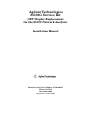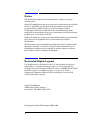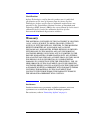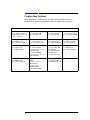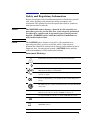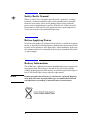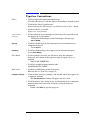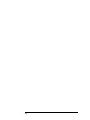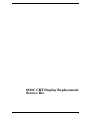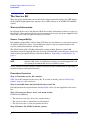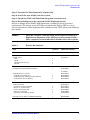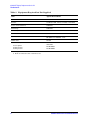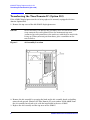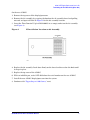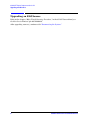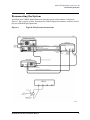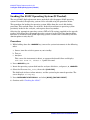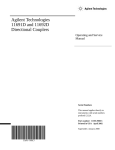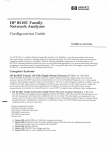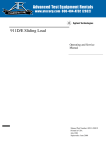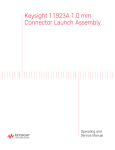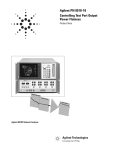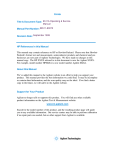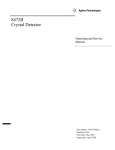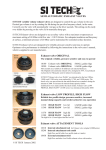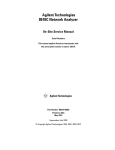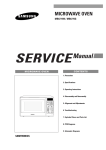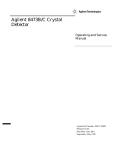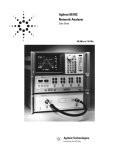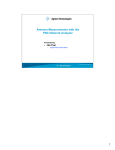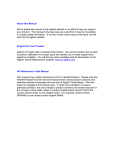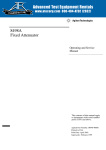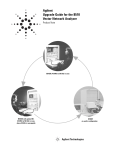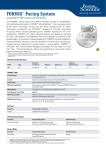Download Agilent Technologies 85103G Service Kit CRT Display
Transcript
Agilent Technologies 85103G Service Kit CRT Display Replacement for the 8510C Network Analyzer Installation Manual Manufacturing Part Number: 85103-90015 Printed in USA November 2002 Supersedes: August 2001 Notice The information contained in this document is subject to change without notice. Agilent Technologies makes no warranty of any kind with regard to this material, including, but not limited to, the implied warranties of merchantability and fitness for a particular purpose. Agilent Technologies shall not be liable for errors contained herein or for incidental or consequential damages in connection with the furnishing, performance, or use of this material. Agilent Technologies assumes no responsibility for the use or reliability of its software on equipment that is not furnished by Agilent Technologies. This document contains proprietary information which is protected by copyright. All rights are reserved. No part of this document may be photocopied, reproduced, or translated to another language without prior written consent of Agilent Technologies. Restricted Rights Legend Use, duplication, or disclosure by the U.S. Government is subject to restrictions as set forth in subparagraph (c)(1)(ii) of the Rights in Technical Data and Computer Software clause at DFARS 252.227-7013 for DOD agencies, and subparagraphs (c)(1) and (c)(2) of the Commercial Computer Software Restricted Rights clause at FAR 52.227-19 for other agencies. Agilent Technologies 1400 Fountaingrove Parkway Santa Rosa, CA 95403-1799, U.S.A. © Copyright Agilent Technologies 2001, 2002 ii Certification Agilent Technologies certifies that this product met it’s published specifications at the time of shipment from the factory. Agilent Technologies further certifies that its calibration measurements are traceable to the United States National Institute of Standards and Technology (NIST, formerly NBS) to the extent allowed by the Institute’s calibration facility, and to the calibration facilities of other International Standards Organization members. Warranty THE MATERIAL CONTAINED IN THIS DOCUMENT IS PROVIDED "AS IS," AND IS SUBJECT TO BEING CHANGED, WITHOUT NOTICE, IN FUTURE EDITIONS. FURTHER, TO THE MAXIMUM EXTENT PERMITTED BY APPLICABLE LAW, AGILENT DISCLAIMS ALL WARRANTIES, EITHER EXPRESS OR IMPLIED WITH REGARD TO THIS MANUAL AND ANY INFORMATION CONTAINED HEREIN, INCLUDING BUT NOT LIMITED TO THE IMPLIED WARRANTIES OF MERCHANTABILITY AND FITNESS FOR A PARTICULAR PURPOSE. AGILENT SHALL NOT BE LIABLE FOR ERRORS OR FOR INCIDENTAL OR CONSEQUENTIAL DAMAGES IN CONNECTION WITH THE FURNISHING, USE, OR PERFORMANCE OF THIS DOCUMENT OR ANY INFORMATION CONTAINED HEREIN. SHOULD AGILENT AND THE USER HAVE A SEPARATE WRITTEN AGREEMENT WITH WARRANTY TERMS COVERING THE MATERIAL IN THIS DOCUMENT THAT CONFLICT WITH THESE TERMS, THE WARRANTY TERMS IN THE SEPARATE AGREEMENT WILL CONTROL. Assistance Product maintenance agreements and other customer assistance agreements are available for Agilent Technologies products. For assistance, refer to “Contacting Agilent” on page iv. iii Contacting Agilent Any adjustment, maintenance, or repair of this product must be performed by qualified personnel. Contact Agilent for assistance. Online assistance: www.agilent.com/find/assist United States (tel) 1 800 452 4844, or 1 800 593 6635 for on-site service of systems Latin America (tel) (305) 269 7500 (fax) (305) 269 7599 Canada (tel) 1 877 894 4414 (fax) (905) 282-6495 Europe (tel) (+31) 20 547 2323 (fax) (+31) 20 547 2390 New Zealand (tel) 0 800 738 378 (fax) (+64) 4 495 8950 Japan (tel) (+81) 426 56 7832 (fax) (+81) 426 56 7840 Australia (tel) 1 800 629 485 (fax) (+61) 3 9210 5947 Singapore (tel) 1 800 375 8100 (fax) (65) 836 0252 Malaysia (tel) 1 800 828 848 (fax) 1 800 801 664 Philippines (tel) (632) 8426802 (tel) (PLDT subscriber only): 1 800 16510170 (fax) (632) 8426809 (fax) (PLDT subscriber only): 1 800 16510288 Thailand (tel) outside Bangkok: (088) 226 008 (tel) within Bangkok: (662) 661 3999 (fax) (66) 1 661 3714 Hong Kong (tel) 800 930 871 (fax) (852) 2506 9233 Taiwan (tel) 0800-047-866 (fax) (886) 2 25456723 People’s Republic of China (tel) (preferred): 800-810-0189 (tel) (alternate): 10800-650-0021 (fax) 10800-650-0121 India (tel) 1-600-11-2929 (fax) 000-800-650-1101 iv Safety and Regulatory Information Review this product and related documentation to familiarize yourself with safety markings and instructions before you operate the instrument. This product has been designed and tested in accordance with international standards. WARNING The WARNING notice denotes a hazard. It calls attention to a procedure, practice, or the like, that, if not correctly performed or adhered to, could result in personal injury. Do not proceed beyond a WARNING notice until the indicated conditions are fully understood and met. CAUTION The CAUTION notice denotes a hazard. It calls attention to an operating procedure, practice, or the like, which, if not correctly performed or adhered to, could result in damage to the product or loss of important data. Do not proceed beyond a CAUTION notice until the indicated conditions are fully understood and met. Instrument Markings When you see this symbol on your instrument, you should refer to the instrument’s instruction manual for important information. This symbol indicates hazardous voltages. The C-tick mark is a registered trademark of the Spectrum Management Agency of Australia. This symbol indicates that the instrument requires alternating current (ac) input. The CE mark is a registered trademark of the European Community. If it is accompanied by a year, it indicates the year the design was proven. The CSA mark is a registered trademark of the Canadian Standards Association. 1SM1-A ICES/NMB-001 This text indicates that the instrumentis an Industrial Scientific and Medical Group 1 Class A product (CISPER 11, Clause 4). This ISM device complies with Canadian ICES-001. Cet appareil ISM est conforme a la norme NMB-001 du Canada. This symbol indicates that the power line switch is ON. This symbol indicates that the power line switch is OFF or in STANDBY position. v Safety Earth Ground This is a Safety Class I product (provided with a protective earthing terminal). An uninterruptible safety earth ground must be provided from the main power source to the product input wiring terminals, power cord, or supplied power cord set. Whenever it is likely that the protection has been impaired, the product must be made inoperative and secured against any unintended operation. Before Applying Power Verify that the product is configured to match the available main power source as described in the input power configuration instructions in this manual. If this product is to be powered by autotransformer, make sure the common terminal is connected to the neutral (grounded) side of the ac power supply. Battery Information The 8510C uses a lithium polycarbon monoflouride battery to power the instrument clock. The battery is located on the A7 I/O board of the 85101C display/processor. This battery is not field replaceable. Replace the A7 I/O board if the battery requires replacement. WARNING Danger of explosion if battery is incorrectly replaced. Replace only with the same or equivalent type recommended. Discard used batteries according to manufacturer’s instructions. vi Typeface Conventions Italics • Used to emphasize important information: Use this software only with the Agilent Technologies xxxxxX system. • Used for the title of a publication: Refer to the Agilent Technologies xxxxxX System-Level User’s Guide. • Used to indicate a variable: Type LOAD BIN filename. Instrument Display • Used to show on-screen prompts and messages that you will see on the display of an instrument: The Agilent Technologies xxxxxX will display the message CAL1 SAVED. Keycap • Used for labeled keys on the front panel of an instrument or on a computer keyboard: Press Return. [Softkey] • Used for simulated keys that appear on an instrument display: Press [Prior Menu]. User Entry • Used to indicate text that you will enter using the computer keyboard; text shown in this typeface must be typed exactly as printed: Type LOAD PARMFILE • Used for examples of programming code: #endif//ifndef NO_CLASS Path name • Used for a subdirectory name or file path: Edit the file usr/local/bin/sample.txt Computer Display • Used to show messages, prompts, and window labels that appear on a computer monitor: The Edit Parameters window will appear on the screen. • Used for menus, lists, dialog boxes, and button boxes on a computer monitor from which you make selections using the mouse or keyboard: Double-click EXIT to quit the program. vii viii 8510C CRT Display Replacement Service Kit 1 8510C CRT Display Replacement Service Kit The Service Kit The Service Kit This service kit installation manual details the steps required to replace the CRT display of the 85101C display/processor (top box) of an 8510C system or an 8510XF (E7340/50A) system. Warranty Information Installation of the service kit does not affect the existing instrument warranty in any way. Specifically, it does not extend the current instrument warranty. Any parts supplied in the service kit carry a 90-day replacement-part warranty. Source Compatibility For complete compatibility with revision C.07.00 or greater firmware, your source must be an Agilent 8360 series source. If an 8360 series source is not used, power domain and receiver calibration functions will not work. The 8510C works with all 8360 synthesized sweeper models. However, some 8360 instruments must be upgraded to take advantage of two 8510C system features (quick step mode and test port power flatness correction). Refer to “Upgrading an 8360 Source” on page 8. NOTE Agilent 8340, 8341, and 8350 series sources are out of support life and are no longer recommended for use in 8510C systems. Please consult with your Agilent customer engineer for more information on upgrading a network analyzer and source firmware. Procedure Overview Step 1. Check the service kit contents. Table 1 lists the contents of the service kit. If an item is missing, refer to “Contacting Agilent” on page iv for assistance. Step 2. Assemble items not included in the service kit. If needed, obtain the required items listed in Table 2 that are not supplied in the service kit. Step 3. Be sure you have a static safe work station. Check for the following: • The static mat sits on a clean, flat, sturdy surface. • The static mat has a connection to earth ground. • The static mat has a wrist strap connected to it. Step 4. Remove the 85101C from the system. 2 85103G Service Kit Installation Manual 8510C CRT Display Replacement Service Kit The Service Kit Step 5. Transfer the Time Domain IC (Option 010). Step 6. Install the new 85101C into the system. Step 7. Check the 8510C and Time Domain option (if transferred). Step 8. Recycle/dispose of the replaced 85101C display/processor. Recycle or dispose of the 85101C display/processor according to your state or local requirements. The battery on the A7 I/O board and the A11 display (CRT) may have special requirements. When disposing of the cathode ray tube (CRT), observe the following precautions: WARNING The CRT can pose a shock hazard if not properly discharged. Explosion or implosion of the CRT may cause personal injury. Only a properly trained individual should release the vacuum. Table 1 Service Kit Contents Item Quantity Model/Part Number 85101C display/processor 1 85101C Cables 85101C cables BNC GPIB IF Display Interconnect RS-232 2 1 1 1 Documentation 85103G Service Kit Installation Manual 1 85103-90015 1 1 1 p/o 85101C 08510-90275 08510-90280 08510-90281 08510-90282 Software 8510C software kit Performance/verification disk Master cal constants disk Service adjustments disk Software tool kit disk Operating system disk for 8510C 1 1 1 1 1 p/o 85101C 85101-60271 08510-10033 08510-10034 08510-10024 85103-10002 85101-80116 Operating system disk for 8510XF (E7340/50A) 1 E7340-10001 8510C Manual set contains: 8510C Keyword Dictionary 8510C Operating and Programming Manual 8510C On-Site Service Manual 85103G Service Kit Installation Manual p/o 85101C 3 8510C CRT Display Replacement Service Kit The Service Kit Table 2 Equipment Required but Not Supplied Item Agilent Part Number Source 8360-series Test Set 8511A/B, 8514B, 8515A, 8517A/B, or 85110A/L Static control table mat 9300-0797 Wrist strap 9300-1367 Wrist-strap-to-mat cord (5 ft) 9300-1980 Disk drive 9122C Controller HP 9000 series 200/300a or PC GPIB cables 10388A For 8511A Only Power splitter Semirigid cable Semirigid cable 5086-7408 08510-20005b 08510-20006b a. Except for an 9826A. b. From an 8510 service kit or 8511A test set. 4 85103G Service Kit Installation Manual 8510C CRT Display Replacement Service Kit Removing the 85101C Display/Processor Removing the 85101C Display/Processor Procedure NOTE Before replacing the 85101C display/processor, be sure to save any custom instrument states and calibration kit definitions to disk. This can be done by performing a machine dump. Refer to the 8510C Operating and Programming Manual for this procedure. 1. At a static-free workstation, check that: a. The static mat sits on a clean, flat, sturdy surface. b. The static mat has an earth ground connection. c. The static mat has a connected wrist strap. 2. Remove the 85101C display/processor from the system. 3. If the 85101C display/processor that is being replaced is currently equipped with time domain (Option 010), continue with “Transferring the Time Domain IC (Option 010).” Otherwise, install the new 85101C display/processor into the system and reconnect all cables and line cords. Refer to “Reconnecting the System” on page 9. 85103G Service Kit Installation Manual 5 8510C CRT Display Replacement Service Kit Transferring the Time Domain IC (Option 010) Transferring the Time Domain IC (Option 010) If the 85101C display/processor that is being replaced is currently equipped with time domain (Option 010): 1. Remove the top cover of the old 85101C display/processor. CAUTION Static electricity can damage this assembly. Wear an anti-static wrist strap connected to earth ground. Place the instrument top cover (connected to earth ground) near the work area with the bare metal side facing up. When you must put them down, place assemblies on the metal surface. Figure 1 A8 Assembly Location 2. Remove the A8 assembly by grasping the knob on the A8 assembly board and pulling outward and upward. Remove the Time Domain IC (part number 85101-80091) from the A8 assembly board and set it aside for installation in the new 85101C. 3. Replace the A8 assembly and the top cover of the 85101C. 6 85103G Service Kit Installation Manual 8510C CRT Display Replacement Service Kit Transferring the Time Domain IC (Option 010) On the new 85101C: 1. Remove the top cover of the display/processor. 2. Remove the A8 assembly by grasping the knob on the A8 assembly board and pulling outward and upward. Refer to Figure 1 for the A8 assembly location. 3. Insert the Time Domain IC (p/n 85101-80091) in an empty socket on the A8 assembly (see Figure 2). Figure 2 IC Installation Location on A8 Assembly 4. Replace the A8 assembly. Push down firmly on the board and inward on the knob until it snaps in place. 5. Replace the top cover of the 85101C. 6. With an indelible pen, write OPT: 010 below the serial number on the new 85101C. 7. Install the new 85101C display/processor into the system. 8. Continue with “Upgrading an 8360 Source,” next. 85103G Service Kit Installation Manual 7 8510C CRT Display Replacement Service Kit Upgrading an 8360 Source Upgrading an 8360 Source Refer to the chapter, “Main Troubleshooting Procedure,” in the 8510C Network Analyzer On-Site Service Manual (p/n 08510-90282). After upgrading source(s), continue with “Reconnecting the System.” 8 85103G Service Kit Installation Manual 8510C CRT Display Replacement Service Kit Reconnecting the System Reconnecting the System Install the new 85101C display/processor into the system and reconnect as shown in Figure 3. For a typical system, reconnect the GPIB, Display Interconnect, and line cord to the new 85101C display/processor. Figure 3 Typical 8510 System Connections 85103G Service Kit Installation Manual 9 8510C CRT Display Replacement Service Kit Loading the 8510C Operating System (If Needed) Loading the 8510C Operating System (If Needed) The new 85101C display/processor comes preloaded with the proper 8510C operating system. If needed, the operating system can be reloaded using the procedure below. This procedure for loading the operating system differs from the usual disk loading procedure. This method allows you to load a disk with or without an operating system previously loaded in the analyzer, and requires fewer keystrokes. Selecting the appropriate operating system (CRT or LCD version) supplied in the upgrade package will ensure that the proper operating system is loaded. The time domain option firmware is included in both 8510C operating system versions and is enabled by the time domain option security key IC. Procedure 1. While holding down the =MARKER key, turn on the system instruments in the following order: a. Source (turn the switch to power on, not standby) b. Test set c. Analyzer This causes the instrument to detect an apparent keyboard failure and display self-test error 14, subtest 2. Ignore this error. 2. Press =MARKER again. 3. Insert the operating system disk into the analyzer disk drive, and press 1, 9, =MARKER. 4. Select the file named PG_8510C, then select [LOAD FILE]. The disk loads in three to four minutes, and the system begins normal operation. The screen displays: S11 Log Mag. 5. Press INSTRUMENT STATE RECALL and select [MORE], [FACTORY PRESET]. 6. Continue with “Checking the 8510C.” 10 85103G Service Kit Installation Manual 8510C CRT Display Replacement Service Kit Checking the 8510C Checking the 8510C Turn on the instruments in the following order: 1. Source (make sure that the switch is turned to power on and not standby). 2. Test set 3. 85102 IF/detector 4. 85101C display/processor Does the analyzer display any internal self-test failure on the self-test status LEDs or display? If not, the instrument passed the internal self tests, and functions fully. If a self-test fails, or a running error is displayed, refer to the Agilent Technologies 8510C On-Site Service Manual. Checking Time Domain Option (If Transferred) Check that the time domain IC has been installed properly in the new 85101C. 1. On the 85101C: a. Press INSTRUMENT STATE RECALL, [MORE], [FACTORY PRESET]. b. Press MENUS DOMAIN and select [TIME LOW PASS]. Does the instrument display the Set Frequency (low pass) menu? If so, the time domain option is installed properly. If not, recheck the installation of the IC. 85103G Service Kit Installation Manual 11