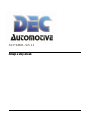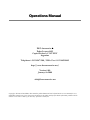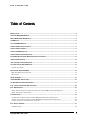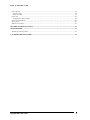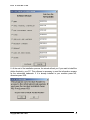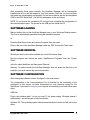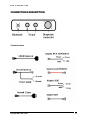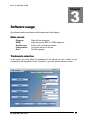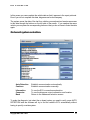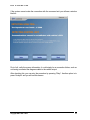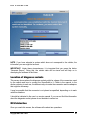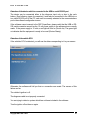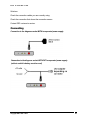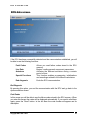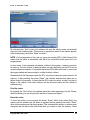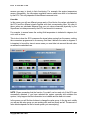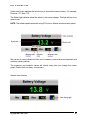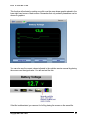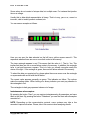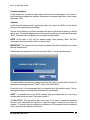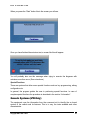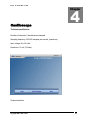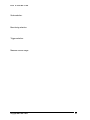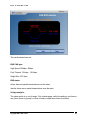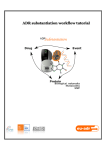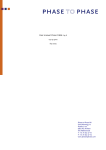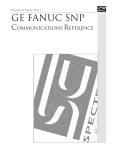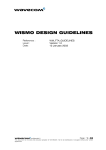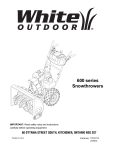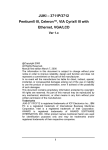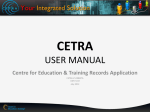Download - Dec Automotive
Transcript
SUPERSCAN II Always a step ahead. Operations Manual DEC Automotive ® Pedro Lozano 4453 Capital Federal • C 1417 EEY Argentina Telephone +54 11 4567 1188 / 3994 • Fax +54 11 4639 8643 http://www.decautomotive.net/ Version 6.0.0 January 1st 2008 [email protected] Copyright: All material included in this manual is public domain and can be found in the services manual for every automobile brands. Part of it is also an interpretation by the author and specific details of the DEC products. Please contact us via mail or email if you have any questions . Thank you. DEC AUTOMOTIVE Table of Contents PROLOGUE ........................................................................................................................................................ 5 SYSTEM REQUIREMENTS ............................................................................................................................. 5 RECOMMENDED READINGS ........................................................................................................................ 5 WARRANTY ....................................................................................................................................................... 6 CUSTOMER SERVICE ..................................................................................................................................... 6 SOFTWARE INSTALLATION......................................................................................................................... 6 SOFTWARE LOADING .................................................................................................................................... 9 SOFTWARE REMOVAL................................................................................................................................... 9 SOFTWARE CONFIGURATION..................................................................................................................... 9 FURTHER DIAGNOSIS MODULES INSTALLATION.............................................................................. 12 SOFTWARE UPDATE ..................................................................................................................................... 12 ADVANCED CONFIGURATION................................................................................................................... 12 CONNECTIONS DESCRIPTION................................................................................................................... 13 CONNECTION WIRES .......................................................................................................................................... 13 DIAGNOSE PROCEDURES ........................................................................................................................... 14 DEC SUPERSCAN II CONNECTION:.................................................................................................................... 14 FIRST TESTS....................................................................................................................................................... 15 MAIN SCREEN................................................................................................................................................. 16 TRADEMARK SELECTION .......................................................................................................................... 16 ON BOARD SYSTEM SELECTION. ............................................................................................................. 17 LOCATION OF DIAGNOSE SOCKETS ....................................................................................................... 20 ECU DETECTION............................................................................................................................................ 20 DETECTION OF THE DEVICE WHICH IS CONNECTED TO THE USB OR SERIAL RS-232 PORT................................. 21 DETECTION OF THE VEHICLE ECU. ................................................................................................................... 21 CONNECTING.................................................................................................................................................. 22 CONNECTION TO THE DIAGNOSE SOCKET WITH INCORPORATED POWER SUPPLY. ............................................ 22 CONNECTION TO THE DIAGNOSE SOCKET WITHOUT INCORPORATED POWER SUPPLY. .................................... 22 (CABLE TO VEHICLE’S BATTERY MUST BE USED) ............................................................................................... 22 ECU DATA SCREEN. ...................................................................................................................................... 23 END DIAGNOSIS ................................................................................................................................................ 23 Copyright DEC 1995 - 2010 3 DEC AUTOMOTIVE FAULT CODES ................................................................................................................................................... 23 Print the codes............................................................................................................................................... 24 Erase the codes ............................................................................................................................................. 24 LIVE DATA ........................................................................................................................................................ 25 Instantaneous values capture. ....................................................................................................................... 28 LIVE DATA SNAPSHOTS ..................................................................................................................................... 29 ACTUATORS ...................................................................................................................................................... 29 SPECIAL FUNCTIONS ......................................................................................................................................... 30 GENERIC SYSTEMS (VW ONLY) ................................................................................................................ 30 OSCILLOSCOPE.............................................................................................................................................. 32 TECHNICAL SPECIFICATIONS. ............................................................................................................................ 32 CAN NETWORKS ANALYZER..................................................................................................................... 34 Copyright DEC 1995 - 2010 4 DEC AUTOMOTIVE 1 Chapter Introduction PROLOGUE Thank you for purchasing a DEC Superscan! Our company is proud of developing the second generation of the well known Superscan. In this new model you will find more specific features for each On board Electronic System in particular. It is our wish that this diagnose tool fulfils your expectations. Please note that your system can always be updated by downloading the latest patches from our web site: www.decautomotive.net. System requirements Before your start installing, you must bear in mind the minimum requirements for this software. Basic configuration recommended is as follows: IBM AT Compatible Pentium II 400 MHz or later 512 MB RAM memory Video SVGA 800 x 600 of 65535 colors (16-bit) 50 MB free space in hard disk. 1 USB or serial port (dedicated). Windows XP or Vista. RECOMMENDED READINGS It is highly recommended to read and use others books related to the automotive electronic diagnose in order to complement the ideas we provide with this manual. It is also important to refer to the service manual for each automobile trademark. Copyright DEC 1995 - 2010 5 DEC AUTOMOTIVE WARRANTY The warranty covering interface failures is unlimited. DEC develops and manufactures all its products under strict quality standards, with excellent final results. CUSTOMER SERVICE Our aim is to collaborate with our customers to provide better usage and appliaction of our products. In case of difficulties that cannot be solved with the information provided in this manual, we offer a 24 hour fax line and two assistance telephone lines available for questions, or malfunctioning issues from 12 pm until 8 pm (GMT). It is very important that you register your equipment. You can register on our web site: www.decautomotive.net or by sending your registration card via fax or mail. Your registration allows us to keep you well informed about our new updates and our products. DEC Technical support. FAX: (011) 4639 - 8643 Telephones: (011) 4567 – 1188 / 3994 E mail: [email protected] SOFTWARE INSTALLATION The software installation is launched from the Windows Desktop (close all other programs in use) Follow these instructions: 1. Turn your PC on. 2. Insert the dec AutoScan Manager CD and wait a few seconds. Every CD ROM software contains an AUTORUN program which starts the software installation automatically. In some rare occasions this AUTORUN program can be disabled. If this happens, you can run the program manually by entering the Start menu. Select ‘My Computer’, CDROM Unit, and run the file named “superscan2005”¨. 3. To continue the installation process you must select the installation wizard language and press OK in the wizard welcome screen. Copyright DEC 1995 - 2010 6 DEC AUTOMOTIVE 4. The next step is to complete the fields (Name, Repair shop, Address, Telephone and Fax), with the corresponding information. This data will appear in the headings of the report printouts and will be requested when installing the software. Of course you are able to change the information you entered from the configuration screen from the AutoScan Manager if required. (All fields must be completed with at least one character to be able to continue with the installation) 5. In the welcome screen the version you are installing is shown. Press “Continue” to go to the next step. 6. Press the “Accept” button in the same screen which shows the license contract. This step is necessary to continue with the installation and confirms that you agree the terms and conditions of the contract. 7. The installer will prompt you to specify the modules to install, selecting them in the check box at the left hand side, followed by its activation key. This activation code enables the operation of each module independently. If you omit to select some of them at this moment, you can do this at the end of installation by pressing the “Configuration” key, entering the “Advanced configuration” option, filling in the code in and pressing the “Update” button. Copyright DEC 1995 - 2010 7 DEC AUTOMOTIVE 8. At the end of the installation process, the wizard will ask you if you want to install the Adobe Acrobat in your PC. This software is necessary to read the information screens for the automobile trademark. If it is already installed in your machine press NO, otherwise press YES. Copyright DEC 1995 - 2010 8 DEC AUTOMOTIVE After completing these steps correctly, the AutoScan Manager will be successfully installed and an icon will be created in your Desk screen. After this, run the AutoScan and make the corresponding configuration for the user’s data as well as the designated COM to the DEC SuperScan. (You will find explanation to this as follows). NOTE: Do not remove the installation CD until you have completed the configuration of the communications ports. The drivers for the USB port are inside the CD. SOFTWARE LOADING Make a double click on the AutoScan Manager icon on your Windows Desktop screen. This Icon is automatically generated during the installation process. or Press the Start menu button and choose Programs from the menu. Click on the icon of the AutoScan Manager inside the DEC Automotive Tools menu. SOFTWARE REMOVAL Should you want to remove the software you must follow these steps: Quit the program and choose the option “Add/Remove Programs” from the “Control Panel”. In the list, select AutoScan and then press “Remove”. Warning: To erase correctly the AutoScan Manager does not erase the files from your hard disk, you must execute the removal procedure. SOFTWARE CONFIGURATION After running the software, choose “Configure” in the main screen. The configuration of the Communications Port is essential for the functioning of the equipment. In this version we have incorporated an auto detection routine for the SuperScan. If you want to configure your computer automatically you should follow these steps. USB Hub. Plug in the interface cable. You do not need 12 volt power supply. Windows detects it automatically and will request a Driver’s selection. Windows XP: This operating system detects automatically the device and will ask for the driver. Copyright DEC 1995 - 2010 9 DEC AUTOMOTIVE Windows 9x: After connecting the SuperScan, go to “Control Panel”, “System” and then “Devices”. Select the corresponding in the USB list and then press “Properties” and then “Change Controller”. Select the driver you find inside the folder ¨USB Drivers ¨ in the installation CD or let Windows select it for you automatically. RS-232 Port. Detecting the diagnose Device Connect your DEC equipment to the free serial port on your PC. Connect the DEC equipment to a 12 Volt source using the OBD-II wire or with the wire with alligator clips (remember that the DEC equipment must always be powered, to be able to communicate with your PC) If the DEC equipment is properly connected to a 12 Volt source, the red and green lights on the front should be on, and the blue light should blink. Otherwise, unplug and plug in the equipment again. If the failure persists, please contact DEC customer service. Enter the configuration screen and press the “AutoDetection” button. The software will automatically open all communication ports and scan among them the one which the SuperScan is connected to. When you get the message “SuperScan found <serial #>” associated to a port, the equipment was successfully detected and it is ready to use. Copyright DEC 1995 - 2010 10 DEC AUTOMOTIVE If, otherwise the message is: “…Free Port”, this could be due to: Lack of power supply to the SuperScan. (You should check the 12 Volts cable). Lack of or defective serial connection. If the message is: “ ....failure in…..(Whatever it is )”, then: The serial connection is faulty. You might have another serial device connected to the port, for example a MODEM. You can select a port manually, but be sure that the port selected is not being currently used by another device, such as a mouse. If that is so, when you select the option “Diagnose”, the software will inform you that the port is busy. To solve this problem, enter the software configuration screen and select another COM port. If after starting a diagnose through the Command Unit and having selected some injection system; a message appears showing that the DEC SuperScan is not connected, this can be due to a free and existing COM port selected, other than that the equipment is connected to. By pressing the “INFO SuperScan” button you will be able to see the SuperScan information. Copyright DEC 1995 - 2010 11 DEC AUTOMOTIVE FURTHER DIAGNOSIS MODULES INSTALLATION Once you have installed the AutoScan Manager software, you will be able to install new modules. To do this, insert the installation CD again, and in the module’s window check the box and write the Key Code corresponding to the module you want to add. Remember that together with the purchase of each module you must receive a Key Code, which must be available when you make the installation. SOFTWARE UPDATE The update procedure is identical to the new modules installation one. Note: If you install several times using the same CD, there will be no damage to the software, because the installer recognizes versions automatically. Only updated modules will replace old ones. ADVANCED CONFIGURATION The advanced configuration is used to modify the registration key codes and some software parameters. We recommend you to keep these options unaltered, unless a change is vital. If you experience some software malfunctioning, please contact our technical support team and we will advise how it may be solved. Copyright DEC 1995 - 2010 12 DEC AUTOMOTIVE CONNECTIONS DESCRIPTION Connection wires Copyright DEC 1995 - 2010 13 DEC AUTOMOTIVE 2 Chapter Diagnose with the SUPERSCAN Diagnose procedures To understand the system operation quickly and make an easy diagnosis, please follow these steps: DEC SuperScan II connection: Find where the diagnose socket is located. It is generally inside the car or in the fuse board. You can find the location by searching in the software corresponding to each trademark and pressing the “Connector” button. Connect the USB or RS-232 output of the DEC Superscan II to the PC input port. Turn the vehicle’s ignition switch on. Selecting On board system to diagnose 1. Run the AutoScan Manager software from the icon in your PC desktop screen. Remember that after installing the software you should configure the system options and install the diagnose modules. Copyright DEC 1995 - 2010 14 DEC AUTOMOTIVE 2. Choose the option “Diagnose” in the main screen. 3. Choose the vehicle trademark you want to diagnose and press “Continue”. In this screen you can complete the vehicle data which can then be printed if you wish. Even if you do not complete this data, diagnose can be done anyway. 4. Choose the on board system you need to diagnose. For example, the electronic fuel injection system. If you are not sure about the type of system installed in the vehicle, search for this information in the car’s manual, in the label on the ECU top cover or ask by telephoning DEC Customer Service. If you choose a system in error, this causes no malfunction in the vehicle or in the interface, but the equipment will not be able to connect to the ECU. First tests Once you have selected the system and established the communication with the ECU you will see the ECU data screen, in which, appears the name of the system, the software version according to the engine and vehicle model, ECU part number and other specific data depending on the car’s trademark. We recommend you read the rest of this manual carefully before continuing with the diagnose procedure. We suggest the following:: Make a reading of the failure codes. Make a quick reading of the live data watching the individual values and check them by placing the mouse pointer over the value that has been measured. Make an actuators test. IMPORTANT: remember to read the rest of this manual in order to learn about the diagnose data and details, as well as the particular cases. Copyright DEC 1995 - 2010 15 DEC AUTOMOTIVE 3 Chapter Software usage All software functions and options will be explained in this chapter. Main screen Diagnose EOBD Oscilloscope Configuration Quit Start with the diagnose. Start the generic OBD II / EOBD diagnose. Enter in the oscilloscope screen. Configure the user’s options. Quit the program. Trademark selection In this screen you must select the trademark of the vehicle you are or about to get connected to the SuperScan. Press “Continue” to go to the system selection screen. Copyright DEC 1995 - 2010 16 DEC AUTOMOTIVE In this screen you can complete the vehicle data so that it appears in the report printouts. Even if you do not complete this data, diagnose can be done anyway. The system saves the data of the last four vehicles you analyzed and creates an access to this data through the buttons on the left side of the screen. If you analyze the same vehicle you can press the corresponding button so that you do not have to enter the data again. On board system selection. Auto Detection Continue Establish communication automatically. Establish communication manually. Information Connector Back To see the ECU connection explanation. To see the diagnose output connection and location Return to the trademark selection screen. To make the diagnosis, just select the on board system you need to verify, press AUTO DETECTION and the software will try to find the vehicle’s ECU automatically without having to specify a certain system. Copyright DEC 1995 - 2010 17 DEC AUTOMOTIVE If the system cannot make the connection with the command unit you will see a window like this: First of all, verify the screen information, it could simply be a connection failure, such as not having connected the diagnose cable to the vehicle output. After checking this, you can retry the procedure by pressing “Retry”. Another option is to press “Analyze” and you will see this screen: Copyright DEC 1995 - 2010 18 DEC AUTOMOTIVE This screen has two voltage indicators which allow you to check if the diagnose signal appearing in the connector is correct. If there is any problem in the vehicle diagnose input, which prevents it from connecting to the system, the program will provide you with a possible solution to this problem. For instance, check if the cable has short-circuited. It is possible that the auto detection is not successful even though the software is connected to the command unit. In this case the software will inform you about the problem and you must select the system manually and press the “Continue” button. This process forces a connection. For this reason you must be sure you have made the right system selection. Copyright DEC 1995 - 2010 19 DEC AUTOMOTIVE NOTE: If you have selected a system which does not correspond to the vehicle, the information you see might be incorrect. IMPORTANT: Under these circumstances, it is important that you press the button “Generate Report”. Doing this, the vehicle data will be stored and will help us in developing the software in the future. Location of diagnose sockets This screen shows where the diagnose sockets might be, shape of the connectors used by the vehicle and how to connect the SuperScan to it. Check in the manual, in the section referring to each car, the different ways to make the connection and the adaptors that might be necessary. It may be possible that the connector is not placed as specified, depending on to each vehicle’s variations. It should be indicated in the user’s or service manual. If you can not find this information about the diagnosis socket, please do not hesitate to contact us. ECU detection Once you reach this screen, the software will conduct two operations. Copyright DEC 1995 - 2010 20 DEC AUTOMOTIVE Detection of the device which is connected to the USB or serial RS-232 port The device can be connected either to the diagnose input only or also to the car’s battery. (See following: types of connection) It must also be connected to the USB hub or to a serial RS-232 port of the PC, and must be correctly selected in the communications port in the software configuration screen. If the software cannot connect to the DEC SuperScan, please verify that the USB or RS232 serial connection as well as the 12 volt power supply to the equipment are correctly made. If the power supply is 12 volts, a red light will turn on (Device on). The green light on indicates that the equipment is ready to be used (Device Ready). Detection of the vehicle ECU. If the vehicle’s ECU is detected, you will see the data corresponding to it in your screen. Otherwise, the software will tell you that no connection was made. The causes of this failure can be: The vehicle’s ignition is off. The diagnose cable is not properly connected. You are trying to detect a system which has not been included in the software. Turn the ignition off an then on again. Copyright DEC 1995 - 2010 21 DEC AUTOMOTIVE Solutions: Check the connection cables you are currently using. Check the connection that shows the connection screen. Contact DEC customer’s service. Connecting Connection to the diagnose socket WITH incorporated power supply. Connection to the diagnose socket WITHOUT incorporated power supply. (cable to vehicle’s battery must be used) Copyright DEC 1995 - 2010 22 DEC AUTOMOTIVE ECU data screen. If the ECU has been successfully detected and the communication established, you will be able to use the following functions. Fault Codes Live Data Actuators Special Functions End diagnosis Allows you read failure codes stored in the ECU memory. Begins reading several component parameters. Activates the different actuators during a certain period of time. This function enables programming, initializations and encodings related to the different calculators. Ends the ECU communication. End Diagnosis By pressing this option, you end the communication with the ECU and go back to the system selection screen. Fault Codes In this screen you will be able to see the failure codes stored in the ECU memory. When you enter this screen the codes will be displayed automatically. If you need to read them again, press the “Read” button. In the list there the code number will appear and its description. Copyright DEC 1995 - 2010 23 DEC AUTOMOTIVE By activating the “Auto” button the software will read the failure codes automatically every two and a half seconds. This function is important to watch if new failures appear, without depressing the button “Read” to refresh. NOTE: If in the description of the code you see a text reading [INT] or [Not Present], this means that the failure is intermittent, and that it has occurred at some point but is not longer present. In most cases, if the command unit detects a failure in the system, it makes a record in its memory. The time it takes to detect a failure can vary depending on the ECU and its system analysis procedures. It is possible that some ECUs take some time or even need the engine started and kept running for a while to detect a failure. Remember that the Superscan reads the ECU only when it has some codes stored in its memory. If after pressing the button “Read”, the software indicates that there are no failure codes in the memory, it means that the ECU could not detect, by itself, any kind of failure in the vehicle. Even when failures can be observed easily and the vehicle is malfunctioning. Print the codes By pressing the “Print” button, the software prints the codes appearing in the list. Please, select the printer you are using and the amount of copies you require. Erase the codes To erase the codes, you must press the button “Erase”. Most of the codes filed in the memory will be erased once the failure is repaired and by pressing the button “Erase” other codes remain even after being erased. This is because the sensor or actuator must recognize that the failure has been fixed after you erased it from the memory. Some Copyright DEC 1995 - 2010 24 DEC AUTOMOTIVE sensors are easy to check in their functioning. For example, the engine temperature sensor. Alternatively,, the idle regime regulation sensor needs more time to be detected by the ECU. This only depends on the different command units. Live data In this screen you will see different groups,each of four blocks, the values calculated by the ECU and the different signals together with their corresponding titles. We refer to these values as calculated because they are not values measured physically by the SuperScan, but data processed by the ECU and stored in its memory. For example, in several cases the cooling fluid temperature is indicated in degrees, but not in volts or ohms. This is due to how the ECU measures the signal value coming from the sensor, making the conversions programmed in its memory, and then it delivers the value in degrees. It is important to know this, since in some cases you must take into account the real value as well as the calculated one. NOTE: Please remember that the function “Live data” can be used only if the ECU was successfully detected. If you have selected the system manually and mistaken the system, it may happen that the information is not reliable and the data not correct. In the screen you will find two buttons to change the value group. In the top and middle you will see the value group you are working with, and how many are left. The amount of value blocks depends on the on board system you are analyzing. Copyright DEC 1995 - 2010 25 DEC AUTOMOTIVE Under each button appears the function key to execute the same function. For example, Previous = F1, Next = F2. The Status light indicates when the values in the screen change. This light will turn from green to red. NOTE: The refresh speed varies with every ECU due to different communication speed . We can see in every indicator the title, unit of measure, current value and maximum and minimum values reached. The maximum and minimum values will refresh every time you change the screen group. Double click over them to insert zero. Graphic chart function Copyright DEC 1995 - 2010 26 DEC AUTOMOTIVE This function will activate by making one click over the wave shape graphic placed in the lower right hand corner of each screen. Remember that only numeric parameters can be shown on graphics. You can also see the correct values indicated in the vehicles service manual by placing the mouse over the signal value. You will see text like this: If the title is abbreviated, you can see it in full by placing the mouse on the same title. Copyright DEC 1995 - 2010 27 DEC AUTOMOTIVE Some values do not consist of unique data, but multiple ones. For instance the injection time or a voltage. Usually this is data which representation is binary. That is to say, yes or no, correct or incorrect, valid or invalid, present or absent, etc. You can see an example as follows. Here you can see, the data selected on the left has a yellow square around it. This represents whether there are one or more fault codes in the memory. The inner rectangle appears in red. This means that the value is 1. That is, Yes. This implies that there are one or more failure codes in the memory. In addition, the rectangle turns to red and becomes a square. This is to help you visually recognize easily the status of the light. If the rectangle is green; there are no failure records in the memory. To select the data you require text for, please place the mouse cursor over the rectangle or square and make a click with the left button. The correct value appears generally as green. This indicates no failure. The colours make the reading easier. When looking at a binary indicator you must pay attention to the rectangles in red. The rectangles in dark grey represent values out of usage. Instantaneous values capture. By pressing the button “Save” you can capture instantaneously all parameters and save them in the chart. By pressing the button “Datasheet" you see the chart with all samples recorded in it. NOTE: Depending on the communication protocol, some systems may take a few seconds to capture all values. Please, take it into account when analyzing results. Copyright DEC 1995 - 2010 28 DEC AUTOMOTIVE Live data snapshots In this screen you can see all values captured from the live data screen. If you want to print this screen,complete the vehicle’s information in the upper right field on your screen and press “Print”. Actuators In this point the actuators test is performed. Here, the control unit (ECU) on the vehicle acts over the components you indicate. In most of the vehicles you will see a window with a list of the actuators which you will be able to test. To start the diagnose you must select them with your mouse and then press “Start”. Once the test is completed you can repeat it several times. NOTE: in the case of VW, the list appears empty, after pressing “Start” the ECU determines what and in which order it is going to test. IMPORTANT: The injectors test can flood the cylinders with fuel. Be careful not to make this test several times. Please select the actuator from the list and press “Start”. You will see this screen. You will be able to see the test progress and have the option to end it before the first 30 seconds by pressing the button “Finish”. (Only in the Bosch ECU) During the test it is recommended that you observe how the actuator works. This is, hearing the engine or measuring the terminals with a multimeter. NOTE: It is possible that some ECUs indicate they are making the test over some actuator which does not exist. In this case, ignore it. VOLKSWAGEN: This test can be done only once. If you want to repeat the actuators test you must disconnect the ignition or keep the engine running for more than 10 minutes. To reset the function unplug the connector for 20 seconds from the command unit or disconnect the battery from the car. Copyright DEC 1995 - 2010 29 DEC AUTOMOTIVE When you press the “Start” button this is the screen you will see. Once you have finished the actuators test, a screen like this will appear: You will probably also see this message when trying to execute the diagnose with actuators more than once. (See note above) Special Functions There are systems that allow some special functions such as key programming, airbag configuration etc. In general, the program guides the user in performing special functions. In case of complex special functions the procedure is described in the section “Information”. Generic Systems (VW Only) The equipment uses the information from the command unit to identify the on board system of the vehicle and its features. This is to say, the tests available and other characteristics. Copyright DEC 1995 - 2010 30 DEC AUTOMOTIVE When the software does not recognize the system, it can identify the data sent by the ECU but not the system type. In these cases the software enables the user to fulfill some functions such as failure codes reading or erasing them, make an actuators test and on some occasions, live data reading. By choosing the generic mode, everything works as normal but the live data parameters will not have titles. In order to identify signals you can use the vehicle’s service manual searching in the section diagnose the signals description, for each data block. Copyright DEC 1995 - 2010 31 DEC AUTOMOTIVE 4 Chapter Oscilloscope Technical specifications. Number of channels: 2 simultaneous channels. Sampling frequency: 250.000 samples per second, (maximum). Input voltage: 0 to 50 volts. Resolution: 15 mV (12 bites). Channel selection Copyright DEC 1995 - 2010 32 DEC AUTOMOTIVE Scale selection: Base timing selection: Trigger selection: Measure cursors usage: Copyright DEC 1995 - 2010 33 DEC AUTOMOTIVE 5 Chapter CAN networks analyzer. The CAN bus analyzer allows you to test the network cables. This is very important because in newer vehicles, the different control units are interconnected by this network. At physical level, this means to verify the voltage level in each wire. Thanks to special algorithms, the software automates this process, simplifying the fault detection task. To start the analysis of the CAN network press the button “Start” and wait for a minute. To see the results of the analysis press the button “Results” and a screen containing information will appear – see following. Copyright DEC 1995 - 2010 34 DEC AUTOMOTIVE The results shown here are: BUS CAN type: High Speed: 250kbps -1Mbps Fault Tolerant: 50 kbps – 125 kbps Single Wire: 33.3 kbps BUS status: Active: there are packet transmissions over the wires Inactive: there are no packet transmissions over the wires. Voltage analysis: The value can be in or out of range. If it’s outside range, verify the reading in not close to zero (short circuit to gorund), or close to battery voltaje (short circuit to positive). Copyright DEC 1995 - 2010 35