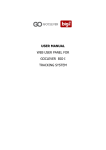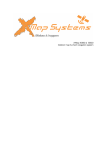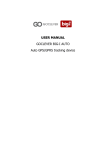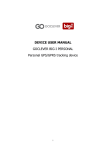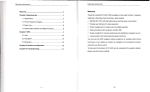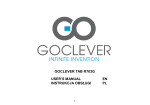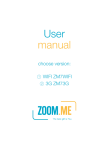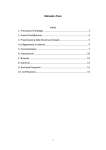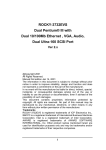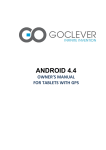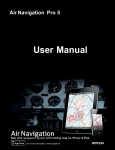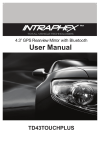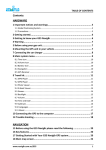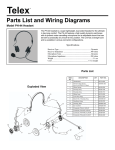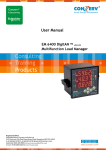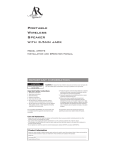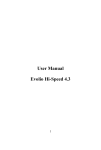Download OPERATION MANUAL
Transcript
OPERATION MANUAL 1 1.1.1. Table of contents 1.1.2. Welcome! 3 1.1.3. Important 3 1.1.4. Safety and proper usage 4 1.1.5. Introduction 6 1.1.6. Package contents 6 1.1.7. Sockets 7 1.1.8. Battery charging 7 1.1.9. Installation of a memory card 7 1.1.10. Mounting the device in a car 8 1.1.11. Car charger 8 1.1.12. Turning the device on 1.1.13. Settings 1.1.14. 2. 3. 9 9 10 1.1.15. FM Transmitter 1.1.16. Multimedia 10 10 Calibration About the device 11 11 3.1.1. GPS signal 11 3.1.2. NAVIO 520 technical parameters table 12 3.1.3. Caring for Your Goclever Preparation for the start-up Basic Information 3.1.4. 3.2. 13 14 14 3.2.1. Navigating to a point 18 3.2.2. Navigation modes 19 3.2.3. Route menu 20 3.2.4. Change the destination and add new points to the route 23 3.2.5. Route simulation 24 3.2.6. Searching for POI's 25 3.2.7. Routes logs 29 3.2.8. Display mode 31 3.2.9. Free map update 32 TERMS OF WARRANTY 33 3.2.10. 3.2.11. 3.2.12. 2 1. WELCOME! Congratulations! You have purchased the GOCLEVER NAVIO 520 Thanks to a wide range of useful features and detailed maps your travels around Poland will become easier than ever before, you will not get lost and you will save your valuable time. THE GLOBAL POSITIONING SYSTEM Global Positioning System (GPS) is a navigation system based on the satellite system composed of 24 satellites orbiting the Earth. At the beginning the system was used only for military purposes, but in the 80's the United States government made it available for civilian use. GPS works in all weather conditions, anywhere in the world, 24 hours a day without any subscription or additional fees. NOTE • GOCLEVER set is intended to help in navigation, not for precise measurement of distance, height, position or time. 3 2. Planned routes should be treated only as a convenience, priority should always be given to the traffic regulations, The GPS may not work in the places where the signal is blocked by massive objects (among others, tunnels), To avoid damaging the device, do not leave the navigation exposed to direct sunlight or high temperatures, Do not operate the navigation while driving, It should not be mounted in the places limiting driver's sight. IMPORTANT The satellites signal is required for the device to allow for the use of its navigation features. The functionality of the receiver may be limited or inactive in your house and in the majority of other buildings where the GPS signal is too weak. It is a normal phenomenon in this type of products. 3. If you came into contact with leaked battery acid, Safety and proper usage rinse this place thoroughly and contact your doctor. WARNING! The lithium-ion battery, which is a part of this When you use the GOCLEVER while driving, it is device, has to be recycled and safely disposed. Do important to drive the vehicle with diligence and not dispose the waste in households or burn their attention. Never change the settings or program the on your own. navigation while driving. Look at the map only when it is safe. Follow the instructions of the GOCLEVER NOTE! only if the traffic regulations allow for them. The manufacturer and the guarantor do not assume any responsibility for the suitability of the device and its software for specific purposes, as well as for BATTERY Your navigation uses a lithium-ionic battery. Do not the consequences of their choice and use. corrosive The User should become familiar with the current environment. Do not use or keep the device in condition of GPS technology and its limitations. The temperatures above 60 degrees Celsius or expose Guarantor bears no liability especially for the level it to the direct sunlight. Do not put it to a microwave, of detail and accuracy of the maps. or pressure vessels. IMPORTANT INSTRUCTIONS use the device in humid, wet or Failure to comply with these warnings will result the warranty being voided and it may result in the acid leakage, burns, explosion or cause injury or damage of other kind. 1. Protect your device against dust, moisture, water, high and very low temperatures as well as strong shocks and falling, etc. 4 2. Hit or dented casing may result in serious, irreversible damage to the device or battery. 3. NOTE! The media player, which is one of the device Charge the battery or connect the device features can only be used to play songs, to which car battery adapter, if: Battery indicator level shows you own the copyright or were purchased / significant battery exhaustion. The device turns received from the owner of such rights under the itself off, turns off immediately after it is turned on. permission to use such song. The user who The device does not respond when you press violates copyright laws can be held criminally buttons. liable, 4. Do not disconnect the device from the computer while copying, saving or transferring files it can cause damage to the data and equipment! 5. The user is obliged to properly secure the important data (making copies on different media, etc.) The guarantor shall not be liable for the loss of any data caused by the malfunction or damage of the device! Important data should be archived on at least two data carriers! 6. To minimize the risk of data loss, protect your device against strong electromagnetic fields; do not keep it near a TV set, loudspeakers, cell phone, etc. 5 in regulations. accordance with applicable legal 4. INTRODUCTION Make sure that you read all the information contained in this manual before calling the hotline service. 5. Package contents The navigation device (with maps in the NAND Flash memory) Strap (with stylus pen) Car charger Car holder (with suction cup) USB cable for PC connection User manual Strap (connector between the navigation device and handle) Car holder (with suction cup) Car charger USB cable for PC connection NAVIO 520 Navigation System 6 6. Sockets We recommend you to connect the GOCLEVER NAVIO 520 to car's power supply (12V cigarette lighter) whenever you use it to ensure an adequate level of battery charge. GOCLEVER NAVIO 520 navigation system can also be charged by means of computer USB port, but we do not recommend it, since it lengthens the charging time. However, if you want to charge the device from your computer, connect the USB cable to the mini-USB port on the side of the device. Connect the other end of the cable to a computer USB port. 8. Installation of a microSD memory card TWO-COLOR LED 7. BATTERY CHARGING Before you start to use your navigation system, you have to recharge its battery. At the first time, fully charge the battery to ensure its maximal capacity and lifetime. We recommend that the first charging lasts for at least 5 hours. Subsequent chargings may be shorter. 7 When the card is installed it should not be removed from the device during the operation. If you need to remove the card, turn off the device, press the card and remove it from the slot. In order to install it once again: insert the card and press it until it clicks. Then, the card is seated properly. THE DEVICE SUPPORTS microSD CARDS up to 8 GB. 9. MOUNTING THE DEVICE IN A CAR or hi nder the operation of vehicle airbags. Place the Goclever i n a place that provides 1. Mounti ng is composed of two parts • Solder (part mounted on the windscreen with a suction cup) • Strap (connector between the navigation device and handle) the best GPS signal reception. GPS signal interference can be caused by the vicinity of other electronic equipment or by the type of the front windscreen (metalized or heated). 2. Degrease the wi ndscreen and holder suction cup 3. Attach the handle to the inside of the front windscreen 4. Plug the strap i nto the device and connect it with suction cup holder 10. CAR CHARGER W hen you use the navigation system in your car we recommend connecting it via battery charger NOTE! The device should be mounted in a place, which does not restrict driver's line of sight and it cannot hinder the use of a car. 8 the to source of power supply, namely 12 V lighter socket, it is especially important during longer trips. The picture on page 8 shows how to install the navigation system on the front windscreen of the car. Remember that the power cord should not obstruct your view on important indicators and settings. 11. SWITCHING 12. SETTINGS Firstly, the Goclever logo screen is displayed. Remember: You don't have to go into the settings menu before running the navigation program. Then, the start screen is shown By clicking the icons, you can customize, e.g. things, the wallpaper, of the navigation system with access to the basic language, brightness, volume, USB mode. If you click on device features: Navigation system, GPS Test, a given icon, the detailed menu will be displayed. Settings. 9 14. FM TRANSMITTER • FM transmitter allows you to transfer music from your device to any FM radio receiver, e.g. car radio. The device has to be connected to the charger while you use it in the transmitter mode, because the charger cord serves as an antenna. To switch the transmitter on, connect the charger. Then, choose the transmission frequency and run the transmitter. NOTE! Avoid frequencies occupied by radio stations to prevent unwanted interference and waves overlapping. 15. MULTIMEDIA The device allows you to play video files and music files in popular formats. When you select Music you will see a list of audio files that can be played on your device. Select a track to start playback. The device can play WMA and WMV files only. The maximum resolution of video files played on the device is 480p (640×480). 10 16. CALIBRATION This feature calibrates the screen of the device for precise reading of clicks. You need it only if the touch screen responds imprecisely. This screen shows your current position in degrees of latitude longitude, and altitude. The compass shows the image of satellites whose signal is received by the device, and the bar graph next to it, the strength of their signal. 17. ABOUT THE DEVICE About the device page is the information screen: it shows the serial number, version of the software and the available memory. 18. GPS SIGNAL Remember: This is only the information screen. You can see the number of visible satellites and the strength of their signal. 11 REMEMBER: In order to read your position correctly, the signal of at least three satellites is required. The functionality of the receiver may be limited or inactive in your house and in the majority of buildings when GPS signal is too weak. It is a normal phenomenon in this type of products. Your car may have the front athermic or heated windscreen and these material properties of the windscreen may also interfere the GPS signal. 19. TECHNICAL PARAMETERS TABLE FEATURE: TECHNICAL SPECIFICATIONS Processor Mstar MSB2531, 800 MHz (Cortex A7) CPU Display 5.0” 480x272 Operating system Windows CE 6.0 Expansions slot Support for microSD HC cards with a capacity of up to 8 GB GPS antenna Internal ceramic antenna Built-in speaker 2.0 W Mono USB Mass storage/ActiveSync mode Memory 128 MB RAM memory /4 GB internal flash memory Dimensions 135 mm x 84 mm x 12 mm Charging input Weight including accessories mini USB, 5 V, 1 A 320 g 12 20. TAKING CARE OF THE GOCLEVER NAVIO 520 It is important to take care of your Goclever Navio 520 and clean it correctly. Use a soft cloth to wipe the screen of the Goclever NAVIO 520. Do not use any liquid cleaning agents or corrosive substances. If the Goclever Navio 520 gets wet, wipe it with a soft cloth. Under no circumstances should you open the housing of the GOCLEVER NAVIO 520. It may be dangerous and will void the warranty. The Navio 520 Goclever must not be exposed to high or low temperatures, since it can cause its permanent damage. For example, do not leave it in the car on hot summer days or during cold winter nights. 13 21. PREPARATION FOR THE START-UP In order to run GOCLEVER Maps turn on the device and select in the main menu the Navigation icon. 21.1 BASIC INFORMATION W hen you start the progra m you will see the map. You can move the map by holding and moving your finger. 14 Search for the address: streets, POIs, longitude/latitude, all. Volume adjustment. Quality of the GPS signal current speed, time. Calls the menu. Navigation button, the corner marked with blue colour indicates the direction of north. When you touch its menu button : Map moving button. Map angle and rotation button. Change the view to 3D. Change the view to 2D. North-direction button NOTE When you select this feature, the map will be automatically set to the north. Choose a point on the map button. 15 After touching the navigation button and selecting from menu point on the map: Select the point on the map. Enlarging buton, after touching the button once and after double touching its menu. Auto zoom – default view of the 3D map when navigating in cities, in undeveloped areas it automatically changes to 2D view. Close view – displaying names of streets (3D). Vicinity view – displaying names of main roads in a given town and names of cities (3D). City view – displaying names of cities and main roads connecting them (2D). 16 There are three view modes available, includi ng three which can be modified. It is not possible to change the Auto zoom view. After setti ng the desired map view, to save it, it is necessary to: unfold the enlarge button menu then press and hold one of the profiles confirm the change 17 21.2 NAVIGATION TO A POINT The most common task of the navigation system is leading to a set point. In Goclever Maps this task is performed as follows : Clock and enter the name of the town in the right field, and the street and house num ber in the left field (you can also enter the street name alone, without enteri ng the house number). 18 SEARCHI NG BY 21.3 NAVIGATION MODES SET Navigation window and its description : CRITERI A Select the address you search for fro m searching results (by pressing the result ). Distance and esti mated arrival time Then select: Traffic lane assistant fro m the menu to auto matically set the route and launch the navigation proce s. After selecting w the search result will be displayed on the Distance to the next manoeuvre . map. TIP: This window displays POI phone numbers, if available. 19 Na me of the street to make the next manoeuvre. Displaying the current GPS position on the map. The map automatically displays important POIs along the rouge, e. g. gas stations. After pressing this field, you may select the option to set the detour to this poi nt; after pressi ng the detour, it can be cancelled. IMPORTANT! The software will automatically calculate the route in the case of a wrong manoeuvre and adding a detour or intermediate points. 21.4 ROUTE MENU Press to launch the route menu: 20 By selecti ng you will display the console . Current speed GPS signal quality and position accuracy in metres Co mpass Altitude above sea level Distance to the next manoeuvre Geographical coordinates of the current position 21 By selecti ng you will display console. By selecti ng the By selecti ng you will display the manoeuvre list in the current route you can display the route on the map By selecti ng options” in „Opcje trasy [Route you can make changes. Select route type the availabl e routes are fastest’ and ‘The shortest’ . ‘The Change the end poi nt to the starti ng point . Save the route as Favourite . Remove the current route. 22 21.4.1 CHANGE THE DESTINATION AND ADD NEW POINTS TO A ROUTE Change of the route or addition of a new po int to a route is done as follows: Launches the search window. Search the desired object like when selecting location in item 21.2 of the manual and select the Selection of location as a destination . desired location/address, and you will see the screen for selecting the desti nation (thus, you can change Adding location as a VIA poi nt to the previously the desti nation) / adding a VIA point. set route. 23 21.5 ROUTE SIMULATION To search for route poi nts, proceed accordi ng to item 18.2. After finding the starting point in the menu: then, after selecting the destination, select select Menu Aktualna trasa [Current route] The device will automatically calculate the route. To launch the simulation, i n the select Trasa [Route] i n the window select the butto n: The appliaction will run a route simulation. To delete a route, select: 24 21.6 SEARCHING FOR POIS Launches the searchi ng option, then change the upper left corner of the screen to Searchi ng for POIs is done without the need to specify the cat egories of searchi ng for an object. For instance, if you enter ‘Neste’, the search engine will call all POIs contai ning this phrase. 25 W hen you enter ‘Neste’ additionally entering a city, e.g. ‘Poznań’, the search engi ne will call all POIs with this phrase in a given city. The application automatically displays the notification on the most important POIs when navigating, see poi nt 21.4 of the manual. After fi nding a location/address or i ndicati ng the poi nt on the map, you can fi nd the nearest POIs. 26 The map has automatic searchi ng activated By pressi ng and selecti ng category, several selected ones, or use 27 we can choose from the list one to select all categories anew. After selecting POI category, press to display POI search results. 28 21.7 ROUTES LOGS The application, after setti ng out the route during navigation, automatically saves the route trace. Route traces are saved for 30 days. Traces older than 30 days are automatically deleted. To view the route traces, select Menu, then Historia [History] i n Za pamiętane Trasy [Saved Routes] tab to select the presentation of the route of your choice, e.g . 29 The saved route can be displayed on the map, usi ng It is also possible to lock the trace against deletion, by pressi ng the icon: ; it will change to: The trace can be exported to kml file usi ng the icon. After the file is generated correctly, the following message will appear: The generated kml file is in the mobilenavigator folder 30 21.8 DISPLAY MODES The Goclever Maps navigation program may operate in two display modes, in daytime and nighttime mode. The user may independently determine the program display mode, by manually setting ‘DZIENNY [DAYTIME]’ or ‘NOCNY [NIGHTTIME]’, or set the AUTOMATIC mode, in which the software will switch the display mode itself by using the internal clock of the device (mode switching time depending on the astronomical time). In navigation window, select icon select the arrow , then settings: to shift the window down, then press a window with the display mode option selection. 31 In the settings, to display 21.9 FREE MAP UPDATE Every buyer of Goclever NAVIO 520 is provided with a possibility of free update of the map of Poland installed in the device (Goclever Maps) for 12 months upon purchase. Updates are usually released once a quarter. To make the update, the user must first register his/her device at http://old.goclever.com/pl/register, and then proceed according to the information placed on the site. 32 GOCLEVER NAVIO 520 – TERMS OF WARRANTY 1. Goclever Sp. z o.o. with its registered office in Wysogotowo near Poznań (62-081 Przeźmierowo) at ul. Skórzewska 35, hereinafter referred to as the Warrantor, assures that the GPS navigation device by GOCLEVER is free from structural and material defects that could breach its functionality, provided that the instruction manual provided when concluding the contract has been observed. 2. The warranty is binding only on the territory of Poland. 3. The Warrantor shall remove, free of charge, any malfunction of the device, pursuant to the provisions of this warranty and subject to presenting a warranty card filled in on the purchase date, along with the original purchase document. Making changes and deletions in the warranty card by unauthorized persons nullifies the rights resulting from the present warranty. 4. The warranty period for GOCLEVER navigation devices is 24 months, counting from the date of equipment sale, but no longer than 27 months from the production date placed on the Product. 5. The mode of accepting damaged products in the DOOR to DOOR system is granted to the Buyer within 12 months after the purchase date, but for not longer than 15 months from the production date. After these time limits, the user should send a damaged device to the service point at his/her cost. On t he other hand, the cost of delivery to the customer after repair is covered by the Guarantor. 6. Guarantee for LCD displays and batteries installed in GOCLEVER devices is 6 months from the purchase date, but is not longer than 9 months from the production date, in TFT LCD screens 3.5” to 10” up to 3 wrong pixels are acceptable (white, black or ‘sub-pixels’). 7. The warranty period for accessories added to the device (e.g. holders, cables) is 6 months from the purchase date, excluding mechanical damage. 8. Defects disclosed in the warranty period will be removed free of charge, within as short time as possible, 33 not exceeding 21 business days after accepting the device for maintenance. If it is necessary to import spare parts from abroad, the above time limit may b e extended by another 30 days. 9. The complaining party is obliged to report a defect using a complaint form at rma.goclever.com. In the case of not reporting a defect and sending it to the Warrantor without obtaining a complaint number, the delivery will not be accepted for maintenance. 10. A defect must be reported for maintenance not later than 14 days after its occurrence. 11. The Buyer is obliged to provide a product in an original package, along with all accessories. Liability for damage resulting from using a substitute package is borne by the Buyer. 12. Equipment not received from maintenance within 3 months upon completion of repair is forfeited for the benefit of the maintenance service. 13. In the case of unjustified complaint (complaint about a functional device or if the damage has been caused by the customer), the complaining party shall bear the costs of expert’s report and transport. 14. The warranty is exclusive of: a) any use of the equipment beyond the description of its operation scope b) claims under technical parameters of the device, provided that they comply with the ones stated by the manufacturer in the operation manual or other documents of normative nature; c) damage caused by external circumstances, e.g. mechanical damage, effects of weather phenomena, pollution, flooding, overvoltage etc. d) malfunction of unauthorized software installed on the device 15. In the case when the warranty repair requires part replacement, the replaced element remains the Warrantor’s property. Parts used for replacement may be parts of other brand, with at least equivalent technical parameters. 34 16. The Buyer shall lose warranty rights in the case of removing warranty seals, the nameplate with the serial number, or if the manufacturer’s maintenance service observes unauthorized repairs or structural changes in the device. 17. The Warrantor may evade from keeping the timeliness of a warranty service, in the case of unforeseen circumstances with the nature of force majeure, e.g. natural disaster, social unrest etc. 18. The Warrantor shall not be liable for damage and losses caused by inability to use a device under repair. 19. Warranty rights are exclusive of the Buyer’s rights to demand a return of lost benefits in relations with the device’s defects. 20. The Warrantor does not bear liability for damage caused by loss of data on magnetic and semi-conductor carriers. We also inform that the maps will be restored to their factory conditio n. 21. This warranty supplements the Buyer’s rights granted towards the Seller. The warranty does not exclude , limit or suspend the Buyer’s rights resulting from the product’s non-compliance with the contract. 22. The legal relations between the device’s buyer and the Warrantor is regulated solely by the provisions of this warranty. Further compensation claims are excluded, unless they result from the absolutely binding legal regulations. Warrant y a nd after-warra nty mai ntenance service : r ma.goclever.co m T echnical helpli ne , telephone no.: 61 848 87 67 ( Mon-Fri , 9:00 AM -4:30 PM) If you ha ve a ny questio ns, send t h e m via e-mail to: ser [email protected] m 35 GOCLEVER Sp. z o.o. hereby states that GOCLEVER NAVIO 520 complies with the basic guidelines and other relevant provisions of Directive R&TTE 1999/5/EC, Directive EMC 2004/108/ EC and Directive LVD 2006/95/ EC, which was confirmed by issui ng the Statement of Compliance and placing the CE mark on the product. The full document of the Statement of Compliance is available at our website : www.goclever.com, in the tab on a given product model. The file (pdf format) with a Statement of Compliance is placed among the tabs. Note: This device is marked in accordance with European Directive 2002/96/EC and the Polish Act on waste electric and electronic equipment with a symbol of a crossed waste container. Such a label informs that this equipment, after the period of its usage, cannot be mixed with other household waste. Note: This equipment must not be dumped with municipal waste! The product should be disposed of by selective collection on points meant for this purpose. Correct proceeding with waste electric and electronic equipment contributes to avoiding consequences, harmful for health of people and natural consequences, resulting from presence of hazardous components, as well as improper storage and processing of such equipment. 36 Importer: GOCLEVER Sp. z o.o. ul. Skórzewska 35 Wysogotowo (Poznań) 62-081 Przeźmierowo, POLAND, EU. www.goclever.com Helpline/Technical assistance: phone no. +48 618488767, fax: +48 616417422 [email protected] 37 s s e r