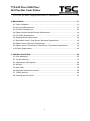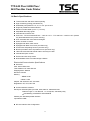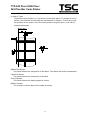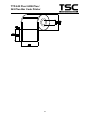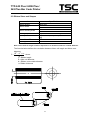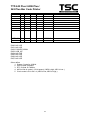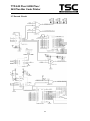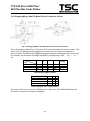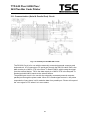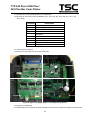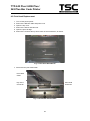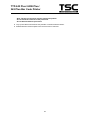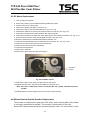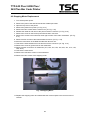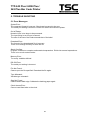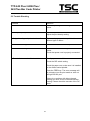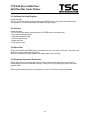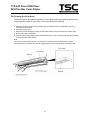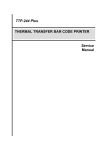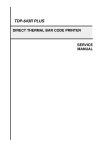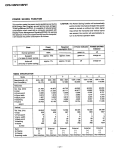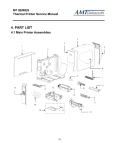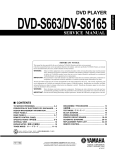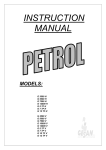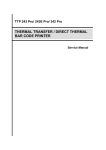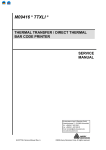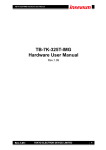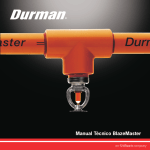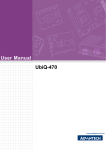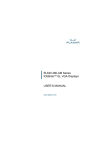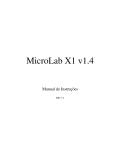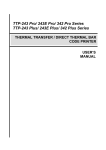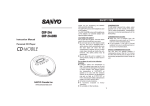Download TTP-243 Plus
Transcript
TTP 243 Plus/ 243E Plus/ 342 Plus THERMAL TRANSFER / DIRECT THERMAL BAR CODE PRINTER Service Manual TTP/TDP 244/342 TTP/TDP 244 TTP-243 Plus/ 243E Plus/ 342 Plus Bar Code Printer Table of Contents 1. FUNDAMENTALS ABOUT THE SYSTEM .................................................................. 1 1.1 Features of the TTP-243 Series ................................................................................. 1 1.2 Model Naming Syntax................................................................................................. 1 1.3 Overview .................................................................................................................... 2 1.3.1 Front View........................................................................................................... 2 1.3.2 Rear View ........................................................................................................... 3 1.4 Basic Specifications.................................................................................................... 4 1.5 Effective Print Area ..................................................................................................... 6 1.6 Available Bar Codes ................................................................................................... 6 1.7 Various Sensors ......................................................................................................... 7 2. SUPPLY SPECIFICATIONS ............................................................................................. 9 2.1 Types of Paper ........................................................................................................... 9 2.2 Specifications ............................................................................................................. 9 2.3 Ribbon Sizes and Shapes ........................................................................................ 11 3. ELECTRONICS .............................................................................................................. 12 3.1 Circuit Description .................................................................................................... 12 3.2 MCU Pin Description ................................................................................................ 14 3.3 Reset Circuit ............................................................................................................. 16 3.4 Memory System........................................................................................................ 16 3.5 Sensor&Key ............................................................................................................. 17 3.6 Real-Time Clock Circuit ............................................................................................ 18 3.7 Decode Circuit .......................................................................................................... 19 3.8 Thermal Head Drive/ Protection and History Control Circuit ..................................... 21 3.9 24V/5V Converter Circuit .......................................................................................... 22 3.10 Stepping Motor And DC Motor Driver/ Protection Circuit ........................................ 23 3.11 Communication (Serial & Parallel Port) Circuit........................................................ 24 3.12 Cutter Drive Circuit ................................................................................................. 25 3.13 Cutter & Peel Translate Board ................................................................................ 25 3.14 Mainboard Replacement ......................................................................................... 26 i TTP-243 Plus/ 243E Plus/ 342 Plus Bar Code Printer 3.15 Cutter, DC Motor, Stepping Motor Driver IC Replacement ...................................... 30 4. MECHANISM .................................................................................................................. 31 4.1 Cutter Installation ..................................................................................................... 31 4.2 Print Head Replacement .......................................................................................... 32 4.3 DC Motor Replacement ............................................................................................ 34 4.4 Ribbon Rewind Spindle Encoder Replacement ........................................................ 34 4.5 Felt Fabric Replacement .......................................................................................... 36 4.6 Stepping Motor Replacement ................................................................................... 38 4.7 Black Mark Sensor / Gap Sensor (Receiver) Replacement ...................................... 39 4.8 Ribbon Sensor (Receiver) Replacement................................................................... 39 4.9 Ribbon Sensor (Transmitter) / Gap Sensor (Transmitter) Replacement ................... 42 4.10 Platen Replacement ............................................................................................... 43 5. TROUBLE SHOOTING ................................................................................................... 46 5.1 Error Messages ........................................................................................................ 46 5.2 Trouble Shooting ...................................................................................................... 47 5.3 Calibrate the Gap Register ....................................................................................... 48 5.4 Self-test .................................................................................................................... 48 5.5 Ram Clear ................................................................................................................ 48 5.6 Diagnosis Operation Procedure ................................................................................ 48 5.7 Testing Sensors ....................................................................................................... 49 5.8 Cleaning the Print Head ........................................................................................... 51 ii TTP-243 Plus/ 243E Plus/ 342 Plus Bar Code Printer 1. FUNDAMENTALS ABOUT THE SYSTEM 1.1 Features of the TTP-243 Series 1. This bar code printer prints bar codes, characters, logos, on various types of labels and tickets by direct thermal or thermal transfer printing. 2 This printer adopts a “BASIC-like” high level programming language to help users programme the desired label forms with ease. 3. This bar code printer can be connected to a personal computer or an optional LCD keyboard to execute the programs downloaded in the printer‟s memory. The printer is equipped with the following standard devices: black mark sensor, peel off module and real time clock. 4. This bar code printer provides a selection of optional features, including cutter module, memory module, portable LCD keyboard, etc. 5. The user friendly labeling software package is bundled with printer. 1.2 Model Naming Syntax T T P (1) – 2 4 3 (2) (3) (4) (1) Print method: TTP – Thermal Transfer Printing TDP – Thermal Direct Printing (2) Resolution of print head (DPI) (3) Maximum print width (Inch) (4) Maximum print speed (Inch/Sec) 1 TTP-243 Plus/ 243E Plus/ 342 Plus Bar Code Printer 1.3 Overview 1.3.1 Front View Operation Panel Top Cover Cover Release Button Front Panel Fig. 1.1 Front View Note: The one difference between TTP model and TDP model is the ribbon mechanism. 2 TTP-243 Plus/ 243E Plus/ 342 Plus Bar Code Printer 1.3.2 Rear View Label Entrance (External Mount Use) Centronics Interface RS-232 Interface Power Switch DC Power Jack Fig. 1.2 Rear view 3 TTP-243 Plus/ 243E Plus/ 342 Plus Bar Code Printer 1.4 Basic Specifications Thermal transfer and direct thermal printing High dot density printing (203 dots/inch) Selectable print speeds at 1.5”, 2.0” or 3.0” per second Supports parallel and serial interface Maximum media width up to 4.4” (114 mm) Adjustable label edge guide International character sets Print area:TTP-243 Plus/243E Plus:4.09” W x 39” L;TTP-342 Plus:4.09”W x 18”L (without any file downloaded in the printer memory) User selectable bar code ratios and heights Prints on labels or tickets Equipped with black mark sensor Equipped with Real Time Clock (243 Plus only) Comes with self-peeling function (243 Plus only) Buzzer provided to warn of possible errors (243 Plus only) Label stock and thermal transfer ribbon are easy to install Internal label print counter Self test and hex dump mode Downloadable fonts from label design software Electronics/Communication Specifications Electrical CPU: Hitachi SH2 7040 TPH: ROHM 4” KF-2004-GC17B Stepping Motor: Mitsumi DC Motor: DC24V Memory: ─DRAM: 2 Mb ─Flash: 2 Mb Adapter 100~240VAC10%, 50~60Hz Regulations: CE, FCC,TÜ V-GS Communications Interface: Serial port: RS-232C (DB-9) at 2400, 4800, 9600 or 19200 baud rate ─Word Length: 7 or 8 data bits, 1 or 2 stop bits, selectable parity ─Handshaking: XON/XOFF and DSR/DTR Parallel port: Standard parallel interface Input Buffer: 60KB RS-232 Interface Pin Configuration: 4 TTP-243 Plus/ 243E Plus/ 342 Plus Bar Code Printer Host Function 9 Pin 25 Pin 9 Pin 1 RxD TxD DTR GND DSR RTS CTS 2 3 4 5 6 7 8 3 2 2 20 7 6 4 5 3 4 5 6 7 8 9 5 Printer Function +5V TxD RxD DSR GND RDY N/C RDY +5V TTP-243 Plus/ 243E Plus/ 342 Plus Bar Code Printer 1.5 Effective Print Area Label/Ticket Length Effective Print Length Label/Ticket Width Effective Print Width No Print Area 1.6 Available Bar Codes Code 39 Code 93 Code 128 UCC Code 128, Subsets A, B, and C Codabar Interleaved 2 of 5 EAN-8, EAN-13, EAN-128 UPC-A, UPC-E EAN and UPC with 2 or 5 digits add-on UPC Shipping container code Postnet Maxicode PDF-417 DataMatrix 6 12mm~2286mm 10mm~2284mm 25mm~103mm 23mm~101mm 1mm TTP-243 Plus/ 243E Plus/ 342 Plus Bar Code Printer 1.7 Various Sensors Feed Gap Sensor The feed gap sensor detects a label gap to locate the starting print position of the next label. The sensor is mounted 4 mm off the center line of the main mechanism. . In case of Label Black Mark Sensor The black mark sensor locates the position of label by emitting infrared rays onto the black mark at the back of the ticket. The sensor is mounted 5.75 mm off the center line of the ticket roll width on the mechanism. 7 TTP-243 Plus/ 243E Plus/ 342 Plus Bar Code Printer In case of Ticket The default sensor position is (1) as shown on the figure below. To change to the (2) position, the customer should notify the manufacturer in advance. There can be only one position for the sensor. Once the sensor position is agreed upon, it can not be changed afterwards. Ribbon End Sensor The sensor detects the end portion of the ribbon. The ribbon end must be transparent. Label End Sensor The sensor detects the end portion of the label. Peel off Sensor The sensor detects the backing paper of a label. Ribbon encoder The encoder is used to detect if the ribbon is broken. 8 TTP-243 Plus/ 243E Plus/ 342 Plus Bar Code Printer 2. SUPPLY SPECIFICATIONS 2.1 Types of Paper Two types of media are available for TTP-243: label and ticket. In TTP-243, there are two types of sensors for paper: gap sensor and black mark sensor. Label and ticket can be further classified into direct thermal type or thermal transfer type. 2.2 Specifications Items Label Max.114mm Min. 25mm Length (Pitch) 12~2286mm Paper 0.20 mm Thickness Paper Weight Max 240 g/m2 Max. Roll Inner roll diameter. Max 4.3” (110mm) Diameter External roll diameter. Max 8.4” (1” core) (214mm) Roll Up Method Print surface wound outside as standard Paper Core ID. 25.7±0.3mm Paper Width Note: (1). The width and thickness quoted above are said of the label plus its backing paper. (2). Likewise, the approval of label entails that of its backing paper. (3). In the peel off mode, the minimum pitch is 35mm. (4). In the cutter mode, it is required the paper be wound outside. Otherwise, paper jam tends to result. (5). In the cutter mode, the paper thickness is 0.2 mm at maximum, and the paper weight is 2 100 g/m at maximum. (6). Paper shape is as shown on next page. (7) Tag is 0.2mm in thickness, and is less than 100g/m2 in weight. 9 TTP-243 Plus/ 243E Plus/ 342 Plus Bar Code Printer 10 TTP-243 Plus/ 243E Plus/ 342 Plus Bar Code Printer 2.3 Ribbon Sizes and Shapes Item Ribbon shape Ribbon width Ribbon winding width Leading tape End tape Max. ribbon OD. Winding method Specifications Spool type Max. 110mm Min. 40mm Max. 110mm Min. 40mm Polyester film, 3355mm long Polyester film (transparent), 2505mm long 67mm Ink surface to be wound outside Note: The maximum length of ribbon depends on its thickness and core outside diameter. The formula below defines the correlation between ribbon roll length and ribbon core diameter. L= (D 2 d 2 ) , where 4t L = Ribbon length D = Max. roll diameter d = Ribbon core outside diameter t = Ribbon thickness 11 TTP-243 Plus/ 243E Plus/ 342 Plus Bar Code Printer 3. ELECTRONICS 3.1 Circuit Description Fig. 3.1 MCU Circuit Diagram The above is the MCU circuit diagram. The main board includes seven system blocks: A: MCU & Decode System B. Memory System C. Motor System (stepping motor, DC motor and cutter block) D. Print head System E. Communication System (serial & parallel port block) F. Sensor & Key System 12 TTP-243 Plus/ 243E Plus/ 342 Plus Bar Code Printer G. Power System The figure below shows the PCB system area. Communication Port Motor System Memory Decoder System Print Head Cutter System Real Time Clock Memory System 13 External Memory Connector Power System TTP-243 Plus/ 243E Plus/ 342 Plus Bar Code Printer 3.2 MCU Pin Description Port PA0 PA1 PA2 PA3 PA4 PA5 PA6 PA7 PA8 PA9 PA10 PA11 PA12 PA13 PA14 PA15 PB0 PB1 PB2 PB3 PB4 PB5 PB6 PB7 I/O I O I O O O O O I I O O O O O O O O O O O O O O Initial Pull Up High Low Pull Up Pull Up Pull Up Pull Up Pull Up Pull Up Active Active Active Active Active Active Pull Up Enable Function RXD0 TXD0 PA2 PA3 TXD1 SCK1 /CS2 /CS3 IRQ2 IRQ3 /CS0 /CS1 /WRL /WRH /RD PA15 A16 A17 /RAS /CASL /CASH RDWR A18 A19 PB8 O A20 PB9 O A21 PC0~PC15 O A0~A15 PD0~PD15 I/O D0~D15 PE0 O PWM Enable TIOC0A PE1 I Pull Up PE1 PE2 I Pull Up Enable PE2 PE3 I Pull Up Enable PE3 PE4 O PWM Enable TIOC1A PE5 O Pull Up Enable PE5 PE6 I Pull Up Enable PE6 PE7 O Pull Up Enable PE7 PE8 I Pull Up PE8 PE9 I Pull Up PE9 PE10 O Pull Up Enable PE10 PE11 I Pull Up Enable PE11 PE12 I/O Pull Up PE12 PE13 O Pull Up Enable PE13 PE14 I/O PE14 PE15 I Pull Up Enable PE15 PF0 I PF0 PF1 I PF1 14 Instruction RXD for RS232 TXD for RS232 RTS for RS232 CTS for RS232 DI for TPH CLK for TPH /CS2 /CS3 Power down USB_INT /CS0 /CS1 /WRL No use /RD /LAT for TPH A16 A17 /RAS /CASL /CASH RDWR A18 A19 A20 A21 A0~A15 D0~D15 GAP LEVEL KEY3 CASE OPEN /STTOBE for Centronic port DCM for DC motor enable STB1 for TPH DC SENS for DC sensor STB2 for TPH KEY2 KEY1 STB3 for TPH CT SENS for cutter sensor SUSPEND for USB STB4 for TPH RTC I/O HEAD SENS Vdet for TPH Voltage detect TM for TPH temperture TTP-243 Plus/ 243E Plus/ 342 Plus Bar Code Printer PF2 PF3 PF4 PF5 PF6 PF7 I I I I I I NMI /RESETP I I /WDTOVF O Pull Up Pull Up Enable PF2 PF3 PF4 PF5 PF6 PF7 MEM load & Hardware version CT DETECT PEEL SENS RIBBON SENS BM SENS GAP SENS NMI Active /RESETP No use /RESET /WDTOVF No use IRQ0: NO USE IRQ1: NO USE IRQ2: POWER DOWN IRQ3: USB_INT IRQ4: NO USE IRQ5: NO USE IRQ6: NO USE IRQ7: NO USE Other define 1. System Crystal is 16 MHz. 2. USB Crystal is 48MHz. 3. RTC Crystal 32.768KHz. 4. MCU mode is mode 1.(16-bit space) ( MD0 is high, MD1 is low. ) 5. Clock mode is PLL ON x 4. (MD2 is low, MD3 is High.) 15 TTP-243 Plus/ 243E Plus/ 342 Plus Bar Code Printer 3.3 Reset Circuit Fig. 3.3 Reset Circuit This is the reset circuit .The TS809CXA IC outputs the system reset signal of “LOW” when the driving voltage is lower than 4.63V (Typical),U31 NO use. 3.4 Memory System Fig. 3.4 FLASH ROMS and DRAM Diagram This is the memory circuit. The U8 & U9 are 2M Byte FLASH ROM and U10 is 2M Byte DRAM . 16 TTP-243 Plus/ 243E Plus/ 342 Plus Bar Code Printer 3.5 Sensor&Key Fig. 3.5 Sensor&Key JP1 is the connector which connects to the LEDs and Keys. The signal of LED is High when the LED is bright; otherwise, it is low. JP2 is the connector of the head open sensor. The Head open sensor is a micro switch. the voltage is High when the print head open; otherwise, it is low. The signal of the key is “LOW” when the keys is press; otherwise, t is “HIGH”. P4 is the connector which connects to the block mark sensor. The block mark sensor is a reflect in sensor. the block mark sensor signal voltage is “HIGH “ when the block mark is detected; otherwise, it is “LOW”. JP5 is the connector which connects to the gap sensor and the gap emitter level. The gap level is a emitter source intensity control signal. signal. The gap sensor is a penetrable sensor. the gap sensor signal voltage is low when the gap is detected; otherwise, it is high. JP7 is the connector of the HEAD-OPEN sensor. When the printhead open, The HEAD SENS signal is “High” ; When the printhead close, The HEAD SENS Signal is ”LOW”. 17 TTP-243 Plus/ 243E Plus/ 342 Plus Bar Code Printer 3.6 Real-Time Clock Circuit Fig. 3.6 Real-Time Clock Circuit HT1381 is serial time Keeper. 18 TTP-243 Plus/ 243E Plus/ 342 Plus Bar Code Printer 3.7 Decode Circuit 19 TTP-243 Plus/ 243E Plus/ 342 Plus Bar Code Printer CS0: (0000 0000 ~ 003F FFFF) CS1: (0040 0000 ~ 007F FFFF) CS2: (0080 0000 ~ 00BF FFFF) CS3: (00C0 0000 ~ 0FFF FFFF) ROM1: (0000 0000 ~ 001F FFFF) ROM2: (0020 0000 ~ 003F FFFF) Memory card :(0040 0000~007F FFFF) Download ROM: (0800 0000 ~ 09F FFFF) DRAM: (0100 0000~011F~FFFF) Other Map Address Bit Function 00C0 0000 0 PHASE1 MOTOR DATA 1 PHASE2 2 I0 3 I1 4 /CT EN 5 DC PHASE 6 TPH EN 7 BUZZER 00D0 0000 0 USB_D0 /USB 1 USB_D1 2 USB_D2 3 USB_D3 4 USB_D4 5 USB_D5 6 USB_D6 7 USB_D7 00E0 0000 0 P_D0 /CENTRONIC 1 P_D1 DATA 2 P_D2 3 P_D3 4 P_D4 5 P_D5 6 P_D6 7 P_D7 00F0 0000 0 LED1 OTHER ENABLE 1 LED2 2 LED3 3 PE 4 /SLCT 5 /ERROR 6 /RTC RESET 7 RTC CLK 20 TTP-243 Plus/ 243E Plus/ 342 Plus Bar Code Printer 3.8 Thermal Head Drive/ Protection and History Control Circuit Fig. 3.9 Thermal Head Drive/ Protection and History Control Circuit This is the thermal head drive circuit. CLK and /LAT connected to thermal head control clock and data latch respectively. TPH_EN controls the DC24V voltage of the thermal head. When TPH_EN is “LOW”, the thermal head will be separated from 24V (VMM). STB1-STB4 determines whether to heat the thermal head or not. DI sends the printer data to the print head. TM is the temperature for thermal head. Vdet feeds back the voltage and compensates the heat time for voltage accuracy when printing. 21 TTP-243 Plus/ 243E Plus/ 342 Plus Bar Code Printer 3.9 24V/5V Converter Circuit Fig. 3.10 24V/5V Converter Circuit Figure 3.9 is the DC-TO-DC (DC24V to DC 5V) converter circuit, which is a step-down system circuit structure. U24 is the DC-TO-DC converter IC, which can convert voltage by using PWM control mode. The output voltage is dependent on R3 and R4. 22 TTP-243 Plus/ 243E Plus/ 342 Plus Bar Code Printer 3.10 Stepping Motor And DC Motor Driver/ Protection Circuit Fig. 3.10 Stepping Motor And DC Motor Driver/ Protection Circuit This is the Stepping Motor Drive. Connector JP12 sends the pattern as shown in table1. The status of I0 & I1 determines the stepping motor power level, the power level pattern is shown in table2. PHASE1 and PHASE2 determine the pattern of stepping motor drive circuit. For example, the sequence of PHASE1/PHASE2 in full step mode is 0/0 → 0/1 → 1/1 → 1/0. Pin on JP12 1 Step 1 ON 2 3 ON 4 2 3 ON ON ON ON ON ON 4 PHASE ON A /A /B B ON Table1 Stepping Motor Pattern MOTOR CURRENT HIGH LEVEL MEDIUM LEVEL LOW LEVEL ZERO CURRENT 100% 60% 20% 0% I0 L H L H I1 L L H H Table2 Stepping motor power pattern The power of DC motor is on when DCM pin is at ‟LOW‟ level. DC-PHASE determines the DC motor run direction (forward or backward). 23 TTP-243 Plus/ 243E Plus/ 342 Plus Bar Code Printer 3.11 Communication (Serial & Parallel Port) Circuit Fig. 3.11 Parallel port and RS-232 Circuit The RS-232 Circuit is for use with the externally connected personal computer and keyboard unit. JP13 connects to PC serial port through the RS-232 cable. RxD is the data receive pin of MCU. CTS is the Clear To Send of MCU, which sends the signal from the external device. TxD is the data output pin of MCU. RTS is the Request To Send signal which MCU sends to the external device. The parallel port circuit is for use with the externally connected personal computer parallel port through the printer cable. When PC‟s strobe signal comes in, the printer responds the „busy status‟ until it reads the data from parallel port. Printer will respond the „error signal‟ to PC when it is in error status. 24 TTP-243 Plus/ 243E Plus/ 342 Plus Bar Code Printer 3.12 Cutter Drive Circuit Fig. 3.12 Cutter Drive Circuit This is the cutter drive circuit. The RESET signal is 1 when the printer is turned on. /CT_EN controls the activation of the cutter. The cutter is activated when CUTTER signal is “low”. The sensor of cutter sends the “Hi-Lo” signal to MCU through CT_SENS that detects the action of cutter. 3.13 Cutter & Peel Translate Board Cutter and peel connector circuit. JP1 connect to peel module. JP2 connect to cutter module. JP3 connect to main board JP3. 25 TTP-243 Plus/ 243E Plus/ 342 Plus Bar Code Printer 3.14 Mainboard Replacement 1. Turn off the printer power. 2. Remove the power cord and RS-232 and/or parallel port cable. 3. Open the top cover of the printer. 4. Remove the printer front panel. Fig. 3.14 Remove the front cover in the direction of the arrows 5. Remove the two screws and the metal cover. Screws Metal Cover Fig. 3.15 Remove the screws and metal cover 26 TTP-243 Plus/ 243E Plus/ 342 Plus Bar Code Printer 6. Release the cable tie and remove the peel-off sensor connector. Peel-Off Sensor Connector Cable Tie Cutter Connector Fig. 3.16 Cable tie and peel-off sensor connector 7. Remove the screws on the lower left and lower right corners of main mechanism. Fig. 3.17 Remove the screws in the lower left, lower right corners of the main mechanism. 27 TTP-243 Plus/ 243E Plus/ 342 Plus Bar Code Printer 8. Remove the four screws of the internal label roll mount. Fig. 3.18 Remove screws of the label roll mount 9. Move the mechanism about 5 mm in the label feed direction. 10. Take out the internal label roll mount and remove the connector. Push Button Connector Ground Wire Fig. 3.19 Take out the internal label roll mount and remove the connector 28 TTP-243 Plus/ 243E Plus/ 342 Plus Bar Code Printer 11. Remove the screw of ground wire on the mainboard. 12. Remove all connectors on the mainboard. (JP1, JP2, JP3, JP4, JP5, JP6, JP7, JP11, JP7, JP9, JP12) Connector JP1 JP2 JP3 JP4 JP5 JP6 JP7 JP8 JP9 JP12 Description External button, LED connector Ribbon sensor receiver connector Cutter and Peel off sensor connector Black mark sensor connector Gap / ribbon transmit sensor connector DC motor and encoder connector TPH head up switch connector Memory cartridge connector TPH connector Stepping motor connector 13. Take out the mechanism. 14. Remove the rest three screws on the mainboard. Fig. 3.20 Upper-Left, Upper-Right, Lower-Right Corner Screw 15. Replace the mainboard. 16. Reassemble the mechanism and internal label roll mount in the reverse procedures of the removal. 29 TTP-243 Plus/ 243E Plus/ 342 Plus Bar Code Printer 3.15 Cutter, DC Motor, Stepping Motor Driver IC Replacement FLASH Memory Stepping Motor Driver IC Cutter Driver IC DC Motor Driver IC Fig. 3.22 Driver IC Locations If the DC motor (ribbon rewind spindle) rotates back and forth, please check the DC motor driver IC, make sure it is firmly inserted in the IC socket and is not burned. If the cutter does not work, please check that the software or program has been switched to the cutter mode. If the cutter still does not function, please check the cutter driver IC, make sure it is firmly inserted in the IC socket and is not burned. The stepping motor driver IC is burned if the stepping motor makes noises but does not feed labels when the FEED key is pressed. In this case, please replace with a new driver IC. Use an IC clamp to remove the damaged IC. 30 TTP-243 Plus/ 243E Plus/ 342 Plus Bar Code Printer 4. MECHANISM 4.1 Cutter Installation 1. 2. 3. 4. 5. 6. 7. 8. Turn off the printer power. Open the top cover of the printer. Remove the printer front panel slowly and carefully. (Cf. Fig. 3.14) Remove the two screws and the metal cover. (Cf. Fig. 3.15) Release the cable tie and remove the peel-off sensor connector. (Cf. Fig. 3.16) Remove the peel-off sensor connector. Plug in the cutter connector. Insert the right and left side flange of cutter into the slot. Right Flange Left Flange Fig. 4.1 Cutter Installation 9. Fasten the cutter from the bottom of the printer with the provided screw. 10. Make sure no screws or other parts are left in the printer. 11. Reassemble the mechanism and internal label roll mount in the reverse procedures of the removal. 31 TTP-243 Plus/ 243E Plus/ 342 Plus Bar Code Printer 4.2 Print Head Replacement 1. 2. 3. 4. 5. 6. Turn off the printer power. Remove the RS-232 cable and power cord. Open the top cover. Remove the ribbon and label roll. Open the print carriage. Remove the screw at the top front center of the mechanism, as shown. Fig. 4.2 The Print Head Screw 7. Disconnect the print head cable. Print Head Cable Key of the Connector Print Head Connector Fig. 4.3 Printhead and the Cable 32 TTP-243 Plus/ 243E Plus/ 342 Plus Bar Code Printer Note: The key of connector must be positioned upward. Do not touch the elements of the print head. Do not disassemble the print head. 8. Tidy up the cable so that it does not protrude or interfere with the ribbon. 9. Reassemble the removed parts in the reverse order of removal. 33 TTP-243 Plus/ 243E Plus/ 342 Plus Bar Code Printer 4.3 DC Motor Replacement 1. Turn off the printer power. 2. Remove the power cord and RS-232 and/or parallel port cable. 3. Open the top cover of the printer. 4. Remove the printer front panel. (Cf. Fig. 3.14) 5. Remove the two screws and the metal cover. (Cf. Fig. 3.15) 6. Release the cable tie and remove the peel-off sensor connector. (Cf. Fig. 3.16) 7. Remove the screw on the PCB of peel-off and cutter connector. 8. Remove the screws in the lower left, lower right corners of the main mechanism. (Cf. Fig. 3.17) 9. Remove all four screws of the internal label roll mount. (Cf. Fig. 3.18) 10. Move the mechanism in the label feed direction about 5 mm. 11. Take out the internal label roll mount and remove connector JP1. (Cf. Fig. 3.19) 12. Remove the screw of ground wire on the mainboard. 13. Remove all connectors on the mainboard. 14. Take out the mechanism. 15. Remove the cable tie. 16. Remove the three screws on DC motor fixture. DC Motor Fixture Fig. 4.4 DC Motor Fixture 17. Remove the two screws used to fix DC motor on the fixture. 18. Replace the DC motor and pull out the cables in connector No. 6. Note: The colors of DC motor wires in connector No. 6 are yellow (outside) and green (inside). 19. Reassemble the removed parts in the reverse order of the removal. 4.4 Ribbon Rewind Spindle Encoder Replacement The encoder is installed on the gear box of DC motor, and is used to detect if the ribbon is unerringly rewound by the spindle. The encoder is connected to JP6 on the mainboard. Please switch the printer to thermal transfer mode. The multi-meter is used 34 TTP-243 Plus/ 243E Plus/ 342 Plus Bar Code Printer to measure the voltage of Pin2 (+5V). If the voltage changes continuously from 0 to 5 volts DC, the encoder is in condition. Otherwise, please follow the steps below to replace the encoder PCB 1. Follow directions in Section 4.3 to remove DC motor and DC motor fixture. DC Motor Encoder Fig. 4.5 DC Motor Encoder 2. Remove the two flat tap screws and cable tie. 3. Replace the Encoder PCB. 4. Reassemble the removed parts in the reverse order of removal. 35 TTP-243 Plus/ 243E Plus/ 342 Plus Bar Code Printer 4.5 Felt Fabric Replacement Felt Fabric is located in the ribbon supply spindle. It is used to tighten the ribbon to prevent it from getting wrinkled during printing. If the ribbon can not be tightened when label back feeds during printing, please replace with a new felt to secure the best printing quality. Follow the steps below to replace the felt fabric. 1. Follow the instructions in Section 4.3 to remove DC motor and DC motor fixture. 2. Remove the E-ring and washer on ribbon supply spindle. Spring Holder E Ring Washer Spring Spring Cover Felt Clutch Compression Spring Felt Fabric Fig. 4.6 Components of the Ribbon Supply Spindle 3. Remove the spring cover, compression spring and spring holder. 4. Remove the spring, felt clutch and felt fabric. 5. Replace with a new felt. Fig. 4.7 Side View of the Ribbon Supply Spindle Assembly 36 TTP-243 Plus/ 243E Plus/ 342 Plus Bar Code Printer 6. Reassemble the removed parts in the reverse order of removal. Fig. 4.8 Front View of the Ribbon Supply Spindle 37 TTP-243 Plus/ 243E Plus/ 342 Plus Bar Code Printer 4.6 Stepping Motor Replacement 1. 2. 3. 4. 5. 6. 7. 8. Turn off the printer power. Remove the power cord and RS-232 and/or Parallel port cable. Open the top cover of the printer. Remove the printer front panel. (Cf. Fig. 3.14) Remove the two screws and the metal cover. (Cf. Fig. 3.15) Release the cable tie and remove the peel-off sensor connector. (Cf. Fig. 3.16) Remove the screw on the PCB of peel-off and cutter connector. Remove the screws in the lower left, lower right corners of the main mechanism. (Cf. Fig. 3.17) 9. Remove all four screws of the internal label roll mount. (Cf. Fig. 3.18) 10. Move the mechanism in the label feed direction about 5 mm. 11. Take out the internal label roll mount and remove the connector. (Cf. Fig. 3.19) 12. Remove the screw of ground wire on the mainboard. 13. Remove all the connectors on mainboard. (JP1, JP2, JP3, JP4, JP5, JP6, JP7, JP11, JP7, JP9, JP12) 14. Take out the mechanism. 15. Remove the rest three screws on the mainboard. 16. Remove the two screws of the stepping motor. Fig. 4.9 Stepping Motor 17. Replace the stepping motor and reassemble the removed parts in the reverse order of removal. 38 TTP-243 Plus/ 243E Plus/ 342 Plus Bar Code Printer 4.7 Black Mark Sensor / Gap Sensor (Receiver) Replacement Black mark sensor is reflection type sensor. It is connected to JP4 (3 pin connector). A multi-meter is used to measure the signal of Pin2 to see if there is voltage variation when black mark is detected. Before conducting the test, please issue the BLINE command first. The printer will switch from gap sensor to black mark sensor. If there is no voltage variation, please follow steps below to replace the black mark sensor / gap sensor (receiver) PCB. 1. 2. 3. 4. 5. 6. 7. 8. Turn off the printer power. Remove the power cord and RS-232 and/or parallel port cable. Open the top cover of the printer. Remove the printer front panel. (Cf. Fig. 3.14) Remove the two screws and the metal cover. (Cf. Fig. 3.15) Release the cable tie and remove the peel-off sensor connector. (Cf. Fig. 3.16) Remove the screw on the PCB of peel-off and cutter connector. Remove the screws in the lower left, lower right corners of the main mechanism. (Cf. Fig. 3.17) 9. Remove all four screws of the internal label roll mount. (Cf. Fig. 3.18) 10. Move the mechanism in the label feed direction about 5 mm. 11. Take out the internal label roll mount and remove the connector. (Cf. Fig. 3.19) 12. Remove the screw of ground wire on the mainboard. 13. Remove all the connectors on mainboard. (JP1, JP2, JP3, JP4, JP5, JP6, JP7, JP11, JP7, JP9, JP12) 14. Take out the mechanism. 15. Remove one flat tap screws and black mark sensor PCB. Fig. 4.10 Black Mark Sensor and Gap Receiver Sensor 16. Reassemble the removed parts in the reverse order of removal. 4.8 Ribbon Sensor (Receiver) Replacement 1. 2. 3. 4. Turn off the printer power. Remove the power cord and RS-232 and/or parallel port cable. Open the top cover of the printer. Remove the printer front panel. (Cf. Fig. 3.14) 39 TTP-243 Plus/ 243E Plus/ 342 Plus Bar Code Printer 5. Remove the two screws and the metal cover. (Cf. Fig. 3.15) 6. Release the cable tie and remove the peel-off sensor connector. (Cf. Fig. 3.16) 7. Remove the screw on the PCB of peel-off and cutter connector. 8. Remove the screws in the lower left, lower right corners of the main mechanism. (Cf. Fig. 3.17) 9. Remove all four screws of the internal label roll mount. (Cf. Fig. 3.18) 10. Move the mechanism in the label feed direction about 5 mm. 11. Take out the internal label roll mount and remove the connector. (Cf. Fig. 3.19) 12. Remove the screw of ground wire on the mainboard. 13. Remove all the connectors on mainboard. (JP1, JP2, JP3, JP4, JP5, JP6, JP7, JP11, JP7, JP9, JP12) 14. Take out the mechanism. 15. Remove the screws, springs and spring bushing on both sides of the mechanism. Print Head Sensor Cover Flat Tap Screw Fig. 4.11 Ribbon Sensor Cover 40 TTP-243 Plus/ 243E Plus/ 342 Plus Bar Code Printer Fig. 4.12 Ribbon Sensor Fig. 4.13 Spring Installation on Left Side and Right Side Note: The left side spring and the right side spring are different in shape. The right side spring has a straight end, when the left side spring has an end that is curved 90 degrees. 16. The main mechanism is divided into upper mechanism and lower mechanism. 17. The ribbon sensor (receiver) is located in the upper mechanism. 18. Remove the screws on the ribbon sensor cover. 19. Replace with a new ribbon sensor PCB. 20. Reassemble the removed parts in the reverse order of removal. 41 TTP-243 Plus/ 243E Plus/ 342 Plus Bar Code Printer 4.9 Ribbon Sensor (Transmitter) / Gap Sensor (Transmitter) Replacement 1. Please follow the steps in Section 4.6 to separate the upper mechanism from the lower mechanism. 2. The ribbon sensor (transmitter) is located in the center of the lower mechanism. Fig. 4.14 Ribbon Sensor (Transmitter) 3. Remove the two flat tap screws 4. Remove the cable tie and sensor PCB. 5. Replace with a new PCB. Reassemble the removed parts in the reverse order of removal. 42 TTP-243 Plus/ 243E Plus/ 342 Plus Bar Code Printer 4.10 Platen Replacement 1. Turn off the printer power. 2. Remove the power cord and RS-232 and/or parallel port cable. 3. Open the top cover of the printer. 4. Remove the printer front panel. (Cf. Fig. 3.4) 5. Remove the two screws and the metal cover. (Cf. Fig. 3.15) 6. Release the cable tie and remove the peel-off sensor connector. (Cf. Fig. 3.16) 7. Remove the screw on the PCB of peel-off and cutter connector. 8. Remove the screws in the lower left, lower right corners of the main mechanism. (Cf. Fig. 3.17) 9. Remove all four screws of the internal label roll mount. (Cf. Fig. 3.18) 10. Move the mechanism in the label feed direction about 5 mm. 11. Take out the internal label roll mount and remove the connector. (Cf. Fig. 3.19) 12. Remove the screw of ground wire on the mainboard. 13. Remove all the connectors on the mainboard. (JP1, JP2, JP3, JP4, JP5, JP6, JP7, JP11, JP7, JP9, JP12) 14. Take out the mechanism. 15. Remove the two screws, stepping motor and stepping motor cover. (Cf. Fig. 4.9) 16. Remove the E ring and two gears. Thermal Head Printer Carriage Release lever arm Gear #1 E Ring Gear #2 Fig. 4.15 Location of E ring and Gears 17. Remove the E ring and the printer carriage release lever on the left side of the mechanism. 18. Remove the E ring and the printer carriage release lever arm. (Fig. 4.15) 43 TTP-243 Plus/ 243E Plus/ 342 Plus Bar Code Printer Bracket Thermal Head Printer Carriage Release Lever E Ring Fig. 4.16 Printer carriage release lever and E ring Stripper Bar Platen Bush (Right Side) Printer Carriage Release Lever Arm Teflon Tube E Ring Fig. 4.17 Printer carriage release lever arm and E ring 19. Remove the teflon tube and stripper rod. (Fig. 4.18) 20. Remove the E ring, the right side and left side platen bushes. (Fig. 4.19) 21. Remove the stripper bar. (Fig. 4.17) 44 TTP-243 Plus/ 243E Plus/ 342 Plus Bar Code Printer Teflon Tube Fig. 4.18 Teflon tube and stripper rod Platen Bush (Left Side) E Ring Fig. 4.19 Remove E ring and platen bush 22. Move the platen to the right of the mechanism. 23. Replace the platen and reassemble the removed parts in the reverse order of removal. 45 TTP-243 Plus/ 243E Plus/ 342 Plus Bar Code Printer 5. TROUBLE SHOOTING 5.1 Error Messages Syntax Error: The command format is incorrect. Check user‟s manual to be sure. The serial port setting is incorrect. Check DIP switch and reset the printer. Out of Range: Numeric input is too large to be processed. The input string is too long to be stored. The size of the text of bar code exceeds that of the label. Download Error: The format of the downloaded file is incorrect. There is not enough memory to store the file. Stack Overflow: Program contains too complex mathematical expressions. Divide into several expressions. There is too much nested routine. Memory Error: Too many variables defined. RS-232 Error: The serial port setting is incorrect. File Not Found: Cannot open the file specified. Download the file again. Type Mismatch: Variable type mismatch. Gap Not Found: Cannot detect label edge. Calibrate the backing paper again. Clock Access Error: Can not read from/write to the clock. 46 TTP-243 Plus/ 243E Plus/ 342 Plus Bar Code Printer 5.2 Trouble Shooting Problems Solutions 1. Ribbon does not advance. Check the printing mode setting and reset the printer. 2. Poor print quality. Clean the print head. Adjust the print density setting. 3. Only prints diagonal pattern in the self-test. Ribbon and paper are incompatible. Use a different type of ribbon. 4. Power indicator light does not illuminate. Check the connection of serial port cable. 5. On-line indicator light does not to illuminate. Check the DIP switch setting and reset the printer. Check that power cord is properly connected. 6. Error indicator remains illuminated. Out of paper or out of ribbon. Check the DIP switch setting Check the paper core, make sure it is installed on the ribbon rewind spindle. Press the FEED key. The error message will be printed out on the print media or sent out through RS-232 port. If there is no problem with direct thermal printing, but error occurs in thermal transfer printing. Please check the encoder of the DC motor. 47 TTP-243 Plus/ 243E Plus/ 342 Plus Bar Code Printer 5.3 Calibrate the Gap Register Install the label. Turn on the printer power while pressing the PAUSE button. The printer will calibrate the transparency of the backing paper and adjust the gap register. 5.4 Self-test Install the label. Turn on the printer power while pressing the FEED button, the printer will: Print head checking pattern. Calibrate the label length. Print internal settings. Initiate self-test. Enter dump mode. 5.5 Ram Clear Press the PAUSE and FEED button simultaneously for more than 3 seconds. The printer will clear the memory and reset the printer. Be sure to calibrate the gap register with blank label before printing. 5.6 Diagnosis Operation Procedure When the power is turned on without any button pressed, self diagnosis is performed automatically to test the available memory. If any error occurs during this period, the ERR light will flash. Do the self test and inspect the test pattern to check if the thermal head is available. 48 TTP-243 Plus/ 243E Plus/ 342 Plus Bar Code Printer 5.7 Testing Sensors A. Checking Ribbon Sensor Switch the multimeter to the DC gear. Connect the black wire to DC GND, and the red wire to PIN2 of JP2. 1. When ribbon is detected between TX and RX of the ribbon sensor, the measured voltage should be 5 Vdc. 2. When ribbon is not detected between TX and RX of the ribbon sensor, the measured voltage should be 0 Vdc. The ribbon sensor is normal if the checking complies with the two cases above. Or else, the ribbon sensor is out of order. B. Checking DC Motor Encoder Sensor Switch the multimeter to the DC gear. Connect the black wire to DC GND, and the red wire to PIN2 of JP6. 1. When gap of the gear box is detected by the DC motor encoder sensor, the measured voltage should be 5 Vdc. 2. When gap of the gear box is not detected by the DC motor encoder sensor, the measured voltage should be 0 Vdc. The DC motor encoder sensor is normal if the checking complies with the two cases above. Or else, the DC motor encoder sensor is out of order. C. Checking Gap Sensor Do gap calibration first by holding the Pause button and activating the printer power at the same time. If the calibration result is OK, go on and check the gap sensor. Switch the multimeter to the DC gear. Connect the black wire to DC GND, and the red wire to PIN2 of JP5. Load label on the printer. 1. When gap (backing paper only) is detected between TX and RX of the gap sensor, the measured voltage should be 0 Vdc. 2. When gap (backing paper only) is not detected between TX and RX of the gap sensor, the measured voltage should be 5 Vdc. The gap sensor is normal if the checking complies with the two cases above. Or else, the gap sensor is out of order. 49 TTP-243 Plus/ 243E Plus/ 342 Plus Bar Code Printer D. Checking Black Line Sensor Switch the multimeter to the DC gear. Connect the black wire to DC GND, and the red wire to PIN2 of JP4. Load black line label on the printer. 1. When black line is detected by the black line sensor, the measured voltage should be 5 Vdc. 2. When black line is not detected by the black line sensor, the measured voltage should be 0 Vdc. The black line sensor is normal if the checking complies with the two cases above. Or else, the black line sensor is out of order. E. Checking Peel Off Sensor Switch the multimeter to the DC gear. Connect the black wire to DC GND, and the red wire to PIN6 of JP3. 1. When label is detected by the peel off sensor, the measured voltage should be 0 Vdc. 2. When label is not detected by the peel off sensor, the measured voltage should be 5 Vdc. The peel off sensor is normal if the checking complies with the two cases above. Or else, the peel off sensor is out of order. 50 TTP-243 Plus/ 243E Plus/ 342 Plus Bar Code Printer 5.8 Cleaning the Print Head The printer should be cleaned regularly to retain high quality and optimum performance. The greater the usage of the printer, the more frequent the cleaning. 1. Always turn off the printer before cleaning the print head. Allow the printhead to cool for a minimum of one minute. 2. Open the printer cover. 3. Open the printer carriage by pulling up the release lever to the left of the front rubber roller. 4. Remove the ribbon and label. 5. Clean the print head element with a head cleaner pen or use a cotton swab and 100% ethanol to clean the print head surface. Note: *Do not touch printer head by hand. If you touch it careless, please use ethanol to clean it. *It‟s industry alcohol. Please do not use regular alcohol, which may damage the printer head. 51 TTP-243 Plus/ 243E Plus/ 342 Plus Bar Code Printer Update History Date 2006/4/12 2006/6/26 2006/7/24 2006/8/2 2006/8/17 2006/8/28 2006/8/31 2007/1/3 2007/1/15 2007/3/1 2007/3/9 2007/4/14 2007/8/1 2007/11/8 2007/12/7 2007/12/20 2008/1/10 2008/1/14 2008/3/18 2008/6/24 2011/1/25 Content 1. Modify to RoHS version. 1. Modify the 4-11 item 1-10 : Main board ass'y from 98-0180157-10LF/11LF/12LF to 98-0180157-20LF/21LF/22LF 2. Modify the 3-6 read-time clock circuit figure 1.Modify the printer spec. 1. Modify the 4-11 item 5-1 : Power adapter from 62-0010021-00LF to 62-0180002-00LF 1. Modify the 4-11 item 1-10 : Main board ass'y from 98-0180157-20LF/21LF/22LF to 98-0180157-30LF/31LF/32LF 1. Add the 4-11 item 5-5 : External Ethernet print server(Z) 2. Add Gap Sensor in the center part no.. 1. Modify the 4-11 item 4-2 : PCB-D ass'y from -00LF to -10LF 1. Modify the 4-11 item 2-5 : Screw part no. from -31LF to -34LF 2. Modify the 4-11 item 1-12 : Screw part no. from -31LF to -34L 1. Modify the 4-11 item 3-6 : Screw part no. from 37-1403015-32LF to 37-1403512-52LF 2. Add power cord/JP part no. 3. Add KP-200, Stand Alone Keyboard Display Unit part no. 1. Modify the 4-11 item 1-10 : Main board ass'y from 98-0180157-30LF/31LF/32LF to 98-0180157-40LF/41LF/42LF 1. Modify the 4-11 item 5-5 : External Ethernet print server(C) part no. 1. Update TSC e-mail address. 2. Update 5.8 section:cleaning the print head. 1. Company information update. 1. Modify ribbon base assembly part no. 1. Modify power supply and external Ethernet print server parts no./CEC 1. Modify PCB-D Ass'y part no. 1. Modify part number for label roller mount and memory module cover 2. Revoke part number for 98-1000017-00LF External Ethernet print server (Z)/US and 98-1000018-00LF External Ethernet print server (Z)/EU 1. Modify description for 98-1000008-01LF External Ethernet print server (C)/US/CEC and 98-1000009-00LF External Ethernet print server (C)/EU 1. Add lower cover ass‟y (For parallel port) part no. 2. Modify label roller mount part no. from -20LF to -30LF 3. Add power adapter (62-0010021-02LF) /CEC for second source Remove the parts list section Modify TSC address 52 Editor Camille Camille Camille Camille Camille Camille Camille Camille Camille Camille Camille Camille Camille Camille Camille Camille Camille Camille Camille Camille Camille TSC Auto ID Technology Co., Ltd. Corporate Headquarters 9F., No.95, Minquan Rd., Xindian Dist., New Taipei City 23141, Taiwan (R.O.C.) TEL: +886-2-2218-6789 FAX: +886-2-2218-5678 Web site: www.tscprinters.com E-mail: [email protected] [email protected] Li Ze Plant No.35, Sec. 2, Ligong 1st Rd., Wujie Township, Yilan County 26841, Taiwan (R.O.C.) TEL: +886-3-990-6677 FAX: +886-3-990-5577