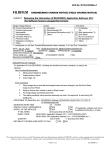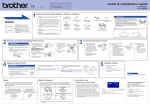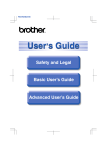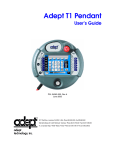Download engineering change notice (field change notice)
Transcript
ECN No. 2012-E-0291Rev.1 ENGINEERING CHANGE NOTICE (FIELD CHANGE NOTICE) SUBJECT: Rev.1: Releasing the information of DR-ID300CL Application Software V7.0 Design Change Reason Action Time frame Product Improvement (*1) Mandatory Immediately (by ) Process Improvement Recommended (*2) Serviceability Upon failure Next maintenance (*2) Part Replacement Not required (Information only) (*1) At your convenience Corrective Action(*2) Other ( ) N/A (*1) Preventive Action Regulatory Compliance Other ( ) “1 corresponds to the New Function/Enhancement below whereas *2 to the Error Corrections. DATE: Oct. 4 , 2012 Dept.: Quality Assurance Div. Medical Systems R&D Center ORIGINATOR: T. Saito EDITED BY: A. Takahashi APPROVED BY: T. Uekusa AFFECTED PRODUCTS: DR-ID300CL TOTAL PAGE (S): 82 ATTACHMENT: YES NO RELATED INFORMATION: None ********************************************************************************************************************************* DESCRIPTION OF CHANGE: CL Application V7.0 for DR-ID300CL, including new functions and error corrections, is ready to be released. New Functions/Enhancement 2430C connection 1. 2. Integrated MC Supporting high sensitivity mode of automatic X-ray detector Supporting CR mammography Enabling GA/GS adjustment using mouse 3. 4. 5. Error Corrections 1. Studies are not deleted from the list even after the studies were executed in MWM. Also, “RE00000” error occurs when the studies are started. Images cannot be transferred from FCR5000 to Console Advance. 2. Caution) Be sure to install HF0001(Base:V7.0) (ECN 2012-E-0293) before using V7.0. - APPLICABLE TO (Serial Nos. etc.) : DR-ID300CL Software V5.0/V6.0/V6.1/V6.2(included HF) - ESTIMATED WORK TIME: 0 HOURS 1 Application ( - SPECIAL TOOLS / INSTRUMENTS: YES NO software is not - SUPPLY OF THE ARTICLES: YES NO attached to Rev.1) IF YES, WHEN: At the same time with this ECN NAME / CODE: DR-ID 300CL Application Software V7.0 / 114Y2150001B04 QUANTITY: 1set of 1DVD YES - RETURN OF THE REPLACED PARTS TO FUJI: DOCUMENTS AFFECTED: AFFECTED DOCUMENTS YES NO NO REV CURRENT ISSUED DATE REV NEW ISSUED DATE DETAILS: See the attachment for details. The contents described or shown in our ECN documents and/or any information provided from FUJIFILM in verbal or written communication is intended for the addressee and/or its organization. Transfer and/or copy distribution of the information without written consent of FUJIFILM is not permitted. PAGE 1 of 2 K12N0028-6-J ECN No. 2012-E-0291Rev.1 - NOTE 1) Important information about SUPPLY OF THE ARTICLES: Charge: FREE OF CHARGE UNTIL (mmddyyyy): WITH YOUR CHARGE NOT APPLICABLE The contents described or shown in our ECN documents and/or any information provided from FUJIFILM in verbal or written communication is intended for the addressee and/or its organization. Transfer and/or copy distribution of the information without written consent of FUJIFILM is not permitted. PAGE 2 of 2 K12N0028-6-J ECN No. 2012-E-0291Rev.1 1/39 Rev.1: Releasing the information of the DR-ID 300CL Application Software V7.0 1 Released items Product names Parts number DR-ID 300CL Application Software V7.0 DR-ID 300CL Standard Kit V5.0 DR-ID 300CL Standard Kit(Lite) V5.0 DR-ID 300CL Standard Kit(Mobile) V3.0 DR-ID 300CL V6.2 Reference Guide 7th Edition DR-ID 300CL V6 2 Reference Guide 7th Edition (for Software single sales) Number of media Media 114Y2150001B04 114Y2150003B04 114Y2150004B04 114Y2150006B02 114Y2150052B05 DVD CD CD CD CD 1 1 1 1 1 114Y2150053B05 CD 1 Options The following option, which has already been released for other products, can be applied to DR-ID 300CL from V7.0 onward. *Only the CD label has been replaced from the existing parts. Number of Product names Parts number Media media CR-IR348CL/DR-ID 300CL PEM Key Software V1.0 114Y5342306A00 CD 1 Service Tool Tool names Parts number DR-ID 300CL Menu Import/ Export Tool V5.1 114Y2150758B02 Number of media Media CD 1 Hardware Options Product names Parts number Note Extended LAN board 898Y101450 Necessary for installing the integrated MC *Driver CD is included Extended LAN board (for 780DT) 113Y100502 113Y100849 Necessary for installing the integrated MC 113Y100843 Necessary for installing the integrated MC Additional memory for 760/960 (2GBx2) Additional (2GBx2) 2 memory for 780/790/990 Necessary for installing the integrated MC Mainly Extended/Improved Functions No 1 2 3 4 5 6 7 8 9 10 11 Developed item 2430C connection Integrated MC Supporting high sensitivity mode of automatic X-ray detector Image acquisition without exposure under the condition where automatic X-ray detector activated Supporting CR mammography Improvement in operatability of tomosynthesis Enabling GA/GS adjustment using mouse Improvement in QA termination button Storing worklist when retrieving MWM fails Revised default settings for exposure condition (XconParam.mdb) Supporting PROFECT P connection Remark Refer to Appendix-A Refer to Appendix-A Refer to Appendix-A Refer to Appendix-A Refer to Appendix-A Refer to Appendix-A Refer to Appendix-A Refer to Appendix-A Refer to Appendix-A Refer to Appendix-A Refer to Appendix-A ECN No. 2012-E-0291Rev.1 3 Correction of Errors Found in the Field No 1 2 3 4 5 6 7 8 9 10 11 12 13 14 15 16 17 18 Error description and details of correction Console stops operation with showing the message "Terminating…” while terminating on the systems where media storage is used. → Termination processing has been revised. Application freezes while operating QA and “ST10001” error occurs. → Log has been enhanced on V7.0. Images cannot be transferred from FCR5000 to Console Advance. → There was a problem on the management of image input status. The program has been corrected. The studies are not deleted from the list even after the studies were executed in MWM. Also, “RE00000” error occurs when the studies are started. →The logic to delete executed studies was defective. The program has been corrected. Appearance of images becomes different on PACS when they are transferred with PrivateCRStorage after the density level was adjusted in Console Advance. → S/L values adjusted images. Now GA/GS adjust images. "MD00003” error occurs when importing images from VELOCITY. → Access method to DB has been revised. Data files cannot be imported using the Simple Ordering Function in Console Advance if they do not have <Format> and <Handle> information. →The program has been revised to enable data file import without <Format> and <Handle> information for the case of the patient information linkage. “MD11013” error occurs while idling →Retry processing to access to DB has been revised. Application freezes if the stitching button is pressed while images are being input to the stitching menu. → The program has been revised to prevent freeze. Future date cannot be input to the study date to search for on MWM connection. → The program has been revised to enable future date input. Negative values cannot be specified for area margin of shuttering processing. → The range has been revised to –20 to +20. System error occurs while the application is being started up (a restart activates the application) → The error occurred when the information of no option was written in the event log. The program has been revised not to write unnecessary log. The IP cannot be registered when a menu is deleted during processing on FCR5000. → The program has been revised not to generate inconsistency. Retransmission processing was repeated in respond to the End-Read error from the cassette reader unit. (Consequently, “ST10001” error occurs) → End –Read error processing has been revised. The Selector cannot be switched to VELOCITY even after the menu was set to automatic trimming in 10”x14”. → Defective setting of 10”x14” trimming for VELOCIRTY has been corrected. Shifting the center of trimming of images in the pantomography format disables film output. → The program has been revised to enable film printing. A message appears on the master Console when an unregistered IP error is detected on the reader unit. → The content of the message has been revised. Wrong PPS-SOP Instance UID is issued when a study is suspended in PPS and then is resumed subsequently. → The program has been revised to issue the same UID. Remarks 2/39 No 19 20 21 22 ECN No. 2012-E-0291Rev.1 Error description and details of correction Remarks Order information of Simple Ordering cannot be retrieved when restarting RIS in which there is a shared folder. → The program has been revised to enable the data acquisition after the connection is established. Study menu name (using special characters such as umlaut) is garbled when study menu mapping is executed on the studies from RIS. → The program has been corrected to prevent garbles. On FCR images, “QA00007” occurs when double-clicking to enlarge the image and “QA10014” occurs when enhancing the edges of the image. → The program has been revised to prevent the errors on HQ images. Image processing error sometimes occurs when the images retrieved from FDR A cSelerate are output in 2on1. → The error in the distance correction processing has been corrected. Potential errors No Error description Revision on the error messages [FLP-1008]/[FLP-1010]/[FLP-1011] for Free 1 Layout Print. Displayed status of enabled emergency use does not disappear in some cases. 2 No selector names are displayed in the thumbnails of some menus. 3 Image number for DR five-images long-view is incorrect 4 A speck is attached to the cursor in TomoView window on the 2nd monitor. 5 Error [TS0008] occurs when Console with tomosynthsis setting is being started 6 up. The operation is disabled with locked button when retransferring images fails. 7 The status display appeared during calibration does not disappear in some cases. 8 Error [RE00000] occurs after the selector is switched in the tomosinthesis menu, 9 causing a subsequent system down. Underline or character box is attached to the marker in some cases when print 10 output is performed in FLP. Additional information display becomes incorrect when switching templates after 11 multiple FLP templates were registered. Clustering consistency check is not viewed in some cases even though 12 “Verification of Setting with other host” is selected. Console freezes with a message to notify that SSSERIAL has been aborted in 13 some cases during termination processing. A particular operation on long-view images taken with DR cassette disables Echo. 14 Remarks 3/39 ECN No. 2012-E-0291Rev.1 4 4/39 Installation Procedure 4.1 Cautions concerning upgrading installation Note 1) Upgrading installation to DR-ID 300CL V7.0 can be performed only from the following versions. - DR-ID 300CL V5.0 (HF included) - DR-ID 300CL V6.0 (HF included) - DR-ID 300CL V6.1 (HF included) - DR-ID 300CL V6.2 (HF included) * When transferring data from the following versions, transfer them to V5.0 first and then upgrade to V7.0. - DR-ID 300CL V4.0 (HF included) - CR-IR 348CL V8.0/V8.1/V8.2/V8.3 (HF included) Note 2) When upgrading, the mis-exposure image log/exposure result log will be deleted. When upgrading at the institutions where the users are using the exposure result data file output function or the mis-exposed image comment function, collect the logs by using the log storage function of the User Utility before upgrading. (Refer to step 3 of “4.2 Upgrading Installation”.) Note 3) When upgrading the precise enlargement function, the overlay items will not be migrated. Therefore, evacuate the user setting files before upgrading and restore them after the upgrade. Note 4) Subsequently to the version upgrade, be sure to execute CopyReserveCode1FromMicroAs.bat on the systems where a temporary countermeasure (setting the data of the previously configured “ReserveCode1” to the first four digits of “Exposure_µAs”) has been implemented against an error, which makes the communication value field for anatomical connection with Toshiba X-CON different from the one used in V4. (Refer to step 24) of “4.2 Upgrading Installation”..) * The data of the first four digits of Exposure_μAs will be set to ReserveCode1. Refer to ECN No.2011-E-0364_DR-ID 300CL V6.1 ECN_Appendix-Z Correction of Errors Found in the Field for the details of countermeasures for this error. Note, however, that it is not required for institutions where CopyReserveCode1FromMicroAs.bat has already been implemented at the time of upgrading the application software to this version (V6.0 → V6.1). Note 5) Exposure menus for mammography have been added to DR-ID 300CL from V7.0 onward. Operation of console without the exposure menus for mammography will not be supported. For this reason, it is necessary to add the exposure menus for mammography even for the systems without mammography function. Note 6) Manual installation of the markers for mammography is required when using mammography function on V7.0 or later. Refer to “Appendix-A Supporting CR mammography” of this ECN for details. 4.2 Upgrading Installation 1) Start up the PC. 2) After the Console has started up, confirm that no studies are left in the "Waiting study", "Waiting QA", or "Finish QA" tab. - Studies in the "Waiting study" tab → Finish or delete the studies. - Studies in the "Waiting QA" tab → Finish QA. - Studies in the "Finish QA" tab → Output the studies or delete the output cues. 3) Perform the following procedures depending on the operational conditions of institutions. - For institutions where the users are using the exposure result data file output function or the mis-exposed image comment function. (1) Start up the User Utility. (2) Store the mis-exposure image log or exposure result log using the exposure result log storage function. (3) Terminate the User Utility. (Terminate the User Utility while holding the <Shift> key to terminate only the User Utility and not to restart Console.) ECN No. 2012-E-0291Rev.1 5/39 - For institution where the users not using the exposure result data file output function or the mis-exposed image comment function. (1) Terminate Console Advance. (Terminate the Console application while holding the <Shift> key to terminate only the Console application.) 4) When "FUJIFILM" task remains on the task bar, right-click the task and select "End" to terminate it. After the termination, wait around 5 seconds, and then perform the next step. 5) When the precise enlargement software has been installed, the overlay information will not be automatically migrated. Therefore, back up the following file manually onto, for example, the Desktop. C:\Program Files\Fujifilm\Cooper\Config\EchoNoteInfoDef.xml 6) When the precise enlargement software has been installed, uninstall the precise enlargement software according to the Service Manual – "Installation-Appendix (AppxIN)" – "Appendix 7 Uninstallation of AP" – "7. Precise Enlargement Software". (Note) As described in the Service Manual, use the CD for the installed software version to uninstall the precise enlargement software. 7) When the free layout print software has been installed, uninstall the free layout print software according to the Service Manual – "Installation-Appendix (AppxIN)" – "Appendix 7 Uninstallation of AP" – "8. Free Layout Print Software". 8) Insert the DR-ID 300CL V7.0 Application Disk into the DVD drive. 9) The setup menu of the Console Advance appears automatically. If not, select [Start] – [Start Search], input “D:\Setup.bat” and then press the <Enter> key. 10) Enter "5" and press the <Enter> key. 11) Select "IIP" in the "Programs and Features" window. The Console is uninstalled. 12) The system returns to the setup menu. Enter "2" and press the <Enter> key. 13) When the "Welcome to the InstallShield for IIP" window appears, click the "Next" button. 14) When the "Ready to Install the Program" window appears, click the "Install" button. 15) When the "InstallShield Wizard Completed" window appears, click the "Finish" button. The system returns to the setup menu. 16) For the systems in which the precise enlargement software has been installed, install the precise enlargement software. Enter "60" and press the <Enter> key. * The following steps are the same as for V4.0 (Firewall settings are not required when installing) 17) For institutions where the users are using the free layout print software, install the free layout print software. Enter "65" and press the <Enter> key. * The following steps are the same as for V6.0 (Refer to the Service manual – “Installation-Appendix (AppxIN)" – “Appendix 30 Free Layout Print”.) 18) The system returns to the setup menu. Enter "0" and press the <Enter> key. ECN No. 2012-E-0291Rev.1 6/39 19) Restore “Overlay Setting File” manually, which was backed up into the directory where the file had originally been stored in step 5. 20) V7.0 enables LUT setup for the primary monitor and the secondary monitor separately. Set up the LUT in the Service Utility if the system has the secondary monitor connected. ([Setup Configuration Item]-[LUT]-[2nd Monitor LUT]) 21) The location of tube configuration data, which was stored in TubeConfig.ini file in V6.2 or earlier, has been changed to Selector.mdb in V7.0. For this reason, set up the tube configuration data under the selector settings in the Service Utility. 22) Click "(Root):\tools\FirewallSetting.bat" on the DR-ID 300CL V7.0 Application Disk. 23) When "Press any key to continue…" appears, press the <Enter> key. 24) For the systems that are connecting to the TOSHIBA modality, click “(Root):\tools\CopyReserveCode1FromMicroAs.bat” in the DR-ID 300CL V7.0 Application Disk. 25) When a confirmation dialog appears, press the “OK” button. (Twice in total.) 26) Click "(Root):\tools\ DeleteReceiveDateAndReceiveTime¥DeleteReceiveDateAndReceiveTime.bat " on the DR-ID 300CL V7.0 Application Disk. 27) When "Press any key to continue…" appears, press the <Enter> key. 28) Remove the DR-ID 300CL V7.0 Application Disk from the DVD drive. 4.3 Replacing the default settings of exposure condition (XconParam.mdb) (if necessary) As the default values of exposure conditions have been changed to reliable CR console values from V7.0, replace XConPara.mdb if necessary ( Refer to “9. Revised default settings of exposure condition (XconParam.mdb)” in “Appendix-A_Function settings”) Caution: Replacing XConParam.mdb changes all the menu settings to default. 4.4 Installing menus for mammography, tomosynthsis and film to monitor conversion Install the menus for mammography (exposure menus and image processing parameters), Tomosynthsis and film to Monitor Conversion. *Refer to 4.1 Note 6) above. 1) Insert the DR-ID 300CL V7.0 Application Disk into the DVD drive. 2) Execute “D:\tools\ ExtendedParamConvertTool\ ExtendedParamConvertTool.bat“ in Explorer. 3) Enter “2” (From Console Advance). 4) Enter “y” for “Add Mammography Menu?”. 5) Enter “n” or “y” (if necessary. Enter “n” if Tomosynthsis menu has already been used. ) for “Add Tomosynthesis Menu?”. 6) Enter “2 (US)” or “3(outside US)” for “Select Language”. 7) Enter “1” (for film) or “2”(for monitor) for ”Select Parameter Type”. 8) Enter “1” for “Select Xcon Parameter Type”. 9) Enter “n” or “y” (if necessary. Enter “n” if the image processing parameter for the monitor has already been used) for “Film to Monitor Conversion”. 10) Enter “y” for “Do you want to implement?” 11) Enter “y” for “Do you want to apply the system?”. 12) Enter “0”(Quit). 13) Remove the DR-ID 300CL V7.0 Application Disk from the DVD drive. (Refer to “Appendix -B: Extended parameter convert tool ” for details.) 4.5 Installing the electronic manual Install the electronic manual. 4.6 Additional setup items for the systems using Media Storage function for DVD media (if necessary) V7.0 includes the countermeasures, which have been provided in HF4000(Base:V4.0)(ECN 2012-E-0106), against the errors occur in the media storage. Subject Write error occurs in the media storage. Contents of countermeasures The countermeasures, which are equivalent to CR-IR355CL, have been taken. ・ Variable remaining capacity when writing. ・ Automatic ejection when unmounting. ECN No. 2012-E-0291Rev.1 7/39 ・ Variable waiting time when ejecting. ・ Variable waiting time when terminating. In addition, the media file lock is released before ejection. The following parameters can be changed. Change them if necessary. ・ Waiting time for terminating the application (sec.) (managed in the setup file) File name : C:\Program Files\FujiFilm\IIP\System\MediaStorage.exe.config Tag : <configuration> <appSettings> <add key="ProcessEndMarginTime" value="3"/> </appSettings> </configuration> Upper limit : 20 Lower limit : 1 Default :3 Edit XML file manually if necessary. ・ Remaining capacity (MB) (managed in registry) Key :HKEY_LOCAL_MACHINE\SOFTWARE\FujiFilm\IIP\Media\MediaVolumeLimit Type :REG_DWORD Upper limit :2100 Lower limit :21 (default) This key has already been existed. As the key used only the registry value, it has been changed to check the upper and lower limit. ・ Waiting time for ejecting (sec.) (managed in registry) Key :HKEY_LOCAL_MACHINE\SOFTWARE\FujiFilm\IIP\Media\EjectMarginTime Type :REG_DWORD Upper limit :None Lower limit :3 (Default value without key) The key is not generated when CL Application is being installed. Set it up if necessary. 4.7 Confirming the installation 1) Restart the PC and confirm that Console application starts up without errors. ECN No. 2012-E-0291Rev.1 5 8/39 Cautions 5.1 Caution: error when using SynapseWebQuery on upgraded Console The message “GetPixels failed with error: CDicomImgSrc::GetPixels...Failed to process image” may appear and it disables image reference function when using SynapseWebQuery where the Console application software has been upgraded from the old version the latest version. In this case, reinstall the SYNAPSE client application. 5.2 Caution: operation prohibited during RAID reconstruction Do not use Console while RAID reconstruction is in process. Console may not work properly. 5.3 Caution: shot switch disabled when connection to D-EVO is established When the shot SW1 is turned ON/OFF while the connection to D-EVO is being established, the shot may not be performed even when the Ready is lit. In this case, select the menu again and continue the operation. 5.4 Caution: wrong image orientation after reading study data output to media in non-FUJI original format The orientations of the images might be changed when reloading image data that was output to media without the Fuji original SOP Classes and then making some changes (such as menus). Confirm image orientation after changing menus, and then execute the processing. 5.5 Cautions for DVI connection between PC and monitor - Turn on the monitor before PC when connecting PC and monitor with DVI. The display size of the Console screen may become small if the monitor is turned on after PC. - The following message may appear when the PC was left untouched over 20 minutes and then operation is resumed from the status that the monitor is OFF. [OM30005] The screen resolution has been changed. ● Please restart the system Restart is not necessary because pressing the OK button on the dialog can continue the operation. 5.6 Caution: use Simple Ordering Function when importing large patient information A large number of patient information files cannot be received while Console Application is up and running. Therefore, perform the following procedure when importing a large number of patient information files at the time of system installation. 1. Terminate Console Application. 2. Send the patient information files from the ordering device to Console where Console application has been terminated. 3. Start up Console. (The patient information files transferred in step 2 above are imported to Console after it starts up.) 5.7 Caution: smaller time out value for PPS connection disabling operation The study list of Console may be locked, which disables operations if the connection to PPS is not established (due to a line disconnection, etc) under the condition of small time out value for the PPS connection. To prevent this phenomenon, set up DICOM PSS as follows. In the setting of DICOM PPS within a local Console (Service Class:Modality Performed Procedure Step, Role:SCU), set the time out value to a default value “15” or greater. 5.8 Caution: DX Image Storage For Processing prohibited The device, Synapse, to connected to has not been supported although the support of the DI COM Digital X-ray Image Storage - For Processing has been notified in the ECN No.2011-E-0290Rev.1 software information of V6.0. Therefore, do not set up DICOM Digital X-ray Image Storage - For Processing. 5.9 Caution: no device to output shuttering setting with the file attribute Although V5.0 was equipped with a function to output the shuttering processing area as supplementary ECN No. 2012-E-0291Rev.1 9/39 information, no device can use the information so far. Therefore, be sure to set “Apply mask processing to the image” to the setup item of Mask Processing in the registration of the other device (settings of DICOM SCP) on Console in V5.0 or later. 5.10 Setting for marking stitched portions when making stitched images Set up the following to mark the stitched portions on images. ([Setup Configuration Item]-[SYSTEM CONFIG]-[1. IMAGE MODALITY]-[70. Enable Marking Stitched Image] Select [Yes].) 5.11 Cautions: at the time of new system installation ・The icon for the selector to set up will be the one for 1M/2M (ST_NonTubeCRC.png) if StandardKIT(Mobile) has been used. In this case, change it to the icon file for 0.7M (ST_NonTubeCRC_S.png)in the Service Utility. ・Comparing to DELL PCs, HP PCs make bigger sound when registering IPs. Attach external speakers only when they are necessary. 5.12 Troubleshooting the freeze occurring when Console is left untouched for a certain length of time A phenomenon has been reported from the market. Console freezes when it is left alone for a certain length of time after it is used. Refer to ECN 2012-E-0229 for details of the troubleshooting procedure that has been released. 5.13 Settings for using DX Storage for general studies (other then Mammography studies) DXV7.0 enables settings under [1.IMAGE MODALITY]-[35:Modality Setup for Mammography Image] in the Service Utility. Select [2:MG] in [35:Modality Setup for Mammography Image] when using DX Storage(if [0:DX] is selected in [54:Modality Setup]). 54: Modality Setup Modality Setup (System setup) 0:DX 0:DX 1:CR 1:CR 35: Modality Setup for Mammography Image 0:MG 1:CR 0:MG 1:CR MPM code General study Mammography (other than x3xx) study (x3xx) DX *Prohibited CR CR MG MG CR 5.14 Disabling Mammography function (for US only) Disable the mammography function in the US. (until 510k clearances are granted) Refer to "1.2. Disabling Mammography function (for US only)” in "Appendix-A_Functional Settings” for details of the procedure. ECN No. 2012-E-0291Rev.1 10/39 5.15 Caution about displayed message [MD3009] If Console operation is continued where the message [MD30009] left displayed on screen, the message [MD30009] appears again when ShotSwitch is pressed, which disables image retrieve. -------------------------------------------------[MD30009] The conditions that do not allow an exposure to start have been sent from an external device. > Please check the exposure conditions of the external device. -------------------------------------------------The message [MD30009] appears when the exposure conditions become inconsistent between CR-IR 300CL and CU. Provide a notice for users to prevent them from continuing operation on DR-ID 300CL when the message [MD30009] appears. Make the users be informed that it is required to confirm the message and then to click [OK] to close it in such case. 5.16 Supported Version Information for Connected Device The versions of devices which can be connected to DR-ID 300CL V7.0 are shown below. (1) FCR image reader There is no change from the previous version in the connectable models of the FCR image readers and their versions. For PROFECT-P, which is to be supported from V7.0, the following versions are supported. FCR PROFECT-P : V4.0 (2) Control Unit The following control units can be connected with V7.0. - MC V3.6 or later - CU V3.7 or later: FDR AcSelerate, CALNEO U (* However, in case of AcSelerate-III connection: CU V4.1 or later) (3) PPU Tomosynthesis Application Software which can be connected to V7.0 are V1.2 or later. 6 Limitations The DR-ID 300CL Application Software V7.0 has the following operational limitations. No. 1 Operational limitations In clustering, images cannot be output to media during the integrated output processing. → Do not output images to removable media during the integrated output processing. (During the distributed output processing, images can be output to media within Console.) No. 2 ECN No. 2012-E-0291Rev.1 11/39 Operational limitations In clustering, the study information may not be obtained. → If the study information cannot be obtained during the operation confirmation after setup, start up “C:\Windows\System32\drivers\etc\hosts” with the text editor. At the end of the file, add the IP address and host name of Console with which the study information is shared, overwrite, and save the hosts. (Enter a single-byte space between the IP address and host name.) In this example, the following 3 Consoles are registered. 172.16.2.80 CSL 172.16.2.81 CSL-B 172.16.2.91 CSL-C 3 4 5 7 Pressing the exposure button and the study completed button simultaneously may disable image input, causing an image loss where VELOCITY is connected. → (1) Do not press the exposure button and click the study completed button simultaneously. (2) Restart VELOCITY if the phenomenon of no image input occurs in this case. The menus on Console does not reflect the changes in the reference position of trimming made on the tube monitor of FDR AcSelerate/CALNEO U when setting 10”x14” trimming. →Be sure to change reference position of menus on Console. Note) This phenomenon does not occur when VELOCITY is connected. Do not use the grid density gradient reduction function (portable exposure alignment detection) on V7.0 (Option Key: Grid Shading Reduction Key Software V1.0 (114Y2150133B00)) ・Console freezes at the time of image input, which requires a forced termination. ・Do not acquire images if a message of image reacquision appears. Console freezes at the time of image input. Note) This limitation will be removed on V7.1. List of attachments No. 1 2 3 4 Items Functional Settings Extended parameter convert tool List of Changes in SYSTEM CONFIG List of Changes in Conformance Statement Names Appendix-A Appendix-B Appendix-C Appendix-D ECN No. 2012-E-0291Rev.1 DR-ID 300CL V7.0 ECN_Appendix-A 12/39 Functional Settings [Contents] DR-ID 300CL V7.0 ECN_Appendix-A Functional Settings 12 1 2430C Connection 12 2 Integrated MC 15 3 Supporting high sensitivity mode of automatic X-ray detector 26 4 Image acquisition without exposure under the condition where automatic X-ray detector activated 5 Supporting CR mammography 31 6 Inprovement in operatability of tomosynthesis 38 7 Enabling GA/GS adjustment using mouse 38 8 Improvement in QA termination button 38 9 Storing worklist when retrieving MWM fails 38 10 Reviwsed default setting for exposure condition (XconParam.mdb) 38 11 Supporting PROFECT P connection 38 1 29 2430C Connection 1.1 Outline It supports the image read using indirect conversion Flat Panel Detector “2430C” that applies a newly developed CsI scintillator. MC software V4.0 or later is required. 1.2 Option key None. 1.3 Details 1. Automatic trimming Retrieved images are automatically trimmed according to their sizes when receiving images from DR cassette reader unit. See the following for the case of 24cm x 30cm fixed size. 24cm x 30cm images * 24cm x 30cm(no trimming), 8" x 10" *The retrieved image 23.4cm x 28.8cm in size is trimmed and displayed in 24cm x 30cm. 2. Trimming settings Refer to the table below for the trimming sizes for the case of images 24cm x 30cm in size. Specified trimming size *1 Actual trimming frame size Read image size 24cm x 30cm No trimming 23.4cm x 28.8cm 17" x 17" Cannot be specified 14" x 17" Cannot be specified 14" x 14" Cannot be specified 10" x 14" Cannot be specified 10" x 12" Cannot be specified 8" x 10" 8" x 10" 8" x 14" Cannot be specified 7" x 8" 7" x 8" 7" x 10" 7" x 10" 5" x 8" 5" x 8" 18cm x 43m Cannot be specified 24cm x 30cm *2 Cannot be specified 18cm x 24cm *3 Cannot be specified ECN No. 2012-E-0291Rev.1 13/39 Note *1 The sizes that can be specified are selectable in the Service Utility. IMAGE MODALITY item 317:Enable trimming Size1 IMAGE MODALITY item 318: Enable trimming Size2 *2 Console Advance V7.0 cannot specify 24cm x 30cm trimming size. Release the trimming setting when resizing the images acquired by 2430C to 24cm x 30cm. *3 The images acquired by DR cassette cannot be trimmed to 18cm x 24cm in size. 1.4 Settings 1.4.1 Service Utility Settings The additional device type items for registering the reader unit in the Service Utility are as follows. Set up the device type for 2430CsI. [Device Setting]→[Add]/[Modify]→[Device Type] Device Type Note CALNEO C mini / D-EVO plus C24 Select it in the case of 2430CsI. CALNEO HC SQ Select it in the case of HandyModule. (Applicable only in Japan) Select "CALNEO C mini / D-EVO plus C24” from the [Device Type:] list. Note Set up the following items to distinguish the panel when registering the DR cassette in the Service Utility. Device setting: Device Color, Device Name. Selector setting: Caption 1.4.2 User Utility Settings The additional panel type items in the User Utility are as follows. Preset the image processing parameter that is exclusively for 2430CsI. [Menu Setting]→Select a menu and click [Edit]→[Setting for DR] at the bottom of the window→[Exposure parameter 1]→[Image Processing parameter setting] →[Image Processing]→[Panel Type] Panel type Note CsI-M Select it in the case of 2430CsI. CsI-H Select it in the case of HandyModule. (Applicable only in Japan) Select “CsI-M” for [Panel Type]. ECN No. 2012-E-0291Rev.1 1.5 Effects on the other functions None 1.6 Cautions None 14/39 ECN No. 2012-E-0291Rev.1 2 15/39 Integrated MC 2.1 Outline Modularized MC configuration has realized the integrated MC, which does not require a PC for MC. That configuration enables exposures using DR cassette as is conventionally done. Also, This function calibrates DR cassette each time Console is terminated. MC software V4.0 or later is required. *Refer to the relevant ECNs for details of supported panel types. 4GB memory (additional 2GB to the standard requirement) and two LAN ports (additional NIC card extension to the standard requirement) are required for the PC of Console Advance. 2.2 Option key None. 2.3 Details ■Integrated MC configuration ▼Configuration example1) Single MC configuration ・ ・ Install MC application (software) in Console Advance. Console Advance receives images from DR cassette reading unit. Local network for image transfer In-hospital network Hub AP Wir ele ss Wired Main CSL MC FCR image reader unit MP Main CSL (Clustering) The applicable scope of this configuration is as follows. ・D-EVO ・VELOCITY ・PRELIO ・FCR Cassette Image Reader ・(Reference: DR-ID700 will be connected after it enables to support this configuration.) SE ECN No. 2012-E-0291Rev.1 16/39 ▼Configuration example: 2) the configuration combined with CU ・ ・ Console Advance receives images from DR cassette reader unit. Console Advance receives images of DR system from CU. Local network for image transfer In-hospital network Hub AP Wir ele ss Wired Main CSL MC MP SE FCR image reader unit Main CSL (Clustering) CU DR exposure stand The applicable scope of this configuration is as follows. ・CALNEO U/M ・D-EVO ・VELOCITY ・PRELIO ・FCR Cassette Image Reader ・Connection with DR-ID700 is not supported. ■Hardware requirement of integrated MC configuration The integrated MC configuration requires following hardware. *Memory expanded from the system running on V6.2 or earlier(2GB→4GB) Expand the memory to 4GB in the case of standard PC. Memory expansion is not required if the integrated MC is not installed in Console Advance. (For desktop PC) Item Specification RAM 4GB LAN Extended network card (two LAN ports are necessary) -the on-board network card: connected to in-hospital network -Extended network card: connected to local network for image transfer (For mobile PC) Item Specification RAM 4GB LAN USB wireless LAN adapter (Two wireless LAN ports including on-board are necessary in case wireless LAN is used for both in-hospital network and local ECN No. 2012-E-0291Rev.1 network for image transfer) -the on-board network card (wired): connected to in-hospital network/ local network for image transfer -the on-board network card (wireless): connected to in-hospital network/ local network for image transfer -Extended network card (wireless): connected to in-hospital network 17/39 ■Synchronized startup with Console (Startup) Console and MC application start up simultaneously when Console PC is turned on. (Termination) Synchronized with termination of Console, MC application terminates under the following conditions. ・Normal termination of Console ・Shift termination of Console ・Forced termination of Console upon occurrence of power outage MC application does not terminate under the following condition. ・Activation of the User Utility Calibration is performed when Console terminates. ・The system does not shut down until the calibration processing is completed. ・The system shuts down after the calibration processing is completes. *Details of the calibration processing are as follows. ■Calibration processing during termination of Console Termination of Console takes time as the calibration is performed each time Console terminates normally. The following message appears in case [Display Calibration Dialog] has been set up in the system settings. *The calibration is not performed under the following conditions. ・Shift termination of Console ・Forced termination of Console upon occurrence of power outage ・Forced termination of Console upon occurrence of error ・Activation of the User Utility *Refer to the relevant ECN concerning MC for details of time required for the calibration. 2.4 Settings 【Cautions concerning installation】 In the case of mobile PC installation, a multimedia drive is required as a service jig for installing the application software in CDs. Install the MC application (114Y2194xxxAxx) in the PC where Conosle Advance V7.0 has already been installed. Refer to the service manual of MC application or relevant ECN for the procedure. ECN No. 2012-E-0291Rev.1 18/39 2.4.1 Network configurations Note the following cautions because integrated MC configuration requires two LAN ports. ・ Do not use duplicated IP addresses. ・ Do not set IP addresses in the same subnet for the two ports. ・ Set up priority of network bindings appropriately. ■In the case of desktop PC <System configuration example> 192.168.0.10 ①Wired 172 .16.1.20 ②Wired Console Advasnce HUB PACS RIS FCR 192.168.0.20 MP 192.168.0.50 AP CSL (Clustering) In-hospital network SE (DR Cassette) Local network for image transfer Wired in-hospital network+Wired local network for image transfer Installing extended NIC Cautions ・For the case of HP 6200ProSF / 8200EliteMT: →Install NIC Board Driver after EXPI9301CT(PCIExpress board) has been installed. ・For the case of DELL Optiplex 780DT: →Install PWLA8391GTL(PCI board).(*1) ・For the cases other than above: →Install EXPI9301CT(PCIExpress board) only. Installation of NIC Board Driver is not necessary. (*1) DELL Optiplex 780DT has only one expansion slot for PCIExpress (other PCs have multiple slots). Taking possibility of secondary monitor installation into consideration, keep the slot for the secondary monitor. Therefore, use PCI board extended NIC instead of PCIExpress board). ○Installing EXPI9301CT(PCIExpress board) 1) Shut down the PC and remove all the cables connected to the PC. 2) Remove the cover of the PC. 3) Turn up the card hold latch to remove the filler bracket placed in the card slot opening of unused PCIExpress card. 4) Insert the board into the unused PCIExpress card slot. 5) Turn down the cardholder latch to fasten PCIExpress board. 6) Put the cover back on the PC. 7) Attach all the cables removed in step 1) above. 8) Connect on-board NIC to in-hospital network and extended NIC to local network for image transfer. 9) Turn on the PC. *Note)Perform the following driver updating procedure only for the case of HP 6200ProSF / 8200EliteMT. (Do not perform the following procedure on DELL PC) 10) Insert the “Option NIC Board Driver CD (114Y2150764B00)” into DVD drive. 11) Open the Control Panel from the Start menu. 12) Select the items as follows. -[Control Panel] ECN No. 2012-E-0291Rev.1 ‐[Device Manager] ‐[Network adapter] 13) Select the extended NIC and right-click it to select [Update Driver Software…]. 14) Select [Browse my computer for driver software]. Click [Browse] button. 19/39 ECN No. 2012-E-0291Rev.1 20/39 15) Select the DVD drive and click [OK] button. 16) Click [Next]. After a while, the driver software will be updated and a message window notifying completion of driver installation will appear. 17) Click [Close] in the message window. ECN No. 2012-E-0291Rev.1 21/39 18) Click [No] when “System Setting Change” message appears. 19) The window returns to the [Device Manager]. Select the extended NIC and right-click it to select [Properties]. 20) Select the [Driver] tab to ensure that the driver version has been updated to “11.17.27.0”. 21) Close the [properties] window. 22) Close the device manager window. 23) Remove the “Option NIC Board Driver CD” from DVD drive. 24) Restart the PC. ECN No. 2012-E-0291Rev.1 22/39 ○Installing PWLA8391GTL(PCI board): 1) Shut down the PC and remove all the cables connected to the PC. 2) Remove the cover of the PC. 3) Turn up the card hold latch to remove the filler bracket placed in the card slot opening of unused PCI card. 4) Insert the board into the unused PCI card slot. 5) Turn down the cardholder latch to fasten PCI board. 6) Put the cover back on the PC. 7) Attach all the cables removed in step 1) above. 8) Connect the extended NIC to in-hospital network and on-board NIC to local network for image transfer. 9) Turn on the PC. Setting up IP address for extended NIC 1) Open the Control Panel from the Start menu. 2) Open [Network and Sharing Center] to click [Local Area Connection 2]. 3) Click [Properties]. ECN No. 2012-E-0291Rev.1 4) Select [Internet Protocol Version4 (TCP/IPv4)] and then click [Properties]. 5) Select [Use the following address] and set up the following. IP address: [192.168.0.10] Subnet mask:[255.255.255.0] Others: (Blank) Do not enter values. *Input values are examples. 6) Click [OK] to close the window. 23/39 ECN No. 2012-E-0291Rev.1 24/39 Setting priority of network bindings Set up the priority of network bindings in the following order: 1) on-board (in-hospital network)→2) extended NIC(local network for image transfer). 1) Open the Control Panel from the Start menu. 2) Open [Network and Sharing Center] and then click [Change adapter setting]. 3) Select [Advanced Settings…] from [Advanced] menu. *If the menu bar is not displayed, press <Alt> key to display it. 4) In [Connections] list and [Bindings for xxx] list (”xxx” represents the connection name), set up to display the connections in descending order from the highest priority at the top. Select the protocols to move upward or downward in the lists and move them using arrow buttons next to the lists. ECN No. 2012-E-0291Rev.1 5) Click [OK] to close the window. Cautions concerning LAN connection Do not switch LAN cables (local network for image transfer and in-hospital network). • For the case of mobile PC. Refer to the Service Manual as relevant cautions are the same as existing ones. 2.4.2 Service Utility Settings The setting to display/not to display the dialog during calibration can be switched in the following item. [Setup Configuration Item] -[SYSTEM CONFIG]-[5. CSL/IDT FUNCTION] No. Name Area(~:Default value) Comment 348 Display Calibration Dialog 0:Yes Displaying/Not displaying dialog ~1:No message during calibration. 2.4.3 User Utility Settings None 2.5 Effects on the Other Functions None 2.6 Cautions As for other limitations, refer to the specifications of MC application. 25/39 ECN No. 2012-E-0291Rev.1 3 26/39 Supporting high sensitivity mode of automatic X-ray detector 3.1 Outline <Supporting high sensitivity mode> There was a possibility that DR cassette would fail to detect X-ray when making exposures on patients who have thick body in the case of using automatic X-ray detector function. To prevent this, the mechanism that the user’s operation increases sensitivity temporarily for DR cassette to detect X-ray is incorporated in this version onward. As a result, exposures using automatic X-ray detector function can be made regardless of body thickness because it enables DR cassette to detect X-ray penetrating objects even though the energy of X-ray is faint. 3.2 Option key None. 3.3 Details <Precondition for connected DR cassette> The connected DR cassette supports this function(MC V4.0 or later). <Conditions for using the high sensitivity mode> The high sensitivity button in the figure below appears when all the following five conditions are satisfied. The button does not appear unless all the conditions are met. 1) [Setup Configuration Item] -[SYSTEM CONFIG]-[5. CSL/IDT FUNCTION]-[item318:Use X-ray Free Operation Mode] is set to [Yes]. 2) [Setup Configuration Item] -[SYSTEM CONFIG]-[5. CSL/IDT FUNCTION]-[item352: Use X free High Sensitive Mode](new) is set to [Yes]. 3) [Enable X-Free] for DR cassette is set to [Yes] in [Device Setting]. 4) The corresponding selector has been selected in the Study execution window and unexposed menu is selected. 5) ShotReady is turned “ON”. High sensitivity button <Transition to the high sensitivity mode> Clicking the high sensitivity button can change the selected DR cassette into the high sensitivity mode. The following dialog appears to notify that the high sensitivity mode is turned on. ECN No. 2012-E-0291Rev.1 27/39 A progress bar appears to show that the high sensitivity mode has been entered. The exposure must be made while the progress bar is indicating the remaining time to complete it. The time-out value is a service setting. The default value has been set to 30 seconds. The cancel button that cancels the high sensitivity mode and changes it to the normal mode to return it to QA window. <Limitation> *1 Console receives images only from the selected DR cassette while the high sensitivity mode is on (the dialog box is on the screen). <Behavior in case the high sensitivity mode is timed out> Console behaves in the following two ways if the high sensitivity mode is over without receiving images from the selected DR cassette. (1)It receives a blank image according to MPM code(refer to “4. Image acquisition without exposure under the condition where automatic X-ray detector is activated” for details). (2)A warning message appears without receiving an image. 3.4 Settings 3.4.1 Service Utility Settings Set up the following items in the Service Utility. ECN No. 2012-E-0291Rev.1 [Setup Configuration Item] -[SYSTEM CONFIG]-[5.CSL/IDT FUNCTION] No. Name Area(~:Default value) 318 Use X-ray Free Operation ~No Yes 352 Use X free High Sensitive Mode 353 Time-out Value in High Sensitive Mode 354 MPM Code for QC Lag Image Yes ~No ~30 The value range is 5-60 ~091E Multiple values can be input by separating them by commas. 28/39 Comment Enabling/Disabling X-ray Automatic Detection Operation function Enabling/Disabling the high sensitivity mode for DR cassette Time-out value for the high sensitivity mode(sec.) Console receives a blank image after the time for the high sensitivity mode is over in the case of selected MPM code 3.4.2 User Utility Settings None 3.5 Effects on the other functions None 3.6 Cautions ・Refer to the Operation Manual of the panel for details of making high sensitivity exposure and cautions. ECN No. 2012-E-0291Rev.1 4 29/39 Image acquisition without exposure under the condition where automatic X-ray detector activated 4.1 Outline <Supporting image acquisition without exposure> Image acquisition without making exposures is required for measuring erasing performance of image detector (DR cassette, etc.) on general reader unit QC. On V6.0, image acquisition cannot be initiated unless X-ray is detected under the condition where the automatic X-ray detector is activated. V7.0 has enabled image acquision without making exposures. 4.2 Option key None. 4.3 Details MC transmits an unexposed image to Console automatically in the case of DR cassette and the menu for unexposed QC lag image acquisition(Default:MPM code “091E”). <Precondition for connected DR cassette> The connected DR cassette supports this function(MC V4.0 or later). <Conditions for acquiring unexposed images> The function is enabled in case the following conditions are satisfied. ・ Using DR reader unit that supports automatic X-ray detector function. ・ Configuration has been set up for enabling high sensitivity mode(refer to “3. Supporting high sensitivity mode of automatic X-ray detector” above for details) ・ The menu for unexposed QC lag image acquisition(MPM code “091E”) has been selected [Setup Configuration Item] -[SYSTEM CONFIG]-[5. CSL/IDT FUNCTION]-[item354: MPM Code for QC lag Image](new). <Procedure for acquiring unexposed images> The procedure for acquiring unexposed images is as follows. ・ Click high sensitivity mode button to display the high sensitivity mode progress bar. ・ Leave it unexposed to make it timed out.(Default setting: 30 seconds) ・ An unexposed image is acquired. 4.4 Settings 4.4.1 Service Utility Settings Set up the following items in the Service Utility. [Setup Configuration Item] -[SYSTEM CONFIG]-[5.CSL/IDT FUNCTION] No. Name Area(~:Default value) 318 Use X-ray Free Operation ~No Yes 352 Use X free High Sensitive Mode 353 Time-out Value in High Sensitive Mode 354 MPM Code for QC Lag Image Yes ~No ~30 The value range is 5-60 ~091E Multiple values can be input by separating them by commas. Comment Enabling/Disabling X-ray Automatic Detection Operation function Enabling/Disabling the high sensitivity mode for DR cassette Time-out value for the high sensitivity mode(sec.) Console receives a blank image after the time for the high sensitivity mode is over in the case of selected MPM code ECN No. 2012-E-0291Rev.1 4.4.2 User Utility Settings None 4.5 Effects on the other functions None 4.6 Cautions None 30/39 ECN No. 2012-E-0291Rev.1 5 31/39 Supporting CR mammography 5.1 Outline Mammography using CR cassette has become supported from V7.0 onward. Console Advance supports the following functions. ・ Exposure and study menus for mammography and processing parameter presets ・ PEM processing ・ W gradation parameter ・ Registration of implant information ・ Registration of View code/View Modifier code ・ DICOM MG Storage for Presentation ・ Film print for mammography ・ XCON connection for mammography (excepting Siemens’s XCON for mammography) * V7.0 does not support the following functions as they will be supported on V7.1. ・ Automatic positioning of levels of right and left breasts (Auto positioning) ・ Acquisition of exposure records from X-ray exposing controller for mammography (XCON for mammography) (Siemens’s XCON for mammography) ・ QC of the reader unit for mammography images ・ Chest wall paint ・ DICOM MGStorage for processing ・ Fixed output of Windows level under unnormalized output (Type1output) 5.2 Disabling mammography functions (for the US) Currently, 510k clearances have not been granted yet in the US. Mammography functions, therefore, has not been supported. For this reason, disabling mammography functions is required in the US. ■Disabling each item Do not set up the following configurations concerning mammography functions. ・ 5.3. Option key →Do not install the option key. ・ 5.4.1. Mammography study →Do not change it from the default setting. *Note, however, that set up the following if the user wishes to use DX Storage for the general studies. [1.IMAGE MODALITY]-[54:Modality Setup]: ”0:DX” [1.IMAGE MODALITY]-[35:Modality Setup for Mammography Image]: “0:MG” ・ 5.4.2. PEM processing →Do not change it from the default setting. ・ 5.4.3. W gradation parameter →Do not change it from the default setting. ・ 5.4.4. Registration of implant information →Do not change it from the default setting. ・ 5.4.5. Registration of View code/View Modifier code →Do not change it from the default setting. ・ 5.4.6. DICOM MG Storage for Presentation →Do not select [MG Image Storage For Presentation] ・ 5.4.8. XCON connection for mammography ・ →Do not change it from the default setting. ・ 5.5.1. Service Utility settings →Do not change it from the default setting. ・ 5.5.2. Setting up marker BMP for mammography →Do not perform the procedure ECN No. 2012-E-0291Rev.1 32/39 ■Disabling mammography menu display in the User Utility Perform the following procedure to confirm that the Mammography(”BREAST”) menus are not displayed. (”BREAST” menus are not displayed under the normal condition. Change display to hide them if they are displayed.) *Switching “display” to “nondisplay” in the display group. [User Utility]→[Menu Setting]→Select “BREAST” display group and click [Change Display] button. <The window where “BREAST” menus are hidden> Clicking [Change Display] while selecting “BREAST” switches displayed menus to nondisplay. Menus are hidden if this portion is blackened. 5.3 Option key None. Installation of CR-IR 348CL/DR-ID 300CL PEM Key Software V1.0 (114Y5342306A00) is required to use PEM processing. 5.4 Details 5.4.1 Mammography study ■Enabling the functionality Set up the following items. [Setup Configuration Item] -[SYSTEM CONFIG]-[1.IMAGE MODALITY] No. Name Area(~:Default value) 54 Modality Setup 0:DX 1:CR ~ 35 Modality Setup for Mammography 0:MG Image 2:CR ~ Comment Specifying modality for study Specifying modality for study (exclusively for mammography) □Modality for study Console determines the modality for the study according to setting combinations. The following table describes the combinations. 54: Modality Setup Modality Setup (System setup) 0:DX 0:DX 1:CR 35: Modality Setup for Mammography Image 0:MG 1:CR 0:MG MPM code General study Mammography study (other than x3xx) (x3xx) DX *Prohibited CR MG MG ECN No. 2012-E-0291Rev.1 1:CR 1:CR CR □SOP class of supported DICOM Storage SOP class of supported DICOM Storage varies according to setting combinations. describes the combinations. Modality Setup Modality Setup (System setup) 0:DX Modality Setup for Mammography Image 0:MG 0:DX 1:CR 1:CR 0:MG 1:CR 1:CR The following table Supported DICOM Storage SOP Class DX Pres DX Proc MG Pres CR Std CR Prv Operational limitation Operational limitation 33/39 CR General study General study MG Proc Mammogr aphy study Mammography study *1 [V7.1] Not supported General study Mammogra phy study General study Mammogra phy study General study Mammogra phy study General study Mammogra phy study Not supporte d Not supported Mammogr aphy study Mammography study [V7.1] *2 Not supporte d Not supported Not supported Not supported *3 *1 Modality “DX” is output for general studies and modality “MG” is output for mammography studies. Converting both studies into modality “CR” for output is an operational limitation. *2 General studies are converted into modality “CR”, modality “MG” or “CR” for mammography for output. *3 General studies and mammography studies are output in modality “CR”. (Operational limitations) ・ In the case of MG modality, only the processed mammography images can be selected. ・ Unprocessed mammography images can be selected only when specifying Private CR Storage for DICOM Storage SOP Class. ■Cautions ・ Do not change the modality setup once operation is initiated(one or more studies are created on Console). ・ Initializing the image DB is required when changing the modality setup and modality setup for mammography. 5.4.2 PEM Processing ■Enable the functionality The following system configuration specifies whether Console performs PEM processing on the displayed image on the monitor or not. Note, however, that it supports 20 lines/mm images only. [Setup Configuration Item] -[SYSTEM CONFIG] -[3.QA FUNCTION] No. Name Area(~:Default value) 19 Pem Processing in the case Yes ~ of Magnify Display No Comment Specifying whether or not to perform PEM processing on and ultra-high density image when it is magnified and displayed. (for CR only) Also, set up "1: Hq Image File” to No.18 “Image File Type For Magnify Display”. ■Cautions ・ Do not perform PEM processing on DR images. Therefore, PEM parameter cannot be set up for DR (do not display it on the monitor). ・ Fix Single(1 image) for PEM (it applies single PEM parameter to L/R). and 2) in the figure below will be inactivated in the case of L(2 images for left) and R(2 images for right). ECN No. 2012-E-0291Rev.1 34/39 1) ON/OFF for PEM processing 2) Selections of PEM processing parameters 5.4.3 Newly installed menus The following menus are installed when installing the menu data from the application DVD. Installation procedure 1) Start up the application DVD 2) Select “3) Install Parameter Files”. 3) Select the language 4) Select “Monitor” or “Film” for Parameter Type. 5) Select “CR” for XCon Parameter Type. The selections of language and parameter type specify the settings. See the following table. No Language Parameter type Three menu DBs to be installed (MenuData.mdb /DisplayData.mdb /XConParam.mdb) ・for general studies ・for mammography ・for mammoQC All of the above is installed Image processing parameters to be installed ・for general studies ・for mammography ・for mammoQC All of the above is installed Supplemental information of the parameter 1 Japanese Film For Japan For Japan, Film 2 Japanese Monitor For Japan For Japan, Monitor 3 English (US) Film For USA For USA, Film 4 English (US) Monitor For USA For USA, Monitor 5 All languages other than Japanese and English (US) All Film Selected from the other languages For the other regions, Film High luminance (GT=W) Ordinary luminance (GT=w) *Film condition is converted to lower-case character FDA-PMA condition (GT=T) FDA-PMA condition (GT=t) *Film condition is converted to lower-case character Ordinary luminance (GT=T) Monitor Selected from the other For 6 the other regions, Ordinary luminance ECN No. 2012-E-0291Rev.1 languages other than Japanese and English (US) languages Monitor ■Limitations Storage output in Non-normalized cannot be performed if “Film” is selected. 5.4.4 Registration of implant information ■Images of the registration windows <Registration window> <User Utility (Patient information maintenance window)> ■Enabling the functionality Set up the following items to “Yes”. [Setup Configuration Item] -[SYSTEM CONFIG]-[1.IMAGE MODALITY] 35/39 (GT=t) *Film condition is converted to lower-case character No. 349 Name Enable Implant Input Area(~:Default value) Yes No ~ ECN No. 2012-E-0291Rev.1 36/39 Comment Presence or absence of implant information ■DICOM Tag definition Implant information is attached to the image in DICOM Storage for output. ・(0028,1300) Whether or not an implant is present. ・(0054,0220)>(0054,0222) View Modifier for Mammography 5.4.5 Registration of View Code/ View Modifier code The following values have already been registered as default values. View Code : DICOM PS3.16-2009 CID4014 View Modifier Code : DICOM PS3.16-2009 CID4015 5.4.6 DICOM MG Storage ■Enabling the functionality Select MG Image Storage For Presentation in the Service Utility. ■Limitation MGImageStorageForProcessing cannot be selected. 5.4.7 Film print for mammography ■Limitation Images cannot be output to 10”x12” in film size. 5.4.8 X-CON connection for mammography (Excepting Siemens’s mammography X-CON) ■Configurations Set up the configuration items according to the following table when establishing the connection to each manufacturer’s mammography X-CON. [Setup Configuration Item] -[SYSTEM CONFIG]-[5.CSL/IDT FUNCTION] No Config Item Toshiba Lorad GE/ Instrumentarium 44 Xcon Serial_TX To be set To be set To be set in the Control Port in the in the range of 1 to 3 range of 1 range of 1 to 3 to 3 108 Xcon Format Type 4:Mammo1 5:Mammo2 5:Mammo2 109 Xcon Interlock Yes No No Command Transfer 111 Xcon Serial_TX 2:4800 2:4800 2:4800 Baudrate 112 Xcon 100 20 20 No-ResponseTimeout 113 Xcon Data Reception 100 20 20 Timeout 117 Xcon DoseValue1 1:Entrance 1:Entrance 1:Entrance Dose Dose Dose 118 Xcon DoseValue2 2:Dose 2:Dose 2:Dose Product Product Product 136 Xcon Serial_TX 0 0 0 Control Port2 Planmed IMS Siemens V7.1 0 To be set in the range of 1 to 3 5:Mammo2 Yes To be set in the range of 1 to 3 5:Mammo2 No 2:9600 3:4800 3:9600 20 20 20 20 20 20 1:Entrance Dose 2:Dose Product 0 1:Entrance Dose 2:Dose Product 0 1:Entrance Dose 2:Dose Product 1(Seial port 6:Mammo3 No 142 Xcon Serial_TX 2:even 2:even Parity *Siemens’s X-CON will be supported by V7.1. 2:even ECN No. 2012-E-0291Rev.1 37/39 number) 2:even 2:even 0:none ■Caution Mixed connection of general X-ray system and mammography X-ray system is prohibited. Establish the connection to either system. 5.5 Settings 5.5.1 Service Utility Settings ■Set up the following configuration items in the Service Utility to enable the functionalities. [Setup Configuration Item] -[SYSTEM CONFIG]-[1.IMAGE MODALITY] No. Name Area(~:Default value) Comment 35 Modality Setup for 0:MG Specifying modality for study Mammography Image 2:CR ~ (exclusively for mammography) 54 Modality Setup 0:DX Specifying modality for study 1:CR ~ 349 Enable Implant Input Yes Presence or absence of implant No ~ information *Refer to "5.4.1 Mammography study” above for the procedures to set up No.35 “Modality Setup for Mammography Image” and No.54 “Modality Setup”. [Setup Configuration Item] -[SYSTEM CONFIG]-[3.QA FUNCTION] No. Name Area(~:Default value) Comment 19 Pem Processing in the case of Yes ~ Specifying whether or not to perform Magnify Display No PEM processing on and ultra-high density image when it is magnified and displayed. (for CR only) [Setup Configuration Item] -[SYSTEM CONFIG]-[4.PRINTER] No. Name Area(~:Default value) 12 Trimming Range for Mammography [mm] Print Image Frame (2636 film:18x24,24x30/2025 film:18x24 Single Mammography Format) 0 28 Print Image Frame (2636film:18x24 2on1 100% Mammography Format) Yes ~ No 29 No Print Scale (User Definition Rules) Gap Between Image Edge and Film Edge (Mammography Format)[x0.1mm] 2636 Film Character Field Position & Rotation (Left Image of 2on1 Mammography Format) ?3?? 2636 Film Character Field Position & Rotation (Right Image 1030~ 27 57 61 62 Yes ~ No 0 – 50(0~) 0020~ Comment Specifying the amount of trimming in mm (for mammography) Specifying whether or not to add image frame to 18×24cm or 24×30cm size images that are printed on 26×36cm size film in the single mammography format or to 18×24cm size images that are printed on 8"×10" size film in the single mammography format Specifying whether or not to add image frame when printing an 18×24cm size image on 26×36cm size film in mammography 2on1 (100%) format Specifying whether or not to print the reading scale Gap between image edge and film edge on Mammography Format (Single, 2 on 1) [× 0.1mm] Specifying the left-hand image film annotation character field position and rotation for outputting an image produced from the mammography menu (18×24cm image) to 26×36cm film in 2on1 mammography format(100% magnification) Specifying the right-hand image film annotation character field position and of 2on1 Mammography Format) 74 Film String Format 0:GeneralFormatOnly ~ 1:MammographyFormat 87 Film Character Mode Setting on XCON Material Info 0:DICOM ~ 1:XCON ECN No. 2012-E-0291Rev.1 38/39 rotation for outputting an image produced from the mammography menu (18×24cm image) to 26×36cm film in 2on1 mammography format (100% magnification) Specifying whether to use general-format film annotation characters for all images (as has been previously) or special film annotation characters defined exclusively for mammography images Specifying film annotation characters of mammography XCON material information. 0:DICOM Conforms to the DICOM definitions (as has been so previously). 1:XCON Conforms to the XCON I/F definitions [Setup Configuration Item] -[SYSTEM CONFIG]-[5.CSL/IDT FUNCTION] No. Name Area(~:Default value) Comment 42 Wait Time for Performed Exposure Info. From Xcon 0 to 30 (0 ~) 43 Xcon Status Display Strings 44 Xcon Serial_TX Control Port XCON ~ Use a maximum of five alphanumerics to specify the caption. 0 to 3 (0 ~) 45 Xcon Performed Info. Reception 46 Xcon Exposure Info. Transfer 47 48 49 50 51 52 76 Yes ~ No Specifying the wait time (in seconds) between the instant at which the ID information acquisition request is received from the built-in type machine and the instant at which the XCON exposure result information is received in situations where exposures are made by the built-in type machine with the XCON connection established Image display caption when the XCON is connected Performing XCON control serial port setup. Specifying whether or not to receive operating condition data. Yes No ~ Xcon Exposure Info. Limit Value 0 to 9999 (20 ~) (Minimum KVP [kV]) Specifying whether or not to transfer exposure condition data. Minimum tube voltage. Xcon Exposure Info. Limit Value (Maximum KVP [kV]) Xcon Exposure Info. Limit Value (Minimum X-ray Tube Current [mA]) Xcon Exposure Info. Limit Value (Maximum X-ray Tube Current [mA]) Xcon Exposure Info. Limit Value (Minimum Exposure Time [msec]) Xcon Exposure Info. Limit Value (Maximum Exposure Time [msec]) PPS Exposure Status Sequence 0 to 9999 (150 ~) Maximum tube voltage. 0 to 9999 (9 ~) Minimum tube current. 0 to 9999 (1250 ~) Maximum tube current. 0 to 9999 (1 ~) Minimum irradiation time. 0 to 9999 (5400 ~) Maximum irradiation time. 0:No ~ 1:Status Only 2:Status + Other Results Specifying whether the PPS should return the exposure status (such as repeat/reject of exposures) with a ECN No. 2012-E-0291Rev.1 Private tag. 108 Xcon Format Type 0:Old ~ 1:Old-Expand 2:Old-Expand2 4:Mammo1 5:Mammo2 6:Mammo3 Yes No ~ Specifying the X-CON type. Specifying the X-CON serial transfer rate (unit:bit). 112 Xcon No-ResponseTimeout 0:1200 1:2400 2:4800 ~ 3:9600 0 to 255 (20 ~) 113 Xcon Data Reception Timeout 0 to 255 (20 ~) 117 Xcon DoseValue1 0:Average Organ Dose 1:Entrance Dose ~ 2:Dose Product 118 Xcon DoseValue2 0:Average Organ Dose 1:Entrance Dose 2:Dose Product ~ 120 Xcon No-Data Default Output 0:Output Default Condition 1:Doesn't Output Anything ~ 0:none 1:odd 2:even ~ Yes No ~ 109 Xcon Interlock Command Transfer 111 Xcon Serial_TX Baudrate 142 Xcon Serial_TX Parity 340 Enable Auto Pairing 39/39 Specifying whether or not to transmit the interlock command. Specifying the timeout value for response coming from the X-CON (unit:100msec). Specifying the timeout value for reception of data coming from the X-CON (unit:100msec). Specifying which of the mammary gland absorption dose, exposure dose and area dose (of the two types of dose values transmitted from the X-CON) is to be assigned to Value1. Specifying which of the mammary gland absorption dose, exposure dose and area dose (of the two types of dose values transmitted from the X-CON) is to be assigned to Value2. Specifying the setting for output of actual result value when it couldn’t be received from the X-CON. Specifying the X-CON serial transfer parity. Specifying whether or not to enable the auto pairing. 5.5.2 Setting up marker BMP for mammography No change has been made from the existing marker files for general X-ray system. The number of marker file types for mammography exceeds 85 as default and both for Japanese and for other languages exist. Be sure to select the markers at the time of installation as there are more than 128, which is the limiting value of markers, together with the ones for general X-ray system. <Types and numbers of marker files> C:\Program files\FujiFilm\IIP\MarkerBmp For general X-ray system :*.bmp (84f files) For mammography (Japanese) :\Japanese\ *.bmp (90 files) For mammography (other languages) :\Other\ *.bmp (84 files) 5.5.2.1 At the time of new system installation For the case of newly installed system, prepare the markers to make them to used as default because the marker files for mammography are stored in the following folders. <The folders in which the marker files for mammography are stored> C:\Program files\FujiFilm\IIP\MarkerBmp ECN No. 2012-E-0291Rev.1 40/40 \Japanese\*.bmp \Other\*.bmp Either Japanese or other languages default contents are identified for set up according to the language setting in OS in the installer. However, there are three types of definitions to connect the automatic marker and exposure menu: for Japanese, for other languages, and for the US. If it is set to “for the US”, select “[2] English (U.S.)” in the installer menu “[3] Install Parameter Files” to install the definitions of automatic marker file connections for the US. The marker files to be connected at this time are included in the other languages(Marker\Other folder). (1) Rename the folder in which the marker files for general X-ray system are stored. C:\Program files\FujiFilm\IIP\MarkerBmp ↓↓ Rename the folder C:\Program files\FujiFilm\IIP\MarkerBmp_bak (2) Copy and rename the folder for mammography C:\Program files\FujiFilm\IIP\MarkerBmp_bak \[Japanese/Other] ↓↓ Copy the folder according to Japanese/Other environment and rename it. C:\Program files\FujiFilm\IIP\MarkerBmp (3) Perform the display setting. Execute the following batch file to create RegMarkerBmp.csv file. [Installer DVD]\tools\CreateMarkerCSV.bat →RegMarkerBmp.csv file is created (updated). (4) Change the display order of the marker files. The marker files are displayed in the order they are written in the following file. Change the order manually if necessary. C:\Program files\FujiFilm\IIP\MarkerBmp\ RegMarkerBmp.csv (5) Confirm the automatic marker setting There are two types of the default settings for automatic marker connection for the case of newly installed system: for Japanese and for other language. The contents are as follows. <Japanese> MenuCode FCR0329-0000 FCR0329-0001 FCR0339-0000 FCR0339-0001 FCR0339-0002 FCR0339-0003 NameSbcs L MAMMOGRAPHY,CC R MAMMOGRAPHY,CC L MAMMOGRAPHY,MLO R MAMMOGRAPHY,MLO L MAMMOGRAPHY,ML R MAMMOGRAPHY,ML NameDbcs Left breast CC Right breast CC Left breast MLO Right breast MLO Left breast ML Right breast ML BitmapFilePath 84_LCC.bmp 83_RCC.bmp 88_LMLO.bmp 87_RMLO.bmp 8C_LML.bmp 8B_RML.bmp <Other language> MenuCode FCR0308-0000 FCR0308-0001 FCR0318-0000 FCR0318-0001 FCR0349-0000 FCR0349-0001 FCR0359-0000 FCR0359-0001 FCR0359-0002 FCR0359-0003 NameSbcs NameDbcs L MAMMOGRAPHY, CC-US R MAMMOGRAPHY, CC-US L MAMMOGRAPHY, MLO-US R MAMMOGRAPHY, MLO-US L MAMMOGRAPHY, CC R MAMMOGRAPHY, CC L MAMMOGRAPHY, MLO R MAMMOGRAPHY, MLO L MAMMOGRAPHY,ML R MAMMOGRAPHY,ML BitmapFilePath 84_LCC.bmp 83_RCC.bmp 88_LMLO.bmp 87_RMLO.bmp 84_LCC.bmp 83_RCC.bmp 88_LMLO.bmp 87_RMLO.bmp 8C_LML.bmp 8B_RML.bmp The definitions of automatic marker file connections for the US will be installed if “[2] English (U.S.)” is selected in the installer menu “[3] Install Parameter Files” ECN No. 2012-E-0291Rev.1 41/41 <USA> MenuCode FCR0308-0000 FCR0308-0001 FCR0318-0000 FCR0318-0001 FCR0328-0000 FCR0328-0001 NameSbcs LCC RCC LMLO RMLO LML RML NameDbcs BitmapFilePath 84_LCC.bmp 83_RCC.bmp 88_LMLO.bmp 87_RMLO.bmp 8C_LML.bmp 8B_RML.bmp Caution: Automatic marker setting and marker files The marker files specified as automatic markers are required to be located under the MarkerBmp folder. The study cannot be performed if the specified marker file does not exist in the folder where the exposure menu with automatic marker settings has been selected and image input is being executed in the background. 5.5.2.2 At the time of software version upgrade In the case of version upgrade, the marker files for mammography are not automatically copied but exist in the installer DVD. <The storage location of the marker files for mammography> [Installer DVD]\program files\FujiFilm\IIP\MarkerBmp_def \Japanese\*.bmp \Other\*.bmp (1) Select the bitmap to be used from the bitmap folder for mammography. [Installer DVD]\program files \FujiFilm\IIP\MarkerBmp_def\[Japanese/Other]\ *.bmp ↓↓ Copy the necessary markers ↓↓ *Note that 128 is the maximum number C:\Program files\FujiFilm\IIP\MarkerBmp\ *.bmp <Caution> Do not delete the automatic markers used for general X-ray system. If they are deleted, image input errors will occur. (2) Perform the display setting. Execute the following batch file to create RegMarkerBmp.csv file. [Installer DVD]\tools\CreateMarkerCSV.bat →RegMarkerBmp.csv file is created (updated). (3) Change the display order of the marker files. The marker files are displayed in the order they are written in the following file. Change the order manually if necessary. C:\Program files\FujiFilm\IIP\MarkerBmp\ RegMarkerBmp.csv (4) Set up automatic markers. In the case of version upgrade, the previous automatic marker settings will be migrated. Set up the automatic markers for mammography if necessary. 5.5.3 User Utility Settings None 5.6 Effects on the other functions ■Limitations on connection to other equipments Console Advance cannot be connected to the following equipments. ・DR mammography systems(FDR MS-1000、FDR MS-2000、FDR MS-2500) ・CR-IR 347(Model name:FCR 5000MA) ECN No. 2012-E-0291Rev.1 42/42 5.7 Cautions ■Importing data from media ・CR Console, CR AWS, and DR AWS cannot import the data in the Fuji local format that is in the media created with Console Advance. ・DX Console cannot import the data in the media created with DR AWS. ・Import data only between the Consoles on which the same version is running. ・Data cannot be imported if the modality settings (mammography) in Console and of the data are inconsistent. It turns to an error even the media list indicates the media. ECN No. 2012-E-0291Rev.1 6 43/43 Improvement in operatability of tomosynthesis 6.1 Outline V7.0 improves the following operatabilities in tomosynthesis view. ・Image display speed : supporting reduced images in 1/2 size to speed up tiling and stack-forwarding display. ・Reconstruction condition setup: Changes have been made in the contents of settings and display in an easy-to-understand manner. 6.2 Option key Installation of DR-ID 300CL Tomosynthesis Key Software (114Y2150201B00) is required. 6.3 Details □Tomosynthesis view : Reconstruction condition setup The labeling of items has been revised and icons for each item and the indicator of image reconstruction condition have been added. (V6.2) (V7.0) ECN No. 2012-E-0291Rev.1 □Exposure condition setting dialog for tomosynthesis. The labeling of items has been revised and icons for each item have been added. (V6.2) (V7.0) 44/44 ECN No. 2012-E-0291Rev.1 45/45 6.4 Settings 6.4.1 Service Utility Settings Set up the following items in the Service Utility. [Setup Configuration Item]-[SYSTEM CONFIG]-[1. IMAGE MODALITY] No. Name Area(~:Default value) Comment 342 Image File Type For ~0:THM Types of image to display on the Tomosynthesis Viewer 1:STD tomosysthesis viewer. 0: image reduced 1/2 in size 1: image with standard density 350 Display Pixel Size for 1_(~264) Display pixel size [*0.001mm] of the 2nd 2nd monitor monitor Set up the LUT for the 2nd monitor in the Service Utility. [Setup Configuration Item]-[LUT]-[2nd Monitor LUT] Select the model of the monitor used for the 2nd monitor. 6.4.2 User Utility Settings None 6.5 Effects on the other functions None 6.6 Cautions Concerning the configurations for setting up the 2nd monitor, ・ Set up the tomosynthesis function on Console. ・ Set up the precise enlargement function on the linked application. ECN No. 2012-E-0291Rev.1 7 46/46 Enabling GA/GS adjustment using mouse 7.1 Outline Like CR Console and Console Advance V4.0 or earlier, V7.0 enables GA/GS adjustment using mouse drag on the QA window. 7.2 Option key None. 7.3 Details Dragging mouse changes GA/GS values applied to the image displayed on the QA main window. The values will be changed and the image displayed will be updated according to the directions of the dragged mouse as follows (same as V4). Both GA and GS values can be changed simultaneously to the amount of dragged distance when dragging the mouse obliquely. Note, however, that the values remain the same even though the mouse is moved when the values of GA/GS have already reached their maximum. GA: larger -Dragging upward/downward: GA (upward: larger←→downward: smaller) GS: smaller GS: larger -Dragging left/right: GS (left: smaller ←→ right: larger) GA: smaller This function is enabled in response to mousedown in the image display field (in the red dotted frame in the following figure. *The values can be changed while mousedown operation is continued even when the cursor runs off the edge of image display field. 【The setting disabled】 ECN No. 2012-E-0291Rev.1 47/47 【The setting enabled】 GA/GS values are displayed below the QA function buttons. 7.4 Settings 7.4.1 Service Utility Settings Set up the following in the Service Utility. [Setup Configuration Item] -[SYSTEM CONFIG]-[3. QA FUNCTION] No. Name Area(~:Default value) Comment 22 Enable Adjust GA/GS by No Enabling/Disabling GA/GS adjustment by dragging ~Yes dragging mouse 23 ResponceGA 0-99 (~18) Making smaller GA sensitivity value more sensitive when performing GA/GS adjustment by dragging mouse 24 ResponceGS 0-99 (~18) Making smaller GS sensitivity value more sensitive when performing GA/GS adjustment by dragging mouse 7.4.2 User Utility Settings None 7.5 Effects on the other functions None 7.6 Cautions None ECN No. 2012-E-0291Rev.1 8 48/48 Improvement in QA termination button 8.1 Outline The design of the QA completed button (which closes QA window) has been modified to differentiate it from QA determined button. 8.2 Option key None. 8.3 Details The following button has been changed. ・ QA completed button on the study list (which closes the window to return to the study list window →*To distinguish it from QA determined button, the design has been changes to represent closing QA window to return to the study list. V7.0 V6.2 or earlier There is no change in the following buttons. ・QA completed button on studies (which closes the window to return to the study window) ・QA determined button on QA window of the study list. <QA completed button on the study list (Which closes the window to return to the study list)> No change in QA determined button. This button has been changed on V7.0. The window returns to the study list. It is not the QA determined button. ECN No. 2012-E-0291Rev.1 49/49 < QA completed button on studies (which closes the window to return to the study window)> No change in completed button studies. QA on < Study completed button on studies (which finishes studies)> No change in Study completed button on studies. ECN No. 2012-E-0291Rev.1 8.4 Settings 8.4.1 Service Utility Settings None 8.4.2 User Utility Settings None 8.5 Effects on the other functions None 8.6 Cautions None 50/50 ECN No. 2012-E-0291Rev.1 9 51/51 Storing worklist when retrieving MWM fails 9.1 Outline The worklist was cleared if the query failed when executing a query for the order to RIS (C-FIND-RQ). V7.0, however, has enabled Console to retain the worklist before query without clearing it. This modification improves the operatability on the RIS tab. Note, however, that there is a risk of differences in the order information retrieved from the successful query and failed query to RIS under the condition where the clustering is being performed. Careful attention is necessary when operating it under the clustering condition (Confirmation of order information is required). 9.2 Option key None. Note, however, that DICOM MWM option key software is required to be installed as a precondition for operating worklist. 9.3 Details Show the message to notify the user if a query to RIS fails. The probable causes of failure are as follows. ・The network connecting to RIS has not been established. ・The connection to RIS cannot be established, the negotiation with RIS has been aborted. ・Anomalous values have been retrieved from RIS as a result of a query (C-FIND-RSP). 9.4 Settings 9.4.1 Service Utility Settings No change. 9.4.2 User Utility Settings None 9.5 Effects on the Other Functions None 9.6 Cautions The worklist will be cleared if none of the order is retrieved even when a query to RIS is successful. ECN No. 2012-E-0291Rev.1 52/52 10 Revised default setting for exposure condition (XconParam.mdb) 10.1 Outline On V7.0, the default value for XconParam.mdb has been changed to the one used in CR Console. Note, however, that the values used exclusively for DR exposures (tomosynthesis, energy subtraction) has not been changed from V6.2. 10.2 Setup procedure The following procedure can replace the value for XconParam.mdb. Caution: Because all the menu data is initialized, the customized data will be deleted. 1) 2) 3) 4) 5) Insert the installer media into DVD drive. Select “”3” Install Parameter Files (Menu DB, Image Processing Parameter, etc.)” in the installation menu. Select the language. Select monitor/film. The following menu will appear. Be sure to select “1)for CR” . -------------------------------------------------------------------------Select Xcon Parameter Type 0)Cancel 1)for CR 2)for GOS 3)for aSe 4)for CsI -------------------------------------------------------------------------- 6) The selected suite of menu DB and parameter files will be installed. 10.3 Cautions ・ Do not select the options for GOS/a-Se/CsI in the installation menu. Use of the parameter types for GOS/a-Se/CsI other than “CR” is not guaranteed as the values are only for the purpose of research and development. 10.4 Information ・ The default parameter of XconParam.mdb installed when “2)Install DR Console Application” is selected in the installer menu of the Console application is the same as the parameter of XconParam.mdb that is installed when “CR” is selected in step 5) above. Therefore, the XconParam.mdb for “CR” is installed as the default parameter at the time of shipment. ・ The values that have been set up in the previous version will be migrated when upgrading Console application software. ECN No. 2012-E-0291Rev.1 53/53 11 Supporting PROFECT P connection 11.1 Outline V7.0 onward supports the connection to FCR image reader unit “FCR PROFECT-P”(3 models) to retrieve the images taken with CR cassettes. ・CR-IR 362 (model name: Speedia CS Plus(Japan), XG5000 Plus) ・CR-IR 363 (model name: PROFECT CS Plus, ClearView CS Plus(for US)) ・CR-IR 368 (model name: FCR PROFECT ONE Plus, ClearView 1 Plus(for US)) Although PROFECT-P does not support cassette reading of pantomography size (15cm×30cm), imaging can be performed in 10”x12” size when reading images by inserting pantomography IPs into ”15x30 IP adapter” (*1) to be read as 14”x17” size and by trimming them to 10”x12” in size on Console Advance. The details of the procedure are as follows. *1: Inserting the pantomography IP to it makes the IP readable as 14”x17” cassette. (Procedure) 1. Make an exposure with a FCR cassette in the pantomography size. 2. Remove the IP from the cassette used in step 1 above. 3. Insert the IP removed in step 2 above into the 15x30 IP adapter. 4. Read the 15x30 IP adapter with PROFECT-P reader unit. Retrieve the image in “14x17” size. Console Advance receives 14”x17” image from PROFECT-P. 5. Perform trimming if necessary. Trimming to the pantomography size is not supported. Perform trimming to 10”x12” sized image instead. Automatic trimming when receiving images and manual trimming on QA window will be performed. 11.2 Option key None. 11.3 Details None 11.4 Settings 11.4.1 Service Utility Settings No change. 11.4.2 User Utility Settings None 11.5 Effects on the other functions None 11.6 Cautions None ECN No. 2012-E-0291Rev.1 54/54 DR-ID 300CL V7.0 ECN_Appendix-B Extended parameter convert tool 1. Outline 1.1 Contents In response to supporting tomosynthesis and mammography, some menus have been added and image processing parameters have been changed. Also, V7.0 includes the image processing parameter that is exclusively for monitor and for the users who have been using full-range processing since V5.0 and monitor diagnosis. Because the installer does not add the menus nor change the image processing parameters described above, it is require for service personnel to add the menus by using the MenuImportExportTool and modify the image processing parameters manually. It is expected that the word takes time and labor to complete them. This tool supports the following operations when upgrading the application software from the old edition to V7.0 or later. ・ Addition of menus for tomosinthesys/mammography and modification of the image processing parameters according to the additional menus. ・ Converting image processing parameters from film to monitor. This tool can be used when upgrading application software version or performing system transition. This tool can be used exclusively by service personnel. Do not allow users to use this tool. Applicable version: V7.0 or later Note that there are limitations according to the original versions/Console. Addition of tomosynthesis Addition of mammography System transition from CR Console V8.x Version upgrade from Console Advance V5.0 to V6.2 Not applicable (*) Not applicable (*) Applicable Exposure menu, image processing parameter information Applicable Exposure menu, image processing parameter information Conversion from film to monitor Applicable Applicable * The menus and image processing parameters used in the existing CR Console will be lost. 1.2 Requirements (System requirements) The system requirements for this tool are as follows. ・OS Microsoft Windows VISTA Business SP1or SP2 Microsoft Windows 7 Professional or SP1 ・Console 1) The Console that has been upgraded from CR-IR 348CL V8.0(including HF)/CR-IR 348CL V8.1 (including HF)/CR-IR 348CL V8.2(including HF)/CR-IR 348CL V8.3(including HF) to DR-ID300CL V7.0 or later. 2) DR-ID300CL that has been upgraded from V5.0(including HF)/ V6.0(including HF)/ V6.1(including HF)/V6.2(including HF) to V7.0 or later. 2. Setup procedure This tool does not require any setup such as installation. Double-clicking the following file, which is stored in the installer media for V7.0 onward, starts up the tool. Refer to “3. Operational procedure” and confirm the contents before using the tool. (root)\tools\ ExtendedParamConvertTool\ ExtendedParamConvertTool.bat ECN No. 2012-E-0291Rev.1 55/55 3. Operational procedure 3.1 Preparation Perform the following before starting up the tool. 1. Upgrade the application software to V7.0 or later. 2. Terminate the Console Application (including the Service Utility and User Utility) if it’s running. 3. Terminate this tool if it’s running. 4. In the case of adding tomosynthesis menus and mammography menus, make sure if tomography menus and mammography menus exist in the upgraded Console. If exist, delete them using MenuImportExportTool. *Refer to the additional menu list for menu codes to perform the operation. 5. Ensure that the language setting has been set up appropriately. (This tool refers to the language setting to add the menu in the proper language while being executed.) (Caution) This tool may not run properly if the preparation above has not been performed. 3.2 Activation of the tool Insert the installer media for V7.0 or later into Console Advance that has been upgraded to V7.0 or later and double-click the following file. (root)\tools\ ExtendedParamConvertTool\ ExtendedParamConvertTool.bat The following window starts up. ECN No. 2012-E-0291Rev.1 3.3 Operational procedure The operational flow is as follows. Operation flow 1.Executing the batch file [Console Advance] 2. Select Product [CR Console] 3. Add Mammography Menu ? (Select Yes/No) 4. Add Tomosynthesis Menu ? (Select Yes/No) “Yes” has been selected either in 3 or 4 above [Yes] 5. Select Language (Select 1.Japanese/2.USA/3.Other) [No] 6. Select Parameter Type (Select 1.Film/2.Monitor) 7.Select Xcon Parameter Type (Select 1.CR/2.GOS/3.aSE/4.CsI) 8. Film to Monitor Conversion ? (Select Yes/No) [No] “Yes” has been selected either in 3 or 4 or 8. [Yes] [No] 9. Was selected ○○.Do you want to implement ? [Yes] [No] 10. Do you want to apply the system? [Yes] Completion message (Process was successfully finished) appears Complete Pale blue →the items the user selects the options on the command prompt. 56/56 ECN No. 2012-E-0291Rev.1 57/57 <Operational procedure> 1. Start up the tool. 2. “Select Product”: Select the type of previous Console prior to the upgrade. CR Console: Enter “1”. →Skip to step 8 to confirm the image processing parameter for converting film to monitor. Console Advance: Enter “2”. Terminating the tool: Enter “0”. 3. “Add Mammography Menu ?”: Add mammography menu. Adding the menu: Enter “y”. Not adding the menu: Enter “n”. 4. “Add Tomosynthesis Menu ?”: Add tomosynthesis menu. Adding the menu: Enter “y”. Not adding the menu: Enter “n”. 5. “Select Language”: Select the language (displayed only when menus are added in step 3 or 4) Japanese: Enter “1”. English (U.S.): Enter “2”. Other than above (including English excepting U.S.): Enter “3”. 6. “Select Parameter Type”: Select the parameter type for image processing (for film or for monitor) (displayed only when menus are added in step 3 or 4) For film: Enter “1”. For monitor: Enter “2”. 7. “Select Xcon Parameter Type”: Select XconParam.mdb according to XCON parameter type (displayed only when menus are added in step 3 or 4) *Be sure to select “1” for CR even though the options are displayed. For CR: Enter “1”. For GOS: Enter “2”. For aSe: Enter “3”. For CsI: Enter “4”. !!Caution!! Do not select “2” for GOS/”3” for a-Se/”4” for CsI even though they are displayed. The values of exposure conditions are not guaranteed when GOS/a-Se/CsI is selected other then CR. 8. “Film to Monitor Conversion?”: Confirm the change of film →monitor conversion image processing parameter. Execute it: Enter “y”. Do not execute it: Enter “n”. 9. “Do you want to implement?”: Confirm execution of convert processing. Execute it: Enter “y”. Do not execute it: Enter “n”. →Entering “n” returns to step 2 above. 10. “Do you want to apply the system?”: Confirm application of the converted data to Console. Apply it: Enter “y”. Do not apply it:: Enter “n”. →Entering “n” returns to step 2 above. Refer to “Error handling” for the procedures if errors occur while performing the steps above. ECN No. 2012-E-0291Rev.1 58/58 4. Automatic data backup before and after conversion and application of converted data to Console 4.1 Automatic data backup of setup files In the case of selecting “y” in response to "Do you want to implement?” prompt in step 9 to confirm execution of convert processing, which is described in “3.3 Operational procedure” above, 1. Create backup data of Console in “\BackupData\Before_Conversion\IIP” on the desktop. Attention is required when restoring the backup data as there are only following two folders stored in the folder above. 1) Create backup of “C:\Program Files\FujiFilm\IIP\ImageProcessing” in “BackupData\Before_Conversion\IIP\ImageProcessing” 2) Create backup of “C:\Program Files\FujiFilm\IIP\Param” in “BackupData\Before_Conversion\IIP\Param”. 2. Save the data converted after selecting options in step 2 to 7 in “BackupData\After_Conversion” on the desktop temporarily. 4.2 Application of converted data to Console In the case of selecting “y” in response to "Do you want to apply the system?” prompt in step 10 to confirm application of converted data to Console, which is described in “3.3 Operational procedure” above, apply (copy) the converted data created in step 9 to the folder in Console. Refer to “5. Applicable files” for the files to apply the converted data to. Refer to the additional menu list for the menus added as a consequence of additional mammography and tomography menus. ECN No. 2012-E-0291Rev.1 59/59 5. Applicable files The following files will be converted using this tool. No Folder path File name Type Function 1 2 C:\Program Files\FujiFilm\IIP\Param MenuData.mdb XconParam.mdb 3 4 C:\Program Files\FujiFilm\IIP\ImageProcessing\I mageProc\Type\Builtin C:\Program Files\FujiFilm\IIP\ImageProcessing\I mageProc\Type\Cassette irmprm.prm mpmprm.prm Menu data DB Xcon parameter DB EDR parameter EDR parameter irmprm.prm mpmprm.prm EDR parameter EDR parameter FNCd.prm Image processing parameter Image processing parameter Image processing parameter Image processing parameter Image processing ・Adding mammography parameter menu Image processing ・Adding tomosynthesis parameter menu Image processing parameter Image processing parameter Image processing parameter Image processing parameter Image processing parameter 5 6 7 8 9 C:\Program Files\FujiFilm\IIP\ImageProcessing\I mageProc\System\CR\Default Gd.prm MFPd.prm 10 Stdd.prm 11 FNCd.prm 12 Gd.prm 13 14 C:\Program Files\FujiFilm\IIP\ImageProcessing\I mageProc\System\DR\Default MFPd.prm Stdd.prm 15 SHARPd.prm 16 ESd.prm 17 18 19 20 21 C:\Program Files\FujiFilm\IIP\ImageProcessing\I mageProc\System\DR\InDirFPD\GO S C:\Program Files\FujiFilm\IIP\ImageProcessing\I mageProc\System\DR\InDirFPD\CsI C:\Program Files\FujiFilm\IIP\ImageProcessing\I mageProc\System\DR\DirFPD\a-Se C:\Program Files\FujiFilm\IIP\ImageProcessing\I mageProc\System\CR\Default\User C:\Program Files\FujiFilm\IIP\ImageProcessing\I mageProc\System\DR\Default\User Select.prm Select.prm Image processing parameter Select.prm Image processing parameter Gdu.prm Image processing Film→monitor parameter conversion Gdu.prm Image processing Film→monitor parameter conversion 6. Handling errors Windows error messages appear when the tool malfunctions. Correct errors as the messages indicate. Note, however, that the error messages in the following table appear when errors occur while adding menus to MenuData.mdb/XconParam.mdb. The error messages and procedures for correcting them are as follows. Correct the errors according to the Windows message or the procedures described in the table below when errors occur during step 1 to 9 in “3.3 Operational procedure” above. Then restart the tool and perform the ECN No. 2012-E-0291Rev.1 60/60 steps from the beginning. In the case of errors occur in step 10 in “3.3 Operational procedure”, overwrite ImageProcessing folder with "C:\Program Files\FujiFilm\IIP\ImageProcessing” and Param folder with "C:\Program Files\FujiFilm\IIP\Param”. Both ImageProcessing folder and Param folder are stored in "BackupData\Before_Conversion\IIP” on the desktop. Then perform error correction according to Windows message and restart the tool to perform the steps from the beginning. Table: List of error messages appear while adding menus to DB and how to correct them No Message Procedure for error correction 1 Failed Get Language. 2 3 4 5 6 7 8 Terminate Service Utility or Console if they are running. Close SysConfig.mdb if it is open. If the case is other than above, restart the PC. Terminate Service Utility or Console if they are running. Close SysConfig.mdb if it is open. If the case is other than above, restart the PC. SysConfig.mdb is Not Found. If the error occurs even after the PC is restarted, application software upgrade to V7.0 or later may have been failed. Confirm if the upgrade has been completed properly. Terminate Service Utility, User Utility or Console if they are running. Close MenuData.mdb if it is open. If the case is other than above, restart the PC. MenuData.mdb is Not Found. If the error occurs even after the PC is restarted, application software upgrade to V7.0 or later may have been failed. Confirm if the upgrade has been completed properly. Terminate Service Utility, User Utility or Console if they are running. Close XconParam.mdb if it is open. If the case is other than above, restart the PC. XconParam.mdb is Not Found. If the error occurs even after the PC is restarted, application software upgrade to V7.0 or later may have been failed. Confirm if the upgrade has been completed properly. The same study menu code (****) exists. Change the study code Overlapped ExaminationMenuCode: **** (****) in the User Utility. (Refer to additional menu list for additional menus) The same exposure menu code (****) exists. Change the exposure Overlapped ExposureMenuCode: **** menu code (****) in the User Utility. (Refer to additional menu list for additional menus) Correct the error according to corresponding error correction procedure from No.1 to 6 above if this message appears after either error message above (from No.1 to 6) appeared. Failed MammographyMenu Convert. If the case is other than above, restart the PC. If the error occurs even after the PC is restarted, application software upgrade to V7.0 or later may have been failed. Confirm if the upgrade has been completed properly. Correct the error according to corresponding error correction procedure from No.1 to 6 above if this message appears after either error message above (from No.1 to 6) appeared. Failed TomosynthesisMenu Convert. If the case is other than above, restart the PC. If the error occurs even after the PC is restarted, application software upgrade to V7.0 or later may have been failed. Confirm if the upgrade has been completed properly. ECN No. 2012-E-0291Rev.1 7. Additional menu list 7.1 Menus for the regions other than the US 7.1.1 Mammopraphy menu 1) Exposure menu Extended Menu Code ANK Exposure Menu Name Extended Menu Code ANK Exposure Menu Name FCR0307-0000 FCR0308-0000 FCR0308-0001 FCR0309-0001 FCR030F-0000 FCR0318-0000 FCR0318-0001 FCR0331-0000 FCR0331-0001 FCR0331-0002 FCR0331-0003 FCR0331-0004 FCR0331-0005 FCR0331-0006 FCR0331-0007 FCR0331-0008 FCR0331-0009 FCR0331-0010 FCR0331-0011 FCR0331-0012 FCR0331-0013 FCR0331-0014 FCR0331-0015 FCR0331-0016 FCR0331-0017 FCR0331-0018 FCR0331-0019 FCR0332-0000 FCR0349-0000 FCR0349-0001 FCR0359-0000 FCR0359-0001 FCR0359-0002 FCR0359-0003 FCR1330-0000 FCR7302-0001 FCR7302-0002 FCR7302-0003 FCR7302-0004 FCR7302-0005 FCR7302-0006 FCR7302-0007 FCR7302-0008 FCR7302-0009 FCR7302-0010 FCR7302-0011 FCR7302-0012 BREAST, L (DSR)-WW L MAMMOGRAPHY, CC-US R MAMMOGRAPHY, CC-US L MAMMOGRAPHY MAX4.0 MAMMOGRAPHY L MAMMOGRAPHY, MLO-US R MAMMOGRAPHY, MLO-US L MAMMOGRAPHY, SPOT R MAMMOGRAPHY, SPOT L MAMMOGRAPHY, CC, SPOT R MAMMOGRAPHY, CC, SPOT L MAMMOGRAPHY, MLO, SPOT R MAMMOGRAPHY, MLO, SPOT L MAMMOGRAPHY, ML, SPOT R MAMMOGRAPHY, ML, SPOT L MAMMOGRAPHY, CC, SPOT M R MAMMOGRAPHY, CC, SPOT M L MAMMOGRAPHY, MLO, SPOT M R MAMMOGRAPHY, MLO, SPOT M L MAMMOGRAPHY, ML, SPOT M R MAMMOGRAPHY, ML, SPOT M L MAMMOGRAPHY, CC, MAG:M R MAMMOGRAPHY, CC, MAG:M L MAMMOGRAPHY, MLO, MAG:M R MAMMOGRAPHY, MLO, MAG:M L MAMMOGRAPHY, ML, MAG:M R MAMMOGRAPHY, ML, MAG:M MAMMOGRAPHY- CHEST WALL L MAMMOGRAPHY, CC R MAMMOGRAPHY, CC L MAMMOGRAPHY, MLO R MAMMOGRAPHY, MLO L MAMMOGRAPHY,ML R MAMMOGRAPHY,ML LACTIFEROUS DUCT:C PHYSICS SENSITIVITY Visual Inspection S Value 1 S Value 2 S Value 3 CNR AGD S Value Mode1 CNR(PMMA20mm) Mode1 CNR(PMMA40mm) Mode1 CNR(PMMA60mm) Mode1 CNR(PMMA70mm) FCR7302-0016 FCR7302-0017 FCR7302-0018 FCR7302-0019 FCR7302-0020 FCR7302-0021 FCR7302-0022 FCR7302-0023 FCR7302-0024 FCR7302-0025 FCR7302-0026 FCR7302-0027 FCR7302-0028 FCR7302-0029 FCR7302-0030 FCR7302-0031 FCR7302-0032 FCR7302-0033 FCR7302-0034 FCR7302-0035 FCR7302-0036 FCR7302-0037 FCR7302-0038 FCR7302-0039 FCR7302-0040 FCR7303-0001 FCR7303-0002 FCR7303-0003 FCR7303-0004 FCR7304-0001 FCR7305-0001 FCR7307-0000 FCR7308-0000 FCR7312-0001 FCR7313-0001 FCR7313-0002 FCR7313-0003 FCR7313-0004 FCR7313-0005 FCR7313-0006 FCR7313-0007 FCR7315-0001 FCR731B-0000 FCR7325-0001 FCR7325-0002 FCR7325-0003 FCR7375-0001 Mode2 CNR(PMMA70mm) Mode3 CNR(PMMA20mm) Mode3 CNR(PMMA40mm) Mode3 CNR(PMMA60mm) Mode3 CNR(PMMA70mm) Mode4 CNR(PMMA20mm) Mode4 CNR(PMMA40mm) Mode4 CNR(PMMA60mm) Mode4 CNR(PMMA70mm) Mode5 CNR(PMMA20mm) Mode5 CNR(PMMA40mm) Mode5 CNR(PMMA60mm) Mode5 CNR(PMMA70mm) Mode6 CNR(PMMA20mm) Mode6 CNR(PMMA40mm) Mode6 CNR(PMMA60mm) Mode6 CNR(PMMA70mm) Mode7 CNR(PMMA20mm) Mode7 CNR(PMMA40mm) Mode7 CNR(PMMA60mm) Mode7 CNR(PMMA70mm) Mode8 CNR(PMMA20mm) Mode8 CNR(PMMA40mm) Mode8 CNR(PMMA60mm) Mode8 CNR(PMMA70mm) PHYSICS COLLIMATION Uniform Expo.3(Collimation) Uniform Expo.4(Collimation) Uniform Expo.5(Collimation) PHYSICS DYNAMIC RANGE PHYSICS ACR MAP Biopsy Specimens Lumpectomy PHYSICS ARTIFACTS PHYSICS IP FOG IP Fog(Non-exposure) ACR Phantom1(Lag) Non Exposure(Lag) Uniform Expo.1(Ghost) ACR Phantom2(Ghost) Uniform Expo.2(Ghost) PHYSICS TRACKING MAMMOGRAPHY, LG PHYSICS ACR PHANTOM IP Variations ACR Phantom 1Shot PhantomM 61/61 ECN No. 2012-E-0291Rev.1 FCR7302-0013 FCR7302-0014 FCR7302-0015 Mode2 CNR(PMMA20mm) Mode2 CNR(PMMA40mm) Mode2 CNR(PMMA60mm) FCR7375-0002 FCR7375-0003 1ShotM (Magnification) 1Shot PhantomM(40mm) Study Menu Code ANK Study Menu Name Study Menu Code ANK Study Menu Name FCR0321-00 FCR0329-00 FCR0329-01 FCR0329-02 FCR0339-00 FCR7300-00 FCR7300-01 FCR7300-02 FCR7300-03 FCR7300-04 FCR7300-05 FCR7300-06 FCR7300-07 MAMMOGRAPHY SPOT 2R MAMMOGRAPHY 2R L MAMMOGRAPHY 2R R MAMMOGRAPHY 2R MAMMOGRAPHY MLO Installation test 1/3 Installation test 2/3 Installation test 3/3 Calculation 1/2 Calculation 2/2 1Shot PhantomM ACR Phantom 1Shot/ACR FCR7300-08 FCR7300-09 FCR7300-10 FCR7300-11 FCR7300-12 FCR7300-13 FCR7300-14 FCR7300-15 FCR7300-16 FCR7300-17 FCR7300-18 FCR7300-19 Semi-annual 1/1 Annual 1/11 Annual 2/11 Annual 3/11 Annual 4/11 Annual 5/11 Annual 6/11 Annual 7/11 Annual 8/11 Annual 9/11 Annual 10/11 Annual 11/11 62/62 2) Study menu 7.1.2 Tomosynthesis menu 1) Exposure menu Extended Menu Code ANK Exposure Menu Name Extended Menu Code ANK Exposure Menu Name FCR7000-0001 FCR7000-0002 FCR7000-0003 FCR7000-0004 FCR7003-0000 FCR7100-0000 FCR7100-0001 FCR7202-0000 FCR7202-0001 FCR7203-0000 FCR7204-0000 FCR7205-0000 FCR7205-0001 FCR7400-0000 FCR7400-0001 FCR7400-0002 FCR7400-0003 FCR7500-0000 SKULL,LAT:TMS SKULL,FRN:TMS PARANASAL SINUS, LAT:TMS PARANASAL SINUS, FRN:TMS MANDIBULAR JNT, LAT:TMS CERVICAL SPINE, FRN:TMS CERVICAL SPINE, LAT:TMS CHEST,SUPINE:TMS CHEST,UPRIGHT:TMS THORACIC SPINE, FRN:TMS THORACIC SPINE, LAT:TMS SHOULDER JNT, SUPINE:TMS SHOULDER JNT, UPRIGHT:TMS ABDOMEN,SUPINE:TMS IVP,SUPINE:TMS ABDOMEN, UPRIGHT:TMS IVP,UPRIGHT:TMS LUMBAR SPINE, FRN,SUPINE:TMS FCR7500-0001 FCR7500-0002 FCR7500-0003 FCR7501-0000 FCR7502-0000 FCR7502-0001 FCR7601-0000 FCR7601-0001 FCR7601-0002 FCR7601-0003 FCR7701-0000 FCR7701-0001 FCR7701-0002 FCR7701-0003 FCR7702-0000 FCR7702-0001 FCR7702-0002 FCR7702-0003 LUMBAR SPINE, LAT,SUPINE:TMS LUMBAR SPINE, FRN,UPRIGHT:TMS LUMBER SPINE, LAT,UPRIGHT:TMS PELVIS:TMS HIP JNT,FRN:TMS HIP JNT,LAT:TMS WRIST JNT,LAT:TMS WRIST JNT,FRN:TMS HAND,LAT:TMS HAND,FRN:TMS KNEE JNT, FRN,SUPINE:TMS KNEE JNT, LAT,SUPINE:TMS KNEE JNT, FRN,UPRIGHT:TMS KNEE JNT, LAT,UPRIGHT:TMS ANKLE JNT,FRN:TMS ANKLE JNT,LAT:TMS FOOT,LAT:TMS FOOT,OBL:TMS 2) Study menu None ECN No. 2012-E-0291Rev.1 7.2 Menus for the US 7.2.1 Mammography menu 1) Exposure menu Extended Menu Code ANK Exposure Menu Name Extended Menu Code ANK Exposure Menu Name FCR0308-0000 FCR0308-0001 FCR030F-0000 FCR0318-0000 FCR0318-0001 FCR0328-0000 FCR0328-0001 FCR0338-0000 FCR0338-0001 FCR0348-0000 FCR0348-0001 FCR7301-0000 FCR7301-0001 FCR7302-0001 FCR7302-0002 FCR7302-0003 FCR7302-0004 FCR7302-0005 FCR7302-0006 FCR7302-0007 FCR7302-0008 FCR7302-0009 FCR7302-0010 FCR7302-0011 FCR7302-0012 FCR7302-0013 FCR7302-0014 FCR7302-0015 FCR7302-0016 FCR7302-0017 FCR7302-0018 FCR7302-0019 FCR7302-0020 FCR7302-0021 FCR7302-0022 FCR7302-0023 FCR7302-0024 FCR7302-0025 FCR7302-0026 FCR7302-0027 FCR7302-0028 FCR7302-0029 FCR7302-0030 LCC RCC MAX4.0 MAMMOGRAPHY LMLO RMLO LML RML LXCCL RXCCL LXCCM RXCCM LCC SPOT RCC SPOT PHYSICS SENSITIVITY Visual Inspection S Value 1 S Value 2 S Value 3 CNR AGD S Value Mode1 CNR(PMMA20mm) Mode1 CNR(PMMA40mm) Mode1 CNR(PMMA60mm) Mode1 CNR(PMMA70mm) Mode2 CNR(PMMA20mm) Mode2 CNR(PMMA40mm) Mode2 CNR(PMMA60mm) Mode2 CNR(PMMA70mm) Mode3 CNR(PMMA20mm) Mode3 CNR(PMMA40mm) Mode3 CNR(PMMA60mm) Mode3 CNR(PMMA70mm) Mode4 CNR(PMMA20mm) Mode4 CNR(PMMA40mm) Mode4 CNR(PMMA60mm) Mode4 CNR(PMMA70mm) Mode5 CNR(PMMA20mm) Mode5 CNR(PMMA40mm) Mode5 CNR(PMMA60mm) Mode5 CNR(PMMA70mm) Mode6 CNR(PMMA20mm) Mode6 CNR(PMMA40mm) FCR7302-0031 FCR7302-0032 FCR7302-0033 FCR7302-0034 FCR7302-0035 FCR7302-0036 FCR7302-0037 FCR7302-0038 FCR7302-0039 FCR7302-0040 FCR7303-0001 FCR7303-0002 FCR7303-0003 FCR7303-0004 FCR7304-0001 FCR7305-0001 FCR7307-0000 FCR7308-0000 FCR7312-0001 FCR7313-0001 FCR7313-0002 FCR7313-0003 FCR7313-0004 FCR7313-0005 FCR7313-0006 FCR7313-0007 FCR7315-0001 FCR7321-0000 FCR7321-0001 FCR7325-0002 FCR7325-0003 FCR7331-0000 FCR7331-0001 FCR7341-0000 FCR7341-0001 FCR7351-0000 FCR7351-0001 FCR7361-0000 FCR7361-0001 FCR7375-0001 FCR7375-0002 FCR7375-0003 Mode6 CNR(PMMA60mm) Mode6 CNR(PMMA70mm) Mode7 CNR(PMMA20mm) Mode7 CNR(PMMA40mm) Mode7 CNR(PMMA60mm) Mode7 CNR(PMMA70mm) Mode8 CNR(PMMA20mm) Mode8 CNR(PMMA40mm) Mode8 CNR(PMMA60mm) Mode8 CNR(PMMA70mm) PHYSICS COLLIMATION Uniform Expo.3(Collimation) Uniform Expo.4(Collimation) Uniform Expo.5(Collimation) PHYSICS DYNAMIC RANGE PHYSICS ACR MAP Biopsy Specimens Lumpectomy PHYSICS ARTIFACTS PHYSICS IP FOG IP Fog(Non-exposure) ACR Phantom1(Lag) Non Exposure(Lag) Uniform Expo.1(Ghost) ACR Phantom2(Ghost) Uniform Expo.2(Ghost) PHYSICS TRACKING LMLO SPOT RMLO SPOT IP Variations ACR Phantom LML SPOT RML SPOT LCC M RCC M LMLO M RMLO M LML M RML M 1Shot PhantomM 1ShotM (Magnification) 1Shot PhantomM(40mm) 63/63 ECN No. 2012-E-0291Rev.1 64/64 2) Study menu Study Menu Code ANK Study Menu Name Study Menu Code ANK Study Menu Name FCR7300-00 FCR7300-01 FCR7300-02 FCR7300-03 FCR7300-04 FCR7300-05 FCR7300-06 FCR7300-07 FCR7300-08 FCR7300-09 Installation test 1/3 Installation test 2/3 Installation test 3/3 Calculation 1/2 Calculation 2/2 1Shot PhantomM ACR Phantom 1Shot/ACR Annual A 1/1 Annual 1/11 FCR7300-10 FCR7300-11 FCR7300-12 FCR7300-13 FCR7300-14 FCR7300-15 FCR7300-16 FCR7300-17 FCR7300-18 FCR7300-19 Annual 2/11 Annual 3/11 Annual 4/11 Annual 5/11 Annual 6/11 Annual 7/11 Annual 8/11 Annual 9/11 Annual 10/11 Annual 11/11 7.2.2 Tomosynthesis menu 1) Exposure menu Extended Menu Code ANK Exposure Menu Name Extended Menu Code ANK Exposure Menu Name FCR7000-0001 FCR7000-0002 FCR7000-0003 FCR7000-0004 FCR7003-0000 FCR7100-0000 FCR7100-0001 FCR7202-0000 FCR7202-0001 FCR7203-0000 FCR7204-0000 FCR7205-0000 FCR7205-0001 FCR7400-0000 FCR7400-0001 FCR7400-0002 FCR7400-0003 FCR7500-0000 SKULL,LAT:TMS SKULL,FRN:TMS PARANASAL SINUS, LAT:TMS PARANASAL SINUS, FRN:TMS MANDIBULAR JNT, LAT:TMS CERVICAL SPINE, FRN:TMS CERVICAL SPINE, LAT:TMS CHEST,SUPINE:TMS CHEST,UPRIGHT:TMS THORACIC SPINE, FRN:TMS THORACIC SPINE, LAT:TMS SHOULDER JNT, SUPINE:TMS SHOULDER JNT, UPRIGHT:TMS ABDOMEN,SUPINE:TMS IVP,SUPINE:TMS ABDOMEN, UPRIGHT:TMS IVP,UPRIGHT:TMS LUMBAR SPINE, FRN,SUPINE:TMS FCR7500-0001 FCR7500-0002 FCR7500-0003 FCR7501-0000 FCR7502-0000 FCR7502-0001 FCR7601-0000 FCR7601-0001 FCR7601-0002 FCR7601-0003 FCR7701-0000 FCR7701-0001 FCR7701-0002 FCR7701-0003 FCR7702-0000 FCR7702-0001 FCR7702-0002 FCR7702-0003 LUMBAR SPINE, LAT,SUPINE:TMS LUMBAR SPINE, FRN,UPRIGHT:TMS LUMBER SPINE, LAT,UPRIGHT:TMS PELVIS:TMS HIP JNT,FRN:TMS HIP JNT,LAT:TMS WRIST JNT,LAT:TMS WRIST JNT,FRN:TMS HAND,LAT:TMS HAND,FRN:TMS KNEE JNT, FRN,SUPINE:TMS KNEE JNT, LAT,SUPINE:TMS KNEE JNT, FRN,UPRIGHT:TMS KNEE JNT, LAT,UPRIGHT:TMS ANKLE JNT,FRN:TMS ANKLE JNT,LAT:TMS FOOT,LAT:TMS FOOT,OBL:TMS 2) Study menu None ECN No. 2012-E-0291Rev.1 65/65 DR-ID 300CL V7.0 ECN_Appendix-C List of Changes in System Config The following items have been added. [1.IMAGE/MODALITY] No. Name 35 Modality Setup for Mammography Image 342 Image File Type For Tomosynthesis Viewer Area(~:Default value) 0:MG 2:CR ~ 0:THM~ 1:STD Yes No ~ 350 Display Pixel Size for 2nd monitor 264~ 1~ 349 Enable Implant Input [3.QA FUNCTION] No. Name 19 Pem Processing in the case of Magnify Display Area(~:Default value) Yes ~ No 22 Enable Adjust GA/GS by dragging Yes~ No 0-99 (~18) 23 Response GA 24 Response GS [4.PRINTER] No. Name Range for 12 Trimming Mammography [mm] 27 Print Image Frame (2636 film:18x24,24x30/2025 film:18x24 Single Mammography Format) 28 Print Image Frame (2636film:18x24 2on1 100% Mammography Format) 0-99 (~18) Area(~:Default value) 0~ Yes ~ No Yes ~ No 57 Gap Between Image Edge and 0 – 50(0~) Film Edge (Mammography Format)[x0.1mm] 61 2636 Film Character Field 0020~ Position & Rotation (Left Image of 2on1 Mammography Format) Comment Specifying modality for study (exclusively for mammography) Types of image to display on the tomosysthesis viewer. 0: image reduced 1/2 in size 1: image with normal density Presence or absence of implant information Display pixel size [*0.001mm] for the 2nd monitor Comment Specifying whether or not to perform PEM processing on and ultra-high density image when it is magnified and displayed. (for CR only) Enabling/Disabling GA/GS adjustment by dragging mouse Making smaller GA sensitivity value more sensitive when performing GA/GS adjustment by dragging mouse Making smaller GS sensitivity value more sensitive when performing GA/GS adjustment by dragging mouse Comment Specifying the amount of trimming in mm (for mammography) Specifying whether or not to add image frame to 18×24cm or 24×30cm size images that are printed on 26×36cm size film in the single mammography format or to 18×24cm size images that are printed on 8"×10" size film in the single mammography format Specifying whether or not to add image frame when printing an 18×24cm size image on 26×36cm size film in mammography 2on1 (100%) format Gap between image edge and film edge on Mammography Format (Single, 2 on 1) [× 0.1mm] Specifying the left-hand image film annotation character field position and rotation for outputting an image produced from the mammography menu (18×24cm image) to 26×36cm film in 2on1 mammography format(100% magnification) 62 2636 Film Character Field 1030~ Position & Rotation (Right Image of 2on1 Mammography Format) 74 Film String Format 0:GeneralFormatOnly ~ 1:MammographyFormat 87 Film Character Mode Setting on 0:DICOM ~ XCON Material Info 1:XCON [5.CSL/IDT FUNCTION] No. Name Interlock 109 Xcon Transfer 117 Xcon DoseValue1 Area(~:Default value) Command Yes No ~ 0:Average Organ Dose 1:Entrance Dose ~ 2:Dose Product 118 Xcon DoseValue2 0:Average Organ Dose 1:Entrance Dose 2:Dose Product ~ 340 Enable Auto Pairing Yes No ~ 0:Yes ~1:No Yes ~No ~30 The value range is 5-60 ~091E Multiple values can be input by separating them by commas. 348 Display Calibration Dialog 352 Use X free High Sensitive Mode 353 Time-out Value in High Sensitive Mode 354 MPM Code for QC Lag Image ECN No. 2012-E-0291Rev.1 66/66 Specifying the right-hand image film annotation character field position and rotation for outputting an image produced from the mammography menu (18×24cm image) to 26×36cm film in 2on1 mammography format (100% magnification) Specifying whether to use general-format film annotation characters for all images (as has been previously) or special film annotation characters defined exclusively for mammography images Specifying film annotation characters of mammography XCON material information. 0:DICOM Conforms to the DICOM definitions (as has been so previously). 1:XCON Conforms to the XCON I/F definitions Comment Specifying whether or not to transmit the interlock command. Specifying which of the mammary gland absorption dose, exposure dose and area dose (of the two types of dose values transmitted from the X-CON) is to be assigned to Value1. Specifying which of the mammary gland absorption dose, exposure dose and area dose (of the two types of dose values transmitted from the X-CON) is to be assigned to Value2. Specifying whether or not to enable the auto pairing. Displaying/Not displaying dialog message during calibration. Enabling/Disabling the high sensitivity mode for DR cassette Time-out value for the high sensitivity mode(sec.) Console receives a blank image after the time for the high sensitivity mode is over in the case of selected MPM code ECN No. 2012-E-0291Rev.1 67/67 DR-ID 300CL V7.0 ECN_Appendix-D List of Changes in Conformance Statement This chapter describes the changes from the DR-ID 300CL V6.2 Conformance Statement. 1. Changes related to Handling of the SOP Class ■Digital Mammography X-Ray Image Storage – For Presentation support ○TABLE 4.2-15 SOP CLASSES FOR THE STORAGE-SCU AE SOP Class Name SOP Class UID Digital Mammography X-Ray Image Storage – For Presentation ○TABLE 4.2-20 1.2.840.10008.5.1.4.1.1.1.2 SCU SCP Yes No POPOSED PRESENTATION CONTEXTS FOR ACTIVITY SEND IMAGES Presentation Context Table Abstract Syntax Transfer Syntax Name UID Name List UID List Digital 1.2.840.10008.5.1.4.1.1. Implicit VR Little Endian 1.2.840.10008.1.2 Mammography 1.2 Explicit VR Little Endian 1.2.840.10008.1.2.1 X-Ray Image JPEG Lossless 1.2.840.10008.1.2.4. Storage – For Hierarchical First-Order 70 Presentation Prediction Role Ext. Neg. SCU None ○TABLE 5.3-2 SOP CLASS AUGMENTATIONS Information Object Definition Digital Mammography Image Storage – For Presentation SOP Class UID Transfer Syntax 1.2.840.10008.5.1.4.1.1.1 Implicit VR Little Endian .2 (Only AUG-GEN-DVD±RW, AUG-GEN-USB) Transfer Syntax UID 1.2.840.10008.1.2 Explicit VR Little Endian 1.2.840.10008.1.2.1 JPEG Lossless Hierarchical First-Order Prediction 1.2.840.10008.1.2.4.7 0 2. Tag Additions/Changes ■Digital Mammography X-Ray Image Storage – For Presentation support ○TABLE 8.1-1 IOD OF CREATED CR IMAGE STORAGE SOP INSTANCES following contents have been changed.(PRINTED IN BLUE) IE Patient Study Series Equipment Module Usage Reference Patient M Table 8.1-5 Clinical Trial Subject U Not Supported General Study M Table 8.1-6 Patient Study U Table 8.1-7 Clinical Trial Study U Not Supported General Series M Table 8.1-8 CR Series M Table 8.1-9 Clinical Trial Series U Not Supported General Equipment M Table 8.1-12 ECN No. 2012-E-0291Rev.1 IE Image Module Reference General Image M Table 8.1-13 Image Pixel M Table 8.1-14 C - Required if contrast media was used in this image Table 8.1-15 Contrast/bolus Device U Not Supported CR Image M Table 8.1-17 X-ray Tomo Acquisition U Table 8.1-22 Overlay Plane Extended Usage C - Required if graphic annotation is present Table 8.1-30 Modality LUT U Table 8.1-25 VOI LUT U Table 8.1-26 SOP Common M Table 8.1-28 DX Positioning - Table 8.1-21 X-ray Acquisition Dose - Table 8.1-23 X-ray Generation - Table 8.1-24 ○TABLE 8.1-2 IOD OF CREATED DX IMAGE STORAGE SOP INSTANCES following contents have been changed.(PRINTED IN BLUE) IE Patient Module Usage Reference Patient M Table 8.1-5 Specimen Identification U Not Supported Clinical Trial Subject U Not Supported General Study M Table 8.1-6 Patient Study U Table 8.1-7 Clinical Trial Study U Not Supported General Series M Table 8.1-8 Clinical Trial Series U Not Supported DX Series M Table 8.1-10 Frame of Reference U Not Supported Equipment General Equipment M Table 8.1-12 Image General Image M Table 8.1-13 Image Pixel M Table 8.1-14 Contrast/bolus U Table 8.1-15 Display Shutter U Not Supported Device U Not Supported Intervention U Not Supported DX Anatomy Imaged M Table 8.1-16 DX Image M Table 8.1-18 DX Detector M Table 8.1-20 X-ray Collimator U Not Supported DX Positioning U Table 8.1-21 X-ray Tomo Acquisition U Table 8.1-22 X-ray Acquisition Dose U Table 8.1-23 X-ray Generation U Table 8.1-24 X-ray Filtration U Table 8.1-29 X-ray Grid U Not Supported Study Series Image 68/68 ECN No. 2012-E-0291Rev.1 IE Module Usage 69/69 Reference Overlay Plane C - Required if graphic annotation is present Table 8.1-30 VOI LUT C - Required if Presentation Intent Type (0008,0068) is FOR PRESENTATION. Shall not be present otherwise. Table 8.1-26 Image Histogram U Not Supported Acquisition Context M Table 8.1-27 SOP Common M Table 8.1-28 ○TABLE 8.1-3 IOD OF CREATED MG IMAGE STORAGE SOP INSTANCES following contents have been added. IE Patient Study Series Module Patient Usage M Reference Table 8.1-5 Specimen Identification U Not Supported Clinical Trial Subject U Not Supported General Study M Table 8.1-6 Patient Study U Table 8.1-7 Clinical Trial Study U Not Supported General Series M Table 8.1-8 Clinical Trial Series U Not Supported DX Series M Table 8.1-10 Mammography Series M Table 8.1-11 Frame of Reference U Not Supported Equipment General Equipment M Table 8.1-12 Image General Image M Table 8.1-13 Image Pixel M Table 8.1-14 Contrast/bolus U Table 8.1-15 Display Shutter U Not Supported Device U Not Supported Intervention U Not Supported DX Anatomy Imaged M Table 8.1-16 Included in the Mammography Image Module. Image DX Image M Table 8.1-18 DX Detector M Table 8.1-20 X-ray Collimator U Not Supported DX Positioning U Table 8.1-21 X-ray Tomo Acquisition U Table 8.1-22 X-ray Acquisition Dose U Table 8.1-23 X-ray Generation U Table 8.1-24 X-ray Filtration U Table 8.1-29 X-ray Grid U Not Supported Overlay Plane C - Required if graphic annotation is present Table 8.1-30 ECN No. 2012-E-0291Rev.1 IE Module Usage VOI LUT 70/70 Reference C - Required if Presentation Intent Type (0008,0068) is FOR PRESENTATION. Shall not be present otherwise. Table 8.1-26 Image Histogram U Not Supported Acquisition Context M Table 8.1-27 SOP Common M Table 8.1-28 NOTE: The IOD includes Private attributes and standard extended attributes documented in Section 8.2. See 8.2 and 8.5. ○TABLE 8.1-4 IOD OF CREATED X-RAY RADIATION DOSE SR SOP INSTANCES following contents have been changed. (PRINTED IN BLUE) IE Patient Module Usage Reference Patient M Table 8.1-5 Specimen Identification U Not Supported Clinical Trial Subject U Not Supported General Study M Table 8.1-6 Patient Study U Not Supported Clinical Trial Study U Not Supported SR Document Series M Table 8.1-32 Clinical Trial Series U Not Supported Frame of Reference Synchronization U Equipment General Equipment M Table 8.1-12 Document SR Document General M Table 8.1-33 SR Document Content M Table 8.1-34 SOP Common U Table 8.1-28 Study Series Not Supported ○TABLE 8.1-11 MAMMOGRAPY SERIES MODULE OF CREATED MG IMAGE STORAGE SOP INSTANCES following contents were added. Attribute Name Dicom Attribute Description Presence of Value Source Tag Type Modality (0008,0060) 1 Type of equipment that originally ALWAYS acquired the data used to create the Value is “MG” images in this Series. Enumerated Values:MG AUTO Request Attributes Sequence (0040,0275) 3 Sequence that contains attributes from the Imaging Service Request. The sequence may have one or more Items. ANAP MWL >Reason for Requested Procedure Code Sequence (0040,100A) 3 Coded Reason for requesting this procedure. One or more sequence items may be present. ANAP MWL ECN No. 2012-E-0291Rev.1 ○TABLE 8.1-19 MAMMOGRAPHY IMAGE MODULE OF CREATED MG IMAGE STORAGE SOP INSTANCES following contents have been added. Attribute Name Dicom Attribute Description Presence of Value 71/71 Source Tag Type Positioner Type (0018,1508) 1 Enumerated Values: MAMMOGRAPHIC NONE ALWAYS Value is “MAMMOGRAPHIC” AUTO Positioner Primary Angle (0018,1510) 3 Position in degrees of the X-Ray beam vector in the coronal anatomical plane as if the patient were standing where movement of the X-Ray source from right to vertical is positive, and vertical is zero. EMPTY AUTO Positioner Secondary Angle (0018,1511) 3 Position in degrees of the X-Ray beam vector in the sagittal anatomical plane as if the patient were standing where movement of the X-Ray source from anterior to posterior is positive, and vertical is zero. EMPTY AUTO Image Laterality (0020,0062) 1 Laterality of the region examined. Enumerated Values: R = right L = left B = both (e.g. cleavage) ALWAYS CONFIG /USER Organ Exposed (0040,0318) 1 Organ to which Organ Dose (0040,0316) applies. Enumerated Value: BREAST ALWAYS Value is “BREAST” AUTO Implant Present (0028,1300) 3 Whether or not an implant is present. ANAP Enumerated Values: YES NO USER Anatomic Region Sequence (0008,2218) 1 Sequence that identifies the ALWAYS anatomic region of interest in this Instance (i.e.external anatomy, surface anatomy, or general region of the body). Only a single Item shall be permitted in this sequence. CONFIG /USER >Code Value (0008,0100) 1C Required if a sequence item is present. ALWAYS USER >Coding Scheme Designator (0008,0102) 1C Required if a sequence item is present. ALWAYS USER ECN No. 2012-E-0291Rev.1 Attribute Name Dicom Attribute Description Source Tag Type >Coding Scheme Version (0008,0103) 1C Required if a sequence item is ANAP present. Required if the value of Coding Scheme Designator (0008,0102) is not sufficient to identify the Code Value (0008,0100) unambiguously. USER >Code Meaning (0008,0104) 1C Required if a sequence item is present. ALWAYS USER Partial View (0028,1350) 3 Indicates whether this image is a partial view, that is a subset of a single view of the breast. Enumerated Values: YES, NO If this Attribute is absent, then the image may or may not be a partial view. ANAP Value is “NO” AUTO View Code Sequence (0054,0220) 1 Sequence that describes the ALWAYS projection of the anatomic region of interest on the image receptor. Only a single Item shall be permitted in this Sequence. USER >Code Value (0008,0100) 1C Required if a sequence item is present. ALWAYS USER >Coding Scheme Designator (0008,0102) 1C Required if a sequence item is present. ALWAYS USER >Coding Scheme Version (0008,0103) 1C Required if a sequence item is ANAP present. Required if the value of Coding Scheme Designator (0008,0102) is not sufficient to identify the Code Value (0008,0100) unambiguously. USER >Code Meaning (0008,0104) 1C Required if a sequence item is present. ALWAYS USER >View Modifier Code Sequence (0054,0222) 2 VNAP USER >>Code Value (0008,0100) 1C Required if a sequence item is present. ANAP USER >>Coding Scheme Designator (0008,0102) 1C Required if a sequence item is present ANAP USER >>Coding Scheme Version (0008,0103) 1C Required if a sequence item is ANAP present. Required if the value of Coding Scheme Designator (0008,0102) is not sufficient to identify the Code Value (0008,0100) unambiguously. USER >>Code Meaning (0008,0104) 1C Required if a sequence item is present USER View modifier. Zero or more Items may be included in this Sequence. Presence of Value 72/72 ANAP ECN No. 2012-E-0291Rev.1 ○TABLE 8.1-21 DX POSITIONING MODULE OF CREATED SOP INSTANCES following contents have been added and changed. (PRINTED IN BLUE) Attribute Name Dicom Attribute Description Presence of Value 73/73 Source Tag Type Positioner Type (0018,1508) 2 Defined Terms: CARM, COLUMN, MAMMOGRAPHIC, PANORAMIC, CEPHALOSTAT, RIGID, NONE Body Part Thickness (0018,11A0) 3 The average thickness in mm of the ANAP body part examined when compressed, if compression has been applied during exposure. AUTO Compression Force (0018,11A2) 3 The compression force applied to the body part during exposure, measured in Newtons. AUTO VNAP AUTO When CR or DX is used for Modality (0008,0060), value is “NONE” or “COLUMN” When MG is used for Modality (0008,0060), value is “MAMMOGRAPHIC” ANAP ○TABLE 8.1-23 X-RAY ACQUISITION DOSE MODULE OF CREATED SOP INSTANCES following contents have been added. Attribute Name Dicom Attribute Description Presence of Value Source Tag Type Body Part Thickness (0018,11A0) 3 The average thickness in mm of the ANAP body part examined when compressed, if compression has been applied during exposure. AUTO Organ Dose (0040,0316) 3 Average organ dose value measured in dGy during the acquisition of this image. AUTO ANAP ECN No. 2012-E-0291Rev.1 74/74 ○TABLE 8.1-33 SR DOCUMENT GENERAL MODULE OF CREATED X-RAY RADIATION DOSE SR SOP INSTANCES following contents have been deleted. Attribute Name Tag Type Current Requested Procedure Evidence Sequence (0040,A375) 1C >Study Instance UID (0020,000D) >Referenced Series Sequence Dicom Attribute Description Presence of Value Source VNAP Full set of Composite SOP Instances, of which the creator is aware, which were created to satisfy the current Requested Procedure(s) for which this SR Document is generated or that are referenced in the content tree. One or more Items may be included in this sequence. Required if the creator is aware of Composite Objects acquired in order to satisfy the Requested Procedure(s) for which the SR Document is or if instances are referenced in the content tree. May be present otherwise. See C.17.2.3 for further explanation. AUTO 1 Unique identifier for the Study. VNAP MWL/ AUTO (0008,1115) 1 Sequence of Repeating Items where VNAP each Item includes the Attributes of a Series. Zero or more Items may be included in this Sequence. AUTO >>Series Instance UID (0020,000E) 1 Unique identifier of the Series. VNAP AUTO >>Referenced SOP Sequence (0008,1199) 1 References to Composite Object VNAP SOP Class/SOP Instance pairs that are part of the Study defined by Study Instance UID and the Series defined by Series Instance UID (0020,000E). One or more Items may be included in this sequence AUTO >>>Reference d SOP Class UID (0008,1150) 1 Uniquely identifies the SOP Class VNAP AUTO >>>Reference d SOP Instance UID (0008,1155) 1 Uniquely identifies the SOP Instance. VNAP AUTO ○TABLE 8.1-34 SR DOCUMENT CONTENT MODULE OF CREATED SOP INSTANCES following contents have been added. Attribute Name Tag Type Dicom Attribute Description Presence of Value Include Document Content Macro TABLE 8.1-34. with a Value Type (0040,A040) of CONTAINER Include Document Relationship Macro TABLE 8.1-35. Source ECN No. 2012-E-0291Rev.1 75/75 ○TABLE 8.1- 35 DOCUMENT CONTENT MACRO ATTRIBUTES following contents have been added. Attribute Name Tag Type Value Type (0040,A040) 1 Concept Name Code Sequence (0040,A043) Text Value (0040,A160) Dicom Attribute Description Presence of Value Source The type of the value encoded in this ALWAYS Content Item. Defined terms: "TEXT" "NUM" "CODE" "DATETIME" "UIDREF" "IMAGE" "CONTAINER" AUTO 1C ALWAYS Code describing the concept represented by this Content Item. Also conveys the value of Document Title and section headings in documents. Only a single Item shall be permitted in this sequence. Required if Value Type (0040,A040) is TEXT, NUM, CODE, DATETIME, DATE, TIME, UIDREF or PNAME. Required if Value Type (0040,A040) is CONTAINER and a heading is present, or this is the Root Content Item. Required if Value Type (0040,A040) is COMPOSITE, IMAGE, WAVEFORM, SCOORD, SCOORD3D or TCOORD, and the Purpose of Reference is conveyed in the Concept Name. AUTO 1C This is the value of the Content Item. ANAP Required if Value Type (0040,A040) is TEXT. Text data which is unformatted and whose manner of display is implementation dependent. The text value may contain spaces, as well as multiple lines separated by either LF, CR, CR LF or LF CR, but otherwise no format control characters (such as horizontal or vertical tab and form feed) shall be present, even if permitted by the Value Representation of UT. The text shall be interpreted as specified by Specific Character Set (0008,0005) if present in the SOP Common Module. Note: The text may contain single or multibyte characters and use code extension techniques as described in PS 3.5 if permitted by the values of Specific Character Set (0008,0005). AUTO ECN No. 2012-E-0291Rev.1 Attribute Name Dicom Attribute Description Presence of Value 76/76 Source Tag Type DateTime (0040,A120) 1C This is the value of the Content Item. ANAP Required if Value Type (0040,A040) is DATETIME. AUTO UID (0040,A124) 1C This is the value of the Content Item. ANAP Required if Value Type (0040,A040) is UIDREF. AUTO Include 'Numeric Measurement Macro' TABLE 8.1-36 if and only if Value Type (0040,A040) is NUM. Include 'Code Macro' TABLE 8.1-37 if and only if Value Type (0040,A040) is CODE. Include 'Image Reference Macro' TABLE 8.1-38 if and only if Value Type (0040,A040) is IMAGE. Include 'Container Macro' TABLE 8.1-39 if and only if Value Type (0040,A040) is CONTAINER. ○TABLE 8.1- 36 DOCUMENT RELATIONSHIP MACRO ATTRIBUTES following contents have been added. Attribute Name Observation DateTime Tag Type (0040,A032) 1C Dicom Attribute Description Presence of Value ALWAYS The date and time on which this Content Item was completed. For the purpose of recording measurements or logging events, completion time is defined as the time of data acquisition of the measurement, or the time of occurrence of the event. Required if the date and time are different from the Content Date (0008,0023) and Content Time (0008,0033) or the Observation DateTime (0040,A032) defined in higher items. May be present otherwise. Note: When Content Items are copied into successor reports, the Content Date(0008,0023) and Content Time(0008,0033) of the new report are likely to be different than the date and time of the original observation. Therefore this attribute may need to be included in any copied Content Items to satisfy the condition. Source AUTO ECN No. 2012-E-0291Rev.1 Attribute Name Tag Type Content Sequence (0040,A010) 1C >Relationship Type (0040,A010) 1 Dicom Attribute Description Presence of Value ALWAYS A potentially recursively nested Sequence of Items that conveys content that is the Target of Relationships with the enclosing Source Content Item. One or more Items shall be included in this sequence. Required if the enclosing Content Item has relationships. Notes: 1. If this Attribute is not present then the enclosing Item is a leaf. 2. The order of Items within this Sequence is semantically significant for presentation. The type of relationship between the (enclosing) Source Content Item and the Target Content Item. IODs specify additional constraints on Relationships (including lists of Enumerated Values). Defined Terms: CONTAINS HAS PROPERTIES HAS OBS CONTEXT HAS ACQ CONTEXT INFERRED FROM SELECTED FROM HAS CONCEPT MOD ALWAYS VALUE is "HAS CONCEPT MOD" or "CONTAINS" 77/77 Source AUTO AUTO >Include Document Relationship Macro TABLE 8.1-36 if the Target Content Item is included by-value in the Source Content Item. The Macro shall not be present if the relationship is by-reference. >Include Document Content Macro TABLE 8.1-35 if the Target Content Item is included by-value in the Source Content Item. The Macro shall not be present if the relationship is by-reference. ○TABLE 8.1- 37 NUMERIC MESUREMENET MACRO ATTRIBUTES following contents have been added. Attribute Name Dicom Attribute Description Presence of Value Source Tag Type Measured Value Sequence (0040,A300) 2 This is the value of the Content Item. ALWAYS Shall consist of a Sequence of Items conveying the measured value(s), which represent integers or real numbers and units of measurement. Zero or one Item shall be included in this sequence. AUTO >Numeric Value (0040,A30A) 1 Numeric measurement value. ALWAYS Only a single value shall be present. AUTO >Measurement Units Code Sequence (0040,08EA) 1 Units of measurement. ALWAYS Only a single Item shall be included in this sequence. AUTO ECN No. 2012-E-0291Rev.1 78/78 Attribute Name Tag Type >>Code Value (0008,0100) 1 Required if a sequence item is present. ALWAYS AUTO >>Coding Scheme Designator (0008,0102) 1 Required if a sequence item is present. ALWAYS AUTO >>Coding Scheme Version (0008,0103) 1C Required if a sequence item is ALWAYS present. Required if the value of Coding Scheme Designator (0008,0102) is not sufficient to identify the Code Value (0008,0100) unambiguously. AUTO >> Code Meaning (0008,0104) 1 Required if a sequence item is present. AUTO Dicom Attribute Description Presence of Value ALWAYS Source ○TABLE 8.1- 38 CODE MACRO ATTRIBUTES following contents have been added. Attribute Name Dicom Attribute Description Presence of Value Source Tag Type Concept Code Sequence (0040,A168) 1 This is the value of the Content Item. ALWAYS Only a single Item shall be included in this sequence. AUTO/ USER >Code Value (0008,0100) 1 Required if a sequence item is present. ALWAYS AUTO >Coding Scheme Designator (0008,0102) 1 Required if a sequence item is present. ALWAYS AUTO >Coding Scheme Version (0008,0103) 1C Required if a sequence item is ALWAYS present. Required if the value of Coding Scheme Designator (0008,0102) is not sufficient to identify the Code Value (0008,0100) unambiguously. AUTO >Code Meaning (0008,0104) 1 Required if a sequence item is present. AUTO ALWAYS ○TABLE 8.1- 39 IMAGE REFERENCE MACRO ATTRIBUTES following contents have been added. Attribute Name Dicom Attribute Description Presence of Value Source Tag Type Referenced SOP Sequence (0008,1199) 1 References to Composite Object ALWAYS SOP Class/SOP Instance pairs. Only a single Item shall be included in this Sequence. AUTO >Referenced SOP Class UID (0008,1150) 1 Uniquely identifies the referenced SOP Class. ANAP AUTO >Referenced SOP Instance UID (0008,1155) 1 Uniquely identifies the referenced SOP Instance. ANAP AUTO ECN No. 2012-E-0291Rev.1 79/79 ○TABLE 8.1- 40 CONTAINER MACRO ATTRIBUTES following contents were added. Attribute Name Tag Type Continuity of Content (0040,A050) 1 Content Template Sequence (0040,A504) 1C >Mapping Resource (0008,0105) >Template Identifier (0040,DB00) Dicom Attribute Description Presence of Value Source This flag specifies for a CONTAINER ALWAYS whether or not its contained Content VALUE is Items are logically linked in a SEPARATE continuous textual flow, or are separate items. Enumerated Values: SEPARATE CONTINUOUS AUTO Template that describes the content ALWAYS of this Content Item and its subsidiary Content Items. Only a single Item shall be included in this sequence. Required if a template was used to define the content of this Item, and the template consists of a single CONTAINER with nested content, and it is the outermost invocation of a set of nested templates that start with the same CONTAINER AUTO 1 Mapping Resource that defines the template. See Section 8.4. Defined Terms: DCMR = DICOM Content Mapping Resource ALWAYS AUTO 1 Template identifier. ALWAYS AUTO ○TABLE 8.1-43 IRRADIATION EVENT X-RAY DATA following content has been added. NL > Rel with Parent CONTAINS Concept Name EV (113735, “Exposure Time”) VM DCM, 1 Presence of Value ANAP Value Units = EV (ms, CUM,“ms”) ○TABLE 8.2-1 DATA DICTIONARY OF PRIVATE ATTRIBUTES following content has been added. Attribute Name Stereo Angle Tag VR VM (0019,xx20) FL 1 Notes ○TABLE 8.5-1 IOD OF CREATED PRIVATE CR IMAGE STORAGE SOP INSTANCES following contents have been changed. (PRINTED IN BLUE) IE Module Reference Presence Patient Patient Table 8.1-5 ALWAYS Study General Study Table 8.1-6 ALWAYS Patient Study Table 8.1-7 ALWAYS General Series Table 8.1-8 ALWAYS Series ECN No. 2012-E-0291Rev.1 IE Module Reference Presence CR Series Table 8.1-9 ALWAYS Equipment General Equipment Table 8.1-12 ALWAYS Image General Image Table 8.1-13 ALWAYS Image Pixel Table 8.1-14 ALWAYS Contrast/bolus Table 8.1-15 ALWAYS CR Image Table 8.1-17 ALWAYS Modality LUT Table 8.1-25 ALWAYS VOI LUT Table 8.1-26 ALWAYS SOP Common Table 8.1-28 ALWAYS DX Positioning Table 8.1-21 ALWAYS X-ray Acquisition Dose Table 8.1-23 ALWAYS X-ray Generation Table 8.1-2 ALWAYS 80/80