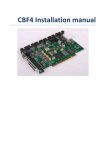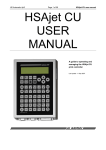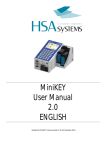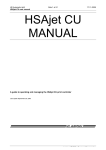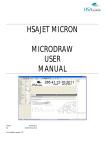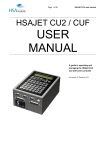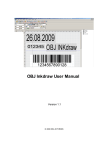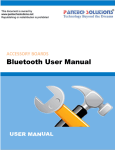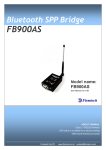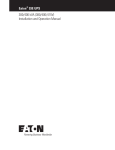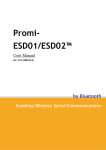Download Installation manual (HP)
Transcript
Installation manual (HP) How to setup and get started with controller board based systems and HP heads. Version 0.2.0 © 2009 HSA SYSTEMS www.hsajet.com 2 Installation manual (HP) Table of Contents About Partthis I document 3 Installation Part II environment 5 Unpack Part IIIthe equipment 6 Mechanical Part IV setup 9 Connect Part V equipment 12 Single controller board ................................................................................................................................... 14 Dual controller boards ................................................................................................................................... 17 Three or four controller ................................................................................................................................... boards 18 Test Partyour VI hardware 20 Encoder and sensor................................................................................................................................... test 21 Purge heads ................................................................................................................................... 22 Wiring Part VII Diagrams I/O Connector 24 ................................................................................................................................... 25 Encoder Connector................................................................................................................................... 27 Support Part VIII 31 © 2009 HSA SYSTEMS About this document 3 About this document Users of this manual This manual is designed to help you get started using controller boards and INKdraw. You are not required to have any previous knowledge of INKdraw. The following is assumed when you go through this manual. Please consult the controller board mount manual if you need help to install the Controller Boards in a PC. The Controller boards you wish to use are correctly installed in the PC. This will be the case if you have purchased a complete PC from HSA SYSTEMS. INKdraw and driver is installed in the PC When you receive a controller from HSA SYSTEMS, the above will be true and you are ready to proceed with this manual. Notice: It is possible to install several boards in one computer and use each board separately (multiple time zones - with separate sensors / encoders) from the same software. Running with multiple time zones is covered in a separate document. Please inquire if you need this) Notice: This document is intended for HP printers. If you wish to use Xaar based printers, please consult separate manual for Xaar printers. Objective of this manual This intention of this manual is to guide you in correctly connecting HP based equipment, and setting up HP based print heads on your conveyor. When you are through with this manual, you are ready to finalize and fine tune your setup for production. Related Documents In addition to this manual, you are also suggested to read the following manuals: controller board / INKdraw mount manual: how to install controller boards into the PC. controller board / INKdraw quick start: how to set distances and layout correct, ready for production. © 2009 HSA SYSTEMS 4 Installation manual (HP) INKdraw reference manual: complete guide to INKdraw controller board communication reference: network commands for remote control controller board technical reference / service manual. Should be used under guidance from HSA Systems only. © 2009 HSA SYSTEMS Installation environment Installation environment Environment Condition Installation Area Ambient Temperature Humidity Indoors 10 - 50 degrees C 95 % RH or less and free of condensation Install in an area free from: oil mist and dust metal shavings, oil, water or other foreign materials radioactive materials combustible materials harmful gases and liquids excessive vibration chlorides direct sunlight Open flames Surrounding Area © 2009 HSA SYSTEMS 5 6 Installation manual (HP) Unpack the equipment A controller board based system consists of Controller, which will either be a Touch IPC (TIPC) or a PC complete with controller boards installed. You may have installed the boards yourself. Only if you have ordered a PC with 3 or 4 controller boards: External power supply, including 15-pin cable. If you also ordered head(s), you will receive the following parts. Heads up to 4 pens (various combinations) For each controller board, you can connect a maximum of 4 pens. Print cable (1x25p subd m/f) OR Print cable (1x68p SCSI HD) The following parts are optional © 2009 HSA SYSTEMS Unpack the equipment 7 Encoder. For accurate measurement of speed Split cable for product sensor, one input to maximum 3 output. Encoder wheel. Encoder bracket. Encoder mount for bridge. Pen. Sensor. Sensor mount base. Sensor mount for bridge. Bridge (for downprint). © 2009 HSA SYSTEMS 8 Installation manual (HP) Head mount. R & K Mount Split box from SCSI HD68 to 4 x SUBD 25 Please make sure to check that everything ordered is present and undamaged. © 2009 HSA SYSTEMS Mechanical setup 9 Mechanical setup This guide instructs you in basic mechanical setup of your controller and print head(s). It will be assumed here that you have a single controller board solution (example: Touch IPC) - however the procedure is the same for multiple board installations. If your sensor and encoders are not pre-wired with proper connectors, please consult wiring diagrams. Place controller near conveyor The controller must be installed at close proximity to the conveyor where it will be used. The controller and the stall must be connected with a cable no longer than 5 m. Place Head on conveyor Install the heads on the conveyor. Please make sure that you respect the following: © 2009 HSA SYSTEMS 10 Installation manual (HP) 1) Distance to media is 0,5 to 1mm maximum for optimal print results. Faster speeds requires shorter distance. 2) The head is parallel to the surface in both sides 3) The head must be mounted in exactly 90 degrees to the print direction. If the angle is not exactly 90 degrees, you will get slanted print and overlap / white stripes between the pens. Setup sensor Install the start sensor so it senses only the start of the media. You should have some distance from the sensor to the head, more distance if you run faster and if you have a large print area. As a rule-of-thumb, use 1 mm distance for each m/minute you print at (so, 60m/ minute requires 60 mm sensor distance). © 2009 HSA SYSTEMS Mechanical setup 11 Connect encoder The encoder is optional, but strongly recommended for accurate printing. The encoder can be connected directly to the motor running the conveyor, or can be connected with a wheel touching the conveyor. Make sure when installing that Your encoder has a resolution of at least 0,01 mm/pulse or better. With a circumference of 200mm on the wheel, you need at least 20.000 pulses. This is default in the encoder from HSA SYSTEMS When you use a wheel mounted encoder, your wheel is absolutely round. If you wheel is even the slightest oval, you will see a repeating pattern of inaccuracy on the printout. Once all print heads and the controller have been mounted at the conveyor, you are ready to connect the heads to the controller. © 2009 HSA SYSTEMS 12 Installation manual (HP) Connect equipment Next step is connect the cables to the controller boards. Each controller board (CB) allows you to connect HP based printers in one of the following combinations: HP Heads (no. of pens) Notice 1 1+1 1+1+1 1+1+1+1 1+2 1+1+2 2 2+2 3 4 3+1 SCSI connector used only. Do not connect any Sub-D connectors. SCSI connector used for 3 pen head. Single pen head connected to HEAD4 The total print height is maximum 50,8 mm (2”). Connectors on the controller In order to identify the connectors used in this documentation, refer to the overview below. If you have a PC with multiple controller boards, there will be additional connectors, typically several SCSI connectors and one "Back of controller board" set for each board you have. The principles will be the same. © 2009 HSA SYSTEMS Connect equipment Connector I/O HEAD1 (back of controller board) HEAD2 .. HEAD4 13 Use / Note Connect product sensor / start relay here. Without, you can't print. You also get alarm output from this sensor. First HP pen. May be labelled "Head 1-4" Second to fourth HP pen. May be labelled "Head 5-8", "Head 9-12" and "Head 13-16" respectively. ENCODER (or ENC) Connect Encoder if you use one. SCSI Used for 3pen or 4pen HP heads, or for a splitter box. If a splitter box is connected, you should not use HEAD1. SER COM 2 Serial communication (RS232) for the controller board. Notice that you can not use the PC serial connector instead, it will not work. Below follows the typical connection variants. If you have a computer with multiple controller boards, the way you connect print heads will be analogous to the following for each board. © 2009 HSA SYSTEMS 14 Installation manual (HP) Single controller board Single 1 pen head Connect the head directly in the back of the controller board. (“HEAD 1”) Connect the sensor to I/O. See wiring diagram. Without encoder, this setup is operating in fixed speed mode (“Velocity Mode”). An accurate print requires a constant velocity from the conveyor. Single 1 pen head, with encoder Connect the head directly in the back of the controller board (“HEAD 1”) Connect the sensor to I/O. See wiring diagram. Connect the encoder to “ENC” connector. Encoders from HSA SYSTEMS comes complete with connector. You can use your own, please see wiring diagram. © 2009 HSA SYSTEMS Connect equipment 15 Multiple 1 pen heads Connect the first head directly in the back of the controller board (“HEAD 1”) Connect the other heads to appropriate connectors (“HEAD 2” .. “HEAD 4”) Connect the sensor to I/O. See wiring diagram. Connect the encoder to “ENC” connector. Encoders from HSA SYSTEMS comes complete with connector. You can use your own, please seewiring diagram. An alternative to the above is to use a splitter box from an SCSI connector. The SCSI connector replaces HEAD 2..4 in your machine and provides more space in the PC. Connect the split box to the PC using the SCSI HD68 cable. Make sure the connector is fixed to prevent any strain. Connect the heads at the split box as usual Do NOT use the HEAD 1 connector at the controller board end. Special case: 2 pen head When connecting the 2 pen head it is important to connect cables in the right order. Follow illustration below: © 2009 HSA SYSTEMS 16 Installation manual (HP) Connector CLOSEST to the pen should be connected to lowest head number. Print direction in normal position (not upside down in software) is as illustrated 3 pen or 4 pen head 3 pen or 4 pen heads connect directly to the SCSI connector using a HD68 cable. Make sure the cable is secured in both ends and under no strain. Do NOT use the HEAD 1 connector at the controller board end. © 2009 HSA SYSTEMS Connect equipment 17 Dual controller boards Using 2 controller boards in the same PC allows you to have the double print height available. The combination of print heads is the same for each board as indicated above. Notice: Notice: this guide assumes that both boards will use the same start sensor. It is perfectly possible to use each board separately, using separate product sensors. Please inquire for documentation on multiple time zone operation. You will typically have SCSI connectors for the message output to reduce the number of connectors inside the PC. Below example illustrates connection of 1 pen and 2 pen HP heads. You can of course choose to install a 3pen or 4pen head on the second board. From each SCSI connector, use either split box (illustrated) or a 3 pen / 4 pen head. Only one board is connected in the illustration above. Encoder is connected to ENC connector, and internally split to each board using a special cable. Product sensor must be connected to each board using a supplied split cable. Do NOT use the SUB-D at the controller board end (“HEAD 1”). © 2009 HSA SYSTEMS 18 Installation manual (HP) Three or four controller boards Using 3 or 4 controller boards in the same PC makes it possible to use 3 or 4 times the print height of a single board. However this scenario is a bit more complicated and space is limited in a PC. Follow instructions carefully. Notice: this guide assumes that all boards will use the same start sensor. It is perfectly possible to use each board separately, using separate product sensors. Please inquire for documentation on multiple time zone operation. When you are using 3 or 4 controller boards in the same PC, you should be aware that You need to connect external power supplies All message output will come through SCSI connectors Illustration of setup using 3 x 4pen stall. Connect a PCCONPCB power supply to the 15-pin connector. One if you have 3 boards, two if you have 4 boards installed. Make sure the external power supplies are turned on. © 2009 HSA SYSTEMS Connect equipment 19 Connect a product sensor to K2 Connect the encoder to K1 Connect each board I/O with the 4 sensor outputs (indicated with purple lines in the illustration). Order is not important. Connect SCSI outputs as needed with either 3pen or 4 pen stall, or connect a split box for 1pen / 2pen connections. You can mix split box connections with 3 or 4 pen connections as you please. Do NOT use the SUB-D 25 pin connectors at the end of each board. © 2009 HSA SYSTEMS 20 Installation manual (HP) Test your hardware You are now ready to finalize your setup using INKdraw. Please check that you have the following situation: All print heads are properly connected to boards as indicated above. Cables should be secured and under no strain. Encoder is connected (recommended) Product sensor is connected Print heads are properly mounted on the conveyor line Now start INKdraw from the icon placed on your PC desktop. Click the NEW icon to start a new layout. Default option is to use a single pen, this is fine for testing hardware. © 2009 HSA SYSTEMS Test your hardware 21 Encoder and sensor test In order to test the installation, you first have to make sure the sensor and encoder (if connected) are working. Click the hammer icon or press F9 to enter parameter menu Select Test IO tab Activate sensor as you would during production. You should see the sensor change [1]. Activate the encoder if you have one connected. You should see the channels A and/ or B change [2]. At the same time, you should see the encoder pulse count increase. [3]. Notice that status should be [OK]. If you have multiple boards installed, you can select each board at the top of the test IO menu. Test all boards in the machine. © 2009 HSA SYSTEMS 22 Installation manual (HP) Purge heads When you have successfully tested that communication to all boards is working as expected, you need to purge the heads. This serves two purposes: To make sure that communication from the board to the print head is working To identify where each print head and pen is connected. Doing this will make it simpler to create messages, especially if you have a complex setup. To purge all pens Insert a cartridge into all pen stalls as indicated above. Please make sure the cartridge is in working condition. Select the Purge tab from the parameter menu [F9] First purge each individual pen (using buttons in section [1] ). The number of buttons available depends on the number of boards installed. You will have 4 per board. o Numbering will be : 1 is back of the board, or first on the SCSI connector o 2 .. 4 is HEAD2..HEAD4 from the board, or 2..4 on the SCSI connector. You should see a ½” full area covered by the cartridge. © 2009 HSA SYSTEMS Test your hardware 23 Next, try to purge each board (using buttons in section [2]). The number of buttons available depends on the number of boards you have installed. This way you can identify INKdraws numbering of the boards if you have multiple boards installed. Please take notice of this numbering - it is a good idea to put a small number on each head. Notice: If you were able to purge all cartridges, and successfully tested all boards in TestIO menu, you have a working installation. All you need to do now is to create a message and adjust settings. © 2009 HSA SYSTEMS 24 Installation manual (HP) Wiring Diagrams Ideally your equipment comes complete with pre-wired connectors, ready to use. However it is possible - and many times necessary - to use an existing product sensor or encoder. HSA SYSTEMS products are quite flexible in the specifications of the connectable sensors and encoders. © 2009 HSA SYSTEMS Wiring Diagrams 25 I/O Connector Main function for this connector is to provide the start signal, to begin print. In the same connector is also an additional input as well as 2 output signals. It is located in the back of the board, as a 9-pin female SUB-D. The wiring of the I/O connector is required for proper function of the print – you will not get a printout without a start signal. You can use either a simple mechanical switch or a 5-12V photo cell for the start signal, please see wiring diagram below. PIN 1 2 3 4 5 6 7 8 9 MEANING V I/O 5V IN 2 START GND IN 1 12 V OUT 1 INK LOW / OUT 2 Using a simple mechanical switch. Loop pins 1-2 and connect the switch between pins 4 and 5. 5 Volt NPN / PUSH/PULL sensor. VCC to pins 1,2 Signal to pin 4 GND to pin 5 5 Volt PNP sensor. VCC to pins 1,2 Signal to pin 4 GND to pin 5 1 K resistor between pin 4 and 5 © 2009 HSA SYSTEMS 26 Installation manual (HP) 12 Volt NPN / PUSH/PULL VCC to pins 1,7 Signal to pin 4 GND to pin 5 12 Volt PNP sensor. VCC to pins 1,7 Signal to pin 4 GND to pin 5 1 K resistor between pin 4 and 5 External power source, using NPN / PUSH/PULL sensor VCC to pin 1 Signal to pin 4 GND to pin 5 External power source, using PNP sensor VCC to pin 1 Signal to pin 4 GND to pin 5 1K resistor between 4 and 5. © 2009 HSA SYSTEMS Wiring Diagrams 27 Encoder Connector This connector is where the signals for the encoder are coming in. It is located as a 10-pin connector towards the top left corner of the board. Notice that you need a cable from the 10-pin connector to a 9pin SUB-D which connects to the encoder. You will notice that there is a “normal” encoder input and an inverse input. Which one you use depends on your encoder. Active high use normal, active low use inverse. Also notice that you have a low level ink signal here as well. This enables you to get this signal, even if you use OUT 2 on the I/O connector. PIN 1 2 3 4 5 6 7 8 9 MEANING V ENC 5V ENC A ENC B GND INK LEVEL 12 V ENC A (inv.) ENC B (inv.) 5 VOLT encoder double channel NPN / PUSH/PULL encoder 5 VOLT encoder double channel PNP encoder 12 VOLT encoder single channel NPN/ PUSH/PULL encoder 12 VOLT encoder single channel PNP encoder © 2009 HSA SYSTEMS 28 Installation manual (HP) 12 VOLT encoder double channel NPN / PUSH/PULL encoder 12 VOLT encoder double channel PNP encoder External power source encoder single channel NPN/ PUSH/PULL encoder External power source encoder single channel PNP encoder External power source encoder double channel NPN / PUSH/PULL encoder External power source encoder double channel PNP encoder Using encoder connections for low ink level warning You can use the encoder connector for the low ink level warning signal. Use these connections : © 2009 HSA SYSTEMS Wiring Diagrams LED connection schematic RELAY connection © 2009 HSA SYSTEMS 29 30 Installation manual (HP) © 2009 HSA SYSTEMS Support Support For product support, please contact HSA SYSTEMS Customer Service department HSA SYSTEMS CUSTOMER SERVICE DEPARTMENT Phone: +45 6610 3401 Email: [email protected] © 2009 HSA SYSTEMS 31