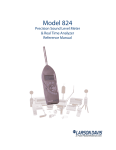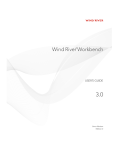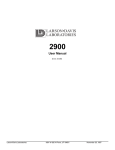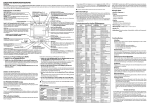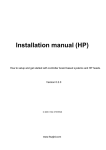Download TIPc User Guide
Transcript
VTX TV Bref manuel utilisateur – Fonctions premiums
VTX TV Kurzbedienungsanleitung – Premium Features
VTX TV Quick user guide – Premium Features
Français - page 3
Deutsch - page 17
English - page 31
(page laissée vide intentionnellement)
(diese Seite wurde absichtlich leergelassen)
(this page intentionally left blank)
2
Bienvenue sur VTX TV – Fonctionnalités Premium
Ce manuel décrit les fonctions disponibles pour les utilisateurs ayant souscrit
l’option Replay et enregistrement.
Les fonctions décrites dans ce manuel sont :
la navigation améliorée depuis l’EPG (guide électronique des
programmes) ;
l’utilisation des fonctions de Replay ;
l’utilisation de la fonction pause pour regarder un programme en
différé ;
l’enregistrement.
3
Utilisation des fonctions replay et enregistrement depuis
le guide des programmes (EPG)
Appuyez sur la touche EPG de votre télécommande pour afficher le guide
des programmes. Il vous permet de consulter les programmes futurs pour
information ou pour planifier des enregistrements. Vous pouvez également
consulter, visionner ou enregistrer les programmes des 7 derniers jours.
Deux affichages de la grille sont disponibles : la grille horaire ou la grille par
chaîne. Vous pouvez afficher l’une ou l’autre en appuyant sur la touche
JAUNE. Ci-dessous une vue de la grille horaire.
4
Affichage de la grille par chaîne
Depuis la grille par chaîne, vous
pouvez faire défiler les chaînes en
appuyant sur les flèches haut/bas puis
faire défiler les programmes de la
chaîne sélectionnée en appuyant sur la
flèche droite.
Affichage avec sélection d’une chaîne
Lorsque la description
du programme (zone
de droite) est très
longue et prend
plusieurs pages, la
touche BLEUE permet
d’accéder aux pages
suivantes.
La touche VERTE
permet de sélectionner
un jour particulier depuis les 2 grilles (horaire et par chaîne).
5
En appuyant sur
la touche VERTE,
vous pouvez
sélectionner
aujourd’hui,
prime time, un
jour dans le
passé ou le futur.
Lorsque vous
avez choisi un
jour,
sélectionnez
un programme
et appuyez sur
OK.
6
Une vue
détaillée du
programme
choisi s’ouvre.
Vous pouvez :
lire les pages d’information en appuyant sur la touche BLEUE ;
appuyer sur la touche OK pour regarder le programme sélectionné
en mode replay. Si le programme est encore en cours, vous serez
renvoyé au début du programme. Si le programme est terminé, vous
pourrez le regarder en entier. Si le programme est dans le futur, vous
ne pourrez pas le visionner et serez envoyé sur le live de la chaîne
sélectionnée ;
appuyer sur la touche REC pour enregistrer le programme choisi ;
appuyer sur la touche NOIRE pour quitter la vue détaillée.
Appuyez sur la touche Back ou TV pour quitter l’EPG et retourner sur la
TV live.
7
Utilisation de la fonction Replay
Une fois que vous avez sélectionné depuis l’EPG un programme dans le
passé, vous allez débuter le visionnnage. Pendant quelques secondes, vous
verrez affiché à l’écran une zone bleue avec des informations sur le
programme en cours.
Vous pouvez revenir en arrière, avancer rapidement
et mettre en pause le programme à tout moment.
8
Astuces
Lorsque vous regardez un programme en replay, si vous utilisez la
touche TV vous basculez sur le direct de la chaîne sélectionnée.
Lorsque vous regardez un programme en replay, utilisez le bouton
STOP pour sauter le programme actuellement regardé et regarder le
programme suivant. Vous pouvez utiliser le bouton STOP autant de
fois que nécessaire jusqu’à même atteindre le programme en direct.
9
Utilisation de la fonction pause
Vous pouvez mettre en pause un programme à n’importe quel moment.
L’affichage sur l’écran fournit des informations et des fonctions de navigation
en mode pause. La pause peut durer au maximum 24 heures.
Vous pouvez revenir en arrière, avancer rapidement, mettre
en pause/lecture le programme à tout moment. Dès que vous
mettez en pause une émission, la position actuelle de lecture
sera affichée à l’écran. Appuyez sur la touche TV ou sur le
bouton STOP pour continuer à regarder la télévision en direct
sur la chaîne actuelle.
10
Les fonctions d’enregistrement
Le service vous permet d’enregistrer jusqu’à 250 programmes. Vous
pouvez enregistrer plusieurs programmes simultanément. Tous les
enregistrements sont conservés automatiquement et tant que vous avez un
service TV avec option enregistrement chez VTX.
Les enregistrement sont conservés en ligne dans un système de stockage
de type Cloud. Les enregistrements sont lus et gérés dans une bibliothèque
d’enregistrements.
Il y a 3 façons d’enregistrer un programme :
lorsque vous regardez un programme, utilisez la touche REC pour
l’ajouter à vos enregistrements ;
depuis la grille horaire ou la grille par chaîne, sélectionnez le
programme de votre choix, appuyez sur la touche REC pour l’ajouter
à vos enregistrements ;
depuis la grille horaire ou la grille par chaîne, sélectionnez le
programme de votre choix et appuyez sur OK pour afficher les
détails puis sur la touche REC pour l’ajouter à vos enregistrements.
11
Si vous appuyez
sur la touche REC
en regardant la TV,
l'émission en cours
est enregistrée
depuis le début.
Un point rouge
s’affiche sur l'écran
pour vous
indiquer que
l’émission est en
cours
d'enregistrement.
Sélectionnez un
programme,
appuyez sur la
touche REC pour
l’ajouter à vos
enregistrements.
12
Dans le menu
détaillé du
programme
sélectionné,
appuyez sur la
touche REC pour
l’ajouter à vos
enregistrements.
Depuis la grille
des
programmes,
consultez le
statut de vos
enregistrements
comme
indiqué ici :
13
Visionnez des enregistrements !
Appuyez sur la touche LIB pour afficher la liste de vos enregistrements. Les
enregistrements disponibles sont triés par date. L’enregistrement le plus
récent est en haut. Sélectionnez l’enregistrement de votre choix en utilisant
les flèches haut/bas puis appuyez sur OK pour lancer le visionnage.
Astuce : tous les programmes enregistrés peuvent être visionnés depuis le
Guide (EPG) jusqu’à ce que la période de replay expire.
14
Lorsque vous
visionnez un
enregistrement,
une icône bleue
de lecture est
affichée sur
l’écran.
Vous pouvez revenir en arrière, avancer rapidement,
mettre en pause/lecture le programme à tout moment.
Appuyez sur la touche TV ou STOP pour arrêter
l’enregistrement et passer sur la télévision en direct.
15
Gérez vos enregistrements !
Appuyez sur la
touche LIB pour
accéder à vos
enregistrements.
Pour trier les
enregistrements
par titre ou par
date, appuyez
sur la touche
VERTE.
Pour supprimer
un
enregistrement,
appuyez sur la
touche JAUNE.
16
Willkommen bei VTX TV – Premium Features
Premium-Kunden können mehrere neue Funktionen von VTX TV benutzen.
Die Basisfunktionen sind in der separaten Kurzbedienungsanleitung
beschrieben.
Diese Anleitung beschreibt folgende Funktionen
Erweiterte Navigation im elektronischen Programmführer (EPG)
Replay-Funktion
Pause für zeitversetztes Fernsehen
Aufnahmen
17
Erweiterter elektronischer Programmführer EPG mit Replay
und Aufnahmefunktion
Drücken Sie die EPG-Taste, damit der elektronische Programmführer auf den
Bildschirm angezeigt wird. Hier können Sie das Fernsehprogramm aufrufen
oder die Aufnahme von Sendungen programmieren. Ausserdem haben Sie
die Möglichkeit, Informationen über die Sendungen der letzten 7 Tage
abzurufen, sie anzusehen oder aufzunehmen.
Der elektronische Programmführer kann nach Zeit sortiert in einer Tabelle
oder nach TV-Sendern sortiert angezeigt werden. Mit der Taste gelb kann
zwischen den beiden Ansichten gewechselt werden. Das folgende Bild
zeigt die nach zeitsortierte Tabelle:
18
In der nach Sender sortierten Tabelle können Sie mit den Auf/Ab-Tasten
nach gewünschten Sendern suchen. Mit der Pfeiltaste können Sie die
Sendungen des gewählten Senders aufrufen.
Erste Ansicht nach Sender sortiert
Ansicht nach Senerauswahl
Wenn sich die
Detailinformation
rechts über mehrere
Seiten erstreckt,
können Sie mit der
Taste blau die nächste
Seite anzeigen.
19
In beiden
Ansichten des
elektronischen
Programmführers
können Sie mit
der Taste grün
einen
bestimmten Tag
wählen.
Sie können in der
Auswahlliste einen
Tag in der Zukunft
oder der
Vergangenheit
wählen, oder heute/
jetzt, respektive
heute/
Abendprogramme
wählen.
20
Nach der Wahl
des Tages wählen
Sie eine Sendung
aus und drücken
Sie OK.
Nun können Sie:
mit der Taste blau alle Detailinformationen anzeigen
mit der OK-Taste die Sendung im Replay-Modus anschauen. Wenn
die gewählte Sendung noch läuft, springt die Wiedergabe an den
Anfang dieser Sendung. Wurde die Sendung bereits ausgestrahlt,
können Sie sie jederzeit vollständig anschauen. Wenn die gewählte
Sendung in der Zukunft liegt, können Sie zum entsprechenden
Sender wechseln.
mit der REC-Taste die gewählte Sendung aufnehmen
mit der BACK-Taste die Detailansicht verlassen
Mit der Back-, EPG- oder TV-Taste kehren Sie zurück zu Live TV.
21
Die Replay-Funktion
Nachdem Sie eine Sendung aus dem elektronischen Programmführer wie
oben beschrieben gestartet haben, sehen Sie für eine kurze Zeit die
Sendungsinformationen (On Screen Display) und die
Navigationsinformationen eingeblendet.
Sie können in der aktuellen Sendung jederzeit einen
Rück- oder Vorlauf starten und die Sendung pausieren.
22
Tipps:
Während Sie eine Sendung im Replay-Modus anschauen, kehren Sie
mit der TV-Taste jederzeit zur Live-Position des aktuellen Senders
zurück
Benutzen Sie die STOP-Taste, um die laufende Sendung zu
überspringen und die nächste Sendung in der Reihe zu starten. Sie
können die STOP-Taste mehrmals benutzen und den Anfang jeder
Sendung anschauen, bis Sie die Live-Position des aktuellen Senders
erreichen.
23
Die Pause-Funktion
Sie können eine Sendung jederzeit pausieren. Sendungsinformationen (On
Screen Display) und die Navigationsinformationen werden bei Pause
eingeblendet. Die Pause kann höchstens 24 Stunden dauern.
Sie können jederzeit einen Rück- oder Vorlauf starten und die
Sendung anhalten und weiter abspielen. Sobald Sie Pause
einleiten, wird die aktuelle Position in der Sendung
eingeblendet. Mit der TV- oder der STOP-Taste kehren Sie
jederzeit zur Live-Position des aktuellen Senders zurück.
24
Die Aufnahmefunktionen
Das System bietet eine praktisch unbegrenzte Aufnahmekapazität an. Sie
können mehrere Sendungen gleichzeitig aufnehmen und die Aufnahmen
werden vom System automatisch und zeitlich unbegrenzt aufbewahrt, auch
über die 7-tägige Replay-Periode.
Die Aufnahmen werden in einem Cloud-basierten Speicher aufbewahrt. Sie
werden aus einer Aufnahmenliste (Library) abgespielt und verwaltet.
Sie können auf drei Arten Aufnahmen machen:
Während Sie eine Sendung anschauen, drücken Sie einfach die RECTaste und die aktuelle Sendung wird sofort und von Anfang bis Ende
aufgenommen.
Im elektronischen Programmführer eine Sendung auswählen und die
REC-Taste drücken. Die Sendung wird in die Aufnahmenliste
eingefügt.
Im elektronischen Programmführer eine Sendung
auswählen und die OK-Taste drücken, um die
Detailansicht anzuschauen. Dann die REC-Taste
drücken und die Sendung wird in die
Aufnahmenliste eingefügt.
25
Wenn Sie während
dem Fernsehen die
REC-Taste drücken,
wird die aktuelle
Sendung von Anfang
bis Ende
aufgenommen. Ein
roter Punkt zeigt den
Aufnahmestatus an.
Durch Drücken
der REC-Taste im
Programmführer
wird die
Sendung in die
Aufnahmenliste
eingefügt.
26
Durch Drücken
der REC-Taste in
der Detailansicht
des
Programmführers
wird die
Sendung in die
Aufnahmenliste
eingefügt.
Im
Programmführer
wir der Status
Ihrer
Aufnahmen wie
folgt dargestellt:
27
Aufnahmen abspielen
Benutzen Sie die LIB-Taste, um Aufnahmen anzuzeigen und anschliessend
abzuspielen und zu verwalten. Die verfügbaren Aufnahmen sind
chronologisch geordnet, die neusten Aufnahmen zuoberst. Einfach eine
Aufnahme wählen und mit OK abspielen.
Tipp: Jede Sendung kann auch im Programmführer ausgewählt und
abgespielt werden, sofern die Replay-Periode für die Sendung noch nicht
abgelaufen ist.
28
Wenn eine
Aufnahme
abgespielt
wird, wird dies
mit einem
blauen «Play»Punkt
angezeigt.
Sie können jederzeit einen Rück- oder Vorlauf starten
und die Aufnahme anhalten und weiter abspielen. Mit
der TV- oder der STOP-Taste kehren Sie jederzeit zur
Live-Position des aktuellen Senders zurück.
29
Aufnahmen verwalten
Mit der LIB-Taste
öffnen Sie die
Aufnahmeliste.
Mit der Taste
grün schalten Sie
zwischen
Sortierung nach
Zeit und nach
Titel um.
Um Aufnahmen
zu löschen,
benutzen Sie die
Taste gelb.
30
Welcome to VTX TV – Premium Features
Premium customers are able to use several new functions of the VTX TV
service. For basic functionality, please refer to the standard User Guide.
Functions described in this manual are
Enhanced navigation in the EPG Electronic Program Guide
Operating the catchup functions
Using Pause for time-shifted watching
Recording
31
Enhanced Program Guide (EPG) with Catchup and
Recording features
Press the EPG button to see the on-screen Program Guide. The Program
Guide offers navigation into the future for information or recording a show
and into the past (currently for 7 days) for watching any past show that is
provided by the Catchup service.
The Guide can be viewed sorted ByTime (grid view) or ByChannel. These
views can be switched by pressing the YELLOW button. The following is the
ByTime EPG grid view:
32
In ByChannel view you can scroll through the channels by pressing the
Up/Down arrows, and then you can scroll through the list of programs for a
selected channel by pressing the Right arrow.
Initial ByChannel view
ByChannel view with
one channel selected
When the program
description (on the
right side) is very long
and extends to more
than one page, the
BLUE button moves to
the next page of text.
33
In both the
EPG ByTime
view and
ByChannel
view, you can
use the green
button to
select the day
to view:
Upon pressing the green button, select today, prime time, a day in the past
or in the future.
When a day is
selected,
select a show
and press
OK…
34
Once OK is
pressed, a
detailed view
of the
selected
show opens.
You can:
read all info pages by using the blue button
use the OK button to watch the selected show in catchup mode. If
the show is still running, you will be taken to the beginning of the
show. If the show is in the past, you can watch it entirely. If the
show is in the future, you can switch to that TV channel.
use the REC button to record the selected show
use the BACK button to leave the detailed view
Press Back or EPG or TV button to leave EPG view and go back to Live TV.
35
Using the Catchup Function
After you select a past show to watch from the Enhanced Program Guide
(EPG) as described above, the selected show will start to play. For a few
seconds, you will see the On Screen Display which provides information
and navigation features.
You can rewind, fast-forward and pause the playing
show at any time.
36
Tips:
37
while watching a Catchup show, use the TV button to continue
watching Live TV on the current channel at any time
while watching a Catchup show, use the STOP button to skip the
currently watched show and watch the next show. You can use the
STOP button as many times as you want to skip shows one by one
until you reach Live TV.
Using the Pause Function
You can pause any program at any time. The On Screen Display provides
information and navigation features in Pause mode. Pause can be max 24h.
You can rewind, fast-forward and pause/play at any time. As
soon as you pause a show, the current playback position
will be displayed in the OSD for easy reference. Press the
TV button or the STOP button to continue watching Live TV
on the current channel at any time.
38
The Recordings Feature
The system offers virtually unlimited capacity for recordings. You can record
as many shows at the same time as you want and all recorded shows are
kept for you automatically and indefinitely even after the 7-day catchup
period is over.
The recordings are kept online in a cloud-based storage system. The
recordings are played back and managed in a recordings Library.
There are 3 ways to record a show:
while watching a show, use the REC button to add the current show
to the recordings Library
using the EPG ByTime grid view or the EPG ByChannel view, select
any show, then press the REC button. This will add the selected
show to the recordings Library.
using the EPG ByTime grid view or the EPG ByChannel view, select
any show and press OK to bring up the detailed view of the
selected show. Then press the REC button. This
will add the selected show to the recordings
Library.
39
After pressing the REC
button while
watching TV, the
current show is
recorded from its
start and a “red dot”
icon is shown on the
On Screen Display
while the show is
being recorded.
After selecting any
show, press the
REC button to add
the selected show
to the recordings
Library.
40
In the
detailed view
of the
selected
show press
the REC
button to add
the selected
show to the
recordings
Library.
In the EPG
view, you can
easily check
the status of
the
recordings as
indicated
here:
41
Playing back Recordings
To play back a recording, use the LIB button to open the recordings Library
and select a recording to play back. The available recordings are sorted by
date, with the newest recordings on top. Just select any recording and
press OK to play it back.
Tip: Any show can also be played back from the EPG view until the catchup
period expires.
42
When playing
back a recording,
a blue “play” icon
is shown on the
On Screen Display
to indicate that
you are watching
a recording.
You can rewind, fast-forward and pause/play the
recording at any time. Press the TV button or the STOP
button to stop playing back the recording and continue
watching Live TV on the current channel at any time.
43
Managing Recordings
Use the LIB button
to open the
recordings Library.
To sort the
recordings by title
or by date, use
the green button
to toggle the
view.
To delete any
recording, use
the yellow
button.
44
(page laissée vide intentionnellement)
(diese Seite wurde absichtlich leergelassen)
(this page intentionally left blank)
45
Documentation en ligne
Retrouvez notre documentation sur VTX TV en ligne :
http://www.vtx.ch/TVguide-fr
Online documentation
Find our documentation on VTX TV on line:
http://www.vtx.ch/TVguide-en
Online Dokumentation
Unsere online Dokumentation zu VTX TV:
http://www.vtx.ch/TVguide-de
46
(page laissée vide intentionnellement)
(diese Seite wurde absichtlich leergelassen)
(this page intentionally left blank)
47
Copyright © 2015 VTX Telecom SA & AVIQ Systems AG. Version 20150507
Tous droits réservés. AVIQ et TIPc et les logos associés sont des marques déposées par AVIQ Systems AG. VTX et les logos associés sont des marques
déposées de VTX Telecom SA. Ce produit contient du code source développé par des tierces parties, notamment du code logiciel soumis à la
licence GNU GPL (General Public License) ou à la licence GNU LGPL (Lesser General Public License). Le code source GPL et LGPL contenu dans ce
produit est distribué sans aucune garantie de quelconque sorte, et est soumis au droit d’un ou plusieurs auteurs. Les autres marques et produits
contenus dans ce document sont des marques déposées aux noms de leurs propriétaires respectifs.
Alle Rechte sind reserviert. AVIQ, TIPc und die zugehörigen Logos sind Markenzeichen der AVIQ Systems AG. VTX und die zugehörigen Logos sind
Markenzeichen von VTX Telecom SA. Dieses Produkt beinhaltet Software Code der durch Drittparteien entwickelt wurde, einschliesslich Software Code
unter der GNU General Public License ("GPL") oder GNU Lesser General Public License ("LGPL"). Der in diesem Produkt benutzte GPL Code und LGPL
Code wird verteilt WITHOUT ANY WARRANTY und untersteht den Copyrights von einem oder mehreren Autoren. Andere Brand und Produktnamen sind
Markenzeichen oder eingetragene Marken der entsprechenden Eigentümer.
All rights reserved. AVIQ and TIPc and associated logos are trademarks of AVIQ Systems AG. VTX and associated logos are trademarks of VTX Telecom
SA. This product includes software code developed by third parties, including software code subject to the GNU General Public License ("GPL") or GNU
Lesser General Public License ("LGPL"). The GPL Code and LGPL Code used in this product are distributed WITHOUT ANY WARRANTY and is subject to the
copyrights of one or more authors. Other brand and product names are trademarks or registered trademarks of their respective holders.
48