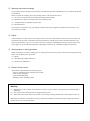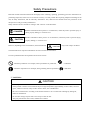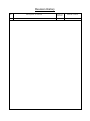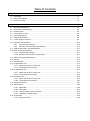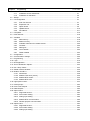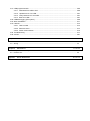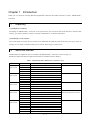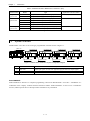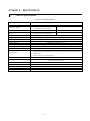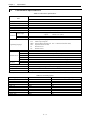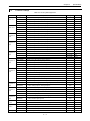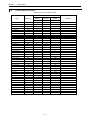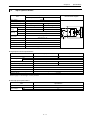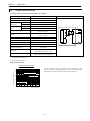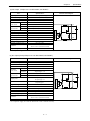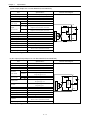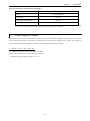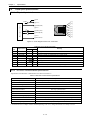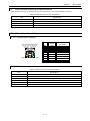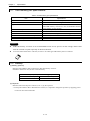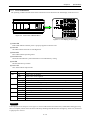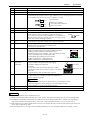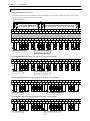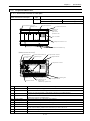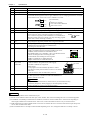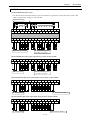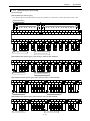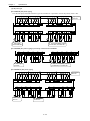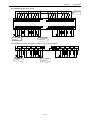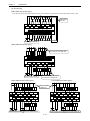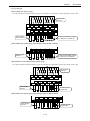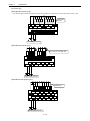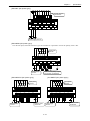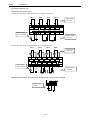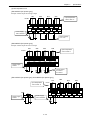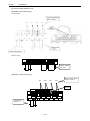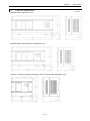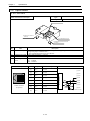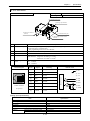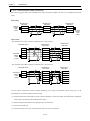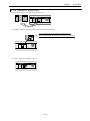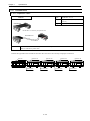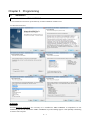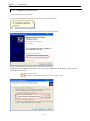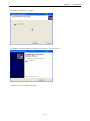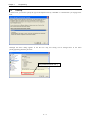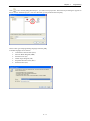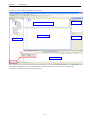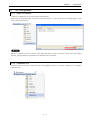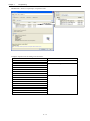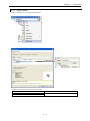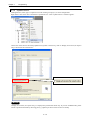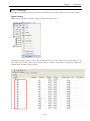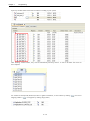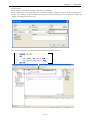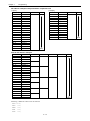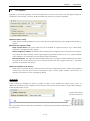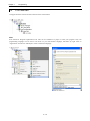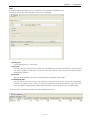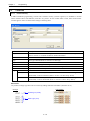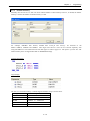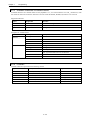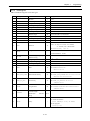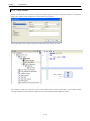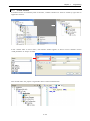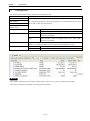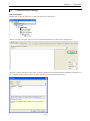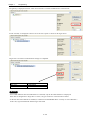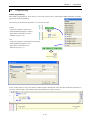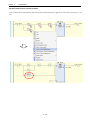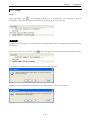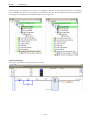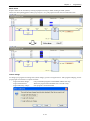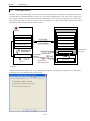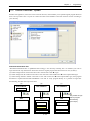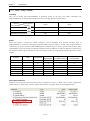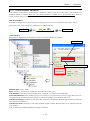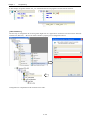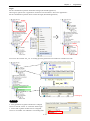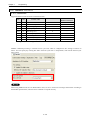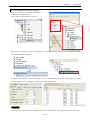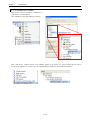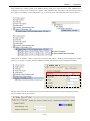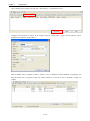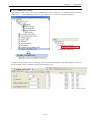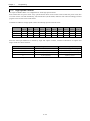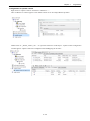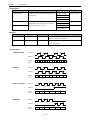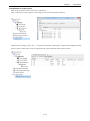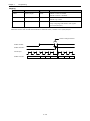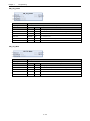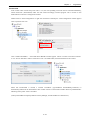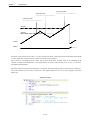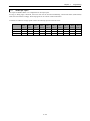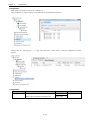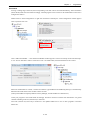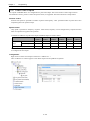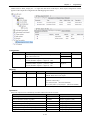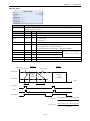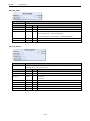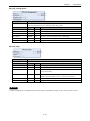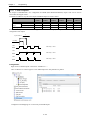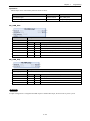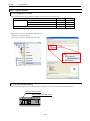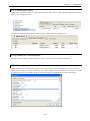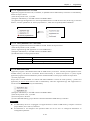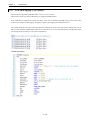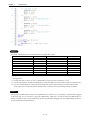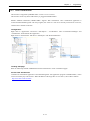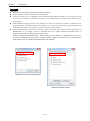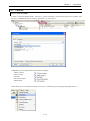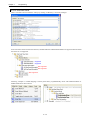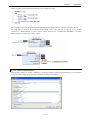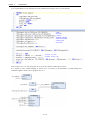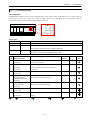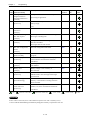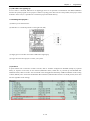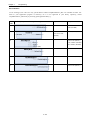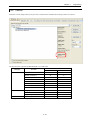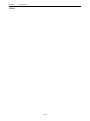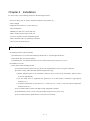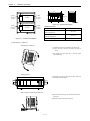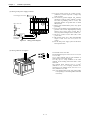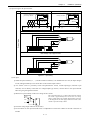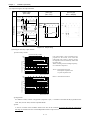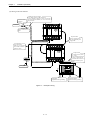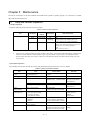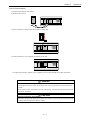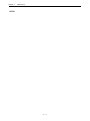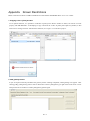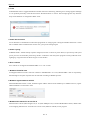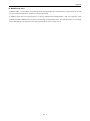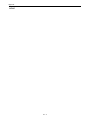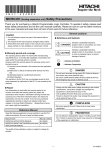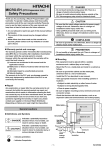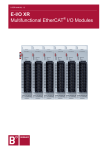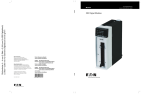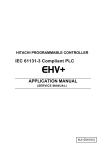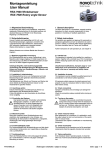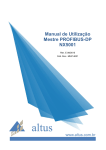Download micro-ehv+ application manual - Hitachi Industrial Components
Transcript
HITACHI PROGRAMMABLE CONTROLLER IEC 61131-3 Compliant PLC APPLICATION MANUAL (SERVICE MANUAL) NJI-611(X) ○ Warranty period and coverage The warranty period is the shorter period either 18 months from the data of manufacture or 12 months from the date of installation. However within the warranty period, the warranty will be void if the fault is due to; (1) Incorrect use as directed in this manual and the application manual. (2) Malfunction or failure of external other devices than this unit. (3) Attempted repair by unauthorized personnel. (4) Natural disasters. The warranty is for the PLC only, any damage caused to third party equipment by malfunction of the PLC is not covered by the warranty. ○ Repair Any examination or repair after the warranty period is not covered. And within the warranty period ant repair and examination which results in information showing the fault was caused by ant of the items mentioned above, the repair and examination cost are not covered. If you have ant questions regarding the warranty please contact with your supplier or the local Hitachi Distributor. (Depending on failure part, examination might be impossible.) ○ Ordering parts or asking questions When contacting us for repair, ordering parts or inquiring about other items, please have the following details ready before contacting the place of purchase. (1) Model (2) Manufacturing number (MFG.No.) (3) Details of the malfunction ○ Reader of this manual This manual is described for the following person. ・Person considering the introduction of PLC ・PLC system engineer ・Person handling PLC ・Manager after installing PLC Warning (1) Reproduction of the contents of this manual, in whole or in part, without written permission of Hitachi-IES, is prohibited. (2) The content of this document may be changed without notice. (3) While efforts have been made to be accurate, if any wrong or missing information is found, please contact us. MS-DOS, Windows, and Windows NT are registered trademarks of America and other registered countries of Microsoft Corp. of the United States. Safety Precautions Read this manual and related documents thoroughly before installing, operating, performing preventive maintenance or performing inspection, and be sure to use the unit correctly. Use this product after acquiring adequate knowledge of the unit, all safety information, and all cautionary information. Also, make sure this manual enters the possession of the chief person in charge of safety maintenance. Safety caution items are classifies as “Danger” and “Caution” in this document. DANGER : Identifies information about practice or circumstances, which may lead to personal injury or death, property damage, or economic loss. CAUTION : Identifies information about practice or circumstances, which may lead to personal injury, property damage, or economic loss. However, depending on the circumstances, items marked with CAUTION may result in major accidents. The both marks show important information. Be sure to follow the instructions. Icons for prohibited items and required items are shown below: : Identifies prohibition. For example, when open flames are prohibited, is indicated. : Identifies requirement. For example, when grounding must be performed, is indicated. 1. Installation CAUTION Use this product in an environment as described in the catalog or this document. If this product is used in an environment subject to high temperature, high humidity, excessive dust, corrosive gases, vibration or shock, it may result in electric shock, fire or malfunction. Be sure to install the PLC according to this manual. Failure to do so could result in damage by falling off, failure or malfunction. Do not allow foreign objects such as wire chips to enter the unit. They may become the cause of fire, malfunction or failure. 2. Wiring REQUIRED The PLC must be grounded (FE terminal). Failure to do so could result in injury to personnel or causing it to malfunction. CAUTION Always use the power supply voltage listed in specifications. Using other voltage may damage the equipment or present a risk of fire. The wiring operation should be performed by a qualified personnel. Failure to do so could result in fire, damage or electric shock. 3. Precautions when using the unit DANGER Do not touch the terminals while the power is on. There is a risk of electric shock. Appropriate emergency stop circuit, interlock circuitry and similar safety measures should be added to the PLC system to ensure safety in the event of incorrect, missing or abnormal signals caused by broken signal lines, momentary power interruptions or other causes. Do not share the power supply of relay output and interlock circuitry because relay output might not work properly due to switching noise from interlock circuitry. CAUTION When performing program change, forced output, RUN, STOP, etc., while the unit is running, be sure to check system safety carefully. Failure to do so could lead to damage to equipment. Supply power according to the power–up order. Failure to do so could lead to damage to equipment or malfunction. 4. Preventive maintenance DANGER / Do not connect the of the battery in reverse polarity. Do not recharge, disassemble, heat, place in fire, or short circuit the battery. There is a risk of explosion or fire. PROHIBITED Do not attempt to disassemble, repair or modify any part of the PLC. Electric shock, malfunction or failure may result. CAUTION Turn off power to the PLC before mounting or dismounting the module Electric shock, malfunction or failure may result. Revision History No. 1 Description of revision The first edition Date of revision Manual number Feb. 2014 NJI-611(X) MEMO Table of Contents Chapter 1 Introduction 1-1 to 1-2 1.1 Unpacking ..................................................................................................................................... 1-1 1.2 Instruction Manuals ....................................................................................................................... 1-1 1.3 System overview ........................................................................................................................... 1-2 Chapter 2 Specifications 2-1 to 2-36 2.1 General specifications ................................................................................................................... 2-1 2.2 Performance specifications ........................................................................................................... 2-2 2.3 Product lineup ............................................................................................................................... 2-3 2.4 Consumption current..................................................................................................................... 2-4 2.5 Input specifications ....................................................................................................................... 2-5 2.6 Output specifications ..................................................................................................................... 2-6 2.7 Power supply for sensors .............................................................................................................. 2-9 2.8 Serial port specifications ............................................................................................................... 2-10 2.8.1 Physical layer interface .................................................................................................... 2-10 2.8.2 RS-232C communication specifications .......................................................................... 2-10 2.9 USB communication port specifications ....................................................................................... 2-11 2.10 Ethernet port specifications ........................................................................................................... 2-11 2.10.1 Physical layer interface .................................................................................................... 2-11 2.10.2 Ethernet communication specifications............................................................................ 2-11 2.11 USB memory port specifications ................................................................................................... 2-12 2.12 Backup .......................................................................................................................................... 2-12 2.13 LED indication ............................................................................................................................... 2-13 2.14 64-point Basic unit......................................................................................................................... 2-14 2.14.1 Name and function of each part ....................................................................................... 2-14 2.14.2 Terminal layout and wiring ............................................................................................... 2-16 2.15 40-point Basic unit......................................................................................................................... 2-17 2.15.1 Name and function of each part ....................................................................................... 2-17 2.15.2 Terminal layout and wiring ............................................................................................... 2-19 2.16 Expansion unit............................................................................................................................... 2-20 2.16.1 Name and function of each part ....................................................................................... 2-20 2.16.2 Terminal layout and wiring ............................................................................................... 2-21 2.17 External dimension ....................................................................................................................... 2-31 2.18 Option board ................................................................................................................................. 2-32 2.18.1 OBV-NES ......................................................................................................................... 2-32 2.18.2 OBV-485A ........................................................................................................................ 2-33 2.18.3 Communication cable connection .................................................................................... 2-34 2.18.4 Installation of option board ............................................................................................... 2-35 2.19 Accessories ................................................................................................................................... 2-36 2.19.1 Expansion cable ............................................................................................................... 2-36 Chapter 3 Programming 3-1 to 3-82 3.1 Installation ..................................................................................................................................... 3-1 3.1.1 Installation of EHV-CODESYS ......................................................................................... 3-1 3.1.2 Installation of USB driver .................................................................................................. 3-2 3.2 Startup........................................................................................................................................... 3-4 3.3 I/O Configuration ........................................................................................................................... 3-7 3.3.1 Scan For Devices ............................................................................................................ 3-7 3.3.2 Expansion unit .................................................................................................................. 3-8 3.3.3 Option board .................................................................................................................... 3-9 3.3.4 Update Device .................................................................................................................. 3-10 3.3.5 I/O address....................................................................................................................... 3-11 3.4 I/O-update ..................................................................................................................................... 3-15 3.5 POU and task ................................................................................................................................ 3-16 3.6 Variables ....................................................................................................................................... 3-18 3.6.1 Data memory.................................................................................................................... 3-18 3.6.2 Marker memory ................................................................................................................ 3-19 3.6.3 Available characters for variable names .......................................................................... 3-20 3.6.4 Constant ........................................................................................................................... 3-20 3.6.5 Data types ........................................................................................................................ 3-21 3.6.6 Local variable ................................................................................................................... 3-22 3.6.7 Global variable ................................................................................................................. 3-23 3.7 Configuration ................................................................................................................................. 3-24 3.8 Communication settings................................................................................................................ 3-25 3.9 Programming ................................................................................................................................ 3-27 3.10 Login ............................................................................................................................................. 3-19 3.11 Boot application............................................................................................................................. 3-32 3.12 Source Download / Upload ........................................................................................................... 3-33 3.13 Run / Stop / Reset ......................................................................................................................... 3-34 3.14 Global network variables ............................................................................................................... 3-35 3.15 Modbus-TCP/RTU ........................................................................................................................ 3-38 3.15.1 Introduction ...................................................................................................................... 3-38 3.15.2 Modbus-TCP slave (server) ............................................................................................. 3-39 3.15.3 Modbus-RTU master........................................................................................................ 3-40 3.15.4 Modbus-RTU slave .......................................................................................................... 3-43 3.16 High speed counter ....................................................................................................................... 3-44 3.17 Interrupt input ................................................................................................................................ 3-53 3.18 Pulse Train Outputs ...................................................................................................................... 3-56 3.19 PWM Outputs ............................................................................................................................... 3-62 3.20 Option board ................................................................................................................................. 3-64 3.20.1 Supported function ........................................................................................................... 3-64 3.20.2 Port number setting .......................................................................................................... 3-64 3.20.3 Analog input setting .......................................................................................................... 3-65 3.20.4 Modbus-RTU communication .......................................................................................... 3-65 3.20.5 General purpose communication ..................................................................................... 3-65 3.20 Option board ................................................................................................................................. 3-64 3.20.1 Supported function ........................................................................................................... 3-64 3.20.2 Port number setting .......................................................................................................... 3-64 3.20.3 Analog input setting .......................................................................................................... 3-65 3.21 USB program transfer ................................................................................................................... 3-66 3.21.1 Download from USB to PLC............................................................................................. 3-66 3.21.2 Upload from PLC to USB ................................................................................................. 3-67 3.21.3 Verify between PLC and USB .......................................................................................... 3-67 3.21.4 Boot from USB ................................................................................................................. 3-67 3.22 USB data logging (File system)..................................................................................................... 3-68 3.23 Web visualization .......................................................................................................................... 3-71 3.24 Libraries ........................................................................................................................................ 3-73 3.24.1 How to install .................................................................................................................... 3-73 3.24.2 Real time clock ................................................................................................................. 3-74 3.24.3 Serial communication ....................................................................................................... 3-75 3.25 Troubleshooting ............................................................................................................................ 3-77 3.26 Version .......................................................................................................................................... 3-81 Chapter 4 Installation 4-1 to 4-12 4.1 Installation ..................................................................................................................................... 4-1 4.2 Wiring ............................................................................................................................................ 4-4 Chapter 5 Maintenance 5-1 to 5-4 5.1 Daily and Periodic Inspection ........................................................................................................ 5-1 5.2 Product Life ................................................................................................................................... 5-2 Appendix Known Restrictions A-1 to A-4 MEMO Chapter 1 Introduction Thank you very much for choosing Hitachi Programmable Controller (hereinafter referred to as PLC), MICRO-EHV+ series PLC. 1.1 Unpacking (1) Installation of a battery The battery for MICRO-EHV+ series PLC is an optional extra. If you need real time clock function or retentive data memory, you need to purchase it. Refer to “Chapter 5 Maintenance” for further information. (2) Initializing of user program Since initial status of memory devices in the CPU is undefined, OK LED may blink at the first power up by reason of memory error. In order to initialize memory area, execute “Reset origin” in the first use. 1.2 Instruction Manuals MICRO-EH series expansion units are available with MICRO-EHV+ series PLC as listed in page 2-3. Besides this application manual, application manuals are available shown in Table 1.1. Table 1.1 Related manuals to MICRO-EHV+ series PLC (1/2) Product name 64 Points Expansion unit 28 Points Expansion unit 16 Points Expansion unit 14 Points Expansion unit 8 Points Expansion unit Model Type Application manual number EH-A64EDR EH-D64EDR AC-powered, DC input×40, Relay output×24 DC-powered, DC input×40, Relay output×24 EH-D64EDT EH-D64EDTPS DC-powered, DC input×40, Transistor output×24 DC-powered, DC input×40, Transistor output×24 (short circuit protection) EH-A28EDR EH-D28EDR AC-powered, DC input×16, Relay output×12 DC-powered, DC input×16, Relay output×12 EH-D28EDT EH-D28EDTP DC-powered, DC input×16, Transistor output×12 DC-powered, DC input×16, Transistor output×12 EH-D28EDTPS EH-D16ED DC-powered, DC input×16, Transistor output×12 (short circuit protection) DC-powered, DC input×16 NJI-467*(X) EH-D16ER EH-D16ET DC-powered, Relay output×16 DC-powered, Transistor output×16 EH-D16ETPS EH-A14EDR DC-powered, Transistor output×16 (short circuit protection) AC-powered, DC input×8, Relay output×6 NJI-350*(X) EH-D14EDR EH-D14EDT DC-powered, DC input×8, Relay output×6 DC-powered, DC input×8, Transistor output×6 EH-D14EDTP EH-D14EDTPS DC-powered, DC input×8, Transistor output×6 DC-powered, DC input×8, Transistor output×6 (short circuit protection) EH-D8ED EH-D8ER DC-powered, DC input×8 DC-powered, Relay output×8 EH-D8ET EH-D8ETPS DC-powered, Transistor output×8 DC-powered, Transistor output×8 (short circuit protection) EH-D8EDR EH-D8EDT DC-powered, DC input×4, Relay output×4 DC-powered, DC input×4, Transistor output×4 EH-D8EDTPS DC-powered, DC input×4, Transistor output×4 (short circuit protection) 1–1 NJI-522*(X) NJI-419*(X) (MICRO-EH application manual) NJI-467*(X) Chapter 1 Introduction Table 1.2 Related manuals to MICRO-EHV+ series PLC (2/2) Product name Model Application manual number Type Analog EH-A6EAN AC-powered, Analog input×4, Analog output×2 NJI-424*(X) Expansion unit RTD EH-D6EAN EH-A6ERTD DC-powered, Analog input×4, Analog output×2 AC-powered, RTD input×4, Analog output×2 NJI-453*(X) Expansion unit EH-D6ERTD EH-A4ERTD DC-powered, RTD input×4, Analog output×2 AC-powered, RTD input×4 Thermocouple EH-D4ERTD EH-D6ETC DC-powered, RTD input×4 DC-powered, Thermocouple input×4, Analog output×2 Expansion unit EH-D4ETC DC-powered, Thermocouple input×4 NJI-515*(X) * The last alphabet of the manual No. stands for version starting from blank, A, B, C... 1.3 System overview MICRO-EHV+ series PLC is all-in-one type programmable controller shown in Figure 1.1. 1] Basic Unit 2] Expansion Unit 3] Expansion cable 2] Expansion Unit 3] Expansion cable 2] Expansion Unit 3] Expansion cable 2] Expansion Unit 3] Expansion cable Figure 1.1 MICRO-EHV+ series PLC System configuration diagram No. Device name Description of function 1] Basic Unit Reads input signals, executes user application program and writes output signals. 2] 3] Expansion Unit Expansion cable Unit of external I / O Expansion 0.1m, 0.5m and 1m cable are available. The maximum cable length 2m in total. EHV-CODESYS EHV-CODESYS is IEC61131-3 compliant programming software for MICRO-EHV+ series PLC. “CODESYS” is a Trademark of the company 3S-Smart Software Solutions GmbH. “EHV-CODESYS” is same tool as “CODESYS” however, Hitachi specific device description files and libraries are preinstalled. 1–2 Chapter 2 Specifications 2.1 General specifications Table 2.1 General specifications Items Power supply Rated input voltage Input voltage range Permissible instantaneous power failure Operational temperature Storage temperature Operational humidity Storage humidity Pollution degree Altitude / Atmospheric pressure Vibration resistance Impact resistance Noise resistance Certifications Insulation resistance Dielectric withstand voltage Ground Usage environment Structure Cooling Specifications AC-powered 100/110/120 V AC (50/60Hz) 200/220/240 V AC (50/60Hz) 85 to 264 V AC wide range 85 to 100 V AC: less than 10ms 100 to 264 V AC: less than 20ms DC-powered 24 V DC 19.2 to 30 V DC 19.2 to 30 V DC: less than 10ms 0 to 55 °C -10 to 75 °C 5 to 95 % RH (no condensation) 5 to 95 % RH (no condensation) Pollution degree 2 (IEC 61131-2) UP to 2000 m (min. 70kPa during transportation) Conforms to IEC 60068-2-6 Peak acceleration: 147m/s2, Duration: 11ms, Direction: 3, repeat each impact 3times ○ Noise voltage 1,500 Vpp, Noise pulse width 100 ns, 1μs (Noise input by a noise simulator across input terminals of a power module according to measuring method of Hitachi-IES.) ○ Static noise 3,000 V at electrode part CE 20 MΩ minimum between AC terminal and frame ground (FE) terminal (based on 500 V DC megger) 1,500V AC for 1 minute between AC input terminal and frame ground (FE) terminal Class D grounding (grounding with the power supply module) No corrosive gases, no excessive dust Open wall-mount type Natural air cooling 2–1 Chapter 2 2.2 Specifications Performance specifications Table 2.2 Performance specifications Specification Item MV-*40** / MV-*64** User program memory Source file memory Data memory (non retain) Data memory (retain) No. of expansion unit No. of I/O (using 64 points unit) Counter input Special I/O Interrupt input Pulse / PWM output Programming language I/O updating cycle Protocol USB Communication Ethernet Serial Option serial Switch, Indications Indications RUN switch Calendar / Clock USB memory port Battery Maintenance function 1MB 1MB 640KB 256KB (incl. 64KB persistent variables) 4 320 (input: 200, output: 120) Single phase: 100kHz×5ch. (32bit) 2-phase: 60kHz×2ch. (32bit) 5 ch. 65kHz×3ch. IEC61131-3 compliant 5 languages LD: Ladder Logic Diagram FBD: Function Block Diagram (incl. CFC : Continuous Function Chart) SFC: Sequential Function Chart IL: Instruction List ST: Structured Text Refresh processing CODESYS V3 protocol USB 2.0 Full speed (Gateway *) 10BASE-T / 100BASE-TX (Gateway *, Modbus-TCP slave) RS-232C (Modbus-RTU master/slave, General purpose) RS-422/485 (Modbus-RTU master/slave, General purpose) POW LED, RUN LED, OK LED, STATUS LED STOP / RUN (Remote STOP/RUN enabled when the switch position is RUN.) Support (Built-in RTC) Support (Program transfer, Data logging, Web visualization) MV-BAT (for retentive data and Real time clock) Diagnosis (micro processor error, watch dog timer error, memory error, battery error, etc.) * Gateway: Communication with EHV-CODESYS Table 2.3 Processing speed Data type (number of bit) BOOL (1) BOOL (1) INT (16) INT (16) DINT (32) DINT (32) REAL (32) REAL (32) LREAL (64) LREAL (64) Command Processing time [μs / IL] OR AND ADD MUL ADD MUL ADD MUL ADD MUL 0.54 0.54 0.54 0.54 0.68 0.68 0.71 0.71 6.38 6.33 2–2 Chapter 2 2.3 Specifications Product lineup Table 2.4 List of system equipment Product 64 Points Basic unit 40 Points Basic unit 64 Points Expansion unit Type Specification 16 Points Expansion unit 14 Points Expansion unit 8 Points Expansion unit Analog Expansion unit RTD Expansion unit 100/200 V AC, DC input×40, Relay output×24 MV-D64DR 24 V DC, DC input×40, Relay output×24 MV-D64DT 24 V DC, DC input×40, Transistor output×24 Sink MV-D64DTPS 24 V DC, DC input×40, Transistor output×24 (short circuit protection) Source MV-A40DR 100/200 V AC, DC input×24, Relay output×16 MV-D40DR 24 V DC, DC input×24, Relay output×16 MV-D40DT 24 V DC, DC input×24, Transistor output×16 Sink MV-D40DTPS 24 V DC, DC input×24, Transistor output×16 (short circuit protection) Source EH-A64EDR 100/200 V AC, DC input×40, Relay output×24 64 DIO EH-D64EDR 24 V DC, DC input×40, Relay output×24 64 DIO EH-D64EDT 24 V DC, DC input×40, Transistor output×24 64 DIO Sink 64 DIO Source EH-A28EDR 100/200 V AC, DC input×16, Relay output×12 8-28 DIO EH-D28EDR 24 V DC, DC input×16, Relay output×12 8-28 DIO EH-D28EDT 24 V DC, DC input×16, Transistor output×12 8-28 DIO Sink EH-D28EDTP 24 V DC, DC input×16, Transistor output×12 8-28 DIO Source EH-D28EDTPS 24 V DC, DC input×16, Transistor output×12 (short circuit protection) 8-28 DIO Source EH-D16ED 24 V DC, DC input×16 8-28 DIO EH-D16ER 24 V DC, Relay output×16 8-28 DIO EH-D16ET 24 V DC, Transistor output×16 8-28 DIO Sink EH-D16ETPS 24 V DC, Transistor output×16 (short circuit protection) 8-28 DIO Source EH-A14EDR 100/200 V AC, DC input×8, Relay output×6 8-28 DIO EH-D14EDR 24 V DC, DC input×8, Relay output×6 8-28 DIO EH-D14EDT 24 V DC, DC input×8, Transistor output×6 8-28 DIO Sink EH-D14EDTP 24 V DC, DC input×8, Transistor output×6 8-28 DIO Source EH-D14EDTPS 24 V DC, DC input×8, Transistor output×6 (short circuit protection) 8-28 DIO Source EH-D8ED 24 V DC, DC input×8 8-28 DIO EH-D8ER 24 V DC, Relay output×8 8-28 DIO EH-D8ET 24 V DC, Transistor output×8 8-28 DIO Sink EH-D8ETPS 24 V DC, Transistor output×8 (short circuit protection) 8-28 DIO Source EH-D8EDR 24 V DC, DC input×4, Relay output×4 8-28 DIO EH-D8EDT 24 V DC, DC input×4, Transistor output×4 8-28 DIO Sink EH-D8EDTPS 24 V DC, DC input×4, Transistor output×4 (short circuit protection) 8-28 DIO Source EH-A6EAN 100/200 V AC, Analog input×4, Analog output×2 AIO EH-D6EAN 24 V DC, Analog input×4, Analog output×2 AIO EH-A6ERTD 100/200 V AC, RTD input×4, Analog output×2 AIO EH-D6ERTD 24 V DC, RTD input×4, Analog output×2 AIO EH-A4ERTD 100/200 V AC, RTD input×4 AIO EH-D4ERTD 24 V DC, RTD input×4 AIO Thermocouple EH-D6ETC Expansion EH-D4ETC unit 24 V DC, Thermocouple input×4, Analog output×2 AIO 24 V DC, Thermocouple input×4 AIO Option board OBV-NES RS-485 communication board OptionBoard OBV-485A RS-485 communication board with Analog input 2 ch. (10-bit) OptionBoard Expansion cables EH-MCB10 Expansion cable (1m) - EH-MCB05 Expansion cable (0.5m) - EH-MCB01 Expansion cable (0.1m) - MV-BAT Lithium battery for retentive data and RTC - Battery Remarks MV-A64DR EH-D64EDTPS 24 V DC, DC input×40, Transistor output×24 (short circuit protection) 28 Points Expansion unit I/O type 2–3 Chapter 2 2.4 Specifications Consumption current Table 2.5 List of consumption current Consumption current (A) Type weight (g) 100VAC 264VAC Steady-state Steady-state 24VDC Steady-state MV-A64DR 730 0.2 0.1 - MV-D64DR MV-D64DT MV-D64DTPS MV-A40DR MV-D40DR MV-D40DT MV-D40DTPS EH-A64EDR EH-D64EDR EH-D64EDT EH-D64EDTPS EH-A28EDR EH-D28EDR EH-D28EDT EH-D28EDTP EH-D28EDTPS EH-D16ED EH-D16ER EH-D16ET EH-D16ETPS EH-A14EDR EH-D14EDR EH-D14EDT EH-D14EDTP EH-D14EDTPS EH-D8ED EH-D8ER EH-D8ET EH-D8ETPS EH-D8EDR EH-D8EDT EH-D8EDTPS EH-A6EAN EH-D6EAN EH-A6ERTD EH-D6ERTD EH-A4ERTD EH-D4ERTD EH-D6ETC EH-D4ETC 655 600 600 570 500 460 460 720 640 640 640 600 500 500 500 500 260 300 260 260 400 400 300 300 300 260 280 260 260 300 260 260 400 300 400 300 400 300 300 300 0.2 0.4 0.2 0.1 0.1 0.1 - 0.1 0.2 0.06 0.06 0.06 0.06 - 0.5 0.5 0.5 0.4 0.4 0.4 0.5 0.4 0.4 0.3 0.2 0.2 0.2 0.13 0.11 0.03 0.04 0.16 0.16 0.16 0.16 0.16 0.16 0.16 0.16 0.16 0.16 0.16 0.16 0.16 0.16 0.16 0.16 0.16 2–4 Remarks Chapter 2 2.5 Specifications Input specifications Specification Item Internal circuit diagram MVH: Input 0, 2, 4, 6, 8 Operating voltage Input lag 24V DC 0 to 30V DC Approx. 2.7 kΩ 8 mA typical Approx. 4.7 kΩ 4.8 mA typical ON 18 VDC (min) / 4.5mA (max) 18 VDC (min) / 3.3mA (max) OFF 5 VDC (max) / 1.6mA (max) 5 VDC (max) / 1.8mA (max) 0.5 to 20 ms (configurable) 0.5 to 20 ms (configurable) 64-point type: 40 40-point type: 24 2 None Photocoupler insulation LED indication Removable type screw terminal block (M3) OFF → ON ON → OFF Input points Common Polarity Insulation system Input display External 0 Internal circuit Input voltage Allowable input voltage range Input impedance Input current Other than the left column 1 C ■ High-speed counter specifications Item Input Input voltage Single phase 2-phase 0, 2, 4, 6, 8 ON OFF Count pulse width Highest counting frequency Count Resister Coincidence output On / Off-preset Upper / Lower bound setting Preload / Strobe Combined use of 0 and 2 / 4 and 6 18 V 5V 10 μs 100 kHz each channels 17 μs 60 kHz each channels 32-bit Available Available Not supported (Ring counter of 0 to 4,294,967,295) Available Refer to page 4-5 for wiring to a rotary encoder. ■ Interrupt input specifications Item Specification Input Input voltage 0, 2, 4, 6, 8 18 V 5V ON OFF 2–5 Chapter 2 Specifications 2.6 Output specifications (1) Relay output (All output on MV-*64DR, MV-*40DR) Specifications 5 to 250V AC, 5 to 30V DC 1 mA (5V DC) *1 2A (24V DC, 240V AC) 5A 15 ms (max.) 15 ms (max.) 64-point type: 24 40-point type: 16 64-point type: 9 40-point type: 5 None None Relay insulation LED indication Removable type screw terminal block (M3) Output points Common Surge removing circuit Fuse Insulation system Output display External connection Externally supplied power (for driving the relays) Internal circuit diagram 0 1 Internal circuit Item Rated load voltage Minimum switching current 1 circuit Maximum load current 1 common OFF → ON Output response time ON → OFF C Not required 20,000,000 times (mechanical) 200,000 times (electrical: 1.5A) 1,500V or more (external-internal) 500V or more (external-external) Contact life *2 Insulation *1: Minimum switching current is the unofficial value as a guide. This value may vary with the switching frequency, environmental conditions, etc.. *2: Refer the diagram below ■ Life of relay contact Life curve of relay contact Life of the contact is also in squared reverse proportion to the current, so be aware that interrupting rush current or directly driving the capacitor load will drastically reduce the life of the relay. 1000 500 Switching life (10,000 times) 30 V DC/250 V AC R load 100 50 30 V DC τ=7ms 20 10 250 V AC cosφ=0.4 1 0.1 0.2 0.3 0.5 1 2 3 5 10 Shut-off current (A) 2–6 Chapter 2 Specifications (2) DC output(Output 0 to 2 on MV-D64DT, MV-D40DT) Specifications Output specifications Rated load voltage Minimum switching current Leak current Maximum 1 circuit Load current 1 common Output OFF → ON response time ON → OFF Output points Common Surge removing circuit Fuse Insulation system Output display External connection Externally supplied power * Transistor output (sink type) 24 / 12 V DC (+10%, -15%) 10 mA 0.1 mA (max.) 0.5 A 24VDC, 0.3 A 12VDC 2A 5 μs (max.) 24 V DC 0.2 A 5 μs (max.) 24 V DC 0.2 A 3 1 None None Photocoupler insulation LED indication Removable type screw terminal block (M3) 12 to 30 V DC 1,500 V or more (external-internal) Insulation 500 V or more (external-external) Output voltage drop 0.3 V DC (max.) *: It is required to supply 12 to 30V DC between the V and C terminal externally. Internal circuit diagram V10 Internal circuit Item 0 C10 (3) DC output (Except Output 0 to 2 on MV-D64DT, MV-D40DT) Specifications Output specifications Rated load voltage Minimum switching current Leak current 1 circuit Maximum Load current 1 common Output response time OFF → ON ON → OFF Output points Common Surge removing circuit Fuse Insulation system Output display External connection Externally supplied power * Insulation Output voltage drop Transistor output (sink type) 24 / 12 V DC (+10%, -15%) 10 mA 0.1 mA (max.) 0.5 A 64-point type: 3 A 40-point type: 5 A 0.1 ms (max.) 24 V DC 0.1 ms (max.) 24 V DC 64-point type: 21 40-point type: 13 64-point type: 3 40-point type: 1 None None Photocoupler insulation LED indication Removable type screw terminal block (M3) 12 to 30 V DC 1,500 V or more (external-internal) 500 V or more (external-external) 0.3 V DC (max.) *: It is required to supply 12 to 30V DC between the V and C terminal externally. 2–7 Internal circuit diagram V Internal circuit Item 4 C Chapter 2 Specifications (4) DC output (Output 0 to 3 on MV-D64DTPS, MV-D40DTPS) Specifications Output specifications Rated load voltage Minimum switching current Leak current Maximum 1 circuit Load current 1 common Output response time OFF → ON ON → OFF Output points Common Surge removing circuit Fuse Insulation system Output display External connection Externally supplied power * Insulation Output voltage drop Internal circuit diagram Transistor output (Source type) 24 / 12 V DC (+10%, -15%) 10 mA 0.1 mA (max.) 0.5 A 24VDC, 0.3 A 12VDC 2A Output 0 to 2: 5 μs (max.) 24 V DC 0.2 A Output 3: 0.5 ms (max.) 24 V DC Output 0 to 2: 5 μs (max.) 24 V DC 0.2 A Output 3: 0.5 ms (max.) 24 V DC 4 1 None None Photocoupler insulation LED indication Removable type screw terminal block (M3) 12 to 30 V DC 1,500 V or more (external-internal) 500 V or more (external-external) 0.3 V DC (max.) V10 Internal circuit Item 0 C10 *: It is required to supply 12 to 30V DC between the V and C terminal externally. (5) DC output (Except Output 0 to 3 on MV-D64DTPS, MV-D40DTPS) Item Specifications Output specifications Rated load voltage Minimum switching current Leak current 1 circuit Maximum Load current 1 common *: It is required to supply 12 to 30V DC between the V and C terminal externally. 2–8 Short circuit protection V Internal circuit Transistor output (Source, short circuit protection) 24 / 12 V DC (+10%, -15%) 10 mA 0.1 mA (max.) 0.7 A 64-point type: 3.0 A 40-point type: 5.0 A Output OFF → ON 0.5 ms (max.) 24 V DC 0.5 ms (max.) 24 V DC response time ON → OFF 64-point type: 20 Output points 40-point type: 12 64point type: 3 Common 40-point type: 1 Surge removing circuit None Fuse None Insulation system Photocoupler insulation Output display LED indication External connection Removable type screw terminal block (M3) Externally supplied power * 12 to 30 V DC 1,500 V or more (external-internal) Insulation 500 V or more (external-external) Output voltage drop 0.3 V DC (max.) Internal circuit diagram 4 C10 Chapter 2 Specifications ■ Pulse train output / PWM output specifications Item 64-point / 40-point transistor output Output 0 to 2 (configurable) Load voltage 12 / 24 V PWM highest output frequency * 65,535Hz Pulse train highest output frequency * 65,535Hz *: Though Pulse train output and PWM output are available for relay output type, output cannot keep up with high frequencies. These output should be used at the operating frequency upon confirmation. 2.7 Power supply for sensor 24V terminal on the input terminal block can supply current to the external equipments. If this output is used as the power supply for the input of own unit, the remaining can be used as power supply for the sensors. The current (I) allowed using as the power supply for sensors can be calculated by the following formula. I = 430 mA – (5 mA* × NI + 5mA × NO) NI: number of input that are turned on at the same time NO: number of output that are turned on at the same time *: Substitute 10mA in regard to Input 0, 2, 4, 6, 8. 2–9 Chapter 2 2.8 Specifications Serial port specifications 2.8.1 Physical layer interface [1] SG 5 VDC [1] [2] VCC [2] Microprocessor [3] DTR1(ER) [3] [4] N.C [4] [5] SD1(TxD) [5] [6] RD1(RxD) [6] [7] [7] N.C [8] [8] RS1(RTS) Figure 2.1 Circuit diagram and Pin No. of RS-232C Pin No. Signal name [1] [2] [3] [4] [5] [6] [7] [8] SG VCC DTR1(ER) N.C SD1(TxD) RD1(RxD) N.C RS1(RTS) 2.8.2 Table 2.6 List of signal of RS-232C Direction PLC Host Meaning Signal ground 5 V DC is supplied. (Protective fuse is connected.) When PLC is ready to communicate, this signal is high. Don’t connect. Sending data from PLC Receiving data to PLC Don’t connect. When PLC is ready to receive data, this signal is high. RS-232C communication specifications Specifications of RS-232C communication are shown in Table 2.7. Table 2.7 RS-232C communication specifications Item Transmission speed Specifications 4,800 bps / 9,600 bps / 19,200 bps / 38,400bps / 57,600bps / 115,200bps * Interface RS-232C Maximum cable length 15 m Connection mode 1:1 Synchronization method Supported function Transmission method Start-stop synchronization Modbus-RTU master/slave, General purpose communication Serial transmission (bit serial transmission) Transmission code outgoing sequence Error control Send out from the lowest bit in character Vertical parity check, sum check, overrun check, framing check Transmission unit Message unit (variable length) Maximum message length 1,024 bytes (including control characters) *: Communication in 115.2kbps could be unstable depending on PC. If so, change the baud rate to 57.6kbps or slower. 2 – 10 Chapter 2 2.9 Specifications USB communication port specifications USB communication port is the dedicated one for Communication with EHV-CODESYS (Gateway). Table 2.8 USB communication port specifications Item Specifications Interface Conforms to USB2.0 Full Speed Maximum cable length Less than 3m Connection mode 1:1 Connector USB Type B 2.10 Ethernet port specifications 2.10.1 Physical layer interface [1][2][3][4][5][6][7][8] LNK/ACT 100M LED Pin No. Signal name [1] [2] [3] [4] [5] [6] [7] [8] TXD+ TXDRXD+ - - RXD- - Remarks Transmit Data (+) Transmit Data (-) Received Data (+) Unused Unused Received Data (-) Unused Unused 2.10.2 Ethernet communication specifications Table 2.9 Ethernet communication specifications Item Ethernet standard Specifications Conforms to IEEE802.3 (10BASE-T/100BASE-TX (Automatic recognition)) Transmission modulation baseband Media access method CSMA / CD Maximum segment length Connector Cable 100 m 8-pin modular connector (RJ-45) Category 5 2 – 11 STP or UTP (STP recommended) Chapter 2 Specifications 2.11 USB memory port specifications Table 2.10 USB memory port specifications Item Specifications Interface USB2.0 Full Speed (12M) Connect to USB-HUB Not supported Supported format Max. USB memory size Max. file size Max. file name Not allowed characters for file/directory name Max. number of files in root directory Max. simultaneous open file FAT32 (Recommended), FAT16 (2GB USB memory of FAT16 is not recommended because access speed is not fast enough.) 32GB (FAT32), 2GB (FAT16) 2GB 99 characters (ASCII only, Unicode is not supported.) ¥/:*?“<>| 7281 10 Note 2GB USB memory of FAT16 is not recommended because access speed is not fast enough, which could result in overload exception especially for Webvisualization. To avoid contact failure due to vibration, be sure to use small type USB memory device as follows. 2.12 Backup (1) Battery (optional) Retentive data and RTC data can be kept by MV-BAT battery as below. If the RTC function is used, be sure to use the battery. Battery life (Total power failure time)[year] Guaranteed value (MIN) @55°C Actual value (MAX) @25°C 5 10 (2) Capacitor Retentive data can be kept for 12 hours (at 25 °C) by the capacitor. *: To keep the retentive data or RTC data for 12 hours, it is required to charge the capacitor by supplying power to PLC for more than 20 minutes. 2 – 12 Chapter 2 Specifications 2.13 LED indication The operating condition and the status of the external I/O can be checked on the LED display of the front cover. Figure 2.2 Front cover of MICRO-EHV+ Figure 2.3 LED display (64-point type) (1) POW LED POW LED indicates whether power is properly supplied to the basic unit. (2) OK LED OK LED indicates the status of self-diagnostics. (3) RUN LED RUN LED indicates operating status. (4) STATUS LED STATUS LED indicates system initialization or FLASH memory writing. (5) IN LED IN LED indicates input status. (6) OUT LED OUT LED indicates output status. Name POW OK RUN STATUS IN OUT Status ON OFF ON Blinking OFF ON OFF Blinking OFF ON OFF ON OFF Description Power source is supplied. Power source is not supplied. Normal operation (PLC is ready to run) Exception or warning status. Refer to Section 3.25 Troubleshooting. Initialization status during power-up or Error status. Refer to Section 3.25 Troubleshooting. RUN status STOP status Initialization status during power-up or flash memory is being written Normal operation Input is ON status Input is OFF status Output is ON status Output is OFF status Note If boot project file is corrupt or no boot project is stored in USB and internal FLASH memory initialization during power-up does not complete, which causes STATUS LED keeps blinking and OK LED does not light up. In this case, download a right project to recover. 2 – 13 Chapter 2 Specifications 2.14 64-point Basic unit 2.14.1 Name and function of each part Name and function of each part Type Weight MV-A64DR, MV-D64DR, MV-D64DT, MV-D64DTPS MV-A64DR: 730g (1.61 lb.) MV-D64DR: 655g (1.44 lb.) MV-D64DT: 600g (1.32 lb.) MV-D64DTPS: 600g (1.32 lb.) (6)Communication port cover (8)Battery cover (9)Option board cover (11)Terminal block cover (1)POW LED (2)OK LED (3)RUN LED (4)STATUS LED (5)IN / OUT LED (10)Expansion connector cover (7)Ethernet port cover (11)Terminal block cover (12)DIN rail installation clip Without the front cover (13)Mounting hole (17)RUN/STOP switch (18)USB communication port (23)Option board connector (20)Ethernet port (14)Input terminals (24)Expansion connector (22)Battery connector (19)Serial port (16)Power terminal No. (13)Mounting hole (15)Output terminals (21)USB memory port Setting switch USB memory operation LED Item Description (1) POW LED indicates that the power is supplied. (2) OK LED (3) (4) RUN LED STATUS LED (5) (6) (7) (8) (9) IN / OUT LED Communication port cover Ethernet port cover Battery cover Option board cover represents the result of the self-diagnosis in the basic unit. Normal: ON, Abnormal: blink or OFF (Refer to Section 3.25 Troubleshooting) displays the operating condition. (RUN: ON, STOP: OFF) blinks until the state in which PLC can RUN from power-up (500ms ON / 500ms OFF) or during writing the program to FLASH memory. When signal status is ON, LED lights up accordingly. The cover for RUN/STOP switch, serial port and USB communication port. The cover for Ethernet port and USB memory port. The cover for the battery connector. The cover for the option board connector. Avoid contact with the printed circuit board when you remove the cover. The cover for the expansion connector. The cover for the terminal block. (10) Expansion connector cover (11) Terminal block cover 2 – 14 Chapter 2 No. Item Specifications Description (12) DIN rail installation clip This is used when mounting to a DIN rail. (13) Mounting hole Use these holes when installing with screws. (M4×200 mm (0.79 in.)) (14) Input terminals The terminal block to connect input signals. The terminal screw size is M3. The terminal block supports 0.36 to 2.1 mm2 (AWG22 to 14). If 2 crimping terminals are connected to one terminal screw, use 0.36 to 1.3 mm2 (AWG20 to 16) cable. 6 6 (0.24) (0.24) (Recommended) Handle very carefully since cable could be detached when screw is loose. Unit: mm (in.) (15) Output terminals (16) Power terminal (17) RUN/STOP switch (18) USB communication port (19) Serial port (20) Ethernet port (21) - USB memory port - Dip switch - USB LED (22) Battery connector The terminal block to connect output signals. The wiring Specification is the same as the input terminal. The terminal for connecting the power supply. The wiring Specification is the same as the input terminal. When this switch position is in RUN, CPU start executing program. At the same time, remote controlling is enabled, in which case, STOP CPU is started or stopped by EHV-CODESYS over communication. RUN When this switch position is in STOP, CPU stops executing program. In this status, remote controlling is disabled. USB port supports gateway function (with EHV-CODESYS) only. USB cable is not included with CPU package nor supplied by Hitachi-IES. Use type-B USB cable. Serial port supports IEC programming function supporting Modbus-RTU master/slave communication and general purpose communication. Port setting is fixed to RS-232C. Ethernet port has both gateway function (with EHV-CODESYS) and IEC programming function supporting Modbus-TCP server. In addition, network variables are transferred to/from other MICRO-EHV+ PLCs and EHV+ CPUs over Ethernet network. LNK/ACT LED lights when connecting the cable. The LED blinks when sending and receiving data. LNK/ACT 100M LED 100Mbps communication: 100M LED lights 10Mbps communication: 100M LED turns off USB memory port: USB LED USB host function (Program transfer, Data logging Dip switch and Web visualization) is supported. Dip switch: User program can be downloaded, uploaded or verified USB memory port according to switch position. Refer to section 3.21 for details. USB LED: LED indicates the status of USB memory function. This is a connector to battery. Following data are maintained by battery. (1) Data specified as VAR RETAIN and VAR PERSISTENT (2) RTC (real time clock) data ! (23) Option board connector (24) Expansion connector ! Caution - Replacement of the lithium battery shall be done by a trained technician only. - The battery has polarity. When plugging in, check the polarity carefully. - Refer to the table on section 5.2 for the life of battery. This is a connector to option board. This is a connector to expansion cable. MICRO-EHV+ can connect maximum 4 expansion units. Caution Note the following matters for the communication port. (1) Do not connect Ethernet cable to the serial port of CPU module. This could cause damage the CPU or connected equipment. (2) In 100BASE-TX (100Mbps) communication of Ethernet, connection could be unstable due to external noise depending on cable length, installation environment and etc. In this case, increase the number of times to retry in connected device. (3) USB communication could be unstable under severe noise environment. Be sure to use short cable and route apart from power line or other communication cables. (4) Serial communication in 115.2kbps could be unstable depending on PC. If so, change the baud rate to 57.6kbps or slower. 2 – 15 Chapter 2 Specifications 2.14.2 Terminal layout and wiring (1) MV-A64DR (AC power type) *: For the DC input, both sink and source types are available. It is possible to reverse the polarity of 24 V DC. Refer to page 4-5 for wiring to a rotary encoder. Input power 24VDC 24V 0V 1 0 2 NC AC AC 3 FE 5 4 1 0 7 6 3 8 5 4 2 9 11 10 NC C10 13 12 7 6 15 14 NC C11 Power supply 100 to 240VAC 16 C0 9 8 18 20 17 11 10 22 19 21 NC 13 C12 12 24 23 NC C13 26 25 15 14 28 27 29 17 NC C14 30 16 32 34 31 33 NC C15 19 18 36 35 NC C16 38 37 39 21 20 C1 22 C17 C18 23 Power for load (Relay output) 5 to 30VDC, 5 to 250VAC (2) MV-D64DR (DC power type) Input wiring is same as MV-A64DR. 0V 24V NC FE 1 0 3 2 5 4 NC C10 7 6 NC C11 Power supply 24VDC 9 8 11 10 NC C12 13 12 NC C13 NC 15 14 C14 17 16 NC C15 19 18 NC C16 21 20 22 C17 C18 23 Power for load (Relay output) 5 to 30VDC, 5 to 250VAC (3) MV-D64DTPS (DC power type) Input wiring is same as MV-A64DR 0V 24V NC FE 1 0 3 C10 V10 C10 V10 2 5 4 7 6 9 8 11 10 C11 C11 V11 V11 Power supply 24VDC 13 12 15 14 17 16 19 18 C12 V12 C12 V12 21 20 23 22 C13 V13 C13 V13 Power for load 12 / 24VDC (4) MV-D64DT (DC power type) Input wiring is same as MV-A64DR 0V 24V NC FE 1 0 3 2 Power supply 24VDC V10 C10 V10 C10 5 4 7 6 9 8 11 10 V11 V11 C11 C11 13 12 15 14 17 16 Power for load 12 / 24VDC 2 – 16 19 18 V12 C12 V12 C12 20 21 23 22 V13 C13 V13 C13 Chapter 2 Specifications 2.15 40-point Basic unit 2.15.1 Name and function of each part Name and function of each part Type Weight MV-A40DR, MV-D40DR, MV-D40DT, MV-D40DTPS MV-A40DR : 570g (1.25 lb.) MV-D40DR : 500g (1.10 lb.) MV-D40DT : 460g (1.01 lb.) MV-D40DTPS : 460g (1.01 lb.) (6)Communication port cover (8)Battery cover (9)Option board cover (11)Terminal block cover (1)POW LED (2)OK LED (3)RUN LED (4)STATUS LED (5)IN / OUT LED (10)Expansion connector cover (7)Ethernet port cover (11)Terminal block cover (12)DIN rail installation clip [Without the front cover] (13)Mounting hole (18)USB communication port (17)RUN/STOP switch (23)Option board connector (20)Ethernet port (14)Input terminals (24)Expansion connector EXP. (19)Serial port (16)Power terminal No. (22)Battery connector (21)USB memory port Setting switch USB memory operation LED Item (1) (2) POW LED OK LED (3) (4) RUN LED STATUS LED (5) (6) (7) (8) (9) IN / OUT LED Communication port cover Ethernet port cover Battery cover Option board cover (10) Expansion connector cover (11) Terminal block cover (13)Mounting hole (15)Output terminals Description indicates that the power is supplied. represents the result of the self-diagnosis in the basic unit. Normal: ON, Abnormal: blink or OFF (Refer to Section 3.25 Troubleshooting) displays the operating condition. (RUN: ON, STOP: OFF) blinks until the state in which PLC can RUN from power-up (500ms ON / 500ms OFF) or during writing the program to FLASH memory. When signal status is ON, LED lights up accordingly. The cover for RUN/STOP switch, serial port and USB communication port. The cover for Ethernet port and USB memory port. The cover for the battery connector. The cover for the option board connector. Avoid contact with the printed circuit board when you remove the cover. The cover for the expansion connector. The cover for the terminal block. 2 – 17 Chapter 2 No. Specifications Item Description (12) DIN rail installation clip This is used when mounting to a DIN rail. (13) Mounting hole Use these holes when installing with screws. (M4×200 mm (0.79 in.)) (14) Input terminals The terminal block to connect input signals. The terminal screw size is M3. The terminal block supports 0.36 to 2.1 mm2 (AWG22 to 14). If 2 crimping terminals are connected to one terminal screw, use 0.36 to 1.3 mm2 (AWG20 to 16) cable. 6 6 (0.24) (0.24) (Recommended) Handle very carefully since cable could be detached when screw is loose. Unit: mm (in.) (15) Output terminals (16) Power terminal (17) RUN/STOP switch (18) USB communication port (19) Serial port (20) Ethernet port (21) - USB memory port - Dip switch - USB LED (22) Battery connector The terminal block to connect output signals. The wiring Specification is the same as the input terminal. The terminal for connecting the power supply. The wiring Specification is the same as the input terminal. When this switch position is in RUN, CPU start executing program. At the same time, remote controlling is enabled, in which case, STOP CPU is started or stopped by EHV-CODESYS over communication. RUN When this switch position is in STOP, CPU stops executing program. In this status, remote controlling is disabled. USB port supports gateway function (with EHV-CODESYS) only. USB cable is not included with CPU package nor supplied by Hitachi-IES. Use type-B USB cable. Serial port supports IEC programming function supporting Modbus-RTU master/slave communication and general purpose communication. Port setting is fixed to RS-232C. Ethernet port has both gateway function (with EHV-CODESYS) and IEC programming function supporting Modbus-TCP server. In addition, network variables are transferred to/from other MICRO-EHV+ PLCs and EHV+ CPUs over Ethernet network. LNK/ACT LED lights when connecting the cable. The LED blinks when sending and receiving data. LNK/ACT 100M LED 100Mbps communication: 100M LED lights 10Mbps communication: 100M LED turns off USB LED USB memory port: USB host function (Program transfer, Data logging Dip switch and Web visualization) is supported. Setting switch: User program can be downloaded, uploaded or verified USB memory port according to switch position. Refer to section 3.21 for details. USB LED: LED indicates the status of USB memory function. This is a connector to battery. Following data are maintained by battery. (2) Data specified as VAR RETAIN and VAR PERSISTENT (2) RTC (real time clock) data ! (23) Option board connector (24) Expansion connector ! Caution - Replacement of the lithium battery shall be done by a trained technician only. - The battery has polarity. When plugging in, check the polarity carefully. - Refer to the table on section 5.2 for the life of battery. This is a connector to option board. This is a connector to expansion cable. MICRO-EHV+ can connect maximum 4 expansion units. Caution Note the following matters for the communication port. (1) Do not connect Ethernet cable to the serial port of CPU module. This could cause damage the CPU or connected equipment. (2) In 100BASE-TX (100Mbps) communication of Ethernet, connection could be unstable due to external noise depending on cable length, installation environment and etc. In this case, increase the number of times to retry in connected device. (3) USB communication could be unstable under severe noise environment. Be sure to use short cable and route apart from power line or other communication cables. (4) Serial communication in 115.2kbps could be unstable depending on PC. If so, change the baud rate to 57.6kbps or slower. 2 – 18 Chapter 2 Specifications 2.15.2 Terminal layout and wiring (1) MV-A40DR (AC power type) *: For the DC input, both sink and source types are available. It is possible to reverse the polarity of 24 V DC. Refer to page 4-5 for wiring to a rotary encoder. Input power 24VDC 24V 0V 1 0 AC AC 3 2 NC FE 5 4 1 0 7 6 3 2 C0 C0 5 4 9 8 NC C10 11 10 7 6 13 12 NC C11 Power supply 100 to 240VAC 15 14 9 8 17 16 11 10 19 18 NC C12 21 23 20 13 12 22 C1 NC C13 C1 15 14 C14 C14 Power for load (Relay output) 5 to 30VDC, 5 to 250VAC (2) MV-D40DR (DC power type) Input wiring is same as MV-A40DR. 0V 24V NC FE 1 0 3 2 5 4 NC C10 7 6 NC C11 Power supply 24VDC 9 8 11 10 NC C12 13 12 NC C14 15 14 C13 C14 Power for load (Relay output) 5 to 30VDC, 5 to 250VAC (3) MV-D40DTPS (DC power type) Input wiring is same as MV-A40DR. 0V 24V NC FE 1 0 3 C10 V10 C10 V10 2 5 4 7 6 9 8 11 10 13 15 14 12 C11 C11 V11 V11 Power supply 24VDC NC NC Power for load 12 / 24VDC (4) MVH-D40DT (DC power type) Input wiring is same as MV-A40DR. 0V 24V NC FE 1 0 3 2 V10 C10 V10 C10 5 4 7 6 9 8 11 10 13 12 15 14 Power supply 24VDC V11 V11 C11 C11 NC NC Power for load 12 / 24VDC 2 – 19 Chapter 2 Specifications 2.16 Expansion unit 2.16.1 Name and function of each part Name and function of each part Type EH-A64EDR, EH-D64EDR, EH-D64EDT, EH-D64EDTPS EH-A28EDR, EH-D28EDR, EH-D28EDT, EH-D28EDTP, EH-D28EDTPS EH-D16ED, EH-D16ER, EH-D16ET, EH-D16ETPS EH-A14EDR, EH-D14EDR, EH-D14EDT, EH-D14EDTP, EH-D14EDTPS EH-D8ED, EH-D8ER, EH-D8ET, EH-D8ETPS, EH-D8EDR, EH-D8EDT, EH-D8EDTPS EH-A6EAN, EH-D6EAN EH-A6ERTD, EH-D6ERTD, EH-A4ERTD, EH-D4ERTD EH-D6ETC, EH-D4ETC Weight Refer to the page 2-4. (9) Terminal block cover (4) Input terminals (1) POW LED (2) OK LED (10) Mounting hole (7)Expansion connector cover (right side) (8) Dummy cover (3)Expansion connector cover (left side) (5) Output terminals (11) DIN rail installation clip (6) Power terminal No. Item (1) (2) POW LED OK LED (3) Expansion cover (Left side) (4) Input terminals Description indicates that the power is supplied. represents the result of the self-diagnosis in the basic unit. Normal: ON, Abnormal: blink or OFF The cover for the expansion connector. Used when connecting to the expansion cable from the front unit. The terminal block to connect input signals. The terminal screw size is M3. The terminal block supports 0.36 to 2.1 mm2 (AWG22 to 14). If 2 crimping terminals are connected to one terminal screw, use 0.36 to 1.3 mm2 (AWG20 to 16) cable. 6 6 (0.24) (0.24) (Recommended) Handle very carefully since cable could be detached when screw is loose. Unit: mm (in.) (5) Output terminals The terminal block to connect output signals. The wiring Specification is the same as the input terminal. (6) Power terminal The terminal for connecting the power supply. The wiring Specification is the same as the input terminal. (7) Expansion cover The cover for the expansion connector. (Right side) Used when connecting to the next unit. (8) Dummy cover The cover as a dummy. (9) Terminal block cover The cover for the terminal block. (10) Mounting hole Use these holes when installing with screws. (M4×200 mm (0.79 in.)) (11) DIN rail installation clip This is used when mounting to a DIN rail. 2 – 20 Chapter 2 Specifications 2.16.2 Terminal layout and wiring (1) 64-point type [ EH-A64EDR (AC power type) ] *: For the DC input, both sink and source types are available. It is possible to reverse the polarity of 24 V DC. Input power 24VDC 24V 0V 1 0 AC AC 3 4 2 NC FE 5 1 0 6 3 2 9 7 8 5 4 11 10 NC C10 13 12 7 6 15 14 NC Power supply 100 to 240VAC 9 11 10 18 17 C0 8 C11 16 20 19 NC 21 13 12 C12 22 24 23 25 15 NC C13 26 14 28 27 NC C14 30 31 29 17 16 32 NC C15 33 19 18 36 34 35 NC C16 37 21 20 38 C1 39 22 C17 C18 23 Power for load (Relay output) 5 to 30VDC, 5 to 250 VAC [ EH-D64EDR (DC power type) ] Input wiring is same as EH-A64EDR. 0V 24V NC FE 1 0 3 2 5 4 NC C10 7 6 NC 8 C11 Power supply 24VDC 9 11 10 NC C12 13 12 NC C13 15 14 NC C14 17 16 NC C15 19 18 NC C16 21 20 22 C17 C18 23 Power for load (Relay output) 5 to 30VDC, 5 to 250 VAC [ EH-D64EDTPS (DC power type) ] Input wiring is same as EH-A64EDR. 0V 24V NC FE 1 0 3 2 C10 V10 C10 V10 5 4 7 6 9 8 11 10 C11 C11 V11 V11 Power supply 24VDC 13 12 15 14 17 16 19 18 C12 V12 C12 V12 21 20 23 22 C13 V13 C13 V13 Power for load 12 / 24VDC [ EH-D64EDT (DC power type) ] Input wiring is same as EH-A64EDR. 0V 24V NC FE 1 0 3 2 Power supply 24VDC V10 C10 V10 C10 5 4 9 7 6 8 11 10 V11 C11 V11 C11 12 13 15 14 16 Power for load 12 / 24VDC 2 – 21 19 17 18 V12 C12 V12 C12 20 21 23 22 V13 C13 V13 C13 Chapter 2 Specifications (2) 28-point type [EH-A28EDR (AC power type)] *: For the DC input, both sink and source types are available. It is possible to reverse the polarity of 24 V DC. Input power 24V DC 24V 0V 1 0 AC 3 2 16 AC 4 NC 18 17 C0 6 5 C0 9 C1 7 20 19 11 8 21 23 C2 Power supply 100 to 240V AC C4 C3 C3 25 24 C3 15 14 12 C2 22 C1 13 C2 10 27 26 C5 C6 C6 Power for load (Relay output) 5 to 30V DC, 5 to 250V AC [EH-D28EDR (DC power type)] Input wiring is same as EH-A28EDR. 0V 16 24V NC 18 17 C0 20 19 21 22 C1 Power supply 24V DC 23 C3 C2 24 C4 25 27 26 C5 C6 C6 Power for load (Relay output) 5 to 30V DC, 5 to 250V AC [EH-D28EDTP (DC power type)] Input power 24V DC 24V 0V 1 0 0V 24V Power supply 24V DC 3 2 16 4 NC 17 6 19 18 8 21 C0 V0 9 C1 7 5 C0 20 11 10 23 22 Power for load 12/24V DC 2 – 22 V1 C1 13 C2 12 C2 24 C2 NC 15 14 V2 C3 C3 NC 25 27 26 Chapter 2 Specifications [EH-D28EDTPS (DC power type)] Input Power 24V DC 24V 0V 1 0 0V 3 2 16 24V 4 NC 17 6 5 C0 19 18 9 C1 7 8 21 20 C0 12 22 V1 C1 13 C2 C2 V1 C1 NC V0 Power supply 24V DC 11 10 15 14 24 23 C3 C3 NC 25 27 26 Power for load 12/24V DC [EH-D28EDT (DC power type)] Input wiring is same as EH-D28EDTP. 0V 24V Power supply 24V DC 16 NC 17 19 18 21 20 C0 V0 Power for load 12/24V DC 2 – 23 V1 C1 NC C1 22 V1 24 23 NC 25 27 26 Chapter 2 Specifications (3) 16-point type [ EH-D16ED (DC power type) ] *: For the DC input, both sink and source types are available. It is possible to reverse the polarity of 24 V DC. Input power 24V DC 1 24V 0V 0 0V 3 2 C0 8 24V 4 10 9 6 C1 5 12 7 C2 14 13 11 15 Power supply 24V DC [ EH-D16ER (DC power type) ] Power for load (Relay output) 5 to 30V DC, 5 to 250V AC 17 16 19 18 0V 20 C0 24 24V 22 21 26 25 Power supply 24V DC C1 23 28 27 NC NC 30 29 C2 31 Power for load (Relay output) 5 to 30V DC, 5 to 250V AC [ EH-D16ETPS (DC power type) ] [ EH-D16ET (DC power type) ] Power for load 12/24V DC 17 V0 C0 16 0V 24V 21 19 18 NC 20 V1 C1 Power supply 24V DC 23 22 27 26 28 C0 24 29 17 V0 25 16 0V 31 24V 30 Power for load12/24V DC 19 18 NC 20 V1 C1 Power supply 24V DC 2 – 24 23 21 22 27 26 25 24 29 28 31 30 Power for load 12/24V DC Chapter 2 Specifications (4) 14-point type [ EH-A14EDR (AC power type) ] *: For the DC input, both sink and source types are available. It is possible to reverse the polarity of 24 V DC. Input Power 24V DC 24V 0V 1 0 3 2 AC 16 AC 4 6 C0 5 17 C0 18 C1 7 20 C1 19 C2 21 Power supply 100 to 240V AC Power for load (Relay output) 5 to 30V DC, 5 to 250V AC [ EH-D14EDR (DC power type) ] Input wiring is same as EH-A14EDR. 0V 16 24V 17 C0 20 18 C1 19 C2 21 Power supply 24V DC Power for load (Relay output) 5 to 30V DC, 5 to 250V AC [ EH-D14EDTP, EH-D14EDTPS (DC power type) ] *: For the DC input, both sink and source types are available. It is possible to reverse the polarity of 24 V DC. Input Power 24V DC 24V 0V 1 3 2 0 0V 6 C0 16 24V 4 NC 17 C1 5 7 19 21 20 18 C0 V0 Power supply 24V DC Power for load 12/24V DC [ EH-D14EDT (DC power type) ] Input wiring is same as EH-D14EDTP. 0V 24V 16 NC 17 Power supply 24V DC 19 18 21 20 C0 V0 Power for load 12/24V DC 2 – 25 Chapter 2 Specifications (5) 8-point type [ EH-D8ED (DC power type) ] *: For the DC input, both sink and source types are available. It is possible to reverse the polarity of 24 V DC. Input power 24V DC 24V 1 0V 3 0 0V 4 2 C0 NC 24V 6 NC NC C1 5 NC 7 NC NC NC NC NC Power supply 24V DC [ EH-D8ER (DC power type) ] Power for load (Relay output) 5 to 30V DC, 5 to 250V AC 17 19 16 20 18 0V 22 C0 21 NC 24V C1 23 NC NC NC NC NC NC NC NC NC NC Power supply 24V DC [ EH-D8ETPS (DC power type) ] Power for load 12/24V DC V0 C0 16 0V 24V 17 19 18 NC 21 20 NC NC 23 22 NC NC Power supply 24V DC 2 – 26 NC NC NC NC NC NC Chapter 2 Specifications [ EH-D8ET (DC power type) ] Power for load 12/24V DC V0 17 C0 21 19 16 18 0V NC 24V 23 20 22 NC NC NC NC NC NC NC NC NC NC Power supply 24V DC [ EH-D8EDR (DC power type) ] *: For the DC input, both sink and source types are available. It is possible to reverse the polarity of 24 V DC. Input power 24V DC 24V 0V 1 0 0V 24V 3 2 NC C0 16 17 C0 Power supply 24V DC NC NC 18 C1 NC NC NC 19 C2 NC Power for load (Relay output) 5 to 30V DC, 5 to 250V AC [ EH-D8EDTPS (DC power type) ] [ EH-D8EDT (DC power type) ] Input power 24V DC Input power 24V DC 24V 0V 1 0 0V 24V Power supply 24V DC 3 2 16 NC C0 NC 17 NC NC 19 18 0V NC NC NC 24V NC 24V V0 Power for load 12/24V DC 0 0V C0 Power supply 24V DC 2 – 27 1 NC 3 2 16 C0 NC 17 NC NC NC Input NC NC 19 18 NC C0 V0 Output Power for load 12/24V DC Chapter 2 Specifications (6) Analog expansion unit [ EH-A6EAN (AC power type) ] Voltage input and output (Input and output are configured separately.) Ch.1 Ch.2 + + IN1+ IN1- + IN2- IN1JP AC NC IN3+ IN3IO6 IN4- IN3JP OC7 OC6 Input voltage 0 to ±10V + IN2JP IN2+ AC Power supply 100 to 240VAC Ch.4 Ch.3 VO6 IN4+ VO7 NC IO7 NC + - - IN4JP Ch.6 + Output voltage 0 to +10V Ch.7 Current input and output (Input and output are configured separately.) Ch.2 Ch.1 + + IN1+ IN1- AC Ch.4 + IN2- IN1JP AC Power supply 100 to 240VAC Ch.3 IN2JP IN2+ IN3+ IN3IO6 NC OC6 Input current 0 to 20mA + IN4- OC7 VO6 IN4JP IN4+ IN3JP VO7 IO7 NC NC Output current 0 to 20mA Ch.6 Ch.7 [ EH-D6EAN (DC power type) ] Input and output wirings are same as EH-A6EAN. 0V 24V Power supply 24VDC 2 – 28 NC IO Chapter 2 Specifications (7) RTD expansion unit [ EH-A6ERTD (AC power type) ] Example of RTD input and Voltage output Ch2 Ch1 Ch4 Ch3 Input temperature -100 to +600 °C Pt100 IN1B IN1A IN2A IN1b AC IN2B IN3B IN3A NC AC Power supply 100 to 240VAC IN2b IO6 OC6 IN4A IN3b OC7 VO6 - IN4b IN4B VO7 IO7 NC NC + - + Output voltage 0 to +10V Ch6 Ch7 [ EH-D6ERTD (DC power type) ] Example of RTD input and Current output Ch4 Ch3 Ch2 Ch1 Input temperature -100 to +600 °C Pt100 IN2A IN1B IN1A IN1b 0V Power supply 24VDC 24V IN2b IN2B NC IN3B IN3A IO6 OC6 IN3b OC7 VO6 IN4b IN4A IN4B VO7 IO7 NC NC Output current Ch6 0 to 20mA 4 to 20mA Ch7 [ EH-A4ERTD (AC power type), EH-D4ERTD (DC power type) ] Ch2 Ch1 Input temperature -100 to +600 °C Pt100 IN1B IN1A 24V Power supply 100 to 240VAC 2 – 29 AC IN2A IN1b AC 0V Power supply 24VDC Ch4 Ch3 IN2b IN2B NC IN3B IN3A NC NC IN4A IN3b NC NC IN4b IN4B NC NC NC NC Chapter 2 Specifications (8) Thermocouple expansion unit [ EH-D6ETC (DC power type) ] Current output Voltage output 0V NC 24V NC NC OC7 IO6 OC6 VO6 - + VO7 IO7 - + Output voltage 0 to +10V Ch6 Ch7 [ EH-D4ETC (DC power type) ] Ch1 Ch2 Ch3 Thermocouple Sensor -200 to +1700 °C Ch4 Cold junction NC CJ- CJ+ 0V 24V NC IN1+ IN1- NC IN2+ IN2- NC NC IN3+ IN3- NC NC Power supply 24VDC 2 – 30 IN4+ IN4- NC NC NC NC Chapter 2 Specifications 2.17 External dimensions Unit: mm [ 64-point basic / expansion unit ] [ 40-point basic unit and 28-point expansion unit ] [ 16-point / 14-point / 8-point and Analog / RTD / Thermocouple expansion unit ] 2 – 31 Chapter 2 Specifications 2.18 Option board 2.18.1 OBV-NES Name and function of each part Type OBV-NES Weight 15g (0.03 lb.) (2) Communication LED (3) Basic unit connector (bottom) (1) Communication port (4) Terminating resistance switch (bottom) (1) (2) (3) (4) Item Description Communication port Communication port supports IEC programming function supporting Modbus-RTU master/slave and general purpose communication. *: IEC programming function is fixed to RS-485. Communication LED Flashes data transmission / reception. Basic unit connector This is a connector to basic unit. Terminating resistance This is a switch to select to enable / disable the 120Ω built-in termination resistor. switch ON: Enabled OFF: Disabled Terminal layout Pin No. Signal Meaning [1] N.C Not used [2] N.C Not used [3] N.C Not used [4] SG Signal ground [5] SP Send / Receive data + [6] SN Send / Receive data - [7] N.C Not used [8] N.C Not used Internal circuit [1] N.C. [1] .... [8] Socket connector (Top view) 2 – 32 [2] N.C. [3] N.C. Micro Processor No. [4] SG [5] SP + - [6] SN + - [7] N.C. 120Ω [8] N.C. Terminating resistance switch Chapter 2 Specifications 2.18.2 OBV-485A Name and function of each part Type OBV-485A Weight 20g (2) Communication LED (4) Analog input terminal (3) Basic unit connector (bottom) (1) Communication port (5) Terminating resistance switch (bottom) (1) (2) (3) (4) (5) Item Description Communication port Communication port supports IEC programming function supporting Modbus-RTU master/slave and general purpose communication. *: IEC programming function is fixed to RS-485. Communication LED Flashes data transmission / reception. Basic unit connector This is a connector to basic unit. Analog input terminal Input terminal for analog voltage sigral Cable diameter: Single wire: 0.14 mm2 to 1.5 mm2 Strand wire: 0.14 mm2 to 1.0 mm2 Terminating resistance This is a switch to select to enable / disable the 120Ω built-in termination resistor. switch ON: Enabled OFF: Disabled Terminal layout Pin No. [1] .... [8] Signal Meaning [1] SG Signal ground [2] VCC 5V DC output [3] N.C Not used [4] SDP Send data + [5] SDN Send data - [6] RDN Receive data - [7] RDP Receive data + [8] TERM Not used Internal circuit ① SG ② VCC ③ N.C. Micro Processor No. Socket connector ④ SDP + - ⑤ SDN ⑥ RDN + ⑦ RDP 120Ω (Top view) Terminating resistance switch [Analog input specifications] Item Number of input Input range Accuracy Resolution Maximum external wiring length Input impedance Isolation Between CPU and analog signal Between channels Specification 2 ch. 0 to 10V (10.24V max.) ±1% (For the full-scale value) 10-bit Less than 3m Approx. 100 kΩ Not isolated Not isolated 2 – 33 ⑧ TERM Chapter 2 Specifications 2.18.3 Communication cable connection The following figure shows the communication cable connection example. Be sure to use shielded twisted pair cable. [OBV-NES] MICRO-EHV+ OBV-NES Terminal resistor 120Ω (1/2W) MICRO-EHV+ OBV-NES MICRO-EHV+ OBV-NES [5] SP [5] SP [5] SP [6] SN [6] SN [6] SN [4] SG [4] SG [4] SG Terminal resistor 120Ω (1/2W) [OBV-485A] The example of the cable connection of RS-422 I/F is shown below. Peripheral device Termination resistor 120Ω (1/2W) MICRO-EHV+ OBV-485A MICRO-EHV+ OBV-485A SG [1] SG [1] SG SD– [4] SDP [4] SDP SD+ [5] SDN [5] SDN RD+ [6] RDN [6] RDN RD– [7] RDP [7] RDP [8] TERM [8] TERM The example of the cable connection of RS-485 I/F is shown below. Peripheral device Termination resistor 120Ω (1/2W) MICRO-EHV+ OBV-485A MICRO-EHV+ OBV-485A SG [1] SG [1] SG SP(+) [4] SDP [4] SDP SN(-) [5] SDN [5] SDN [6] RDN [6] RDN [7] RDP [7] RDP [8] TERM [8] TERM Use the built-in termination resistors (120Ω) depending on the usage environment and the cable type. If the communication is unstable, perform the followings. (1) Instead of the built-in termination resistor, attach termination resistors that match the characteristic impedance of the cable at both ends of the communication cable. (2) Make wiring unconnected the SG (signal ground) of each device. (3) Lower the transfer rate. (4) Attach the ferrite core to the communication cable in a noisy environment. 2 – 34 Chapter 2 Specifications 2.18.4 Installation of option board Remove the two covers (A and B) from the basic unit. B A A B (1) Plug the connector of option board to the connector of the basic unit. For the prevention of the connector contact failure, insert while holding the connector part of the option board. C (2) After connecting, attach the cover A. A 2 – 35 Chapter 2 Specifications 2.19 Accessories 2.19.1 Expansion cable Features EH-MCB01 Type EH-MCB01 / 05 / 10 Weight Approx. 210 (0.46) / 240 (0.53)/ 300 g (0.66 lb.) Length 0.1 (0.33) / 0.5 (1.64)/ 1.0m (3.28 ft.) * EH-MCB01 is an accessory of expansion units. EH-MCB05/10 Function Connects the basic unit and the expansion unit or the expansion unit to each other. There is no directivity in the cable. Connect the right side to the left side of each unit. PLC does not work correctly in improper connection. Basic Unit Expansion Unit Expansion cable Expansion Unit Expansion cable 2 – 36 Expansion Unit Expansion cable Expansion Unit Expansion cable Chapter 3 Programming 3.1 Installation 3.1.1 Installation of EHV-CODESYS 1. The installation wizard starts up automatically on EHV-CODESYS installation CD. 2. Follow the instructions. Note Several Microsoft components are necessary to be installed for EHV-CODESYS. If components are not installed in your PC, the installation of EHV-CODESYS stops and a dialog appears. Click [Install] at the dialog to extract from setup file. 3–1 Chapter 3 3.1.2 Programming Installation of USB driver 1. Plug in USB cable to CPU module. 2. Popup window appears at right-bottom of screen. Click the popup window. 3. Click “Install from a list or specific location (Advanced)” and “Next” button. 4. Click “Include this location in the search” with the path C:¥Program Files¥EHV-CODESYS¥GatewayPLC¥Driver and “Next” button. USB driver for Windows 7 64-bit is in the separated folder as below. ... Windows 7 64-bit ... Windows 2000, Windows XP, Windows Vista, Windows 7 32-bit 3–2 Chapter 3 5. USB driver installation is in progress. 6. USB driver installation has been completed. Click “Finish” to close the wizard. 7. Reboot the PC to activate the USB driver. 3–3 Programming Chapter 3 3.2 Programming Startup In the first use, you need to specify the type of development activity “Standard” or “Professional” you engage in the most. Although the above dialog appears at the first use only, this setting can be changed later in the menu [Tools]-[Options]-[Features] as below. Click [Predefined feature sets...] 3–4 Chapter 3 Click Programming icon or choose [File]-[New Project...] to create a new project file. Then New Project dialog box appears as below. Choose “Standard project”, enter new file name, specify location and click [OK]. Choose CPU type and programming language and click [OK]. Available languages are as follows. • Continuous Function Chart (CFC) • Function Block Diagram (FBD) • Instruction List (IL) • Ladder Logic Diagram (LD) • Sequential Function Chart (SFC) • Structured Text (ST) 3–5 Chapter 3 Programming Initial screen shot of EHV-CODESYS is shown below. Properties Variable declaration Editor Toolbox Device Messages In the default setting, Device tree is behind the POU window. Click Devices tab to show it. “Toolbox” and “Properties” windows can be shown by [View] menu. 3–6 Chapter 3 3.3 Programming I/O Configuration 3.3.1 Scan For Devices Actual I/O configuration can be read out from connected CPU. Right click on “Expansion units” and choose “Scan For Devices...”. Then “Scan Devices” dialog appears. Click “Copy all devices to project”. Note Be sure to perform “Scan For Devices” after login and logout. “Scan For Devices” works only when logout however, gateway and active path must be set and opened once in advance. 3.3.2 Expansion unit Instead of “Scan For Devices”, expansion units can be plugged in one by one. Choose “Add Device” to configure expansion units. 3–7 Chapter 3 Programming MICRO-EHV+ allows to expand up to 4 expansion units. Configure expansion unit according to the list below. Model names EH-A64EDR EH-D64E** Device Names MICRO EXP. 64 Digital I/O EH-A28EDR EH-D28E** MICRO EXP. 8-28 Digital I/O EH-D16E** EH-A14EDR EH-D14E** EH-D8E** MICRO EXP. Analog I/O EH-A6EAN EH-D6EAN EH-A6ERTD EH-D6ERTD EH-A4ERTD EH-D4ERTD EH-D6ETC EH-D4ETC EH-A2EP EH-D2EP 3–8 Chapter 3 3.3.3 Option board Choose “Add Device” to configure option board. Configure option board according to the list below. Model names OBV-NES OBV-485A Device Names Option_Board 3–9 Programming Chapter 3 3.3.4 Programming Update Device Although device (CPU) type is required to set when creating new project, it can be changed later. Right mouse click on the device and choose “Update Device”. Then “Update Device” windows appears. Choose one of the devices and click [Update Device] button. If necessary, click at “Display all versions (for experts only)” and choose the certain device. Note “Display all versions (for experts only)” is displayed in professional mode only. If you use standard mode, please switch to professional mode by choosing [Tool] – [Options] as shown in the section 3.2 Startup. 3 – 10 Chapter 3 3.3.5 Programming I/O address I/O addresses and variable names can be linked in two different ways: Global variable or Local variable as below. [Global variable] Double click on plugged I/O module or right click and choose “Edit Object”. I/O Mapping window appears as below. Due to Motorola type byte order of RX processor, IEC address is not started with 0.0 as follows. Since the bit number shown at “Channel” corresponds to actual signal number, put variable names according to the bit number. 3 – 11 Chapter 3 Programming Input any variable names in the field “Variable” according to your system. After defining variable names, they will be automatically listed up when it is used in all POU with assist of auto-complete. If a variable is already used (declared) in POU or global variable list, it can be taken by clicking icon appears by clicking empty field.) mapping window. ( 3 – 12 icon in I/O Chapter 3 Programming [Local variable] Local variables are defined in each POU and valid only in the POU. If new variable name is used in the first time, Auto Declare window will appear as below. In this window, there is an input field “Address”. Enter I/O address in this field according to data types. If it is remained as blank, the variable will be mapped in memory area. After clicking [OK] button, declared information is added automatically as below. Declaration field 3 – 13 Chapter 3 Programming I/O address example of 64 points basic / expansion unit [ Input ] [ Output ] Bit number BOOL LWORD Bit number Bit 0 %IX7.0 %IL0 LSB Bit 0 Bit 1 %IX7.1 Bit 1 Bit 2 %IX7.2 Bit 2 Bit 3 %IX7.3 Bit 3 Bit 4 %IX7.4 Bit 4 Bit 5 %IX7.5 Bit 5 Bit 6 %IX7.6 Bit 6 Bit 7 %IX7.7 Bit 7 Bit 8 %IX6.0 Bit 8 | | | Bit 15 %IX6.7 Bit 15 Bit 16 %IX5.0 Bit 16 | | | Bit 23 %IX5.7 Bit 23 Bit 24 %IX4.0 | | Bit 31 %IX4.7 Bit 32 %IX3.0 | | Bit 39 %IX3.7 MSB Internal I/O address example Bit number BOOL BYTE Bit 0 %MX7.0 %MB7 | | Bit 7 %MX7.7 Bit 8 %MX6.0 %MB6 | | Bit 15 %MX6.7 Bit 16 %MX5.0 %MB5 | | Bit 23 %MX5.7 Bit 24 %MX4.0 %MB4 | | Bit 31 %MX4.7 Bit 32 %MX3.0 %MB3 | | Bit 39 %MX3.7 Bit 40 %MX2.0 %MB2 | | Bit 47 %MX2.7 Bit 48 %MX1.0 %MB1 | | Bit 55 %MX1.7 Bit 56 %MX0.0 %MB0 | | Bit 63 %MX0.7 WORD %MW3 DWORD %MD1 BOOL %QX3.0 %QX3.1 %QX3.2 %QX3.3 %QX3.4 %QX3.5 %QX3.6 %QX3.7 %QX2.0 | %QX2.7 %QX1.0 | %QX1.7 LWORD %ML0 DWORD %QD0 MSB LSB %MW2 %MW1 %MD0 %MW0 MSB Following 5 different codes access the same bit. %MX7.0:=1; %MB7 :=1; %MW3 :=1; %MD1 :=1; %ML0 :=1; 3 – 14 LSB Chapter 3 3.4 Programming I/O-update Input data is read at the beginning of a task and output data is written at the end of a task. I/O-update settings are configured in “PLC settings” in Device tab. Be noted that only used I/Os in program are updated. Update IO while in stop If this option is activated (default), the values of the input and output channels get also updated when the PLC is stopped. Behaviour for outputs in Stop Keep current values: The current values will not be modified. If “Update IO while is stop” is deactivated, output data is not updated at CPU stopping. Set all outputs to default: The default values resulting from the mapping will be assigned. If this setting is used, “Reset all outputs in STOP” of [Device]-[Configurtion] parameter must be set as “No”, otherwise default value of TRUE is not valid. Refer to the next page for further information. Execute program: You might determine the outputs behaviour by a program available within the project. Enter the name of this program here and it will be executed when the PLC gets stopped. Via button [...] the input Assistant can be used for this purpose. Update all variables in all devices If this option is activated, then for all devices of the current PLC configuration all I/O variables will get updated in each cycle of the bus cycle task. This corresponds to option “Always update variables”, which can be set separately for each device in the "I/O Mapping" dialog. Note If PLC settings are configured as follows (“Update IO while in stop” disabled and “Keep current values” in “Behaviour for outputs in Stop”) and Reset warm or Reset cold is operated, the last status of output remains although monitored output status is reset. Actual output remains after Reset warm/cold This is expected behaviour. If this setting combination is required, keep in mind this mismatching and be careful to use. 3 – 15 Chapter 3 3.5 Programming POU and task One application has at least one POU and one task as shown below. POU POU stands for Program Organization Unit. This can be assumed as a paper to create your program. Only one programming language can be used in one POU. If you need another language, add POU by right click on “Application” and choose “Add object”-“POU” and choose language. 3 – 16 Chapter 3 Programming Task POU does not have information how to execute POU. This information is handled by task. Put priority, choose type of task and add or remove POU accordingly. Priority (0-3) 0 is the highest priority, 3 is the lowest. Cyclic task The task will be processed cyclic according to the time definition given in the field “Interval”. If the execution time of user program exceeds 80% of cycle time of the task, then CPU stops with processor load exception detected (error code 25). Event task The task will be started as soon as the variable defined in the field gets a rising edge. Freewheeling task The task will be processed as soon as the program is started and at the end of one run will automatically restarted in a continuous loop. There is no cycle time defined. Be noted that the priority of this task is the lowest and 100ms of sleeping time is added at the end of each cycle for other tasks to be executed properly. Actual cycle time of each task is monitored in Task configuration as below. 3 – 17 Chapter 3 3.6 Programming Variables 3.6.1 Data memory In EHV-CODESYS programming, external I/Os and data memory (internal registers) are handled as variable names instead of direct I/O addresses, such like “A1_switch”. If new variable name is used, below Auto Declare window appears. Enter an each field according to following table. Item Descriptions Scope Choose “VAR” in normal use. If global variable is used, choose “VAR_GLOBAL”. Refer to section 3.6.7 Global variable for further information. Name Variable name is defined. Refer to section 3.6.3 Available characters for variable names. Type Data type is defined. Refer to section 3.6.5 Data type. Object In case of local variable, POU name is defined. Initialization Initial value when program starting can be set here. If it’s blank, initialization value is 0. Address No need to enter I/O address. EHV-CODESYS will assign to free address automatically. Comment Any text comment can be input. Flags CONSTANT Enter a value in the Initialization field. RETAIN The value is maintained by a battery after switch off of the PLC. If new application is downloaded, it will be initialized. (Refer to section 3.13 Run / Stop / Reset) PERSISTENT The value is maintained by a battery after switch off of the PLC. If new application is downloaded, it will be maintained. (Refer to section 3.13 Run / Stop / Reset) Bit access Any bit data in integer type data can be accessed by adding suffix dot and number (decimal 0 to 63). Login display Example WORD type (16 bits) BOOL type (1 bit) 3 – 18 Chapter 3 3.6.2 Programming Marker memory Normally users do not have to take care about internal address of data memory however, if needed, the marker memory is useful. The address of marker memory is %M. For example, DWORD data dwTest, WORD data wTest_H and wTest_L are declared in the address %MD10, %MW20 and %MW21. Then high word and low word can be accessed separately with using %M addresses. The relation between each data types are same as page 3-14. Just replace “Q” with “M”. The marker memory does not support RETAIN nor PERSISTENT flags. Variable declaration Login display The max. size of marker memory is 16KB. Supported address range is shown below. Data type Address range BOOL %MX0.0 BYTE %MB0 to %MB16383 WORD %MW0 to %MW8191 DWORD %MD0 to %MD4095 LWORD %ML0 to %ML2047 to %MX16383.7 3 – 19 Chapter 3 3.6.3 Programming Available characters for variable names Available characters for variable names are only alphabet a to z, A to Z and number 0 to 9 and _ (underscore). The first character must not be numeric characters. Several words like BOOL, WORD, IF, FOR etc. are reserved. Supported characters Types Supported Remarks Numerical 0 to 9 Not allowed to begin with numeric characters. Alphabetical a to z, A to Z Symbol _ Trailing underscores are not allowed. Examples for variable names Allowed or not Allowed Examples Test_200 Descriptions TEST Test55 _Test Not allowed 3.6.4 2test Starting with numeric character. test__200 Trailing underscores are not allowed test-5 Minus sign is not allowed. test#3 other signs than underscore are not allowed. test 3 Space is not allowed. IF Reserved word. Constant Constant values are expressed in the following format. Types Binary Examples FALSE, TRUE, Applicable for Decimal 1234, Hexa-decimal 16#1234, Real number 3.14159 Time T#100ms, Date DT#2012-12-31-12:34:56 0, 1, 2#1010 10#1234 16#7FFF data type REAL or LREAL T#5.5s Timer (TON, etc.) 3 – 20 RTC (Realtime clock) Chapter 3 3.6.5 Programming Data types EHV-CODESYS supports below data types. No. Data types Name 1 BOOL Size Range Boolean 1 0 or 1 2 SINT Short integer 8 -128 to 127 3 USINT Unsigned short integer 8 0 to 255 4 BYTE Bit string of length 8 8 0 to 255 5 INT Integer 16 -32,768 to 32,767 6 UINT Unsigned integer 16 0 to 65,535 7 WORD Bit string of length 16 16 0 to 65,535 8 DINT Double integer 32 -2,147,483,648 to 2,147,483,647 9 UDINT Unsigned double integer 32 0 to 4,294,967,295 10 DWORD Bit string of length 32 32 0 to 4,294,967,295 (16#00 to 16#FFFFFFFF) 11 REAL Real numbers 32 ±1.175494351 E-38 to 3.402823466E+38 (16#00 to 16#FF) (16#00 to 16#FFFF) 0 to 4,294,967,295 ms 12 TIME Duration 32 Unit : ”d”: days, “h”: hours, “m”: minutes, “s”: seconds, “ms”: milliseconds Ex. T#100S12ms, t#0.1s 13 LREAL Long reals 64 ±1.7976931348623... E+308 to 2.2250738585072... E-308 14 STRING Variable-length single-byte 8× n 1 to 255 char. character string 15 LINT Long integer 64 -263 ~ 263-1 16 ULINT Unsigned long integer 64 0 to 264-1 17 LWORD Bit string of length 64 64 0 to 264-1 18 DATE Date 32 year-month-day Ex. DATE#1996-05-06 d#1972-03-29 year-month-day-hour:minute:second 19 DATE_AND_TIME Date and time of Day 32 Ex. DATE_AND_TIME#1996-05-06-15:36:30 dt#1972-03-29-00:00:00 hour:minute:second 20 TIME_OF_DAY Time of day 32 Ex. TIME_OF_DAY#15:36:30.123 tod#00:00:00 Unit :“us”: microseconds, 21 LTIME Long duration 64 “ns”: nanoseconds Ex. LTIME#1000d15h23m12s34ms2us44ns tod#00:00:00 Variable-length 22 WSTRING double-byte character 16× n string Ex. in variable declaration 23 ARRAY - Array test: ARRAY[0..100] OF WORD; in user program test[5]:=20; 3 – 21 Chapter 3 3.6.6 Programming Local variable If new variable name is used in POU, Auto Declare window appears as below. If the field “Address” is remained as empty, this variable will be assigned in a certain memory area of CPU. Click [OK] button, this variable is registered in declaration part of POU as below. This variable is valid only in the POU. Even if same variable name is used in another POU, Auto Declare window will appear and it will be assigned in another memory location and handled as different variable. 3 – 22 Chapter 3 3.6.7 Programming Global variable If variables need to be commonly used in all POUs, “Global Variable List” must be created by right click on Application as below. If new variable name is used in POU, Auto Declare window appears as shown in local variables. Choose “VAR_GLOBAL” at “Scope” as below. New variable name “test_input2” is registered in GVL as below instead of POU. 3 – 23 Chapter 3 3.7 Programming Configuration Open device window and set CPU’s parameters in Configuration tab. Parameter Description IP Address When requesting to change the Ethernet port related parameters, be sure to set “Yes” in “Change IP information”, otherwise parameters are not downloaded. Do not forget to set back to “No” after downloading. Subnet Mask Default Gateway Ethernet port Link speed / Duplex mode * Change IP information Stop switch definition No IP information is not downloaded when application downloading. Yes IP information is downloaded together with application. Reset warm When Run/stop switch is changed from run to stop, “Reset warm” operation is performed. Stop When Run/stop switch is changed from run to stop, “Stop” operation is performed. Digital Filter Digital filter is applied on the input of both basic unit and expansion units. The setting range is 1 to 40 and this function works with the value multiplied by 0.5ms. Battery error detection Enable MICRO-EHV+ detects battery error (error code 71). Disable MICRO-EHV+ does not detect battery error (error code 71). *: The parameter of “Ethernet port Link speed / Duplex mode” should be fixed to “Auto Negotiation”. Note - The parameter “Ethernet port Link speed / Duplex mode” requires power cycling to update parameter data. All the other parameters are updated when program is downloaded. 3 – 24 Chapter 3 3.8 Programming Communication settings How to configure Double click on “Device (MV-xxx)” or right click and choose “Edit Object”. “Device” window will appear as below. Choose “Communication Settings” tab and click “Add gateway”. “Gateway” window will appear. Click “OK”. Sine the communication type between EHV-CODESYS and gateway (in PC) is TCP/IP, displayed driver name is “TCP/IP” regardless of CPU’s communication types. 3 – 25 Chapter 3 Programming The gateway is displayed as below. Click “Scan network” to search available device in the network. If CPU is found, it is displayed as below. Click “Set active path” to choose as the target device. Target CPU is activated. Communication settings are completed. CPU name MV-*64** MV-*40** Target ID 16#10700006 16#10700007 Note - Even if both Ethernet cable and USB cable are connected, only the first detected device is displayed. If the filter is changed from “Target ID” to “None”, all types of devices in the network are found. - At the first time after USB driver installed, it could fail to found MICRO-EHV+ correctly in case of Window 7. In this case, login with Ethernet and then login with USB. 3 – 26 Chapter 3 3.9 Programming Programming Ladder programming Basic ladder programming is shown below as a first step. Please refer to online-help of EHV-CODESYS for further information about programming. Several ways are available to add contact or coil to POU as below. Contact - Drag from ToolBox to [Start here]. - Menu [FBD/LD/IL]-[Insert Contact] - Right mouse click [Insert Contact] - Shortcut key [Ctrl + K] Coil - Drag from ToolBox to [Add output or jump here]. - Menu [FBD/LD/IL]-[Insert Coil] - Right mouse click [Insert Coil] - Shortcut key [Ctrl + A] If new variable name is used, Auto Declare window appears automatically. Edit each input field and check-boxes if necessary, and Click [OK]. The variable is declared in declaration window as below. 3 – 27 Chapter 3 Programming Parallel contact across several contacts Click several contacts with shift key and choose [Insert Contact Parallel] in right-mouse click menu or press [Ctrl + R] key. 3 – 28 Chapter 3 Programming 3.10 Login Login After programming, click or choose [Build] in Build menu. If compiling fails, error information is shown at “Description” field as follows. Double click the message to jump to the part to be corrected. Note If unknown message appears, it is recommended to [Clean all] in Build menu. All compile information is deleted by this operation. When all errors are removed as below, click or choose [Login] in Online menu to download the program to CPU. If no application is in the CPU, this message appears. Click [Yes] to download. If unknown version of application is in the CPU, this message appears. Click [Yes] to download. 3 – 29 Chapter 3 Programming When logging in successfully, green circle icon is displayed at [Device]. If connected expansion units are matched with configured ones, green icon is displayed at each expansion unit also. If any mounted I/O module is mismatched, red triangle icon is displayed at mismatched module as below (right side). Online monitoring After login, actual status of variables are shown as below. 3 – 30 Chapter 3 Programming Write values Prepare values for the variables by clicking at [Prepared value] or double clicking at ladder symbols. Choose the menu [Debug]-[Write values] or press [Ctrl + F7]. The prepared values will be transferred to PLC. Online change To change your program in running CPU (online change), you have to logout at first. After program changing, choose [Login] again. You will have 3 options as below. Login with online change: Only incremental program is downloaded without CPU stop. Login with download: Whole the program is downloaded. CPU is forced to stop. Login without any change: New program is not downloaded. 3 – 31 Chapter 3 Programming 3.11 Boot application The basic overview of downloading is shown as below picture. Be noted that an application (compiled user program) is downloaded to volatile RAM memory of the CPU, which means the application is lost when power is removed. If your application needs to be saved in non-volatile FLASH memory, choose [Create boot application] in Online menu while Login. When CPU is power up in the next time, the application is copied from FLASH to RAM and executed automatically if RUN/STOP switch is in RUN position. CPU EHV-CODESYS FLASH Source Referenced devices * Referenced devices * Referenced libraries * Referenced libraries * Download information files * Download information files * Visualization Profile * Visualization Profile * User program User program Boot application (Compiling) Application Copied when power up. RAM Application (Delete) Not possible to upload application *: Optional Timing to download boot application can be configured in [Properties] of [Application] (Right click on “Application” of the project tree). The default setting is shown below. 3 – 32 Chapter 3 Programming 3.12 Source Download / Upload Besides boot application, source file can be saved in the CPU, which enables you to upload original program file from PLC even if you don’t have it in your PC. Some extra files can be added to source file as below. Choose according to your necessity. Download information files “Download information files” in [additional files setting] is not necessary normally, but it is needed if you want to login without CPU stop from the PC which does not have original program file shown below as case (b) and (c). (a) Online change from PC with source file to CPU without source file. Login (b) Online change from PC without source file to CPU with source file and DL info. Source upload and Login (c) Online change from PC without source file to CPU with source file. Source upload and Login, then program download is required because EHV-CODESYS is not able to verify program identity. It is possible to login after downloading, but CPU must stop at that time. (a) (b) (c) EHV-CODESYS EHV-CODESYS EHV-CODESYS Source file Not possible to login CPU CPU CPU FLASH FLASH FLASH Source file Source file without program downloading (CPU stops). Download info. Application Application 3 – 33 Application Chapter 3 Programming 3.13 Run / Stop / Reset Run/Stop CPU can be started with EHV-CODESYS or Run/Stop switch on the CPU, but remote controlling with EHV-CODESYS is not allowed when the Run/stop switch is in Stop position as shown below. Switch position STOP RUN Stop with EHV-CODESYS Stop (no effect) Stop Run with EHV-CODESYS Stop (no effect) Run Reboot PLC (Cycle power) Stop Run * User operations * CPU starts running independent from the last status before power failure. Reset When CPU detects a serious error called “exception”, such as watchdog error, program execution stops. If EHV-CODESYS is connected, “Exception” indication blinks until this status is cleared. This exception status is cleared only by “Reset” operation. EHV-CODESYS has 3 different types of “Reset” operation: Reset warm, Reset cold and Reset origin. All of them can initialize exception status, but behaviors of CPU are different as shown below. Be noted that “Reset origin” initializes not only an exception but also your application and boot application in CPU module. VAR Application Boot application PERSISTENT (in volatile memory) (in non-volatile) X X X X - X X X X - - X X X - - - - - Download - - X (overwritten) X Online Change X X X (modified) X - X X - X VAR VAR RETAIN STOP X Reset warm Reset cold Reset origin Operation Reboot PLC X = maintained, - = initialized Stop switch definition Definition of stop position of run/stop switch can be configured as “Stop” or “Reset warm” in CPU configuration. Default setting is “Reset warm” since it is almost same behavior of original “Stop” for existing Hitachi PLC. 3 – 34 Chapter 3 Programming 3.14 Global network variables Any variables can be listed in global network variable list, which are sent to all other CPUs in the network with broadcast address of UDP/IP. Global net work variable function is available only in professional setting. Refer to section 3.2 Start up how to change the environment setting. How to configure? Procedure of configuration is shown below with a simple project: one CPU to send and the other CPU to receive. Right click on the project and choose “Add Device” to add the 2nd CPU. CPU “Send” CPU “Receive” [ CPU “Send” ] Right click on “Application” of send-CPU and choose “Network Variable List (Sender)...”. Choose “UDP” Free to choose one of available tasks Network type: Choose “UDP”. Task: Choose any one task. The variables are sent at the end of a task cycle. List identifier: If more than 2 global variable list is configured, set a number in ascending order. Cyclic transmission: Since variables are sent every task cycle, set interval time as same or bigger than cycle time of configured task. If smaller time than task cycle is set, actual sending cycle is limited by task cycle. Transmit on change: Variables are sent only if their values have changed; the Minimum gap can define a minimum time lapse between transfers. Transmit on event: Variables are sent while specified variable is TRUE. Be noted that it is not edge detection but level detection. Refer to online help of EHV-CODESYS for further information. 3 – 35 Chapter 3 Programming In this sample, one global variable “test_var” is defined and one-line program is written in POU as below. [ CPU “Receive” ] The next step is configuration for receiving CPU. Right click on “Application” of Receive-CPU and choose “Network Variable List (Receiver)...” Be sure to check if Sender is properly set as configured list above. Configuration is completed for both send and receive-CPU. 3 – 36 Chapter 3 Programming Login Set the communication path for Send-CPU and login (download application). After logout, right click on “Application” of Receive-CPU and choose “Set Active Application”. Set the communication path for Receive-CPU and login (download application). Active Active You can see the variable “test_var” is counting up in the global network variable list in the Receive-CPU. Counting up Note • If any parameters of global variable list is changed, be sure to execute “Clean” or “Clean All” before login. • If more than 2 global variable lists are configured, be sure to set another “List identifier” in ascending order. 3 – 37 Chapter 3 Programming 3.15 Modbus-TCP/RTU 3.15.1 Introduction Supported function codes are shown in the below table. Modbus-RTU Master 10# 0x01 01 Read Coils X - 0x02 02 Read Discrete Inputs X - 0x03 03 Read Holding Registers X X 0x04 04 Read Input Registers X X 0x05 05 Write Single Coil X - 0x06 06 Write Single Register X X 0x0F 15 Write Multiple Coils X - 0x10 16 Write Multiple Registers X X 0x17 23 Read/Write Multiple Registers X X X = Supported, Function code Modbus-RTU Slave 16# Modbus-TCP Slave - = Not supported Modbus command processing is executed in bus cycle tack, which is configured in PLC settings of Device as below. You can specify any existing IEC tasks. If the bus cycle task is <unspecified>, task with the shortest cycle time is taken. Note When using Modbus-TCP slave or Modbus-RTU slave, be sure to send correct messages from master according to the Modbus specifications, otherwise slave could fail to respond correctly. 3 – 38 Chapter 3 Programming 3.15.2 Modbus-TCP slave (server) Right click on “Device” and choose “Add Device...”. “Add Device” window appears. Click “Ethernet” and [Add Device] button. Right click on “Ethernet” and choose “Add Device...”. Click “Modbus TCP Slave Device” in the “Add Device” window and [Add Device] button. Configure each parameter as below. According to the size of “Holding Registers” and “Input Registers”, data area will be assigned as seen in “Modbus TCP Slave Device I/O Mapping” tab. Note It is necessary to supply the power to MICRO-EHV+ before establishing a TCP connection from master devices. 3 – 39 Chapter 3 Programming 3.15.3 Modbus-RTU master Right click on “Device” and choose “Add Device...”. “Add Device” window appears. Click “Modbus COM” and [Add Device] button. With “Add device” window opened, click “Modbus_COM” in the device tree. Then available devices will be shown in the “Add Device” window. Choose “Modbus Master, COM Port” and [Add Device] button. 3 – 40 Chapter 3 Programming With “Add device” window opened, click “Modbus_Master_COM_Port” in the device tree. Then “Modbus Slave, COM Port” is shown in the “Add Device” window. Click “Modbus Slave, COM Port” and [Add Device] button according to your Modbus system configuration. e.g. if 3 slaves are to be controlled, add 3 times of slave devices. Be sure to configure all slave modules to be controlled. Double click on “Modbus_COM” or right click and choose “Edit Object”. Modbus_COM Configuration window appears. Set 1 (body) or 2 (option board) as COM port number. Set parameters in this configuration window. Function codes to be sent are configured in each slave. Double click a slave unit to open configuration window. Set slave address and response timeout. 3 – 41 Chapter 3 Programming Open “Modbus Slave Channel” tab and click “Add Channel...” to add function codes. Configure each parameter as below. If the Trigger setting is “Rising edge”, trigger variable (BOOL) will be automatically assigned in %QX address. Data of Modbus will be assigned to %IW or %QW as seen in “ModbusGenericSerialMaster I/O Mapping” tab. Read data from slave is assigned to input area (%IW) and data to be written to slave is assigned to output area (%QW) 3 – 42 Chapter 3 Programming 3.15.4 Modbus-RTU slave Add “Modbus_COM” same as the setting of Modbus-RTU master. Right click on “Modbus_COM” and choose “Add Device...”. Click “Modbus Serial Device” in the “Add Device” window and [Add Device] button. Configure each parameter as below. According to the size of “Holding Registers” and “Input Registers”, data area will be assigned as seen in “Modbus Serial Device I/O Mapping” tab. 3 – 43 Chapter 3 Programming 3.16 High speed counter DC inputs of MICRO-EHV+ are configurable for 32-bit high speed counters. Each channel has two preset values set by special function block. If the counter value exceeds the preset value, then event task will be executed immediately, which leads POU (FUNCTION) under the task called accordingly. Desired program can be written in this FUNCTION. Available I/O addresses of high speed counter and interrupt input are listed as below. Single phase 2-phase bit 0 bit 1 bit 2 bit 3 bit 4 bit 5 bit 6 bit 7 bit 8 bit 9 %IX7.0 %IX7.1 %IX7.2 %IX7.3 %IX7.4 %IX7.5 %IX7.6 %IX7.7 %IX6.0 %IX6.1 ch.1 ch.2 ch.1-A ch.1-B Interrupt ch.1 ch.1-Z ch.3 ch.4 ch.3-A ch.3-B ch.2 ch.3 ch.5 ch.3-Z ch.4 ch.5 Since the same input addresses are shared by single and 2-phase counters, available combinations of 2-phase and single counter are shown as below. 2-phase counter Single counter Interrupt input 2 (ch.1, 3) 1 (ch.5) 5 (ch.1,2,3,4,5) [3 (ch.1,3,5)]* 1 (ch.1) 3 (ch.3,4,5) 5 (ch.1,2,3,4,5) [4 (ch.1,2,3,5)]* 1 (ch.3) 3 (ch.1,2,5) 5 (ch.1,2,3,4,5) [4 (ch.1,3,4,5)]* 0 5 (ch.1,2,3,4,5) 5 (ch.1,2,3,4,5) * In case marker input is enabled 3 – 44 Chapter 3 Programming Configuration of 2-phase counter Right click on “2-phase counters” and choose “Add Device…”. Then “Add Device” window appears. Click 2Phase counter ch1 or ch3 and [Add Device] button. Double click on “_2Phase_counter_chx…” or right click and choose “Edit Object”. 2-phase counter configuration window appears. 2-phase counter has Configuration tab and Mapping tab as below. 3 – 45 Chapter 3 Programming Configuration Parameter Descriptions Choices Default Counter mode 4 different counter modes are supported as shown below. 2-phase 4-edge 2-phase 4-edge 2-phase Pulse + Direction CW/CCW Marker (Z) input Marker (Z) input type When Marker (Z) input is enabled and rising/falling edge of the input is detected, the counter value is reset (0). Disable Disable Enable Rising edge Rising edge Falling edge Mapping Name I/O Type Descriptions Enable Output (%QX) BOOL TRUE: Counter is enabled. FALSE: Counter is disabled. Counter Input (%ID) DWORD Counted value is stored in this register. 0 to 4,294,967,295 When the counter value exceeds the maximum or minimum value, it returns to 0 or 4,294,967,295. Counter mode 2-Phase 4-edge Phase A Phase B Counter value 2-Phase 0 1 2 3 4 5 6 7 8 7 6 5 4 3 2 1 0 Phase A Phase B Counter value Pulse + Direction 0 1 2 3 4 3 2 1 0 Phase A Phase B Counter value CW/CCW 0 1 2 3 -1 -2 0 1 2 3 2 1 Phase A Phase B Counter value 3 – 46 Chapter 3 Programming Configuration of single counter Right click on “Single counters” and choose “Add Device…”. Then “Add Device” window appears. Click Single counter chx and [Add Device] button. Double click on “Single_counter_chx…” or right click and choose “Edit Object”. Single counter Mapping window appears. Single counter does not have Configuration tab, which is different from 2-phase counters. 3 – 47 Chapter 3 Programming Mapping Name I/O Type Descriptions Enable Output (%QX) BOOL TRUE: Counter is enabled. FALSE: Counter is disabled. Direction Output (%QX) BOOL TRUE: Down counter FALSE: Up counter Counter Input (%ID) DWORD Counter value is increased or decreased with every rising edge and stored in this register. (0 to 4,294,967,295) Direction can be changed only when counter is disabled. When the counter value exceeds the maximum or minimum value, it returns to 0 or 4,294,967,295. FALSE to change “Direction” Variable “Enable” Variable “Direction” Counter input Variable “Counter” 0 1 2 3 – 48 3 0 -1 -2 -3 Chapter 3 Programming Operations Counter can be controlled by variables and function blocks as below. Operations Variable or FB Name Start/Stop counter Variable Enable (%QX) Read counter value Variable Counter (%ID) Write current counter value Function block MV_CU_Write Write preset values Function block MV_CU_preset Start/Stop Counter is started or stopped by the variable (%QX) configured in “Enable” in configuration window. While this variable is TRUE, counter is enabled. No function block is required to start or stop. Read counter value Counter value is stored automatically in the variable (%ID) configured in “Counter” in configuration window. No function block is required to read counter value. Write counter value / preset values Dedicated library must be added to the project to write counter value and preset values. Double click on “Library Manager” or right click and choose “Edit Object”. Library Manager window appears. Click “Add library” and choose “CmpHIESLib_MV”. CmpHIESLib_MV library is added in the project. 3 – 49 Chapter 3 Programming MV_CU_preset FB name Description MV_CU_preset This function block is to set preset value 1 and 2 for specified channel of counter Name Type I/O xExecute BOOL IN A rising edge starts the execution. byChannel BYTE IN Channel number (2-phase counter: 1or 3, Single counter: 1 to 5) dwPreset1 DWORD IN 0 to 4,294,967,295 dwPreset2 DWORD IN 0 to 4,294,967,295 xDone BOOL OUT Execution done successfully xError BOOL OUT Error occurred Descriptions MV_CU_Write FB name Description MV_CU_Write This function block is to overwrite current counter value for specified channel of counter Name Type I/O xExecute BOOL IN A rising edge starts the execution. byChannel BYTE IN Channel number (2-phase counter: 1or 3, Single counter: 1 to 5) dwCounter DWORD IN 0 to 4,294,967,295 xDone BOOL OUT Execution done successfully xError BOOL OUT Error occurred Descriptions 3 – 50 Chapter 3 Programming Preset value If the counter value exceeds the preset value 1 or 2, then corresponding event task will be executed immediately, which leads POU (FUNCTION) under the task called accordingly. Desired program can be written in this FUNCTION. Event task is configured as follows. Double click on “Task Configuration” or right click and choose “Edit Object”. Task Configuration window appears. Click “System Events” tab. Click “Add Event Handler…” then ADD Event Handler window appears. Choose a counter event from Counter 1 to 5 in “Event” and enter a name in “Function to call”. Click OK button, then FUNCTION will be created. When new FUNCTION is created, a variable “EventPrm” (type:STRUCT EVTPARAM_Counterset) is automatically defined in the FUNCTION. This variable consists of one BYTE variable named “byChannelIndex” indicating which preset value is exceeded. (Library IoDrvHIES is implicitly added to Library Manager, and this STRUCT is defined in it.) 3 – 51 Chapter 3 Programming FUNCTION called FUNCTION called (EventPrm.byChannelIndex=2) (EventPrm.byChannelIndex=1) FUNCTION called (EventPrm.byChannelIndex=1) Preset2 Preset1 Counter Marker If counter value exceeds preset value 1 or 2, then program execution is interrupted and corresponding FUNCTION is called. After that, program execution returns back to the original position. Each counter has two different preset values, but the same FUNCTION is called. This can be identified by the variable “EventPrm.byChannelIndex” in the FUNCTION. If counter value exceeds preset 1, then 1 is stored in EventPrm.byChannelIndex. Functions contain no internal state information. Use global variables including local I/O (external I/O) in functions. Local I/O (external I/O) used only in functions is not updated. Make sure to use in other programs or function blocks also. Sample program 3 – 52 Chapter 3 Programming 3.17 Interrupt input DC inputs of MICRO-EHV+ are configurable for interrupt inputs. If rising or falling edge is detected, then event task will be executed immediately, which leads POU (FUNCTION) under the task called accordingly. Desired program can be written in this FUNCTION. Available I/O addresses of high speed counter and interrupt input are listed as below. Single phase 2-phase Interrupt bit 0 bit 1 bit 2 bit 3 bit 4 bit 5 bit 6 bit 7 bit 8 bit 9 %IX7.0 %IX7.1 %IX7.2 %IX7.3 %IX7.4 %IX7.5 %IX7.6 %IX7.7 %IX6.0 %IX6.1 ch.1 ch.2 ch.1-A ch.1-B ch.1 ch.3 ch.1-Z ch.4 ch.3-A ch.2 ch.3-B ch.3 3 – 53 ch.5 ch.3-Z ch.4 ch.5 Chapter 3 Programming Configuration Right click on “Interrupts” and choose “Add Device…”. Then “Add Device” window appears. Click Interrupt chx and [Add Device] button. Double click on “Interrupt_chx…” or right click and choose “Edit Object”. Interrupt configuration window appears. Configuration Parameter Edge type Descriptions Choices Default Rising edge is transition from low to high. Falling edge is transition from high to low. Rising edge Rising edge 3 – 54 Falling edge Chapter 3 Programming Event task If rising or falling edge is detected, then corresponding event task will be executed immediately, which leads POU (FUNCTION) under the task called accordingly. Desired program can be written in this FUNCTION. Event task is configured as follows. Double click on “Task Configuration” or right click and choose “Edit Object”. Task Configuration window appears. Click “System Events” tab. Click “Add Event Handler…” then Add Event Handler window appears. Choose an interrupt event from Interrupt 1 to 5 in “Event” and enter a name in “Function to call”. Click OK button, then FUNCTION will be created. When new FUNCTION is created, a variable “EventPrm” (type:STRUCT EVTPARAM_Interrupt) is automatically defined in the FUNCTION. This variable contains no data. (Library IoDrvHIES is implicitly added to Library Manager, and this STRUCT is defined in it.) Create your program in this FUNCTION accordingly. Functions contain no internal state information. Use global variables including local I/O (external I/O) in functions. Local I/O (external I/O) used only in functions is not updated. Make sure to use in other programs or function blocks also. 3 – 55 Chapter 3 Programming 3.18 Pulse Train Outputs DC outputs of MICRO-EHV+ are configurable for pulse train output. This can be used to control stepper motors. Two different controls, position control and speed control, are supported. The both controls have ramp feature. Position control Position and speed are specified as number of pulses and frequency. After specified number of pulses have been completed, pulse train operation stops. Speed control Only speed is specified as frequency of pulses. After started, frequency can be changed freely. Separate function block is required to stop pulse train operation. Available I/O addresses of pulse train output and PWM output are listed as below. Pulse Train Pulse output Direction (optional) PWM output bit 0 bit 1 bit 2 bit 3 bit 4 bit 5 %QX3.0 %QX3.1 %QX3.2 %QX3.3 %QX3.4 %QX3.5 ch.1 ch.2 ch.3 ch.1 ch.2 ch.3 ch.1 ch.2 ch.3 Since the same output addresses are shared by pulse train and PWM outputs, either pulse train or PWM outputs can be configured in each output. Configuration Right click on “Pulse Train outputs” and choose “Add Device…”. Then “Add Device” window appears. Click Pulse output chx and [Add Device] button. 3 – 56 Chapter 3 Programming Double click on “Pulse_output_chx…” or right click and choose “Edit Object”. Pulse output configuration window appears. Pulse output has Configuration tab and Mapping tab as below. Configuration Parameter Descriptions Choices Default Direction Additional output besides pulse train output can be used to define direction. Disable Disable Direction Logic Forward (Number of pulses = positive) : ON Reverse (Number of pulses = negative) : OFF Positive Forward (Number of pulses = positive) : OFF Reverse (Number of pulses = negative) : ON Negative Mapping Name Enable Positive I/O Type Descriptions Output status Input (%IX) BOOL TRUE: Pulse train is being output. FALSE: Pulse train is not output. Number of pulses Input (%ID) DWORD Accumulated number of pulses is stored. (position control only) 0 to 4,294,967,295 (direction disabled) -2,147,483,648 to 2,147,483,647 (direction enabled) When the number of pulses exceeds the maximum or minimum value, it returns to 0 or 4,294,967,295. Operations Pulse train output can be controlled by variables and function blocks as below. Operations Variable or FB Name Read output status Variable Output status (%IX) Read accumulated number of pulses Variable Number of pulses (%ID) Start pulse train output (position control) Function block MV_PLS_Start Write current position data (position control) Function block MV_PLS_Write Start pulse train output (speed control) Function block MV_PLS_speed Change speed of pulse train output (speed control) Function block MV_PLS_Changespeed Stop pulse train output Function block MV_PLS_Stop 3 – 57 Chapter 3 Programming Dedicated library must be added to the project for pulse train operations. Double click on “Library Manager” or right click and choose “Edit Object”. Library Manager window appears. Click “Add library” and choose “CmpHIESLib_MV”. CmpHIESLib library is added in the project. 3 – 58 Chapter 3 Programming MV_PLS_Start FB name Description MV_PLS_Start This function block is to output pulse train for position control. Pulse train stops after specified number of pulses have been completed. Name Type I/O xExecute BOOL IN A rising edge starts the execution. Descriptions byChannel BYTE IN Channel number (1 to 3) xMode BOOL IN 0: Without ramp dwFrequency DWORD IN Frequency of pulse train outputs (20 to 100,000 [Hz]) dwPulses DWORD IN The number of pulses 1: With ramp 0 to 4,294,967,295 (direction disabled) -2,147,483,648 to 2,147,483,647 (direction enabled) wInitial_FQ WORD IN Initial frequency (20 to 65,535[Hz]) wAccel_ratio WORD IN Acceleration ratio (1 to 65,535 [Hz/100ms]) wDecel_ratio WORD IN Deceleration ratio (1 to 65,535 [Hz/100ms]) xDone BOOL OUT Execution done successfully xError BOOL OUT Error occurred If ramp is not used (xMode=0), set 0 or leave as no connection. Note: If this function block is executed while pulse train output in operation, all the parameters are overwritten. Frequency wAccel_ratio xMode=1 xMode=0 wDecel_ratio dwFrequency dwPulses = area = distance dwPulses = area = distance wInitial_FQ Time Ta Td xExecute xDone Output status dwFrequency [Hz] − wInitial_FQ [Hz] wAccel_ratio = 10×Ta [s] dwFrequency [Hz] − wInitial_FQ [Hz] wDecel_ratio = 10×Td [s] 3 – 59 Chapter 3 Programming MV_PLS_Write FB name Description MV_PLS_Write This function block is to overwrite current position data Name Type xExecute BOOL IN A rising edge starts the execution. byChannel BYTE IN Channel number (1 to 3) dwPosition DWORD IN Position data to write I/O Descriptions 0 to 4,294,967,295 (direction disabled) -2,147,483,648 to 2,147,483,647 (direction enabled) xDone BOOL OUT Execution done successfully xError BOOL OUT Error occurred MV_PLS_Speed FB name Description MV_PLS_Speed This function block is to output pulse train for speed control. Pulse train operation continues until the function block MV_PLS_Stop is received. Name Type I/O Descriptions xExecute BOOL IN A rising edge starts the execution. byChannel BYTE IN Channel number (1 to 3) xDirection BOOL IN 0: Forward 1: Reverse wInitial_FQ WORD IN Initial frequency (20 to 65,535[Hz]) wAccel_ratio WORD IN Acceleration ratio (1 to 65,535 [Hz/100ms]) dwFrequency DWORD IN Frequency of pulse train outputs (20 to 100,000 [Hz]) xDone BOOL OUT Execution done successfully xError BOOL OUT Error occurred 3 – 60 Chapter 3 Programming MV_PLS_Changespeed FB name Description MV_PLS_Changespeed This function block is to change frequency of pulse train for speed control. This function block works only when pulse train is in operation by MV_PLS_Speed. Name Type I/O Descriptions xExecute BOOL IN A rising edge starts the execution. byChannel BYTE IN Channel number (1 to 3) wAccDec_ratio WORD IN Acceleration ratio (1 to 65,535 [Hz/100ms]) dwFrequency DWORD IN Frequency of pulse train outputs (20 to 100,000 [Hz]) xDone BOOL OUT Execution done successfully xError BOOL OUT Error occurred MV_PLS_Stop FB name Description MV_PLS_Stop This function block is to stop pulse train outputs for position and speed control both. Name Type I/O xExecute BOOL IN A rising edge starts the execution. byChannel BYTE IN Channel number (1 to 3) xMode BOOL Descriptions 0: Stop with ramp 1: Stop without ramp wDec_ratio WORD IN Deceleration ratio (1 to 65,535 [Hz/100ms] If ramp is not used (xMode=1), set 0 or leave as no connection. xDone BOOL OUT Execution done successfully xError BOOL OUT Error occurred Note If output configuration is changed from pulse train output to standard DC output, the PLC must be power-cycled. 3 – 61 Chapter 3 Programming 3.19 PWM Outputs DC outputs of MICRO-EHV+ are configurable for PWM (Pulse-Width Modulation) output. This can be used to control DC and stepper motors. Available I/O addresses of pulse train output and PWM output are listed as below. Pulse Train Pulse output Direction (optional) PWM output bit 0 bit 1 bit 2 bit 3 bit 4 bit 5 %QX3.0 %QX3.1 %QX3.2 %QX3.3 %QX3.4 %QX3.5 ch.1 ch.2 ch.3 ch.1 ch.2 ch.3 ch.1 ch.2 ch.3 Since the same output addresses are shared by pulse train and PWM outputs, either pulse train or PWM outputs can be configured in each output. Cycle time = 1 Frequency ON duty ON OFF ON OFF ON OFF ON duty = 50% ON duty = 80% ON duty = 20% Configuration Right click on “PWM outputs” and choose “Add Device…”. Then “Add Device” window appears. Click PWM output chx and [Add Device] button. Configuration and Mapping are not necessary for PWM outputs. 3 – 62 Chapter 3 Programming Operations PWM output can be controlled by function blocks as below. Operations Variable or FB Name Start PWM output Function block MV_PWM_Start Stop PWM output Function block MV_PWM_Stop MV_PWM_Start FB name Description MV_PWM_Start This function block is to start PWM output. Name Type I/O xExecute BOOL IN A rising edge starts the execution. byChannel BYTE IN Channel number (1 to 3) dwFrequency DWORD IN Frequency of pulse train outputs (20 to 100,000 [Hz]) wDuty WORD IN ON duty (0 to 100 [%]) xDone BOOL OUT Execution done successfully xError BOOL OUT Error occurred Descriptions MV_PWM_Stop FB name Description MV_PLS_Stop This function block is to stop PWM output. Name Type I/O xExecute BOOL IN A rising edge starts the execution. byChannel BYTE IN Channel number (1 to 3) xDone BOOL OUT Execution done successfully xError BOOL OUT Error occurred Descriptions Note If output configuration is changed from PWM output to standard DC output, the PLC must be power-cycled. 3 – 63 Chapter 3 Programming 3.20 Option board 3.20.1 Supported function Option board supports the following communication functions and analog input. Function Modbus-RTU master OBV-NES OBV-485A Modbus-RTU master X X Modbus-RTU slave X X General purpose communication (Free protocol) X X - X Analog input X = Supported, - = Not supported Right click on “Device” and choose “Add Device...”. “Add Device” window appears. Click “Option_Board” and [Add Device] button. 3.20.2 Port number setting The port number setting of option board is fixed to “COM2” (“COM1” is reserved for CPU local port). CPU port “COM1” (fixed) Option board port “COM2” (fixed) 3 – 64 Chapter 3 Programming 3.20.3 Analog input setting Double click on “Option_Board” or right click and choose “Edit Object.” Option_Board Configuration window appears. Set “Analog input filter”. Data of Analog input will be assigned to %IW as seen in “Option_Board I/O Mapping” tab. 3.20.4 Modbus-RTU communication Modbus operation is same as CPU port. Refer to section 3.15.4 and 3.15.5 for further information. 3.20.5 General purpose communication Besides Modbus-RTU communication, option board supports general purpose communication same as CPU port. Add “SysCom” library by clicking “Add library” on Library manager. Only the difference from CPU port is COM port number. Be sure to set “COM2”. Refer to section 3.24.3 Serial communication for further information. 3 – 65 Chapter 3 Programming 3.21 USB program transfer This function is supported by MICRO-EHV+ version 3.5.3.41 or newer. User program can be downloaded, uploaded or verified according to dip switch settings as below. ON USB LED 1 2 3 4 Dip switch Function Download (USBPLC) Upload (USBPLC) Verify Boot from USB USB memory is plugged. USB memory is removed. SW1 ON OFF ON OFF SW2 OFF ON ON OFF SW3 OFF OFF OFF ON SW4 OFF OFF OFF OFF Action when Power up Plug USB Plug USB Power up USB LED 1s ON / 1s OFF 0.5s ON / 0.5s ON 2s ON / 2s OFF 1s ON / 1s OFF ON OFF 3.21.1 Download from USB to PLC Application program is downloaded from USB to FLASH memory in the PLC. Currently stored application in the FLASH memory will be overwritten. Follow the steps as below. (1) Create project files Project files to be downloaded are created with EHV-CODESYS. Choose the menu [Online] - [Create boot application] in off-line mode and save them to USB memory. Then file “Application.app” and “Application.crc” will be created in the root directory of USB memory. (2) Plug the USB memory to the USB connector of MICRO-EHV+. (3) Set the dip switch 1-ON, 2,3,4-OFF. (4) Turn ON power to the PLC (5) After USB LED blinking, project files have been downloaded to the PLC. Besides project files created by EHV-CODESYS, also uploaded project files from PLC can be downloaded. Note If corrupt file is downloaded or no boot project is stored in USB and internal FLASH memory, initialization during power-up does not complete, which causes STATUS LED keeps blinking and OK LED does not light up. In this case, download a right project to recover. If the parameter “Retain Mismatch” in Configuration is changed, power cycling is necessary to reflect. 3 – 66 Chapter 3 Programming 3.21.2 Upload from PLC to USB Application program and source file, if available, is uploaded from FLASH memory in the PLC to USB memory. Follow the steps as below. (1) Set the dip switch 2-ON, 1,3,4-OFF. (2) Plug the USB memory to the USB connector of MICRO-EHV+. (3) Application.app and Application.crc will be uploaded from PLC to USB. If source file (Archive.prj) is stored in the PLC, it will be uploaded too as “Source.projectarchive”, which can be opened by EHV-CODESYS. USB PLC 3.21.3 Verify between PLC and USB Application programs between PLC and USB are verified. Follow the steps as below. (1) Set the dip switch 1,2-ON, 3,4-OFF. (2) Store Application.app and Application.crc in the USB memory. (3) Plug the USB memory to the USB connector of MICRO-EHV+. (4) USB LED shows verifying result as below. Verifying result Match Mismatch USB LED ON Blinking in 5 sec. (250ms ON / 250ms OFF) 3.21.4 Boot from USB Application program is downloaded from USB to RAM memory in the PLC. Currently stored application in the FLASH memory will NOT be overwritten. When USB memory is removed and power is cycled, original application program in the FLASH memory will be loaded to RAM as a boot project. Follow the steps below. (1) Create project files Project files to be downloaded are created with EHV-CODESYS. Choose the menu [Online] - [Create boot application] in off-line mode and save them to USB memory. Then file “Application.app” and “Application.crc” will be created in the root directory of USB memory. (2) Plug the USB memory to the USB connector of MICRO-EHV+. (3) Set the dip switch 3-ON, 1,2,4-OFF. (4) Turn ON power to the PLC (5) After USB LED blinking, project files have been downloaded to RAM memory of the PLC. Note If USB memory device is not plugged or no application file is stored in USB memory, exception “load boot project failed” (error code 31) is detected. IP information is not changed in this operation mode. Do not set “Yes” at “Change IP information” in Configuration parameter. 3 – 67 Chapter 3 3.22 Programming USB data logging (File system) This function is supported by MICRO-EHV+ version 3.5.3.41 or newer. This function works only when USB memory is plugged in MICRO-EHV+. Since USB memory supports file system, the library CAA File is available with USB memory. One of the useful functions of CAA File is data logging. A sample program of data logging is introduced as below. This sample program will create a CSV file (file name: Datalog.csv) with 3 data (time stamp, dummy data, text) as follows. New log data is additionally written to the same file every 10 seconds automatically. Modify data format and writing timing according to your system requirements. Variable declaration 3 – 68 Chapter 3 Program 3 – 69 Programming Chapter 3 Programming Note Not all the function blocks of CAA File libraries are supported as below. Function block Supported Function block Supported Close Y Read Y Copy Y Rename Y *1*2 Delete Y SetPos Y EOF Y Write Y Flush DirClose Y GetAttribute DirCreate (incl. sysDirCreate) *3 GetPos Y DirList Y GetSize Y DirOpen Y GetTime Y DirRemove Y Open Y DirRename Y *1*2 Y : Supported - : Not supported *1 : If target file does not exist, no error is returned due to a bug in the CAA File library 3.5.3.0. *2 : Use the same path for old and new file/directory. If they are different, rename function does not work properly. *3 : It is not recommended to use DirCreate and sysDirCreate since it takes long time to execute, which could result in processor overload exception. Instead of this, create new directory manually with PC in advance. Note Do not plug out USB memory while accessing file/directory, otherwise it is not properly recognized when plugged in the next time. If it is necessary to plug out USB memory while PLC is in RUN status and USB memory is always accessed, be sure to close file/directory in user program before plugging out, for example adding an input to stop accessing and close file/directory. 3 – 70 Chapter 3 Programming 3.23 Web visualization This function is supported by MICRO-EHV+ version 3.5.3.41 or newer. This function works only when USB memory is plugged in MICRO-EHV+. Besides standard visualization, MICRO-EHV+ supports Web visualization. Once visualization application is created and downloaded together with user program, PLC works as a web server and any web browser can access, read and write variables in the PLC. Configuration Right click on “Application” and choose “Add Object” - “Visualization”. Then “Visualization Manager” and “Visualization” inserted under the Application. Right click on “Visualization” and choose “Add Object” and “WebVisualization”. Creating web page Refer to online-help of EHV-CODESYS for further information to create visualization pages. Access from web browser Created web visualization application is downloaded together with application program to MICRO-EHV+, which can be accessed by any web browsers. When IP address of the target PLC is 192.168.0.1, enter URL as follows. http://192.168.0.1/webvisu.htm/ 3 – 71 Chapter 3 Programming Note Web browser must support HTML5 with JavaScript enabled. Webvisualization works only when PLC is in RUN status. Local I/O (external I/O) is not updated in web visualization and standard visualization. If it is necessary to read or write local I/O directly, use additional variables in web visualization and copy them to/from local I/O in the IEC program. Webvisualization requires processor load. Normally up to 80% of cycle time of the task is available for user program execution without Webvisualization however, 15 to 20% of cycle time is for program execution with Webvisualization. Be sure to set longer cycle time for the task of user program. Since Webvisualization requires a lot of memory, “Source download” fails because the flash memory size in MICRO-EHV+ is not enough. In order to download source file, disable “Download information files” in Additional files in [Project Settings]-[Source Download]. Without “Download information files”, online change is not possible by uploaded source file. (It is possible to download, but CPU must be stopped.) If online change is necessary, be sure to keep project archive file in your PC with Download information files enabled. Additional files for Source download Setting for Project Archive 3 – 72 Chapter 3 Programming 3.24 Libraries 3.24.1 How to install In order to read/write MICRO-EHV+ series PLC’s specific information, the following libraries are available. Add necessary CmpHIESLib_MV by choosing “Add library” as shown below. CmpHIESLib_MV is Hitachi-IES’s special library including; 2 Phase counters Single counters Interrupts Pulse Trans outputs PWM outputs If these libraries are not found in the library list as above, install library by choosing [Tools]-[Install library...]. 3 – 73 Chapter 3 Programming 3.24.2 Real time clock Add “CAA Real Time Clock Extern” library by clicking “Add library” on Library manager. In the CAA Real Time Clock Extern libraries, GetDateAndTime and SetDateAndTime are supported. Be noted that the others are not supported. ...Supported ...Supported ...Not supported ...Not supported ...Not supported Following example is in FBD language. Choose [Insert Box] in [FBD/LD/IL] menu and GetDateAndTime or SetDateAndTime as shown below. 3 – 74 Chapter 3 Programming Declare instance of the function blocks and necessary variables as below. By rising edge of xExecute bit of SETDATEANDTIME, data in dtDateAndTime is written to the RTC device. By rising edge of xExecute bit of GETDATEANDTIME, current date and time is read out to the variable connected to dtDateAndTime as shown below. When xExecute bit of GETDATEANDTIME is FALSE, dtDateAndTime is default value 1970-1-1-0:0:0. 3.24.3 Serial communication Add “SysCom” library by clicking “Add library” on Library manager. Instead of SysCom library, CAA SerialCom can be used, but a sample program of SysCom library is shown in this manual. 3 – 75 Chapter 3 Programming It is recommended to use ST language for serial communication settings since it is more flexible. ...COM1 ...Non parity ...1 stop bit ...baudrate 19,200bps ...buffer size 100 bytes ...Timeout 10ms ...8 bit / frame ...Connect ...Connect 02 + “123” 02 “123” + 0d If the variable “test” is 1, then string data “02 31 32 33 0D” (STX 123 CR) will be sent out. It is possible to write in FBD language as below, but it is necessary to set parameters in COM_Settings and COM_SettingsEx as same as above program line 1 to 7. 3 – 76 Chapter 3 Programming 3.25 Troubleshooting Error indication MICRO-EHV+ indicates the error by the lighting pattern (ON / blink / OFF) of OK LED. If two or more errors are detected at the same time, smaller error code has higher priority to be displayed. If error is detected, read the description following countermeasures depending on error level. Error code Error code Error level Countermeasure 88, 11 to 19 Serious error Cycle power. If it does not solve, contact your local supplier. 20 to 31 Exception Exception status is cleared only by Reset operation. Execute Reset cold/warm/origin by EHV-CODESYS 70 to 78 Warning User program execution does not stop by warning. If you need to activate alarm or any action by warning, use CmpHitachi_MV library. Err. Error name code [Detected when] Description PLC system Application 88 Microprocessor failure [Power on] Overflow of internal watchdog timer due to system program error. Stop Stop 11 System program error (FLASH) [Power on] Checksum value of system program (Runtime) in FLASH does not match the checksum calculated. Stop Stop 12 System RAM failure [Power on] Misalignment / Illegal instruction / Privileged instruction [Always] System program error (system RAM) [Always] Read/write check for system RAM has failed. Stop Stop Microprocessor has detected an exception processing in system program. (*1) Stop Stop Checksum value of system RAM does not match the checksum calculated. Stop Stop 18 MAC address error [Power on] MAC address is missing or wrong value. Stop Stop 19 Data memory failure [Power on] Read/write check for data memory (RAM) has failed. Stop Stop 13 16 :ON :250ms ON / 250ms OFF :500ms ON / 500ms OFF 3 – 77 :1s ON / 1s OFF :2s ON / 2s OFF OK LED :OFF Chapter 3 Programming Err. Error name code [Detected when] Misalignment / 20 Illegal instruction / Privileged instruction [Always] 21 Retain identity mismatch [Power on] Description PLC system Application Microprocessor has detected an exception processing in application. Run Stop Retain data memory is undefined status due to battery empty. (*2) Run Stop 23 Unresolved external references [Always] Unresolved external references are detected. Run Stop 24 Software watchdog of IEC task expired [Always] Actual cycle time has exceeded watchdog time. Set longer watchdog time. Run Stop 25 Processor load watchdog [Always] Microprocessor load watchdog of all IEC task has been exceeded. Set longer interval time of task. Run Stop 26 IEC task configuration failed [Always] IEC task configuration has failed. Run Stop 27 Division by zero [DIV executed] The divisor of division command is 0 in IEC program. Run Stop 31 Load boot project failed [Power on] Checksum value of application (user program) in FLASH does not match the checksum calculated. Run Stop 70 I/O configuration error [Always] I/O configuration does not match with actual I/O modules. Run Run 71 Battery error [Always] Battery voltage is low or battery is disconnected. Run Run 75 Option board invalid ID [Power on] Hardware error is detected in option board. Or MICRO-EHV+ does not support the target option board. Run Run 77 FLASH writing failure [FLASH writing] Failure has been detected in writing FLASH memory or the number of writing times has been exceeded. Run Run 78 Parameters in FLASH check sum error [Power on] Checksum value of parameters in FLASH (IP address, etc.) does not match the checksum calculated. Run Run :ON :250ms ON / 250ms OFF :500ms ON / 500ms OFF :1s ON / 1s OFF CAUTION If error cause is removed, error code remains except for error code 71 (battery error). 71 Error and OK LED blinking automatically disappear if battery is replaced to new one. 3 – 78 :2s ON / 2s OFF OK LED :OFF Chapter 3 Programming (*1) OK LED is not lighting up If error code 13 is detected, OK LED is not lighting up and it is not possible to communicate with EHV-CODESYS because the system program or boot project is failure. If cycling power does not solve the problem, boot project could be failure. In this case, it is possible not to load boot project from flash memory. < Unloading boot project > (1) Remove power from the PLC (2) Slide No.1 to 4 of the dip switch 2 to the right side (ON). (3) Supply power to the PLC and check if OK LED is lighting up. (4) Login and create boot project to restore your system. (*2) 21 Error If power failure time of the PLC exceeds 12 hours, data in variables configured as RETAIN (backup by optional battery or capacitor in the unit) are not retained (undefined values). When PLC is powered up with RETAIN data undefined values, behavior of PLC can be selected in the setting [Retain mismatch] of EHV-CODESYS. If this setting is RUN (default), PLC starts with all RETAIN data initialized. (If RUN/STOP switch is in STOP position, PLC does not start regardless of the setting.) 3 – 79 Chapter 3 Programming Error libraries As for warnings (error code 70 to 78), special libraries called “CmpHitachiErrors_MV” are available as below. Use them in your application program if necessary. If it is not registered in your library repository, install CmpHitachiErrors_MV.library by choosing [Tools]-[Install library...]. Input Output all - Last detected error code (WORD) all Execution bit to clear error code (BOOL) Result (BOOL) 70 - 70 Error bit (BOOL) Unit number (WORD) Slot number (WORD) 71 - 71 Error bit (BOOL) 77 - 77 Error bit (BOOL) 78 - 78 Error bit (BOOL) Error code Libraries (CmpHitachiErrors_MV.library) (FB) 3 – 80 Chapter 3 Programming 3.26 Version Firmware version (Target-Version) of your CPU is monitored in communication settings of Device as below. The key functions supported by MICRO-EHV+ are listed below. Category Communication USB File System Expansion unit X: Supported Firmware version Function 3.5.3.40 3.5.3.41 Modbus-TCP Master - - Modbus-TCP Slave X X Modbus-RTU Master X X Modbus-RTU Slave X X EtherCAT Master - - CAN - - Profibus - - Profinet - - Logging - X Web visualization - X Program upload / download - X Positioning Expansion Unit - - -: Not supported 3 – 81 Chapter 3 Programming MEMO 3 – 82 Chapter 4 Installation For use in safety, avoid installing the PLC in the following locations. - Excessive dusts, salty air, and/or conductive materials (iron powder, etc.) - Direct sunlight - Temperature less than 0°C or more than 55°C - Dew condensation - Humidity less than 5% or more than 95% - Direct vibration and/or impact to the unit - Corrosive, explosive and/or combustible gasses - Water, chemicals and/or oil splashing on the PLC - Close to noise emission devices 4.1 Installation (1) Installing location and environment (a) Install the PLC in Use the environment specified in the “2.1 General Specifications”. (b) Mount the PLC onto the metal plate. (c) Install the PLC in a suitable enclosure such as a cabinet which opens with a key, tool, etc. (2) Installation of a unit (a) Precaution when installing the unit 1] Fix the unit securely with screws in 2 places (M4, length 20mm (0.79in.) or longer) or DIN rail. 2] In order to keep within allowable ambient temperature range, a) Ensure sufficient space for air circulation. (50mm (1.97in.) or more at top and bottom, 10mm (0.39in.) or more at right and left) b) Do not install close to equipment that generates a lot of heat (heater, transformer, large-capacity resistance, etc.). c) If ambient temperature is more than 55°C, install a fan or a cooler so that the ambient temperature becomes below 55°C. 3] Do not install inside a cabinet with high-voltage equipments installed. 4] Install 200mm (7.87in.) or more away from high-voltage wires or power wires. 5] Do not install the PLC upside down in vertical nor in horizontal. 4–1 Chapter 4 Installation (hardware) 76(2.99) L1 50 mm (1.97in.) or more 10 mm (0.39in.) or more PLC 10 mm (0.39in.) or more 80(3.15) 50 mm (1.97in.) or more 76(0.33) 50 mm (1.97in.) or more Figure 4.2 10 mm (0.39in.) or more PLC 10 mm (0.39in.) or more 50 mm (1.97in.) or more Wiring duct Figure 4.1 Amount of installation External dimensions Dimensional table Unit L1 8/14/16 Points, Analog Expansion 85 (3.35) 40 Points Basic, 28 Points Expansion 140 (5.51) 64 Points Basic, Expansion 185 (7.28) Unit: mm (in.) (b) Mounting to a DIN rail Attaching to a DIN rail 1] Hook the base unit to a DIN rail as shown left. 2] Press the base unit into the DIN rail until it clicks. 1] Note: Make sure the base unit is securely fixed after installation. 2] Fixing the unit Install DIN rail clamps from both sides. (The unit could slide without clamps.) Removing the unit from the DIN rail 1] Pull down the retaining clip on the bottom of the base unit. 2] Pull the unit away from the DIN rail. 2] 1] 4–2 Chapter 4 4.2 Installation (hardware) Wiring (1) Separation of power system Several different power sources are used with PLC, such as main power of PLC, power for I/O signal and power for external devices. These power sources should be separated as much as possible. If these power sources come from one power source, install transformers or noise filters to separate those power lines as much as possible. Main power supply 100 V AC to 200 V AC NF Power for PLC unit Transformer NF: Noise filter NF Power for I/O signals Transformer NF Power for general equipment Figure 4.3 Example of power system diagram (2) Fail safe 1] Construct an interlock circuit outside the PLC. When the PLC power supply is turned ON/OFF, the lag time and the difference in the startup time between the basic unit’s power and the expansion unit’s power or the external power (particular DC power supply) for the PLC I/O signals may temporarily cause the I/O not to operate normally. For this reason, apply the power to the expansion unit before the basic unit or apply the power to the basic unit and the expansion unit at the same time. In addition, the external power (particular DC power supply) for the PLC I/O signals should be applied before the PLC units. Also, it is conceivable that a fault in the external power and a failure in the PLC unit lead to abnormal actions. To prevent such actions from causing abnormal operation the entire system, and from a point of view of creating a fail safe mechanism, construct circuit such as an emergency stop circuit, the protect circuit, and the interlock circuit, for the sections that lead to a mechanical breakdown and accident from abnormal actions outside the PLC. 2] Install a lightning arrester To prevent damage to equipment as a result of being struck by lightning, we recommend setting up a lightning arrester for each PLC power supply circuit. MICRO-EHV+ series PLC detects power failures from a voltage drop of the internal 3.3 V DC power supply. For this reason, the load in the 3.3 V DC power of the unit is light, the 3.3 V DC is retained for a long time and operations may continue for more than 100ms. Therefore, when using the AC input unit, an OFF delay timer for coordinating with the internal 3.3 V DC is needed because the AC input signal turns off more quickly than the internal 3.3 V DC. 4–3 Chapter 4 Installation (hardware) (3) Wiring to the power supply terminal (a) For power supply wiring, use a cable of 2 mm2 (0.0031in2.) or more to prevent a voltage drop from occurring. (b) The function ground terminal (FE terminal) should use a cable of 2 mm2 (0.0031in2) or more and Class D grounding (100 Ω or less). The appropriate distance for ground cable is within 20m (65.62ft.). 1] Shared with instrumentation panel, relay panel grounding. 2] Avoid joint grounding with equipment that can generate noise such as high-frequency heating furnace, large power panel (several kW or more), thyristor exchanger, electric welders, etc. 3] Be sure to connect a noise filter (NF) to the power cable. (c) The terminal screw size is M3. Recommended torque is from 0.5 to 0.6 N・m (4.4 to 5.3 in.-lbs). (d) Use the same power supply system for the basic and expansion units. Power supply for sensors 100 to 240 V AC ELB Noise filter Isolated transformer with shield Figure 4.4 Wiring power diagram (4) Wiring cable for I/O signals 6 6 4–4 The terminal screw size is M3. Recommended torque is from 0.5 to 0.6 N・m (4.4 to 5.3 in.-lbs). Use a crimp terminal with an outer diameter of 6mm (0.24in.) or less when using it. Use only up to 2 crimp terminals in the same terminal. Avoid claming down more than 3 at the same time. The terminal block supports 0.36 to 2.1 mm2 (AWG22 to 14). If 2 crimping terminals are connected to one terminal screw, use 0.36 to 1.3 mm2 (AWG20 to 16) cable. Note: Use shielded cable for the relay output when corresponding to CE marking EMC command is necessary. Chapter 4 Installation (hardware) (5) Input wiring for the input terminal Item DC input DC input (High speed counter) Current-output-type proximity switch Rotary encoder 24V DC 0V [1] [3] [5] [2] [4] [6] 24V [0] 1kΩ, 3W 0V [1] [3] [2] 24V [0] [C0] 24V DC [C0] NPN open collector type encoder A B External wiring Z 24V 0V 1 24V 0V 0 3 2 5 15 4 14 C0 PNP open collector type encoder NPN voltage output type encoder A B Z 24V 0V 1 24V 0V 0 3 2 5 15 4 14 Figure 4.5 C0 Input wiring (a) DC input 1] When all input terminal (0, 1, …) and the common terminal (C) are loaded with 24 V DC, the input changes to ON, and approximately 8 mA current flow to the external input contacts. 2] For sensors such as a proximity switch and photoelectric switch, current-output-type (transistor open collector) can be directly connected. For voltage-output-type sensors, connect them to the input terminal after first going through the transistor. 3] Measures to prevent faulty contact in a strong electric contact The current that flows to a contact when external contacts are closed is approximately 8mA. If the use of a strong electric contact cannot be avoided, add resistance as shown in the diagram at left and supply sufficient current to the contact to prevent a faulty contact. Strong electric contact Approx. 50mA 0 + 24V DC 3W 560 Ω C 4] Limit the wiring length within 30 m (98.43ft.). 5] Each common on the input terminal block is independent of each other. Make an external connection as needed. 4–5 Chapter 4 Installation (hardware) (6) Output wiring for the output terminal Transistor output (sink type) (MV*-**DT) Relay output (MV-***DR) Item POW 0 POW ① C0 ② ④ ③ C1 C2 ⑤ POW 0 ③ NC POW FUSE External wiring Transistor output (source type) (MV*-***DTP(S)) ① ② ⑤ ④ C V Surge killer POW ① 0 POW C0 ② C1 ④ ③ FUSE C2 Diode ⑤ FUSE Diode Figure 4.6 Output wiring (a) Wiring for the relay output module 1] Life of relay contact Life curve of relay contact 1000 500 Switching life (10,000 times) 30 V DC/250 V AC R load 100 50 30 V DC τ=7ms 20 10 Above: 40/64 points basic unit 40/64 points expansion unit 16 points expansion unit 250 V AC cosφ=0.4 1 0.1 0.2 0.3 0.5 1 2 3 5 10 Shut-off current (A) Below: other than listed above 1000 500 Switching life (10,000 times) Life of the contact is also in squared reverse proportion to the current, so be aware that interrupting rush current or directly driving the capacitor load will drastically reduce the life of the relay. When switching is done with high frequency, use a transistor output unit. 30 V DC/250 V AC R load 250 V AC cosφ=0.4 100 50 20 10 30 V DC τ=7ms 1 0.1 0.2 0.3 0.5 1 2 3 5 10 Shut-off current (A) 2] Surge killer For inductive load, connect a surge killer (capacitor 0.1µF, + resistance of around 100 Ω) in parallel to the load. Also, for DC load, connect a flywheel diode. 3] Fuse A fuse is not built in this module. Install a 6A fuse in the common to prevent the external wiring from burning out. Install a 2A fuse in each independent contact output circuit. 4–6 Chapter 4 Installation (hardware) (b) Wiring for the transistor output terminal 1] Flywheel diode For inductive load, connect a flywheel diode in parallel. 2] V and C terminals Always connect a V terminal and C (common) terminal. If the module is used without connecting these terminals, the internal flywheel diode does not function and there is a risk that the module will malfunction or breakdown. 3] Fuse A fuse to prevent the external wiring from burning out is not built. So it is recommended to install a fuse for preventing the external wiring from burning out, but this does not protect internal transistor elements. Therefore, note that these elements are destroyed when the external load is short-circuited. Please contact us for repair if the external load short-circuits. (7) Wiring for the analog I/O terminal - Do not apply excess voltage to the analog input terminal beyond the rated input voltage. Similarly, do not subject the terminal to current that exceeds the rated input current. Connecting the analog input terminal to a power supply other than the specified types may cause damage to the product or burning or its internal components. - For unused channels of the analog input, short the input terminals before use. - When wiring the external lines of the analog terminal, route then through the shield cables while separating them form other power lines or signal lines subject to differential voltage. Shield cables must be grounded on one side. However, whether it is more effective to ground on one side or leave both sides open, depends on the noise environment condition in the actual use. Provide appropriate grounding based on the noise environment. - Use separate piping for the AC power supply line and the signal/data lines. - Wire the signal lines and data lines as close as possible to the grounded surface of the cabinet or a metal bar. 4–7 Chapter 4 Installation (hardware) (8) Wiring to the unit terminal Wiring for the power supply Use a 2mm2 (0.031in2.) cable and twist it. Leave a distance of 100 mm (3.94 in.) or more from the signal cable and 200mm (7.87 in.) or more from the power line. Shielded insulation transformer AC Power NF Always connect a noise filter Expansion cable Always segregate power line. I/O signal and power supply cable. Ground wiring Use a cable 2mm2 (0.0031 in2.) or more and wire it within a distance of 20m (65.62 ft.). I/O signal cable Use cable 0.75mm2 (0.0011 in2.) or less. Leave a distance of 200 mm (7.87in.) or more from the power line and do not have it running next to the power cable. Class D grounding Metal plate Implement class D grounding. Figure 4.7 Example of wiring 4–8 Outer hull (cabinet) Implement class D grounding. Chapter 5 Maintenance In order to use the PLC in the best condition and maintain the system to operate properly, it is necessary to conduct daily and periodic inspections. 5.1 Daily and Periodic Inspection (1) Daily inspection Verify the following items while the system is running. Table 5.1 Items for daily inspection Item Unit LED display *1 *2 LED display Inspection method POW RUN Visual check Visual check Normal status Main cause of error ON Power supply error, etc. ON OFF: (Running) Microprocessor error, memory error, etc. Refer to chapter 3 for further information. OK *1 Visual check ON OFF: Serious errors such as microprocessor error or memory error, etc. Refer to chapter 3. Blink: Battery error (71 error) *2 MICRO-EHV+ indicates the error by the lighting pattern (ON / blink / OFF) of OK LED. If the power isn’t supplied without replacing the battery after battery error detected (OK LED blinking), retain data and realtime clock data could be lost due to battery empty. If power off time is long enough, it is possible that a battery becomes empty while this power failure. In that case, retain data and realtime clock data would be already lost in the next power up. (2) Periodic inspection Turn off the power for the external I/O circuit, and check the following items once every six months. Table 5.2 Items for periodic inspection Part Programming device to CPU Power supply I/O Battery (Lithium battery) Installation and connecting areas Item Check criteria Check the operation of the programming device Check for the voltage fluctuations Output relay life All switch and display lamps work properly. 85 to 264 V AC Electrical life 200,000 times Mechanical life 20 million times LED External power voltage Turns ON/OFF correctly Within the specification for each I/O. OK LED blinks. Within 2 years after replacement. No defects Check voltage and life (1) All units are securely fixed. (2) All connectors fit snugly. (3) All screws are tight. (4) All cables are normal. Ambient environment (1) Temperature (2) Humidity (3) Others Spare part Check the number of parts, the storage condition Program Check program contents 0 to 55 °C 5 to 95 % RH (no condensation) No dust, foreign matter, vibration No defects Compare the contents of the latest program saved and CPU contents, and make sure they are the same. 5–1 Remarks Tester Refer to the relay contact life curve in the section 4.1 Installation. Refer to the Chapter 2 Specifications Tighten Check insertion Tighten Visual check Visual check Visual check Check both master and backup. Chapter 5 5.2 Maintenance Product Life The lifetime of electrolytic capacitors used in the power module is limited. If the lifetime is exceeded, performance of product is not guaranteed. Be sure to conduct inspection and maintenance as follows. (1) Power module Many electrolytic capacitors are used in the power module. It is said that lifetime of electrolytic capacitor would be half when ambient temperature increases 10 °C. If lifetime of electrolytic capacitor is exceeded, output power becomes unstable especially when output current is high due to many point of outputs are activated for example. Prepare spare units with considering 5 years lifetime in case ambient temperature is 30°C. For longer lifetime, take account of installation location in terms of temperature and air circulation around the unit. (2) Battery A battery to maintain realtime clock data and retain memory is available. Be noted following points about lifetime of battery. - The battery life as shown below is total power failure time of PLC. - When OK LED blinks, replace a battery to new one. As a guideline, replace a battery every two years even when the total power failure time is less than the guaranteed value shown in the table. Battery life (Total power failure time) [year] Guaranteed value (MIN) @55°C Actual value (MAX) @25°C 5 10 5–2 Chapter 5 How to install the battery 1] Prepare a new battery (MV-BAT). 2] Remove the cover B. B A B C 3] Insert the battery connector into the connector on the unit. C A C 4] Attach the battery cover together with battery to the unit. C A C *: If replacing the battery without power supplied, power off time should be less than 30 minute. ! DANGER Precaution when handling the battery. Use MV-BAT for the new battery. Be careful because a false replacement may cause the battery to explode. Do not connect + and – of the battery reversely, charge them , take them apart, heat them, throw them into the fire, short them. ! CAUTION Disposal (collection) of the battery Old battery should be individually put in plastic bag or similar (to prevent short circuit and a disposal company should be requested to dispose of them. 5–3 Maintenance Chapter 5 Maintenance MEMO 5–4 Appendix Known Restrictions Below restrictions are known in EHV-CODESYS V3.5 SP3 Patch6 and MICRO-EHV+ V3.5.3.41 or older. 1. Copying a file in [Files] window As an optional function, it is possible to send files in [Files] tab in Device window as below, but it does not work properly with MICRO-EHV+. If attempting to copy a file from PC to PLC in [Files] tab of [Device] window, it fails with an error message as below. Instead of this function, use “Login” or “Create boot project”. 2. Add gateway button If you click [Scan network] and delete the gateway before scanning completed, warning dialog box appears. After clicking [OK], [Add gateway] button will be deactivated. Choose [Add gateway] in right mouse click menu or close and open the Device window to enable [Add gateway] button again. A1 – 1 Appendix 3. Trace If RUN/STOP switch is toggled from RUN to STOP while trace monitoring, following error message appears although it is no problem practically. Click OK and choose “Download Trace” to restart. This message appears only when the Stop switch definition is configured as Reset warm. 4. Cable disconnection Do not disconnect communication cable while program file or config.cfg file is being downloaded. Otherwise it could fail to establish online communication. In this case, cycle power and login again. 5. Power cycling If MICRO-EHV+ without backup capacitor charged (more than 12 hours of power failure) is powered up and cycled power just a few seconds after powered up, the PLC could fail to start the system program correctly (OK LED is not lighting up). Login and execute “Reset origin” to reset the PLC. 6. Error code 20 Error code 20 is not supported in MICRO-EHV+ V3.5.3.41 or older. 7. Modbus-TCP/RTU slave If unsupported function code is sent from a master to MICRO-EHV+ as a slave, MICRO-EHV+ does not respond any data although an exception response must be sent back according to Modbus protocol. 8. Modbus register address 0xFFFF When Modbus-RTU master is used, available register address must be from 0x0000 up to 0xFFFF however, register address 0xFFFF is not allowed to enter. 9. Modbus-RTU master FC 05 and FC 15 When function code 05 (Write Single Coil) or 15 (Write Multiple Coils) is used in Modbus-RTU master, default value in I/O mapping table does not work. Be sure to write value (TRUE or FALSE) in user program. A1– 2 Appendix 10. Modbus-TCP slave If MICRO-EHV+ is reset (Reset warm/cold operation) during Modbus-TCP communication, it takes about 60 seconds to restart communication due to limitation of TCP protocol stack. If Modbus client does not respond properly to closing command from MICRO-EHV+ with reset operation, status indication in EHV-CODESYS shows green circle although communication stops. The indication turns to red triangle 60 seconds after the reset operation, but actual communication status is ready-to-start. A1– 3 Appendix MEMO A1– 4