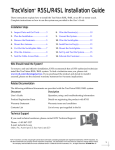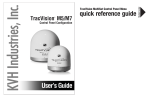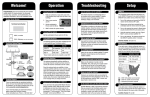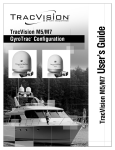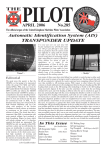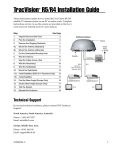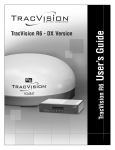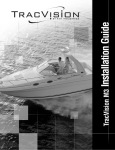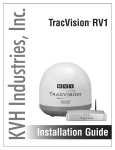Download TracVision R5/R4SL User`s Guide
Transcript
Troubleshooting Basic Troubleshooting – START HERE! 1. Park your vehicle in a blockage-free area. Troubleshooting Is there blockage present? DIRECTV Troubleshooting YES - Move away from the obstruction. NO - Proceed to Step 13. 2. Turn on the primary receiver (the receiver connected to RF1), TV, and TracVision system. Wait 1 minute for the system to initialize. Troubleshooting Blockage (Example) Blocked! KVH TracVision R5/R4SL 1. Can you view the Preview channel (100), but other channels ask you to call “Ext. 722”? YES - Call DIRECTV at 1-800-DIRECTV. NO - Contact your KVH dealer for assistance. 3. Is the TV screen snowy or blank? DISH 500 Troubleshooting YES - Proceed to Step 4. NO - Skip to Step 7. YES - Skip to Step 7. NO - Proceed to Step 6. 6. The receiver might be locked up. Turn the receiver off, then turn it on. Problem resolved? YES - Done. If the problem persists, contact your satellite service provider. NO - Proceed to Step 7. YES - Done. NO - Contact your KVH dealer for assistance. 13. Check the antenna dome for dew, grime, or heavy rain. Are any of these conditions present? YES - Clean the antenna dome, or wait for the rain to subside. NO - Proceed to Step 14. Receiver Rear Panel (Example) Product Care TV ANT/CABLE IN (NOT SATELLITE) DIGITAL AUDIO OUT R SATELLITE IN DATA PORT If you continue to have problems with your TracVision system, or cannot resolve the problem using this troubleshooting guide, please contact your KVH-authorized dealer or distributor, or KVH Technical Support for assistance. L OUT TO TV AUDIO VIDEO S-VIDEO PHONE JACK SATELLITE IN • Periodically wash the exterior of the dome with fresh water and mild detergent. Avoid harsh cleansers or volatile solvents (e.g., acetone). • Do not spray the dome with high-pressure water. • If you wish to paint the dome, use only nonmetallic automotive paint without a primer coat. Metallic paint will impair reception of satellite signals. 7. Is the antenna making mechanical sounds? YES - Skip to Step 9. NO - Proceed to Step 8. Antenna Connectors 8. Check the power to the TracVision system (fuse/circuit breaker). Is the power OK? YES - Proceed to Step 9. NO - Restore power. RF2 (Optional, to 2nd Receiver) Data/Power (to Switchplate) RF1 (To Primary Receiver) 9. Turn the receiver off and unplug it. 10. Turn the TracVision system off, then turn it on. Wait 1 minute for the system to initialize. 11. Plug in the receiver and turn it on. 12. Check for blockage. The antenna requires a clear view of the satellite. Common causes of blockage include trees, buildings, and bridges. 14. Check the antenna cables and the coax cable connected to the receiver (at the “Satellite In” jack). Are all cables undamaged and connected? YES - Proceed to Step 15. NO - Repair/reconnect the cable. KVH Industries, Inc. 50 Enterprise Center Middletown, RI, 02842-5279 Phone: +1 401 847-3327 • Fax: +1 401 849-0045 E-mail: [email protected] • Internet: www.kvh.com Tech Support E-mail: [email protected] ©Copyright 2007, KVH Industries, Inc. KVH® and TracVision® are registered trademarks of KVH Industries,Inc. DIRECTV is a registered trademarks of DIRECTV, Inc. All other trademarks are the property of their respective companies User’s Guide 5. Press the MENU button on the receiver remote control. Does the TV display a menu screen? 2. Try using the system. Problem resolved? 54_0437 RevA 4. Ensure the TV is set to the correct channel (i.e., 3, 4, or Video), and ensure the cable(s) between the receiver and the TV is connected. 1. Set your TracVision system to DISH 500 mode. Basic Operation Welcome! Congratulations! You have purchased the most reliable satellite TV antenna system available today. Refer to this handy guide for basic operation and troubleshooting information. Turning On the System Automatic Mode 1. Park your vehicle in an area with a clear view of the southern sky, away from any trees or tall buildings. Most satellite TV service subscribers can switch between installed satellites automatically by simply changing channels using the receiver remote † control. 2. Turn on your receiver and TV. Product Serial Number Switching Satellites 3. Set the switchplate’s Power switch to the ON (up) position. DIRECTV - Fully supported DISH Network - Fully supported with DISH †† 500 Mode enabled Switchplate TracVision Serial Number ExpressVu ON OFF Maintenance Port † If you have a multiswitch installed (for 3 or more receivers) you need to use Manual Mode. †† R5SL, In-motion 4. Wait 1 minute for system startup. R4SL, Stationary (use only when parked) TracVision Antenna Vehicle/Vessel Power 11-16 VDC Switchplate Data/Power Turning Off the System Note: If you are parked, have a good satellite TV picture, and do not need to switch between satellites,* you may turn off the TracVision system to conserve power. While the vehicle is parked, the antenna will stay locked onto the satellite. * DISH 500 and DIRECTV multiple satellite setups require the antenna to switch satellites. If you are using one of these setups, keep the antenna turned on to watch TV. Satellite TV Reception (optional) Satellite Receiver 2 TV 2 Satellite Receiver 1 TV 1 ©Copyright 2007, KVH Industries, Inc. KVH and TracVision are registered trademarks of KVH Industries, Inc. The unique light-colored dome with dark contrasting base is a registered trademark of KVH Industries, Inc. DIRECTV is a registered trademark of DIRECTV, Inc. DISH Network is an official trademark of EchoStar Communications Corporation. ExpressVu is a property of Bell ExpressVu, a wholly owned subsidiary of Bell Satellite Services. All other trademarks are the property of their respective companies. Normally, DISH 500 Mode is configured during installation. If you need to set up your system for DISH 500 Mode, see “DISH 500 Mode Setup.” DISH Network subscribers can use Automatic Mode to switch between the 119 and 110 satellites when DISH 500 Mode is enabled. DISH 500 Mode Setup Follow the steps below to enable DISH 500 Mode. 1. Park your vehicle in a blockage-free area. 2. Turn on the TV and primary receiver (the receiver connected to RF1). 3. Turn on the TracVision system. Wait 1 minute for system startup. 4. Using the receiver remote control, go to the “Point Dish/Signal Strength” screen (press MENU, 6, 1, 1 on most models). 5. Choose “Check Switch” then press SELECT. Set the switchplate’s Power switch to the OFF (down) position. TracVision System Diagram - Manual Mode only DISH 500 Mode Your TracVision Blocked! system will provide outstanding satellite TV reception while it has a clear view of the southern sky. Common causes of blockage include trees, buildings, and bridges. You must also be located within the satellite’s coverage area. Refer to your satellite TV service manual or visit www.kvh.com/footprint for coverage area info. 6. Choose “Test” then press SELECT to run the Check Switch function. Wait 15 minutes for the antenna to restart automatically. Manual Mode Manual Mode requires a TV/SAT Switch* to switch to the alternate satellite. Follow the steps below. TV/SAT Switch (sold separately) 1. Connect the TV/SAT Switch’s SELECT attached data Button cable to the maintenance port on the front of the switchplate. 2. Press the SELECT button once to switch to the alternate satellite. * To order a TV/SAT Switch (KVH Part # 01-0245), If the receiver locks up (does not respond to commands from the remote control), disconnect power from the receiver, restart the antenna, then restore power to the receiver and try the Check Switch function again. 7. Choose “Test” then press SELECT to run the Check Switch function a second time. 8. Once the second Check Switch function is complete, ensure the TV display appears exactly as shown below: Installed Switch: SW42 Input: 1 1 2 2 Satellite: 119 119 110 110 Polarity: Odd Even Odd Even please call +1 401 847-3327. Status: Installing New Satellites If you wish to change which satellites the antenna will track, visit any KVH-authorized dealer or distributor; your new satellites can be configured in just a few minutes. To find a KVH-authorized dealer near you, visit www.kvh.com/wheretogetservice. Satellite reception verified If the TV display does not appear exactly as shown, run the Check Switch function again. 9. Exit the menu and allow the receiver to download the program guide. Once the program guide loads, you can start enjoying satellite TV.