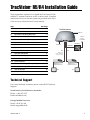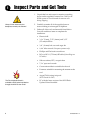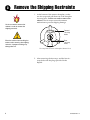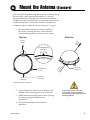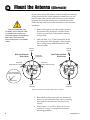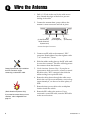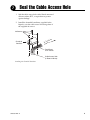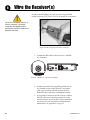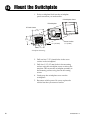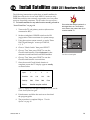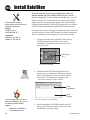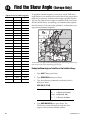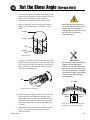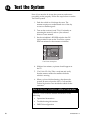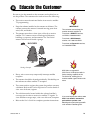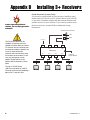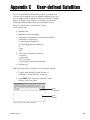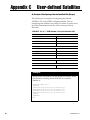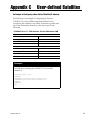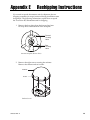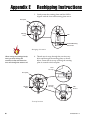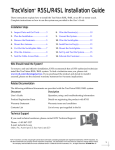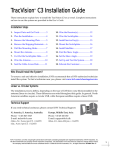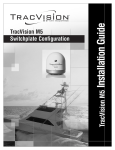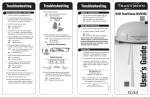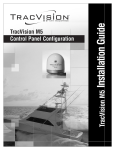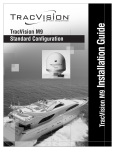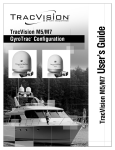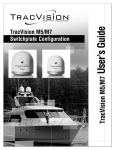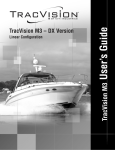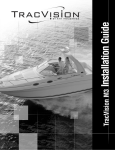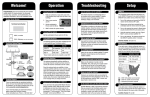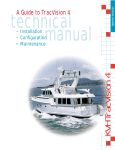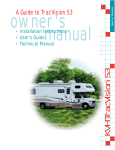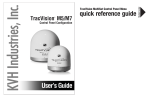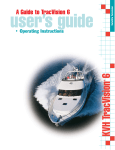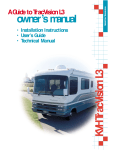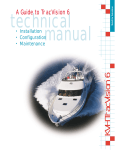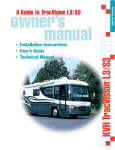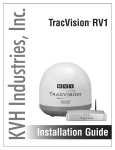Download TracVision R5/R4 Installation Guide
Transcript
TracVision R5/R4 Installation Guide ® These instructions explain how to install the TracVision R5/R4 satellite TV antenna system on an RV or motor coach. Complete instructions on how to use the system are provided in the User’s Guide and your selected receiver’s user manual. Step See Page 1. Inspect Parts and Get Tools 2 2. Plan the Installation 3 3. Remove the Shipping Restraints 4 4a. Mount the Antenna (Standard) 5 4b. Mount the Antenna (Alternate) 6 5. Cut the Switchplate Mounting Hole 7 6. Wire the Antenna 8 7. Seal the Cable Access Hole 9 8. Wire the Receiver(s) 10 9. Wire the Switchplate 11 10. Mount the Switchplate 12 11a. Install Satellites (DISH 311 Receivers Only) 13 11b. Install Satellites 14 12. Find the Skew Angle (Europe Only) 16 13. Set the Skew Angle (Europe Only) 17 14. Test the System 18 15. Educate the Customer 19 TracVision Antenna Radome Vehicle Power 11-16 VDC Switchplate Baseplate Data/Power RF2 (Optional North American Systems Only) Satellite Receiver 2 TV 2 RF1 Satellite Receiver 1 TV 1 Technical Support If you need technical assistance, please contact KVH Technical Support: North America, South America, Australia: Phone: +1 401 847-3327 Email: [email protected] Europe, Middle East, Asia: Phone: +45 45 160 180 Email: [email protected] 54-0359 Rev. A 1 1 Inspect Parts and Get Tools 1. Unpack the box and ensure it contains everything shown on the supplied Contents List. Cables for the R5/R4 system are stored beneath the antenna unit during shipping. Always lift the antenna by the baseplate, never by the radome! 2. Carefully examine all of the supplied parts to ensure nothing was damaged in shipment. 3. Gather all of the tools and materials listed below. You will need these items to complete the installation. The Flash Update Wizard is available to KVH-authorized dealers through the KVH Partner Portal. 2 • Electric drill • 3/16" (5 mm), 5/32" (4 mm), and 3/32" (2.5 mm) drill bits • 3/4" (19 mm) hole saw and auger bit • 9/64" allen wrench (European systems only) • Phillips and Flat head screwdrivers • RG-6 or RG-11 (75 ohms) RF cable (if installing two RF cables) • Silicone sealant, RTV, or equivalent • 7/16" open-end wrench • Construction adhesive suitable for the roof • Fasteners suitable for mounting the antenna to the roof • Augat IT1000 crimp/strip tool (KVH Part # 19-0242) • PC with the latest version of the KVH Flash Update Wizard installed 54-0359 Rev. A Plan the Installation 2 Before you begin, consider the following installation guidelines: • Minimize blockage. The antenna needs a clear view of the sky to receive satellite TV. Using the table as a guide, mount the antenna a suitable distance away from obstructions on the roof, such as air conditioners. Block ed! Obstruction A Height of Obstruction (A) Minimum Distance from Antenna (B) 8" 6" 10" 12" 12" 17" 14" 23" 16" 28" Antenna B Vehicle Roof Antenna Blockage • Find a location on a flat part of the roof on the centerline of the vehicle. • The antenna must be mounted on a horizontal surface. When placed flat on the mounting surface, the mounting plates should be less than 7/16" above the mounting surface. 7 " 16 Any gap larger than 7/16" will warp the baseplate and seriously damage the antenna. Maximum Gap Maximum Mounting Surface Slope • When choosing a location for the switchplate, find a dry, flat location that will be easily accessible to the user. Take into account cable lengths between components, as well as accessibility to the equipment after installation. 54-0359 Rev. A 3 3 Remove the Shipping Restraints 1. At the bottom of the antenna baseplate, cut the two tie-wraps and pull them out of the baseplate tie-wrap holes. You do not need to remove the radome. The tie-wraps secure the antenna mechanism to prevent shipping damage. You do not need to remove the radome in order to remove the shipping restraints. Forward Tie-wrap Holes Exercise caution when handling the antenna after removing the shipping restraints. Improper handling may damage the unit. Rear Tie-wrap Holes Tie-wrap Hole Locations on Baseplate (Bottom View) 2. After removing the tie-wraps, seal the four tiewrap holes with the plugs provided in the kitpack. 4 54-0359 Rev. A 4a Mount the Antenna (Standard) You can mount the antenna with the baseplate connectors facing the rear of the vehicle (standard orientation), or with the baseplate connectors facing the front of the vehicle (alternate orientation). Follow the steps below to mount the antenna in the standard orientation. To mount the antenna in the alternate orientation, skip to “Mount the Antenna (Alternate)” on page 6. 1. Place the antenna on the roof on the centerline of the vehicle, ensuring the arrow on the antenna’s front mounting plate faces the front of the vehicle. Side View Top View Fr o Ve nt hic of le Front of Vehicle Mounting Plate (1 of 3) Vehicle Centerline Ve Ce hicl nt e er lin e Forward Mounting Plate Arrow Baseplate Connectors Baseplate Connectors Standard Antenna Orientation 2. Apply construction adhesive to the bottom of the antenna’s three mounting plates, across all holes. 3. Attach the three mounting plates to the roof using 15 fasteners appropriate for the roof’s construction. Due to the variation in RV roof construction, consult with the RV manufacturer to determine the safest fastening method. 4. Seal all fasteners with silicone sealant or equivalent. 54-0359 Rev. A 5 4b Mount the Antenna (Alternate) If you wish to mount the antenna with the baseplate connectors facing the front of the vehicle (alternate orientation), you will need to remove the radome, drill drain holes in the antenna baseplate, then seal the existing factory-drilled drain holes. Follow the steps below to mount the antenna in the alternate orientation. 1. Remove the eight screws and washers securing the radome to the baseplate. Carefully lift the radome up until clear of the antenna assembly and set aside. (Alternate Orientation Only) You MUST drill out the drain holes as indicated to ensure that any moisture that enters the baseplate is able to drain. Ensure that the factory-drilled holes are completely sealed. 2. Drill out three 3/16" (5 mm) drain holes in the rear-facing side of the baseplate. Then plug the four existing factory-drilled drain holes with silicone sealant. Front of Vehicle Front of Vehicle Drill Out Alternate Drain Holes Baseplate Connectors Drain Hole (Angle relative to front) Seal Factory-drilled Drain Holes Drain Hole (Angle relative to front) Drain Hole Angles (relative to baseplate) Drain Hole Vehicle Centerline Vehicle Centerline Alternate Antenna Orientation/Drain Hole Locations 3. Reinstall the radome, then place the antenna on the roof on the centerline of the vehicle, ensuring the baseplate connectors face the front of the vehicle. 4. Follow Steps 2, 3, and 4 of “Mount the Antenna (Standard)” on page 5 to complete the antenna mounting procedure. 6 54-0359 Rev. A 5 Cut the Switchplate Mounting Hole 1. Find a dry, flat location inside the vehicle within 27 feet of the antenna to mount the switchplate. The switchplate must be easily accessible to the user. 2. Using the template supplied in Appendix F on page 33, cut out the switchplate mounting hole in the mounting surface. 3.82" (97 mm) .32" (8 mm) 2.36" (60 mm) .16" (4 mm) Panel Cutout 3.19" (81 mm) Switchplate Cutout Dimensions 3/32" A full-scale panel cutout template has been provided for you in Appendix F on page 33. (2.5 mm) dia 2.05" (52 mm) Be sure to consider the 28-foot length of the data/power cable when choosing a location for switchplate. If you require a longer cable, an additional power supply MUST be used. Failure to install an additional power supply when a longer cable is used can result in serious damage to the antenna unit. KVH offers several cable packages: 45' Cable with Power Supply KVH Part # 72-0143-45 60' Cable with Power Supply KVH Part # 72-0143-60 45' Cable without Power Supply KVH Part # 32-0730-45 60' Cable without Power Supply KVH Part # 32-0730-60 Power Supply KVH Part # 19-0402 54-0359 Rev. A 7 6 Wire the Antenna 1. Drill a 3/4" hole in the roof for the cable access hole. Smooth the edges of the hole to prevent chafing of the cable. 2. Connect the antenna data/power cable to the antenna’s center connector and lock in place. RF2 (to 2nd Receiver) North American Systems only Data/Power (to Switchplate) RF1 (to Receiver) Antenna Baseplate Connectors 3. Connect one RF cable to the antenna’s “RF1” connector. Hand-tighten first, then tighten with a 7/16" wrench for 1/4 turn. 4. Slide the rubber sealing boot up the RF cable until it covers the connector. This boot will help protect the connector from the elements. Leave the protective cap installed on the RF2 connector unless connecting a second RF cable. 5. (North American Systems Only) - If you plan to connect more than one receiver, connect a second RF cable to the “RF2” connector, then slide the rubber sealing boot up the RF cable. 6. Route the cables down through the cable access hole in the roof. Be sure to maintain a service loop (approximately 8") on the roof to allow plenty of slack. 7. Route the data/power cable to the switchplate location inside the vehicle. (North American Systems Only) If you need to connect three or more receivers, refer to Appendix B on page 22. 8 8. Route the RF1 cable to the receiver. If you connected a second RF cable, route the RF2 cable to the second receiver. 54-0359 Rev. A 7 Seal the Cable Access Hole 1. Seal the cable access hole with a liberal amount of silicone sealant, RTV, or equivalent to protect against leakage. 2. Install the clamshell ventilator, supplied in the kitpack, over the cable access hole using three of the supplied #6 screws. #6 Screws Clamshell Ventilator ion Vis c a r To T nna e Ant Data/Power & RF Cables Cable Access Hole (in Roof of Vehicle) Installing the Clamshell Ventilator 54-0359 Rev. A 9 8 Wire the Receiver(s) If you cut the RF cable(s), be sure to use an Augat IT1000 crimp/strip tool (KVH Part # 19-0242) to attach an F-connector. Do not use a screw-on, push-on, or twist-on connector. Low quality connectors will degrade system performance and allow water/rain to penetrate the cable. Augat IT1000 Crimp/Strip Tool and F-connector 1. Connect the RF1 cable to the receiver’s “Satellite In” connector. TV ANT/CABLE IN (NOT SATELLITE) R SATELLITE IN DATA PORT DIGITAL AUDIO OUT L OUT TO TV AUDIO VIDEO S-VIDEO PHONE JACK SATELLITE IN Receiver “Satellite In” Connector (Example) 2. Connect one end of the supplied ground wire to any suitable screw on the receiver’s rear panel with a good contact with the receiver chassis. Route the other end to the switchplate location. 3. If you need to connect a second receiver, connect the RF2 cable and a second ground wire to the second receiver. If you need to connect more than two receivers, you will need to install an active multiswitch; see Appendix B on page 22. 10 54-0359 Rev. A 9 Wire the Switchplate The TracVision system requires an 11-16 VDC power input. A quick-tripping circuit breaker should be installed between the switchplate and vehicle power. Circuit overload protection should be rated for 5 amps. If vehicle power fluctuates widely or is noisy, a 12 VDC 5-amp AC/DC power supply should be installed (KVH Part # 19-0402 or equivalent). 1. Disconnect vehicle power by removing the appropriate vehicle fuse. Test the circuit to ensure that no power is present. 2. Connect the antenna’s data/power cable to the switchplate’s data/power connector and lock in place. Before wiring the switchplate, be sure to disconnect vehicle power by removing the appropriate vehicle fuse. Test the circuit to ensure that no power is present. +12 VDC – Vehicle Power Data/Power Ground Receiver Ground Wire Switchplate Connections 3. Connect the receiver ground wire(s) to the switchplate’s ground terminal, as shown above. 4. Connect the switchplate to vehicle power and ground, as shown above. 54-0359 Rev. A 11 10 Mount the Switchplate 1. Fit the switchplate flush into the switchplate panel cutout that you made earlier. C. Switchplate Cover B. Switchplate A. Panel Cutout 3.82" (97 mm) 2.36" (60 mm) 2.05" (52 mm) 3/32" (2.5 mm) Screw Cavities 5/32" (4 mm) 3.19" (81 mm) Switchplate Mounting 2. Drill out four 5/32" (4 mm) holes in the screw cavities in the switchplate. 3. Drill four 3/32" (2.5 mm) holes in the mounting surface using the switchplate screw cavities as the template. Then secure the switchplate assembly to the mounting surface using four #6 self-cutting screws. 4. Gently snap the switchplate cover onto the switchplate. 5. Reconnect vehicle power. Be sure to replace the vehicle fuse that you removed earlier. 12 54-0359 Rev. A 11a Install Satellites (DISH 311 Receivers Only) The following instructions explain how to install satellites for DISH Network service for use with DISH 311 receivers only. DISH Network does not currently support the use of any other receivers for mobile customers. This procedure does not require a PC. To install satellites for any other receiver model, proceed to “Install Satellites” on page 14. 1. Turn on the TV and primary receiver (the receiver connected to RF1). Ensure that the vehicle is parked in a blockage-free area. The antenna must have a clear view of the sky to receive satellite TV. 2. Set the switchplate’s POWER switch to the ON (up) position. Wait one minute for system startup. 3. Using the receiver remote control, go to the “Point Dish/Signal Strength” screen (press MENU, 6, 1, 1). 4. Choose “Check Switch” then press SELECT. 5. Choose “Test” then press SELECT to run the Check Switch function. Wait 15 minutes for the antenna to install and find both DISH satellites. ON OFF TracVision Switchplate 6. Choose “Test” then press SELECT to run the Check Switch function a second time. 7. Once the second Check Switch function is complete, ensure the TV display appears exactly as shown below: Installed Switch: SW42 Input: 1 1 2 2 Satellite: 119 119 110 110 Polarity: Odd Even Odd Even Status: Satellite reception verified If the TV display does not appear exactly as shown, run the Check Switch function again. 8. Exit the menu and allow the receiver to download the program guide. 9. The procedure is complete! Skip to “Test the System” on page 18. 54-0359 Rev. A 13 11b Install Satellites The TracVision system is preconfigured to track one of the following satellite pairs: Europe: ASTRA1 (Sat. A) HOTBIRD (Sat. B) N. America DIRECTV_101 (Sat. A) DIRECTV_119 (Sat. B) If your TracVision system is preconfigured to track your desired satellite pair (see sidebar at left), skip to “Test the System” on page 18. To select a different satellite pair, you will need to connect a PC to the antenna and start the KVH Flash Update Wizard. This procedure requires a PC with the Flash Update Wizard installed. The Flash Update Wizard is available to KVH-authorized dealers through the KVH Partner Portal. Customers who wish to change the satellites that the TracVision system tracks can visit any KVH-authorized dealer/distributor. The new satellites can be configured in a just a few minutes. 1. Connect one end of the supplied PC data cable to the DB9 maintenance port connector on the switchplate. Connect the other end to the serial port on your PC. ON OFF Maintenance Port TracVision Switchplate 2. Double-click the KVH Flash Update Wizard shortcut on your computer’s desktop to start the Flash Update Wizard. You do not need to flash the antenna; you will simply enter commands in the “TracVision Antenna Comms” window. Enter Commands Data Display If your computer does not have a DB9 serial COM port, you can use the following USB-to-RS232 adapter: IOGear Part # GUC232A (visit www.iogear.com) 14 TracVision Antenna Comms Window 3. Set the switchplate’s POWER switch to the ON (up) position, then turn on the receiver(s). Wait one minute for system startup. 54-0359 Rev. A 11b Install Satellites ctd. Follow the steps below to select which satellites to track. Enter all commands in the “TracVision Antenna Comms” window. 4. Type HALT then press Enter. 5. Select any two satellite names from either the North American or European satellite library. Also, be sure you are located within your selected satellite’s coverage area. Visit www.kvh.com/ footprint for satellite coverage maps. If your desired satellites are not listed, you may also add any two satellites of your choice. To add satellites to the library, skip to Appendix C on page 23. 6. Type the following command (see the Key below) then press Enter. SATINSTALL,<sat_a_name>,<sat_b_name> Key: <sat_a_name> = the name of your choice for Satellite A <sat_b_name> = the name of your choice for Satellite B (type NONE as the name of satellite B if you wish to install only one satellite) NOTE: To receive DISH 500 service, install the following two satellites: ECHO_119 & ECHO_110. 7. Type ZAP then press Enter to restart the antenna. Wait one minute for the antenna to initialize. Example: To assign ASTRA2S and HOTBIRD for your satellite pair (whereASTRA2S is designated as Satellite A and HOTBIRD is designated as Satellite B): Type HALT then press Enter. Type SATINSTALL,ASTRAS2S,HOTBIRD then press Enter. Type ZAP then press Enter. Satellite Installation Names Satellite Install Name North American Satellites† DIRECTV 72.0° W DSS_72 DIRECTV 101.0° W DSS_101 DIRECTV 119.0° W DSS_119 ECHOSTAR 61.5° W ECHO_61 ECHOSTAR 110.0° W ECHO_110 ECHOSTAR 119.0° W ECHO_119 EXPRESSVU 82.0° W EXPRESSVU EXPRESSTV 91.0° W EXPRESSTV PAS9 58°W PAS_9†† European Satellites ARABSAT 26.0° E ARABSAT ASTRA1 19.2° E ASTRA1 ASTRA2N 28.2° E ASTRA2N ASTRA2S 28.2° E ASTRA2S EUTELSAT W3A 7.0° E EUTEL_W3A HISPASAT 30.0° W HISPASAT HOTBIRD 13.0° E HOTBIRD HOTBIRDWB 13.0° E HOTBIRDWB NILESAT 101 7.0° W NILESAT SIRIUS 5.0° E SIRIUS THOR 0.8° W THOR TURKSAT1C 42.0° E TURKSAT1C Other Satellite Designations USER-DEFINED 1 USER1††† USER-DEFINED 2 USER2††† NONE NONE † In N. America, you can also receive and decode signals from the DIRECTV 110 satellite if a KVH HDTV converter (KVH Part # 01-0260-05) is installed. †† Be sure the receiver’s satellite configuration matches your TracVision system’s settings. Your choice for Satellite A or B must be the same satellite as Receiver Alternative 1 or 2, respectively (or Receiver Alternative A or B, respectively), based on your receiver, and must be assigned the Receiver DiSEqC 1 or 2 setting, respectively**. Refer to your selected receiver’s user manual for details. **DiSEqC settings apply only to European systems. 54-0359 Rev. A Unlike other N. American satellites, PAS9 service requires a linear (European-style) LNB. Follow the additional instructions for European systems within this guide to install the PAS9 satellite. ††† USER1 and USER2 will only be available if one or two user-defined satellites have been added to the library (see Appendix C on page 23). 15 12 Find the Skew Angle (Europe Only) Approximate Latitude/Longitude Grid # Latitude Longitude To optimize channel reception, you need to set the LNB skew angle. Refer to your satellite service provider for the proper skew angle for your specific satellite service and geographic location. You can also find the skew angle for satellites in the TracVision R5/R4 satellite library by entering your latitude and longitude into the antenna. You can use the grid below to determine your approximate latitude/longitude. 1 67°N 7°W 2 67°N 7°E 3 67°N 22°E 4 65°N 44°E 5 63°N 7°W 6 63°N 7°E 7 63°N 22°E 8 57°N 7°W 9 57°N 7°E 8 10 57°N 22°E 12 11 55°N 40°E 12 53°N 7°W 13 53°N 7°E 14 50°N 22°E 15 47°N 7°W 16 47°N 7°E 17 43°N 7°W 18 43°N 7°E 19 43°N 22°E 20 43°N 37°E 21 36°N 7°W 22 36°N 7°E 23 36°N 22°E 2. Type DEBUGON then press Enter. 24 36°N 37°E 3. Type the following command (see the Key below) then press Enter. 2 1 5 3 6 4 7 9 10 13 14 11 16 15 17 21 19 18 22 23 20 24 To determine your approximate latitude/longitude, match the grid # above for your location with the corresponding grid # at left. Finding the Skew Angle for Satellites in the Satellite Library 1. Type HALT then press Enter. GPS,XX,D,YYY,E Key: XX = latitude (0-90) D S (South) or N (North) = YYY= longitude (0-180) E E (East) or W (West) = 4. Type SKEWANGLE then press Enter. The TracVision system will respond with the skew angle for the currently selected satellite. 16 54-0359 Rev. A 13 Set the Skew Angle (Europe Only) 1. Turn off the antenna and remove the appropriate vehicle fuse to disconnect power. Ensure power is removed from both the antenna and the receiver(s) or multiswitch connected to RF1. 2. Remove the eight screws securing the radome. Remove the radome and set it aside in a safe place. Radome Before servicing the antenna unit, turn off the antenna and disconnect vessel power. Ensure power is removed from both the antenna and the receiver(s) or multiswitch connected to RF1. Screws LNB Rotating Plate Radome Screws 3. Using a 9/64" allen wrench, loosen the two LNB bracket screws securing the LNB in the following way: loosen one screw one full turn, then loosen the second screw one full turn; repeat until the LNB can be rotated freely. IMPORTANT Be sure to alternate the loosening or tightening of the LNB bracket screws. Turn one screw one full turn, then turn the second screw one full turn, until the operation is complete. Failure to do so might cause unequal pressure on the LNB and impair signal reception. LNB -20˚ Skew LNB Bracket Screws LNB/LNB Bracket Assembly 4. Rotate the LNB to align the skew arrow with the skew angle that you determined earlier, then tighten the screws (in the same manner that you loosened them) until the LNB no longer rotates. Then turn each of the two screws an additional 1/4 turn. Negative Skews Positive Skews SKEW Align the Skew Arrow with the Skew Angle that You Determined Earlier 5. Reinstall the radome and restore vehicle power. Be sure to replace the vehicle fuse that you removed earlier. 54-0359 Rev. A 17 14 Test the System Now all you need to do is turn the system on and ensure everything works properly. Follow the steps below to test the TracVision system. 1. Park the vehicle in a blockage-free area. The antenna requires an unobstructed view of the sky to receive satellite signals. 2. Turn on the receiver(s) and TV(s). For details on operating the receiver, refer to your selected receiver’s user manual. 3. Set the switchplate’s POWER switch to the ON (up) position to turn on the TracVision system. Wait one minute for the antenna to initialize. ON OFF TracVision Switchplate 4. Within a few minutes, a picture should appear on the TV. 5. (TracVision R5 Only) Take a road test and verify that the antenna tracks the satellite while the vehicle is moving. 6. When you have finished testing, shut down the system. Be sure to leave the User’s Guide and the Product Registration Form inside the vehicle for the customer. Refer to the User’s Guide for additional information The User’s Guide contains detailed information on the following: 18 • Operational instructions • Troubleshooting information • DISH 500 configuration 54-0359 Rev. A 15 Educate the Customer Be sure to give the manuals to the customer and explain how to use the product. The customer also needs to know the following: • The receiver must be activated before it can receive satellite TV programming. • Keep the radome installed on the antenna at all times. The radome protects the antenna’s internal moving parts from wind, rain, and debris. • The antenna must have a clear view of the sky to receive satellite TV. Common causes of blockage include trees, buildings, overpasses, and mountains. The TracVision antenna will not work inside a garage. BLOCKED! IMPORTANT: The customer must activate the receiver to watch satellite TV. To activate a DIRECTV receiver, call KVH at 1-888-584-4163. To activate a DISH Network receiver, call 1-800-333-DISH. To activate an ExpressVu receiver, call 1-888-SKY-DISH. Blockage Example • Heavy rain or snow may temporarily interrupt satellite reception. • The antenna should be cleaned periodically. Dirt buildup on the radome can affect satellite TV reception. • The owner needs to register the system for product warranty validation. Refer to the Product Registration Form for details or visit: www.kvh.com/register. • The vehicle must be located within the selected satellite’s coverage area in order to receive its satellite TV signals. To view satellite coverage maps, visit www.kvh.com/footprint. • Refer to the User’s Guide for complete operation instructions. 54-0359 Rev. A KVH offers an upgrade kit (KVH Part # 72-0218) that adds inmotion tracking capability to the TracVision R4, allowing you to receive satellite signals while on the move. If you need to paint the radome, use ONLY non-metallic automotive paint without a primer coat. Metallic paint or paint having metallic color will block satellite signals. 19 Appendix A System Specifications Physical Characteristics Power 11-16 volts DC @ 2.5 amps nominal, 3.5 amps peak Dimensions/Weight 32" (81 cm) wide x 14.8" (38 cm) high, 33 lbs (15 kg) LNB European system: Single output N. American system: Dual output Maintenance Port EIA, RS232 @ 9600 bps,8,N,1 Pointing System Elevation Range 10° to 70° Azimuth Range 720° Position Repeatability 0.1° Environmental Operating Temperature -25°C to +55°C (-13°F to +131°F) Storage Temperature -40°C to +85°C (-40°F to +185°F) Humidity to 100 percent 54-0359 Rev. A 21 Appendix B Instead of grounding individual receivers, you can simply ground the multiswitch. Installing 3+ Receivers (North American Systems Only) If you need to connect three or four receivers, install an active multiswitch (KVH Part # 19-0123, Channel Master model 6214IFD, or equivalent). Install the multiswitch between the antenna unit and the receivers as shown below. If you need to connect more than four receivers, contact KVH for additional wiring instructions. TracVision RF Connectors RF1 RF2 DC Power The TracVision R5/R4 has the capability of switching from one satellite to another when you choose TV channels that are carried by your two selected satellites. However, the use of an active multiswitch interferes with communication from the receivers to the antenna. In this case, you will need to use the optional TV/SAT Switch or the optional HDTV Converter’s control panel. DC In RHCP +13V VHF/UHF LHCP +18V Multiswitch Out 1 Receiver #1 Out 2 Receiver #2 Out 3 Receiver #3 Out 4 (Optional) System Ground Receiver #4 To order a TV/SAT Switch (KVH Part # 01-0245) or a HDTV Converter (KVH Part # 01-0260-05), please call +1 401 847-3327. 22 54-0359 Rev. A Appendix C User-defined Satellites The TracVision R5/R4 satellite library has two vacancies that you may use to program two user-defined satellites, in case you want to install/watch a satellite not already in the KVH satellite library. To install a user satellite, you will need to obtain the following satellite information from your satellite service provider, or from sites on the Internet, such as www.satcodx.com: • Satellite name • Satellite position (longitude) • Transponder information for each of the following polarizations/frequencies: – vertical high & vertical low – horizontal high & horizontal low or – right – left • Transponder information includes: – frequency – symbol rate – FEC code, and – network ID (in hexadecimal format) • Decoder type Follow the steps below to install your user-defined satellite. 1. Connect with the Flash Update Wizard, as described in “Install Satellites” on page 14. 2. Type HALT in the TracVision Antenna Comms window, then press Enter. Enter Commands Data Display TracVision Antenna Comms Window 54-0359 Rev. A 23 Appendix C User-defined Satellites 3. Type the following command (see the Key below) then press Enter. SATCONFIG,USERX,YYY,Z,D,L Key: X = 1 or 2 (This represents the first or second user-defined satellite. Your TracVision system allows up to two user-defined satellites.) YYY= longitude (0-180) Z = E (East) or W (West) D = decoding type (1 = DSS-A, 2 = DSS-B, 3 = DVB) L = LNB polarization (C = circular, L = linear) The main board has now been configured to recognize the userdefined satellite. Next, you need to configure the RF board. 4. Type @DEGUGON then press Enter. 5. Type the following command (see the Key below) then press Enter. @SATCONFIG,X,N,F,S,C,ID,P,B,D Key: 24 @SATCONFIG = directs data to the RF board X = satellite location A or B N = 98 User-defined slot 1 (USER1) 99 User-defined slot 2 (USER2) F = frequency in MHz (either 00000 or a range from 10700 - 12700) S = satellite transponder symbol rate in Mbit/ second (01000 - 29999) C = FEC code (e.g., 12, 23, 34, 56, 67, 78) ID = satellite network ID in hexadecimal format (0x####) P = LNB polarization (V - vertical, H = horizontal, R = right, L = left) B = LNB down conversion frequency (L = low, H = high, U = USA) D = decoding type (1 = DSS-A, 2 = DSS-B, 3 = DVB) 54-0359 Rev. A Appendix C User-defined Satellites Transponder information has to be entered for each of the following polarizations/frequencies: – vertical high & vertical low – horizontal high & horizontal low or – right – left The TracVision R5/R4 antenna requires that the fields for all transponder categories be filled in. If the selected satellite does not have information for one or more of the transponder categories, default information should be entered in the fields as follows: Transponder Data Default Value Frequency 00000 Symbol Rate 27500 FEC Code the same value as provided for those transponders with data Network ID 0x0000 Polarity and Band whichever combinations are not already provided 6. Type @SAVE,A then press Enter to save your settings (or @SAVE,B if data is for the User2 satellite). 7. Type @DEBUGOFF then press Enter. 8. Type ZAP then press Enter. Wait one minute for the antenna to initialize. One of your user-defined satellites has now been added to the satellite library and is now available for tracking. To begin tracking your user-defined satellite(s), refer to “Install Satellites” on page 14, and choose “USER1” or “USER2” in Step 6. 54-0359 Rev. A 25 Appendix C User-defined Satellites An Example of Configuring a User-defined Satellite (Europe) The following is an example of configuring the fictional YOURSAT 101 as the USER1 configured satellite. Prior to configuring this satellite or any others, be certain to get the most up-to-date information from one of the sources previously discussed. YOURSAT 101 at 7°, DVB decoder, Linear Polarization LNB Horizontal High Frequency 11.966 GHz Symbol Rate 27500 FEC Code 3/4 Network ID 2048 (dec) = 0x0800 Vertical High Frequency 11.823 GHz Symbol Rate 27500 FEC Code 3/4 Network ID 2048 (dec) = 0x0800 Vertical Low No Data Listed Horizontal Low No Data Listed Example: Based on this information, the data entered via the PC would look like this, assuming that YOURSAT 101 would be Satellite A: SATCONFIG,USER1,7,W,L @DEBUGON @SATCONFIG,A,98,11966,27500,34,0X0800,H,H,3 @SATCONFIG,A,98,11823,27500,34,0X0800,V,H,3 @SATCONFIG,A,98,00000,27500,34,0X0000,V,L,3 @SATCONFIG,A,98,00000,27500,34,0X0000,H,L,3 @SAVE,A @DEBUGOFF ZAP 26 54-0359 Rev. A Appendix C User-defined Satellites An Example of Configuring a User-defined Satellite (N. America) The following is an example of configuring the fictional YOURSAT 101 as the USER1 configured satellite. Prior to configuring this satellite or any others, be certain to get the most up-to-date information from one of the sources previously discussed. YOURSAT 101 at 71°, DVB decoder, Circular Polarization LNB Right Frequency 11.966 GHz Symbol Rate 27500 FEC Code 3/4 Network ID 2048 (dec) = 0x0800 Frequency 11.823 GHz Symbol Rate 27500 FEC Code 3/4 Network ID 2048 (dec) = 0x0800 Left Example: Based on this information, the data entered via the PC would look like this, assuming that YOURSAT 101 would be Satellite A: SATCONFIG,USER1,71,W,3,C @DEBUGON @SATCONFIG,A,98,11966,27500,34,0X0800,R,U,3 @SATCONFIG,A,98,11823,27500,34,0X0800,L,U,3 @SAVE,A @DEBUGOFF ZAP 54-0359 Rev. A 27 Appendix D If you experience an operating problem, refer to the “Troubleshooting” section of the User’s Guide. If you require technical assistance, please contact your local KVH-authorized dealer or distributor. You can find an authorized technician near you by visiting our website at www.kvh.com/wheretogetservice. If an authorized dealer/distributor is not located nearby, contact KVH Technical Support directly: North America, South America, Australia: Phone: +1 401 847-3327 (Monday - Friday, 9:00 am - 6:00 pm, Saturday, 9:00 am - 2:00 pm EST, +5 GMT) E-mail: [email protected] Europe, Middle East, Asia: Phone: +45 45 160 180 (Monday - Thursday, 8:00 am 4:30 pm, Friday 8:00 am - 2:00 pm, -1 GMT) E-mail: [email protected] Replaceable Parts The TracVision R5/R4 system has been designed with durability and low maintenance in mind. If you experience an operating problem or otherwise require technical assistance, contact your local KVH-authorized dealer or distributor. If an authorized dealer/distributor is not located nearby, contact KVH Technical Support (see sidebar). Replacement part numbers for units that can be serviced in the field are listed below. These parts can be replaced by any KVHauthorized dealer/distributor. Field Replaceable Units Part Name Part Number Baseplate Assembly (TracVision R5) 02-1474-03* 02-1474-01** Baseplate Assembly (TracVision R4) 02-1474-04* 02-1474-02** Radome Assembly (TracVision R5) 02-0953-12† Radome Assembly (TracVision R4) 02-0953-11† Data/Power Cable 32-0730-28 RF Cable 32-0819-28 PC Cable 32-0628-06 Main PCB 72-0211 RF PCB 72-0212 Gyro (TracVision R5 Only) 72-0215 System Fuses 16-0017-3150 LNB (North American Systems) 72-0213 LNB (European Systems) 72-0214 Switchplate 02-1023-01 TV/SAT Switch (optional) 01-0245 *Baseplate assembly with dual-output circular LNB (North American Systems) **Baseplate assembly with single-output linear LNB (European Systems) † Specify color when ordering 28 54-0359 Rev. A Appendix E Reshipping Instructions If you need to repack the antenna unit for shipment, the two shipping restraints (tie-wraps) removed during installation must be replaced. The following instructions explain how to repack the TracVision R5/R4 antenna unit for shipping. 1. Remove the four plugs from the forward and rear tie-wrap holes on the bottom of the baseplate. Forward Tie-wrap Holes Rear Tie-wrap Holes Antenna Baseplate (Bottom View) 2. Remove the eight screws securing the radome. Remove the radome and set it aside. Radome Screws Radome Screws 54-0359 Rev. A 29 Appendix E Reshipping Instructions 3. Gently rotate the rotating plate until the LNB is aligned with the forward mounting plate arrow. Baseplate Rotating Plate LNB Forward Mounting Plate Arrow Reshipping Orientation When moving the rotating plate by hand, go slowly! Hitting the mechanical stops with excessive force will damage the antenna unit. 4. Thread one tie-wrap through the rear tie-wrap holes and through the rotating plate, as shown below. Fasten the tie-wrap, ensuring the rotating plate is secured to the baseplate. Rear Tie-wrap Baseplate Forward Tie-wrap Rotating Plate LNB Bracket LNB Tie-wrap Locations 30 54-0359 Rev. A Appendix E Reshipping Instructions 5. Thread a second tie-wrap through the forward tie-wrap holes and over the LNB bracket. Fasten the tie-wrap, ensuring the LNB bracket is secured to the baseplate. Be sure to fasten the tie-wrap to the LNB bracket, and not the LNB. 6. Reinstall the radome. Ensure that the tie-wrap is fastened to the LNB bracket, and not the LNB. 7. Place the entire antenna unit into its shipping box using the original packaging material. Secure the box to a pallet to ensure upright transport. The repacking process is complete! The TracVision R5/R4 is now ready for reshipment. If you need to return the antenna, be sure to obtain an RMA number from KVH’s Technical Support Department first. Be sure to write the number clearly on the outside of the box. Shipments received without an RMA number will be returned to you at your expense. 54-0359 Rev. A 31 54-0359 Rev. A .16" (4 mm) 2.36" (60 mm) 3.19" (81 mm) Panel Cutout 3.82" (97 mm) .32" (8 mm) (2.5 mm) dia 2.05" (52 mm) 3/32" Appendix F Switchplate Template 33