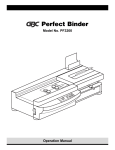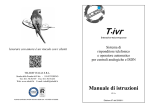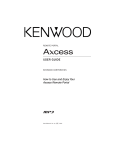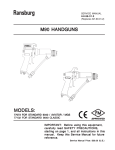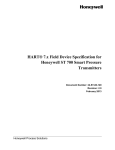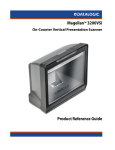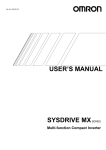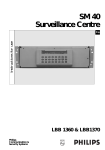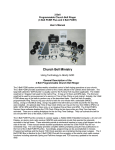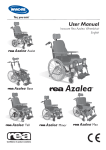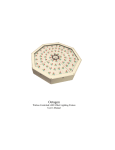Download SERVICE MANUAL
Transcript
2013 SERVICE MANUAL 856 CONTROL PANEL ADHESIVE APPLICATOR SYSTEM 856_0412_0_ 12.01.10 Apquip LLC Ver X.x Service (831) 642-6565 5 Harris Court Bldg Q Monterey, CA 93940 The following Assembly Drawings are to be used in conjunction with this Manual. Included ! ! ! ! ! ! ! ! ! ! ! ! ! ! ! ! ! ! ! ! Drawing Number Description 121 BRACKET ASSEMBLY _____ APPLICATOR HEAD, EDGE GLUE 221 BRACKET ASSEMBLY 268 ADHESIVE VALVE ASSEMBLY 268-Rebuild ADHESIVE VALVE REBUILD INSTRUCTIONS 375 BRACKET ASSEMBLY 552 SOLENOID VALVE ASSEMBLY, LARGE 582 PRESSURE TANK ASSEMBLY 582-07 FLUSH TANK ASSEMBLY 587 ADHESIVE ACCUMULATOR 600 / 600B ADHESIVE FILTER ASSEMBLY / LARGE 621 / 627 ADHESIVE REGULATOR ASSEMBLY / HIGH FLOW 816 FINGERJOINT SYSTEM DIAGRAM / NOTES 817 EDGE GLUE SYSTEM DIAGRAM / NOTES 820 SOLENOID VALVE ASSEMBLY 856FM CONTROL PANEL ASSEMBLY 856FM-IO INPUT/OUTPUT WIRING DIAGRAM 856FM-32 CONTROL PANEL WIRING DIAGRAM ____ APPLICATOR HEAD, FINGERJOINT ! ! ! ! ___ ________________________________ ___ ________________________________ ___ ________________________________ ___ ________________________________ 856_0412_0_ 12.01.10 Additional Drawings 2013 SERVICE MANUAL 856 CONTROL PANEL ADHESIVE APPLICATOR SYSTEM 856_0412_0_ 12.01.10 Apquip LLC Ver X.x Service (831) 642-6565 5 Harris Court Bldg Q Monterey, CA 93940 CONTENTS 856_0412_0_ 12.01.10 OVERVIEW ................................................................................................................ 1 ELECTRICAL INSTALLATION ..................................................................................... 2 PNEUMATIC INSTALLATION ...................................................................................... 3 SENSOR INSTALLATION............................................................................................. 4 CONTROL ENCLOSURE FEATURES ........................................................................... 5 OPERATOR INTERFACE FEATURES............................................................................ 7 Main Menu ............................................................................................................ 7 BASIC FUNCTIONS AND ADJUSTMENTS .................................................................... 8 Glue Start Delay ................................................................................................... 8 Glue Length Delay .............................................................................................. 10 Block Counter Reset ........................................................................................... 12 Flush Switch ........................................................................................................ 13 Service Information ............................................................................................ 15 PROGRAMMING ASSISTANCE ................................................................................. 16 ADDITIONAL PROGRAM FEATURES ........................................................................ 17 REMOTE FLUSH or PURGE.................................................................................. 17 LIQUID LEVEL MONITOR .................................................................................... 18 CHAIN BREAK DELAY ......................................................................................... 19 RESUME RAMP-UP DELAY .................................................................................. 20 TIMED VALVE PURGE ......................................................................................... 21 OPTIONAL PROGRAM FUNCTIONS ......................................................................... 22 SERIES (BOARD SKIP) OPERATION ..................................................................... 22 Setup and Installation .................................................................................... 23 Series Status .................................................................................................. 24 Program Series Data ...................................................................................... 26 Enter Sides to Glue ........................................................................................ 27 Series Pattern Example ................................................................................. 29 GLUE DETECTION .............................................................................................. 43 Setup and Installation .................................................................................... 44 Glue Detection Status .................................................................................... 45 Set Reject Threshold ...................................................................................... 46 Glue Detection Board Marker ........................................................................ 48 GLUE METERING ................................................................................................ 50 Setup and Installation .................................................................................... 51 Glue Metering Status ..................................................................................... 52 Glue Metering Input Data .............................................................................. 53 Reset Confirmation ........................................................................................ 54 Meter Calibration .......................................................................................... 55 Glue Metering Board Marker ........................................................................ 57 C1 CONTENTS 856_0412_0_ 12.01.10 SYSTEM COMPONENT IDENTIFICATION ................................................................ 59 SIX CONTROL STAGES DURING APPLICATION ....................................................... 60 ADHESIVE APPLICATOR HEAD ............................................................................... 62 APPLICATOR HEAD ALIGNMENT ............................................................................ 62 APPLICATOR HEAD CLEAN UP ................................................................................ 64 WOOD SENSOR MOUNTING ................................................................................... 65 SENSING COMPONENTS CHECK ............................................................................ 66 DYNAMIC ADJUSTMENT .......................................................................................... 67 SQUEEZE OUT ......................................................................................................... 69 ADJUSTMENT TROUBLESHOOTING ......................................................................... 70 Applicator valve correct application. ................................................................. 70 Applicator valve opens late. ............................................................................... 70 Applicator valve closes early. ............................................................................. 71 Applicator valve opens early and/or closes late ................................................. 71 Adhesive on upper surface and none on lower surfaces. .................................... 72 Adhesive on lower surface and none on upper surfaces. .................................... 72 Glue Buildup On Applicator Head ...................................................................... 72 AIR CONTROLS ........................................................................................................ 73 TROUBLESHOOTING ............................................................................................... 74 Troubleshooting Fluid Supply ............................................................................. 74 Troubleshooting Applicator Valve Assembly ...................................................... 75 Internal Electrical Component Identification ...................................................... 76 Troubleshooting Electrical Controls ................................................................... 77 Troubleshooting Sensing Electronics .................................................................. 78 Troubleshooting WOOD Sensor Function............................................................ 80 Troubleshooting WOOD Sensor Output Signal .................................................... 81 Troubleshooting LIQUID LEVEL Sensor Output Signal ........................................ 82 Troubleshooting LIQUID LEVEL Sensor Output ................................................... 83 Troubleshooting PLC Output Signals .................................................................. 84 Troubleshooting Chain Relay.............................................................................. 86 Troubleshooting (Board Skip) Series Function .................................................... 87 Troubleshooting Glue Detect Function ............................................................... 88 Troubleshooting Glue Detect Marker Function ................................................... 91 APPLICATOR VALVE ASSEMBLY .............................................................................. 93 OPTIONAL VALVE PARTS ......................................................................................... 94 ADHESIVE FILTER.................................................................................................... 95 PRESSURE TANKS .................................................................................................... 96 SPECIAL ADHESIVES ............................................................................................... 97 C2 OVERVIEW The 856 Control Enclosure is an extremely fast PLC controlled unit capable of many functions to provide accuracy, flexibility, and monitoring of your glue applicators for use with finger jointers, edge and face lamination applications. We utilize an operator interface panel that allows the operator to quickly interact with the PLC to change values and settings. Because the operator interface panel has four lines of text, the operator can quickly learn to operate the 856, even with limited computer knowledge. The interface unit also has eight function keys enabling the operator to quickly access and change critical values using the 10 digit keypad and scrolling arrows. As is the case with any piece of machinery, it is still important that the operator take the time to thoroughly read the manual for a clear understanding of principles. 856 Ver x.xA: The basic 856 control unit is designed to start and stop the adhesive pattern. The basic 856 Version A will also provide you with a board count feature and a flush switch. In addition, with optional PLC programming and DIN rail mountable hardware, you can easily upgrade features for your glue application needs. 856 Ver x.xB - Programable Board Skip: The 856 board skip unit was designed for edge and face lamination lines that need to control one or two gluing operations simultaneously. The 856 Version B can be easily programmed through the operator interface panel so that each individual board in a series can have either both sides glued, the left (top) side (face) only glued, the right (bottom) side (face) only glued or neither side (face) glued. It should be clear that this program is designed for use with only one sensor controlling the start and stop of the adhesive pattern so the pattern cannot be staggered from one side (face) to another. 856 Ver x.xC - Glue Detection: The 856 glue detection unit is a revolutionary system that will detect the amount of glue on each finger joint end, even at extremely high speeds. Not only can the 856 determine if there is no glue or glue, it can also determine what amount of glue is being applied to each individual piece. The Glue Detect screen allows the operator to monitor a numerical value that corresponds to the amount of glue applied. The same screen allows the operator to set a threshhold value that will determine which boards have an inadequate application and correspondingly reject them. 856 Ver x.xD - Glue Detection and Board Skip: The 856 glue detection unit with board skip unit combines the two features of glue detection and board skip capability. All the functions of the 856 Version B and Version C will work together in one unit. Please refer to the two descriptions listed above. 856_0412_0_ 12.01.10 Many of these functions can be combined to provide the optimal in glue application for your mills needs. Please consult an Apquip representative to learn the possibilities that are available. For Example; 856FM Ver x.xAF - Basic Gluing Operation with Flow Meter 856F2 Ver x.xCF - GLue Detection Operation with Flow Meter 1 ELECTRICAL INSTALLATION Two electrical connections are needed for the APQUIP Control Enclosure: NOTE: The Apquip 856 Control Enclosure may be supplied power at 24VDC, 115VAC or 230VAC. The Control Enclosure is configured for the correct supply voltage when manufactured. The required connections are 1) a constant AC or DC Supply to power the system and, 2) an AC or DC Supply signal when the Lug Chain Drive or Conveyor Drive is powered. The AC Supply is wired to the AC Input Terminal Strip terminals 2 & 3 with the hot wire on Terminal 2. The Lug Chain Drive “ON” is wired to the Chain Relay Base A1 & A2. The Relay is not polarity sensitive for DC Chain voltage. Ground is connected to Terminal 1. For wiring of periferal components such as Sensors, Air Electric Valves and Indicators, refer to the Program Version Specific Wiring Drawing provided with your 856 Control System. The below drawing shows all possible periferal connections and does not represent any Program Version of the 856 Control System wiring. DIN RAIL I/O TERMINALS 856_0412_0_ 12.01.10 AC INPUT TERMINALS CHAIN INPUT CONNECTION 2 PNEUMATIC INSTALLATION A supply of dry, clean air must be connected to the barbed fitting marked “Supply” on the 820 Air Electric Solenoid from the Coalescer Regulator. Set the air pressure on the Coalescer Regulator to 60 psi. It is critical that the air supply to the 820 valve is dry and oil free as possible. It is highly recommended that a water trap is installed just prior to the air supply connection to the Coalescer Regulator. 1/4" air lines will need to be run from the 820 Air Electric Solenoid (bottom right corner of the 856 Enclosure) to the 268 Adhesive Valve. These lines will control the opening and closing of the Adhesive Valve. An air line will need to be run from the barbed brass fitting marked “A” on the 820 solenoid to the air fitting on the cap of the Air Cylinder on the 268 Valve. An air line will also need to be run from the barbed brass fitting marked “B” on the 820 Air Electric Solenoid to the air fitting on the main body of the Air Cylinder on the 268 Valve. B 856_0412_0_ 12.01.10 A Air Supply from Coalescer 3 SENSOR INSTALLATION The Wood Sensor should be located approximately 1" upstream of the applicator head. The Sensor lens should be 1.5" from the top surface of the wood. The Sensor should be mounted in a location that will allow it to clearly see the edge of the wood but not the top of the lug. This is critical, otherwise the Adhesive Dispensing System will extrude glue even if the lug is empty. If you are running thin blocks (4/4 and below) it may be necessary to slightly angle the sensor upstream so that the sensors do not detect the bottom of an empty lug due to beam reflection off the shiny aluminum. It may be necessary to mount the sensor so that it is aimed at only the finger section of the block. This will eliminate any false readings from the lugs or lug chain. Example, if the lugs are on 6" centers and maximum board width is 2" the Sensor centerlines should be no more than 3.99" apart. To be on the safe side, the sensors should be located 3" center to center. Please contact your Apquip representative for more about positionig of the Wood Sensor. 856FM Control Enclosure A B Frame Sensors 856_0412_0_ 12.01.10 Wood Sensor Glue Sensor 4 CONTROL ENCLOSURE FEATURES The Apquip 856 Control Enclosure operates a precise adhesive applicator system. For proper installation and to maintain this system at optimum performance, the operator must have a basic understanding of how this applicator system works. Let’s start by examining the controls: OPERATOR INTERFACE DOOR LATCH COALESCER FILTER/REGULATOR ASSEMBLY Apquip LLC Ver x.x Service (831) 642-6565 5 Harris Court Bldg Q Monterey, CA 93940 F1 F2 F3 F4 K1 K2 K3 K4 1 2 3 4 5 6 7 8 9 . 0 +/- ESC ACK INS DEL HELP OFF ON ENTER FLUSH ERROR LAMP FLUSH SWITCH SYSTEM NAMEPLATE & SERIAL 856_0412_0_ 12.01.10 POWER SWITCH SHIFT 5 CONTROL ENCLOSURE FEATURES • Power Switch (On / Off Switch) Supplies power to the Control Enclosure electronics when in the ON position. De-energizes the Control Enclosure when in the OFF position. NOTE: Line voltage (115 VAC or 220VAC depending on your configuration) is still present inside the enclosure even with the Power Switch in the OFF position. • Power “ON” Indication The Operator Interface display is lighted when the Power Switch is in the ON position and the Door Safety Switch is closed. • Manual Valve Operator (Flush Operation) Press the FLUSH Switch on the Control Enclosure to operate the Air Electric Solenoid. The Air Electric Solenoid Valve shifts the air in the control lines to open the Adhesive Valve. This will either dispense adhesive or, when the Adhesive Valve is connected for flushing, will flush water through the adhesive lines. The Flush operation can also be performed by pressing F4 on the Operator Interface to access the Flush Menu. Press F4 when at the Flush Screen to start the Flush operation. Release F4 to end the Flush operation. • Digital Counter Increments with each Gluing cycle, providing a count of Adhesive Valve operations and joints glued. • GLUE START Adjustment The Glue Start adjustment is provided in the Menu of the Operator Interface. Screen F1 displays the current setting which can be changed by keying in the numeric value and pressing the Enter Key. The Glue Length adjustment is provided in the Menu of the Operator Interface. Screen F2 displays the current setting which can be changed by keying in the numeric value and pressing the Enter Key. 6 856_0412_0_ 12.01.10 • GLUE LENGTH Adjustment OPERATOR INTERFACE FEATURES MAIN MENU The Main Menu F Function screen displays when the power comes up on the Operator Panel. Function Keys F3 and F4 share a line of text and the fourth text line contains the current Block Count. When on the F1-F4 screens a line of text displays the F1-F4 Function Key assignments which can be accessed without going to the Main Menu. To access any K1-K4 Menus, you must first go to the Main Menu. M E N U F1 Glue Start (⇓) F2 Glue Length F3 Reset F4 Service Blocks 232 M E N U K1 K2 K3 K4 The Block Count can also be seen on the F1 Glue Start time screen, the F2 Glue Length time screen, and the F3 Block Counter Reset screen. SCROLL DN Key F4 is the Service Screen which shows the Apquip shipping address and 856 Program Version. When on the Main Menu, press F4 to get to the Service Screen. If you are the F1-F4 screens, press F4 to activate the Flush Screen and allow the flush operation as with previous program versions. A Remote Flush Switch is installed on the Enclosure to reduce wear on the HMI keypad. When on the Main Menu F Function screen, press the DN arrow to move to the Main Menu K Function screen. On the Main Menu K Function Screen, K4 Glue Rate Info has replaced the K4 Service Menu selection. Series Glue Detection Glue Marker Glue Rate Info (⇑) SCROLL UP Key 856_0412_0_ 12.01.10 Returing to the Main Menu can be accomplished by pressing ESC twice from any screen. If on any F1-F4 Screen, press K1 to return to the Main Menu. If on any K1K4 Screen, press F1 to return to the Main Menu unless the key is assigned to another function. 7 OPERATOR INTERFACE FEATURES BASIC FUNCTIONS AND ADJUSTMENTS Glue Start Delay Press the F1 function key at the top left corner of the keypad to access the Glue Start Delay Screen. On some screens, the F1 key may be assigned to another purpose. Return to the Main Menu using any method described on Main Menu in this Manual and view the F1-F4 function key assignments, then press F1. The Start Delay adjustment ranges from 1 to 1000, the greater the number, the longer it will take for the glue valve to open. Use the Down Arrow key to move the cursor to the value field. The delay value (second line on the display) is preset to 1 if no value has been previously entered. Key in the desired numerical value using the ten digit keys and press ENTER. This will immediately change the timing of the desired glue start. If your glue pattern starts too early, with excess glue at the start of the board, key in a greater number and press ENTER. Conversely, if the glue pattern starts too late, with no glue on the leading edge, key in a smaller number and press ENTER. Example: If your setting is at 345 and the glue is starting late - too far in from the leading edge - press F1, key in 300 and press ENTER. Now you find the glue pattern is starting a little early - glue is starting to extrude before the leading edge of the board key in 325 and press ENTER. This can be continued until pattern is set exactly where you want the glue to start. Menu Title Numerical Value for Glue Start Start - GLUE START DELAY _100 Block Counter _150 Length Reset F1 Key Function Keys Flush Board Count Title Numerical Value for Board Count ESC Key SCROLL DN Key 856_0412_0_ 12.01.10 Numeral Keys ENTER Key 8 OPERATOR INTERFACE FEATURES BASIC FUNCTIONS AND ADJUSTMENTS Glue Start Delay continues This adhesive pattern setting will remain constant as long as your chain/conveyor speed remains constant. If the stock material size is changed and the feed speed increases or decreases, you will have to adjust the settings accordingly. It is a good idea to write down the appropriate settings, once they have been established, so that every material size will have a predetermined setting for quick changeovers. *Please note that the glue spread should be adjusted so that the glue pattern is 1/16" to 3/16" away from both the leading and trailing edge to eliminate excessive “squeeze-out”. You will have to adjust this distance according to your glue type, viscosity, press pressure and joint type. Typically, you should start with the adjustment setting so that pattern is 1/16" from the edges and adjust the pattern if necessary after viewing the finished boards from the press. You should see only a small few small “dots” of glue squeeze out on either end. **The running board/block count is located on the 4th line of this screen. This is to let you know the exact number of boards/blocks that have passed the glue applicator. For directions on how to reset this counter to zero, please refer to Block Counter Reset in this Manual. Menu Title Numerical Value for Glue Start Start - GLUE START DELAY _325 Block Counter _155 Length Reset Flush Board Count Title Numerical Value for Board Count Function Keys ESC Key SCROLL DN Key 856_0412_0_ 12.01.10 Numeral Keys ENTER Key 9 OPERATOR INTERFACE FEATURES BASIC FUNCTIONS AND ADJUSTMENTS Glue Length Delay Press the F2 function key, top row second from the left to access the Glue Length Delay Menu. If in a sub-menu, the F2 key may be assigned to another purpose. Return to the main menu as described on Main Menu in this Manual and view the F1F4 function key assignments, then press F2. The Glue Length adjustment also ranges from 1 to 1000, the greater the number, the longer the glue pattern. Use the Down Arrow to move the cursor to the value field. The delay value (second line on the display) is preset to 1 if no value has been previously entered. Key in the desired numerical value using the ten digit keys and press ENTER. This will immediately change the timing of the desired glue length. If your glue pattern ends too early, that is the glue pattern does not extend to the end of the board, key in a larger number and press ENTER. Conversely, if the glue pattern extends beyond the trailing edge of the board, too much glue at the end of the board, key in a smaller number and press ENTER. Example: If your setting is at 433 and the glue is ending early - too far in from the trailing edge - press F2, key in 470 and press ENTER. Now if you find the glue pattern is ending a little late - glue is extruding beyond the edge of the board - key in 450 and press ENTER. This can be continued until pattern is set exactly where you want the glue to stop. Menu Title Numerical Value for Glue Start - GLUE LENGTH DELAY _100 Block Counter _175 Start Length Reset Function Keys Flush Board Count Title Numerical Value for Board Count F2 Key ESC Key SCROLL DN Key 856_0412_0_ 12.01.10 Numeral Keys ENTER Key 10 OPERATOR INTERFACE FEATURES BASIC FUNCTIONS AND ADJUSTMENTS Glue Length Delay continues This adhesive pattern setting will remain constant as long as your chain/conveyor speed remains constant. If the stock material size is changed and the feed speed increases or decreases, you will have to adjust the settings accordingly. It is a good idea to write down the appropriate settings, once they have been established, so that every material size will have a predetermined setting for quick changeovers. * Please note that the glue spread should be adjusted so that the glue pattern is 1/16" to 3/16" away from both the leading and trailing edge to eliminate excessive “squeeze-out”. You will have to adjust this distance according to your glue type, viscosity, press pressure and joint type. Typically, you should start with the adjustment setting so that pattern is 1/16" from the edges and adjust the pattern if necessary after viewing the finished boards from the press. You should see only a small few small “dots” of glue squeeze out on either end. **The running board/block count is located on the 4th line of this screen. This is to let you know the exact number of boards/blocks that have been run past the glue applicator. For directions on how to reset this counter to zero, please refer to Block Counter Reset in this Manual. Menu Title Numerical Value for Glue Length - GLUE LENGTH DELAY _305 Block Counter _203 Start Length Reset Flush Board Count Title Numerical Value for Board Count Function Keys ESC Key SCROLL DN Key ENTER Key 856_0412_0_ 12.01.10 Numeral Keys 11 OPERATOR INTERFACE FEATURES BASIC FUNCTIONS AND ADJUSTMENTS Block Counter Reset To access the Block Counter Reset Screen, press the F3 function key, top row third from the left. On some screens, the F3 key may be assigned to another purpose. Return to the main menu as described on Main Menu in this Manual and view the F1F4 function key assignments, then press F3. To reset the block count, press “1" on the numerical keypad and press ENTER. If you press “3" on the numerical keypad and press ENTER, the counter will remain at the present count. The Block Count on the 4th line will indicate that you have reset the Block Counter. Menu Title Selection Options Start - BLOCK COUNTER RESET? 1 = Y 3 = N _0 _203 Length Reset Function Keys Flush Selection Variable Numerical Value for Board Count F3 Key ESC Key SCROLL DN Key Numeral Keys 856_0412_0_ 12.01.10 ENTER Key 12 OPERATOR INTERFACE FEATURES BASIC FUNCTIONS AND ADJUSTMENTS Flush Switch Apquip 856 Control Enclosures have a remote Flush Switch mounted on the enclosure door. Pressing the Flush Switch will activate the Flush Input of the PLC and the PLC will activate the Air Valve to open the Adhesive Valve and Flush or Purge the adhesive through the system. Use the Flush Switch to prime the adhesive delivery system or purge air from the Applicator when starting gluing operations. Use the Flush Switch when performing a cleaning operation using warm water to remove adhesive or adhesive residue from the supply lines and Adhesive Valve as an end-of-day, or end-of-week maintenance or prior to performing a rebuild maintenance on the Adhesive Valve. Press the F4 function key, (top right corner of the keypad), to acess the Flush Screen if in any F1-F4 Screen. On some screens, the F4 key may be assigned to another purpose. Return to the main menu as described on Main Menu in this Manual and view the F1-F4 function key assignments, then press F4 to access the Service Screen. While on the Service Screen, press F4 to move to the Flush Screen. (Shown on the next page.) Once the flush screen (shown on next page) is displayed, press the F4 key to hold the Adhesive Valve in the open position and flush the valve. Release the F4 key to close the valve and end the flush operation. Menu Title M E N U F1 Glue Start (⇓) F2 Glue Length F3 Reset F4 Service Blocks 232 F4 Key Function Keys ESC Key SCROLL DN Key Numeral Keys 856_0412_0_ 12.01.10 ENTER Key 13 OPERATOR INTERFACE FEATURES BASIC FUNCTIONS AND ADJUSTMENTS Flush Switch continues The flush switch should be used to flush adhesive from the system with water or cleaning fluid. When using this switch for this purpose, please remove the applicator head, insert the flush hose, and have a bucket to catch wash fluid coming out of the flush hose. Remember that cleaning fluid is generally much less viscous than the adhesive and will consequently shoot out of the flush hose under considerable pressure. Please wear appropriate eye protection while completing this task. The flush switch may also be used to “prime” the adhesive in the system. This is often useful when starting the system up for the shift or after a break. By depressing and quickly releasing the Flush Switch you can assure there is glue in the applicator head. If this is not done, it may result in an inadequate glue spread on the first few boards. The Manual Valve Operator installed on the Door is the preferred method to perform a flush operation. This will reduce excess wear on the soft membrane switch of the HMI and save costly repairs. The Manual Valve Operator can be pressed at any time to perform Flush operations. The HMI will not display the Flush Screen when performing Flush operations using the Manual Valve Operator. Menu Title ------ FLUSH -----Press and hold F4 to FLUSH the system Start Length Reset Flush F4 Key Function Keys ESC Key SCROLL DN Key Numeral Keys 856_0412_0_ 12.01.10 ENTER Key 14 OPERATOR INTERFACE FEATURES BASIC FUNCTIONS AND ADJUSTMENTS Service Information Press the F4 function key (second row, right side of the keypad) to access the Service Information Screen. On some screens, the F4 key may be assigned to another purpose. Return to the main menu as described on Main Menu in this Manual and view the F1-F4 function key assignments, then press F4. This screen lists our company name, address, phone number and PLC software version number. Please have the PLC software version readily available when calling for service help or information so that we will know the configuration of your PLC control system. If for some reason your operator interface panel is inoperative, you can obtain the software version number from the identification labels place on each PLC and HMI panel or on the System nameplate. You can reach a service technician by phone at (831) 642-6565 or by fax at (831) 642-6563. In addition, you may e-mail us at [email protected]. Apquip LLC Ver x.x Service (831) 642-6565 5 Harris Court Bldg Q Monterey, CA 93940 856_0412_0_ 12.01.10 F4 Key 15 OPERATOR INTERFACE FEATURES PROGRAMMING ASSISTANCE If you have difficulties or problems with programming the settings, parameters, or operation of any feature of the Apquip 856, please contact Apquip Tech Help by email - [email protected], fax - (831) 642-6563, or phone - (831) 642-6565. 856_0412_0_ 12.01.10 If possible, take a phone out to the 856 Control panel location and call us at (831) 642-6565 with your questions. We will then walk you through the programming of your 856 Control System. 16 OPERATOR INTERFACE FEATURES ADDITIONAL FEATURES REMOTE FLUSH OR PURGE: The Remote Flush Switch Input can be used for flushing operations without going through the HMI menus. When connected per the Wiring Diagram, the Remote Flush Switch can be mounted to the 856, or wired to another more convenient switch box. This will reduce repeated use of the HMI membrane switches and extend the life of the HMI. The Remote Flush Switch Input can also be connected to external controls and to allow an external control system to initiate a Flush operation using the 856. This method may be used by third party meter-mixer devices to purge the adhesive lines before the mixed adhesive begins to set up. 856_0412_0_ 12.01.10 Please contact your Apquip representative with questions regarding Remote Flush / Purge. 17 OPERATOR INTERFACE FEATURES ADDITIONAL FEATURES LIQUID LEVEL MONITOR: The Liquid Level Sensor is used when it is important to know that the adhesive level is approaching a low level condition. The Sensor detects the presence of the adhesive in a tank and as long as the adhesive is above the location of the Sensor, there is no error. When the level falls below the position of the Sensor, the Red Lamp on the side of the 856 will light to indicate a low level condition. Careful adjustment of the Sensor gain is required to allow detection of the adhesive as far as possible inside the tank. Improper adjustment and adhesive residue along the inner surfaces of the tank may cause inaccurate level readings. 856_0412_0_ 12.01.10 Please contact your Apquip representative with questions regarding Liquid Level Monitor. 18 OPERATOR INTERFACE FEATURES ADDITIONAL FEATURES CHAIN BREAK DELAY: The Chain Break Delay Function allows gluing for a fixed amount of time after the chain signal is cut off. This is useful in the event a board enters the gluing station just as the power is cut off to the chain. Without the Chain Break Delay, the board may be partially glued and unusable. The Chain Break Delay allows the board to be completely glued, if it has started. This all depends on how far the chain moves when power is removed. To access the Chain Break Delay parameters from the Main Menu, press F4 to display the Service Screen, then press the DN arrow to move down to the Chain Break Delay parameter screen. Use the DN arrow to position the cursor on the parameter you wish to change, then key in the new value and press enter to store the change. Parameters for the Chain Break Delay Function: Name Units Chain Break Delay 10 (x 10 msec) Resume Length 1 (x 1 msec) Initial Value 100 msec 1 msec The Chain Break Delay is the amount of time that gluing will be allowed to continue after the Chain power is removed. Set this time to the amount of time it takes for the conveyor to coast down to a stop when the power is removed. This will ensure that there is glue on the board up to the time the chain has stopped. 1) Should the Chain break after a board has activated the sensor but before the glue has started: Gluing will begin at the completion of the Start Time, and gluing will end at the completition of the Chain Break Delay Time as the conveyor is stopped. Chain Break Delay 00000 x 10ms Resume Length 00000 ms Menu Up Down 3) Should the Chain break while the run Length is in progress: Gluing will continue until the end of the Length Time or Chain Break Delay Time, whichever occurs first. 19 856_0412_0_ 12.01.10 2) Should the Chain break while gluing is in progress: Gluing will continue until the end of the Chain Break Delay Time as the conveyor is stopped. OPERATOR INTERFACE FEATURES ADDITIONAL FEATURES RESUME RAMP-UP DELAY: The Resume Ramp-Up Delay is used to continue applying glue as the chain signal is activated and the conveyor begins to move. Without the Resume Ramp-Up Delay, the board may be partially glued and unusable. The Resume Ramp-Up Delay allows the board to be completely glued when the Chain is started. This all depends on how far the chain moves when power is removed. Parameters for the Resume Ramp-Up Delay Function: Name Units Initial Value Chain Break Delay 10 (x 10 msec) 100 msec Resume Length 1 (x 1 msec) 1 msec Resume Length is the maximum length of time the glue valve will be when the Chain is restored after the board has passed the view of the sensor. This is longer than Run Length (F2) setting as the conveyor is ramping up to speed after the Chain has been restored. Set the Chain Break Delay equal to the time it takes the conveyor to stop when the chain is removed. Set the Resume Length to 20% greater than the Run Length. 1) If the Chain is restored while a board is in view of the sensor: Gluing will begin immediately and end at the completion of the Run Length Timer. 2) If the Chain is restored from a Chain break while gluing is in the Run Length: Gluing will start immediately and continue until the end of the adjusted Resume Length calculated as follows. Adj Resume Length = Resume Length - (Run Length used) - (Chain Break Delay) Ex: Run Length = 200msec / Resume Length = 240msec / Chain Break Delay = 100msec Gluing occurred 50msec into the Run Length therefore 50msec used Adj Resume Length = 240msec - 50msec - 100msec = 90msec When the Chain is restored, Gluing will begin immediately and gluing will stop after the end of the Adjusted Resume Length or 90msec. 856_0412_0_ 12.01.10 3) If the Chain is restored and gluing has restarted but a new board enters the view of the Sensor: Gluing is stopped and Start Time begins for the new board entering the gluing station. Please contact your Apquip representative with questions regarding Chain-Break / Resume RampUp Delay. 20 OPERATOR INTERFACE FEATURES ADDITIONAL FEATURES TIMED VALVE PURGE: To access the Valve Purge parameters from the Main Menu, press F4 to display the Service Screen. Press the DN arrow to move down to the Chain Break Delay parameter screen, the press the DN arrow to move down to the Valve Purge parameter screen. Use the DN arrow to position the cursor on the parameter you wish to change, then key in the new value and press enter to store the change. Parameters for the Valve Purge Function. Name Units Purge Delay 1 (x 1 min) Purge Length 1 (x 100 msec) # Cycles 0-99 Initial Value 1 min 100 msec 0 operations Purge Delay is the amount of time that will pass after the last gluing operation before the Purge Function will open the Glue Valve to purge the adhesive. It is also the time betwen purge cycles. Set the Purge Delay time short enough to prevent the adhesive from curing in the Adhesive Valve and Applicator. Purge Length is the amount of time the Adhesive Valve will open to purge adhesive from the valve. Set the Purge Length time long enough to move the adhesive through the application system. # Cycles is the number of purge operations you wish to perform before the purge function should stop. A setting of 0 will place the Purge Function in standby. Please contact your Apquip representative with questions regarding Timed Purge. Timed Purge Function Delay 00000 min Length 00000 x100ms # Cycles 00 Up 856_0412_0_ 12.01.10 Menu 21 OPERATOR INTERFACE FEATURES OPTIONAL FUNCTIONS SERIES (BOARD SKIP) OPERATION Series Operation allows the operator to quickly program the sequence for gluing a panel or particular lay-up. This feature is used when edge gluing or face laminating surfaces that need an occasional “dry” board. To access the Series Status Screen, press the K1 Function Key, second row on the left. On some screens, the K1 key may be assigned to another purpose. Press the ESC key to return to the main menu and view the F1- F4 function key assignments, then press K1. The Series function can be used when gluing a single face or edge or dual faces or edges. The dual face or edge systems will need two valves, two applicator heads and two mounting/ positioning brackets. However, both gluing operations must directly oppose each other as the timimg of both gluing operations will not be differentiated from one side to the other. NOTE: On a single edge or face gluing system, you will only utilize part of the program. You will only program for the right side board and disregard the left side. You will utilize the glue on right side only or no glue on either side. Menu Title M E N U K1 K2 K3 K4 Series (UP) Glue Detection Glue Marker Glue Rate Info Function Keys ESC Key K1 Key SCROLL DN Key Numeral Keys 856_0412_0_ 12.01.10 ENTER Key 22 OPERATOR INTERFACE FEATURES OPTIONAL FUNCTIONS SERIES OPERATION: Setup and Installation Setup for Series Operation is the same as Setup for Edge Gluing or Face Gluing Operations. The Series function can be used when gluing a single face or edge or dual faces or edges. The dual face or edge systems will need two valves, two applicator heads and two mounting/ positioning brackets. However, both gluing operations must directly oppose each other as the timimg of both gluing operations will not be differentiated from one side to the other. 856_0412_0_ 12.01.10 Please contact your Apquip representative with questions regarding Series (Board Skip) setup. 23 OPERATOR INTERFACE FEATURES OPTIONAL FUNCTIONS SERIES OPERATION: Series Status The Series program can be set up for patterns involving up to 99 boards. The pattern can be set-up so that each individual board can have glue on both sides, glue on either the left or right side or no glue on either side. If you are gluing the faces, it is the same setup but you will have to regard the left side as the bottom face and the right side as the top face or visa versa. The Series Status Screen displays the count of the next Board to be glued, the total number of boards in the Series, and the side to glue value for that board. The screen will display the board number and the side to glue value for each board in the series as it passes through the system. Next Board # Menu Title Side to Glue --- SERIES STATUS --NEXT PC = 1/ 4 Glue (RIGHT) Side(s) (RST) (DOWN) Total Boards F4 Key Function Keys ESC Key SCROLL DN Key Numeral Keys 856_0412_0_ 12.01.10 ENTER Key 24 OPERATOR INTERFACE FEATURES OPTIONAL FUNCTIONS SERIES OPERATION: Series Status continues The below screen shows board #1 as the next board (to go through the system) of a series of 4 boards, and the glue will be applied on the right side of the board. Press F2 to reset <RST> the Series to the first board in that series. This is useful if you want to start the series over at the beginning after processing a gew boards. Press F4 to move down <DOWN> one menu level to the Program Series Data screen. Next Board # Menu Title Side to Glue --- SERIES STATUS --NEXT PC = 1/ 4 Glue (RIGHT) Side(s) (RST) (DOWN) Function Keys Total Boards F4 Key F2 Key ESC Key SCROLL DN Key Numeral Keys 856_0412_0_ 12.01.10 ENTER Key 25 OPERATOR INTERFACE FEATURES OPTIONAL FUNCTIONS SERIES OPERATION: Program Series Data The Program Series Data Screen is used to enter or change the value for Total Pieces in the Series. The Screen will prompt you to input the total number of pieces in your series. Key in the number of pieces in your series using the numeral keys then press “enter”. Press F4 to move down <DOWN> one menu level to the Enter Sides to Glue screen. Press F1 to move up <UP> one menu level to the Series Status screen. NOTE: It is very important that you press enter after every pattern value change in order for the PLC to accept the new value. If you do not press enter, your change will not be stored and the pattren will remain at the previously programmed value. Menu Title F1 Key Total Pieces in Series PROGRAM SERIES DATA Input total pieces in series: 4 (1-99) (UP) (DOWN) F4 Key Function Keys ESC Key SCROLL DN Key Numeral Keys 856_0412_0_ 12.01.10 ENTER Key 26 OPERATOR INTERFACE FEATURES OPTIONAL FUNCTIONS SERIES OPERATION: Enter Sides to Glue The Enter Sides to Glue screen is used to enter or change the Side to Glue value for each board in th eseries. The screen will prompt you to enter the desired board program. The cursor will be flashing a zero (if the unit has never been programmed before) for the first board of your series. The number zero signifies that you don’t want glue on either edge. This number can be replaced with either 1, 2, or 3 by keying in the appropriate number using the numeral keys and pressing “enter”. The four choices available are 0, 1, 2 and 3. The numbers signify the following: 0 = no glue on either side 1 = glue on the left side only 2 = glue on the right side only 3 = glue on both sides Menu Title Enter Sides to Glue (0=N, 1=L, 2=R, 3=BOTH) Pc No = 1/ 4: 2 (UP) (PREV)(NEXT) Side to Glue Value for Board # 1 of 4 Function Keys ESC Key SCROLL DN Key Numeral Keys 856_0412_0_ 12.01.10 ENTER Key 27 OPERATOR INTERFACE FEATURES OPTIONAL FUNCTIONS SERIES OPERATION: Enter Sides to Glue continues Press F3 to move to the previous <PREV> board in the series. Press F4 to move to the next <NEXT> board in the series. Verify your board series program using the F3 and F4 buttons before exiting this screen. Press F1 to move up <UP> one menu level to the Program Series Data Screen. NOTE: It is very important that you press enter after every pattern value change in order for the PLC to accept the new value. If you do not press enter, your change will not be stored and the pattern will remain at the previously programmed value. Menu Title F1 Key Enter Sides to Glue (0=N, 1=L, 2=R, 3=BOTH) Pc No = 1/ 4: 2 (UP) (PREV)(NEXT) F3 Key F4 Key Function Keys ESC Key SCROLL DN Key Numeral Keys 856_0412_0_ 12.01.10 ENTER Key 28 OPERATOR INTERFACE FEATURES OPTIONAL FUNCTIONS SERIES PROGRAM EXAMPLE: Program Series Data Let’s program a series of 6 boards gluing the right side with board 1 dry. 1. Proceed to the Series Status Screen. Press K4 to move to the Series Status screen. The screen will display the series program that was last used. Press F4 to move down <DOWN> to the Program Series Data screen. The cursor will blink on the current Total Pierces value. Press numeral 6 and then press “enter” to store the new value for Total Pieces. 2. Enter 6 as the Total Pieces value on the Program Series Data Screen. Press F4 to move down <DOWN> to the Enter Sides to Glue Screen. NOTE: It is very important that you press enter after every pattern value change in order for the PLC to accept the new value. If you do not press enter, your change will not be stored and the pattern will remain at the previously programmed value. Menu Title F1 Key PROGRAM SERIES DATA Input total pieces in series: 6 (1-99) (UP) (DOWN) Total Pieces in Series F4 Key Function Keys ESC Key SCROLL DN Key Numeral Keys 856_0412_0_ 12.01.10 ENTER Key 29 OPERATOR INTERFACE FEATURES OPTIONAL FUNCTIONS SERIES PROGRAM EXAMPLE: Enter Sides to Glue 3. Enter 0 for the board Program for board #1 on the Enter Sides to Glue Screen. This will be the dry board. Board 1 of 6 is displayed on the Enter Sides to Glue Screen. The cursor will blink at the Side to Glue value. The screen may display 0, or ##, or any previously programmed value. Press numeral 0 and then press “enter” to store the new value for Sides to Glue for board 1. Press F4 <NEXT> to move to the next board in the series. NOTE: It is very important that you press enter after every pattern value change in order for the PLC to accept the new value. If you do not press enter, your change will not be stored and the pattern will remain at the previously programmed value. If you make a mistake, press the correct numeral key and press “enter” again. Press F3 <PREV> to move to the previous board in the series. Key in the correct option 0, 1, 2, or 3, press “enter” to store the correction. Press F3 or F4 to move in the series to make corrections. Menu Title F1 Key Enter Sides to Glue (0=N, 1=L, 2=R, 3=BOTH) Pc No = 1/ 6: 0 (UP) (PREV)(NEXT) No Glue on Board #1 F4 Key F3 Key Function Keys ESC Key SCROLL DN Key Numeral Keys 856_0412_0_ 12.01.10 ENTER Key 30 OPERATOR INTERFACE FEATURES OPTIONAL FUNCTIONS SERIES PROGRAM EXAMPLE: Enter Sides to Glue continues 4. Enter 2 for the board Program for board #2 on the Enter Sides to glue Screen. Glue will be on the Right side. Board 2 of 6 is displayed on the Enter Sides to Glue screen. The cursor will blink at the Side to Glue value. The screen may display 0, or ##, or any previously programmed value. Press numeral 2 and then press “enter” to store the new value for Sides to Glue for board 2. Press F4 <NEXT> to move to the next board in the series. NOTE: It is very important that you press enter after every pattern value change in order for the PLC to accept the new value. If you do not press enter, your change will not be stored and the pattern will remain at the previously programmed value. If you make a mistake, press the correct numeral key and press “enter” again. Press F3 <PREV> to move to the previous board in the series. Key in the correct option 0, 1, 2, or 3, press “enter” to store the correction. Press F3 or F4 to move in the series to make corrections. Menu Title F1 Key Enter Sides to Glue (0=N, 1=L, 2=R, 3=BOTH) Pc No = 2/ 6: 2 (UP) (PREV)(NEXT) Glue Right side of Board #2 F4 Key F3 Key Function Keys ESC Key SCROLL DN Key Numeral Keys 856_0412_0_ 12.01.10 ENTER Key 31 OPERATOR INTERFACE FEATURES OPTIONAL FUNCTIONS SERIES PROGRAM EXAMPLE: Enter Sides to Glue continues 5. Enter 2 for the board Program for board #3 on the Enter Sides to Glue Screen. Glue will be on the right side. Board 3 of 6 is displayed on the Enter Sides to Glue screen. The cursor will blink at the Side to Glue value. The screen may display 0, or ##, or any previously programmed value. Press numeral 2 and then press “enter” to store the new value for Sides to Glue for board 3. Press F4 <NEXT> to move to the next board in the series. NOTE: It is very important that you press enter after every pattern value change in order for the PLC to accept the new value. If you do not press enter, your change will not be stored and the pattern will remain at the previously programmed value. If you make a mistake, press the correct numeral key and press “enter” again. Press F3 <PREV> to move to the previous board in the series. Key in the correct option 0, 1, 2, or 3, press “enter” to store the correction. Press F3 or F4 to move in the series to make corrections. Menu Title F1 Key Glue Right Side of Board #3 Enter Sides to Glue (0=N, 1=L, 2=R, 3=BOTH) Pc No = 3/ 6: 2 (UP) (PREV)(NEXT) F4 Key F3 Key Function Keys ESC Key SCROLL DN Key Numeral Keys 856_0412_0_ 12.01.10 ENTER Key 32 OPERATOR INTERFACE FEATURES OPTIONAL FUNCTIONS SERIES PROGRAM EXAMPLE: Enter Sides to Glue continues 6. Enter 2 for the board Program for board #4 on the Enter Sides to Glue Screen. Glue will be on the Right Side. Board 4 of 6 is displayed on the Enter Sides to Glue screen. The cursor will blink at the Side to Glue value. The screen may display 0, or ##, or any previously programmed value. Press numeral 2 and then press “enter” to store the new value for Sides to Glue for board 4. Press F4 <NEXT> to move to the next board in the series. NOTE: It is very important that you press enter after every pattern value change in order for the PLC to accept the new value. If you do not press enter, your change will not be stored and the pattern will remain at the previously programmed value. If you make a mistake, press the correct numeral key and press “enter” again. Press F3 <PREV> to move to the previous board in the series. Key in the correct option 0, 1, 2, or 3, press “enter” to store the correction. Press F3 or F4 to move in the series to make corrections. Menu Title F1 Key Enter Sides to Glue (0=N, 1=L, 2=R, 3=BOTH) Pc No = 4/ 6: 2 (UP) (PREV)(NEXT) Glue Right Side of Board #4 F4 Key F 3 Key Function Keys ESC Key SCROLL DN Key Numeral Keys 856_0412_0_ 12.01.10 ENTER Key 33 OPERATOR INTERFACE FEATURES OPTIONAL FUNCTIONS SERIES PROGRAM EXAMPLE: Enter Sides to Glue continues 7. Enter 2 for the board Program for board #5 on the Enter Sides to Glue Screen. Glue will be on the Right Side. Board 5 of 6 is displayed on the Enter Sides to Glue screen. The cursor will blink at the Side to Glue value. The screen may display 0, or ##, or any previously programmed value. Press numeral 2 and then press “enter” to store the new value for Sides to Glue for board 5. Press F4 <NEXT> to move to the next board in the series. NOTE: It is very important that you press enter after every pattern value change in order for the PLC to accept the new value. If you do not press enter, your change will not be stored and the pattern will remain at the previously programmed value. If you make a mistake, press the correct numeral key and press “enter” again. Press F3 <PREV> to move to the previous board in the series. Key in the correct option 0, 1, 2, or 3, press “enter” to store the correction. Press F3 or F4 to move in the series to make corrections. Menu Title F1 Key Enter Sides to Glue (0=N, 1=L, 2=R, 3=BOTH) Pc No = 5/ 6: 2 (UP) (PREV)(NEXT) Function Keys Glue Right Side of Board #5 F4 Key F 3 Key ESC Key SCROLL DN Key Numeral Keys 856_0412_0_ 12.01.10 ENTER Key 34 OPERATOR INTERFACE FEATURES OPTIONAL FUNCTIONS SERIES PROGRAM EXAMPLE: Enter Sides to Glue continues 8. Enter 2 for the board Program for board #6 on the Enter Sides to Glue Screen. Glue will be on the Right Side. Board 6 of 6 is displayed on the Enter Sides to Glue screen. The cursor will blink at the Side to Glue value. The screen may display 0, or ##, or any previously programmed value. Press numeral 2 and then press “enter” to store the new value for Sides to Glue for board 6. Press F4 <NEXT> to move to the next board in the series. NOTE: It is very important that you press enter after every pattern value change in order for the PLC to accept the new value. If you do not press enter, your change will not be stored and the pattern will remain at the previously programmed value. If you make a mistake, press the correct numeral key and press “enter” again. Press F3 <PREV> to move to the previous board in the series. Key in the correct option 0, 1, 2, or 3, press “enter” to store the correction. Press F3 or F4 to move in the series to make corrections. Menu Title F1 Key Enter Sides to Glue (0=N, 1=L, 2=R, 3=BOTH) Pc No = 6/ 6: 2 (UP) (PREV)(NEXT) Glue Right Side of Board #6 F4 Key F3 Key Function Keys ESC Key SCROLL DN Key Numeral Keys 856_0412_0_ 12.01.10 ENTER Key 35 OPERATOR INTERFACE FEATURES OPTIONAL FUNCTIONS SERIES PROGRAM EXAMPLE: Enter Sides to Glue continues 9. Verify the board program for each board back to board #1. Press F3 <PREV> to move to the previous board in the series. Board 5 should have 2 as the Sides to Glue value. Press F3 <PREV> to move to the previous board in the series. Board 4 should have 2 as the Sides to Glue value. Press F3 <PREV> to move to the previous board in the series. Board 3 should have 2 as the Sides to Glue value. Press F3 <PREV> to move to the previous board in the series. Board 2 should have 2 as the Sides to Glue value. Press F3 <PREV> to move to the previous board in the series. Board 1 should have 0 as the Sides to Glue value. Press F1 <UP> to move up to the Program Series Data screen. Press F1 <UP> again to move up to the Series Status screen. No Glue on Board #1 Menu Title F1 Enter Sides to Glue (0=N, 1=L, 2=R, 3=BOTH) Pc No = 1/ 6: 0 (UP) (PREV)(NEXT) F4 Key F3 Key Function Keys ESC Key SCROLL DN Key Numeral Keys 856_0412_0_ 12.01.10 ENTER Key 36 OPERATOR INTERFACE FEATURES OPTIONAL FUNCTIONS SERIES PROGRAM EXAMPLE: Enter Sides to Glue continues 10. or Observe the program as boards are sent through the system. Setup the System to run boards for this test. Place the System in either Constant Width Variable Width Mode. Press K4 to view the Series Status screen. Press F2 <RST> on the Series Status screen to reset the program to the first board in the series. The screen below shows that the next board to pass through is board 1 in a series of 6 boards and glue will be applied to no sides of the board. As the first piece passes, the board sensor is activated and no glue is applied to the board. The board count will increment. Menu Title F2 Key No Glue on Board #1 of 6 --- SERIES STATUS --NEXT PC = 1/ 6 Glue ( NO) Side(s) (RST) (DOWN) F4 Key Function Keys ESC Key SCROLL DN Key Numeral Keys 856_0412_0_ 12.01.10 ENTER Key 37 OPERATOR INTERFACE FEATURES OPTIONAL FUNCTIONS SERIES PROGRAM EXAMPLE: Enter Sides to Glue continues 11. Observe the program as boards are sent through the system. The screen below shows that the next board to pass through is board 2 in a series of 6 boards and glue will be applied to the right side of the board. As the second piece passes, the board sensor is activated and glue is applied to the right side of the board. The board count will increment. Menu Title F2 Key --- SERIES STATUS --NEXT PC = 2/ 6 Glue (RIGHT) Side(s) (RST) (DOWN) Glue Right Side of Board #2 of 6 F4 Key Function Keys ESC Key SCROLL DN Key Numeral Keys 856_0412_0_ 12.01.10 ENTER Key 38 OPERATOR INTERFACE FEATURES OPTIONAL FUNCTIONS SERIES PROGRAM EXAMPLE: Enter Sides to Glue continues 12. Observe the program as boards are sent through the system. The screen below shows that the next board to pass through is board 3 in a series of 6 boards and glue will be applied to the right side of the board. As the third piece passes, the board sensor is activated and glue is applied to the right side of the board. The board count will increment. Menu Title F2 Key Glue Right Side of Board #3 of 6 --- SERIES STATUS --NEXT PC = 3/ 6 Glue (RIGHT) Side(s) (RST) (DOWN) F4 Key Function Keys ESC Key SCROLL DN Key Numeral Keys 856_0412_0_ 12.01.10 ENTER Key 39 OPERATOR INTERFACE FEATURES OPTIONAL FUNCTIONS SERIES PROGRAM EXAMPLE: Enter Sides to Glue continues 13. Observe the program as boards are sent through the system. The screen below shows that the next board to pass through is board 5 in a series of 6 boards and glue will be applied to the right side of the board. As the fourth piece passes, the board sensor is activated and glue is applied to the right side of the board. The board count will increment. Menu Title F2 Key Glue Right Side of Board #4 of 6 --- SERIES STATUS --NEXT PC = 4/ 6 Glue (RIGHT) Side(s) (RST) (DOWN) F4 Key Function Keys ESC Key SCROLL DN Key Numeral Keys 856_0412_0_ 12.01.10 ENTER Key 40 OPERATOR INTERFACE FEATURES OPTIONAL FUNCTIONS SERIES PROGRAM EXAMPLE: Enter Sides to Glue continues 14. Observe the program as boards are sent through the system. The screen below shows that the next board to pass through is board 5 in a series of 6 boards and glue will be applied to the right side of the board. As the fifth piece passes, the board sensor is activated and glue is applied to the right side of the board. The board count will increment. Menu Title F2 Key --- SERIES STATUS --NEXT PC = 5/ 6 Glue (RIGHT) Side(s) (RST) (DOWN) Glue Right Side of Board #5 of 6 F4 Key Function Keys ESC Key SCROLL DN Key Numeral Keys 856_0412_0_ 12.01.10 ENTER Key 41 OPERATOR INTERFACE FEATURES OPTIONAL FUNCTIONS SERIES PROGRAM EXAMPLE: Enter Sides to Glue continues 15. Observe the program as boards are sent through the system. The screen below shows that the next board to pass through is board 6 in a series of 6 boards and glue will be applied to the right side of the board. The board count will increment to the beginning of the series. as there are no more boards left in the series. Menu Title F2 Key --- SERIES STATUS --NEXT PC = 6/ 6 Glue (RIGHT) Side(s) (RST) (DOWN) Glue Right Side of Board #6 of 6 F4 Key Function Keys ESC Key SCROLL DN Key Numeral Keys 856_0412_0_ 12.01.10 ENTER Key 42 OPERATOR INTERFACE FEATURES OPTIONAL FUNCTIONS GLUE DETECTION FUNCTION The Glue detection functions of this unit will allow the operator to determine if the proper amount of glue has been applied to a given work piece, either a finger jointed block or an edged glued strip. Once a proper threshold level has been determined for a given species of wood and glue type, the operator can set a numeric value through the operator interface panel. If the adhesive reading on the given work piece drops below the set level, the board will be rejected. Conversely, if the reading on the given work piece stays above the given threshold, the board will continue through the manufacturing process. If the work piece is rejected, the board will either be marked or physically removed from the manufacturing process. The marking or removal output from the PLC can be delayed so that the dye nozzle or removal equipment can be located downstream from the glue detection lens. The actual marking or removal equipment will vary according to different customer requirements. The glue detection unit will only be “looking” for a defective adhesive application when a board or block is directly in front of the lens so the blank areas between lugs or boards will not be seen as defects. 856FM Control Enclosure A B Frame Sensors 856_0412_0_ 12.01.10 Wood Sensor Glue Sensor 43 OPERATOR INTERFACE FEATURES OPTIONAL FUNCTIONS GLUE DETECTION: Setup and Installation Glue Detection and Framing Sensors are typically installed within 12” downstream of the Adhesive Applicator, and should be located where the block is still on the Lug, riding on the Bed Rail, and optimally under the Air Bag. The Frame Sensors are to be mounted above the lumber similar to the drawing below. The Glue Detection Sensor is to be mounted approximately 2” away from the face of the glued fingers at the centerline of the Frame Sensors. When the lumber is below the Frame Sensors and they are both active, the Glue Sensor reading is monitored to determine if the glue level is above the minimum setting, and the apropriate is action taken when the reading is low. Marker components should be installed above the lumber and downstream of the Glue Sensor. The maximum distance from the Glue sensor should be no more than the conveyor lug spacing. 856_0412_0_ 12.01.10 Please contact your Apquip representative with questions regarding Glue Detection setup. 44 OPERATOR INTERFACE FEATURES OPTIONAL FUNCTIONS GLUE DETECTION FUNCTION: Glue Detect Status From the Main Menu, press the K2 function key, second row, second from the left to to to the Glue Detection Status Screen, The first column, ACTUAL value is a display-only field to show the current Luminescence Sensor reading for each Sensor and cannot be changed. As the return signal from the Glue Detect Sensors change due to variations in luminescence in the amount of glue on the joint, this display value will change. The display range is from 0 to 1000. The second column, THRESHOLD value is an editable field to set the minimum reading which is allowed to pass during the inspection. If the Glue amount is lower than the Reject Threshold for either Sensor, then an error condition is set and the Error Lamp is momentarily lighted and the error is added to the Glue Detect Marker queue. Both Readings must be above the Reject Threshold for a good board. Menu Title Sensor #1 Sensor #2 K2 Key Actual Glue reading from Luminescence Sensors ---- GLUE DETECT ---#1 #2 ACTUAL 40 40 THRESHOLD 450 450 MENU Previously set Reject Threshold F4 Key Function Keys ESC Key SCROLL DN Key Numeral Keys 856_0412_0_ 12.01.10 ENTER Key 45 OPERATOR INTERFACE FEATURES OPTIONAL FUNCTIONS GLUE DETECTION FUNCTION: Set Reject Threshold When moving to the Glue Detect Status Screen, the flashing cursor will be located at the numerical value field for the Reject Threshold on Sensor #1. Change this setting by keying in a numerical value from zero to 1000 then press “enter” to store the new value. Use the DN Key to move the cursor to the Reject Threshold on Sensor #2 and change the setting to the same value as Sensor #1. The program will not accept any value higher than 1000. This will set the threshold at your determined value. Menu Title Sensor #1 Sensor #2 K2 Key Actual Glue reading from Luminescence Sensors ---- GLUE DETECT ---#1 #2 ACTUAL 950 950 THRESHOLD 450 450 MENU Previously set Reject Threshold F4 Key Function Keys ESC Key SCROLL DN Key Numeral Keys 856_0412_0_ 12.01.10 ENTER Key 46 OPERATOR INTERFACE FEATURES OPTIONAL FUNCTIONS GLUE DETECTION FUNCTION: Set Reject Threshold continues This value will need to be fine tuned once in production but to get a rough setting you will need to take the following steps. 1) Place a typical block or board that you will be running without any glue two inches in front of the detection lens. The surface that is supposed to haver glue applied to it should be parallel to the detection lens. This value should be approximately zero to 200. The number can vary with wood species but a typical reading would be somewhere close to “45”. 2) Place a typical block or board that you will be running with a normal amount of glue for your application two inches in front of the detection lens. The glued face should be parallel to the detection lens. This value should be approximately 300 to 1000. The number will vary greatly with glue type and manufacture. Most wood species and glue will be tested prior to system shipment to assure the system will work for your application. Once you have completed this step, take the average of the two numerical values determined in the steps above and set your reject threshold to this averaged value. The system will now reject any board or block whose glue value drops below this determined value. 856_0412_0_ 12.01.10 Your may want to get a more precise value prior to actually running the machine. This may be done by taking a typical board or block and applying a full coating of glue to the 1st quarter of the board, proceed to apply a 3/4 coating of glue to the 2nd quarter, 1/2 coating of glue to the 3rd quarter and 1/4 coating to the 4th quarter. Slowly move the piece across the face of the lens, two inches in front, form the 1st quarter all the way through the 4th quarter of the board. by observing the numerical values you can determine the values given for the different amounts of glue that are directly in front or the lens. When you have determined what you feel is an insufficient amount of adhesive, use a numerical value that is 2-5 numbers above that value as your reject threshold setting. 47 OPERATOR INTERFACE FEATURES OPTIONAL FUNCTIONS GLUE DETECTION: Board Marker The Board Marker output is used to mark faulty boards or blocks seen by the detection unit. Glue coverage that is below your Reject Threshold level will trigger the Marker output. The output, although referred to as a marker, can be used for various output devices. The output may be linked to either a dye valve, hence the term marker, a signal light, an audio signal, a pneumatic cylinder to kick the defective work piece clear of the production process or an “ air Kicker” to remove the defective work piece clear of the production process. The output has a variable delay so that the “marker” or removal system can be located slightly downstream of the detection unit. The output duration may be changed to fit your needs. Press K3 from the Main Menu to access the Board Marker Screen. This will bring up the Glue Detection Board Marker Screen. If you have the Glue Metering Option, press the F4 or the DN arrow Key to move to the Glue Metering Board Marker Screen. Press the F1 Key to return to the Main Menu. The flashing cursor will be located on the numerical value for the Start Delay. This value will set the time delay between the fault detection and the Marker output activation. Set the value from 0 (instantaneous), to 999. The value has an increment of 10 milliseconds. Therefore, a value of one represents 10 milliseconds, and a value of 999 represents 9,990 milliseconds which is almost ten seconds. 1 ms equals 1/1000 of a second. Menu Title K3 Key --- BOARD MARKER --Glue Detection Start Delay _x10ms On Time x10ms Menu Up Down Marker Start Delay Marker On Time F4 Key Function Keys ESC Key SCROLL DN Key Numeral Keys 856_0412_0_ 12.01.10 ENTER Key 48 OPERATOR INTERFACE FEATURES OPTIONAL FUNCTIONS GLUE DETECTION: Board Marker continues The Start Time and Duration that the Board Marker is energized can be programmed by moving the flashing cursor to the On Time field. Press the DN arrow key to scroll to the second line item “On Time” in the Bad Glue Marker Screen. Set the value from 0 (instantaneous), to 999. The value has an increment of 10 milliseconds. Therefore, a value of one represents 10 milliseconds, and a value of 999 represents 9,990 milliseconds which is almost ten seconds. 1 ms equals 1/1000 of a second. The minute increments allow the outputs on time to be precisely controlled. It may seem logical that as short an on time as possible would be most desirable but often times an output device will require different “on time” depending on how fast it responds to a signal. In addition, there are cases such as the dye valve where you may want to leave the valve on slightly longer to make either a larger mark or even “stripe” the entire length of the board. An initial numerical setting of “10” will usually be a good starting point. You can change this setting while in operation when adjustment is needed. Typically, this setting should always be less than the Marker Start Delay Time as the duration of this output should not be longer than the time it takes for the two boards to move by the Detection point. If longer, the Marker would affect the next board on the lug chain. Menu Title K3 Key --- BOARD MARKER --Glue Detection Start Delay _x10ms On Time x10ms Menu Up Down Marker Start Delay Marker On Time F4 Key Function Keys ESC Key SCROLL DN Key Numeral Keys 856_0412_0_ 12.01.10 ENTER Key 49 OPERATOR INTERFACE FEATURES OPTIONAL FUNCTIONS GLUE METERING: The Glue Metering functions of this unit will allow the operator to determine if the proper amount of glue has been applied to a given work piece, either a finger jointed block or an edged glued strip. Once a proper GM/Pc volume has been determined for a given species of wood and glue type, the operator can set a minimum numeric value for an acceptable applicaton. If the adhesive measurement for a given work piece drops below the set level, the board will be rejected. If the work piece is rejected, the board will either be marked or physically removed from the manufacturing process. The marking or removal output from the PLC can be delayed so that the dye nozzle or removal equipment can be located downstream from the glueing position. The actual marking or removal equipment will vary according to different customer requirements. The Glue Meter allows a measurable amout of adhesive to flow through the rotating meter gears. The Glue Meter Sensor detects the number of gear rotations, providing a signal pulse for each gear tooth. The number of sensor pulses corresponds to a spefic volume of glue through a set of mathematical equations performed by the PLC. The user must provide specific data such as GWT (Gallon Weight) in pounds for the adhesive being used, and KFT (K Factor) for the Meter which determines the number of pulses which results in a cubic centimeter for the adhesive being measured. Factors which cause changes in viscosity can affect the GWT or KFT directly and therefore cause incorrect volume measurements. Gm/Pc Gm/20 Pcs Total Liters Total Gallons Menu Reset 0.0 0.0 0.0 0.0 Down 856_0412_0_ 12.01.10 A Calibration procedure is used to confirm or correct the flow measurement accuracy. During the procedure, the operator will dispensing a specific volume of adhesive into a beaker. If the volume does not match the volume displayed on the screen, then the operator will key in the actual volume into the PLC. The PLC uses the measurement data and resulting volume to determine the proper KFT value. 50 OPERATOR INTERFACE FEATURES OPTIONAL FUNCTIONS GLUE METERING: Setup and Installation Attach the Meter in the glue supply line between the Adhesive Tank and the Adhesive Valve, preferably near the Adhesive Valve. Verify fluid flow direction per the indication on the meter. Install the Glue Meter Sensor into the Meter per the Sensor installation instructions. Connect the Sensor Cable to the Terminal in the 858 per the 858FM Wiring Diagram. Attach the Sensor Connector to the Sensor. Glue Supply pressure may need to be increased due to the added restriction of the GlueMeter. Enter values for GWT and KFT on the Glue Metering Input Screen. Perform the Calibration procedure to confirm measurement accuracy of the meter. The System is now ready to operate with Glue Metering. 856_0412_0_ 12.01.10 Please contact your Apquip representative with questions regarding Glue Metering setup. 51 OPERATOR INTERFACE FEATURES OPTIONAL FUNCTIONS GLUE METERING: Status Press K4 to access the Glue Metering Per Piece screen from the Main Menu. This screen displays the current adhesive usage since the last reset. Gm/Pc Gm/20 Pcs - Total Liters Total GallonsF1 F2 F4 - shows the amount of adhesive in grams used on the last board. shows the average of the amount adhesive used on the last 20 boards. shows total adhesive usage since the last reset. shows the total Gallon usage since the last reset. Press F1 to go to the Main Menu Press F2 to zero the Glue usage on the Reset Confirmation Screen Press F4 to move down to the Glue Metering Input screen The Gm/Pc value will change with each board that gets glued. It will display the amount of glue dispensed for the previous board. There is a slight delay as the display does not update immediately. Purge and Flush operations are not monitored or included in glue usage data. Gm/Pc Gm/20 Pcs Total Liters Total Gallons Reset Down 856_0412_0_ 12.01.10 Menu 0.0 0.0 0.0 0.0 52 OPERATOR INTERFACE FEATURES OPTIONAL FUNCTIONS GLUE METERING: Input Screen KFT - K Factor This is the multiplication factor that is determined by the last calibration of the meter. It is found on the meter calibration document. GWT - Gallon Weight This is the weight of one gallon of Adhesive per the Adhesive Manufacturer. It can be found on the specification sheet of the adhesive. LGW - Low Glue Weight This setting is the lowest allowable glue weight for the joint or board. Any time the glue dispensed is less than this setting, the Error Lamp will light momemtarily. This also sets up the use of the Marker Output to either mark or kick off the board with below adequate glue. Use the DN arrow to position the cursor on the parameter you wish to change, then key in the new value and press enter to store the change. - Press F3 to move up to the Glue Metering Per Piece screen. Press F4 to move down to the Glue Metering Calibration screen. KFT Pulse/CC GWT lbs./Gal LGW grams 4.243 7.500 5.000 Up Dn 856_0412_0_ 12.01.10 F3 F4 53 OPERATOR INTERFACE FEATURES OPTIONAL FUNCTIONS GLUE METERING: Reset Confirmation Screen This screen gives you a chance to change your mind after you have pressed Reset on the Glue Metering Per Piece Screen. - Press F2 to reset the accumulated glue metering Data and usage history. Press F4 to return to the Glue Metering Per Piece Screen without resetting the usage history. CONFIRM USAGE RESET F4 - No, return to Rate Screen F2 - Yes, RESET DATA Reset Return 856_0412_0_ 12.01.10 F2 F4 54 OPERATOR INTERFACE FEATURES OPTIONAL FUNCTIONS GLUE METERING: Calibration Screen This screen is divided into two sections “old” on the left, and “new” on the right.The current KFT and meter Glue Volume in ml are shown to the left half of the screen. The proposed KFT based on the new Glue Volume (entered by the operator) is shown to the right. KFT - K Factor - This is the multiplication factor that is determined by the last calibration of the meter. It is found on the meter calibration document. ml - Glue Volume - This is the volume of Adhesive as measured by the Glue Meter. F1 F2 F3 - F4 - Press F1 to move to the MainMenu and end the Calibration process. Press F2 to enter the Calibration mode. “Test” blinks in calibrate mode. Press F3 to move up to the Glue Metering Input screen and end the Calibration process. Press F4 to accept the proposed change to the KFT and end the Calibration process. Calibration Procedure: 1. Press F2 to start the Calibration process. (Press F2 to stop the Calibration.) 2. Place a graduated beaker to catch the discharge of adhesive from the output of the Adhesive Valve. Beaker graduations can be from 0-250ml. .3. Press the Flush Switch to fill the beaker to a predetermined amount. 150ml for example. You will see the “old” Glue Volume reading change as the glue is dispensed into the beaker. 55 old 2.432 140.0 Menu Calibration KFT ml Test Up new 0.0 0.0 Accept 856_0412_0_ 12.01.10 Material Required: A Graduated Beaker of sufficient volume to accurately measure a dispensed glue sample. OPERATOR INTERFACE FEATURES OPTIONAL FUNCTIONS GLUE METERING: Calibration Screen continues 4. Observe the value of the “old” Glue Volume reading at the lower left of the Calibration Screen. This is the amount of Glue according to the Meter. Key in the actual measured amount of Glue in the beaker at the lower right on the Calibration screen. 5. As you key in the beaker Glue Volume on the screen, the “new” KFT value will change from 0.0 to a new value based on the “new” Glue Volume and the number of Meter Sensor “tics” in the PLC memory for the amount of glue dispensed into the beaker. 6. Press F4 to accept the “new” KFT and use it in place of the “old” KFT. The “old” KFT will change to the new value, and all the other variables will be reset to 0.0. 7. After returning the the Main Menu, cycle the Power Switch of the 856 Enclosure to allow the new KFT to take effect. Note: Moving away from the Calibration screen during a Calibration process will terminate the Calibration process. If you do not wish to change the KFT, then just exit the screen or press F2 to end the process. Calibration in Calibration old Calibration KFT 2.432 ml 140.0 Test Up old Calibration KFT 2.412 ml 0.0 Accept Menu Test Up new 0.0 0.0 Accept 856_0412_0_ 12.01.10 Menu new 2.412 150.0 process. 56 complete. OPERATOR INTERFACE FEATURES OPTIONAL FUNCTIONS GLUE METERING: Board Marker The Board Marker output is used to mark boards or blocks that have low glue as measured by the Flow Meter. Glue flow that is below your Reject Threshold level will trigger the Marker output. The output, although referred to as a marker, can be used for various output devices. The output may be linked to either a dye valve, hence the term marker, a signal light, an audio signal, a pneumatic cylinder to kick the defective work piece clear of the production process or an “ air Kicker” to remove the defective work piece clear of the production process. The output has a variable delay so that the “marker” or removal system can be located slightly downstream of the detection unit. The output duration may be changed to fit your needs. Press K3 from the Main Menu to access the Board Marker Screen. This will bring up the Glue Metering Board Marker Screen if you do not have the Glue Detection option. If you have the Glue Detection option, then you will be on the Glue Detection Board Marker Screen. Press the F4 or the DN arrow Key to move to the Glue Metering Board Marker Screen. Press the F1 Key to return to the Main Menu. The flashing cursor will be located on the numerical value for the Marker Start Delay. This value will set the time delay between the fault detection and the Marker output activation. Set the value from 0 (instantaneous), to 999. The value has an increment of 10 milliseconds. Therefore, a value of one represents 10 milliseconds, and a value of 999 represents 9,990 milliseconds which is almost ten seconds. 1 ms equals 1/1000 of a second. Menu Title K3 Key --- BOARD MARKER --Glue Metering Start Delay _x10ms On Time x10ms Menu Up Down Marker Start Delay Marker On Time F4 Key Function Keys ESC Key SCROLL DN Key Numeral Keys 856_0412_0_ 12.01.10 ENTER Key 57 OPTIONAL FUNCTIONS GLUE METERING: Board Marker continues The duration that the Board Marker is energized can be programmed by moving the flashing cursor to the On Time field. Press the DN arrow key to scroll to the second line item “On Time” in the Board Marker Screen. Set the value from 0 (instantaneous), to 999. The value has an increment of 10 milliseconds. Therefore, a value of one represents 10 milliseconds, and a value of 999 represents 9,990 milliseconds which is almost ten seconds. 1 ms equals 1/1000 of a second. The minute increments allow the outputs on time to be precisely controlled. It may seem logical that as short an on time as possible would be most desirable but often times an output device will require different “on time” depending on how fast it responds to a signal. In addition, there are cases such as the dye valve where you may want to leave the valve on slightly longer to make either a larger mark or even “stripe” the entire length of the board. An initial numerical setting of “10” will usually be a good starting point. You can change this setting while in operation when adjustment is needed. Typically, this setting should always be less than the Marker Start Delay Time as the duration of this output should not be longer than the time it takes for the two boards to move by the Detection point. If longer, the Marker would affect the next board on the lug chain. Menu Title K3 Key --- BOARD MARKER --Glue Metering Start Delay _x10ms On Time x10ms Menu Up Down Marker Start Delay Marker On Time F4 Key Function Keys ESC Key SCROLL DN Key Numeral Keys 856_0412_0_ 12.01.10 ENTER Key 58 SYSTEM COMPONENT IDENTIFICATION 1) Control Enclosure 4) “On” Air Control Line 2) Coalescer Filter/Regulator Assembly 5) Framing Sensors 6) Adhesive Sensor 7) Applicator Head 8) Wood Sensor 9) Adhesive Valve Assembly 10) Bracket, X - Y Adjustment, Adhesive Valve Mount 3) “Off” Air Control Line 1 2 A B 3 4 8 5 9 10 7 16 15 14 11 13 12 59 11) Pressurized Adhesive Hose 12) Adhesive Filter 13) Manual Shut off Valve 14) Regulator / Gauge, Tank Pressure 15) Relief, Tank Pressure 16) Pressure Tank Assembly 856_0412_0_ 12.01.10 6 SIX CONTROL STAGES DURING APPLICATION STAGE THREE STAGE TWO The moving piece of wood now passes the sensor and the red beam. The applicaA piece of wood moving on tor valve is still closed. The the lug chain away from the time delay circuit begins cutter head approaches the timing out the interval set sensor. with the START adjustment. 822 Sensor: Unobstructed STAGE ONE 268 Valve: LED lighted Closed 822 Sensor: Blocked LED off 268 Valve: Closed START Timer: Running The START time delay circuit completes its timing cycle and the Air Electric Solenoid is activated.* The Applicator Valve opens and the adhesive passes to the finger ports of the Applicator Head. The wood finger joint has just moved into the Applicator Head and the pressurized adhesive is forced through the finger ports to the wood surfaces. The START adjustment synchronizes this entire operation, so that the Applicator Valve opens at the desired START position on the wood, not earlier and not later. Blocked LED off 268 Valve: Open START Timer: Complete * The Air Electric Solenoid Valve shifts causing the air in the “ON” control line to pressurize and open the Applicator Valve. When the Air Electric Solenoid is deenergized, the Air Electric Solenoid Valve shifts causing the air in the “OFF” control line to pressurize and close the Applicator Valve. When either the “ON” or “OFF” air control line is pressurized, the other air control line is exhausted. 60 856_0412_0_ 12.01.10 822 Sensor: SIX CONTROL STAGES DURING APPLICATION STAGE SIX The LENGTH time delay circuit completes its timing cycle and the Air Electric The entire width/length of Solenoid is deenergized.* STAGE FOUR wood has now passed the The Applicator Valve closes optical sensor. The optical and the adhesive flow The Applicator Valve is beam and the time delay through the Applicator open and the Applicator circuit begins timing out Head is shut off. The Head spreads adhesive the second interval. ** The LENGTH adjustment synevenly onto the wood surLENGTH adjustment deterchronizes the closure of the faces. Any width joint or mines this delay period. Applicator Valve to shut off length of wood can be run 822 Sensor: Unblocked the adhesive flow as the through the Applicator LED lighted trailing edge of the wood Open Head without readjustment 268 Valve: passes the Applicator of the START and LENGTH START Timer: Complete LENGTH Timer: Running Head. controls. 822 Sensor: Blocked The result, an even film of LED off adhesive is applied to a 268 Valve: Open wood finger joint with no START Timer: Complete dry spots and no drips.*** STAGE FIVE 822 Sensor: Unblocked LED lighted 268 Valve: Closed START Timer: Complete LENGTH Timer: Complete 856_0412_0_ 12.01.10 ** The LENGTH setting or time interval is not necessarily of the same length as that of the START. The two adjustments, START and LENGTH, operate independently of one another. *** Refer to the Manual Section on ADHESIVE PATTERN ADJUSTMENT for a more detailed explanation of system operation and “fine tuning.” 61 ADHESIVE APPLICATOR HEAD The only component in the Apquip System which requires particular alignment attention is the Applicator Head. The Applicator Head must be clean and correctly aligned in order for the adhesive to be properly applied. APPLICATOR HEAD ALIGNMENT Visual alignment of the Applicator Head has proved the most reliable alignment method. Alignment should be performed with a wood joint stopped directly in front of the head. A white card or a flashlight placed behind the joint may make it easier to check the head clearance in poorly lit environments. At no point should the Applicator Head touch the wood during an adhesive application. The Applicator Head should not move, not even slightly, as the wood passes through the Applicator Head Fingers. Mechanical wear caused by misalignment will reduce the usable life of the head. The Applicator Head need not be realigned each time the cutter heads are changed, provided the dimensions of the wood joint remain the same. However, a check of the Applicator Head alignment with each cutter head change will also provide a quick verification of correct cutter head alignment. 856_0412_0_ 12.01.10 For edge glue or face glue applications, the applicator head should be 1/16” from the wood surface at an approximate 90° or 45° angle depending on the particular Applicator. The Applicator must be parallel with the face of the lumber to provide an even layer or equally sized lines of glue on the lumber. 62 APPLICATOR HEAD ALIGNMENT d a b Correct alignment of Applicator Head to wood joint is shown at the left. Carefully note that all of the clearances between wood and metal are equal. In particular check to see that on each finger the clearance at point (a) is equal to the clearance at point (b). Similarly, the clearance at point (c) should equal the clearance at point (d). These are the critical check points. (Fig. A.) c Figure A. If you have difficulties getting equal clearances (a), (b), (c), and (d) above, verify that the Applicator Head is at 90° with respect to the wood joint. (Fig B.) 856_0412_0_ 12.01.10 If you still have difficulties check to see that the dimensions of the wood joint are correct. Figure B. 63 APPLICATOR HEAD CLEAN UP At the end of each day the Applicator Head must be thoroughly flushed out with water. The Apquip Flush Adaptor, (Part #010,) is designed for just this purpose. The Flush Adaptor connects to a common hose bib for easy flushing of the Applicator Head. The Applicator Head can be taken apart should foreign matter get through the fluid filter and clog the Applicator Head. For those plants which use two component adhesives with a limited pot life, the head can be taken apart and cleaned should the adhesive be allowed to set up inside the head. Apquip Applicator Heads are machined from stainless steel and although resistant to wear, they can be damaged by sharp tools. Use only a soft brush to clean the head if taken apart. A toothbrush or fine brass brush works well. Never use a screwdriver or pick to clean the finger ports in the Applicator Head. Use of silicone grease during reassembly on all screw threads and head mating surfaces will make maintenance much easier. 856_0412_0_ 12.01.10 Whenever the applicator head is removed from the valve, use the Apquip Valve Plug (Part #011-01) to seal the valve. This will prevent glue drying inside the valve. 64 WOOD SENSOR MOUNTING The sensor, for finger jointer applications, should be installed on the hold down section on the side opposite the cutter head. The aluminum body which houses the sensor should be installed as follows: It is preferable to place the sensor on the side of the hold-down section that is away from the cutter head. This offers more protection from contact by the cutter head whenever it is removed. 2) The beam centerline should be 1” or less UPSTREAM of the centerline of the applicator head. The bottom edge of the sensor housing should be 1-1/2” above the wood surface. This distance should be measured when the holddown section is adjusted for a given thickness of wood. 3) The 1-1/2” edge of the block should be parallel to wood travel. The beam diameter is small enough so that it can be mounted with the beam located between the edge of the hold-down flex strip and the edge of the lug. 4) If you are having difficulties with reflection from the lugs, try angling the sensor beam upstream slightly. 5) If you run blocks with significant wane, you may want to angle the sensor upstream so you are actually targeting the block halfway down the side of the block. This will eliminate the sensor not picking up the front section of the board that has the top corner of the leading edge missing. 6) Edge Gluing: Because the edge glue lines often run at much higher speeds, it may be necessary to mount the sensor anywhere from 1” to 15” upstream of the Applicator Head. 856_0412_0_ 12.01.10 1) 65 SENSING COMPONENTS CHECK Before proceeding to adjustment, a quick check of the sensing electronics will verify that the system is set up correctly. The following check is made without the Lug Chain or Conveyor moving. The Air Lines from the Air Electric Solenoid may be connected to the Adhesive Valve but you should not pressurize the Adhesive Tank until this test is complete. 1) POWER SWITCH The Main Switch is on the face of the Control Enclosure Door. Locate the switch labelled “OFF / ON” and rotate the Switch to the ON position. The Operator Interface will light and display text to indicate the Control Enclosure has been powered up. Locate the Sensor in its mounting and check the back end of the aluminum Sensor block. The Sensor LED will be lighted when power is applied to the enclosure. Place an object (or your hand) in front of the Sensor between 0 and 1.5” away from the “eye” opening. The LED will extinguish when the object blocks the Sensor, and relight when the object is moved away. 2) MANUAL VALVE OPERATE The Manual Valve Operator is on the Control Enclosure Door, locate the switch labelled “FLUSH” and press. The FLUSH switch bypasses the sensing circuit and will activate the Air Electric Solenoid Valve while the FLUSH button is pressed. You will hear the Air Electric Solenoid activate when the FLUSH Switch is pressed, and deactivate when the FLUSH Switch is released. The Adhesive Valve will open when the Air Electric Valve is energized, and close when the Air Electric Valve is deenergized. 3) GLUE CYCLE TEST With the Chain Voltage ON, place an object (or your hand) in front of the Sensor between 0 and 1.5” away from the “eye” opening. The LED will extinguish, the Air Electric Solenoid will activate, and the Adhesive Valve will shift to OPEN, and glue will be dispensed while the object blocks the Sensor. When the object is moved away from the Sensor, the LED will relight, the Air Electric Solenoid will deactivate, and the Adhesive Valve will shift to CLOSE, and the glue flow will be shut off. 66 856_0412_0_ 12.01.10 The Chain Voltage supply to the Control Enclosure is not required when performing the Flush operation. DYNAMIC ADJUSTMENT The Apquip system employs a high speed optical Sensor and PLC with programmable timers to insure a reliable and consistent adhesive pattern. Once the Applicator Head has been aligned and the sensing components checked, adhesive pattern dynamic adjustments (with the jointer running) can be made: 1) Bleed any trapped air out of the adhesive supply line using the FLUSH Switch on the Enclosure Door. This switch bypasses the sensing circuit and directly opens the applicator valve. 2) Set the GLUE START DELAY numerical value to 200; this value is dependent on the horizontal distance between the Applicator Head and the Sensor, and the speed of the Chain or Conveyor. The greater the distance, the greater the setting. This setting is temporary. Set the GLUE LENGTH DELAY numerical value to 200. As above, this setting is dependent on the distance between the Applicator Head and the Sensor, and the speed of the Chain or Conveyor. This setting is also temporary. This illustration shows a right hand application. A left hand application would show the direction of travel reversed as well as directions “A” and “B.” The “A” direction points downstream with the travel (toward the leading edge and assembly section) and the “B” direction points upstream against the travel (toward the trailing edge and feeder station). All subsequent application adjustment illustrations will show right hand application examples only. 67 856_0412_0_ 12.01.10 Start the Lug Chain Drive. The above control adjustment settings will produce something like the starting pattern shown below: DYNAMIC ADJUSTMENT These adjustments must be made with the jointer running. GLUE START: If the leading edge (A), or start, of the glue pattern is too far away from the edge of the block as shown below, then decrease the numerical value of the GLUE START DELAY setting. This will reduce the size of the gap from the edge of the block to the start of the glue pattern. Continue adjusting the setting until the glue pattern is 1/8” from the block’s leading edge. GLUE LENGTH: Examine the length of the Adhesive Pattern. If the trailing edge of the glue pattern is too far from the back edge (B) of the block (length is not long enough), then increase the numerical value of the GLUE LENGTH DELAY setting. This will cause the glue pattern length to extend farther toward the trailing edge of the block. Continue adjusting the setting until the glue pattern is 1/8” from the block’s trailing edge. 856_0412_0_ 12.01.10 NOTE: A small gap, or “spared” area, 1/16” - 1/8” should be left on both ends of the adhesive pattern to allow for a little squeeze forward/rearward of the adhesive during assembly. Refer to the Manual Section on SQUEEZE OUT for more adjustment modifications for Squeeze Out. 68 SQUEEZE OUT Fine Droplets Fine Droplets To double check your adhesive pattern settings, examine an assembled wood joint farther down the line. A very thin bead of adhesive or fine droplets squeezed out on tip of the joint indicate a sufficient quantity of adhesive applied to the joint (i.e. correct adhesive pressure). Squeeze-out on the edge surface of the joint should be minimal. To remove the leading edge squeeze-out, increase the numerical value of the GLUE START DELAY setting. To remove the trailing edge squeeze-out, decrease the numerical value of the GLUE LENGTH DELAY setting. When these Delay values are correctly set, the adhesive pattern will be slightly less than the width of the joint, thereby allowing for a little squeeze forward/rearward of adhesive and preventing excessive side squeeze-out. 856_0412_0_ 12.01.10 SMALL GAP FOR SQUEEZEFORWARD SMALL GAP FOR SQUEEZE-REARWARD 69 ADJUSTMENT TROUBLESHOOTING 1) CORRECT APPLICATION An even film of adhesive on upper and lower face of wood fingers. No drips. No dry areas. Figure 1. Correct Adhesive Application 2) APPLICATOR VALVE OPENS LATE. Decrease the numerical value of the GLUE START DELAY setting to open Applicator Valve earlier and bring the adhesive closer to the leading edge of the block. Figure 2. APPLICATOR VALVE CLOSES EARLY. Increase the numerical value of the GLUE LENGTH DELAY setting to close Applicator Valve later and extend the adhesive pattern toward the trailing edge of the block. 856_0412_0_ 12.01.10 3) Figure 3. 70 ADJUSTMENT TROUBLESHOOTING 4a) Applicator Valve either: 1) Opens too early; or 2) Closes too late; or 3) Opens early AND closes late. In all three cases there is adhesive on the Applicator Fingers before the wood reaches the Head. Figure 4a. IF 4a IS THE CASE, THEN: 4b) Increase the numerical value of GLUE START DELAY setting and decrease the numerical value of GLUE LENGTH DELAY setting to re-center the adhesive pattern so there are “spared” areas as shown in Figure 4b. Then decrease the numerical value of GLUE START DELAY setting to advance the adhesive up to the leading edge of the block. Figure 4b. 856_0412_0_ 12.01.10 Now increase the numerical value of GLUE LENGTH DELAY setting to extend the adhesive pattern to the trailing edge of the block. 71 ADJUSTMENT TROUBLESHOOTING 5) ADHESIVE ON UPPER SURFACE AND NONE ON LOWER SURFACES. ADHESIVE Applicator head is incorrectly aligned vertically to the wood finger joint. The Applicator Assembly must be repositioned slightly lower to give equal clearance above and below steel Applicator Fingers. JOINT Figure 5. The 375 Bracket Assembly has a vertical adjustor to position the Applicator Head. In this example, turn the vertical adjustor knob to move the Applicator Head downward. See Applicator Head Alignment Figure A in this manual for the desired alignment of the Applicator and joint. 6) ADHESIVE ON LOWER SURFACE AND NONE ON UPPER SURFACES. JOINT Figure 6. The Applicator Head is incorrectly aligned vertically to the wood finger joint. The Applicator Assembly must be repositioned slightly higher to give equal clearance above and below steel Applicator Fingers. Turn the Vertical Adjustor Knob to move the Applicator Head upward. ADHESIVE 7) GLUE BUILDUP ON APPLICATOR HEAD 856_0412_0_ 12.01.10 If glue appears on the side surfaces of the Applicator Head check to see that the Applicator Head is at 90° with respect to the wood joint. Figure 7. 72 AIR CONTROLS Pressurized air lines are normally used at just two points in the Apquip System: 1) Air supply to pressurize the tank. 2) Air supply to the Control Enclosure to operate the applicator valve. This system requires a maximum of 60 PSIG of clean, dry air. Moisture and compressor blowby will affect the performance of the system’s spool/sleeve assembly. The Apquip system includes Coalescer / Filter to remove normal levels of impurities. Do not lubricate the air supply. Replace the Coalescer Filter Element whenever it is no longer white in color. Continued use of a contaminated Element will permit impurities to cause inconsistent operation of the Air Electric Valve. A combination of cold air in the mill and oil in the air supply can also cause intermittent or sluggish Air Electric Valve operation. 73 856_0412_0_ 12.01.10 All control lines are 1/4” plastic tubing. The air fittings are the quick release type. To attach an air line, push the plastic tubing firmly into the fitting (See A). To remove the air line, depressurize the line, push the tubing firmly into the fitting, then using your fingers, push the locking ring in on the fitting. While holding the lock ring in, pull the tubing out. (See B) TROUBLESHOOTING If your Adhesive Applicator System does not function, then proceed with troubleshooting to isolate the problem to one of three subsystems; fluid supply, applicator, valve assembly, or electrical controls. TROUBLESHOOTING FLUID SUPPLY Shut off the air supply to the pressure tank. Disconnect the pressurized adhesive supply hose at the applicator valve assembly. This hose may be under pressure, so loosen the fitting slowly. Place the end of the hose over a small container. Turn the air pressure regulator at the top of the tank slowly CLOCKWISE until: A) The gage indicates 20 PSI and there is no flow from the hose, or B) adhesive flows from the hose. If the gauge indicates 20 PSI and there is no flow, then turn the tank air supply off and depressurize the tank. Turn the valve at the bottom of the tank off and then check the condition of the filter inside the brass T-body. A plugged filter screen will prevent adhesive flow. Remove the filter screen and clean with water and a small brush. If the filter screen cannot be cleaned, replace it with a new one. Refer to drawing 600 which lists the three sizes of available filter screens. If there is adhesive flow, then refer to Manual Section TROUBLESHOOTING APPLICATOR VALVE ASSEMBLY. Adhesive flow Pressure Regulator and Gauge 856_0412_0_ 12.01.10 Adhesive Filter Assembly 74 TROUBLESHOOTING TROUBLESHOOTING APPLICATOR VALVE ASSEMBLY Shut off the air supply to the Control Enclosure and Pressure Tank. Disconnect the two 1/4” air control lines to the Adhesive Valve (see Manual Section on Air Controls for instructions on disconnecting air lines from quick-release fittings). Hold the ends of the control lines in your hand. Reapply air to the Control Enclosure at 20 psi. Air should exhaust from the “OFF” B line. Press the FLUSH Switch to perform the FLUSH operation. Air should now exhaust from the “ON” A line to the valve. If air still exhausts from the “OFF” line when the Flush Switch is pressed, then proceed with Manual Section TROUBLESHOOTING ELECTRICAL CONTROLS. Reconnect the air lines to the Adhesive Valve. Reapply air to the Control Enclosure and Pressure Tank at 60 psig. Now press the FLUSH Switch to perform the FLUSH operation. The Applicator Valve should now open and adhesive should flow from the finger ports of the Applicator Head. If no adhesive appears at the Applicator Head then the APPLICATOR VALVE must be taken apart and serviced. Start the lug chain drive and run a few wood joints. The Applicator Valve should open each time a wood joint passes through the sensor’s beam. A B B “OFF” If the Applicator Valve doesn’t open as the wood joints pass, then proceed with Manual Section TROUBLESHOOTING ELECTRICAL CONTROLS. A “ON” Wood Sensor Frame Sensors 856_0412_0_ 12.01.10 BA Glue Sensor 75 TROUBLESHOOTING INTERNAL ELECTRICAL COMPONENT IDENTIFICATION THE SMALL RED INDICATOR VISIBLE IN THE SENSOR HOUSING (NEAR THE CABLE) GLOWS WHEN THE CONTROL ENCLOSURE IS ENERGIZED; IT GOES OUT WHEN THE SENSOR DETECTS AN OBJECT UP TO 1-1/2” FROM THE EDGE OF THE ALUMINUM SENSOR HOUSING. Examine the Electrical Diagram Drawing 856-32 and 856-IO. See Drawing 856-x.xY Control Panel Assembly of your System Version to locate the electrical components inside the Control Enclosure: l) Cord Grip a) Electrical Wiring Harness m) Base, Chain Relay b) PLC c) Analog Input Module n) Chain Relay o) AC Input Terminals d) Power Supply 24VDC e) Door Safety Switch p) Fuseholder Terminal q) Terminal Ground f) Jumper, Terminal r) On / Off Switch g) I/O Terminals s) Connectors HMI, DC & PLC h) End Block, Terminal t) Door Latch i) Lamp, 24VDC u) E200 Interface j) Solenoid Cable v) Enclosure Door k) Solenoid Valve, 24VDC PROCEED WITH CAUTION, SOME TESTS ARE PERFORMED WITH THE CONTROL ENCLOSURE ENERGIZED. SOME COMPONENTS WILL BE AT LINE VOLTAGE. u v a b c d e f g t j k r q p o 76 n m l 856_0412_0_ 12.01.10 h i s TROUBLESHOOTING TROUBLESHOOTING ELECTRICAL CONTROLS PLACE POWER TO OFF / OPEN ENCLOSURE DOOR CHECK SUPPLY VOLTAGE: Using a voltmeter, check the AC voltage between terminals (2) and (3) on the AC Input Terminal Strip. Line Voltage should be present as determined by your electical installation. A reading of 0 VAC indicates your plant supply is not providing power to the Control Enclosure. PLACE DOOR SAFETY SWITCH TO OVERRIDE / POWER SWITCH TO ON: With Line Voltage at terminals (1) and (2), pull the Door Safety Switch plunger to override. (Pull the plunger button with insulated pliers or pull the #6 screw attached to the plunger outward about 1/4”.) The override position closes the Door Safety Switch and allows the Enclosure to operate with the Door open. Rotate the Power Switch to ON. OBSERVE INTERFACE SCREEN LIGHTED / DARK, CHECK INPUT AGAIN THEN DOORSWITCH & FUSES: The Interface Panel (front of Enclosure Door) screen will light when powered up. If not, recheck the AC voltage between the lower terminals of the Fuseholders. Line Voltage should be present. If the voltage is 0 VAC then disconnect power and check continuity through the Door Switch while operating the switch. Replace the Switch if there is no continuity when the Switch is pulled to override. If Line Voltage is present, check the upper terminals of the Fuseholders. If the voltage is 0 VAC then replace one or both 3A Fuses in the Fuseholders. PERFORM FLUSH OPERATION: Press the FLUSH Switch to perform a FLUSH Operation. Systems with multiple Valves will flush all valves in a Flush Operation. All Air Electric Solenoids will activate with a click sound. If no sound, check the solenoids by pressing the button at the end of the each black solenoid housing to feel the solenoid activate when Flush is pressed. If the core doesn’t move, then check voltage between I/O Terminals (16)&(28), (25)&(28), (26)&(28) as determined by your system configuration. Voltage will be 24 VDC when the FLUSH Switch is at FLUSH. If 24 VDC is present for a terminal set, then replace that solenoid coil. If the voltage checks out, then proceed with TROUBLESHOOTING SENSING ELECTRONICS. 77 856_0412_0_ 12.01.10 CHECK AIR ELECTRIC SOLENOID VALVE: If the Air Electric Solenoid activates but the air output does not shift, the valve (located in the valve body) is sticking and must be serviced or replaced. TROUBLESHOOTING TROUBLESHOOTING SENSING ELECTRONICS Before proceeding to troubleshooting, check to see that the sensing electronic components are set up correctly. 1) SENSOR POSITION The visible red beam, (or the center of the eye of the Sensor), should be 1” or less from the centerline of the Applicator Head. The lower edge of the Sensor’s Aluminum Housing should be positioned 1-1/2” above the upper surface of the wood being detected. 856_0412_0_ 12.01.10 NOTE: If the wood blocks have much wane, it will be necessary to angle the Sensor Assembly so that the detection point is the LOWER leading edge of the block. Refer to the installation notes for more detail. 78 TROUBLESHOOTING TROUBLESHOOTING SENSING ELECTRONICS CONTINUES 2) MANUAL VALVE OPERATOR. On the Enclosure Door, locate the FLUSH Switch. This Switch is used to place the System into Flush Operation. The System is placed into Flush Operation when the FLUSH Switch is pressed and will remain in Flush Operation until the FLUSH Switch is released. During the Flush Operation, the Air Electric Solenoid is activated causing the Adhesive Valve to open allowing adheisve flow through the Applicator Head. Release the FLUSH Switch to terminate the Flush Operation. When the Flush Operation is terminated, the Air Electric Valve is deenergized causing the Adhesive Valve to close and shut off the adhesive flow through the Applicator Head. Apquip LLC Ver x.x Service (831) 642-6565 5 Harris Court Bldg Q Monterey, CA 93940 F1 F2 F3 F4 K1 K2 K3 K4 1 2 3 4 5 6 7 8 9 . 0 +/- ESC ACK INS DEL HELP ENTER OFF ON FLUSH FLUSH SWITCH 79 856_0412_0_ 12.01.10 SHIFT TROUBLESHOOTING TROUBLESHOOTING WOOD SENSOR FUNCTION PLACE DOOR SAFETY SWITCH TO OVERRIDE / POWER SWITCH TO ON: With Line Voltage at AC Input Terminals (2) and (3), pull the Door Safety Switch plunger to the override. (Pull the plunger button with insulated pliers or pull the #6 screw attached to the plunger outward about 1/4”.) The override position closes the Door Safety Switch and allows the Enclosure to operate with the Door open. Rotate the ON / OFF Switch to ON. The Operator Interface display will light. REFER TO DRAWING 856 AND 856-32 FOR COMPONENT AND TERMINAL IDENTIFICATION. Before checking the operation of the #822 sensor, verify that the Sensor is wired as follows: I/O Terminal 5 White I/O Terminal 6 Black I/O Terminal 8 Red Examine the mounting of the Sensor Housing and confirm that the red LED at the back end of the Sensor Housing is lighted. It will light when there is no wood within range of the Sensor beam. This is the normal “unblocked” condition for the Sensor. Bring a wood target within 1-1/2 inches of the Sensor Housing. When the wood is detected the red LED at the back end of Sensor Housing will extinguish. This is the normal “blocked” condition for the Sensor. The LED will be lit only when wood is NOT being detected. If this is not the case, replace the Sensor assembly. 856_0412_0_ 12.01.10 NOTE: Under certain low voltage conditions, the Sensor LED will go into a blinking state. This is a circuit protection function for the Sensor. To restore normal operation, remove power to the Control Enclosure, wait 5 seconds, then restore power. If this does not restore normal function to the Sensor, check the DC Power Supply output voltage. 80 TROUBLESHOOTING TROUBLESHOOTING WOOD SENSOR OUTPUT SIGNALS PLACE DOOR SAFETY SWITCH TO OVERRIDE / POWER SWITCH TO ON: With Line Voltage at terminals (1) and (2), pull the Door Safety Switch plunger to the override. (Pull the plunger button with insulated pliers or pull the #6 screw attached to the plunger outward about 1/4”.) The override position closes the Door Safety Switch and allows the Enclosure to operate with the Door open. Rotate the ON / OFF Switch to ON. The Operator Interface display will light. REFER TO DRAWINGS 856 AND 856-32 FOR COMPONENT AND TERMINAL IDENTIFICATION. CHECK DC SUPPLY VOLTAGE TO SENSOR: Connect a positive meter lead to lower I/O Terminal (8) and the negative lead to lower I/O Terminal (6) where the Sensor wires are connected. About +24VDC should appear across the terminals. If the proper power supply voltage does not appear, then check the upper I/O Terminals for +24 VDC and the DC Power Supply output terminals as well. Check wiring of the following points. DC Power Supply -V Wht/Blu wire DC DC Power Supply +V Red/Blu wire DC +24 Upper I/O Terminal 6 Wht/Grn wire DC Upper I/O Terminal 8 Red/Blu wire DC +24 Lower I/O Terminal 6 Blk wire DC Lower I/O Terminal 8 Red wire DC +24 CHECK OUTPUT SIGNAL FROM SENSOR: Connect the negative meter lead to Upper I/O Terminal (6) and the positive meter lead to Lower I/O Terminal (5). Have an assistant block the sensor. When the Sensor is blocked, the voltage will be about 0VDC. When the Sensor is unblocked the voltage will be +VDC (or +20VDC to +24VDC.) If not, check wiring of the following points. When the Sensor is blocked, if Input I0.0 indicator on the PLC does not go OFF, check wiring of the following points. Lower I/O Terminal 5 Wht Upper I/O Terminal 5 Wht PLC Terminal I0.0 Wht 856_0412_0_ 12.01.10 NOTE: The Wood Sensor is adjusted for “Dark” detection, the signals work as follows. The White Output wire will be at 0VDC when the Sensor is blocked, and +VDC when the Sensor is unblocked. Reference is DC Common on the Sensor’s Black wire. 81 TROUBLESHOOTING TROUBLESHOOTING LIQUID LEVEL SENSOR FUNCTION PLACE DOOR SAFETY SWITCH TO OVERRIDE / POWER SWITCH TO ON: With Line Voltage at terminals (1) and (2), pull the Door Safety Switch plunger to the override. (Pull the plunger button with insulated pliers or pull the #6 screw attached to the plunger outward about 1/4”.) The override position closes the Door Safety Switch and allows the Enclosure to operate with the Door open. Rotate the ON / OFF Switch to ON. The Operator Interface display will light. REFER TO DRAWINGS 856 AND 856-32 FOR COMPONENT AND TERMINAL IDENTIFICATION. Before checking the operation of the Liquid level sensor, verify that the Sensor is wired as follows: I/O Terminal 3 Blue I/O Terminal 2 Black I/O Terminal 10 Red Examine the mounting of the Sensor and confirm that the LED at the back end of the Sensor Housing is lighted. It will light when there is Glue within range of the Sensor. This is the normal “blocked” condition for the Sensor. The Output will be “ON” when there is Glue detected by the Sensor. Move the Sensor so that it does not detect the Glue in the Tank or tilt the Tank so that the Glue is not directly in front of the Sensor. When the Glue is not detected the LED at the back end of Sensor will extinguish. This is the normal “unblocked” condition for the Sensor. The Output will be “OFF” when there is no Glue detected by the Sensor. The 856FM will respond when there is no Glue detected by the Sensor by lighting the Error Lamp until Glue is detected again. 856_0412_0_ 12.01.10 The LED will be lit only when Glue is detected. If this is not the case, replace the Sensor assembly. 82 TROUBLESHOOTING TROUBLESHOOTING LIQUID LEVEL SENSOR OUTPUT PLACE DOOR SAFETY SWITCH TO OVERRIDE / POWER SWITCH TO ON: With Line Voltage at terminals (1) and (2), pull the Door Safety Switch plunger to the override. (Pull the plunger button with insulated pliers or pull the #6 screw attached to the plunger outward about 1/4”.) The override position closes the Door Safety Switch and allows the Enclosure to operate with the Door open. Rotate the ON / OFF Switch to ON. The Operator Interface display will light. REFER TO DRAWINGS 856 AND 856-32 FOR COMPONENT AND TERMINAL IDENTIFICATION. CHECK DC SUPPLY VOLTAGE TO SENSOR: Connect a positive meter lead to lower I/O Terminal (10) and the negative lead to lower I/O Terminal (2) where the Sensor wires are connected. About +24VDC should appear across the terminals. If the proper power supply voltage does not appear, then check the upper I/O Terminals for +24 VDC and the DC Power Supply output terminals as well. Check wiring of the following points. DC Power Supply -V Wht/Blu wire DC DC Power Supply +V Red/Blu wire DC +24 Upper I/O Terminal 3 No wire DC (Jumpered to Terminal 4) Wht/Grn wire Upper I/O Terminal 10 Red/Blu wire DC +24 Lower I/O Terminal 2 Blu wire DC Lower I/O Terminal 10 Brn wire DC +24 CHECK OUTPUT SIGNAL FROM SENSOR: Connect the negative meter lead to Upper I/O Terminal (3) and the positive meter lead to Lower I/O Terminal (2). Have an assistant activate the sensor by placing Glue in front of the Sensor. When the Sensor is blocked, the voltage will be about 0VDC. When the Sensor is unblocked the voltage will be +VDC (or +20VDC to +24VDC.) If not, check wiring of the following points. When the Sensor is blocked, if Input I0.5 indicator on the PLC does not go ON, check wiring of the following points. Lower I/O Terminal 2 Blk Upper I/O Terminal 2 Blk/Yel PLC Terminal I0.5 Blk/Yel 856_0412_0_ 12.01.10 NOTE: The detection depth of the Level Sensor is adjusted to detect the Glue beyond the inner surface of the Intermediate Tank. The signals work as follows. The Black Output wire will be at 0VDC when the Sensor detects Glue, and +VDC when the Sensor detects NO Glue. Reference is DC Common on the Sensor’s Blue wire. 83 TROUBLESHOOTING TROUBLESHOOTING PLC OUTPUTS PLACE DOOR SAFETY SWITCH TO OVERRIDE / POWER SWITCH TO ON: With Line Voltage at terminals (1) and (2), pull the Door Safety Switch plunger to the override. (Pull the plunger button with insulated pliers or pull the #6 screw attached to the plunger outward about 1/4”.) The override position closes the Door Safety Switch and allows the Enclosure to operate with the Door open. Move the ON / OFF Switch to ON. The Power Indicator Lamp will light. REFER TO DRAWING 856 AND 856-32 FOR COMPONENT AND TERMINAL IDENTIFICATION. CHECK PLC OUTPUT SIGNAL(S): Have an assistant block the sensor. Observe the Output Indicators on the PLC. Depending on your 856 System setup, indicators for PLC Outputs Q0.0, or Q0.1 or both will light light when the Sensor is blocked, and extinguish when the Sensor is unblocked. PLC Output Q0.1 is for single Adhesive Valve Systems and will activate when the Sensor is Blocked. PLC Outputs Q0.0 and Q0.1 are the Left and Right Adhesive Valves respectively which will activate according to your Series Program for 856 System Revision B or Revision D. Connect the negative meter lead to I/O Terminal (13)(DC-), and the positive meter lead to PLC Output Terminal (Q0.1). When the Sensor is unblocked, the voltage will be about 0VDC. When the Sensor is blocked, the voltage will be +VDC. If this is not so, check wiring at the following points. Repeat this test with PLC Output Terminals Q0.0 if applicable to your 856 System. 856_0412_0_ 12.01.10 0VDC wiring Upper I/O Terminal 6 Wht/Grn wire (x2) Upper I/O Terminal 4 Wht Grn wire (x2) Upper I/O Terminal 13 Wht/Grn wire, Wht/Blu wire Upper I/O Terminal 18 Wht Grn wire (x2) Upper I/O Terminal 22 Wht Grn wire Upper I/O Terminal 12 Wht/Blu wire (x2) Upper I/O Terminal 20 Wht/Blu wire (x2) Upper I/O Terminal 28 Wht/Blu wire (Air Electric Solenoid lead) (May be more than one depending on your 856 System.) 84 TROUBLESHOOTING TROUBLESHOOTING PLC OUTPUTS CONTINUES PLACE DOOR SAFETY SWITCH TO OVERRIDE / POWER SWITCH TO ON: With Line Voltage at terminals (1) and (2), pull the Door Safety Switch plunger to the override. (Pull the plunger button with insulated pliers or pull the #6 screw attached to the plunger outward about 1/4”.) The override position closes the Door Safety Switch and allows the Enclosure to operate with the Door open. Move the ON / OFF Switch to ON. The Power Indicator Lamp will light. REFER TO DRAWING 856 AND 856-32 FOR COMPONENT AND TERMINAL IDENTIFICATION. CHECK PLC +VDC OUTPUT SIGNAL(S): continues Outputs used are determined by your system configuration. Valve Left Output: PLC Terminal Q0.0 Upper I/O Terminal 25 Lower I/O Terminal 25 Vio wire Vio wire Blk wire (Air Electric Solenoid lead) Valve Right Output: PLC Terminal Q0.1 Upper I/O Terminal 26 Lower I/O Terminal 26 Brn wire Brn wire Blk wire (Air Electric Solenoid lead) Metering Marker Valve Output: PLC Terminal Q0.3 Grn wire Upper I/O Terminal 16 Grn wire Lower I/O Terminal 16 Blk wire (Air Electric Solenoid lead) Error Lamp Output: PLC Terminal Q0.4 Upper I/O Terminal 21 Lower I/O Terminal 21 Gry wire Gry wire Vio wire (Error Lamp lead) 856_0412_0_ 12.01.10 Glue Detect Marker Valve Output: PLC Terminal Q0.5 Yel wire Upper I/O Terminal 27 Yel wire Lower I/O Terminal 27 Blk wire (Air Electric Solenoid lead) 85 TROUBLESHOOTING TROUBLESHOOTING CHAIN RELAY PLACE DOOR SAFETY SWITCH TO OVERRIDE / POWER SWITCH TO ON: With AC Line Voltage at terminals (1) and (2), pull the Door Safety Switch plunger to the override. (Pull the plunger button with insulated pliers or pull the #6 screw attached to the plunger outward about 1/4”.) The override position closes the Door Safety Switch and allows the Enclosure to operate with the Door open. Move the ON / OFF Switch to ON. The Power Indicator Lamp will light. REFER TO DRAWING 856 AND 856-32 FOR COMPONENT AND TERMINAL IDENTIFICATION. CHECK CHAIN RELAY: The Chain Relay is used as an additional condition for allowing gluing operations by the 856 Control Enclosure. The Chain Input is connected to the Fingerjointer conveyor power, so the Chain Input should be active whenever the conveyor is operating. The main purpose for the Chain Input is to prevent gluing operations when boards are not moving on the fingerjointer. PLC Outputs Q0.0 and Q0.1 will not activate when the Chain Input is inactive. Some test operations should be performed with the Chain Input inactive. Verify the proper operation of PLC Inputs while preventing activation of the PLC Glue Valve outputs while the Chain Relay is inactive. Error and Marker Outputs will continue to function when the Chain Input is inactive. CHECK CHAIN RELAY SIGNAL TO PLC: Input I0.1 on the PLC will indicate ON when the Chain Relay signal is properly connected to the PLC. If this is not so, check wiring at the following points. PLC Terminal L+ Red/Blu wire (4 places) Upper I/O Terminal 9 Red wire, Red/Blu wire Chain Relay Base Terminal 21 Red wire Chain Relay Terminal 21 connects to Terminal 24 when the Chain Relay is activated. Chain Relay Base Terminal 24 Gry/Wht wire PLC Terminal I0.1 Gry/Wht wire 86 856_0412_0_ 12.01.10 The Chain Relay can be checked by measuring line voltage between Chain Relay Base Terminals (A1) and (A2). Line voltage will be 24VDC or 1 110-120VAC or 220-240VAC depending on the supply power from your plant.Set the meter to read AC Voltage and connect the meter leads across the Chain Relay Base Terminals (A1) and (A2). Have an assistant supply and disconnect the chain signal. Look for audible and visual indicators of the Chain Relay shifting. If it does not shift when the proper voltage is present, replace the Chain Relay. TROUBLESHOOTING TROUBLESHOOTING BOARD SKIP (SERIES) FUNCTION PLACE DOOR SAFETY SWITCH TO OVERRIDE / POWER SWITCH TO ON: With Line Voltage at terminals (1) and (2), pull the Door Safety Switch plunger to the override. (Pull the plunger button with insulated pliers or pull the #6 screw attached to the plunger outward about 1/4”.) The override position closes the Door Safety Switch and allows the Enclosure to operate with the Door open. Move the ON / OFF Switch to ON. The Power Indicator Lamp will light. REFER TO DRAWING 856 AND 856-32 FOR COMPONENT AND TERMINAL IDENTIFICATION. CHECK SERIES STATUS: Review the Optional Program Functions Section of this Manual with regards to Series Operation. Using the Series Status Screen, note the side of the board which is to have the adhesive application. Run the boards through the System slow enough to check that the adhesive is properly applied with regards to the Series Status Screen. If the adhesive is applied properly, then reprogram the Series if necessary to achieve the desired lay-up pattern. 856_0412_0_ 12.01.10 If the adhesive is not applied with regards to the Series Status Screen, then check the PLC Outputs per Troubleshooting PLC Outputs in this Manual to verify Air Valve connections and voltage paths. 87 TROUBLESHOOTING TROUBLESHOOTING GLUE DETECT FUNCTION PLACE DOOR SAFETY SWITCH TO OVERRIDE / POWER SWITCH TO ON: With Line Voltage at terminals (1) and (2), pull the Door Safety Switch plunger to the override. (Pull the plunger button with insulated pliers or pull the #6 screw attached to the plunger outward about 1/4”.) The override position closes the Door Safety Switch and allows the Enclosure to operate with the Door open. Move the ON / OFF Switch to ON. The Power Indicator Lamp will light. REFER TO DRAWING 856 AND 856-32 FOR COMPONENT AND TERMINAL IDENTIFICATION. CHECK LUMINESCENCE SENSORS: The two Luminescence Sensors are analog sensors requiring a 24VDC supply voltage and and havning an output range from .5-10ma. When power is applied, an orange LED on the top of the Sensor is lighted and the Sensor emits a three low level purple LED beams from the lens. When the adhesive with luminescence is detected, a red LED at the to of the Sensor will flash or be lighted depending on the amount of the luminescence detected by the Sensor. The signal from the Sensor is scaled in the PLC from 0 to 1000 and displayed on the Glue Detect Screen. CONNECT AMMETER TO OUTPUT SIGNAL FROM THE SENSORS: Press K2 from the Main Menu to view the Glue Detect Screen and monitor the Glue Amount value. Connect an Ammeter leads in series with the Top Sensor output using 0-200 ma scale. Remove the Yellow wire from Upper I/O Terminal 15. Connect the Black Probe to Upper I/O Terminal 15 and the Red Probe to the Yellow wire. Perform the tests below to evaluate the Sensor output. Connect an Ammeter leads in series with the Bottom Sensor output using 0-200 ma scale. Remove the Yellow wire from Upper I/O Terminal 16. Connect the Black Probe to Upper I/O Terminal 16 and the Red Probe to the Yellow wire. Perform the tests below to evaluate the Sensor output. 856_0412_0_ 12.01.10 CHECK OUTPUT SIGNAL FROM THE SENSORS: Place a block of wood with no luminescent glue within 2” of the Luminescence Sensors, the Glue Amount displayed on the Glue Detect Screen should be at or near zero. The Ammeter will display at or near zero ma. The Sensitivity adjustment on the sensor may be adjusted to obtain the proper zero reading for Glue Amount when there is no glue on the board. Some varieties of lumber have natural luminescence which will be detected by the Sensor. 88 TROUBLESHOOTING TROUBLESHOOTING GLUE DETECT FUNCTION CONTINUES PLACE DOOR SAFETY SWITCH TO OVERRIDE / POWER SWITCH TO ON: With Line Voltage at terminals (1) and (2), pull the Door Safety Switch plunger to the override. (Pull the plunger button with insulated pliers or pull the #6 screw attached to the plunger outward about 1/4”.) The override position closes the Door Safety Switch and allows the Enclosure to operate with the Door open. Move the ON / OFF Switch to ON. The Power Indicator Lamp will light. REFER TO DRAWING 856 AND 856-32 FOR COMPONENT AND TERMINAL IDENTIFICATION. CHECK OUTPUT SIGNAL FROM THE SENSORS CONTINUES: Place a block of wood with the proper glue application within 2” of the Luminescence Sensor, the Glue Amount on the Glue Detect Screen should be at or near 1000. The Ammeter will display at or near 9-10 ma. Place a 50% luminescent sample within 2” of the Luminescence Sensor, the Glue Amount on the Glue Detect Screen should be at or near 500. The Ammeter will display at or near 4-6 ma. If the Ammeter reading is correct but the Glue Amount display is incorrect, verify all wiring connections to the Analog I/O Module. CHECK THE SENSOR POTENTIOMETERS: The Luminescence Sensors have two Potentiometers located at the bottom end of the Sensor, near the cable connection. They are used for Sensitivity and Response Time. The Response Time Potentiometer is always adjusted to minimum or the lowest setting. This is to provide the fastest data to the PLC regarding the actual glue amount on the joint. Setting the potentiometer to any other positions would cause the Sensor to miss small sections of the joint with no glue. The Sensitivity Potentiometer is normally set to display 1000 when the Sensor is monitoring a joint with 100% glue coverage. Therefore, when the joint has less than 100% glue coverage, lower readings will be displayed. 856_0412_0_ 12.01.10 The Sensitivity Potentiometer may be checked for linearity by placing a joint with 100% glue coverage in front of the Sensor and adjusting the potentiometer slowly from minimum to maximum. The display should start at zero and move slowly to 1000. This will typically take 100° rotaion of the potentiometer. 89 TROUBLESHOOTING TROUBLESHOOTING GLUE DETECT FUNCTION CONTINUES CHECK THE FRAME SENSORS: The Frame Sensors define the window of operation for the Luminescence Sensor. If the Frame Sensors are adjusted improperly, the joints may not be checked at all by the Luminescence Sensor. The initial setup of the Frame Sensors is vertical, along the centerline of the Luminescence Sensor, looking perpendicular down onto the lumber on the fingerjointer. The Red beams of the Frame Sensors should be about .75”-1” apart on the lumber. Set the Frame Sensors, then check the sensitivity of the Glue Detect Reject Threshold. The Frame Sensors may be angled toward or away from each other, changing the operation window of the luminescence detection. A gap of .50” between the Red Beams of the Frame Sensors would give the Detection System a wider window of operation where you may receive more errors at the leading and trailing edges of the joint. A gap of 2.0” would give the Detection System a smaller window where you may miss glue voids on the joint. Once the Frame Sensors are set, begin with a lower Glue Detect Reject Threshold where there are no detection errors. Slowly increase the Reject Threshold by increments of 10 to the point where the system detects non-existent errors. Lower the Reject Threshold setting by 15-20 to eliminate the detection of non-existent errors. 856_0412_0_ 12.01.10 Example: Start with a Reject Threshold of 75. Increase the Reject Threshold setting by increments of 10 until the setting is 160 where errors begin to occur with adequately glued boards. Lower the Reject Threshold to 145 and continue operations. 90 TROUBLESHOOTING TROUBLESHOOTING GLUE DETECT MARKER FUNCTION PLACE DOOR SAFETY SWITCH TO OVERRIDE / POWER SWITCH TO ON: With Line Voltage at terminals (1) and (2), pull the Door Safety Switch plunger to the override. (Pull the plunger button with insulated pliers or pull the #6 screw attached to the plunger outward about 1/4”.) The override position closes the Door Safety Switch and allows the Enclosure to operate with the Door open. Move the ON / OFF Switch to ON. The Power Indicator Lamp will light. REFER TO DRAWING 856 AND 856-32 FOR COMPONENT AND TERMINAL IDENTIFICATION. CHECK FRAME SENSORS: CHECK OUTPUT SIGNAL FROM THE LEFT SENSOR: Connect the negative meter lead to Upper I/O Terminal (18) and the positive meter lead to Lower I/O Terminal (19). When the Sensor is unblocked, the voltage will be about 0VDC. Have an assistant block the sensor. When the Sensor is blocked the voltage will be +VDC (or +20VDC to +24VDC.) If not, check wiring of the following points. When the Sensor is blocked, if Input I0.2 indicator on the PLC does not go ON, check wiring of the following points. Lower I/O Terminal 19 Wht Upper I/O Terminal 19 Blu PLC Terminal I0.2 Blu CHECK OUTPUT SIGNAL FROM THE RIGHT SENSOR: Connect the negative meter lead to Upper I/O Terminal (23) and the positive meter lead to Lower I/O Terminal (22). When the Sensor is unblocked, the voltage will be about 0VDC. Have an assistant block the sensor. When the Sensor is blocked the voltage will be +VDC (or +20VDC to +24VDC.) If not, check wiring of the following points. When the Sensor is blocked, if Input I0.3 indicator on the PLC does not go ON, check wiring of the following points. Lower I/O Terminal 23 Wht Upper I/O Terminal 23 Grn PLC Terminal I0.3 Grn 91 856_0412_0_ 12.01.10 NOTE: The Frame Sensor is adjusted for “Light” detection, the signals work as follows. The White Output wire will be at 0VDC when the Sensor is unblocked, and +VDC when the Sensor is blocked. Reference is DC Common on the Sensor’s Black wire. TROUBLESHOOTING TROUBLESHOOTING GLUE DETECT MARKER FUNCTION CONTINUES PLACE DOOR SAFETY SWITCH TO OVERRIDE / POWER SWITCH TO ON: With Line Voltage at terminals (1) and (2), pull the Door Safety Switch plunger to the override. (Pull the plunger button with insulated pliers or pull the #6 screw attached to the plunger outward about 1/4”.) The override position closes the Door Safety Switch and allows the Enclosure to operate with the Door open. Move the ON / OFF Switch to ON. The Power Indicator Lamp will light. REFER TO DRAWING 856 AND 856-32 FOR COMPONENT AND TERMINAL IDENTIFICATION. CHECK ERROR LAMP AND MARKER OUTPUT: CHECK ERROR LAMP OUTPUT: The Error Lamp will light immediately when both Frame Sensors are active and the either Luminescence Sensor reading for Glue Amount is lower than the it’s respective Reject Threshold set on the Glue Detect Screen. The lamp will extinguish when one of the Frame Sensors becomes inactive. The comparrison between Reject Threshold and Glue Amount is only made while both Frame Sensors are active. Press K2 to view the Glue Detect Screen and monitor the Glue Amount and Reject Threshold setting. If the Error Lamp does not activate, refer to Troubleshooting PLC Outputs in this Manual to check wiring and trace the Error Lamp voltage path. CHECK PLC MARKER VALVE OUTPUT: The Marker Valve is active after the Marker Delay setting has expired and for the duration of the Marker On Time setting. Set a Marker Delay Time of 50 for 500 ms and a Marker On Time of 100 for 1000ms. To force an error in Glue Detection, set the one of the Glue Detect Reject Thresholds to 1000 or unplug one of the Luminescence Sensors. Block both Frame Sensors momentarily and observe that the Error Lamp is lighted. Unblock both Frame Sensors and observe the Marker Valve for activation after a 1/2 second delay. Observe the Marker Valve On Time of 1 second. 856_0412_0_ 12.01.10 If the Marker Valve does not activate, refer to Troubleshooting PLC Outputs in this Manual to check wiring and trace the Marker Valve voltage path. 92 APPLICATOR VALVE ASSEMBLY See Assembly Drawing 268. The Applicator Valve assembly is composed of two subassemblies, the Air Cylinder and the Adhesive Valve Body. The moving parts are the Air Piston and Valve Spool. The Air Piston drives the Valve Spool towards the Applicator Head to open the Adhesive Valve and away from the Applicator Head to close the Adhesive Valve. The Valve Spool is designed to create a sniffing action when the Adhesive Valve is closed to draw the adhesive back into the Adhesive Head to reduce waste and prevent drips. The parts subject to wear in normal operation are the Valve Spool (Part #206-07 or #206-26) and any of the Adhesive Valve’s Seals and O-Rings. If the Adhesive Valve leaks adhesive in its OFF position, it indicates that Spool Seals are worn. If adhesive backs up into the Air Cylinder, this condition indicates worn Spool Seals and a worn U-Cup Seal (Part #258-24 or #268-37). Adhesive in the Air Cylinder will cause valve operation to be sluggish, giving an indication of an electronic timing problem. Take the Adhesive Valve apart and thoroughly clean all the pieces. Inspect the Spool and Seals, and replace parts which show wear. Use only APQUIP replacement Seals and O-Rings. Other Seals, though they look the same, will not offer the same resistance to chemical attack or mechanical wear due to compound characteristics. **** IMPORTANT NOTE ***** Observe the correct orientation of the Spool Seal (Part #206-14) and other two-part seals that consist of a modified U-cup and O-ring expander. The “open” side of the seal that contains the O-ring MUST face toward the incoming adhesive pressure. The correct orientation of seals is well illustrated in Drawing 268. Lubricate all parts with Silicone Grease which is available from Apquip. DO NOT USE PETROLEUM-BASED GREASE. Note that the U-Cup Seal (Part #258-24 or #268-37) for the Air Cylinder must have its “open side” face the incoming air pressure to seal properly. 93 856_0412_0_ 12.01.10 Therefore, when installing the Spool Seal (Part #206-14) in the “Valve Body Inlet” (Part #206-05), the lips of the Seal must enter the cavity first. However, in the “Valve Body Mounting Segment” (Part #258-04), the inner Seal (the face which contacts the Valve Body Inlet) is installed with the “heel” entering first while the outer Seal, the lips are inserted first. OPTIONAL VALVE PARTS Optional Parts: If the Valve Spool (Part #206-07) is experiencing unusual wear because if its use with a filled or abrasive adhesive, then use of the ceramic coated version of the Valve Spool (Part #206-26) is recommended. This special Valve Spool is normally kept in stock. Part #206-14 is the standard Spool Seal (Black in color) that are normally installed into new Part #268 Adhesive Valves. Optional Seals are available that may last longer with your adhesive. There are two optional Spool Seals: Part #268-31 (Orange in color) and Part #268-33 (White in color), that may extend the working life of your valve between rebuilds. Please consult with an Apquip representative if you feel you have to rebuild your valve too frequently. 856_0412_0_ 12.01.10 The standard U-Cup Seal (Part #258-24) is a soft Black rubber with no O-Ring and the optional U-Cup Seal (Part #268-37) is Orange in color with an O-Ring. The Orange UCup Seal has less reactivity with petroleum products such as oil. This seal is preferred when applying urethane adhesives where an oil reservoir is in use. 94 ADHESIVE FILTER See Assembly Drawing 600. The Adhesive Filter accepts replaceable screen elements in three different wire mesh sizes. Screen sizes are 16, 30, and 50 mesh. Refer to drawing 600 for part numbers. For single component adhesives, use the 30 or 50 mesh element. For two component adhesives, with powder catalyst, the 16 mesh element provides less restriction. For low viscosity, unfilled adhesives, use the 50 mesh element. Some powdered catalysts contain large particles that are not removed during the manufacturing process. Use of these catalysts will require pre-filtering after mixing in your mill. This pre-filtering can be done by pouring the mixed adhesive through an ordinary window screen into a plastic bucket. 856_0412_0_ 12.01.10 Apquip also provides a large capacity Adhesive Filter (Part #600B) that can be used when there is a large volume of adhesive being applied. 600B Filters also accept screen elements in three different wire mesh sizes. Screen sizes are 16, 30 , and 50 mesh. Refer to Drawing 600B for part numbers. 95 PRESSURE TANKS See Assembly Drawing 582 All Adhesive Pressure Tanks have a maximum working pressure of 125 PSIG which is set by Federal safety standards. Do not remove or alter the safety Relief Valve which is a required part of the Adhesive Pressure Tank Assembly. A typical operating pressure is 20 PSIG for a low viscosity adhesive in a warm mill. Higher viscosity glues and lower operating temperatures will require higher tank pressures. Under no circumstances should 125 PSIG tank pressure be exceeded. 856_0412_0_ 12.01.10 If an application requires a greater pressure than 125 PSIG, then the positive displacement Adhesive Pump (Part #522) will be required. 96 SPECIAL ADHESIVES The Apquip System is quite versatile in that it may be used with many different types of adhesives. Systems may be capable or running a completely different adhesive with only a few modifications. With over twenty-five years of experience in woodworking applications, a quick phone call, fax or e-mail may make your adhesive switch a much nicer experience. We have worked with isocyanate, melamine, polyurethane, PVA, resorcinol and soy based adhesives. 856_0412_0_ 12.01.10 Please consult with an Apquip representative if you are planning on switching adhesives. 97