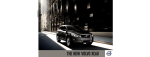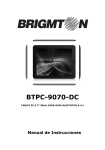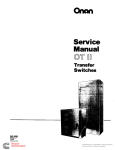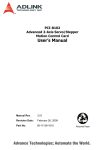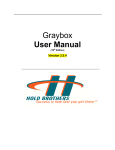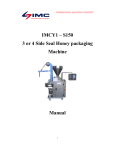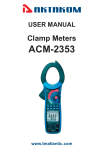Download Operator Manual - Aaron Equipment Company
Transcript
Operator Manual Transfer Switch 150−4000 Amperes BTPCB (Spec A) BTPCC (Spec A−B) BTPCD (Spec A) BTPCE (Spec A−B) BTPCF (Spec A−B) BTPCG (Spec A−B) BTPCH (Spec A−B) BTPCJ (Spec A) English − Original Instructions 12-2010 962−0133 (Issue 7) Table of Contents SAFETY PRECAUTIONS . . . . . . . . . . . . . . . . . . . . . . . . . . . . . . . . . . . . . . . . . . . . . . . . . . . . . . . . . . VII 1. INTRODUCTION . . . . . . . . . . . . . . . . . . . . . . . . . . . . . . . . . . . . . . . . . . . . . . . . . . . . . Operator’s Manual . . . . . . . . . . . . . . . . . . . . . . . . . . . . . . . . . . . . . . . . . . . . . . . . . BTPC Bypass-Isolation Transfer Switch . . . . . . . . . . . . . . . . . . . . . . . . . . . . . . Bypass Switch Function . . . . . . . . . . . . . . . . . . . . . . . . . . . . . . . . . . . . . . . . . Drawout Isolation Mechanism . . . . . . . . . . . . . . . . . . . . . . . . . . . . . . . . . . . . Transfer Switch Function . . . . . . . . . . . . . . . . . . . . . . . . . . . . . . . . . . . . . . . . . . . Utility-to-Genset Operation . . . . . . . . . . . . . . . . . . . . . . . . . . . . . . . . . . . . . . . . . . Utility-to-Utility Operation . . . . . . . . . . . . . . . . . . . . . . . . . . . . . . . . . . . . . . . . . . . Model Identification . . . . . . . . . . . . . . . . . . . . . . . . . . . . . . . . . . . . . . . . . . . . . . . . How to Obtain Service . . . . . . . . . . . . . . . . . . . . . . . . . . . . . . . . . . . . . . . . . . . . . 1-1 1-1 1-1 1-1 1-1 1-1 1-2 1-2 1-2 1-3 2. DESCRIPTION . . . . . . . . . . . . . . . . . . . . . . . . . . . . . . . . . . . . . . . . . . . . . . . . . . . . . . Cabinet . . . . . . . . . . . . . . . . . . . . . . . . . . . . . . . . . . . . . . . . . . . . . . . . . . . . . . . . . . Control Panel . . . . . . . . . . . . . . . . . . . . . . . . . . . . . . . . . . . . . . . . . . . . . . . . . . . . . Bar Graph Meter Panel . . . . . . . . . . . . . . . . . . . . . . . . . . . . . . . . . . . . . . . . . Switch Panel . . . . . . . . . . . . . . . . . . . . . . . . . . . . . . . . . . . . . . . . . . . . . . . . . . . . . . Indicators . . . . . . . . . . . . . . . . . . . . . . . . . . . . . . . . . . . . . . . . . . . . . . . . . . . . . Pushbuttons . . . . . . . . . . . . . . . . . . . . . . . . . . . . . . . . . . . . . . . . . . . . . . . . . . . Digital Display . . . . . . . . . . . . . . . . . . . . . . . . . . . . . . . . . . . . . . . . . . . . . . . . . Bypass Switch . . . . . . . . . . . . . . . . . . . . . . . . . . . . . . . . . . . . . . . . . . . . . . . . . . . . Contact Assemblies . . . . . . . . . . . . . . . . . . . . . . . . . . . . . . . . . . . . . . . . . . . . Auxiliary Contacts . . . . . . . . . . . . . . . . . . . . . . . . . . . . . . . . . . . . . . . . . . . . . . Bypass Switch Controls . . . . . . . . . . . . . . . . . . . . . . . . . . . . . . . . . . . . . . . . . . . . Indicators (150−1000 Amp Units) . . . . . . . . . . . . . . . . . . . . . . . . . . . . . . . . . Bypass Handle and Select Switch . . . . . . . . . . . . . . . . . . . . . . . . . . . . . . . . Indicators (1200−4000 Amp Units) . . . . . . . . . . . . . . . . . . . . . . . . . . . . . . . Drawout-Isolation Mechanism . . . . . . . . . . . . . . . . . . . . . . . . . . . . . . . . . . . . . . . Drawout Cranking Handle . . . . . . . . . . . . . . . . . . . . . . . . . . . . . . . . . . . . . . . Automatic Transfer Switch . . . . . . . . . . . . . . . . . . . . . . . . . . . . . . . . . . . . . . . . . . Contact Assemblies . . . . . . . . . . . . . . . . . . . . . . . . . . . . . . . . . . . . . . . . . . . . Linear Actuator . . . . . . . . . . . . . . . . . . . . . . . . . . . . . . . . . . . . . . . . . . . . . . . . Motor Disconnect Switch (150−1000 Amp Switches) . . . . . . . . . . . . . . . . Motor Disconnect Switch (1200−4000 Amp Switches) . . . . . . . . . . . . . . . Electronic Control System . . . . . . . . . . . . . . . . . . . . . . . . . . . . . . . . . . . . . . . . . . Before Making Adjustments . . . . . . . . . . . . . . . . . . . . . . . . . . . . . . . . . . . . . Electronic Control Circuit Modules . . . . . . . . . . . . . . . . . . . . . . . . . . . . . . . . Time Delays . . . . . . . . . . . . . . . . . . . . . . . . . . . . . . . . . . . . . . . . . . . . . . . . . . . System Sensors . . . . . . . . . . . . . . . . . . . . . . . . . . . . . . . . . . . . . . . . . . . . . . . Two-Wire Starting . . . . . . . . . . . . . . . . . . . . . . . . . . . . . . . . . . . . . . . . . . . . . . Transfer Times . . . . . . . . . . . . . . . . . . . . . . . . . . . . . . . . . . . . . . . . . . . . . . . . . Testing With or Without Load . . . . . . . . . . . . . . . . . . . . . . . . . . . . . . . . . . . . Generator Exercise Programs . . . . . . . . . . . . . . . . . . . . . . . . . . . . . . . . . . . Real-Time Clock . . . . . . . . . . . . . . . . . . . . . . . . . . . . . . . . . . . . . . . . . . . . . . . Control Options . . . . . . . . . . . . . . . . . . . . . . . . . . . . . . . . . . . . . . . . . . . . . . . . . . . 2-1 2-1 2-1 2-1 2-1 2-1 2-1 2-2 2-3 2-3 2-3 2-3 2-3 2-4 2-4 2-5 2-5 2-6 2-6 2-6 2-6 2-7 2-7 2-7 2-7 2-10 2-11 2-12 2-12 2-13 2-13 2-13 2-13 i Relay (Signal) Module . . . . . . . . . . . . . . . . . . . . . . . . . . . . . . . . . . . . . . . . . . Load Monitoring . . . . . . . . . . . . . . . . . . . . . . . . . . . . . . . . . . . . . . . . . . . . . . . . Remote Test Transfer . . . . . . . . . . . . . . . . . . . . . . . . . . . . . . . . . . . . . . . . . . . Auxiliary Relays . . . . . . . . . . . . . . . . . . . . . . . . . . . . . . . . . . . . . . . . . . . . . . . . Battery Charger Options . . . . . . . . . . . . . . . . . . . . . . . . . . . . . . . . . . . . . . . . Original Float Battery Charger Option . . . . . . . . . . . . . . . . . . . . . . . . . . . . . Current Float Battery Charger Option . . . . . . . . . . . . . . . . . . . . . . . . . . . . . Load Shed . . . . . . . . . . . . . . . . . . . . . . . . . . . . . . . . . . . . . . . . . . . . . . . . . . . . PowerCommand) Network Interface Module . . . . . . . . . . . . . . . . . . . . . . . Security Key Switch . . . . . . . . . . . . . . . . . . . . . . . . . . . . . . . . . . . . . . . . . . . . 2-13 2-15 2-15 2-15 2-15 2-16 2-16 2-19 2-20 2-20 3. PROTECTIVE RELAY . . . . . . . . . . . . . . . . . . . . . . . . . . . . . . . . . . . . . . . . . . . . . . . . 3-1 4. OPERATION . . . . . . . . . . . . . . . . . . . . . . . . . . . . . . . . . . . . . . . . . . . . . . . . . . . . . . . . Automatic Operation . . . . . . . . . . . . . . . . . . . . . . . . . . . . . . . . . . . . . . . . . . . . . . . 150−1000 Amp Switches . . . . . . . . . . . . . . . . . . . . . . . . . . . . . . . . . . . . . . . . 1200−4000 Amp Switches . . . . . . . . . . . . . . . . . . . . . . . . . . . . . . . . . . . . . . . Bypassing the Transfer Switch . . . . . . . . . . . . . . . . . . . . . . . . . . . . . . . . . . . . . . Bypassing Load to Source 1 . . . . . . . . . . . . . . . . . . . . . . . . . . . . . . . . . . . . . Bypassing Load to Source 2 . . . . . . . . . . . . . . . . . . . . . . . . . . . . . . . . . . . . . Isolating the Transfer Switch . . . . . . . . . . . . . . . . . . . . . . . . . . . . . . . . . . . . . . . . 150−1000 Amp Switches . . . . . . . . . . . . . . . . . . . . . . . . . . . . . . . . . . . . . . . . 1200−4000 Amp Switches . . . . . . . . . . . . . . . . . . . . . . . . . . . . . . . . . . . . . . . Reconnecting the Transfer Switch . . . . . . . . . . . . . . . . . . . . . . . . . . . . . . . . . . . 150−1000 Amp Switches . . . . . . . . . . . . . . . . . . . . . . . . . . . . . . . . . . . . . . . . 1200−4000 Amp Switches . . . . . . . . . . . . . . . . . . . . . . . . . . . . . . . . . . . . . . . Manual Operation 1200−4000 Amp Switches . . . . . . . . . . . . . . . . . . . . . . . . . . . . . . . . . . . . . . . . . . Manual Transfer to Source 2 . . . . . . . . . . . . . . . . . . . . . . . . . . . . . . . . . . . . . Manual Transfer to Source 1 . . . . . . . . . . . . . . . . . . . . . . . . . . . . . . . . . . . . . System Testing . . . . . . . . . . . . . . . . . . . . . . . . . . . . . . . . . . . . . . . . . . . . . . . . . . . . Generator Set Start Test . . . . . . . . . . . . . . . . . . . . . . . . . . . . . . . . . . . . . . . . With Load Standby Test . . . . . . . . . . . . . . . . . . . . . . . . . . . . . . . . . . . . . . . . . Non-Load Break Transfer Switch Test 150−1000 Amp Switches . . . . . . . . . . . . . . . . . . . . . . . . . . . . . . . . . . . Non-Load Break Transfer Switch Test 1200−4000 Amp Switches . . . . . . . . . . . . . . . . . . . . . . . . . . . . . . . . . . Generator Set Exercise . . . . . . . . . . . . . . . . . . . . . . . . . . . . . . . . . . . . . . . . . . . . Transfer Switch Maintenance . . . . . . . . . . . . . . . . . . . . . . . . . . . . . . . . . . . . . . . Power System Functional Tests . . . . . . . . . . . . . . . . . . . . . . . . . . . . . . . . . . Weekly Inspection . . . . . . . . . . . . . . . . . . . . . . . . . . . . . . . . . . . . . . . . . . . . . . Monthly Testing . . . . . . . . . . . . . . . . . . . . . . . . . . . . . . . . . . . . . . . . . . . . . . . . Annual Maintenance and Testing . . . . . . . . . . . . . . . . . . . . . . . . . . . . . . . . . Planned Maintenance Schedule . . . . . . . . . . . . . . . . . . . . . . . . . . . . . . . . . . 4-1 4-1 4-1 4-1 4-2 4-2 4-2 4-3 4-3 4-4 4-6 4-6 4-7 4-11 4-12 4-13 4-13 4-13 4-13 4-13 4-14 DIGITAL DISPLAY MENU SYSTEM . . . . . . . . . . . . . . . . . . . . . . . . . . . . . . . . . . . . Digital Display . . . . . . . . . . . . . . . . . . . . . . . . . . . . . . . . . . . . . . . . . . . . . . . . . . . . . Main Menus . . . . . . . . . . . . . . . . . . . . . . . . . . . . . . . . . . . . . . . . . . . . . . . . . . . . . . Setup Menus . . . . . . . . . . . . . . . . . . . . . . . . . . . . . . . . . . . . . . . . . . . . . . . . . . . . . Navigation . . . . . . . . . . . . . . . . . . . . . . . . . . . . . . . . . . . . . . . . . . . . . . . . . . . . . . . . Main Menu Navigation . . . . . . . . . . . . . . . . . . . . . . . . . . . . . . . . . . . . . . . . . . . . . Main Menu Descriptions . . . . . . . . . . . . . . . . . . . . . . . . . . . . . . . . . . . . . . . . . . . . 5-1 5-1 5-1 5-1 5-1 5-2 5-3 5. ii 4-8 4-8 4-9 4-10 4-10 4-10 4-10 Source 1 and Source 2 Submenus . . . . . . . . . . . . . . . . . . . . . . . . . . . . . . . . . . Load Submenus . . . . . . . . . . . . . . . . . . . . . . . . . . . . . . . . . . . . . . . . . . . . . . . . . . . Statistics Submenus − Prior to Software Version 1.12 . . . . . . . . . . . . . . . . . . Statistics Submenus − Starting with Software Version 1.12 . . . . . . . . . . . . . Events Submenus . . . . . . . . . . . . . . . . . . . . . . . . . . . . . . . . . . . . . . . . . . . . . . . . . Setup Submenus . . . . . . . . . . . . . . . . . . . . . . . . . . . . . . . . . . . . . . . . . . . . . . . . . . Setup Menu Navigation and Description . . . . . . . . . . . . . . . . . . . . . . . . . . . . . . Saving or Restoring Setup Parameters . . . . . . . . . . . . . . . . . . . . . . . . . . . . . . . Changing Setup Parameters − Software Versions Prior to Version 1.12 . . . Changing Setup Parameters − Starting with Software Version 1.12 . . . . . . Sensor 1 & Sensor 2 Submenus − Software Versions Prior to Version 1.12 Sensor 1 & Sensor 2 Submenus − Starting with Software Version 1.12 . . . Sync Check Submenus . . . . . . . . . . . . . . . . . . . . . . . . . . . . . . . . . . . . . . . . . . . . Time Delay Submenus − Software Versions Prior to Version 1.12 . . . . . . . . Time Delay Submenus − Starting with Software Version 1.12 . . . . . . . . . . . Test Submenus . . . . . . . . . . . . . . . . . . . . . . . . . . . . . . . . . . . . . . . . . . . . . . . . . . . Exerciser Submenus − Software Versions Prior to 1.5.190 . . . . . . . . . . . . . . Exerciser Submenus − Starting with Software Version 1.5.190 . . . . . . . . . . Exercise Exceptions Submenus − Starting with Software Version 1.5.190 . Exercise Submenus − Starting with Software Version 1.12 . . . . . . . . . . . . . . Exercise Exceptions Submenus − Starting with Software Version 1.12 . . . Exercise Submenus − Starting with Software Version 1.13.244 . . . . . . . . . . Exercise Exceptions Submenus − Starting with Software Version 1.13.244 Mode Submenu − Prior to Software Version 1.20.250 . . . . . . . . . . . . . . . . . . Mode Submenu − Starting with Software Version 1.20.250 . . . . . . . . . . . . . Clock Submenus . . . . . . . . . . . . . . . . . . . . . . . . . . . . . . . . . . . . . . . . . . . . . . . . . . Sequencer Submenus . . . . . . . . . . . . . . . . . . . . . . . . . . . . . . . . . . . . . . . . . . . . . About Submenus − Prior to Software Version 1.20.250 . . . . . . . . . . . . . . . . . About Submenus − Starting with Software Version 1.20.250 . . . . . . . . . . . . System Submenus . . . . . . . . . . . . . . . . . . . . . . . . . . . . . . . . . . . . . . . . . . . . . . . . Active TD Submenus − Prior to Software Version 1.12 . . . . . . . . . . . . . . . . . Active TD Submenus − Starting with Software Version 1.12 . . . . . . . . . . . . . 5-4 5-5 5-6 5-7 5-8 5-9 5-10 5-11 5-11 5-12 5-13 5-15 5-17 5-18 5-19 5-20 5-21 5-23 5-25 5-27 5-29 5-31 5-33 5-35 5-35 5-36 5-37 5-38 5-40 5-42 5-43 5-44 Introduction . . . . . . . . . . . . . . . . . . . . . . . . . . . . . . . . . . . . . . . . . . . . . . . . . . . . . . . Event History . . . . . . . . . . . . . . . . . . . . . . . . . . . . . . . . . . . . . . . . . . . . . . . . . . Events . . . . . . . . . . . . . . . . . . . . . . . . . . . . . . . . . . . . . . . . . . . . . . . . . . . . . . . . . . . ATS Common Alarm . . . . . . . . . . . . . . . . . . . . . . . . . . . . . . . . . . . . . . . . . . . . Battery Charger Fault . . . . . . . . . . . . . . . . . . . . . . . . . . . . . . . . . . . . . . . . . . . Common Alarm A . . . . . . . . . . . . . . . . . . . . . . . . . . . . . . . . . . . . . . . . . . . . . . Common Alarm B . . . . . . . . . . . . . . . . . . . . . . . . . . . . . . . . . . . . . . . . . . . . . . Control Battery Low . . . . . . . . . . . . . . . . . . . . . . . . . . . . . . . . . . . . . . . . . . . . CT Enabled . . . . . . . . . . . . . . . . . . . . . . . . . . . . . . . . . . . . . . . . . . . . . . . . . . . Emergency Start A . . . . . . . . . . . . . . . . . . . . . . . . . . . . . . . . . . . . . . . . . . . . . Emergency Start B . . . . . . . . . . . . . . . . . . . . . . . . . . . . . . . . . . . . . . . . . . . . . Exercise Active . . . . . . . . . . . . . . . . . . . . . . . . . . . . . . . . . . . . . . . . . . . . . . . . Fail to Disconnect . . . . . . . . . . . . . . . . . . . . . . . . . . . . . . . . . . . . . . . . . . . . . . Fail to Sync . . . . . . . . . . . . . . . . . . . . . . . . . . . . . . . . . . . . . . . . . . . . . . . . . . . . Fail to Retransfer . . . . . . . . . . . . . . . . . . . . . . . . . . . . . . . . . . . . . . . . . . . . . . . Fail to Transfer . . . . . . . . . . . . . . . . . . . . . . . . . . . . . . . . . . . . . . . . . . . . . . . . . High Neutral Amps . . . . . . . . . . . . . . . . . . . . . . . . . . . . . . . . . . . . . . . . . . . . . Load Shed . . . . . . . . . . . . . . . . . . . . . . . . . . . . . . . . . . . . . . . . . . . . . . . . . . . . Motor Disconnect . . . . . . . . . . . . . . . . . . . . . . . . . . . . . . . . . . . . . . . . . . . . . . 6-1 6-1 6-1 6-1 6-1 6-1 6-1 6-1 6-2 6-2 6-2 6-2 6-2 6-2 6-2 6-3 6-3 6-3 6-3 6-3 6. EVENTS iii Network Battery Low . . . . . . . . . . . . . . . . . . . . . . . . . . . . . . . . . . . . . . . . . . . . Network Error . . . . . . . . . . . . . . . . . . . . . . . . . . . . . . . . . . . . . . . . . . . . . . . . . . Network Wink . . . . . . . . . . . . . . . . . . . . . . . . . . . . . . . . . . . . . . . . . . . . . . . . . . Not in Auto . . . . . . . . . . . . . . . . . . . . . . . . . . . . . . . . . . . . . . . . . . . . . . . . . . . . Panel Lock Switch . . . . . . . . . . . . . . . . . . . . . . . . . . . . . . . . . . . . . . . . . . . . . . Phase Rotation Fail . . . . . . . . . . . . . . . . . . . . . . . . . . . . . . . . . . . . . . . . . . . . Retransfer Inhibit . . . . . . . . . . . . . . . . . . . . . . . . . . . . . . . . . . . . . . . . . . . . . . . S1 Failed to Close . . . . . . . . . . . . . . . . . . . . . . . . . . . . . . . . . . . . . . . . . . . . . . S1 Failed to Open . . . . . . . . . . . . . . . . . . . . . . . . . . . . . . . . . . . . . . . . . . . . . . S1 Frequency Fail . . . . . . . . . . . . . . . . . . . . . . . . . . . . . . . . . . . . . . . . . . . . . . S1 Imbalance Fail . . . . . . . . . . . . . . . . . . . . . . . . . . . . . . . . . . . . . . . . . . . . . . S1 Loss Phase . . . . . . . . . . . . . . . . . . . . . . . . . . . . . . . . . . . . . . . . . . . . . . . . S1 Over Voltage . . . . . . . . . . . . . . . . . . . . . . . . . . . . . . . . . . . . . . . . . . . . . . . S1 Stopped . . . . . . . . . . . . . . . . . . . . . . . . . . . . . . . . . . . . . . . . . . . . . . . . . . . S1 Under Voltage . . . . . . . . . . . . . . . . . . . . . . . . . . . . . . . . . . . . . . . . . . . . . . S2 Failed to Close . . . . . . . . . . . . . . . . . . . . . . . . . . . . . . . . . . . . . . . . . . . . . . S2 Failed to Open . . . . . . . . . . . . . . . . . . . . . . . . . . . . . . . . . . . . . . . . . . . . . . S2 Frequency Fail . . . . . . . . . . . . . . . . . . . . . . . . . . . . . . . . . . . . . . . . . . . . . . S2 Imbalance Fail . . . . . . . . . . . . . . . . . . . . . . . . . . . . . . . . . . . . . . . . . . . . . . S2 Loss Phase . . . . . . . . . . . . . . . . . . . . . . . . . . . . . . . . . . . . . . . . . . . . . . . . S2 Over Voltage . . . . . . . . . . . . . . . . . . . . . . . . . . . . . . . . . . . . . . . . . . . . . . . S2 Stopped . . . . . . . . . . . . . . . . . . . . . . . . . . . . . . . . . . . . . . . . . . . . . . . . . . . S2 Under Voltage . . . . . . . . . . . . . . . . . . . . . . . . . . . . . . . . . . . . . . . . . . . . . . Sequencer Output 1 thru Sequencer Output 8 . . . . . . . . . . . . . . . . . . . . . . . . . . . . . . . . . . . . . . . . . Service Tool . . . . . . . . . . . . . . . . . . . . . . . . . . . . . . . . . . . . . . . . . . . . . . . . . . . Source-1 Available . . . . . . . . . . . . . . . . . . . . . . . . . . . . . . . . . . . . . . . . . . . . . Source-1 Connected . . . . . . . . . . . . . . . . . . . . . . . . . . . . . . . . . . . . . . . . . . . . Source-2 Available . . . . . . . . . . . . . . . . . . . . . . . . . . . . . . . . . . . . . . . . . . . . . Source-2 Connected . . . . . . . . . . . . . . . . . . . . . . . . . . . . . . . . . . . . . . . . . . . . Speed Adjust . . . . . . . . . . . . . . . . . . . . . . . . . . . . . . . . . . . . . . . . . . . . . . . . . . Sync Check Active . . . . . . . . . . . . . . . . . . . . . . . . . . . . . . . . . . . . . . . . . . . . . Sync Enable . . . . . . . . . . . . . . . . . . . . . . . . . . . . . . . . . . . . . . . . . . . . . . . . . . . TDECa (Time Delay Engine Cool-Down (A)) . . . . . . . . . . . . . . . . . . . . . . . TDEL (Transfer Pending) . . . . . . . . . . . . . . . . . . . . . . . . . . . . . . . . . . . . . . . . TDEN (Time Delay Source 2 (E) to Source 1 (N)) . . . . . . . . . . . . . . . . . . . TDESa (Time Delay Engine Start A) . . . . . . . . . . . . . . . . . . . . . . . . . . . . . . . . . . . . . . . . . . . . . . . . . . . . TDNE (Time Delay Source 1 (N) to Source 2 (E)) . . . . . . . . . . . . . . . . . . . TDPT (Time Delay Programmed Transition) . . . . . . . . . . . . . . . . . . . . . . . Test In Progress . . . . . . . . . . . . . . . . . . . . . . . . . . . . . . . . . . . . . . . . . . . . . . . . Test Start A . . . . . . . . . . . . . . . . . . . . . . . . . . . . . . . . . . . . . . . . . . . . . . . . . . . . Test Start B . . . . . . . . . . . . . . . . . . . . . . . . . . . . . . . . . . . . . . . . . . . . . . . . . . . . Transfer Inhibit . . . . . . . . . . . . . . . . . . . . . . . . . . . . . . . . . . . . . . . . . . . . . . . . . 8. TIME DELAY GLOSSARY . . . . . . . . . . . . . . . . . . . . . . . . . . . . . . . . . . . . . . . . . . . . iv 6-3 6-3 6-3 6-4 6-4 6-4 6-4 6-4 6-4 6-4 6-4 6-4 6-4 6-4 6-4 6-5 6-5 6-5 6-5 6-5 6-5 6-5 6-5 6-5 6-5 6-6 6-6 6-6 6-6 6-6 6-6 6-6 6-6 6-6 6-6 6-7 6-7 6-7 6-7 6-7 6-7 6-7 8-1 Safety Precautions 1. Move the operation selector switch on the generator set to Stop. This manual includes the following symbols to indicate potentially dangerous conditions. Read the manual carefully and know when these conditions exist. Then take the necessary steps to protect personnel and the equipment. 2. Disconnect the battery charger. 3. Disconnect the starting batteries of the generator set or sets (remove the ground [−] lead first). This symbol warns of immediate hazards that will result in severe personal injury or death. 4. Remove AC power to the automatic transfer switch. If the instructions require otherwise, use extreme caution due to the danger of shock hazard. WARNING This symbol refers to a hazard or unsafe practice that can result in severe personal injury or death. UTILITY-TO-UTILITY APPLICATIONS This symbol refers to a hazard or unsafe practice that can result in personal injury or product or property damage. If the cabinet must be opened for any reason, remove AC power to the automatic transfer switch. If the instructions require otherwise, use extreme caution due to the danger of shock hazard. ELECTRICAL SHOCK CAN CAUSE SEVERE PERSONAL INJURY OR DEATH GENERAL PRECAUTIONS CAUTION High voltage in transfer switch components presents serious shock hazards that can result in severe personal injury or death. Read and follow these suggestions. Place rubber insulative mats on dry wood platforms over metal or concrete floors when working on any electrical equipment. Do not wear damp clothing (particularly wet shoes) or allow skin surfaces to be damp when handling any electrical equipment. Keep the transfer switch cabinet closed and locked. Make sure only authorized personnel have the cabinet and operational keys. Jewelry is a good conductor of electricity and should be removed when working on the electrical equipment. Due to the serious shock hazard from high voltages within the cabinet, all service and adjustments to the transfer switch must be performed only by an electrician or authorized service representative. Wear safety glasses whenever servicing the transfer switch and and do not smoke near the batteries. Do not work on this equipment when mentally or physically fatigued, or after consuming alcohol or any drug that makes the operation of equipment unsafe. UTILITY-TO-GENSET OR GENSET-TO-GENSET APPLICATIONS If the cabinet must be opened for any reason: WARNING INCORRECT SERVICE OR REPLACEMENT OF PARTS CAN RESULT IN DEATH, SEVERE PERSONAL INJURY, AND/OR EQUIPMENT DAMAGE. SERVICE PERSONNEL MUST BE QUALIFIED TO PERFORM ELECTRICAL AND/OR MECHANICAL SERVICE. OTPC-2 v THIS PAGE LEFT INTENTIONALLY BLANK vi 1. Introduction OPERATOR’S MANUAL SOURCE 1 (NORMAL) This manual covers models produced under the Cummins and Cummins Power Generation (CPG) brand names. SOURCE 2 (EMERGENCY) ISOLATING CONTACTS This operator’s manual provides information necessary for operation of an BTPC automatic transfer switch. This is a bypass transfer switch that is equipped with PowerCommand Control (PC) and it is capable of executing Open Transition with Sync Check, Programmed Transition, and Closed Transition transfer modes. ES1968 An Open Transition with Sync Check executes an open transition (OT) when both sources of power are within specified tolerances of frequency, voltage, and relative phase difference. If both sources meet the tolerances, a fast transfer occurs. BYPASS TRANSFER SWITCH LOAD A Programmed Transition executes an OT by disconnecting the load from the source of power, pausing in the neutral position of the transfer switch (between switched positions) to allow transient currents from the load to diminish, and then the load is switched to the other source. AUTOMATIC TRANSFER SWITCH FIGURE 1-1. BT TRANSFER SWITCH (TYPICAL FUNCTION) Drawout Isolation Mechanism The drawout isolation mechanism allows the transfer switch to be withdrawn for testing or service. The transfer switch is mounted on rails and is connected to the load, power sources, and controls through isolation contacts. Turning a drawout cranking handle moves the automatic transfer switch either along a rail or on rollers then engages and disengages the isolation contacts without disconnecting power or control cables. A Closed Transition executes a load transfer by momentarily paralleling both sources (a maximum of 100ms) before switching sources. The BTPC is a bypass isolation transfer switch that can be used in either utility-to-genset or utility-toutility control applications. BTPC BYPASS-ISOLATION TRANSFER SWITCH On 1200−4000 Amp switches, a control cable (P12) must be disconnected before removing the switch. The transfer switch combines an automatic transfer switch, a manual bypass switch and a drawout isolation mechanism in one unit. TRANSFER SWITCH FUNCTION Bypass Switch Function Transfer switches are an essential part of a building’s standby or emergency power system. Power Source 1 (Normal), commonly the utility line, is backed up by Power Source 2 (Emergency), often a generator set. The transfer switch automatically switches the electrical load from one source to the other. The bypass switch allows the operator to manually connect the load to the available power source, bypassing the automatic transfer switch (Figure1-1). When bypassed, the automatic transfer switch can be isolated for testing, maintenance, service or replacement without causing a power interruption. 1-1 MODEL IDENTIFICATION The load is connected to the common of the transfer switch. Under normal conditions, the load is supplied with power from Source 1 (as illustrated in Figure 1-1). If Source 1 is interrupted, the load is transferred to Source 2. When Source 1 returns, the load is retransferred to Source 1. The transfer and retransfer of the load are the two most basic functions of a transfer switch. Identify your model by referring either to the Model and Specification number as shown on the nameplate, or via the LONWORKS network. Electrical characteristics are shown on the lower portion of the nameplate, which is located on the cabinet door. Automatic transfer switches, capable of automatic operation without operator intervention, perform the basic function of transferring the load to the available source. The controller monitors each source for allowable voltage and frequency range. If it is necessary to contact a dealer or distributor regarding the transfer switch, always give the complete Model, Specification, and Serial number as listed on the nameplate. This information is necessary to properly identify your unit among the many types manufactured. UTILITY-TO-GENSET OPERATION The model number is made up of code segments that designate various features or options: In utility-to-genset applications, the transfer switch performs the following functions: BTPCB 00000 Spec. A | | | | 1 2 3 4 1. Senses the interruption of the Source 1 power. 2. Sends a start signal to the generator set (Source 2). 1. BTPC − Bypass Transition PowerCommand Control. 3. Transfers the load to the Source 2 power. 2. Ampere Rating: B = 150−260 C = 300−400 (Spec A) C = 300−600 (Spec B) D = 600−1000 (Spec A) E = 1200 F = 1600 G = 2000 H = 3000 J = 4000 4. Senses the return of Source 1. 5. Retransfers the load to Source 1. 6. Sends a stop signal to the generator set. UTILITY-TO-UTILITY OPERATION In utility-to-utility applications, the transfer switch performs the following functions: 3. Assigned specification number − issued for each specific combination of accessories, voltages, frequency and standards codes. 1. Senses the interruption of the Source 1 power. 2. Transfers the load to the Source 2. 3. Senses the return of Source1. 4. Spec letter − advances with production modification. 4. Retransfers the load to Source 1. 1-2 HOW TO OBTAIN SERVICE consult the Yellow Pages. Typically, distributors are listed under: When the transfer switch requires servicing, contact your nearest Cummins Power Generation distributor. Factory-trained Parts and Service representatives are ready to handle all your service needs. Generators-Electric, Engines-Gasoline or Engines-Diesel, or Recreational Vehicles-Equipment, Parts and Service. For outside North America, call Cummins Power Generation, 1-763-574-5000, 7:30 AM to 4:00 PM, Central Standard Time, Monday through Friday. Or, send a fax to Cummins Power Generation using the fax number 1-763-528-7229. To contact your local CPG distributor in the United States or Canada, call 1-800-888-6626 (this automated service utilizes touch-tone phones only). By selecting Option 1 (press 1), you will be automatically connected to the distributor nearest you. When contacting your distributor, always supply the complete Model Number and Serial Number as shown on the nameplate. If you are unable to locate a dealer or distributor, 1-3 THIS PAGE LEFT INTENTIONALLY BLANK 1-4 2. Description SWITCH PANEL This section describes the standard and optional control features as well as the control cabinet and bypass transfer switch. The switch panel (Figure 2-1) contains six indicator lamps and three membrane pushbuttons. CABINET Indicators Source 1 and Source 2 Available: These indicators are lit when the corresponding sources have acceptable output voltage and/or frequency. These indicators can be lit simultaneously. The standard cabinet meets the requirements of the National Electrical Manufacturers Association (NEMA) for a UL Type 1 cabinet. Cabinets are available in NEMA types 1, 3R, 4, 4X, and 12. The various types are designated as general-purpose, indoor or outdoor cabinets. Source 1 Connected: This indicator is lit when the transfer switch is in the normal position and Source 1 is supplying power to the load. CONTROL PANEL Source 2 Connected: This indicator is lit when the transfer switch is in the emergency position and Source 2 is supplying power to the load. The panel features are divided into three groups: Bar Graph Meters, Switch Panel and Digital Display. Bar Graph Meters are optional equipment. Not in Auto: For all configurations, the Not in Auto indicator lights when the transfer switch is not in Auto. Bar Graph Meter Panel The Bar Graph Meter Panel (optional) includes a three phase AC ammeter, a power meter, a power factor meter, a frequency meter, and a three phase AC voltmeter. The transfer switch is not in auto when any of the following signals are active: Motor Disconnect Switch is set to Off Fail-to-Disconnect event is active Control is locked out Wiring harness is disconnected from J12 on the Power Module Controller is set to Offline Bypass switch is connected The Operator Release key switch is in the Unlocked (Manual) position − This only applies to models that include the optional external manual operation handle. AC Ammeter (A−): The ammeter displays the percentage of full load current in amperes (1−125%). Power Meter (kW): The power meter displays the real power in percentage of full load in kilowatts (0−125%). Power Factor Meter (PF): The power factor meter displays real power delivered to the load (1.0 − 0.6 lagging) and (1.0 − 0.9 leading). Test/Exercise Active: The Test/Exercise Active indicator is lit when the transfer switch when a test or exercise routine is active. Frequency Meter (Hz): This meter displays the output frequency (percentage of nominal frequency), of the power source connected to the load (70−110%). Pushbuttons Test Switch: For utility-to-genset applications, the Test switch sends a start signal to the generator set designated Source 2 and flashes the Test/Exercise Active indicator. After the start and transfer time delays, Source 2 starts and assumes the load pro- AC Voltmeter (V−): The voltmeter displays the percentage of line to neutral voltages of either power source connected to the load (70−110%). 2-1 fer or Retransfer Inhibit inputs are active, immediately transfers or retransfers the load. vided the With Load option is enabled. Press the Test switch again to end the test; the Test/Exercise Active indicator goes out and Source 1 resumes as the source of power. Reset/Lamp Test Switch: The Reset/Lamp Test switch turns on all control panel indicators. This switch also acknowledges events (refer to Section 5: Events). Pressing this pushbutton will “wake up” the display panel if it is in a sleep mode. For utility-to-utility applications, the switch transfers to the non-preferred source after the appropriate time delays, provided that the With Load option is enabled. Press the Test switch again to retransfer and end the test. Digital Display The Digital Display contains a 2-line by 20-character digital display module and 6 momentary contact membrane buttons. The module displays the menu system. The buttons are used to navigate through the menu system. Override Switch: The Override switch terminates most system time delays. Program Transition, Elevator signal and Engine Cool Down are not affected by this switch. Pressing this switch while the Trans- POWER COMMAND BAR GRAPH METER PANEL (OPTIONAL) SWITCH PANEL (STANDARD) SECURITY KEY SWITCH (OPTIONAL) DIGITAL DISPLAY FIGURE 2-1. CABINET WITH OPTIONS 2-2 ings of 10 amperes at 250 VAC and are wired to terminal block TB1. Each menu indicates the function of the four buttons at the sides of the display module. Not all buttons are active for each menu. Refer to Section 4: Digital Display Menu System for complete digital display menu details. BYPASS SWITCH CONTROLS Indicators (150−1000 Amp Units) Sleep Mode: After a period of screen inactivity (35 minutes), the digital display goes blank. Screen inactivity is when there is no user interaction with the menu system and when there are no events. The digital display is reactivated when an event occurs or when an operator touches one of the menu buttons. The Drawout Position indicator shows which position the automatic transfer switch is in. The drawout mechanism can be latched in one of three positions: Connected, Test, and Isolated (Figure 2-2 and page 2-5). The Bypass to Normal and Bypass to Emergency position indicators show the position of the bypass switch contacts. In order to conserve controller battery power, the loss of utility power also causes the digital display to go blank. The digital display is reactivated when a second power source becomes available. BYPASS SWITCH SOURCE SELECT SWITCH The bypass switch, located behind (or below) the automatic transfer switch, is used to open and close the contacts connecting the load to the Normal or Emergency power source. The manually operated bypass switch is mechanically interlocked to prevent simultaneous closing to a dead source or to both power sources at the same time. Operation of the bypass switch is accomplished with the Bypass Switch Handle and the Source Select switch. DRAWOUT RELEASE CONNECTED DRAWOUT POSITION INDICATOR DRAWOUT LEVER Contact Assemblies Like the automatic transfer switch, the bypass switch has either three or four poles. Three pole transfer switches are provided with a neutral bar. The contact assemblies are manually actuated to connect the load to one of the two power sources, bypassing the automatic transfer switch. When closed to either the Normal or the Emergency power source, the contacts are mechanically held. BYPASS SWITCH POSITION INDICATOR BYPASS SWITCH HANDLE (Open Position) Auxiliary Contacts DRAWOUT CRANK HANDLE Auxiliary contacts are provided on the Normal and Emergency sides of the bypass switch. The Normal side auxiliary contact switch is actuated when the bypass switch is in the Normal position. The Emergency side auxiliary contact switch is actuated when the bypass switch is in the Emergency position. The auxiliary contacts have current rat- BYPASS SWITCH POSITION INDICATOR FIGURE 2-2. 150−1000 AMP BYPASS PANEL 2-3 ple, it is necessary to first check that the Source 2 Available lamp is lit. (Refer to Section 3: Operation.) When the Bypass switch handle is in the Bypass to Normal position, the bypass switch contacts connect the load to the Normal source and the word “Closed” is shown in the Bypass to Normal indicator slot. When the Bypass switch handle is in the Bypass to Emergency position, the bypass switch contacts connect the load to the Emergency source and the word “Closed” is shown in the Bypass to Emergency indicator slot. In both cases, the word “Open” is shown in the opposite indicator slot. 2. As the bypass switch handle is moved to the opposite source, electrical and mechanical interlocks force the automatic transfer switch to the neutral position in a break-before-make action. This operation causes a brief power interruption. (Refer to Section 3: Operation.) Indicators (1200−4000 Amp Units) When the Bypass switch handle is in the center position, the bypass switch contacts are disconnected from both sources and the word “Open” is shown in both indicator slots. There are five indicator lamps for the bypass switch (see Figure 2-3 for cabinet types 3R, 4, and 12 and Figure 2-4 for cabinet type 1). Bypass Handle and Select Switch NOTE: Bypass mechanism and indicators on 1600−4000 amp switches in Nema 3, 4, or 12 cabinets are not visible from the outer door. The Source Select Switch is a spring loaded, threeposition switch used to select the source to bypass. Prior to operating the Manual Bypass handle, this switch must be turned to the source the bypass contacts will connect to. Bypass to Normal (Source 1) Bypass to Emergency (Source 2) The Bypass Switch Handle is used in conjunction with the Source Select Switch. The Source Select switch controls an interlock device, which prevents the bypass switch from connecting the load to a dead source or to both sources at the same time. Before operating the Bypass Switch Handle, the Source Select Switch must be turned to the source the load will be connected to. Mechanical and electrical interlocks control the bypass operation. ATS in Test ATS Isolated ATS Inhibit The Bypass Normal (Source 1) lamp is lit whenever the bypass switch is connecting (bypassing) Source 1 (Normal) to the load. Bypassing to the Same Source: If the automatic transfer switch is already connected to the source to be bypassed, the operator can turn and hold the Source Select switch then move the Bypass Switch Handle, closing the bypass contacts to that same source, without interrupting the load. The Bypass Emergency (Source 2) lamp is lit whenever the bypass switch is connecting (bypassing) Source 2 (Emergency) to the load. Bypassing to the Opposite Source: If the automatic transfer switch is NOT already connected to the source to be bypassed, interlocks force the following conditions to be met: The ATS Isolated lamp is lit whenever the transfer switch is Isolated from either source and the bypass switch is connected. The ATS in Test lamp is lit whenever the automatic transfer switch is in the Test position. The ATS Inhibit lamp is lit whenever the automatic transfer switch is disabled by the limit switches and interlocks that respond to the operation of the bypass switch and the drawout/isolation mechanism. 1. The bypass operation is permitted only when the selected source is available. When bypassing to the Emergency source, for exam2-4 DRAWOUT-ISOLATION MECHANISM The drawout-isolation mechanism allows the automatic transfer switch to be isolated for testing or service. Three sets of primary isolation contacts (Normal source, Emergency source, and Load) connect the switching contacts to the terminal lugs. A set of secondary isolation contacts connects the automatic transfer switch controls to the available power source. Drawout Cranking Handle The drawout cranking handle is used to isolate and reconnect the automatic transfer switch. The cranking handle turns a gear drive that moves the transfer switch along a mechanically guided path. The cranking handle will operate only when power is available, and when the bypass switch is connected to one of the sources. The operator must activate the drawout lever and push in on the crank handle to deactivate the cranking interlocks. The Drawout Position Indicator shows the position the automatic transfer switch is in. The operator can use the drawout crank handle to select one of three positions: Automatic, Test, and Isolate (see Figure 2-2). In the Automatic position, both the primary and the secondary isolation contacts are closed. The automatic transfer switch is in its normal operating position. FIGURE 2-3. 1200−4000 AMP INDICATORS FOR CABINET TYPES 3R, 4, AND 12 (LEFT) Bypass Bypass Source 1 Source 2 ATS Inhibit In the Test position, the primary isolation contacts are open and the secondary isolation contacts are closed. The load-supplying contacts of the automatic transfer switch are out of service, but the controller and linear actuator are powered and fully operational. In this position, the controller, linear actuator, and contact mechanisms can be tested. In the Isolate position, both the primary and the secondary isolation contacts are open. On 1200−4000 Amp switches, connector J12/P12 must be disconnected (see Figure 2-8). The transfer switch mechanism is completely isolated from both the power and control circuits and can be removed for service. ATS Test ATS Isolated WARNING Improper removal of the automatic transfer switch can cause severe personal injury or death. Removal of the automatic transfer switch must only be performed by trained and experienced personnel, following the procedures provided in the service manual. FIGURE 2-4. 1200−4000 AMP INDICATORS FOR CABINET TYPE 1 (RIGHT) 2-5 AUTOMATIC TRANSFER SWITCH closing the load to a dead source or to both power sources at the same time. The automatic transfer switch (Figure 2-5) opens and closes the contacts that transfer the load between the two power sources (1 and 2). The switch is mechanically interlocked to prevent simultaneous closing to both power sources. The main parts of the transfer switch discussed here are the contact assemblies, linear actuator, the auxiliary contacts, and the Motor Disconnect switch equipped on 1200−4000 Amp switches only. The power contacts are rated at 600 VAC. They are made of a long-life silver alloy which resists burning and pitting, and feature separate arcing surfaces. Linear Actuator The linear actuator is the solenoid that moves the contact assemblies between the Normal (Source 1) power and the Emergency (Source 2) power. Linear actuator operation is initiated automatically with automatic transfer switches. Contact Assemblies The automatic transfer switch has either three or four poles. Three pole transfer switches are provided with a neutral bar. The contact assemblies make and break the current flow. When closed to either the Normal or the Emergency power source (1 or 2), the contacts are mechanically held. Electrical and mechanical interlocks prevent them from Motor Disconnect Switch (150−1000 Amp Switches) Moving the Drawout Lever to the Release position disables the linear actuator. The Not In Auto indicator on the front panel will light and the display indicates a Motor Disconnect event. 1200−4000 AMP SWITCH 600−1000 AMP SPEC A SWITCH Bypass Source Select Normal Drawout Release Emergency Drawout Position BYPASS SWITCH Lock Bypass to Normal OPEN 1 OPEN Bypass to Emergency TRANSFER SWITCH GND as FIGURE 2-5. TRANSFER SWITCHES 2-6 Motor Disconnect Switch (1200−4000 Amp Switches) AC power within the cabinet and the rear side of the cabinet door presents a shock hazard that can cause severe personal injury or death. Use extreme caution to avoid touching electrical contacts whenever the cabinet door is open. Do not wear long hair, damp clothing, or jewelry. Use insulated tools, stand on a dry rubber mat or wood platform and wear safety glasses. WARNING The Motor Disconnect toggle switch, on the accessory control plate, enables and disables the linear actuator (Figure 2-6). Electronic Control Circuit Modules The BTPC transfer switch control incorporates a Digital and a Power Module. Power modules are available in four different voltage ranges. The digital module has two 3-volt batteries to power the real-time clock when no source voltage is available. Replace these batteries every two years. FIGURE 2-6. MOTOR DISCONNECT SWITCH Placing the switch in the Auto position enables the linear actuator. Placing the switch in the Off position disables the linear actuator. When placed in the Off position, the Not In Auto indicator on the front panel will light and the display indicates a Motor Disconnect event. Digital Module: The digital module contains the logic and timing circuits that control transfer switch operation. These modules also contain many customer interface circuits (including the genset start signal and network port), the RS-232 communications port for the service tool, and drivers for the control panel indicators, switches, and bar graph meter panel. See Figure 2-7. ELECTRONIC CONTROL SYSTEM This section describes the standard and optional components of the electronic control system. Before Making Adjustments Improper calibration or adjustment of electronic control modules can cause death, severe personal injury, and equipment or property damage. Calibration and adjustment of these components must be performed by technically qualified personnel only. WARNING SERVICE TOOL CONNECTION NOTE: When making adjustments, do not operate the linear motor more then once every two minutes. All calibration and adjustment procedures are described in the Installation manual (shipped with the transfer switch) and in the Service manual (available through your distributor). WARNING Accidental actuation of the linear motor could cause severe personal injury. Before making any adjustments, disable the linear actuator. FIGURE 2-7. DIGITAL MODULE 2-7 K15 Source1 to Neutral K16 Closed Transition Normal to Emergency K17 Closed Transition Emergency to Normal Power Module: The power module supplies power to the digital module, and contains voltage sensing transformers, and relays. These modules also hold interface circuits for the transfer switch including position sensing switches and relay drivers. 12 VDC rectification and regulation circuits on this module are powered by both sources through transformers T1 and T2 (see Figure 2-8). TO J24 ON DIGITAL BOARD J12 The power module contains eight transformers. Each source (1 and 2) use three transformers. Source 1 and 2 voltages are sensed by transformers T1 and T2. Both sources are connected A:N, B:N and C:N except for 120 volt switches. T8 J11 T5 K12 TB14 T7 K14 T4 TB12 K16 T3 J13 K17 DANGER K15 K13 T6 Connect 120 volt switches A:N for 2-wire, and AN:CN for 3 wire single phase systems. The other transformers are used to power the 12 VDC supply on the module. One transformer is connected to Source 1 and the other Source 2 (Figure 2-8). TB13 T1 T2 Power modules contain six pilot relays defined as: FIGURE 2-8. POWER MODULE K12 Neutral to Source 1 K13 Source 2 to Neutral K14 Neutral to Source 2 2-8 TB11 Single Linear Motor (Open Transition): K1 Transfer to Normal K2 Transfer to Emergency K3 Programmed Transition K4 Optional Load Shed K5 Bypass to Normal K6 Bypass to Emergency K7 Not Installed Control Plate The Control Plate contains two transformers; one for Emergency supply and one for Normal supply. Figure 2-9 shows the control plate for 150−1000 amp transfer switches. Figure 2-10 shows the control plate for 1200−4000 amp transfer switches. OPTIONAL BATTERY CHARGER Dual Linear Motor (Closed Transition): K1 Open Emergencyl K2 Open Normal K3 Close Emergency K4 Close Normal K5 Bypass to Normal K6 Bypass to Emergency K7 Optional Load Shed POWER TRANSFORMERS CONTROL RELAYS K1 K2 K3 K4 SINGLE LINEAR MOTOR K5 1200−4000 Switches Three bridge rectifiers (CR1, CR2, CR3) control voltage to the transfer and bypass switch. The Auto/Test signals are controlled by Relay K5 to the transfer switch. An optional relay, (K6 and CR4) may be added for the Load Shed feature. K6 TO P10 The Motor Disconnect switch S1 disables the linear actuator. OPTIONAL BATTERY CHARGER Connectors J1, J10, and J3 are the interface and power sources for the cabinet door, the bypass switch and the transfer switch. POWER TRANSFORMERS MOTOR DISCONNECT SWITCH OPTIONAL LOAD SHED POWER RELAY CONTROL RELAYS T1 OPTIONAL LOAD SHED (K7) K6 CR4 T2 DUAL LINEAR MOTOR TO P10 FIGURE 2-9. CONTROL PLATE (150−1000 AMP TRANSFER SWITCHES) K5 On 150−1000 Amp switches, relays K1 through K7 control the opening and closing of various switches. OPTIONAL RELAY MODULE OPTIONAL CURRENT MODULE FIGURE 2-10. CONTROL PLATE (1200−4000 AMP TRANSFER SWITCHES) 2-9 Time Delays begins the moment Source 1 line voltage and frequency return to specified values. After the delay, the transfer switch can retransfer the load to Source 1. It has an adjustable range of 0 to 30 minutes in 1 minute increments. The default value is 10 minutes. The value is set with the InPower service tool or the digital display. Start Time Delay (TDES-A): This brief time delay prevents the generator set from starting during short power interruptions. The delay is adjustable from 0 to 120 seconds in 1 second increments. The default value is 3 seconds. Timing begins at the Source 1 power interruption. If the duration of interruption exceeds the delay time, the control system starts the generator. The value is set with the InPower service tool or the digital display. Programmed Transition (TDPT): Program Transition introduces a delay during transition of the switch. Programmed transition stops the switch in the neutral position for an adjustable interval of time. In this position, the load is not connected to either Source 1 or 2. This delay allows residual current from inductive loads to decay to an acceptable level before transfer is completed. Stop Time Delay (TDEC-A): This delay is adjustable from 0 to 30 minutes in 1 minute increments. The default value is 10 minutes. It begins timing when the load is retransferred to Source 1. At the end of the delay, the stop signal is sent to the generator set. During this time delay, the generator set cools down without load before stopping. The value is set with the InPower service tool or the digital display. Parameters are adjustable. The length of time that the transfer switch is in the neutral position can be adjusted from 0 to 60 seconds in 1 second increments. The default value is 0 seconds. The proper adjustment is a function of the load. The values are set with InPower service tool or the digital display. Transfer Time Delay (TDNE): This brief time delay allows the generator set to stabilize before the load is applied. This delay begins when the Source 2 (typically the generator) voltage and frequency reaches the settings of the control. After the delay, the transfer switch transfers the load to Source 2. It has an adjustable range of 0 to 120 seconds in 1 second increments. The default value is 10 seconds. The value is set with the InPower service tool or the digital display. Elevator Transfer Time Delay (TDEL): Used in elevator applications, this delay sets a time to wait for an elevator pre-transfer signal. This signal allows the elevator to come to a complete stop before the switch transfers. The adjustable range is 0 to 60 seconds. The time delay begins when a transfer or retransfer signal signal has been sent to the relays. The default value is 0. The value can be set using the InPower service tool or the digital display. Retransfer Time Delay (TDEN): This delay allows Source 1 to stabilize before retransfer. The delay 2-10 System Sensors default value is 110%. The pick-up range for a falling voltage is 95 to 100% of the drop-out setting. The default value is 95%. The adjustable range for the delay time period is 0.5 to 120.0 seconds in 1 second intervals. The default delay time is 3.0 seconds. The over-voltage sensing feature is enabled by default. These values are set with the InPower service tool or the digital display. See Figure 2-12 for an example using the default values. This feature can also be disabled. Under-Voltage Sensing: All controls include 3-phase under-voltage sensors for Source 1 and Source 2. When a sensor detects a low voltage condition over a specified time period, it initiates a transfer. When the source voltage returns to an acceptable value again, the sensor initiates a retransfer. These parameters are adjustable. The under-voltage sensing range for a falling voltage (drop-out) is 75 to 98% of the pick-up voltage setting. The default value is 90%. The pick-up range for a rising voltage is 85 to 100% of the nominal voltage setpoint. The default value is 90%. The adjustable range for the time delay period is 0.1 to 1.0 seconds in 0.1 second increments. The default delay time is 0.5 second. These values are set with the InPower service tool or the digital display. See Figure 2-11 for an example using the default values. Example using Default Settings for Nominal Voltage of 240 VAC Nominal Setpoint (240V) Pick-up Setting (216V) 95% of Drop-out 110% of Nominal FIGURE 2-12. OVER-VOLTAGE SENSING Frequency Sensing: All controls include frequency sensors for Source 1 and Source 2 that can be disabled and not used. When a sensor detects a high or low frequency condition over a specified delay time period, it initiates a transfer. When the frequency returns to an acceptable value again, the sensor initiates a retransfer. Nominal Setpoint (240V) VOLTS 90% of Pick-up Drop-out Setting (264V) VOLTS Example using Default Settings for Nominal Voltage of 240 VAC Drop-out Setting (194V) Pick-up Setting (251V) 90% of Nominal These parameters are adjustable. The nominal frequency can be set between 45.0 and 60.0 Hz in 0.1 Hz increments. The default frequency is 60 Hz. The acceptable frequency bandwidth (pick-up) is 5 to 20% of the nominal frequency setpoint. The default value is 10%. The drop-out frequency is 1 to 5% beyond the pick-up. The default value is 1%. The range for the delay time period is 0.1 to 15 seconds. The default delay time is 1.0 second. The frequency sensing feature is enabled by default. These values are set with the InPower service tool or the digital display. See Figure 2-13 for an example using the default values. This feature can also be disabled. FIGURE 2-11. UNDER-VOLTAGE SENSING Over-Voltage Sensing: All controls include 3-phase over-voltage sensors for Source 1 and Source 2 that can be disabled and not used. When a sensor detects a high voltage condition over a specified time period (delay), it initiates a transfer. When the source voltage falls to an acceptable value again, the sensor initiates a retransfer. These parameters are adjustable. The over-voltage sensing range (drop-out) for a rising voltage is 105 to 135% of the nominal voltage setpoint. The 2-11 Level 1 controls do not support three-phase sensing on Source 2. Do not select the three-phase option for the Source 2 Sensing adjustment with Level 1 controls, even if the system is three phase. This setting will prevent Source 2 from becoming available. CAUTION Example using Default Settings for Nominal Frequency of 60 Hz 60 Hz Both voltage sources have to be applied in order to check phase rotation. Generally, a power source may become out of phase rotation in new installations, after a storm, or when there is generator rewiring. Pick-up Frequencies 54 Hz 66 Hz Drop-out Frequencies 53.5 Hz 66.7 Hz This feature is enabled by default. It can be disabled using the InPower service tool or the digital display Setup sub-menus. FIGURE 2-13. FREQUENCY SETTING Loss of Single Phase Sensor: Three phase Level 2 controllers include a loss of single phase sensor. This feature initiates a transfer from a source that has lost a single phase and prevents a transfer to a source that has lost a single phase. This is generally caused by a single phase to line ground or open. The controller indicates a fault when the relative phase angle between any line-to-line phase angle drops to less than 90. This feature is mainly used to protect three phase devices, such as motors. Voltage Imbalance Sensor: Three phase Level 2 controllers include a voltage imbalance sensor for both Source 1 and Source 2. This feature informs the operator when there is significant voltage imbalance between the phases of Source 1 or Source 2. This feature is used for equipment protection. A voltage imbalance is typically caused by severe single phase loading. The sensor indicates a failure when the maximum deviation from the average voltage is greater than a user-specified value between 2 and 10 % (drop-out) of the average voltage in 1% increments. The pickup value is fixed at 10% of the drop-out. The time delay for the imbalance sensor drop-out is adjustable (2−20 seconds). This sensor can be enabled using the InPower service tool or the digital display Setup sub-menus. This sensor is inactive for single phase systems and indicates no failures. Two-Wire Starting The starting circuit is a basic supervisory function of the electronic control. Water-cooled generator sets use a two-wire start control. This sensor can be enabled using the InPower service tool or the digital display Setup sub-menus. This sensor is inactive for single phase systems and indicates no failures. To prevent nuisance faults, the setting can be increased up to 10 % of the nominal voltage. Although the logic is more involved, the two-wire starting circuit can be thought of as a single pole, single throw switch. A closed switch starts the generator set. An open switch stops the generator. Phase Rotation Sensor: Three phase Level 2 controllers include a phase rotation sensor. This feature monitors the phase rotation of the source opposite from the connected source. When the alternate source is out of phase rotation with the connected source, transfer is inhibited. This generally occurs on new installations or after storm damage or generator rewiring. This feature protects against equipment damage by preventing transfer to a source that is out of phase. This feature is required in fire pump applications. Three-wire starting is not available on BTPC transfer switches. Transfer Times The controller senses and records the time it takes for the transfer switch to break from one source and reconnect to the other source. (Transfer times are not recorded if Programmed Transition delay is in use.) 2-12 Testing With or Without Load CONTROL OPTIONS Relay (Signal) Module The transfer switch, generator, and power system can be tested automatically. The operator can activate a test by pressing the Test pushbutton, using a remote switch, or via software commands (network input). See “Remote Test Transfer” on page 2-15. The Relay Signal Module contains 11 Form-C relay contacts including the Elevator Pre-Transfer Delay. Additional signal relay contacts may be used with other applications. An illustration of all the contacts and functions can be seen in Figure 2-14. The Test function can be programmed to test only the genset start command or test with a load transfer. By default, the genset will warm-up prior to a transfer. The load transfers to the genset when genset power becomes available (acceptable). The Source 1 and Source 2 Connected relays are energized when their respective power sources are available, ready to produce power, and connected to the load. These relays are latching relays and will retain their last state in case of a complete loss of power. Generator Exercise Programs The Source 1 and Source 2 Available relays are energized when their respective power sources are producing power. Controllers include eight programmable generator events and eight programmable exceptions. These events are generally programmed to be recurring. They can be programmed from the InPower service tool or the digital display. (Requires the InPower service tool to program exercise programs 3 through 8 and all exceptions.) See Figures 5-18 thru 5-24. The Test or Exercise Active relay is energized when the system is in test or exercise mode. The Load Shed relay is active when the transfer switch has been commanded to disconnect the load from power Source 2. The Fail to Transfer/Retransfer relay is energized whenever the transfer switch does not open or close within a set time interval after the command to transfer or retransfer. The Real-Time clock must be set before exercise programs are entered. See the Digital Display Menu System section (see page 5-36) for details on setting the clock. The Fail to Synchronize relay is energized when the two power sources did not come into synchronicity (frequency, voltage, phase) within a two-minute limit; during a transfer between two live sources. For utility-to-genset configurations, the exercise clock initiates genset start and run cycles at specified intervals for specified durations. This feature is not used in utility-to-utility applications. The Fail to Disconnect fault is used only in closed transition modes. The relay is energized whenever the two sources remain parallel longer than a set time limit. NOTE: Exercise and Test routines are not used in Utility-to-Utility configurations. For Genset-to Genset configurations, Test and Exercise are not available from the ATS. These functions should be initiated by a master ATS or other device in the power system. The Elevator Pre-Transfer Delay Signal delays transfer (or retransfer) for a specified time to give warning to an elevator control that a transfer (or retransfer) is about to occur. Real-Time Clock All controllers have a real-time clock that keeps track of the time and date. The controller uses the real-time clock to time and date stamp all events. This time delay (TDEL) is adjustable over a range of 0 to 60 seconds. The default value is 0 seconds. The value is set with the InPower service tool or the digital display. See Figure 5-15 or 5-16 for information on how to adjust the TDEL value using the digital display. The clock is not set at the factory. To set the clock, use the digital display or InPower service tool. 2-13 The ATS Not-In-Auto relay is energized when any one of the following occurs: ergized when the respective power source is producing power and connected to the load. Motor Disconnect Switch is set to Off Fail-to-Disconnect event is active Control is locked out Wiring harness is disconnected from J12 on the Power Module Controller is set to Offline The Operator Release key switch is in the Unlocked (Manual) position − This only applies to models that include the optional external manual operation handle. The Source 1 or Source 2 Available relays are energized when their respective power sources are available and within the acceptable limits of the voltage sensors. The Test/Exercise relay is energized when the system is in a test or exercise routine. The Load Shed relay (optional) is energized when the transfer switch is signaled to shed load from emergency. Connections at J15-15 and J15-16 are input from load shed to the control. This contact is used by the load shed circuit and is not available for customer use. In 1200−3000 Amp switches, an additional 30 position terminal block is supplied with the module; TB3. The Elevator Pre-Transfer signal delays transfer (or retransfer) gives warning to an elevator control that a transfer (or retransfer) is about to occur. The Source 1 or Source 2 Connected relays are en- FAILURE TO TRANSFER / RETRANSFER FAIL TO SYNCHRONIZE FAILURE TO DISCONNECT J16 LOCATION OF J15 & J14 WITH BOARD ORIENTED AS SHOWN FIGURE 2-14. RELAY MODULE 2-14 Load Monitoring available. (See Testing With or Without Load on page 2-13.) Controllers can include a load current and power sensor (Current Module) and current transformers installed on the load lines. The control senses the all the load currents (including the neutral current), three load voltages, and three power factor angles. The control calculates the real load power and the apparent load power (see Figure 2-15). Auxiliary Relays DC auxiliary relays provide contacts for energizing external alarms, remote indicators, and control equipment such as louver motors and water pumps. (Figure 2-16.) Relays are 4-pole, 12 or 24 VAC. The load current sensing feature is active when the Current Module is installed and connected to the Digital Module. The control issues a warning when the neutral current exceeds a user specified value between 100 and 150% of the rated current during a specified time period between 10 and 60 seconds. The warning threshold (100 − 150%) and time delay (10 − 60 sec) are set only with the InPower service tool. TO J23 ON DIGITAL BOARD FIGURE 2-16. AUXILIARY RELAYS J41 CT1 CT2 CT3 CT4 Battery Charger Options FIGURE 2-15. CURRENT MODULE Originally, either a 2-amp or a 10-amp battery charger was available for use with an BTPC transfer switch. Those battery chargers have now been replaced with new 2-amp and 15/12-amp battery chargers. To avoid system faults, false alarms and fault messages, do not remove P40 from the Current Module while the CTs are energized unless the secondaries are shorted. Refer to the Service Manual. When present, the status of the battery charger can be viewed using the digital display (see Figure 2-17). The battery charger status submenu is included in the Statistics submenus (see Figure 5-5 or 5-6). J40 CAUTION Remote Test Transfer The transfer switch may be wired with a remote test switch. Closure of a set of contacts across the remote test inputs causes the transfer switch to sense a (simulated) utility power failure and send a start/run signal to the generator set. The load is transferred to Source 2 when Source 2 becomes Battery Charger Ok/Fault FIGURE 2-17. BATTERY CHARGER STATUS SUBMENU 2-15 Original Float Battery Charger Option gized relay (Low Bat or AC Fail) drops out. In response to a High Bat condition, the normally de-energized High Bat relay is energized. A float-charge battery charger regulates its charge voltage to continuously charge without damage to the battery. As the battery approaches full charge, the charging current automatically tapers to zero amperes or to steady-state load on the battery. Current Float Battery Charger Option A float-charge battery charger regulates its charge voltage to continuously charge without damage to the battery. As the battery approaches full charge, the charging current automatically tapers to zero amperes or to steady-state load on the battery. Two chargers were available (Figure 2-18). One battery charger is rated for 10 amperes at 12 or 24 VDC. The other battery charger is rated for 2 amperes at 12 or 24 VDC. ES1692 2-AMP CHARGER SC1613 10-AMP CHARGER 2-AMP CHARGER FIGURE 2-18. ORIGINAL FLOAT BATTERY CHARGERS 15-AMP (12 VOLT), 12-AMP (24 VOLT) CHARGER FIGURE 2-19. CURRENT BATTERY CHARGERS Two battery chargers are available (Figure 2-20). One battery charger is rated for 2 amperes at 12 or 24 VDC. The other battery charger is rated for 15 amperes at 12 VDC or 12 amperes at 24 VDC. The 2-ampere battery charger has an ammeter to indicate charging current and a fuse to protect the battery charger circuit. The 10-ampere battery charger has three fuses (two on the AC input and one on the DC output), three fault display LEDs, and an ammeter for indication of charging current. 2-Amp Battery Charger The 2-ampere battery charger (see Figure 2-20) has a 5 amp DC output circuit breaker switch on the front of the battery charger. The charger also includes a 5 amp AC fuse to protect the battery charger circuit. On the 10-ampere charger, three sets of (Form-C) alarm contacts (corresponding to the three fault LEDs) are also available. Using an optional alarm contact harness, these contacts can be wired by the installer to activate other audible or visual alarms. Under normal operating conditions, the Low Bat and AC Fail relays are energized and the High Bat relay is de-energized. In response to a Low Bat or AC Fail condition, the appropriate normally energized relay (Low Bat or AC Fail) drops out. In response to a High Bat condition, the normally de-energized High Bat relay is energized. Under normal operating conditions, the Low Bat and AC Fail relays are energized and the High Bat relay is de-energized. In response to a Low Bat or AC Fail condition, the appropriate normally ener2-16 RESET BUTTON DIGITAL DISPLAY LED STATUS INDICATOR FIGURE 2-21. 2-AMP CHARGER CONTROL PANEL 15/12-Amp Battery Charger There are two types of 15/12-amp PowerCommand battery chargers (see Figure 2-22). All 15/12-amp battery chargers have a 20 amp DC circuit breaker switch on the front of the battery charger. The 120, 208, and 240 VAC battery chargers include two 10 amp AC circuit breaker switches and a circuit breaker guard, while the 277, 380, 416, and 600 VAC battery chargers include two AC fuse holders. FIGURE 2-20. 2-AMP POWERCOMMAND BATTERY CHARGER Control Panel The 2-amp charger control panel includes a digital display, a RESET button, and an LED status indicator (see Figure 2-21). Control Panel The 2-line x 16-character digital display displays menus and faults. The RESET button is used to select menu options and to clear fault messages. The status LED displays the appropriate color for the following conditions. − Green − On solid indicates unit is charging − Red − On solid indicates a fault condition. The fault number is shown on the digital display. The 15/12-amp charger control panel includes a digital display, a Reset button, and an LED status indicator (see Figure 2-23). The 2-line x 16-character digital display displays menus and faults. The Reset button is used to select menu options and to clear fault messages. The status LED is displays the appropriate color for the following conditions. − Green − On solid indicates unit is charging − Amber − On solid indicates Equalizing − Red − On solid indicates a fault condition. The fault number is shown on the digital display. Battery Charger Configuration The RESET button on the control panel (see Figure 2-21) is used to configure the battery charger for the correct battery voltage. (More information on Setup menus is included in the Battery Charger Operator’s Manual.) 2-17 CONTROL PANEL STATUS LED 120, 208, AND 240 VAC BATTERY CHARGERS 277, 380, 416, 480, AND 600 VAC BATTERY CHARGERS CIRCUIT BREAKER GUARD FAULT ALARM OUTPUT CONNECTOR 20 AMP DC OUTPUT CIRCUIT BREAKER SWITCH (SHOWN IN “ON” POSITION) FUSE HOLDERS OPTIONAL BATTERY TEMPERATURE SENSOR CONNECTOR FIGURE 2-22. 15/12-AMP POWERCOMMAND BATTERY CHARGERS 2-18 or 24 VDC (default = 12 VDC). The battery type can be set for Lead-Acid, Gel, or AGM batteries (default = Lead-Acid). NOTE: A factory installed battery charger is set up for the proper DC battery voltage requested on the production order, with the Lead-Acid battery type selected as the default. RESET BUTTON DIGITAL DISPLAY Battery Equalization − Battery equalization is available for lead-acid batteries that are completely charged, using the Equalize Battery screen in the Setup menus. When battery equalization is in process, the LED status indicator turns amber. LED STATUS INDICATOR FIGURE 2-23. 15/12-AMP CHARGER CONTROL PANEL Load Shed Optional Battery Temperature Sensor The Load Shed module is used to disconnect the load from an available Power Source 2 in order to reduce the power consumed from that source. The load shed option can only be used with ATSs that have a neutral position. When the load shed function is initiated, the transfer switch is moved to the neutral position. A connector for an optional battery temperature sensor is located on the front of the battery charger. When used to monitor battery temperature, the optional battery temperature sensor is connected from the battery charger to the positive terminal of the battery. A fault message (fault code 2263) is displayed if the battery temperature is too high (reaches 131 degrees F (55 degrees C)). When the load shed feature is active and power on Source-1 returns, the control immediately retransfers to Source-1. Battery Charger Configuration If the load shed signal is removed before Source-1 returns, the switch transfers back to Source-2. The RESET button on the control panel (see Figure 2-23) is used to configure the battery charger. (More information on Setup menus is included in the Battery Charger Operator’s Manual.) Load Shed is enabled or disabled using the InPower service tool or the digital display. The relay module must be installed with a load shed module. Load shed includes power relay K4 on 150−1000 Amp switches and K6 with CR4 on 1200−4000 Amp switches, mounted to the control plate. Figure 2-10 shows the location of these relays. Battery Voltage and Type − The battery charger must be correctly configured, using the Setup menus, for the correct battery voltage and type before it is connected to the battery. The battery voltage can be set for 12 2-19 PowerCommand Network Interface Module TB3 This option interfaces the transfer switch to the PowerCommand network. It allows for remote monitoring of the transfer switch. Some commands can be sent from the remote location. Interfacing is accomplished through LONWORKS software. Refer to the Network Installation and Operator’s Manual (900-0366 for TP-78 networks or 900−0529 for FT-10 networks) for network details. FIGURE 2-25. NETWORK COMMUNICATIONS MODULE CONNECTIONS The status of the NCM (OK, Not Installed, Not Enabled, or Not Available) can be viewed with the digital display (see Figure 2-26). This menu is included in the About submenus (see Figure 5-29 or 5-30, depending on software version). The Network Interface Module is only enabled with the InPower service tool and is mounted to the digital board. For installations that include an NCM, stranded twisted pair network cable is connected to the left side of terminals TB3-51 and TB3-52 (see Figure 2-25). The NCM is located on the left side of the digital module. Network Module Early production NCMs included two Lithium batteries and a battery hold-down bracket. Current production NCMs no longer use batteries (see Figure 2-24). FIGURE 2-26. NETWORK MODULE STATUS SUBMENU Security Key Switch For information on battery maintenance, see Table 3-1. The optional security key switch is located on the front panel between the handle and the Control Panel (Figure 2-1). When in the Panel Lock position, it disables the front panel input switches, Test and Override. It also prevents changes being made to the setup menus using the Digital Display; however, values can be viewed, but not changed. Modifications can be made when the switch is in the Program position. TO J20 ON DIGITAL BOARD. EARLY PRODUCTION OK CURRENT PRODUCTION FIGURE 2-24. NETWORK COMMUNICATIONS MODULE (NCM) FIGURE 2-27. KEY SWITCH 2-20 3. Protective Relay lel timer senses that the normal and emergency side of the transfer switchswitch are connected together longer than the 62 PL timer settings. This section describes the solid state relays designed for use in single− or three−phase systems to protect equipment against overpower and/or underpower conditions. They may also be used in the supervisory control of circuits. The 86 lockout relay trips when its 24VDC relay coil is energized and requires a manual reset. NC and NO dry contacts are provided for customer wiring which are rated for 20A 600V. To increase the level of protection in our closed transition switches we have included a lock out relay (86) that trips of K32R directional relay or when it senses reverse power to utility 62PL paral- A B C D E F G Factory settings for the 62PL are 1 and 3 closed (ON), 2 and 4−10 open (OFF), for 500mS delay. Range Select Switch Overpower Time Delay Overpower Tap Selector Overpower Pickup Indicator Overpower Time Delay Mulitplier Switch Underpower Time Delay Control Underpower Pickup Selector H I J K L M N Power Indicator Underpower Pickup Indicator Underpower Time Delay Mulitplier Switch Target Reset Switch Target Indicators Tap Selection Chart Output Test Pushbuttons FIGURE 3-1. CONTROLS AND INDICATORS 3-1 TERMINAL BLOCKS RELAY RECTIFIER TRANSFORMER LOCKOUT RELAY FIGURE 3-2. RELAY INSTALLATION M045 3-2 TERMINAL BLOCKS RELAY RECTIFIER TRANSFORMER LOCKOUT RELAY RELAY, DIRECT POWER FIGURE 3-3. RELAY INSTALLATION M046 3-3 TERMINAL BLOCKS RELAY RECTIFIER TRANSFORMER LOCKOUT RELAY RELAY, DIRECT POWER FIGURE 3-4. RELAY INSTALLATION M047 3-4 4. Operation AUTOMATIC OPERATION During normal automatic operation the transfer switch indicators and components will be in the following positions. 150−1000 Amp Switches Drawout Position Indicator: On Bypass switch panel in AUTOMATIC position (Figure 4-2). Bypass Switch Handle: Center position. Both bypass switch position indicators should read OPEN (Figure 4-2). FIGURE 4-1. SWITCH PANEL Source Selector Switch: NORMAL for Source 1 power, EMERGENCY for Source 2 power (Figure 4-2). SOURCE SELECT SWITCH Front Panel Indicator: The Source 1 or Source 2 Connected indicator is lit (Figure 4-1). RELEASE CONNECTED DRAWOUT POSITION INDICATOR DRAWOUT RELEASE LEVER Operation selector switch (engine control): Remote position. 1200−4000 Amp Switches Drawout Position Indicator: On transfer switch − AUTO position. Manual Bypass mechanism: Lower position (OPEN). Neither the Bypass Normal nor the Bypass Emergency indicator lamps are illuminated. BYPASS SWITCH POSITION INDICATOR Motor Disconnect toggle switch: Place in AUTO position. BYPASS SWITCH HANDLE Bypass Selector Switch: Place in OFF position. DRAWOUT CRANK HANDLE BYPASS SWITCH POSITION INDICATOR Front Panel Indicator: The Source 1 or Source 2 Connected indicator is lit. Operation selector switch (engine control): Remote position. FIGURE 4-2. 150−1000 AMP BYPASS PANEL 4-1 BYPASSING THE TRANSFER SWITCH Normal indicator and the ATS Inhibit indicator are lit. Bypassing Load to Source 1 150−1000 Amp Switches The transfer switch should be in the Normal position and Source 1 power must be available. 1. Turn and hold the Bypass Source Select switch in the Normal position (Figure 4-2). Manual Bypass Handle in Closed Position 2. Move the bypass switch handle up to the Bypass to Normal position Selector Switch in Normal Position 3. Make sure the bypass switch position indicator reads CLOSED at the upper indicator. 4. Release the Bypass Source Select switch. The transfer switch is bypassed. The digital display reads “Bypassed to S1”, and the Not In Auto LED is on. Transfer Switch is Bypassed to Source 1 (Normal) 1200−4000 Amp Switches FIGURE 4-3. MANUAL BYPASS OPERATION 1200−4000 AMP SWITCHES NOTE: The load can only be bypassed to the same source that the automatic transfer switch is connected to. Interlocks prevent the operator from bypassing the load to the opposite source or to a dead source. Bypassing Load to Source 2 Transfer Load to Source 2 The transfer switch door must be opened if the cabinet is a NEMA 3, 4, or 12. The software variable Test−With/Test Without Load must be set to the With Load value. Use extreme caution to avoid touching electrical contacts when the cabinet door is open. Do not wear long hair, damp clothing, or jewelry. Use insulated tools, stand on a dry rubber mat or wood platform. WARNING 1. To activate the switch panel, turn the key switch on the front panel to PROGRAM. 2. To transfer to Source 2, first, start the genset by pressing and holding the Test button on the front switch panel for 2 seconds (Figure 4-1). The Test/Exercise LED is on. Whenever bypassing the transfer switch, always make sure that both the transfer switch and the Bypass Source Select switch are in the same position. After the Engine Start time delay, and Source 2 output is acceptable, the brief Normal to Emergency time delay begins. The Source 2 Available lamp is lit and the linear motor energizes and drives the transfer switch contact mechanism to Source 2. The transfer switch should be in the Normal position and Source 1 power must be available. 1. Turn the Source Selector Switch to the Normal position (Figure 4-3). The Source 2 Connected indicator on the switch panel will light. 2. Insert the manual Bypass Handle and move the mechanism up to the Bypass position. NOTE: If the Program Transition feature is active, additional delays and sensor checks must occur before a transfer command is issued. The transfer switch is bypassed and the digital display reads “Bypassed to S1”. The Bypass/ 4-2 The transfer switch is bypassed and the digital display reads “Bypassed to S2”. The Bypass/ Emergency indicator and the ATS Inhibit indicator are lit. If the ATS is closed to Source 1, this operation will cause a brief power interruption while switching to Source 2. 150−1000 Amp Switches 1. Turn and hold the Bypass Source Select switch in the Emergency position. ISOLATING THE TRANSFER SWITCH 150−1000 Amp Switches 2. Move the bypass switch handle down to the Bypass to Emergency indictor. To isolate the automatic transfer switch for servicing, the operator must manually bypass the load to either the Normal source or to the Emergency source, and then crank the transfer switch out to the Isolated position. 3. Make sure the bypass switch indicator reads CLOSED at the lower indicator. 4. Release the Bypass Source Select switch. The transfer switch is bypassed to Source 2. The digital display reads “Bypassed to S2” and the Not In Auto LED is on. 1. Bypass the transfer switch to either available Source. 2. Extend the drawout cranking handle from the storage position (Figure 4-2). 1200−4000 Amp Switches NOTE: The load can only be bypassed to the same source that the automatic transfer switch is connected to. Interlocks prevent the operator from bypassing the load to the opposite source or to a dead source. 3. Lift and hold the Drawout Release Lever up. Turn the cranking handle counterclockwise until the ATS travels past the TEST position, then release the Drawout Release Lever. (Push in on the cranking handle to deactivate the cranking interlocks.) The transfer switch door must be opened if the cabinet is a NEMA 3, 4, 4X, or 12. Use extreme caution to avoid touching electrical contacts when the cabinet door is open. Do not wear long hair, damp clothing, or jewelry. Use insulated tools, stand on a dry rubber mat or wood platform. 4. Continue cranking the handle until the Drawout Release drops and the cranking handle locks. The Drawout Position Indicator slot reads ISOLATED. 1. Turn the Source Selector Switch to the Emergency position. As the transfer switch is being drawn out, mechanical interlocks force the switch to the neutral position. WARNING 2. Insert the Manual Bypass handle and move the mechanism up to the Bypass position. 5. Return the handle to the stored position. 4-3 1200−4000 Amp Switches 6. Disconnect connector J12/P12 from the transfer switch before removing the switch from the enclosure. To isolate the automatic transfer switch for servicing, the operator must manually bypass the load to either the Normal source or to the Emergency source, and then crank the transfer switch out to the Isolated position. The load can only be bypassed to the same source that the automatic transfer switch is connected to. Interlocks prevent the operator from bypassing the load to the opposite source or to a dead source. FIGURE 4-4. MOTOR DISCONNECT SWITCH 1. Bypass the transfer switch to either available Source. 2. To access the transfer switch and handle, open the cabinet door (Nema 3, 4, 4X, and 12 cabinets). WARNING AC power within the cabinet and the rear side of the cabinet door presents a shock hazard that can cause severe personal injury or death. Use extreme caution to avoid touching electrical contacts whenever the cabinet door is open. Do not wear long hair, damp clothing, or jewelry. Use insulated tools, stand on a dry rubber mat or wood platform. Drawout Handle and Mechanism 3. Move the Motor Disconnect toggle switch (Figure 4-4) to the Off position to disable the linear actuator. SC1638s FIGURE 4-5. 1200 AMP DRAWOUT MECHANISM NOTE: The cranking handle operates only when power is available, and when the bypass switch is connected to one of the sources. 4. Locate the drawout cranking handle and insert it into cranking mechanism. While pressing in on the cranking handle, rotate the drawout handle (Figures 4-5 and 4-6) counterclockwise to move the transfer switch out. Check that the transfer switch position pointer is aligned with the word ISOLATE (Figures 4-7 and 4-8). Check that the ATS Isolated and ATS Inhibit lamps are on. Drawout Handle and Mechanism 5. Return the handle to its storage place. FIGURE 4-6. 1600−4000 DRAWOUT MECHANISM 4-4 Pointer in Test Position Pointer in Test Position SC1640s FIGURE 4-7. 1200 AMP DRAWOUT POSITION POINTER SC1641 FIGURE 4-8. 1600−4000 AMP DRAWOUT POSITION POINTER Improper removal of the automatic transfer switch can cause severe personal injury or death. Removal of the automatic transfer switch must only be performed by trained and experienced personnel, following the procedures provided in the Service manual. WARNING 4-5 RECONNECTING THE TRANSFER SWITCH 8. After the transfer switch has returned to the Normal source, move the bypass switch handle to the center position. The manual bypass switch must be in the Normal or Emergency position in order to reconnect the transfer switch. If not done already, connect the bypass switch using one of the procedures described previously. If the bypass switch is connected to Normal there will not be a power interruption when reconnecting the transfer switch. If the bypass switch is connected to Emergency there will be a brief power interruption when reconnecting the transfer switch. 9. Check that the word OPEN is shown in both the Bypass to Normal and the Bypass to Emergency indicator slots. 10. Check the “Not in Auto” LED on the front panel is off. Load is Bypassed to the Emergency Source (Source 2) There will be a brief power interruption when reconnecting the transfer switch when the load is bypassed to Emergency. There are two methods to return the transfer switch to automatic operation depending if the Normal source is available. 150−1000 Amp Switches Load is Bypassed to the Normal Source Method 1 (Normal Source Is Available) 1. Make sure the transfer switch is on the rails and pushed all the way into the frame. 1. Make sure the transfer switch is on the rails and pushed all the way into the frame. 2. Lift the rail extensions and close the cabinet door. 2. Lift the rail extensions and close the cabinet door. 3. Extend the drawout cranking handle from the stored position. Lift and hold the Drawout Lever. 3. Extend the drawout cranking handle from the stored position. Lift and hold the Drawout Lever. 4. Rotate the drawout cranking handle clockwise to move the transfer switch to the TEST position. Release the Drawout Lever after the transfer switch travels past the TEST position indicator. 4. Rotate the drawout cranking handle clockwise to move the transfer switch to the TEST position. Release the Drawout Lever after the transfer switch travels past the TEST position indicator. As the transfer switch is being cranked back to the connected position, mechanical interlocks force the switch to the neutral position. As the transfer switch is being cranked back to the connected position, mechanical interlocks force the switch to the neutral position. 5. Keep turning the cranking handle clockwise until the Drawout Lever drops, locking the cranking handle. 5. Keep turning the cranking handle clockwise until the Drawout Lever drops, locking the cranking handle. Because normal power is available the control will try to transfer the transfer switch to Normal. Since the bypass switch is connected to Emergency, the automatic transfer switch will not automatically transfer. Relays K1 and K3 on the control plate will energize every 8 seconds. This is normal operation that protects the circuitry. The transfer switch will automatically return to the Normal position, provided the programmed transition time delay (TDPT) has expired, and normal power is available. 6. The Drawout Position Indicator should read CONNECTED. 6. The Drawout Position Indicator should read CONNECTED. 7. Return the cranking handle to storage. 4-6 9. Check that the word OPEN is shown in both the Bypass to Normal and the Bypass to Emergency indicator slots. 7. Return the cranking handle to storage. CAUTION The next operation causes a brief power interruption. Move the bypass switch handle to the center position. After the programmed transition time delay (TDPT) the automatic transfer switch transfers to Normal. 10. Check the “Not in Auto” LED on the front panel is off. CAUTION When Normal power returns, the automatic transfer switch will follow standard operating procedures and transfer back to Normal after all the applicable time delays have expired. This operation will cause a brief power interruption. 8. Check that the word OPEN is shown in both the Bypass to Normal and the Bypass to Emergency indicator slots. 9. Check the “Not in Auto” LED on the front panel is off. 1200−4000 Amp Switches Method 2 (Normal Source is Not Available) 1. Position the transfer switch to the same power source as the bypass switch is connected to. See Manual Operation on the next page. 1. Make sure the transfer switch is on the rails and pushed all the way into the frame. 2. Reconnect harness P12/J12. 2. Lift the rail extensions and close the cabinet door. 3. Locate the cranking handle and insert it into the cranking mechanism. Rotate the handle clockwise moving the switch to the Test position. 3. Extend the drawout cranking handle from the stored position. Lift and hold the Drawout Lever. 4. Check that the automatic transfer switch position pointer is aligned with the word TEST Check that the ATS in Test lamp is lit and the ATS Inhibit lamp is not lit. 4. Rotate the drawout cranking handle clockwise to move the transfer switch to the TEST position. Release the Drawout Lever after the transfer switch travels past the TEST position indicator. 5. Keep turning the drawout cranking handle clockwise to move the automatic transfer switch back to the AUTO position. As the transfer switch is being cranked back to the connected position, mechanical interlocks force the switch to the neutral position. 6. Make sure the automatic transfer switch position pointer is aligned with the word AUTO. Return the drawout cranking handle to its stored position. 5. Keep turning the cranking handle clockwise until the Drawout Lever drops, locking the cranking handle. 7. Move the Motor Disconnect toggle switch (located on the control plate) to the AUTO position to enable the linear actuators. The transfer switch will automatically return to the Emergency position, provided the programmed transition time delay (TDPT) has expired, and Emergency power is available. 8. Move the Manual Bypass handle down to the OPEN position. 6. The Drawout Position Indicator should read CONNECTED. 9. Make sure the ATS Inhibit, Bypass Source 1 and Bypass Source 2 indicator lamps are not lit. Return the manual bypass handle to its stored position. 7. Return the cranking handle to storage. 8. After the transfer switch has returned to the Emergency source, move the bypass switch handle to the center position. After the automatic transfer switch is returned to the Auto position, the Motor Disconnect 4-7 2. Make sure the Motor Disconnect switch is in the OFF position. toggle switch is moved to the Auto position, and the bypass switch is moved to the open (disconnected) position, the automatic transfer switch will respond to transfer/retransfer signals from the controller. WARNING AC power within the cabinet and the rear side of the cabinet door presents a shock hazard that can cause severe personal injury or death. Use extreme caution to avoid touching electrical contacts whenever the cabinet door is open. Do not wear long hair, damp clothing, or jewelry. Use insulated tools, stand on a dry rubber mat or wood platform. 10. Close and lock the cabinet door. MANUAL OPERATION 1200−4000 Amp Switches The transfer switch has operator handles that are intended for maintenance use only. Manual operation must be performed by qualified personnel under NO-LOAD CONDITIONS ONLY. 3. Insert the transfer switch handle in the slot for the Normal contacts and open the Normal contacts by pulling the handle downward. WARNING Manual operation of the transfer switch under load presents a shock hazard that can cause severe personal injury or death. Do not attempt to operate switch manually when it is under load. Follow the “Safety Related Work Practices” listed in NFPA 70E. Manual operation of the transfer switch under load presents a shock hazard that can cause severe personal injury or death. Do not attempt to operate switch manually when it is under load. WARNING 4. Then, insert the handle in the slot for the Emergency contacts and close the Emergency contacts by pulling the handle downward (Figure 4-9). On standard transfer switches, there are two manual operator slots—one for the Normal (Source 1) contacts and one for the Emergency (Source 2) contacts. Be certain to push the handle all the way to the LOCK position. A distinct over-center locking action can be felt. A manual operating handle is provided with the transfer switch. The handle is a straight steel rod or tube, with a knob or hand grip on one end. 5. Return handle to the storage position. The transfer switch and the bypass switch must be connected to the same source to isolate and reconnect the transfer switch. Automatic transfer switch operation results in rapid movement of the manual operator mechanism and presents a hazard of severe personal injury if the operator handle is engaged in the mechanism. Remove the handle and place it in its storage position. WARNING Manual Transfer to Source 2 Source 2 must be available to perform manual transfer. If you determine that Source 2 is available but the transfer switch does not automatically transfer (refer to the Troubleshooting section), perform this procedure to manually transfer to Source 2. 6. Reconnect the transfer switch to the AUTO position. 7. Move the Motor Disconnect switch to the AUTO position, and close the cabinet door. 1. Bypass and isolate the automatic transfer switch to the available source as described in this section. 8. If the transfer switch is not functioning correctly, call your dealer or distributor immediately. 4-8 3. Insert the handle in the slot for the Emergency contacts and open the Emergency contacts by pulling the handle upward. 4. Insert the handle in the slot for the Normal contacts and close the Normal contacts by pulling the handle upward. Be certain to push the handle all the way to the LOCK position. A distinct over-center locking action can be felt. Return the handle to its storage position. NORMAL SIDE 5. Return handle to the storage position. WARNING Automatic transfer switch operation results in rapid movement of the manual operator mechanism and presents a hazard of severe personal injury if the operator handle is engaged in the mechanism. Remove the handle and place it in its storage position. EMERGENCY SIDE FIGURE 4-9. MANUAL TRANSFER SWITCH SLOTS (1200−4000 AMPS) 6. Reconnect the transfer switch to the AUTO position. Manual Transfer to Source 1 1. Bypass and isolate the automatic transfer switch as described in this section. 7. Move the Motor Disconnect switch to the AUTO position, and close the cabinet door. 2. Make sure the Motor Disconnect switch is in the OFF position. 8. If the transfer switch is not functioning correctly, call your dealer or distributor immediately. WARNING AC power within the cabinet and the rear side of the cabinet door presents a shock hazard that can cause severe personal injury or death. Use extreme caution to avoid touching electrical contacts whenever the cabinet door is open. Do not wear long hair, damp clothing, or jewelry. Use insulated tools, stand on a dry rubber mat or wood platform. 4-9 SYSTEM TESTING NOTE: If the Programmed Transition feature is active, additional delays and sensor checks must occur before a transfer command is issued. Generator Set Start Test This routine tests the start circuits of the PowerCommand control and starts the generator set. The linear actuators and contact mechanisms are not tested and there is no transfer of load to the Emergency source (Source 2). 4. To end the test routine, press the Test button again. The controller issues a retransfer time delay (TDEN). At the end of the TDEN time delay, the load retransfers from Source 2 to Source 1. The controller issues a engine cool-down time delay and turns off the generator. The Test/Exercise LED is turned off. 1. Place the key switch in the PROGRAM position. 2. Set the software Test−With/Test Without Load variable to the Without Load value. 5. Reset the Test−With/Without Load variable to the desired value for regularly scheduled exercise routines. 3. Start the genset by pressing and holding the Test button on the front panel for 2 seconds (Figure 4-1). NOTE: Time delays for Engine Start and Engine Cool-down are not used in Utility-to-Utility configurations. 4. After the Engine Start time delay, the generator starts and the Source 2 Available lamp is lit. Non-Load Break Transfer Switch Test 150−1000 Amp Switches 5. To end the test routine, press the Test button again to stop the generator. When the transfer switch is in the Test position, the load-supplying contacts of the automatic transfer switch are out of service, but the PowerCommand control and the linear actuator are powered and fully operational. In this position, the control, the linear actuator, and the contact mechanisms can be tested while the load remains connected to Source 1. 6. Reset the Test−With/Without Load variable to the desired value for regularly scheduled exercise routines. Refer to Generator Set Exercise below. With Load Standby Test The software variable Test−With/Test Without Load must be set to the With Load value. This operation may cause a brief power interruption while switching to Source 2, depending upon the transition type chosen. 1. Turn and hold the Bypass Source Select switch in the Normal position and move the bypass switch handle to the Normal position. Check that the word CLOSED is shown in the Bypass to Normal Indicator slot and release the Bypass Source Select switch (Figure 4-2). 1. Activate the switch panel by turning the key switch on the front panel to PROGRAM. WARNING AC power within the cabinet and the rear side of the cabinet door presents a shock hazard that can cause severe personal injury or death. Use extreme caution to avoid touching electrical contacts whenever the cabinet door is open. Do not wear long hair, damp clothing, or jewelry. Use insulated tools, stand on a dry rubber mat or wood platform. 2. Start the genset by pressing and holding the Test button on the front panel for 2 seconds (Figure 4-1). 3. After the Engine Start time delay (TDES-A), and Source 2 output is acceptable, the brief Normal to Emergency time delay (TDNE) begins. The Source 2 Available lamp is lit and the linear actuator energizes and drives the transfer switch contact mechanism to neutral or Source 2. 2. Lift the Drawout Release lever and turn the drawout cranking handle counterclockwise to 4-10 move the automatic transfer switch to the TEST position. Automatic position, mechanical interlocks force the switch to the neutral position. 3. After three rotations of the cranking handle, release the Drawout Release lever. When the transfer switch reaches the TEST position, the Drawout Release lever engages, locking the transfer switch in the Test position. 10. Check that the word CONNECTED appears in the Drawout Position indicator slot and return the drawout cranking handle to its stored position. 11. After the automatic transfer switch has returned to the Normal position, move the bypass switch handle to the center position. Check that the word OPEN is shown in both the Bypass to Normal and the Bypass to Emergency indicator slots. 4. As the automatic transfer switch is being drawn out, mechanical interlocks force the switch to the neutral position. Check that the word TEST appears in the Drawout Position Indicator slot. Return the drawout cranking handle to its stored position. 12. Reset the Test−With/Without Load variable to the desired value for regularly scheduled exercise routines. Refer to Generator Set Exercise below. 5. Select the software variable Test−With/Test Without Load to the With Load value. NOTE: With Load variable must be selected in order to test the linear actuator and the contact mechanisms. Because the automatic transfer switch is bypassed and isolated from the load, there will NOT be an actual transfer of load. After the automatic transfer switch is returned to the Automatic position and the Drawout Release lever is released, the switch will respond to transfer/retransfer signals from the PowerCommand control. In this procedure, the switch returns to the Normal position, provided the retransfer time delay has expired. 6. Press and hold the TEST pushbutton on the front panel. The generator set will start and run. After the transfer time delay, the linear actuator will drive the contact mechanism to the Emergency side. Because the automatic transfer switch is bypassed and isolated from the load, there is NO transfer of load to the Emergency source and NO interruption of power to the load. Had the bypass switch been placed in the Emergency position, electrical and mechanical interlocks would prevent the automatic transfer switch from retransferring to the Normal source. Non-Load Break Transfer Switch Test 1200−4000 Amp Switches 7. Press the Test pushbutton to end the test routine. After the retransfer time delay, the linear actuator will drive the contact mechanism back to the Normal side. AC power within the cabinet and the rear side of the cabinet door presents a shock hazard that can cause severe personal injury or death. Use extreme caution to avoid touching electrical contacts whenever the cabinet door is open. Do not wear long hair, damp clothing, or jewelry. Use insulated tools, stand on a dry rubber mat or wood platform. WARNING To avoid the retransfer time delay, press the OVERRIDE pushbutton (the switch returns to Normal). The generator will stop after the cooldown time delay. The software variable Test−With/Test Without Load must be set to the With Load value in order to test the linear actuators and the contact mechanisms. Because the automatic transfer switch is bypassed and isolated from the load, there will NOT be an actual With Load test. 8. Lift the Drawout Release lever and turn the drawout cranking handle clockwise to move the automatic transfer switch back to the Automatic position. 9. After three rotations of the cranking handle, release the Drawout Lock. As the automatic transfer switch is being cranked back to the 1. Insert the Manual Bypass handle into the bypass drive mechanism. 4-11 2. Turn the Bypass Selector switch to the Normal position and move the Manual Bypass handle up (Figure 4-3). To avoid any retransfer time delays, press the Override button. The generator will stop after the stop time delay. Check that the Bypass Normal and ATS Inhibit lamps are lit. 9. Move the Motor Disconnect toggle switch (located on the control plate) to the OFF position to disable the automatic transfer switch linear actuators. 3. Push in and rotate the drawout cranking handle (Figures 4-5 and 4-6) counterclockwise to move the automatic transfer switch to the TEST position. 10. Move the automatic transfer switch back to the Auto position by rotating the drawout cranking handle clockwise. The ATS Inhibit lamp will light. Check that the automatic transfer switch position pointer is aligned with the word Test (Figures 4-7and 4-8). Check that the ATS in Test lamp is lit. and that the ATS Inhibit lamp is not lit. 11. Make sure the position pointer is aligned with the word AUTO. Return the drawout cranking handle to its stored position. 4. Return the drawout cranking handle to its stored position. 12. Move the Motor Disconnect toggle switch to the AUTO position. Close the cabinet door. In the Test position, the load-supplying contacts of the automatic transfer switch are out of service, but the PowerCommand control and the linear actuators are powered and fully operational. In this position, the control, the linear actuators, and the contact mechanisms can be tested. 13. Move the Manual Bypass handle down. Check that the ATS Inhibit, Bypass Normal and the Bypass Emergency indicator lamps are not lit. 14. Return the Manual Bypass handle to its stored position. After the automatic transfer switch is returned to the Auto position, the Motor Disconnect toggle switch is moved to the Auto position, and the bypass switch is moved to the open (disconnected) position, the automatic transfer switch will respond to transfer/retransfer signals from the PowerCommand control. NOTE: The cranking handle operates only when power is available. The bypass switch must be connected to one of the sources. 5. Make sure the Test−With/Without Load variable is set to With Load. 6. Move the Motor Disconnect toggle switch (located on the control plate) to the AUTO position to enable the automatic transfer switch linear actuators. Close the cabinet door. 15. Reset the Test−With/Without Load variable to the desired value for regularly scheduled exercise routines. Refer to Generator Set Exercise below. 7. Press and hold the TEST button on the front panel. GENERATOR SET EXERCISE The generator set will start and run. After the transfer time delay, the linear actuators will drive the contact mechanism to the Emergency side. Because the automatic transfer switch is bypassed and isolated from the load, there is NO transfer of load to the Emergency source and NO interruption of power to the load. Run the generator for at least 30 minutes once each week with at least 50 percent load (if possible). If exercise routines are not desired, use the switch, as described below, to test the generator set each week. Exercise routines can be programmed for specified exercise periods and are used to exercise the generator set automatically with or without load. If Source 1 has an interruption while the generator set is exercising without load, the automatic trans- 8. At the end of the test routine and time delays, the linear actuators will drive the contact mechanism back to the Normal side. 4-12 Monthly Testing fer switch transfers the load to the generator set. The Digital Display and the PC Service Tool can set parameters for up to eight exercise periods and eight exceptions. In order to meet certain codes and standards, generator sets are required to be operated at 30% or more of rated load on a regular basis. Every month test the entire emergency power system using the transfer switch to initiate a exercise sequence. All controllers have a switch to enable or disable pre-set exercise routines. The pushbutton is located on the Digital Module above the batteries next to the LED light bar display (see Figure 6-1). This button is used by service personnel to disable unexpected transfers while servicing the switch. In a standard exercise routine, the transfer switch should; signal the generator set to start, monitor the genset as it starts, and transfer load to the genset. After the genset test, the transfer switch should transfer the load back to normal service and shutdown the genset after a cool-down period. Methods to test the transfer switch can be: 1) manual operation of the Test switch on the transfer switch cabinet, 2) the automatic programmed Exercise routine, or 3) other building management systems. If a power failure occurs during the exercise routine, the controller overrides the routine and transfers the load. TRANSFER SWITCH MAINTENANCE Performing the annual planned maintenance procedures increases reliability of the transfer switch. The test verifies: 1) the generator set will start and carry the load, 2) the transfer switch is able to detect a power failure, 3) mechanically connect to the alternate power source, and 4) reconnect to the normal power source. The following procedures must be performed only by trained and experienced personnel, according to procedures in the Service manual (150-1000 Amp Switches: 962-0518 and 1200-4000 Amp Switches: 962-0519). If repair or component replacement is necessary, call your dealer or distributor. Annual Maintenance and Testing Because a transfer switch serves critical loads 24 hours a day both NFPA110 and NFPA 70B regulations require annual inspection and maintenance of automatic transfer switches. The inspection is intended to detect overheating contacts or connections that could be from overloads, wear in contact assemblies, or loose cable terminations. If these conditions remain uncorrected, the transfer switch can overheat and completely fail, resulting in total power loss to critical loads in a facility for extended periods of time. Replacement of the transfer switch is difficult when catastrophic failures occur because the transfer switch is always energized in the building’s electrical system. Transfer switches generally do not require maintenance, but they do require regular care and testing to make sure they operate properly upon a power failure; such as starting the generator set and reliably transferring power to the alternate power source. Power System Functional Tests Emergency power systems are required to be tested on a regular basis, and the transfer switch is required to be tested at least once per month per NFPA 110: 6−4.5. Clean and Inspect the Switch Keeping the switch clean helps to prevent dangerous or damaging ground fault conditions. Disconnect power to the transfer switch from both the utility source and the generator source. The sources will be locked out and tagged for safety. Vacuum and clean the switch cabinet to remove all dirt and debris from the enclosure. Exterior surfaces of the switch can be cleaned as long as care is taken to prevent liquid from entering external switches or the interior of the cabinet. Weekly Inspection Inspect the entire emergency power system, including the transfer switch, to verify all indicating lamps are functional, the control switches are in the proper (automatic operation) position, and there are no obvious indications of overheating or faulty operation. 4-13 similar load levels, or between contacts of a single device often identify contacts needing further inspection or repair. It is necessary to monitor the transfer switch condition because they are operated under load many more times than other distribution circuit devices. Inspect the transfer switch for carbon tracking, cracks, corrosion, or any other type of deterioration. Remove covers over the contact mechanisms and contacts and inspect for abnormal wear or degradation. Some contact wear is normal. Make corrections and repairs when required. If historical data is not available, then test data can be evaluated based on maximum allowable temperatures allowed by UL standards. On transfer switches rated 400 amps and lower, the contact and lug assembly should not exceed 50C (122F) over ambient with full load on the switch. On transfer switches 400 amps and over, the contact and lug assembly should not exceed 60C (140F) over ambient. The bus bar and connecting straps may operate at temperatures up to 60C over ambient at full load. Most transfer switches require no lubrication, but if required, lubricate according to the Service manual. After the transfer switch is cleaned and reassembled, check all the power and control connections for deterioration. Re-torque lug connections according to the Torque Table in the Section 1 of the Service Manual. Particularly, check for wear on wires routed across doors, and wiring connected to moving parts. Thermographic evaluation does not take the place of the required yearly inspection and maintenance, but can highlight problems between service intervals, or indicate the certain need for repairs such as contact replacement which are not commonly required. Advance notice of the need to repair these components can prevent wasted time and unnecessary down time. Annual Testing After cleaning and inspecting the switch, a full power failure test is recommended. In the monthly test, a power failure is typically simulated by manipulation of the control circuits in the transfer switch or controller. Each year, physically open the normal power supply to the facility. Verify all critical support equipment is connected to generator power, and that the generator starts and runs critical loads. The generator set and power transfer system must function exactly as if an actual power failure has occurred. Planned Maintenance Schedule WARNING AC power within the cabinet and the rear side of the cabinet door presents a shock hazard that can cause severe personal injury or death. Incorrect installation, service, or parts replacement can result in severe personal injury, death, and/or equipment damage. All corrective service procedures must be done only by trained and experienced personnel, according to procedures in the Service manual (150-1000 Amp Switches: 962-0524 and 1200-4000 Amp Switches: 962-0525). Thermography A thermographic or infrared examination of transfer switches is a valuable resource to monitor transfer switch condition and loading. Thermal evaluations can detect overheating due to not only failure or deterioration of components, but also overloading or the effects of non-linear loads in the distribution system. The transfer switch presents a shock hazard that can cause severe personal injury or death unless all AC power is removed. Be sure to set the genset operation selector switch to Stop, disconnect AC line power, disconnect the battery charger from its AC power source, and disconnect the starting battery (negative [−] lead first) before servicing. WARNING In general, thermographic evaluation is most useful when historical data is available for use in comparing current test data to samples of previous performance. Comparison of current performance to other contacts of identical or similar design, with Ignition of explosive battery gases can cause severe personal injury. Do not smoke or cause any spark, arc, or flame while servicing batteries. WARNING 4-14 TABLE 3-1. PLANNED MAINTENANCE 1. Disconnect All Sources of AC Power: A. Disconnect both AC power sources from the transfer switch before continuing. Turn the generator set operation selector switch to Stop. (The selector switch is located on the generator set control panel.) B. If there is an external battery charger, disconnect it from its AC power source. Then disconnect the set starting battery (negative [−] lead first). 2. Clean A. Thoroughly dust and vacuum all controls, meters, switching mechanism components, interior buswork, and connecting lugs. B. Close the cabinet door and wash exterior surfaces with a damp sponge (mild detergent and water). Do not allow water to enter the cabinet, especially at meters, lamps, and switches. 3. Inspect A. Check buswork and supporting hardware for carbon tracking, cracks, corrosion, or any other types of deterioration. If replacement is necessary, call your dealer or distributor. B. Check stationary and movable contacts. If contact replacement is necessary, the procedures are described in the Service manual (for 150-1000 Amp switches: 962-0524 and for 1200-4000 Amp switches: 962-0525). C. Check system hardware for loose connections. Tighten as indicated in step 4. D. Check all control wiring and power cables (especially wiring between or near hinged door) for signs of wear or deterioration. E. Check all control wiring and power cables for loose connections. Tighten as indicated in step 4. F. Check the cabinet interior for loose hardware. Tighten as indicated in step 4. 4. Perform Routine Maintenance A. Tighten buswork, control wiring, power cables, and system hardware, as necessary. Hardware torque values are given in Section 4 of the Service manual (for 150-1000 Amp switches: 962-0518 and for 1200-4000 Amp switches: 962-0519). Retorque all cable lug connections. Lug torque requirements are listed in section 1 of the Service manual. B. Replace the batteries (3V lithium) in the Digital Module and the Network Module (if applicable) every two years. See Figures 2-7 and 2-24. 5. Connect AC Power and Check Operation A. Connect the genset starting battery (negative [−] lead last). Connect the normal AC power source, enable the backup power source. If applicable, connect power to the battery charger. B. Verify proper operation of the battery charger. C. Test system operation as described in this section. Close and lock the cabinet door. 4-15 THIS PAGE LEFT INTENTIONALLY BLANK 4-16 5. Digital Display Menu System This section describes the Digital Display Menu System and illustrates navigation through the menus. The menus display status information, events, and setup menus. Setup menus contain parameters with adjustable values. Descriptions in this section include ranges for the parameters and default values. submenus display status information. This information cannot be changed in the main menus. The main menus contain eight submenus including the Setup Menus. The system menus can also be accessed with the InPower Service Tool. Before you can navigate and change setup parameters, you must enter a password and unlock the key switch on the front panel. However, you can bypass the password and examine, but not change, any parameter. After parameters are changed in any setup menu, you are prompted to either save the changes or to restore the old value. SETUP MENUS DIGITAL DISPLAY The Digital Display Menu System is a 2-line by 20-character graphical display screen and six pushbuttons. The screen or menu displays status information, parameters, events and messages. The buttons change screens and parameters. Two buttons have names: Home and Previous Menu. These buttons are used for navigation. Messages include navigational indicators for the other four buttons. Setting and navigating through the password menus is described in Figures 5-8 and 5-9. NAVIGATION Refer to Figures 5-34 through 5-39 at the end of this section for an overview of menu navigation. These illustration can be used to locate a submenu and determine how to access it. MAIN MENUS The main menu system consists of three top-level menus that list vertical menus (or submenus). The 5-1 MAIN MENU NAVIGATION USING THE HOME BUTTON USING THE MORE BUTTON Source1 Source2 Source1 Load More >> Previous Menu Home Load More >> Source2 Previous Menu Home Statistic Setup Statistic Setup Events More >> Events More >> Previous Menu Home About System Active TD Active TD About More >> System Previous Menu Home Previous Menu Home Home More >> Previous Menu USING THE PREVIOUS MENU BUTTON Source1 Source2 Home Load More >> Previous Menu Statistic Setup About Events More >> System Previous Menu Home FIGURE 5-1. NAVIGATION 5-2 Home Active TD More >> Previous Menu MAIN MENU DESCRIPTIONS FIRST MAIN MENU These buttons move between submenus that monitor aspects of both power sources: Line-to-Line Voltage Source Connected Frequency Running Time Source 1 Load Source 2 More >> The LOAD key moves through submenus to display information on the Load connected source: Voltage Output Power Factor and Output Amps and Frequency PREVIOUS MENU HOME The HOME key returns to this display within any of the Source 1 or 2 or Load submenus The PREVIOUS MENU key is not active at this level SECOND MAIN MENU The STATISTICS button displays information about either source Run Time Avg. Transfer time Total Number of transfers Total Number of failures Battery & (optional) Charger status Current ON time The EVENTS button displays the last 50 events or fault codes recorded on the controller. The MORE button advances to the Second Main Menu (below) Statistics Setup Events More >> PREVIOUS MENU HOME The SETUP button enters the Password protected adjustment program: Adjust Sensors Set Time Delays Test and Exercise Transition Mode Trim Load Sequencer Enable The MORE button advances to the Third Main Menu (below) From this display, the PREVIOUS MENU button returns to the First Main Menu From this display, the HOME button returns to the First Main Menu THIRD MAIN MENU The ABOUT program displays general information about the transfer switch and controller. The SYSTEM program provides access to data from surrounding devices communicating through a LonWorks network. If the optional network card is not included with the transfer switch, the SYSTEM program is not displayed. The ACTIVE TD button displays all active time delays. About Active TD System The MORE button returns the display to the First Main Menu More >> HOME PREVIOUS MENU The PREVIOUS MENU button returns to the Second Main Menu (above) From this display, the HOME button returns to the First Main Menu NOTE: The Active TD feature was not available in early versions of software. FIGURE 5-2. MAIN MENUS 5-3 FIRST MAIN MENU − SOURCE 1 AND SOURCE 2 SUBMENUS Press either one of these buttons to obtain read-only information on the power sources Pressing the HOME button in the submenus below returns the program to the First Main Menu Source 1 Source 2 HOME Load More >> PREVIOUS MENU The PREVIOUS MENU button is not active at this level Use the buttons on left to navigate through these screens This screen displays line-to-line voltages for either Source 1 or Source 2 for three phase, two phase or single phase configurations. Volts L12 L23 L31 nnn nnn nnn If the voltage is measured at 10 volts or less, the display reads 0. If the Source is two phase, the display will read voltages at L12 and L31. Line-to-Line Voltage Volts L1N L2N L3N nnn nnn nnn This screen displays Line to Neutral voltage measurements for three phase, two phase or single phase configurations. (Numbers do not display if system has no neutral) Line-to-Neutral Voltage Frequency 60.0 Hz This screen displays the sensed line frequency for Source 1 or 2. Sensed line frequency Source 1 (or 2) Connected/Open This screen displays the position of contactors for either Source 1 or 2. Position of contactors Run Time Source 1 (or 2) nnnnnn.n Hours This screen displays the total time the transfer switch has been connected to either Source 1 or 2. Total connection time FIGURE 5-3. SOURCE 1 AND 2 SUBMENUS 5-4 FIRST MAIN MENU − LOAD SUBMENUS This subset is optional on Level 2 Controls Pressing the HOME button within the submenus below returns the program to the Main Menu Source 1 Load Source 2 More >> The LOAD program moves through submenus to display read-only information about the Load connected source Voltage Output Power Factor and Output Amps and Frequency PREVIOUS MENU HOME The MORE button advances to the Second Main Menu Pressing the PREVIOUS MENU button within the submenus will return to this menu Use the buttons on left to navigate through these screens Volts L12 L23 L31 Real Power kW nnn nnn nnn nnnn.n Real Power of transfer switch Line-to-Line Load Voltage Volts L1n L2n L3n Apparent Power kVA nnn nnn nnn Total Apparent Power of transfer switch Line-to-Neutral Voltage for Load Amps l1 l2 Power Factor l3 nnnn nnnn nnnn Line Currents for Load nn.n Lead/Lag Avg. Power Factor of transfer switch This will be displayed as lead or lag Neutral Current Frequency nnnn.n nnnn Amps 60.0 Hz Sensed line frequency for Load connected source Neutral Current of transfer switch FIGURE 5-4. LOAD SUBMENUS 5-5 SECOND MAIN MENU − STATISTICS SUBMENUS − PRIOR TO SOFTWARE VERSION 1.12 The STATISTICS program displays readonly information about either source: Run Time Avg. Transfer time Total Number of transfers Total Number of failures Battery & (optional) Charger status Current ON time Statistics Setup Events More >> HOME PREVIOUS MENU From this display, the PREVIOUS MENU and HOME buttons return the program to the First Main Menu Use the buttons on left to navigate through these screens Run Time Source1 Total Source 2 Fail nnnn.n hrs Total time the transfer switch has been connected to Source 1 nnnn Total number of Source 2 failures (includes under-voltage, overvoltage, over/under frequency) Run Time Source2 nnnn.n hrs Control Batteries Total time the transfer switch has been connected to Source 2 Ok/Low/Fail Status of lithium batteries on controller board Average Trans Time nnn msec Battery Charger Average. transfer time over the last four transfers. Includes only time that both sources are disconnected. Sensing is disabled when Programmed Transition is active. Status of optional generator battery charger Control on Time Number of Transfers Ok/Fault nnnnnn.n hrs nnn Displays the amount of time the controller board has been operating since initialization. Value is stored permanently. Total number of switch transfers in both directions Total Source 1 Fail nnn Total number of Source 1 failures FIGURE 5-5. STATISTICS SUBMENUS (PRIOR TO SOFTWARE VERSION 1.12) 5-6 SECOND MAIN MENU − STATISTICS SUBMENUS − STARTING WITH SOFTWARE VERSION 1.12 The STATISTICS program displays readonly information about either source: Run Time Avg. Transfer time Total Number of transfers Total Number of failures Battery and (optional) Charger status Current ON time Statistic Setup Events More >> Home Previous Menu From this display, the PREVIOUS MENU and HOME buttons return the program to the First Main Menu. Use the buttons on left to navigate through these screens. Run Time Source1 Total Source 1 Fail nnnn.n hrs Total time the transfer switch has been connected to Source 1 Total number of Source 1 failures Total Source 2 Fail Run Time Source2 nnnn nnnn.n hrs nnnn Total number of Source 2 failures (includes under-voltage, overvoltage, over/under frequency) Total time the transfer switch has been connected to Source 2 Avg OT Transfer nnn msec Control Batteries Average time over the last four transfers between the start of the command to move the switch from the old source (OT) and the position sensor sensing that the movement was completed. Status of lithium batteries on controller board Avg CT Transfer Ok/Low/Fail Battery Charger nnn msec Average time over the last four transfers between the start of the command to close the new switch (CT) and the position sensor sensing that the movement was completed. Ok/Fault Status of optional generator battery charger Control On Time nnnnnn.n hrs Number of Transfers nnn Displays the amount of time the controller board has been operating since initialization. Value is stored permanently. Total number of switch transfers in both directions FIGURE 5-6. STATISTICS SUBMENUS (STARTING WITH SOFTWARE VERSION 1.12) 5-7 SECOND MAIN MENU − EVENTS SUBMENUS The EVENTS program displays information about either source. The controller stores and records the last fifty “events” in chronological order, beginning with the most recent event. The date and time are listed with each event. Statistic Events Setup More >> Home Previous Menu The Events program include Fault codes, active time delays or significant power system changes. From this display, the PREVIOUS MENU button and HOME button returns program to the First Main Menu. Within the submenus, press the PREVIOUS MENU button anytime to return to this menu. Use the buttons on left to navigate through these screens. Sample Events Indicates Event is currently active. Source-1 Connected 01/24/99 08:47 Source-2 Connected 01/23/99 23:48 TD Retransfer mo/dy/yr hr:mn TD Retransfer mo/dy/yr hr:mn S1 UnderVoltage Failure mo/dy/yr hr:mn FIGURE 5-7. EVENTS SUBMENUS 5-8 SECOND MAIN MENU − SETUP SUBMENUS PASSWORD Statistic Setup More >> Events From this display, the PREVIOUS MENU button and HOME button returns The SETUP button enters the Password protected adjustment programs to: Adjust Sensors Set Time Delays Test and Exercise Exercise Exceptions Transition Mode Trim Load Sequencer Enable Previous Menu Home program to the Main Menu. The MORE button advances to the Third Main Menu. Entering the Password Program Press the Setup button to access the setup password menu. Enter Password * * * The password is 574. Use the + and * buttons to select numbers. Use the button to move the cursor to the next field. NOTE: Except for the “View/Edit Exercise” and “View/Edit Exception” submenus available starting with software version 1.13.244, entering the password is required to change setup parameters. The remaining setup menus can be viewed (read-only) by pressing the button three times without pressing either the + or − buttons to select numbers. When the password is set, press the button to enter the setup program. + Enter Password − _ _ Enter Password R R R Sensor1 SynchChck The Setup program is now accessed. This is the first Setup Menu screen. Sensor2 FIGURE 5-8. PASSWORD SUBMENUS 5-9 More >> SETUP MENU NAVIGATION AND DESCRIPTION Sensor1 SynchChck Sensor2 More >> Setup Group 1 This group allows programming the operational parameters of the switch for Source 1 and Source 2. The Sensor Submenus are used for setting the: Phase Type Nominal Voltage Undervoltage Settings Overvoltage Settings Time Delays Frequency Settings Imbalance Settings Phase Loss Phase Rotation See Figures 5-12 or 5-13 for Sensor Submenus. The SynchChck sensor submenus allow programming synchronous conditions for Source 1 and Source 2 that must be met before transferring from one to the other source. See Figure 5-14 for Sync Check submenus. TimeDelay Exercise Mode Sequencer More >> Clock More >> Test Setup Group 2 The Time Delay submenus allow programming time for the: Engine Start Power Source 1 to Source 2 Power Source 2 to Source 1 Engine Cooldown Programmed Transition Elevator Pre-Transfer Genset to Genset Engine Controls Refer to Figure 5-15 or 5-16 for Time Delay submenus. Test submenus allow programming the front panel test switch to test the source with or without a load. See Figure 5-17. Exerciser submenus allows programming an exercise routine for Power Source 2 and are available only on utility-to-genset controls. The number of exercise programs that can be set is dependent upon the software version installed and the type of control. See Figures 5-18, 5-19, 5-21, or 5-23 for Exercise submenus. Exercise submenus also allow for adding and deleting exercise exceptions. See Figure 5-20, 5-22, or 5-24 for Exercise Exceptions submenus. Up to 8 routines and exceptions can be programmed using the PC service tool. NOTE: Exercise Exceptions submenus were not available on early versions of software. FIGURE 5-9. SETUP DESCRIPTION 5-10 Setup Group 3 Back to Group 1 The Mode submenu allows programming the type of transition the switch uses. See Figure 5-25 or 5-26. The Clock submenus program the time and date, as well as daylight savings time. See Figure 5-27. Load Sequencer is a software feature, available only with LonWorks NetWork Communication Module. This program allows the user to send a predetermined sequence of event announcements in a timed, sequential order to turn the load off and on. See FIgure 5-28. CHANGING SETUP PARAMETERS − SOFTWARE VERSIONS PRIOR TO VERSION 1.12 When this button is pressed within any submenu, a cursor appears in the location of the editable field. In most cases, there is only one field to edit. Sensing 1 phase−2 wire + − Use the + and * buttons to select numerical values or to toggle through a list of selections. Default values are shown in parenthesis. Use the field. button to move the cursor to the next When entering numerical values, the * button lowers the value to it’s lowest range, then begins again at the top end of the range. The + button increases the value to its highest range, then begins again at the low end of the range. button to If changes are made, press the enter the new value and return to the previous menu. Changing any data within the setup submenus will invoke a SAVE/RESTORE screen when exiting the Setup Submenu Groups. If the PREVIOUS MENU button is pressed during an editing session, the data will not be changed. If the HOME button is pressed during an editing session, the SAVE/RESTORE screen is invoked. SAVING OR RESTORING SETUP PARAMETERS Changing any parameters within the Setup submenus invokes this screen when exiting the Setup Submenu Groups. Use the Restore button to delete any setup parameter changes that were made during the current session. The program reverts to data from the previous session and does not save any changes. Save Restore FIGURE 5-10. CHANGING SETUP PARAMETERS (SOFTWARE VERSIONS PRIOR TO 1.12) 5-11 CHANGING SETUP PARAMETERS − STARTING WITH SOFTWARE VERSION 1.12 When this button is pressed within any submenu, a cursor appears in the location of the editable field. In most cases, there is only one field to edit. Sensing 1 phase−2 wire + − Use the + and * buttons to select numerical values or to toggle through a list of selections. Default values are shown in parenthesis. Use the field. button to move the cursor to the next When entering numerical values, the * button lowers the value to it’s lowest range, then begins again at the top end of the range. The + button increases the value to its highest range, then begins again at the low end of the range. button to If changes are made, press the enter the new value and return to the previous menu. Changing any data within the setup submenus will invoke a SAVE CHANGES/CANCEL CHANGES screen when exiting the Setup Submenu Groups. If the PREVIOUS MENU button is pressed during an editing session, the data will not be changed. If the HOME button is pressed during an editing session, the SAVE CHANGES/CANCEL CHANGES screen is invoked. SAVING OR CANCELING SETUP PARAMETERS Changing any data within the setup submenus invoke this screen when exiting the Setup Submenu Groups. Use the “Cancel changes” button to delete any setup parameter changes that were made during the current session. The program will revert to it’s original data. Save changes Cancel changes FIGURE 5-11. CHANGING SETUP PARAMETERS (STARTING WITH SOFTWARE VERSION 1.12) 5-12 SETUP − GROUP 1 SENSOR 1 & SENSOR 2 SUBMENUS − SOFTWARE VERSIONS PRIOR TO VERSION 1.12 Sensor 1 and Sensor 2 submenus are identical except: S1 refers to Source 1 S2 refers to Source 2 or For 2-wire system, select: 1 phase−2 wire For a single phase - 3 wire system, select: 1 phase−3 wire For a 3 phase system, select: 3 phase Sensor 1 Sensor 2 More >> Sensing 1 Phase−2 wire System Voltage for Source 1 or 2 Enter the system voltage between 110 and 600 VAC Note: Level 1 Controls are Line-toLine Voltages and Level 2 Controls are Line-to-Neutral Voltages. Under-Voltage Sensor Pick-Up Enter a number between 85 and 100% of the nominal voltage (90%) Under-Voltage Sensor Drop-Out Voltage Enter a number between 75 and 98% of the under-voltage pick-up percentage (90%) Under-Voltage Drop-Out Time Delay S1 Nominal Voltage nnn S1 UV Pickup 90 % S1 UV Dropout 90 % S1 UV Time Delay Over-Voltage Sensing Enable S1 OV Enable Choose Enabled or Disabled (Enabled) 0.5 Seconds __ ________ Use the + and * buttons to select numerical values or to toggle through a list of selections. When entering numerical values, the * button lowers the value to its lowest range, then begins again at the top end of the range. The + button increases the value to its highest range, then begins again at the low end of the range. Use the button to move the cursor to the next field. If changes are made, press the button to enter the new value and return to the previous menu. Enabled/Disabled S1 OV Pickup 95 % Changing any data within the setup submenus will invoke a SAVE/RESTORE screen when exiting the Setup Submenu Groups. If the PREVIOUS MENU button is pressed during an editing session, the data will not be changed. Enter a number between 95 and 99% (95%) Note: Default values are in parenthesis. + − Default values are shown in parenthesis) Enter a time between 0.0 and 1.0 seconds (0.5) Over-Voltage Pick-Up This adjusts the over-voltage pickup as a percentage of the over-voltage drop-out When this button is pressed in any submenu, a cursor appears in the location of the editable field. In most cases, there is only one field to edit. If the HOME button is pressed during an editing session, the SAVE/RESTORE screen is invoked. Continued on next page FIGURE 5-12. SETUP GROUP 1 − SENSOR SUBMENUS (SOFTWARE VERSIONS PRIOR TO 1.12) 5-13 SETUP − GROUP 1 Sensor 1 & Sensor 2 Submenus − Software Versions Prior to Version 1.12 (Continued) Sensor 1 and Sensor 2 submenus are the same except: S1 refers to Source 1 S2 refers to Source 2 Sensor 1 or Sensor 2 More >> Continued from previous page S1 OV Dropout 110 % Frequency Delay 5.0 Seconds Over-Voltage Dropout Enter a time between 0.1 and 15.0 seconds (5 Seconds) Enter a percentage between 105 and 135% of the nominal voltage (110%) Level 2 Controllers Only S1 OV Time Delay 3.0 Seconds S1 Imbalance Sensor Over-Voltage Time Delay Detects unbalanced voltages on 3-phase sources (Disabled) Enter a range between 0.5 and 120 seconds (3 Seconds) Imbalance Dropout S1 Frequency Sensor Enabled/Disabled Phase Rotation Frequency Dropout 1% Enabled/Disabled The loss of single phase sensing can be enabled or disabled (Disabled) Enter a percentage between 5 and 20% of the nominal frequency (10%) S1 Loss of Phase Frequency Pickup 10 % 5 Seconds Enter a time between 2 and 20 seconds (5 Seconds) Enter a frequency between 45 and 65 Hz (60 Hz) Imbalance Delay Nominal Frequency 60 Hz 5% Enter a percentage between 2 and 10% (5%) Monitors line frequency on A-Phases of both sources (Enabled) Enabled/Disabled Enabled/Disabled Enter a percentage between 1 and 5% of the frequency pickup (1%) Note: Default values are in parenthesis. The phase rotation sensing can be enabled or disabled (Enabled) FIGURE 5-12. SETUP GROUP 1 − SENSOR SUBMENUS (SOFTWARE VERSIONS PRIOR TO 1.12) (Continued) 5-14 SETUP − GROUP 1 SENSOR 1 & SENSOR 2 SUBMENUS − STARTING WITH SOFTWARE VERSION 1.12 Sensor 1 and Sensor 2 submenus are identical except: S1 refers to Source 1 S2 refers to Source 2 For 2-wire system, select: 1 phase 2 wire. For a single phase - 3 wire system, select: 1 phase 3 wire. For a 3 phase system, select: 3 phase. See Note 2. Delta or Wye Configuration. This menu is only displayed with Level 2 Controllers. or Sensor1 SynchChck Sensor2 More >> Sensing 1 Phase 2 wire Level 2 Controllers Only When this button is pressed in any submenu, a cursor appears in the location of the editable field. In most cases, there is only one field to edit. Delta or Wye Conn Delta/Wye Chose Delta or Wye (Wye). + − __ ________ System Voltage for Source 1 or 2 Enter the system voltage between 110 and 600 VAC. Note: Level 1 Controllers are Line-toLine Voltages and Level 2 Controllers are Line-to-Neutral Voltages. Under-Voltage Sensor Pick-Up Enter a number between 85 and 100% of the nominal voltage (90%). Under-Voltage Sensor Drop-Out Voltage Enter a number between 75 and 98% of the under-voltage pick-up percentage (90%). Under-Voltage Drop-Out Time Delay S1 Nominal Voltage nnn V L-N S1 UV Pickup 90% S1 UV Dropout 90% S1 UV Time Delay Over-Voltage Sensing Enable S1 OV Enable Choose Enabled or Disabled (Enabled). Enabled/Disabled Enter a number between 95 and 99% (95%). When entering numerical values, the * button lowers the value to its lowest range, then begins again at the top end of the range. The + button increases the value to its highest range, then begins again at the low end of the range. button to move the cursor Use the to the next field. Enter an time between 0.0 and 4.0 seconds (0.5 seconds). Over-Voltage Pick-Up This adjusts the over-voltage pickup as a percentage of the over-voltage drop-out. Use the + and * buttons to select numerical values or to toggle through a list of selections. 0.5 Seconds If changes are made, press the button to enter the new value and return to the previous menu. Changing any data within the setup submenus will invoke a SAVE CHANGES/CANCEL CHANGES screen when exiting the Setup Submenu Groups. If the PREVIOUS MENU button is pressed during an editing session, the data will not be changed. If the HOME button is pressed during an editing session, the SAVE CHANGES/CANCEL CHANGES screen is invoked. Note 1: Default values are in parenthesis. S1 OV Pickup 95% Note 2: Not all sensing choices are valid for for all combinations of Level 1/Level 2 and Source 1/Source 2 transfer switches. Only the valid choices are displayed. Continued on next page FIGURE 5-13. SETUP GROUP 1 − SENSOR SUBMENUS (STARTING WITH SOFTWARE VERSION 1.12) 5-15 SETUP − GROUP 1 SENSOR 1 & SENSOR 2 SUBMENUS − STARTING WITH SOFTWARE VERSION 1.12 (CONTINUED) Sensor 1 and Sensor 2 submenus are the same except: S1 refers to Source 1 S2 refers to Source 2 or Sensor1 SynchChck Sensor2 More >> Continued from previous page Frequency Delay S1 OV Dropout 110% Enter a time between 0.1 and 15.0 seconds (5.0 seconds). Enter a percentage between 105 and 135% of the nominal voltage (110%). Level 2 Controllers Only S1 Imbalance Sensor S1 OV Time Delay 3.0 Seconds Over-Voltage Dropout 5.0 Seconds Enabled/Disabled Detects unbalanced voltages on 3-phase sources (Disabled). Over-Voltage Time Delay Enter a range between 0 and 120 seconds (3 seconds). Imbalance Dropout S1 Frequency Sensor Enabled/Disabled 4% Enter a percentage between 2 and 10% (4%). Monitors line frequency on A-Phases of both sources (Enabled). Imbalance Delay Nominal Frequency 60.0 5.0 Seconds Enter a time between 2 and 20 seconds (5 seconds). Enter a frequency between 45 and 65 Hz (60 Hz). S1 Loss of Phase Enabled/Disabled Frequency Pickup 10% The loss of single phase sensing can be enabled or disabled (Disabled). Enter a percentage between 5 and 20% of the nominal frequency (10%). Phase Rotation Enabled/Disabled Frequency Dropout 1% Enter a percentage between 1 and 5% of the frequency pickup (1%). The phase rotation sensing can be enabled or disabled (Enabled). Note: Default values are in parenthesis. FIGURE 5-13. SETUP GROUP 1 − SENSOR SUBMENUS (STARTING WITH SOFTWARE VERSION 1.12) (Continued) 5-16 SETUP − GROUP 1 SYNC CHECK SUBMENUS − STARTING WITH SOFTWARE VERSION 1.20.250 Sensor1 SynchChck Sensor2 More Frequency Bandwidth n.n Hz Active Sync Enabled/Disabled Frequency Bandwidth Active Sync Enable Enter a frequency between 0.1 and 1.0 Hz (1.0 Hz) Choose Enabled or Disabled (Disabled) NOTE: For closed transition transfer switches, do not enable the Active Sync feature unless the system has an active paralleling genset. Otherwise, Fail to Synchronize faults may occur. Voltage Window nn.n volts Voltage Difference Window Enter a range between 5 and 25 volts (10.0 volts) Active Sync Delay n.n seconds Manual Offset nn msec Active Sync Timer Enter a range between 0.0 and 5.0 seconds (0.5 seconds) Transfer Time Manual Offset Enter a range between −25 and +25 milliseconds (0 milliseconds) Return PT Enable Enabled/Disabled Return to Programmed Transition Allows a return to Programmed Transition after a Fail to Sync event occurs during a transfer/retransfer sequence (Enabled). If disabled, the controller stays in the Sync Check mode. Note: Default values are in parenthesis. FIGURE 5-14. SYNC CHECK SUBMENUS (STARTING WITH SOFTWARE VERSION 1.20.250) 5-17 SETUP − GROUP 2 TIME DELAY SUBMENUS − SOFTWARE VERSIONS PRIOR TO VERSION 1.12 Sensor1 Sensor2 TimeDelay Exercise More >> Test GROUP 1 In a Normal to Emergency transfer this function allows Source 2 to stabilize before the load is applied. Enter a time from 0 to 120 seconds (10 seconds). See Note 2. In a Emergency to Normal transfer this allows Source 1 to stabilize before retransfer. Enter a time from 0 to 30 minutes (10 minutes). See Note 2. Sets the time delay for Engine Start on genset (a) used in a utility-generator and generator-generator mode. Prevents nuisance genset starting during brief power interruptions. This menu does not appear in utility-to-utility installations. GROUP 2 TDNE 10.0 Seconds TDEN 10.0 Minutes TDESa 3.0 Seconds Enter a time from 0 to 60 seconds (0 seconds). Sets the time delay to wait for an elevator pre-transfer signal. Enter a time from 0 to 60 seconds (0 seconds). Note: Default values are in parenthesis. + − __ __________ Default values are shown in parenthesis. button to move the cursor Use the to the next field. TDECa 10.0 Minutes Enter a time from 0 to 30 minutes (10 minutes). Sets the time delay for Programmed Transition setting of 0.0 disables the program. When this button is pressed in any submenu, a cursor appears in the location of the editable field. In most cases, there is only one field to edit. Use the + and * buttons to select numerical values or to toggle through a list of selections. Enter a range from 0 to 120 seconds (3.0 seconds). See Note 2. Sets the time delay for Engine Cooldown following a re-transfer. This menu does not appear in utility-to-utility installations. More >> If changes are made, press the button to enter the new value and return to the previous menu. TDPT 0.0 Seconds TDEL When entering numerical values, the * button lowers the value to its lowest range, then begins again at the top end of the range. The + button increases the value to its highest range, then begins again at the low end of the range. 0.0 Seconds Continued on next page Changing any data within the setup submenus will invoke a SAVE/RESTORE screen when exiting the Setup Submenu Groups. If the PREVIOUS MENU button is pressed during an editing session, the data will not be changed. If the HOME button is pressed during an editing session, the SAVE/RESTORE screen is invoked. Note 2: On early versions of software, the sequence of the first three menus were as follows: TDESa, TDNE, and TDEN. FIGURE 5-15. SETUP GROUP 2 − TIME DELAY SUBMENUS (SOFTWARE VERSIONS PRIOR TO 1.12) 5-18 SETUP − GROUP 2 TIME DELAY SUBMENUS − STARTING WITH SOFTWARE VERSION 1.12 Sensor1 SynchChck Sensor2 More >> TimeDelay Exercise Test GROUP 1 In a Normal to Emergency transfer this function allows Source 2 to stabilize before the load is applied. Enter a time from 0 to 120 seconds (10 seconds). See Note 2. In a Emergency to Normal transfer this allows Source 1 to stabilize before retransfer. Enter a time from 0 to 30 minutes (10 minutes). Sets the time delay for Engine Start on genset (a) used in a utility-generator and generator-generator mode. Prevents nuisance genset starting during brief power interruptions. This menu does not appear in utility-to-utility installations. Enter a range from 0 to 15 (Level 1 controls or 0 to 120 (Level 2 controls) seconds (3.0 seconds). See Notes 2 and 3. Sets the time delay for Engine Cooldown following a re-transfer. This menu does not appear in utility-to-utility installations. GROUP 2 TDNE 10.0 Seconds TDEN 10.0 Minutes TDESa 3.0 Seconds Enter a time from 0 to 60 seconds (0 seconds). See Note 2. + − __ __________ Default values are shown in parenthesis. button to move the cursor Use the to the next field. TDECa 10.0 Minutes When entering numerical values, the * button lowers the value to its lowest range, then begins again at the top end of the range. The + button increases the value to its highest range, then begins again at the low end of the range. If changes are made, press the button to enter the new value and return to the previous menu. TDPT 0.0 Seconds Enter a time from 0 to 60 seconds (0 seconds). See Note 2. Sets the time delay to wait for an elevator pre-transfer signal. When this button is pressed in any submenu, a cursor appears in the location of the editable field. In most cases, there is only one field to edit. Use the + and * buttons to select numerical values or to toggle through a list of selections. Enter a time from 0 to 30 minutes (10 minutes). Sets the time delay for Programmed Transition setting of 0.0 disables the program. More >> TDEL 0.0 Seconds Changing any data within the setup submenus will invoke a SAVE CHANGES/CANCEL CHANGES screen when exiting the Setup Submenu Groups. If the PREVIOUS MENU button is pressed during an editing session, the data will not be changed. If the HOME button is pressed during an editing session, the SAVE CHANGES/CANCEL CHANGES screen is Continued on next page Note 1: Default values are in parenthesis. invoked. Note 2: TDNE, TDESa, TDESb, TDEL, and TDPT values up to 20 Note 3: For long engine start time delays (over 15 seconds are adjustable in 1 second increments. Values seconds) a remote battery source should be over 20 seconds are adjustable in 5 second increments. used. FIGURE 5-16. SETUP GROUP 2 − TIME DELAY SUBMENUS (STARTING WITH SOFTWARE VERSION 1.12) 5-19 SETUP − GROUP 2 TEST SUBMENUS Sensor 1 SynchChck Sensor 2 More >> Time Delay Exercise More >> Test GROUP 1 GROUP 2 This menu is used only in Utility-to-Genset applications This menu is used only in Utility-to-Utility applications Preferred Source Test Source 1/Source 2 With/Without Load Level 2 Control Only Allows an operator to automatically test the transfer switch, generator and power system. Allows for the selection of the Preferred Source (Default = Source 1) Sets the function of the Test Switch on the front panel (Default = Test With Load). Note: Default values are in parenthesis. FIGURE 5-17. SETUP GROUP 2 − TEST SUBMENUS 5-20 SETUP − GROUP 2 EXERCISER SUBMENUS − SOFTWARE VERSIONS PRIOR TO 1.5.190 These submenus are available only in Utility-to-Genset applications. Sensor 1 Sensor 2 Time Delay Exercise More >> More >> Test GROUP 1 GROUP 2 Enables or disables all the functions of exercising the generator(s) Displays the Time remaining until the next exercise cycle. This display is readable only when the exerciser is Enabled (May not be displayed in Software Version 1.0) This screen allows disabling Exercise Program 1 only The first of four programming submenus for the Exerciser cycle. Sets the day an Exercise cycle will occur Exercise Enable Enable/Disable Select a day between Sunday=0 and Saturday=6 Sets a Time for the exercise cycle to begin Enter a time within a 24 hour period: hh = 0 − 23, mm = 0 − 59. Sets the length of Time the exercise cycle will run Enter a time within a 24 hour period: hh = 0 − 23, mm = 0 − 59. Next Exercise hh:mm:ss Program 1 Enable/Disable Start Day 1 day Start Time 1 hh:mm Duration 1 hh:mm Sets an Interval the exercise cycle will repeat Program 1 Repeat Enter a cycle between 0 and 52 weeks nn weeks Typical values are 1 or 2 Only one program is available for Level 1 Controllers Continued on next page FIGURE 5-18. SETUP GROUP 2 − EXERCISER SUBMENUS (SOFTWARE VERSIONS PRIOR TO 1.5.190) 5-21 SETUP − GROUP 2 EXERCISER SUBMENUS − SOFTWARE VERSIONS PRIOR TO 1.5.190 (CONTINUED) Time Delay Exerciser More >> Test GROUP 2 Level 2 Controllers allow for two exercise programs to be setup from the Setup menu screen. Six additional programs and eight exceptions can be setup using the PC service tool. Continued from previous page Exercise 1 Enables or disables exercising the generator(s) with or without a load With/Without Load Level 2 Controllers Only This screen allows disabling Exercise Program 2 only Program 2 Sets the day of the second exercise cycle. Start Day 2 Enter a day between Sunday = 0 and Saturday = 6. Sets the time the second exercise cycle will begin Enable/Disable DAY Start Time 2 hh:mm Duration 2 hh:mm Enter a time within a 24 hour period: hh = 0 − 23, mm = 0 − 59. Sets a time limit the second exercise cycle will run Enter a time within a 24 hour period: hh = 0 − 23, mm = 0 − 59. Sets an Interval the second exercise cycle will repeat Program 2 Repeat Enter a range from 0 to 52 weeks. Typical values are 1 or 2. Enables or disables the second exercise program to run the generator(s) with or without a load nn weeks Exercise 2 With/Without Load FIGURE 5-18. SETUP GROUP 2 − EXERCISER SUBMENUS (SOFTWARE VERSIONS PRIOR TO 1.5.190) (Continued) 5-22 SETUP − GROUP 2 EXERCISER SUBMENUS − STARTING WITH SOFTWARE VERSION 1.5.190 These submenus are available only in Utility-to-Genset applications. Sensor1 Sensor2 Time Delay Exercise More >> Test GROUP 1 Enables or disables all the functions of exercising the generator(s). (Default = Disabled) Displays the Time remaining until the next exercise cycle. If no exercises are enabled, the message “No Next Exercise” is displayed. This screen allows disabling Exercise 1 only. (Default = Disabled) The first of four programming submenus for the Exercise cycle. Sets the day an Exercise cycle will occur Select a day between Sunday and Saturday. (Default = Sunday) Sets a Time for the exercise cycle to begin. Enter a time within a 24 hour period: hr = 0−23, mn = 0−59. (Default = 00:00) Sets the length of Time the exercise cycle will run. Enter a time within a 24 hour period: hr = 0−23, mn = 0−59. (Default = 00:00) More >> GROUP 2 Exercise Feature Enabled/Disabled Note: Instead of “Exercise Feature,” this menu is titled “Exercise Enable” in some early versions of software. This menu is no longer included with current software. Next Exercise In __Day __Hr __Min Exercise 1 Enable Enabled/Disabled Exercise 1 Start ______day Exercise 1 Start hr:mn Exercise 1 Duration hr:mn Sets an Interval the exercise cycle will repeat. Exercise 1 Repeat Enter a cycle between 0 and 52 weeks. nn weeks Typical values are 1 or 2. (Default = 0 weeks) Note: Only one exercise is available for Level 1 Controllers Continued on next page FIGURE 5-19. SETUP GROUP 2 − EXERCISE SUBMENUS (STARTING WITH SOFTWARE VERSION 1.5.190) 5-23 SETUP − GROUP 2 EXERCISE SUBMENUS − STARTING WITH SOFTWARE VERSION 1.5.190 (CONTINUED) Time Delay Exercise More >> Test GROUP 2 Level 2 Controllers allow for two exercise programs to be setup from the Setup menu screen. Six additional programs and eight exceptions can be setup using the PC service tool. Continued from previous page Enables or disables the first exercise program to run the generator(s) with or without a load. (Default = Without Load) Exercise 1 With/Without Load Level 2 Controllers Only This screen allows disabling Exercise 2 only. (Default = Disabled) Exercise 2 Enable Sets the day of the second exercise cycle. Exercise 2 Start Enter a day between Sunday and Saturday. (Default = Sunday) Sets the time the second exercise cycle will begin. Enabled/Disabled _______day Exercise 2 Start Enter a time within a 24 hour period: hr = 0−23, mn = 0−59. (Default = 00:00) Sets a time limit the second exercise cycle will run. hr:mn Exercise 2 Duration hr:mn Enter a time within a 24 hour period: hr = 0−23, mn = 0−59. (Default = 00:00) Sets an Interval the second exercise cycle will repeat. Exercise 2 Repeat Enter a range from 0 to 52 weeks. Typical values are 1 or 2. (Default = 0 weeks) Enables or disables the second exercise program to run the generator(s) with or without a load. (Default = Without Load) Exercise 2 nn weeks With/Without Load Add and Delete Exceptions (continued on next page) FIGURE 5-19. SETUP GROUP 2 − EXERCISE SUBMENUS (STARTING WITH SOFTWARE VERSION 1.5.190) (Continued) 5-24 SETUP − GROUP 2 EXERCISE EXCEPTIONS SUBMENUS − STARTING WITH SOFTWARE VERSION 1.5.190 Time Delay Exercise More >> Test GROUP 2 Level 2 Controllers allow for adding and deleting exceptions to the two exercise programs setup from the Setup menu screen. Indicates the number of active exercise exceptions. If there are no active exceptions, the message “No Exceptions Active” is displayed. This screen allows canceling all exceptions. (Default = Normal) This screen allows enabling/disabling Exception 1 only. (Default = Disabled) Continued from previous page __ Exceptions Active Cancl Active Excpts Normal/Cancel Exception 1 Enabled/Disabled Sets the month and day for Exception 1. Enter a starting date that the exercise will not run: mo = 1−12, dy = 1−31. Excpt 1 Start Date mo/dy Sets a time of day for Exception 1. Enter a starting time of day that the exercise will not run: hr = 0−23, mn = 0−59. Sets the Time period that Exception 1 will override an Exercise. Enter a time: dy = 1−31, hr = 0−23, mn = 0−59. Excpt 1 Start Time hr:mn Except 1 Duration __Days __Hr __Min Continued on next page FIGURE 5-20. SETUP GROUP 2 − EXERCISE EXCEPTIONS SUBMENUS (STARTING WITH SOFTWARE VERSION 1.5.190) 5-25 SETUP − GROUP 2 EXERCISE EXCEPTIONS SUBMENUS (CONTINUED) Time Delay Exercise More >> Test GROUP 2 Continued from previous page Exception 1 Repeat This screen allows enabling/disabling Exception 1 repeating. (Default = Disabled) Enabled/Disabled Level 2 Controllers Only This screen allows enabling/disabling Exception 2 only. (Default = Disabled) Exception 2 Enabled/Disabled Sets the month and day for Exception 2. Excpt 2 Start Date Enter a starting date that the exercise will not run: mo = 1−12, dy = 1−31. mo/dy Sets a time of day for Exception 2. Enter a starting time of day that the exercise will not run: hr = 0−23, mn = 0−59. Excpt 2 Start Time Sets the Time period that Exception 2 will override an Exercise. hr:mn Except 2 Duration Enter a time: dy = 1−31, hr = 0−23, mn = 0−59. __Days __Hr __Min This screen allows enabling/disabling Exception 2 repeating. (Default = Disabled) Exception 2 Repeat Enabled/Disabled FIGURE 5-20. SETUP GROUP 2 − EXERCISE EXCEPTIONS SUBMENUS (STARTING WITH SOFTWARE VERSION 1.5.190) (Continued) 5-26 SETUP − GROUP 2 EXERCISE SUBMENUS − STARTING WITH SOFTWARE VERSION 1.12 THESE SUBMENUS ARE ONLY AVAILABLE IN UTILITY-TO-GENSET APPLICATIONS. Sensor1 SynchChck Sensor2 More >> Time Delay Exercise Test GROUP 1 More >> GROUP 2 Displays the Time remaining until the next exercise cycle. If no exercises are enabled, the message “No Next Exercise” is displayed. Next Exercise In __Day __Hr __Min Exercise 1 Enable This screen allows disabling Exercise 1 only. (Default = Disabled) The first of four programming submenus for the Exercise cycle. Sets the day an Exercise cycle will occur Select a day between Sunday and Saturday. (Default = Sunday) Sets a Time for the exercise cycle to begin. Enabled/Disabled Exercise 1 Start ______day Exercise 1 Start Enter a time within a 24 hour period: hr = 0−23, mn = 0−59. (Default = 00:00) Sets the length of Time the exercise cycle will run. hr:mn Exercise 1 Duration Enter a time within a 24 hour period: hr = 0−23, mn = 0−59. (Default = 00:00) hr:mn Sets an interval the exercise cycle will repeat. Enter a cycle between 0 and 52 weeks. (Default = 0 weeks). Typical values are 1 or 2. Exercise 1 Repeat Set the value to 0 to exercise one time only. Set the value to 1 to exercise once a week. Set the value to 2 to exercise every other week. nn weeks Continued on next page Note: Only one exercise is available for Level 1 Controllers FIGURE 5-21. SETUP GROUP 2 − EXERCISE SUBMENUS (STARTING WITH SOFTWARE VERSION 1.12) 5-27 SETUP − GROUP 2 EXERCISE SUBMENUS − STARTING WITH SOFTWARE VERSION 1.12 (CONTINUED) Time Delay Exercise More >> Test GROUP 2 Level 2 Controllers allow for two exercise programs to be setup from the Setup menu screen. Six additional programs and eight exceptions can be setup using the PC service tool. Continued from previous page Exercise 1 Enables or disables the first exercise program to run the generator(s) with or without a load. (Default = Without Load) With/Without Load Level 2 Controllers Only This screen allows disabling Exercise 2 only. (Default = Disabled) Exercise 2 Enable Sets the day of the second exercise cycle. Exercise 2 Start Enter a day between Sunday and Saturday. (Default = Sunday) Sets the time the second exercise cycle will begin. Enter a time within a 24 hour period: hr = 0−23, mn = 0−59. (Default = 00:00) _______day Exercise 2 Start Sets a time limit the second exercise cycle will run. Enabled/Disabled hr:mn Exercise 2 Duration hr:mn Enter a time within a 24 hour period: hr = 0−23, mn = 0−59. (Default = 00:00) Sets an interval the second exercise cycle will repeat. Enter a range from 0 to 52 weeks. (Default = 0 weeks) Typical values are 1 or 2. Set the value to 0 to exercise one time only. Set the value to 1 to exercise once a week. Set the value to 2 to exercise every other week. Exercise 2 Repeat nn weeks Exercise 2 Enables or disables the second exercise program to run the generator(s) with or without a load. (Default = Without Load) With/Without Load Add and Delete Exceptions (continued on next page) FIGURE 5-21. SETUP GROUP 2 − EXERCISE SUBMENUS (STARTING WITH SOFTWARE VERSION 1.12) (Continued) 5-28 SETUP − GROUP 2 EXERCISE EXCEPTIONS SUBMENUS − STARTING WITH SOFTWARE VERSION 1.12 Time Delay Exercise More >> Test GROUP 2 Level 1 Controllers allow for setting one exception. Level 2 Controllers allow for adding and deleting exceptions to the two exercise programs setup from the Setup menu screen. Indicates the time remaining for the exception of the longest duration. If there are no active exceptions, the message “No Excepts Active” is displayed on the first line. Continued from previous page Exception Remaining __Days __Hr __Min This screen allows canceling all exceptions. (Default = Normal) This screen allows enabling/disabling Exception 1 only. (Default = Disabled) Cancl Active Excpts Normal/Cancel Exception 1 Enabled/Disabled Sets the month and day for Exception 1. Enter a starting date that the exercise will not run: mo = 1−12, dy = 1−31. Excpt 1 Start Date mo/dy Sets a time of day for Exception 1. Enter a starting time of day that the exercise will not run: hr = 0−23, mn = 0−59. Sets the Time period that Exception 1 will override an Exercise. Enter a time: days = 1−31, hr = 0−23, mn = 0−59. Excpt 1 Start Time hr:mn Except 1 Duration __Days __Hr __Min Continued on next page FIGURE 5-22. SETUP GROUP 2 − EXERCISE EXCEPTIONS SUBMENUS (STARTING WITH SOFTWARE VERSION 1.12) 5-29 SETUP − GROUP 2 EXERCISE EXCEPTIONS SUBMENUS − STARTING WITH SOFTWARE VERSION 1.12 (CONTINUED) Time Delay Exercise More >> Test GROUP 2 Continued from previous page Exception 1 Repeat This screen allows enabling/disabling Exception 1 repeating. (Default = Disabled) Enabled/Disabled Level 2 Controllers Only This screen allows enabling/disabling Exception 2 only. (Default = Disabled) Exception 2 Enabled/Disabled Sets the month and day for Exception 2. Excpt 2 Start Date Enter a starting date that the exercise will not run: mo = 1−12, dy = 1−31. mo/dy Sets a time of day for Exception 2. Enter a starting time of day that the exercise will not run: hr = 0−23, mn = 0−59. Excpt 2 Start Time Sets the Time period that Exception 2 will override an Exercise. hr:mn Except 2 Duration Enter a time: days = 1−31, hr = 0−23, mn = 0−59. __Days __Hr __Min This screen allows enabling/disabling Exception 2 repeating. (Default = Disabled) Exception 2 Repeat Enabled/Disabled FIGURE 5-22. SETUP GROUP 2 − EXERCISE EXCEPTIONS SUBMENUS (STARTING WITH SOFTWARE VERSION 1.12) (Continued) 5-30 SETUP − GROUP 2 EXERCISE SUBMENUS − STARTING WITH SOFTWARE VERSION 1.13.244 THESE SUBMENUS ARE ONLY AVAILABLE IN UTILITY-TO-GENSET APPLICATIONS. Sensor1 SynchChck Sensor2 More >> Time Delay Exercise Test GROUP 1 More >> GROUP 2 Level 1 Controllers allow for setting two exercise periods and Level 2 Controllers allow for setting eight exercise periods from the digital display screen. Displays the Time remaining until the next exercise cycle. If no exercises are enabled, the message “No Next Exercise” is displayed. This screen allows for selecting one of the available exercises and displays its status. * Enter a number between 1 and 8 (Default = 1). NOTE: Only Exercises 1 and 2 are available with Level 1 controllers. Exercises 1 through 8 are available with Level 2 controllers. This menu is used to enable/disable the Exercise selected in the previous menu. (Default = Disabled) The first of four programming submenus for the Exercise cycle. Sets the day an Exercise cycle will occur Select a day between Sunday and Saturday. (Default = Sunday) Sets a Time for the exercise cycle to begin. Next Exercise In __Day __Hr __Min View/Edit Exercise # (Enabled/Disabled) Exercise # Enable Enabled/Disabled Exercise # Start ______day Exercise # Start Enter a time within a 24 hour period: hr = 0−23, mn = 0−59. (Default = 00:00) hr:mn Continued on next page * If a password (see the Setup Password Submenu in Figure 5-8) is not entered: − Only the View/Edit Exercise and View/Edit Exception menus can be modified. − When the View/Edit Exercise or View/Edit Exception menus are modified, the Save Changes/Cancel Changes submenu is displayed upon exiting the Exercise submenus. FIGURE 5-23. SETUP GROUP 2 − EXERCISE SUBMENUS (STARTING WITH SOFTWARE VERSION 1.13.244) 5-31 SETUP − GROUP 2 EXERCISE SUBMENUS − STARTING WITH SOFTWARE VERSION 1.13.244 (CONTINUED) Time Delay Exercise More >> Test GROUP 2 Continued from previous page Sets the length of Time the exercise cycle will run. Exercise # Duration Enter a time within a 24 hour period: hr = 0−23, mn = 0−59. (Default = 00:00) hr:mn Sets an interval the exercise cycle will repeat. Enter a cycle between 0 and 100 weeks. (Default = 0 weeks). Typical values are 1 or 2. Set the value to 0 to exercise one time only. Set the value to 1 to exercise once a week. Set the value to 2 to exercise every other week. Set the value to 52 to exercise once every 52 weeks. Exercise # Repeat For example, set the value to 1st Monday to exercise only on the first Monday of each month. OR OR Enter a cycle for a specific day of the month (1st, 2nd, 3rd, 4th, or 5th ____day of the month). Every __ Weeks Exercise # Repeat Every ___ ___day NOTE: After selecting the button, press the down or up button ( or ) until the desired 1st thru 5th ____day value is displayed. The menus required to set a specific day of the month to exercise are displayed when you use the button to go below “0” or the button to go above “100.” NOTE: The day of the week displayed in this menu matches the day selected on the first “Exercise # Start” menu. Enables or disables the first exercise program to run the generator(s) with or without a load. (Default = Without Load) Exercise # With/Without Load Continued on next page FIGURE 5-23. SETUP GROUP 2 − EXERCISE SUBMENUS (STARTING WITH SOFTWARE VERSION 1.13.244) (Continued) 5-32 SETUP − GROUP 2 EXERCISE EXCEPTIONS SUBMENUS − STARTING WITH SOFTWARE VERSION 1.13.244 Time Delay Exercise More >> Test GROUP 2 Level 1 Controllers allow for setting two exceptions and Level 2 Controllers allow for setting exceptions to the eight exercise programs setup from the digital display screen. Indicates the time remaining for the exception of the longest duration. If there are no active exceptions, the message “No Excepts Active” is displayed on the first line. This screen allows canceling all exceptions. (Default = Normal) This screen allows for selecting an Exception and displaying its status. * Enter a number between 1 and 8 (Default = 1). NOTE: The number selected here must match the Exercise number selected in the “View/Edit Exercise” menu. This menu is used to enable/disable the Exception selected in the previous menu. (Default = Disabled) Continued from previous page Exception Remaining __Days __Hr __Min Cancl Active Excpts Normal/Cancel View/Edit Exception # (Enabled/Disabled) Exception # Disabled/Enabled Sets the month and day for Exception 1. Enter a starting date that the exercise will not run: mo = 1−12, dy = 1−31. Excpt 1 Start Date mo/dy Continued on next page * If a password (see the Setup Password Submenu in Figure 5-8) is not entered: − Only the View/Edit Exercise and View/Edit Exception menus can be modified. − When the View/Edit Exercise or View/Edit Exception menus are modified, the Save Changes/Cancel Changes submenu is displayed upon exiting the Exercise submenus. FIGURE 5-24. SETUP GROUP 2 − EXERCISE EXCEPTIONS SUBMENUS (STARTING WITH SOFTWARE VERSION 1.13.244) 5-33 SETUP − GROUP 2 EXERCISE EXCEPTIONS SUBMENUS − STARTING WITH SOFTWARE VERSION 1.13.244 (CONTINUED) Time Delay Exercise More >> Test GROUP 2 Continued from previous page Sets a time of day for Exception 1. Enter a starting time of day that the exercise will not run: hr = 0−23, mn = 0−59. Sets the Time period that the Exception will override the same numbered Exercise. Excpt 1 Start Time hr:mn Except # Duration Enter a time: days = 1−31, hr = 0−23, mn = 0−59. __Days __Hr __Min This menu allows for enabling/disabling repeating the Exception. (Default = Disabled) Exception # Repeat Enabled/Disabled FIGURE 5-24. SETUP GROUP 2 − EXERCISE EXCEPTIONS SUBMENUS (STARTING WITH SOFTWARE VERSION 1.13.244) (Continued) 5-34 SETUP − GROUP 3 MODE SUBMENU − PRIOR TO SOFTWARE VERSION 1.20.250 Sensor 1 Sensor 2 Time Delay Exerciser More >> More >> Test GROUP 1 Mode Sequencer Clock More >> GROUP 2 GROUP 3 Transfer Mode Progrm Transition The transfer mode is preset and cannot be changed. FIGURE 5-25. SETUP GROUP 3 − MODE SUBMENU (PRIOR TO SOFTWARE VERSION 1.20.250) SETUP − GROUP 3 MODE SUBMENU − STARTING WITH SOFTWARE VERSION 1.20.250 Sensor 1 Sync Check Sensor 2 More >> GROUP 1 Time Delay Exercise More >> Test Mode Sequencer Clock More >> GROUP 2 GROUP 3 Transfer Mode Progrm Transition Program Transition Open Sync Check Closed Momentary (Default = Closed Momentary) NOTE: Available settings vary from genset to genset FIGURE 5-26. SETUP GROUP 3 − MODE SUBMENU (STARTING WITH SOFTWARE VERSION 1.20.250) 5-35 SETUP − GROUP 3 CLOCK SUBMENUS The Clock submenus allow the user to set the actual date andtime, as well as select the Daylight Saving Time option. Mode Sequencer Clock More >> Sets the actual day and date. Date: Enter a month between Jan = 1 and Dec = 12, date between 1 and 31, and year between 1 and 9999. Day mo/dd/yyyy Sets the actual time of day. Time: Enter the actual time within a 24 hour period Enter a time within a 24 hour period: hh = 0 − 23, mm = 0 − 59, ss = 0 − 59. Activates the Daylight Savings time option. Selecting Enabled automatically updates the clock +/− one hour on the appropriate days. (Default = Disabled) Daylight Saving hh:mm:ss Enabled/Disabled Note: The Daylight Savings Time program is set for North America. If you are anywhere outside of North America, the time should be changed manually. The first Sunday in April − moves the time forward one hour. The last Sunday in October − moves the time back one hour. FIGURE 5-27. SETUP GROUP 3 − CLOCK SUBMENUS 5-36 SETUP − GROUP 3 SEQUENCER SUBMENUS Mode Sequencer Clock More >> The Sequencer submenus are a software only feature allowing the user to send a predetermined sequence of network event announcements. The announcements are sent in a timed, sequential order and are used to turn ATS loads off and on. When used, a few seconds should be allowed between load steps to allow the generator voltage and frequency to stabilize. Sequencer is available only with the optional Network Communication Module. The module must be installed and enabled with the PC service tool before these screens are displayed. When Enabled, allows event announcements to be sent to the transfer switch. Load Sequencer Enabled/Disabled Sets activation for certain operational modes. Sequence Activation Choose Transfer, Re-transfer, or All Transfer/Re-transfer/All The control can activate a maximum of 8 relay output signals. Sequence Length Enter the number of relay output signals desired to activate: 1 thru 8. When Load Sequencer is triggered, the controller deactivates all remote relay output signals. Starting with Relay 1, the controller counts down the specified time delay, then activates Relay 1. 8 Second Output 1 Time Delay 5 Second Enter a time from 0 to 60 seconds. If the Sequence Length is greater than 1, the control counts down the specified Relay 2 time delay, then activates the Relay 2 signal. Output 2 Time Delay Enter a time from 0 to 60 seconds. 5 Second Menus continue through Output 8, depending on the number of Sequence Lengths specified. The process repeats until all relay signals have been sequenced. The maximum time delay for all 8 signals is 8 minutes. FIGURE 5-28. SETUP GROUP 3 − SEQUENCER SUBMENUS 5-37 THIRD MAIN MENU − ABOUT SUBMENUS − PRIOR TO SOFTWARE VERSION 1.20.250 The About submenus contain readonly information about the transfer switch and controller. About Active TD System More >> HOME Displays the name of the switch as defined in the Event Handling Requirement. Name of Switch Displays the current firmware version of the controller. Software Version Displays the manufacturing date of the controller. Build Date Displays the configuration of the controller. Changes are made by service personnel using the PC service tool. Displays the mode of operation the control is using. Adjustments can be made by service personnel using the PC service tool. Displays the ATS board level (1 or 2). NOTE: This menu was not included in early versions of software. PREVIOUS MENU n.nn mo/dy/yr ATS Configuration Data Data Test Mode Util−Gen Utility−Utility Genset−Genset Unknown Data ATS Type Data OT = Open Transition BT = Bypass Transition Unknown ATS Board Level 2 Continued on next page FIGURE 5-29. THIRD MAIN MENU − ABOUT SUBMENUS (SOFTWARE VERSIONS PRIOR TO 1.20.250) 5-38 THIRD MAIN MENU − ABOUT SUBMENUS − PRIOR TO SOFTWARE VERSION 1.20.250 (CONTINUED) About Active TD System More >> HOME PREVIOUS MENU Continued from previous page Hardware Software Detected Enabled This screen indicates if a Network Communications Module is installed and enabled. Network Module This screen indicates if the Relay Module hardware is installed. Relay Module OK True False True False True True False False Data OK Not Installed Not Enabled Not Available OK Data OK Not Installed This screen indicates if the Load Current Module hardware is installed. Load Module OK This feature is not available on Level 1 controllers FIGURE 5-29. THIRD MAIN MENU − ABOUT SUBMENUS (SOFTWARE VERSIONS PRIOR TO 1.20.250) (Continued) 5-39 THIRD MAIN MENU − ABOUT SUBMENUS − STARTING WITH SOFTWARE VERSION 1.20.250 The About submenus contain readonly information about the transfer switch and controller. About Active TD System More >> Home Displays the name of the switch as defined in the Event Handling Requirement. Name Tag Displays the current firmware version of the controller. Software Version Displays the current bootcode version of the controller. Bootcode Version Displays the manufacturing date of the controller. Build Date Displays the switch mechanism of the controller. Displays the configuration of the controller. Changes are made by service personnel using the PC service tool. Previous Menu Onan ATS n.nn n.nn.nnn mm/dd/yy Switch Mechanism Data ATS Configuration Data Data OHPC/CHPC OTPC2 OTPC3 Dual Linear Motor OTPC/BTPC PLT Data Offline Util−Gen Util−Util Gen−Gen Continued on next page FIGURE 5-30. THIRD MAIN MENU − ABOUT SUBMENUS (STARTING WITH SOFTWARE VERSION 1.20.250) 5-40 THIRD MAIN MENU − ABOUT SUBMENUS− STARTING WITH SOFTWARE VERSION 1.20.250 (CONTINUED) About Active TD System More >> Home Previous Menu Continued from previous page Data Displays the mode of operation the control is using. Adjustments can be made by service personnel using the PC service tool. Displays the ATS board level (1 or 2). ATS Type Data OT = Open Transition BT = Bypass Transition CT = Closed Transition ATS Board Level 2 Hardware Software Detected Enabled This screen indicates if a Network Communications Module is installed and enabled. Network Module This screen indicates if the Relay Module hardware is installed. Relay Module OK True False True False True True False False Data OK Not Installed Not Enabled Not Available OK Data OK Not Installed This screen indicates if the Load Current Module hardware is installed. Load Module OK This feature is not available on Level 1 controllers. FIGURE 5-30. THIRD MAIN MENU − ABOUT SUBMENUS (STARTING WITH SOFTWARE VERSION 1.20.250) (Continued) 5-41 THIRD MAIN MENU − SYSTEM SUBMENUS These submenus are available only with the optional Network Communication Module. The status of up to 32 devices can be viewed at the ATS. About Active TD System The System submenus give the user access to data from surrounding LonWorks network devices. More >> HOME Returns to First Top Level Menu PREVIOUS MENU Available only with networked transfer switches ATS Master ATS Generator Master Generator Load (kW) EXAMPLES Name Tag (12 Char) EXAMPLES SWEST ATS#1 450kW SWEST GEN#1 Auto Warning S1=ON S2=NA 0kW Lo Batt Operational State Status of Unit NWEST ATS#16750kW NWEST GEN#16 750kW NonAuto S1=NA,S2=Ok Auto Running If no Generator Sets are connected to the system, the message “No GenSets Found” is displayed. ATS Master Generator EXAMPLE Master >###0 kW Shutdwn N=On, E=NA The Master Control menu displays information on: 1. Power (kW) 2. Master Control Status (Non Auto, Ready, Norm Fail, Test) 3. Voltage Source Status ([N=Source1, E=Source2], On, OK, or NA). If a Master Control is not connected to the system, the message “No Master Control” is displayed. NOTE: The Master Control menu is not available in early versions of software. FIGURE 5-31. THIRD MAIN MENU − SYSTEM SUBMENUS 5-42 THIRD MAIN MENU − ACTIVE TD SUBMENUS − PRIOR TO SOFTWARE VERSION 1.12 About System Active TD More >> Returns to First Top Level Menu PREVIOUS MENU HOME EXAMPLES Shows Time Delay activity Test in Process TDNE n If there are no active time delays, the message “No Timer Active” is displayed. Shows type of Time Delay and a countdown Test in Process TDPT n NOTE: Active TD menus were not available on early versions of software. FIGURE 5-32. THIRD MAIN MENU − ACTIVE TD SUBMENUS (SOFTWARE VERSIONS PRIOR TO 1.12) 5-43 THIRD MAIN MENU − ACTIVE TD SUBMENUS − STARTING WITH SOFTWARE VERSION 1.12 About Active TD System More >> Returns to First Top Level Menu Previous Menu Home EXAMPLES Shows name of Time Delay TDNE nnnn Sec Shows the remaining time, in seconds Changeover in nnn Day nn Hr nn Min No Timer Active This menu shows a Preferred Source Changeover Timer and remaining time (Utility-to-Utility and Genset-to-Genset applications only) This message is displayed only if there are no active time delays. FIGURE 5-33. THIRD MAIN MENU − ACTIVE TD SUBMENUS (STARTING WITH SOFTWARE VERSION 1.12) 5-44 FIRST MAIN MENU THIRD MAIN MENU SECOND MAIN MENU < Source1 Load > < Source2 More >> < Statistic Setup > < Events More >> Enter Password SETUP GROUP 1 Volts L12 L23 L31 Volts L1N L2N L3N Run Time Source2 Frequency Average Trans Time Source 1 (2) Number of Transfers Run Time Source1 (2) Total Source1 Fail Volts L12 L23 L31 Total Source2 Fail Volts L1n L2n L3n Amps l1 l2 l3 5-45 Frequency Real Power kW Control Batteries Battery Charger Control On Time < Sensor2 More >> Sensing S1 Nominal Voltage TDEN TDESa S1 UV Dropout TDECa S1 OV Dropout S1 OV Time Delay Preferred Source SEE NOTE 1 S1 Frequency Sensor Sequence Activation Exercise Enable Next Exercise * TDEL Start Day 1 TDESb TDECb Start Time 1 2nd Most Recent Event Imbalance Delay Frequency Dropout 3rd Most Recent Event S1 Loss of Phase Frequency Delay 50th Most Recent Event Sequence Length Date Output 1 Time Delay Time Daylight Saving Save/Restore Build Date ATS Configuration ATS Type Network Module Relay Module Output 8 Time Delay Save/Restore Load Module Duration 1 Changeover Program 1 Repeat Changeover Delay Exercise 1 Save/Restore Program 2 Start Day 2 4th Most Recent Event Load Sequencer Save/Restore ATS Nominal Frequency Frequency Pickup Name of Switch Software Version Save/Restore Program 1 Neutral Current Most Recent Event TO GROUP 1 More >> Transfer Mode TDPT Power Factor Imbalance Dropout < Clock S1 UV Time Delay Apparent Power kVA S1 Imbalance Sensor < Mode Sequencer > TO GROUP 3 S1 UV Pickup S1 OV Pickup TO FIRST MAIN MENU Test TDNE S1 OV Enable More >> SETUP GROUP 3 < TimeDelay Exercise > < Test More >> TO GROUP 2 < About < System Enter Password Enter Password SETUP GROUP 2 < Sensor1 Run Time Source1 + Generator SWEST ATS#1450kW SWEST GEN#1 0kW NWEST ATS#16 750kW NWEST GEN#16 750kW Start Time 2 Duration 2 Program 2 Repeat Phase Rotation Exercise 2 Save/Restore Save/Restore LEVEL 2 CONTROLLERS ONLY *MAY NOT BE DISPLAYED IN V1.0 NOTE 1 − THIS MENU IS AVAILABLE WITH UTILITY-TO-UTILITY AND GENSET-TOGENSET APPLICATIONS ONLY. FIGURE 5-34. MENU SYSTEM MAP − PRIOR TO SOFTWARE VERSION 1.5.190 FIRST MAIN MENU THIRD MAIN MENU SECOND MAIN MENU < Source1 Load > < Source2 More >> < Statistic Setup > < Events More >> Enter Password SETUP GROUP 1 Volts L12 L23 L31 Volts L1N L2N L3N Run Time Source2 Frequency Average Trans Time Source 1 (2) Number of Transfers Run Time Source1 (2) Total Source1 Fail Volts L12 L23 L31 Total Source2 Fail Volts L1n L2n L3n Amps l1 l2 l3 5-46 Frequency Real Power kW < Sensor2 More >> Sensing Battery Charger Control On Time TDNE S1 Nominal Voltage TDEN S1 UV Dropout TDECa S1 UV Time Delay S1 OV Enable S1 OV Pickup S1 OV Dropout TDEL Nominal Frequency Frequency Pickup 2nd Most Recent Event Frequency Dropout 3rd Most Recent Event S1 Loss of Phase Frequency Delay Load Sequencer Save/Restore Sequence Activation Exercise Feature Next Exercise In * Exercise 1 Enable Exercise 1 Start Time Sequence Length Date Active Exceptions Output 1 Time Delay Time Build Date ATS Configuration ATS Type Network Module Cancel Exceptions Exception 1 Enabled Exception 1 Start Date Daylight Saving Relay Module Output 8 Time Delay Save/Restore Save/Restore Load Module TDECb Exercise 1 Duration Exception 1 Start Time Exercise 1 Repeat Exception 1 Duration Exercise 1 Exception 1 Repeat Changeover Enable Changeover Delay Exercise 2 Eanble Exercise 2 Start Date Exercise 2 Start Time Exercise 2 Duration Exercise 2 Repeat Phase Rotation Save/Restore Software Version Save/Restore Exercise 2 50th Most Recent Event TO GROUP 1 Transfer Mode Save/Restore Imbalance Delay 4th Most Recent Event SEE NOTE 1 TDESb Neutral Current Most Recent Event Preferred Source Exercise 1 Start Date Power Factor S1 Frequency Sensor More >> Name of Switch TDESa S1 OV Time Delay Imbalance Dropout < Clock S1 UV Pickup Apparent Power kVA S1 Imbalance Sensor < Mode Sequencer > TO GROUP 3 Test TDPT Control Batteries TO FIRST MAIN MENU SETUP GROUP 3 < TimeDelay Exercise > < Test More >> TO GROUP 2 < About Active TD > < System More >> Enter Password Enter Password SETUP GROUP 2 < Sensor1 Run Time Source1 + ATS Generator Exception 2 Enabled SWEST ATS#1450kW SWEST GEN#1 0kW NWEST ATS#16 750kW NWEST GEN#16 750kW Master Test in Process Exception 2 Start Date Test in Process Exception 2 Start Time Exception 2 Duration Exception 2 Repeat Save/Restore LEVEL 2 CONTROLLERS ONLY Test in Process *MAY NOT BE DISPLAYED IN V1.5.190 NOTE 1 − THIS MENU IS AVAILABLE WITH UTILITY-TO-UTILITY AND GENSET-TOGENSET APPLICATIONS ONLY. FIGURE 5-35. MENU SYSTEM MAP − STARTING WITH SOFTWARE VERSION 1.5.190 FIRST MAIN MENU THIRD MAIN MENU SECOND MAIN MENU < Source1 Load > < Source2 More >> < Statistic Setup > < Events More >> Enter Password SETUP GROUP 1 Volts L12 L23 L31 Volts L1N L2N L3N Run Time Source2 Frequency Avg Transfer Time Source 1 (2) Number of Transfers Run Time Source1 (2) Total Source1 Fail Volts L12 L23 L31 Total Source2 Fail Volts L1n L2n L3n Amps l1 l2 l3 5-47 Frequency Real Power kW Control Batteries Battery Charger Control On Time < Sensor2 More >> Sensing Preferred Source S1 Nominal Voltage S1 UV Dropout 3rd Most Recent Event S1 Loss of Phase S1 OV Enable S1 OV Pickup S1 OV Dropout Next Exercise In TDNE Nominal Frequency Frequency Pickup Exercise 1 Start Time Load Sequencer Sequence Length Date Active Exceptions Output 1 Time Delay Time TDECa TDPT TDEL Exception 1 Enabled Exception 1 Start Date TDESb TDECb Frequency Dropout Exercise 1 Duration Exception 1 Start Time Exercise 1 Repeat Exception 1 Duration Exercise 1 Exception 1 Repeat Exercise 2 Eanble Exercise 2 Start Date Exercise 2 Start Time Exercise 2 Duration Frequency Delay Exercise 2 Repeat Phase Rotation Exercise 2 Build Date ATS Configuration ATS Type ATS Board Level Cancel Exceptions Daylight Saving Network Module Output 8 Time Delay Save/Restore Save/Restore TDESa Changeover Delay Save/Restore Name of Switch Software Version Save/Restore TDEN Save/Restore 50th Most Recent Event Exercise 1 Enable Exercise 1 Start Date Changeover Enable 4th Most Recent Event TO GROUP 1 Transfer Mode Exercise Feature S1 UV Time Delay S1 Frequency Sensor Imbalance Delay More >> Sequence Activation Neutral Current 2nd Most Recent Event SEE NOTE 1 S1 UV Pickup S1 OV Time Delay Most Recent Event < Clock Save/Restore Power Factor Imbalance Dropout < Mode Sequencer > TO GROUP 3 Test Apparent Power kVA S1 Imbalance Sensor TO FIRST MAIN MENU SETUP GROUP 3 < TimeDelay Exercise > < Test More >> TO GROUP 2 < About Active TD > < System More >> Enter Password Enter Password SETUP GROUP 2 < Sensor1 Run Time Source1 + Relay Module Load Module ATS Generator Exception 2 Enabled SWEST ATS#1450kW SWEST GEN#1 0kW NWEST ATS#16 750kW NWEST GEN#16 750kW Master Test in Process Exception 2 Start Date Test in Process Exception 2 Start Time Exception 2 Duration Exception 2 Repeat Save/Restore Test in Process LEVEL 2 CONTROLLERS ONLY NOTE 1 − THIS MENU IS AVAILABLE WITH UTILITY-TO-UTILITY AND GENSET-TO-GENSET APPLICATIONS ONLY. FIGURE 5-36. MENU SYSTEM MAP − STARTING WITH SOFTWARE VERSION 1.8.204 FIRST MAIN MENU THIRD MAIN MENU SECOND MAIN MENU < Source1 Load > < Source2 More >> < Statistic Setup > < Events More >> Enter Password SETUP GROUP 1 Volts L12 L23 L31 Volts L1N L2N L3N Run Time Source2 Frequency Avg OT Transfer Source 1 (2) Run Time Source1 (2) Avg CT Transfer Number of Transfers Volts L12 L23 L31 Total Source1 Fail Volts L1n L2n L3n Amps l1 l2 l3 5-48 Frequency Real Power kW Apparent Power kVA Total Source2 Fail Control Batteries Battery Charger Control On Time < Sensor2 Sensing Delta/Wye S1 Nominal Voltage S1 UV Pickup S1 UV Dropout S1 UV Time Delay S1 OV Dropout S1 OV Time Delay Neutral Current Most Recent Event 2nd Most Recent Event 3rd Most Recent Event 4th Most Recent Event 50th Most Recent Event Imbalance Dropout TDNE TDEN TDESa S1 Frequency Sensor Preferred Source SEE NOTE 1 Test w/ w/o Load SEE NOTE 2 TDECa TDPT Next Exercise In TDEL Exercise 1 Enable TDECb Changeover Enable Changeover Delay Save/Cancel Changes Exercise 1 Start Date Exercise 1 Start Time S1 Loss of Phase Phase Rotation Save/Cancel Changes More >> TO GROUP 1 Name of Switch Software Version Transfer Mode Load Sequencer Save/Cancel Changes Time Cancel Exceptions Daylight Saving Exception 1 Enabled Exception 1 Duration Exercise 1 Exception 1 Repeat Frequency Delay Exercise 2 Repeat Save/Cancel Changes Build Date Switch Mechanism ATS Configuration ATS Type ATS Board Level Network Module Load Module Exception 2 Enabled Exception 2 Start Date ATS Generator SWEST ATS#1450kW SWEST GEN#1 0kW NWEST ATS#16 750kW NWEST GEN#16 750kW Master Test in Process Test in Process Exception 2 Start Time Exception 2 Duration LEVEL 2 CONTROLLERS ONLY Exercise 2 Bootcode Version Relay Module Nominal Frequency Exercise 2 Duration Save/Cancel Changes Output 8 Time Delay Exception 1 Start Date Exercise 1 Repeat Frequency Dropout Output 1 Time Delay Active Exceptions Exception 1 Start Time Exercise 2 Start Time Sequence Length Date Exercise 1 Duration Exercise 2 Eanble Frequency Pickup < Clock Sequence Activation Exercise 2 Start Date Imbalance Delay < Mode Sequencer > TO GROUP 3 Save/Cancel Changes Exercise Feature TDESb S1 OV Pickup < TimeDelay Exercise > < Test More >> TO GROUP 2 TO FIRST MAIN MENU SETUP GROUP 3 Test S1 OV Enable Power Factor S1 Imbalance Sensor More >> < About Active TD > < System More >> Enter Password Enter Password SETUP GROUP 2 < Sensor1 Run Time Source1 + Exception 2 Repeat Save/Cancel Changes Test in Process NOTE 1 − THIS MENU IS AVAILABLE WITH UTILITY-TO-UTILITY AND GENSET-TOGENSET APPLICATIONS ONLY. NOTE 2 − THIS MENU IS AVAILABLE WITH UTILITY-TO-GENSET APPLICATIONS ONLY. FIGURE 5-37. MENU SYSTEM MAP − STARTING WITH SOFTWARE VERSION 1.12 FIRST MAIN MENU THIRD MAIN MENU SECOND MAIN MENU < Source1 Load > < Source2 More >> < Statistic Setup > < Events More >> Enter Password SETUP GROUP 1 Volts L12 L23 L31 Volts L1N L2N L3N Run Time Source2 Frequency Avg OT Transfer Source 1 (2) Run Time Source1 (2) Avg CT Transfer Number of Transfers Volts L12 L23 L31 Total Source1 Fail Volts L1n L2n L3n Amps l1 l2 l3 5-49 Frequency Real Power kW Apparent Power kVA Total Source2 Fail Control Batteries Battery Charger Control On Time < Sensor2 Sensing Delta/Wye S1 Nominal Voltage S1 UV Pickup S1 UV Dropout S1 UV Time Delay S1 OV Dropout S1 OV Time Delay Neutral Current Most Recent Event Imbalance Dropout 2nd Most Recent Event Imbalance Delay 3rd Most Recent Event S1 Loss of Phase 4th Most Recent Event 50th Most Recent Event Phase Rotation Save/Cancel Changes TDNE TDEN S1 Frequency Sensor Nominal Frequency < Mode Sequencer > TO GROUP 3 < Clock More >> TO GROUP 1 Preferred Source SEE NOTE 1 Name of Switch Test w/ w/o Load SEE NOTE 2 Software Version Transfer Mode Load Sequencer Save/Cancel Changes Sequence Activation Save/Cancel Changes TDESa Date Next Exercise In TDECa TDPT Exercise # TDEL Exercise # Enable Active Exceptions Time Cancel Exceptions Daylight Saving Exception # Exercise # Start Date TDESb S1 OV Pickup < TimeDelay Exercise > < Test More >> TO GROUP 2 TO FIRST MAIN MENU SETUP GROUP 3 Test S1 OV Enable Power Factor S1 Imbalance Sensor More >> < About Active TD > < System More >> Enter Password Enter Password SETUP GROUP 2 < Sensor1 Run Time Source1 + Exercise # Start Time TDECb Changeover Enable Changeover Delay Save/Cancel Changes Output 1 Time Delay Output 8 Time Delay Save/Cancel Changes Exception # Enabled Exercise # Duration Exception # Start Date Exercise # Repeat Exception # Start Time Exercise w/ w/o Load Save/Cancel Changes Sequence Length Bootcode Version Build Date Switch Mechanism ATS Configuration ATS Type ATS Board Level Network Module Relay Module Load Module Exception # Duration Exception # Repeat ATS Save/Cancel Changes SWEST ATS#1450kW SWEST GEN#1 0kW NWEST ATS#16 750kW NWEST GEN#16 750kW Generator Master SEE NOTE 3 Frequency Pickup Test in Process Test in Process Frequency Dropout Frequency Delay LEVEL 2 CONTROLLERS ONLY NOTE 1 − THIS MENU IS AVAILABLE WITH UTILITY-TO-UTILITY AND GENSET-TO-GENSET APPLICATIONS ONLY. NOTE 2 − THIS MENU IS AVAILABLE WITH UTILITY-TO-GENSET APPLICATIONS ONLY. NOTE 3 − LEVEL 1 CONTROLLERS CAN HAVE UP TO TWO EXERCISE PERIODS AND TWO EXERCISE EXCEPTIONS. LEVEL 2 CONTROLLERS CAN HAVE UP TO EIGHT EXERCISE PERIODS AND EIGHT EXERCISE EXCEPTIONS. FIGURE 5-38. MENU SYSTEM MAP − STARTING WITH SOFTWARE VERSION 1.13.244 Test in Process FIRST MAIN MENU SECOND MAIN MENU < Source1 Load > < Source2 More >> THIRD MAIN MENU < Statistic Setup > < Events More >> Enter Password SETUP GROUP 1 Volts L12 L23 L31 Volts L1N L2N L3N Run Time Source2 Frequency Avg OT Transfer Source 1 (2) Run Time Source1 (2) Avg CT Transfer Number of Transfers Volts L12 L23 L31 Total Source1 Fail Volts L1n L2n L3n Amps l1 l2 l3 5-50 Frequency Real Power kW Apparent Power kVA Total Source2 Fail Control Batteries Battery Charger Control On Time < Sensor2 More >> Sensing Frequency Bandwidth Delta/Wye Voltage Window S1 Nominal Voltage Manual Offset TO FIRST MAIN MENU SETUP GROUP 3 < TimeDelay Exercise > < Test More >> TO GROUP 2 < About Active TD > < System More >> Enter Password Enter Password SETUP GROUP 2 < Sensor1 SynchChck Run Time Source1 + < Mode Sequencer > TO GROUP 3 < Clock More >> TO GROUP 1 Name of Switch Test Preferred Source SEE NOTE 1 Test w/ w/o Load SEE NOTE 2 Software Version Transfer Mode Load Sequencer Save/Cancel Changes Bootcode Version Sequence Activation Build Date Save/Cancel Changes S1 UV Pickup S1 UV Dropout S1 UV Time Delay Return PT Enable Active Sync Active Sync Delay Exercise # Exercise # Enable S1 OV Enable TDNE S1 OV Pickup TDEN S1 OV Dropout TDESa Sequence Length Date Next Exercise In Exercise # Start Date Exercise # Start Time Active Exceptions Time Cancel Exceptions Daylight Saving Exception # Output 1 Time Delay Switch Mechanism ATS Configuration ATS Type Output 8 Time Delay Save/Cancel Changes ATS Board Level Save/Cancel Changes Exception # Enabled Exercise # Duration Exception # Start Date Exercise # Repeat Exception # Start Time Network Module Relay Module Power Factor S1 OV Time Delay TDECa Load Module Neutral Current S1 Imbalance Sensor Most Recent Event Imbalance Dropout S1 Frequency Sensor TDPT Exercise w/ w/o Load TDEL Imbalance Delay 3rd Most Recent Event S1 Loss of Phase Exception # Repeat ATS Save/Cancel Changes SWEST ATS#1450kW SWEST GEN#1 0kW NWEST ATS#16 750kW NWEST GEN#16 750kW Generator Master SEE NOTE 3 Nominal Frequency TDESb 2nd Most Recent Event Exception # Duration Frequency Pickup TDECb 4th Most Recent Event 50th Most Recent Event Phase Rotation Frequency Dropout Frequency Delay Test in Process LEVEL 2 CONTROLLERS ONLY Changeover Enable Changeover Delay Save/Cancel Changes Test in Process NOTE 1 − THIS MENU IS AVAILABLE WITH UTILITY-TO-UTILITY AND GENSET-TO-GENSET APPLICATIONS ONLY. NOTE 2 − THIS MENU IS AVAILABLE WITH UTILITY-TO-GENSET APPLICATIONS ONLY. NOTE 3 − LEVEL 1 CONTROLLERS CAN HAVE UP TO TWO EXERCISE PERIODS AND TWO EXERCISE EXCEPTIONS. LEVEL 2 CONTROLLERS CAN HAVE UP TO EIGHT EXERCISE PERIODS AND EIGHT EXERCISE EXCEPTIONS. Save/Cancel Changes FIGURE 5-39. MENU SYSTEM MAP − STARTING WITH SOFTWARE VERSION 1.20.250 Test in Process 6. Events This section describes the Events feature and contains a list of all non-fault events. Events can be displayed on the InPower service tool and on transfer switches that are equipped with the digital display. Charger Error Fail to Transfer Fail to Retransfer Fail to Disconnect (this event is only available in transfer switches with closed transition) INTRODUCTION The controller displays the last event that occurred on the digital display. Up to 50 events can be viewed in the event history file. Network Battery Low* Network Error* Active events consist of a text message, a date/ time stamp, and an asterisk. The asterisk indicator is part of an active event message until the event becomes inactive. Some events require pressing the Reset/Lamp Test button on the control panel to make the event inactive. S1 Failed to Open S1 Failed to Close S2 Failed to Open S2 Failed to Close * Events “Network Battery Low” and “Network Error” are no longer availabe, starting with software version 1.13. Event History The controller records up to 50 events in the event history file. When the history file is full and a new event occurs, the control adds it to the history file and deletes the oldest event in the history file. The PC Service tool and the digital display can be used to view the events. See the Digital Display Menu System section for how to view previous events. For this event to become inactive, all of the above events must become inactive and the Reset button on the front panel must be pressed. This event momentarily becomes inactive when the Rest button is pressed but will again become active if any of the above events persist after the reset. NOTE: The controller automatically saves a record of events twice a day. If power is lost for more than 20 seconds, the controller attempts to save a record of current events. If the controller batteries and power are removed, data not saved is lost. Battery Charger Fault For transfer switches that include a genset battery charger, this event signals the controller that the genset battery charger is malfunctioning and may need to be replaced. EVENTS This is not a standard factory connection. For more information, contact your dealer or distributor. The following is an alphabetical listing of transfer switch events. The code number is listed with each event. Only the codes that include an asterisk (*) are flashed out with the LED indicators on the Digital Module. All codes can be viewed using the PC Service tool. A numerical listing of these events is included in Table 5-1. ATS Common Alarm Code 597* The event remains active until the Reset button on the front panel is pressed. Common Alarm A Code 156 When this event is active, Generator A (Source 1) is not available. This input is usually only used in genset-to-genset applications. Code 1125 Common Alarm B This network event is active whenever any of the following events are active. Code 157 When this event is active, Generator B (Source 2) is not available. This input is usually only used in genset-to-genset applications. Control Battery Low 6-1 Control Battery Low Emergency Start B Code 441* This event is active whenever the controller requires the Source 1 genset to start and reach rated speed. This event is only used in genset-to-genset control modes. There is also a discrete output called Emergency Start B. This event is active when the actual voltage of the lithium batteries drops to 5 VDC. The controller monitors the voltage of the lithium batteries that backup power to the controller. If the battery voltage drops to 5 VDC, the controller sets the fault status to active. Exercise Active Code 158 If this event is displayed on the front panel, the controller will shut itself down within 5 seconds of the message being displayed. Fail to Disconnect The controller signals the Network Communications Module (NCM) and other devices that the ATS controller is going to shutdown due to a lack of power. This signal triggers a time-delay start or other sequences. After the sequences are complete, the controller shuts itself down in order to conserve the back-up batteries. The NCM responds by not communicating to the controller. The event remains active until the Reset button on the front panel is pressed. Fail to Sync Code 145 This event is only avaialble if there is an actrive sync check. This event indicates the two power sources have failed to synchronize either voltage, phase, or frequency within the time limit of 120 seconds. Code 142 This event is only avaialble in transfer switches with closed transiton. This event is active whenever a closed transition transfer or retransfer is pending. The event stays active until the Reset/Lamp Test button on the front panel is pressed. The Fail to Sync relay output stays closed until the Reset button is pressed. If the spring is not wound after a fixed period of time, the event “Fail to Charge Sprg” is displayed. Emergency Start A Code 1121* This event is only avaialble in transfer switches with closed transiton. This event is active when both sources have paralleled, there is a failure to open either power source, and all attempts to automatically separate them within a set period of time have failed. This event applies to only closed transition modes and is needed to trip an external circuit breaker. If this event is listed in the Event History log, it indicates that the control went to sleep after not receiving AC power from either source for 30 seconds. CT Enabled Code 118 This event is active whenever an exercise sequence is active. There is an associated LED output on the front panel and a relay output on the Relay Module. When this event is active, the Test/ Exercise Active LED on the front panel is lit and the Test/Exercise relay on the relay module is activated. The controller Fault Flash-out subsystem flashes this fault until the Reset button on the front panel is pressed. If the battery voltage is still low, the event stays active. Controller Pwr Off Code 107 Code 105 After a Fail to Sync event occurs, another Fail to Sync event may occur or, if set up to do so, the transfer switch may go to open transition. If not set up to go to open transition, a series of Fail to Sync events may repeat until the system synchronizer is adjusted or repaired. This event is active whenever the controller requires the Source 2 genset to start and reach rated speed — otherwise known as an emergency start. There is also a discrete output called Emergency Start A. 6-2 Fail to Retransfer If the time limits are exceeded, the controller changes the fault status to active. The fault remains active until the Reset button is pressed. Code 1114 For utility-to-genset applications, this event is active if the transfer switch failed to move from Source 2 to Neutral or Neutral to Source 1 within a preset time limit. High Neutral Amps This event is detected only on switches equipped with the Load Monitoring bargraph. This event is active when the neutral current (amps) exceeds the threshold for neutral current. For utility-to-utility and genset-to-genset applications, this event is active if the transfer switch failed to move from the backup source to the preferred source within a preset time limit. Load Shed Code 134 This event is active whenever the Load Shed input is active. For open transition transfer switches, the controller first verifies that the transfer switch moved from Source 1 to Neutral within the time limit defined in the Fail to Open Time Delay. The controller also verifies that the transfer switch moved from Neutral to Source 2 within the time limit defined in the Fail to Close Time Delay. Motor Disconnect Code 133 This event is active whenever the Motor Disconnect input is active and when the Drawout Release Lever is lifted. This input causes the controller to enter a non-automatic mode; it does not try to move the transfer switch mechanism. For closed transition transfer switches, the controller verifies that the ATS transferred from Source 1 to Source 2 within the time limits. Network Battery Low If the time limits are exceeded, the controller changes the fault status to active. The fault remains active until the Reset button is pressed. Fail to Transfer Code 161 Code 477* This event is detected by the optional Network Communications Module (NCM) and is active when the network lithium battery voltage is less than 5.0 VDC. Code 1113 The event remains active until the Reset button on the front panel is pressed. For utility-to-genset applications, this event is active if the transfer switch failed to move from Source 1 to Neutral or Neutral to Source 2 within a preset time limit. This event is no longer available, starting with software version 1.13. Network Error For utility-to-utility and genset-to-genset applications, this event is active if the transfer switch failed to move from the preferred source to the backup source within a preset time limit. Code 1468* This event is detected by the optional Network Communications Module (NCM) and is active when a network communications error is detected. This indicates that the device is no longer communicating with other devices on the network. For open transition transfer switches, the controller first verifies that the transfer switch moved from Source 2 to Neutral within the time limit defined in the Fail to Open Time Delay. The controller also verifies that the transfer switch moved from Neutral to Source 1 within the time limit defined in the Fail to Close Time Delay. The event remains active until the Reset button on the front panel is pressed. This event is no longer available, starting with software version 1.13. Network Wink For closed transition transfer switches, the controller verifies that the ATS retransferred from Source 2 to Source 1 within the time limits. Code 155 Network wink events are used by network service technicians to identify a particular network device. 6-3 Not in Auto S1 Failed to Open Code 139 While attempting to transfer the load to Source 2, this event is active if the control is not able to open the Source 1 contacts. vent is followed by a “Control Locked Out” event. This event is active whenever the Not In Auto LED output is activated. This event is used to support the multiple Not In Auto conditions. This output has the same value (or status) as the hardware LED output located on the ATS front panel and the Relay Module output. S1 Frequency Fail Code 123 This event is active whenever Source 1 frequency is outside acceptable limits. Whenever any of the Not In Auto events are true — including, Motor Disconnect Switch set to Off, Fail to Charge Spring, Controller is Offline, Control Lockout Active, and Fail to Disconnect—the control makes this event active. Panel Lock Switch Code 2397* S1 Imbalance Fail Code 125 This event is active whenever Source 1 phase-tophase voltage is outside acceptable limits. Code 168 This event will only occur on transfer switches equipped with the optional security key switch (see Figure 2-27). This event is active when the key switch is in the Panel Lock position. When the key switch is in the Panel Lock position, the front panel Test and Override pushbuttons are disabled and no changes to the setup menus can be made. This feature is used for equipment protection. It is used in three-phase applications and informs the operator when there is a significant voltage imbalance between the phases of Source 1 or Source 2. The imbalance is typically caused by severe single phase loading. To prevent nuisance faults, the setting can be increased up to ten percent of nominal voltage. Phase Rotation Fail S1 Loss Phase Code 132 This event is active whenever Source 1 is missing one or more of its (three-phase) voltage sources. This event is active whenever Source 1 and Source 2 voltages have difference phase sequences. This feature is mainly used to protect three-phase devices, like motors. It is only available on Level 2 controls, in a three-phase application. This feature initiates a transfer away from a source that has lost a single phase and it prevents transfer to a source that has lost a single phase. This is generally caused by a single phase to line ground or open. This feature is used to protect against equipment damage. It is only available on Level 2 controls. This feature is required in fire pump applications and is enabled by default. This feature monitors the phase rotation of the non-connected source in relation to the connected source. When the non-connected source is out of phase rotation with the connected source, transfer is inhibited. This generally occurs on new installations or after storm damage or generator rewiring. Retransfer Inhibit S1 Over Voltage Code 122 This event is active whenever Source 1 voltage is greater than the acceptable limits. Code 136 S1 Stopped This event is active whenever the Retransfer Inhibit input is activated via any available input. S1 Failed to Close Code 124 Code 164 This event indicates that Source 1 is not needed and is commanded by the ATS to stop. This event is used only in genset-to-genset applications. Code 2396* S1 Under Voltage While attempting to transfer the load to Source 1, this event is detected if the control is not able to close the Source 1 contacts. Code 121 This event is active when ever Source 1 voltage is less than the acceptable limits. 6-4 S2 Failed to Close S2 Over Voltage Code 1452* This event is active whenever Source 2 voltage is greater than the acceptable limits. While attempting to transfer the load to Source 2, this event is detected if the control is not able to close the Source 2 contacts. S2 Failed to Open S2 Stopped Code 1453* S2 Under Voltage Code 128 Sequencer Output 1 thru Sequencer Output 8 Code 131 This event is active whenever Source 2 phase-tophase voltage is outside acceptable limits. Codes 146 thru 149 and 151 thru 154 This event is active whenever the Load Sequencer outputs (1-8) change state. This feature is used for equipment protection. It is used in three-phase applications and informs the operator when there is a significant voltage imbalance between the phases of Source 1 or Source 2. The imbalance is typically caused by severe single phase loading. To prevent nuisance faults, the setting can be increased up to ten percent of nominal voltage. S2 Loss Phase Code 126 This event is active whenever Source 2 voltage is less than the acceptable limits. This event is activate whenever Source 2 frequency is outside acceptable limits. S2 Imbalance Fail Code 165 This event indicates that Source 2 is not needed and is commanded by the ATS to stop. This event is used in utility-to-genset and genset-to-genset applications. While attempting to transfer the load to Source 1, this event is active if the control is not able to open the Source 2 contacts. S2 Frequency Fail Code 127 The Load Sequencer feature consists of eight programmable timers which can control eight different network devices in a timed sequence. Each Load Sequencer output is an independent Event Announcement. This is necessary for the Network Communications Module (NCM) to receive and transmit event changes. When these outputs are active, the transfer switch is typically inhibiting another transfer switch from loading the active source. This allows a gentle loading of a transfer switch when performing a transfer or retransfer sequence. Code 129 This event is active whenever Source 2 is missing one or more of its (three-phase) voltage sources. This feature is mainly used to protect three-phase devices, like motors. It is only available on Level 2 controls, in a three-phase application. This feature initiates a transfer away from a source that has lost a single phase and it prevents transfer to a source that has lost a single phase. This is generally caused by a single phase to line ground or open. This event is used only in the utility-to-genset control mode. Service Tool Code 141 This event is active whenever there is a PC Service tool connected to the controller. 6-5 Source-1 Available Code 102 Sync Enable This event is only displayed if active synchronicity is enabled. This event becomes active when the control sends a Sync Enable message to a network generator control. This event is active whenever the Source 1 sensors (over/under voltage, over/under frequency, phase rotation, loss of phase, voltage imbalance) indicate that Source 1 is within acceptable limits. There is an associated LED output on the front panel and a relay output on the Relay Module. Source-1 Connected TDECa (Time Delay Engine Cool-Down (A)) Code 101 Code 104 The digital display shows this event when it becomes active. In addition, it displays an active countdown, in seconds, of the time delay. This event is active whenever the Source 2 sensors (over/under voltage, over/under frequency, phase rotation, loss of phase, voltage imbalance) indicate that Source 2 is within acceptable limits. There is an associated LED output on the front panel and a relay output on the Relay Module. Source-2 Connected TDEL (Transfer Pending) Code 103 The digital display shows this event when it becomes active. In addition, it displays an active countdown, in seconds, of the time delay. TDEN (Time Delay Source 2 (E) to Source 1 (N)) Code 144 This event is used to send a Speed Adjust message to a network generator control. The controller sends the message and logs the event. Code 113 This event is active whenever the Time Delay Source 2 to Source 1 timer is active—also called the time delay retransfer. This event is inactive whenever the timer expires or is not active. The control activates this output when the control is counting down to transfer the switch from Source 2 to Source 1. This signal causes the genset to increase speed (1/2 Hz) to sync with the utility. This signal ends when the transfer is complete. Sync Check Active Code 116 This event is active whenever the Elevator Pretransfer output is active. The control activates this event whenever a transfer pending signal is needed in the power system—this is typically used as an early warning signal for elevator systems. When the timer expires, the event becomes inactive. This event is active whenever the Source 2 position input is active. There is an associated LED output on the front panel, a relay output on the Relay Module, and a Digital Display screen that also indicate Source 2 is connected. Speed Adjust Code 114 This event is active whenever the Time Delay Engine Cool-Down (A) timer is active—also called the time delay stop. This event is inactive whenever the timer expires or is not active. The control activates this output whenever the control is cooling down the genset. This event is active whenever the Source 1 position input is active. There is an associated LED output on the front panel, a relay output on the Relay Module, and a Digital Display screen that also indicate Source 1 is connected. Source-2 Available Code 143 Code 119 The digital display shows this event when it becomes active. In addition, it displays an active countdown, in seconds, of the time delay. This event is active whenever an in-phase transfer (using the Sync Check Sensor) is pending. 6-6 TDESa (Time Delay Engine Start A) This event is inactive whenever the timer expires or is not active. Code 109 The digital display shows this event when it becomes active. In addition, it displays an active countdown, in seconds, of the time delay. This event is active whenever the Time Delay Start A timer is active. This event is inactive whenever the timer expires or is not active. The control activates this output whenever the control requires generator set (A) to start. Test In Progress Code 117 This event is active whenever a test sequence is active. There is an associated LED output on the front panel and a relay output on the Relay Module. When this event is active, the Test/Exercise Active LED on the front panel is lit and the Test/Exercise relay on the relay module is activated. The digital display shows this event when it becomes active. In addition, it displays an active countdown, in seconds, of the time delay. The digital display shows this event when it becomes active. In addition, it displays an active countdown, in seconds, of the time delay. Test Start A TDNE (Time Delay Source 1 (N) Code 112 to Source 2 (E)) Code 106 This event is active whenever the controller performs a Test sequence. The controller also activates the Emergency Start A output in order for the generator to interpret that a Test/Exercise start is called for. The genset will not start if only the Test Start A event is active. This event is active whenever the Time Delay Source 1 to Source 2 timer is active — also called the time delay transfer. This event is inactive whenever the timer expires or is not active. The control activates this output when the control is counting down to transfer the switch from Source 1 to Source 2. Test Start B Code 108 This event is active whenever the controller performs a Test sequence on Source 2. This is only used in genset-to-genset applications. The controller activates the Emergency Start B output in order for the generator to interpret that a Test/Exercise start is called for. The genset will not start if only the Test Start B event is active. The digital display displays this event when it becomes active. In addition, it displays an active countdown, in seconds, of the time delay. TDPT (Time Delay Programmed Code 115 Transition) Transfer Inhibit This event is active whenever the programmed transition timer is active (whenever the control is delaying the transfer switch in the neutral position). Code 135 This event is active whenever the Transfer Inhibit input is activated via any available input. 6-7 TABLE 5-1. EVENT CODES AND DISPLAY MESSAGES Code Event Page Ref. Code Event 101 Source-1 Connected 2-1, 6-6 144 Speed Adjust 6-6 102 Source-1 Available 2-1, 6-6 145 Fail to Sync 6-2 103 Source-2 Connected 2-1, 6-6 146 Sequencer Output 1 6-5 104 Source-2 Available 2-1, 6-6 147 Sequencer Output 2 6-5 105 Emergency Start A 6-2 148 Sequencer Output 3 6-5 106 Test Start A 6-7 149 Sequencer Output 4 6-5 107 Emergency Start B 6-2 151 Sequencer Output 5 6-5 108 Test Start B 6-7 152 Sequencer Output 6 6-5 109 TDESa 2-10, 6-7 153 Sequencer Output 7 6-5 112 TDNE 2-10, 6-7 154 Sequencer Output 8 6-5 113 TDEN 2-10, 6-6 155 Network Wink 6-3 114 TDECa 2-10, 6-6 156 Common Alarm A 6-1 115 TDPT 2-10, 6-7 157 Common Alarm B 6-1 116 TDEL 2-10, 6-6 158 Controller Pwr Off 6-2 117 Test in Progress 6-7 161 High Neutral Amps 6-3 118 Exercise Active 6-2 164 S1 Stopped 6-4 119 Sync Check Active 6-6 165 S2 Stopped 6-5 121 S1 Under Voltage 2-11, 6-4 168 Panel Lock Switch 6-4 122 S1 Over Voltage 2-11, 6-4 441* Control Battery Low 6-2 123 S1 Frequency Fail 2-11, 6-4 477* Network Battery Low 6-3 124 S1 Loss Phase 2-12, 6-4 597* 6-1 125 S1 Imbalance Fail 2-12, 6-4 Battery Charger Fault 126 S2 Under Voltage 2-11, 6-5 1113 Fail to Transfer 2-13, 6-3 127 S2 Over Voltage 2-11, 6-5 1114 Fail to Retransfer 2-13, 6-3 128 S2 Frequency Fail 2-11, 6-5 1121* Fail to Disconnect 129 S2 Loss Phase 2-12, 6-5 1125 131 S2 Imbalance Fail 2-12, 6-5 1452* S2 Failed to Close 6-5 132 Phase Rotation Fail 2-12, 6-4 1453* S2 Failed to Open 6-5 133 Motor Disconnect 2-7, 6-3 134 Load Shed 2-19, 6-3 1468* Network Error 6-3 135 Transfer Inhibit 6-7 2396* S1 Failed to Close 6-4 136 Retransfer Inhibit 6-4 2397* S1 Failed to Open 6-4 139 Not in Auto 2-1, 6-4 141 Service Tool 6-5 142 CT Enabled 6-2 143 Sync Enable 6-6 ATS Common Alarm Page Ref. 6-2 6-1 Events requiring the front panel Reset button be pressed. p * Events that are flashed out with the LED indicators on the Digital Module. 6-8 7. Troubleshooting helpful in troubleshooting the transfer switch when the cabinet door is open. See Figure 6-1. The following procedures describe preliminary troubleshooting checks. If the problem persists, call your dealer or distributor. Fault Flash-Out Fault messages appear on the digital display, and by LED indicators. Ten LED indicators and a small push-button switch located on the Digital Module may help in troubleshooting the transfer switch (Figure 6-1). The control flashes an active fault code on the Status LED indicator until it is acknowledged with the Reset switch on the front panel. See Figure 6-1 and Table 6-1. The control flashes each digit of the fault code with a pause between digits and a longer pause between repetitions. CONTROL MODULE LED INDICATORS AND SWITCH The control moves and stores acknowledged events to an event history file. This file can hold a maximum of 50 fault and non-fault events. Contents of the events history file can be viewed using the digital display or the PC service tool. The digital module located on the inside of the switch enclosure door contains ten LED indicators. The indicators provide some information about the current control status. These indicators may be DIGITAL MODULE DANGER K1 K2 K3 58 114 57 1 12 K5 K6 P1 P10 STATUS S1 AVAILABLE S2 AVAILABLE START A/TDES-A START B/TDES-B RETRANSFER TDEN TRANSFER TDNE NOT USED TDPT EXERCISER-ENABLED DANGER Hazardous Voltage. Will cause severe injury or death. Disconnect all electrical supply sources before servicing. TRANSFER SWITCH INNER DOOR PANEL EXERCISER ENABLE/DISABLE SWITCH LED INDICATORS FIGURE 6-1. LED LOCATION ON DIGITAL MODULE (SHOWN ON THE 600−1000 AMP SPEC A SWITCH) 7-1 TABLE 6-1 DIGITAL MODULE LED INDICATORS Indicator Definition Status Blinks at 1/2 Hz rate when the controller has power and the program is running without error. This indicator flashes the event code of an active event until the event is acknowledged with the Reset switch on the front panel. This indicator is sometimes referred to as the heart beat because it blinks constantly when the controller does not have an active event. (Refer to Table 4-2.) S1 Available Lights when Power Source 1 has acceptable voltage and frequency limits. This indicator lights when the Source 1 Available indicator on the control panel lights. S2 Available Lights when Power Source 2 has acceptable voltage and frequency limits. This indicator lights when the Source 2 Available indicator on the control panel lights. Start A/TDES-A 1. Lights constantly when the control has commanded Source 2 to start 2. Blinks at 1/2 Hz rate during the time delay to engine start (TDESa) Start B/TDES-B This indicator is only used for genset-to-genset applications when Source 1 is a generator not a utility. 1. Lights constantly when the control has commanded Source 1 to start 2. Blinks at 1/2 Hz rate during the time delay to engine start (TDESb) Retransfer/TDEN 1. Lights when the control energizes the Retransfer relay 2. Blinks at 1/2 Hz rate during the time delay to retransfer (TDEN) Transfer/TDNE 1. Lights when the control energizes the Transfer relay 2. Blinks at 1/2 Hz rate during the time delay to transfer (TDNE) TDPT Time Delay Programmed Transition Blinks at 1/2 Hz rate during the programmed transition time delay Exerciser Enabled Lights when an Exerciser routine is enabled and blinks during an exercise period. The small switch next to the indicator enables and disables the exerciser. The operator can also enable and disable the exercise routine from the Digital Display when it is available. Exerciser Enable/Disable Switch Override Pushbutton All controllers have a switch to enable or disable pre-set exercise routines. The pushbutton is located on the Digital Module above the batteries next to the LED light bar display. This button is used by service personnel to disable unexpected transfers while servicing the switch. To override transfer time delays and transfer inhibits, press the Override pushbutton. The controller will not override time delays for Programmed Transition, Elevator Pre-Transfer signals and Engine Cool-down. The Override pushbutton is located on the front of the cabinet. See Section 2, Description. 7-2 TROUBLESHOOTING TRANSFER SWITCH WITHOUT A DIGITAL DISPLAY 4. Check the Engine Start Time Delay in the Setup menus. It should not be set over 120 seconds. WARNING Some ATS service procedures present hazards that can result in severe personal injury or death. Only qualified service personnel with knowledge of electricity and machinery hazards should perform service. See Safety Precautions. Ignition of explosive battery gases can cause severe personal injury. Do not smoke or cause any spark or flame while servicing batteries. WARNING WARNING Ignition of fuel can cause severe personal injury or death by fire or explosion. Do not permit any flame, cigarette, spark, pilot light, arcing equipment, or other possible source of ignition near the fuel system. When the digital display is not available, diagnosis of problems involves observing system operation. The “Status” LED indicator shown in Figure 6-1 will continuously flash a fault code when a fault occurs. Table 6-2 lists the fault codes. You should be able to visually count the intermittent pulses on the LED and determine the corresponding numerical code. Generator Set Starts During Normal Power Service 1. The operation selector switch on the generator set control panel should be set at Remote. If the transfer switch is equipped with a network module, events and fault codes can be viewed using InPower software. WARNING AC power within the cabinet and the rear side of the cabinet door presents a shock hazard that can cause severe personal injury or death. Use extreme caution to avoid touching electrical contacts whenever the cabinet door is open. To acknowledge or clear the event or fault, press the Override pushbutton. If you cannot determine the problem, contact Cummins Power Generation Service. GENERAL TROUBLESHOOTING 2. Check the Test/Exerciser Active indicator to see whether it is in an exercise period. Power Outage Occurs, But Generator Set Does Not Start If the exercise period occurs at unexpected times or for excessive duration, check the Exercise Routines in the Setup Menus. Reprogram if necessary. AC power within the cabinet and the rear side of the cabinet door present a shock hazard that can cause severe personal injury or death. Use extreme caution to avoid touching electrical contacts whenever the cabinet door is open. WARNING 3. Momentary voltage dips might cause voltage sensors to initiate generator set starting. Check the parameter settings in the Setup Menus. 4. The switch is sensing an Over- or -Under Voltage condition on Source 1. 1. The operation selector switch on the generator set control panel should be set at Remote. Check for fault indicators on the generator set control. 5. If the problem persists, call your dealer or distributor. 2. Start the generator set using its start-stop controls. If it does not crank, check the starting batteries. If it cranks but does not start, check the fuel supply. If the problem persists, call your dealer or distributor. Generator Set Does Not Exercise 1. The operation selector switch on the generator set control panel should be set at Remote. 2. Check wiring between transfer switch and genset for correct configuration and opens. (Refer to the Interconnection Diagram supplied with the switch.) 3. The controller doesn’t sense Source 1 has failed. Press the Reset Pushbutton or the Test Pushbutton. 7-3 WARNING AC power within the cabinet and the rear side of the cabinet door presents a shock hazard that can cause severe personal injury or death. When the cabinet door is open, use extreme caution to avoid touching electrical contacts with body, tools, jewelry, clothes, hair, etc. WARNING AC power within the cabinet and the rear side of the cabinet door presents a shock hazard that can cause severe personal injury or death. When the cabinet door is open, use extreme caution to avoid touching electrical contacts with body, tools, jewelry, clothes, hair, etc. 3. Check the Test/Exerciser Active indicator to see whether it is in an exercise period. 2. Check the output voltage of the power source by observing the voltmeter on the generator set or the optional meters on the transfer switch door. 4. Start the generator set using its start-stop controls. If it does not crank, check the starting batteries. If it cranks but does not start, check the fuel supply. If the problem persists, call your dealer or distributor. 3. Check the Source 2 Available lamp on the ATS Control Panel. Check the parameter settings in the Setup menus. 4. The Drawout Release lever should be fully locked. Lift the lever and turn the Drawout Crank handle clockwise or counterclockwise to allow the lever to fully drop. WARNING Ignition of explosive battery gases can cause severe personal injury. Do not smoke or cause any spark or flame while servicing batteries. After Power Returns, Transfer Switch Does Not Return to Normal Position 1. The retransfer time delay period may not have expired. Check the Retransfer Timing lamp on the Digital Module. Ignition of fuel can cause severe personal injury or death by fire or explosion. Do not permit any flame, cigarette, spark, pilot light, arcing switch or equipment, or other possible source of ignition near the fuel system. WARNING 2. The transfer switch is bypassed to Source 2 − manually transfer the bypass switch to Source 1. 3. The Retransfer Inhibit option is active − press the Override pushbutton. After a Power Failure, Generator Set Starts But Does Not Assume Load 4. The Load Shed option is active and is moving the load to neutral. Switch should transfer. 1. Check the Not In Auto lamp on front panel. In this instance, the indicator will be lit if : 5. Open the cabinet door and check the Motor Disconnect switch position. For automatic operation, it must be in the AUTO position. The Transfer Inhibit option is active − press the Override pushbutton. WARNING AC power within the cabinet and the rear side of the cabinet door presents a shock hazard that can cause severe personal injury or death. When the cabinet door is open, use extreme caution to avoid touching electrical contacts with body, tools, jewelry, clothes, hair, etc. The Motor Disconnect switch is in the OFF position (1200−3000 amp units) − open cabinet door and move switch to AUTO. The switch is bypassed to Source 1 − manually transfer the bypass switch to Source 2 (see Operation). 6. Stop the generator set with the Start/Stop switch. When the generator set stops, the transfer switch transfers the load to Power Source 1, if power ratings are acceptable. The Load Shed option is enabled and will not allow the switch to move. − Disable Load Shed. 7-4 TROUBLESHOOTING TRANSFER SWITCH WITH THE DIGITAL DISPLAY 7. If the switch still does not retransfer, manually return the switch to the Source 1 position (see Operation). Call your dealer or distributor. The Digital Display shows two types of events: fault events and non-fault events. The last 50 events, both fault and non-fault events, can be viewed with the Digital Display. You can also read all events in the event history file by using the PC Service Tool. Generator Set Continues to Run After Retransfer of Load to Normal Power The Engine Cool-Down Time Delay is active. Genset should stop when time delay expires (30 minutes maximum). Fault Events Fault events should be considered alarms for the transfer switch operator. They indicate that the transfer switch is not operating correctly. Table 6-2 lists the fault codes and fault message and Table 6-3 gives corrective actions for each fault code. If genset continues to run, stop the genset with its Start/Stop switch, and call your dealer or distributor. Battery Charger Fails To Charge (If Equipped) TABLE 6-2 FAULT CODES AND MESSAGES Check the battery charger fuse(s). Replace, if necessary, with fuses of the correct rating. Fuse ampere ratings are shown on the charger faceplate. 343 Controller Checksum Error 441 Low Controller Battery WARNING Ignition of explosive battery gases can cause severe personal injury. Do not smoke or cause any spark or flame while servicing batteries. 1113 ATS Fail to Close: Transfer 1114 ATS Fail to Close: Retransfer 597 Battery Charger Malfunction If the fuse is OK, call your dealer or distributor. 477* Network Battery Low 1468 Network Communications Error Battery Loses Water * This fault code only applies to older transfer switches that included an Network Communications Module (NCM) with batteries. The battery charger float voltage could be too high (if equipped with battery charger). Adjust the float setting. Refer to the Installation Manual. If the problem continues, call your dealer or distributor. The controller displays the fault message on the Digital Display. The flashing asterisk indicates the event or fault code is currently active. Pressing the Reset button on the control panel acknowledges a fault and clears the display. Battery Loses Charge Battery charger float voltage could be too low (if equipped with battery charger). Adjust the float setting. Refer to the Installation Manual. If the problem continues, call your dealer or distributor. The LED indicator on the Digital Module will flash out the numerical code on the status LED . 7-5 TABLE 6-3 TROUBLESHOOTING WARNING Some ATS service procedures present hazards that can result in severe personal injury or death. Only qualified service personnel with knowledge of electricity and machinery hazards should perform service. See Safety Precautions. CONTROLLER CHECKSUM ERROR (343) The checksum of the Flash EPROM does not match the checksum stored in the controller Corrective Action: 1. Reset the control by removing power. 2. Remove and re-install Digital Module batteries (see Figures 2-5 and 2-6). 3. Contact Cummins Power Generation Service if checksum error is repeated on power up. 4. Reset real-time clock (see Figure 4-18). LOW CONTROLLER BATTERY (441) Low Lithium battery voltage Corrective Action: 1. Replace Digital Module batteries. (See Figures 2-5 and 2-6.) 2. Press the Reset button on the front panel. 3. Reset real-time clock (see Figure 4-18). ATS FAIL TO CLOSE: TRANSFER (1113) A transfer between Source 1 and Neutral failed or the allotted transfer time was exceeded. Corrective Action: 1. Press the Reset button on the front panel. 2. Refer to the fault definitions following this table. 3. Contact Cummins Power Generation Service. ATS FAILED TO CLOSE: RETRANSFER (1114) A transfer between Source 2 and Neutral failed or the allotted transfer time was exceeded. Corrective Action: 1. Press the Reset button on the front panel. 2. Refer to the fault definitions following this table. 3. Contact Cummins/Onan Service. 7-6 TABLE 6-3 TROUBLESHOOTING (CONTINUED) WARNING Some ATS service procedures present hazards that can result in severe personal injury or death. Only qualified service personnel with knowledge of electricity and machinery hazards should perform service. See Safety Precautions. BATTERY CHARGER MALFUNCTION (597) The battery charger status signal indicates a fault condition. Corrective Action: 1. Press the Reset button on the front panel. 2. Check the battery charger fuse(s). Replace, if necessary, with fuses of the correct rating. Fuse current ratings are shown on the charger faceplate. 3. Refer to the fault definitions following this table. 4. Contact Cummins/Onan Service. NETWORK BATTERY LOW (477) The Network Control Module (NCM) indicates that the network battery voltage is low. Corrective Action: 1. Press the Reset button on the front panel. 2. Replace the Network Module batteries. 3. Contact Cummins/Onan Service. NETWORK COMMUNICATIONS ERROR (1468) The Network Control Module (NCM) indicates that a network communications error has occurred. Corrective Action: 1. Press the Reset button on the front panel. 2. Contact Cummins/Onan Service. 7-7 FAULT CODE DEFINITIONS defined in the Fail to Close Time Delay. The control also verifies that the transfer switch moved from Neutral to Source 1 within the time limit defined in the Fail to Close Time Delay. Controller Checksum Error The control checks the Flash EPROM checksum after each microprocessor reset. The checksum is stored in nonvolatile EPROM. If a checksum error fault occurs, the controller still attempts a normal boot-up sequence. If the Fail to Close time limit is exceeded, the control changes the fault status to active. The fault remains active until the Reset button is pressed. Battery Charger Malfunction The control Fault Flash-out system flashes this fault on the Status LED Indicator until the fault is acknowledged (reset). Reset the control by removing power (including the batteries). If checksum error is repeated on power up, replace the Digital Module. The control monitors the status of the optional battery charger. If the Battery Charger Fault input is active, this event is active. Low Controller Battery The control Fault Flash-out system flashes this fault until the fault is acknowledged (reset). The control monitors the voltage of the Lithium batteries that supply power to the controller. If the battery voltage drops to 5.2 VDC, the controller sets the fault status to active. Network Battery Low This event is detected by the optional Network Communications Module (NCM) and is communicated to the control. If the battery voltage drops, the control sets the fault status to active. The control Fault Flash-out system flashes this fault on the Status LED Indicator until the fault is acknowledged (reset). ATS Fail to Close: Re-Transfer The control Fault Flash-out system flashes this fault on the Status LED Indicator until the fault is acknowledged (reset). The control first verifies that the transfer switch moved from Source 2 to Neutral within the time limit defined in the Fail to Close Time Delay. The control also verifies that the transfer switch moved from Neutral to Source 1 within the time limit defined in the Fail to Close Time Delay. Network Communications Error This event is detected by the Network Communications Module (NCM) and is communicated to the transfer switch control. This indicates that the device is no longer communicating with other devices on the network. If the Fail to Close time limit is exceeded, the control changes the fault status to active. The fault remains active until the Reset button is pressed. ATS Fail to Close: Transfer The control Fault Flash-out system flashes this fault on the Status LED Indicator until the fault is acknowledged (reset). The control first verifies that the transfer switch moved from Source 1 to Neutral within the time limit 7-8 8. Time Delay Glossary TIME DELAY ABBREVIATION DEFINITION Start Time Delay TDES This delay is adjustable from 0 to 15 seconds in 1 second increments on Level-1 controls and from 0 to 120 seconds in 1 second increments on Level-2 controls. The default value is 3 seconds for both. This brief time interrupdelay prevents the generator set from starting during short power interrup tions. Timing starts at the Source 1 power interruption. If the duration of interruption exceeds the delay time, the control system signals the generator set to start. The value is set with the PC service tool or the digital display when it is available. Stop Time Delay (Cool-down) TDEC This delay is adjustable from 0 to 30 minutes in 1 minute increments. The default value is 10 minutes. It begins timing when the load is retransferred to Source 1. At the end of the delay, the stop signal is sent to the generagenera tor set. During this time delay, the generator set cools down at no load before stopping. The value is set with the PC service tool or the digital display when it is available. Transfer Time Delay TDNE This delay begins when Source 2 (typically the generator) voltage and frequency reach the settings of the control. After the delay, the transfer switch transfers the load to Source 2. This brief time delay allows the generator set to stabilize before the load is applied. It has an adjustable range of 0 to 120 seconds in 1 second increments. The default value is 10 seconds. The value is set with the PC service tool or the digital display when it is available. TDNE is the delay from preferred source to backup source in utility-to-utility applications. Retransfer Time Delay TDEN This delay begins the moment Source 1 line voltage and frequency return to specified values. After the delay, the transfer switch can retransfer the load to Source 1. The delay allows the Power Source 1 to stabilize before retransfer. It has an adjustable range of 0 to 30 minutes in 1 minute increments. The default value is 10 minutes. The value is set with PC service tool or the digital display when it is available. TDEN is the delay from backup source to preferred source in utility-to-utility applications. Programmed Transition Time Delay TDPT This delay is the time that the switch spends in the neutral position, when neither source is connected to the load, during a transfer or a retransfer. It begins when the switch moves to the neutral position and opens the contacts of the switch connected to the load. After the delay the control transfers the load. This time delay allows residual voltage of inductive loads to decay sufficiently before connecting it to another source. It is adjustable from 0 to 60 seconds in 1 second increments. The default value is 0 seconds. The proper adjustment is a function of the load. This feature is enabled by default. The value is set with the PC service tool or the digital display when it is available. Elevator Pretransfer Time Delay TDEL The Elevator Pre-Transfer Delay Signal delays transfer (or retransfer) for a specified time to give warning to an elevator control that a transfer (or retransfer) is about to occur. It is adjustable from 0 to 60 seconds in 1 second increments. The default value is 0 seconds. This feature is enabled by default. The value is set with the PC service tool or the digital display when it is available. 8-1 THIS PAGE LEFT INTENTIONALLY BLANK 8-2 Cummins Power Generation 1400 73rd Ave. NE Minneapolis, MN 55432 USA Phone 1 763 574 5000 Toll-free 1 800 888 6626 Fax 1 763 574 5298 Email [email protected] www.cumminspower.com Cummins , the “C” logo, and “Our energy working for you.” are trademarks of Cummins Inc. 2010 Cummins Power Generation, Inc. All rights reserved.