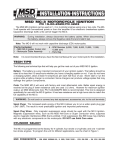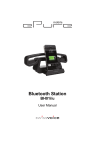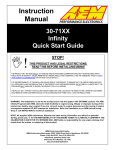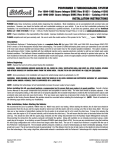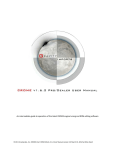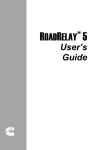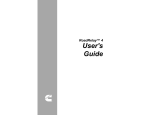Download HDS Powersports User Guide
Transcript
Honda Diagnostic System (HDS) Powersports User Guide PGM-FI Powertrain Electric Power Steering Diagnostics Health Check Honda POWERSPORTS HDS USER GUIDE SETTING UP THE HDS ........................... 1 GUIDE TO ECM SIGNALS: PGM-FI ....... 41 YOUR HDS NEEDS A COMPUTER.......... 6 GUIDE TO PCM SIGNALS: POWERTRAIN ....................................... 47 MEET YOUR HDS ................................... 9 EXPLORING STANDALONE MODE ...... 11 GUIDE TO ECM/PCM SIGNALS: ELECTRIC POWER STEERING (EPS) ...................... 56 CONNECTING TO A VEHICLE............... 13 GUIDE TO ECU SIGNALS: AIRBAG ...... 57 EXPLORING CONNECTED MODE......... 14 TECHNICAL SUPPORT ......................... 59 USING YOUR PC WITH THE POCKET TESTER .................................. 30 INDEX ............................................. Index 1 Honda POWERSPORTS HDS USER GUIDE Honda POWERSPORTS HDS USER GUIDE INTRODUCTION Nearly all Honda PGM-FI equipped powersports models have varying levels of self-diagnostic abilities. Early PGM-FI models (1998-2002) were only equipped with the Malfunction Indicator Light (MIL) to signal the rider and technician of problems with the fuel/ignition system. The MIL flashes in certain patterns to indicate the problem component(s). Models with this early self diagnostic system require the use of a pin-out box, digital multi-meter, and the Honda Service Manual for diagnostic troubleshooting. But a more sophisticated tool for retrieving fail codes and diagnosing PGM-FI systems was needed, so the Honda Diagnostic System (HDS) was developed. Most PGM-FI equipped models built since 2003 are HDS compatible, allowing for the retrieval of trouble codes without having to read the MIL blink pattern. Although the Service Manual is still required, HDS now allows the user to monitor ECM sensor input signals (voltage values) directly, without a pin-out box. Some models feature an integrated Engine Control Module (ECM) and Powertrain Control Module (PCM) that controls the function of the PGM-FI, ignition, and electric shift/automatic transmission. Models that feature Electric Power Steering (EPS) or an airbag have standalone Electronic Control Units (ECU) that can only be accessed with the HDS pocket tester. For Honda powersports and marine products the HDS is a hand-held PC based system where the pocket-PC has been specifically customized for interfacing Honda HDS compatible ECM/PCMs. HONDA DIAGNOSTIC SYSTEM (HDS) CAPABILITIES: RETRIEVE DIAGNOSTIC TROUBLE CODES (DTC) DTC’s are the equivalent of the blinking Malfunction Indicator Light (MIL, or check-engine light). When the MIL flashes nine times, it guides you to a general fault area (IAT sensor). Scanning the ECM with HDS will give you more specific results, like IAT sensor voltage too low (DTC 9-1) or IAT sensor voltage too high (DTC 9-2). VIEW ACTUAL OPERATING CONDITIONS Beyond just reading trouble codes, the HDS can read the actual voltage values of the signals sent from various sensors to the ECM; like how long the fuel injectors are open. This data can help with the diagnosis of driveability problems that do not set a DTC (check engine light). OPERATIONAL COMPONENT TESTS On some models you can override the ECM and operate engine components (like the Dual Clutch Transmission (DCT) shift control motor) to test their operation and function. STORE ENGINE PERFORMANCE RECORDS HDS allows for saving and filing engine performance data to create permanent performance records of vehicles. You can also easily e-mail performance data to Honda TechLine for help with analyzing unusual problems. NOT A MAGIC WAND Knowing the controls on a lathe doesn’t mean you’re a machinist, and knowing your way around the menus of the HDS won’t let you magically fix faulty engines. It is important that you understand how PGM-FI and electric-shift/automatic transmissions work in order successfully diagnose problems with HDS. Consult the Technical Features section of the model specific Service Manual for detailed information on how these systems operate. If, however, you know why high voltage at a temperature sensor could be an open circuit, or if you ever wished you could measure voltage variations as the throttle position sensor moves, the HDS can be valuable. Engines, regardless of all the electronic components, still need a fairly precise mixture of fuel and air in the combustion chamber to be ignited by an accurately timed spark. Using HDS and the Genuine Honda Service Manual you will be able to efficiently diagnose PGM-FI, powertrain, and EPS problems on late-model Honda powersports products. 0 Honda POWERSPORTS HDS USER GUIDE SETTING UP THE HDS BEFORE YOU OPEN THE BOX Find the label. Be sure the part number is 3557-0115-01 and record the serial number for future reference. CONTENTS OF THE CASE When you open the HDS kit you’ll find: HDS pocket tester 64MB SD card (in the tester) AC charger with tethered adapter Active Sync cable: Connects HDS to PC, either through serial or USB ports. 1.5 m 4-pin DLC cable: Connects HDS to Honda vehicle through DLC. Also charges HDS from the vehicle. Installation software CD-ROM, spare case membranes, stylus, and four reusable cable ties Additional documents. Typically these are not needed, however should be retained for future reference. User self-test adaptor User self-test power adapter Remote trigger cable: Triggers SnapShots while riding. 1 Honda POWERSPORTS HDS USER GUIDE HDS ARCHITECTURE A FEW ACRONYMS – Honda Diagnostic System (HDS): All of the software and hardware that allows you to communicate with the ECM on Honda PGM-FI equipped vehicles. – Engine Control Module (ECM): Controls the engine operation with the engine operating information it receives. It also analyzes system operation. – Powertrain Control Module (PCM): On vehicles equipped with PGM-FI and an electric shift or automatic transmission; controls engine and transmission operation. It also analyzes systems operation. – Honda Interface Module (HIM): Allows the software of the ECM or PCM to communicate with the HDS software. It is powered only when the HDS is connected to a vehicle with its ignition switch ON. Its firmware is updated from the HDS as necessary. – iPAQ: The HP/Compaq Personal Digital Assistant that is the hardware platform for the pocket tester. It’s inside the red protective housing. – Data Link Connector (DLC): A term applied to the socket on the vehicle (was formerly called the SCS connector) that allows HDS communication with the ECM or PCM. CONNECTIONS AND PORTS On top, you’ll find the sockets for the Active Synch cable and the AC charger. Notice that the sockets allow plugs to be inserted in only one way. The black object with the sockets is the Honda Interface Module (HIM). Under the black dome is the socket for the SD memory card and a spare stylus. One push releases them, and another push secures them. 2 Honda POWERSPORTS HDS USER GUIDE MEMORY CARD This is the non-volatile memory of the pocket tester; it doesn’t go away if the tester’s battery is dead. It stores a copy of the HDS software that you can quickly install, and it stores all of your saved files. Sometimes the tester cannot find the memory card. If this happens when you’re installing the software from your PC, a warning message comes up and won’t let you proceed. To make the card reappear, just push it in to remove it, clean the contacts with Deoxit® or rubbing alcohol, and then reinstall it. The tester should then see it again. Do this anytime the tester reports it cannot find the card. The tester will notify you if it does not sense the card, and will not proceed with storage operations. SOFT RESET On the bottom, under a protective plug, is the reset button; like hitting ctrl-alt-del on a computer. You can’t see it, but if you stick the tip of the stylus* in there, you’ll feel it. When you push, it will give you a red and white screen and a loud beep as the HDS restarts. The size and shape of the stylus tip is critical when doing a reset, other brands of stylus may not fit the reset button. STYLUS RESET BUTTON HARD RESET Another reset technique is like formatting the hard drive of a PC, it removes everything in the pocket tester and restores it to its out-ofthe-box condition. Because the consequences of this reset are drastic, it takes some contortion on your part. OUTER BUTTONS The HDS must be disconnected from the AC-charger to complete a hard reset. You must press the two outer buttons on the iPAQ and hold them while holding the stylus on the reset button; maintaining pressure until the screen goes black. RESET BUTTON At this point it’s dead, and the only way to revive it is to connect it to a power source. COVERS On the front is the flip-up screen. This protective device often interferes with HDS operation and is easily removed. There is also a membrane that covers the face that may make dragging the stylus a little sticky, but it does a good job keeping dirt and water out of the unit. Use it only when testing a PWC on water. Replace it with a provided spare if it gets damaged. MEMBRANE 3 Honda POWERSPORTS HDS USER GUIDE SAVE THE STYLUS The stylus can be stored in one of three places for easy access, in the elastic loop on the back of the HDS case, in the holder on the side of the case, or under the domed cover. ELASTIC LOOP STYLUS CHARGING THE HDS BATTERY Just like any new battery-powered device, the HDS must have its battery fully charged before you use it. Right now, plug in the wallcharger with the red adapter and connect it to the HDS as shown. It will take about two hours for the battery to fully charge. RED ADAPTER The charge indicator to the right of the on/off button will flash when the unit is charging and remain ON when the unit is fully charged. CHARGE INDICATOR 4 HOLDER Honda POWERSPORTS HDS USER GUIDE INITIAL SET UP Take this time to get acquainted with the iPAQ. Along with being the heart of the pocket tester, the iPAQ is a full-featured PDA. We won’t get into all its features here, just the ones essential to running the HDS software. Turn on the iPAQ by pressing the silver button. You’ll get a splash screen, and then be asked to do a screen alignment by tapping a cross hair with your stylus. This teaches the iPAQ how you look at and touch the screen; it’s not a speed test. When that’s done, you’ll have an exercise that has you changing a dentist’s appointment; it quickly teaches you how to do things with the stylus. Last, you’ll set your time zone, and get to your “desktop.” SETTING THE TIME AND DATE All of the data files you acquire and save use the time and date as part of the file name. Always be sure the time and date is correct. To set it, just hold your stylus on the date. That will open the time-setting screen. Adjust the clock and calendar, and click on the “OK” in the upper right corner, and you’re set. There are a lot of other preferences you can set in the menu displays — even change the “wallpaper,” but this is all you need to use the HDS. 5 Honda POWERSPORTS HDS USER GUIDE BATTERY TIPS The battery is part of the HDS pocket tester and can be replaced. A fully charged battery will take about a month to discharge if the tester is turned off. If the battery fully discharges, all software and settings are lost, and you will have to reinstall the HDS software. Stored data remains on the storage card. The battery charges when: • The charger is plugged into the tester. • The charger is plugged into the Active Sync cable and the cable is plugged into the tester. • The tester is connected to an engine, and the engine ignition switch is ON. Keep your HDS charged! YOUR HDS NEEDS A COMPUTER COMPUTER SPECIFICATIONS You need a “companion” PC to act as a base for the pocket tester. You’ll use it to install and update software, to print reports, and to store and analyze data files on a screen larger than 3½-inches. The computer must have at least: • • • • • • 90 MHz processor Windows® 2000/ Windows® XP/ Windows® Vista/ Windows® 7 Available USB (preferred) or Serial (Com) port 120 MB free space on the hard drive VGA or better monitor, keyboard, and a mouse Printer (color for printing graphs) INSTALLING THE ACTIVE SYNC CABLE Connect the Active Sync cable to either a USB port or serial (Com) port on your computer. The USB port allows faster data transfer and is the preferred connection. Do not connect the Active Sync cable to the HDS at this time. • It is important to keep the HDS charged while synching it with the PC. 6 SERIAL PORT USB PORT Honda POWERSPORTS HDS USER GUIDE INSTALLING THE SOFTWARE The HDS software is only available on iN. This software is regularly updated as models are added to the Honda fleet, so downloading updates from iN will be a regular maintenance activity. To download the latest software, log on to iN and follow this path: Service>Honda Diagnostic System>Download The installation program is quite good, and guides you through the whole process. That said, here is a quick preview of the process so you’ll know what to expect. After a welcome screen, accept the End User License Agreement. Then select your “destination” which should be USA, then your dealer type: Motorcycle Select Marine only if you plan to test Honda outboard engines. Finally enter your dealer number. The dealer number becomes part of all saved data files; be accurate. You’ll be asked to confirm that the pocket tester (iPAQ) is not connected. Be sure it’s not and click OK. Microsoft® Active Sync software will be installed, then you’ll be asked to connect the pocket tester and turn it on. Connect the black Active Sync cable to the HDS as shown. ACTIVE SYNCH CABLE 7 Honda POWERSPORTS HDS USER GUIDE Every time you connect the pocket tester, the PC software checks it to see if there are new data files to download to the PC (the PC provides storage for all your data files). Since there’s no software on the pocket tester, and consequently no data files, you get the error box. Just click OK. The Honda Diagnostic Installer box will pop up, along with a reminder not to disconnect the pocket tester. Click on both OKs and let it go. During this process you’ll see various messages on the screen of the pocket tester, just to let you know that something’s happening. When the process is finished, the Pocket tester looks like this; the HDS Switchboard. Disconnect the Active Sync cable from the PC and HDS. Store the cable in the HDS carrying case. After you have restarted your PC your desktop will now have these icons. Arrange the icons so that they are together on your desktop. • HDS Pocket Tester Installer reinstalls the HDS software to the pocket tester from the PC. • Pocket Tester Print Tool opens a printer dialog box to print stored files from the pocket tester. • PC Viewer starts the PC viewing software. 8 Honda POWERSPORTS HDS USER GUIDE MEET YOUR HDS Push the Power button on the i-PAQ pocket PC. The screen should look like this, displaying the HDS Switchboard. Remove the stylus from its storage loop and get ready to explore the pocket tester. POWER BUTTON With your stylus click the Exit icon. EXIT ICON After you click on the Exit icon, your screen will look something like this; the iPAQ home screen, Click the Start icon (little Windows flag). START ICON After you click on Start icon, a menu will drop down, and you can select HDSSwitchboard. After you run a program, its icon appears in the “Recent Program” area, at the top of the Start menu, for easy selection. Click HDSSwitchboard now. HDS START ICON 9 Honda POWERSPORTS HDS USER GUIDE OPERATIONAL PRECAUTIONS It is important to properly exit the HDS program when preparing to turn off the power. Failure to properly exit the function screens and then the HDS application may lead to software problems that will require its reinstallation. Always "exit" before you shut off the power. HDS TRAINING MODULES - ONLINE UNIVERSITY You see the iN training information window every time you select the HDS icon. Click OK to proceed with setting up your HDS. There are 4 web-based training modules on how to use HDS. To access the training, log-in to the iN and go to the Online University and follow this path: Course Catalog>Service>General You will learn how to use the major functions of the HDS system by completing all of the tutorial modules. 10 EXIT ICONS Honda POWERSPORTS HDS USER GUIDE EXPLORING STANDALONE MODE The main things you can do in standalone mode are accessing the setup mode and reviewing saved data. Click the HDS icon to enter the system. Click OK when the HDS Training reminder pops up. HDS ICON You always get the same opening screen in connected or standalone modes; with this graphic and the version number of the software. SHORTCUT ICONS The icons at the right of the screen allow the following operations: Will allow you to enter model details when you’re connected to a vehicle - it’s function is not active in standalone mode. Opens the Data Link Connector (DLC) locator showing the location of the DLC; which was previously been called the SCS connector in older PGM-FI equipped vehicles. Will display the menu for saved files. Means exit. Is used to force programming the HIM, if automatic programming was interrupted. You’ll seldom use this, and we’ll explain more later. LEAVING AN HDS SCREEN Exit from a mode or the program Back one screen or mode Cancel; usually grouped with "Okay/Enter" OK/Enter; will proceed with an operation 11 SHORTCUT ICONS Honda POWERSPORTS HDS USER GUIDE SETTING-UP PREFERENCES Click the Tools icon in the lower left of the screen. The Tools menu allows you to switch modes directly without backing out and drilling down through menus. Click Set-up from the sub menu. TOOLS ICON First you’ll get the detail screen with the particulars of your software, firmware, and hardware, along with the dealer number you entered during installation on the PC. Click the Unit Conversion icon on the right. UNIT CONVERSION ICON Set-up your HDS with the same parameters as shown. The standard installation is set to measure temperature, pressure, and angles in Volts, leave these settings as is. This will ensure that you are using like parameters if you share snap-shot data with American Honda TechLine. Now just click on Tools and then Vehicle and you’re back at the initial menu; or you can click on the blue Back arrow for the same effect. Click Tools, and then click Help. BACK ARROW 12 Honda POWERSPORTS HDS USER GUIDE Help is context-sensitive information about the particular screen you are viewing, it will guide you through most processes. Until you connect to a vehicle and acquire some data, there’s not much more you can do in standalone mode, so go find yourself a known-good HDS compatible vehicle. CONNECTING TO A VEHICLE The HDS connects to the Data Link Connector (formerly SCS Connector), the same plug that you “short” in order to read codes (DTCs) when the MIL flashes on the meter panel. Honda vehicles typically have the DLC located under a side panel (M/C) or the seat (ATV) and are relatively accessible. The HDS comes with a 1.5 meter DLC cable. How you connect to the vehicle will depend on what type of testing you’ll be doing. For testing in the shop, just use the red DLC cable and plug it into the vehicle DLC connector. • Clicking the DLC icon on the HDS screen will show you where the DLC is located on any applicable Honda vehicle. • Do not try to operate the HDS and the vehicle at the same time. You can set up the HDS for a Snapshot by using the yellow remote trigger cable when riding. More about this later. 13 ATV DLC LOCATION: DLC Honda POWERSPORTS HDS USER GUIDE EXPLORING CONNECTED MODE With the HDS connected to the vehicle, the ignition switch ON, and the engine stop switch set to RUN, confirm the connection with the HDS “charge light.” It should be on or flashing if it’s getting power from the vehicle; if you’re not getting power, you won’t get a signal, either. Now get into the HDS initial menu and click the Vehicle Details icon to access the vehicle details menu. Keep your connection: The ignition switch must be ON to maintain your connection. If you want to stop the engine while you’re testing, use the engine stop switch. VEHICLE DETAILS ICON 14 Honda POWERSPORTS HDS USER GUIDE With a new pocket tester, or with some new HDS software, you will get a message like the one shown. The HIM is the Honda Interface Module; the black housing on the back of the pocket tester that translates between the ECM and pocket tester. It is powered only when it’s connected to the vehicle battery through the DLC cable. When it’s powered, it checks the software in the pocket tester to see if it agrees with its software. If it doesn’t agree, it asks to be reprogrammed so click the Enter ENTER ICON icon. You’ll then get a confirmation screen with a progress indicator. The process will take about two minutes. Notice that the screen warns you not to disconnect the tester or turn the ignition switch off. If this should happen at a critical point in the programming, the HIM may lose its identity and be nothing more than a silicone lump. Reconnecting will result in the tester thinking it’s in standalone mode. But you have a safety net: The HIM Program icon. That icon on the opening screen will force the pocket tester to program the HIM, and all will be well. In either case, when the programming is done, click on the Enter icon to take you to the Vehicle Details screen. 15 ENTER ICON Honda POWERSPORTS HDS USER GUIDE ENTERING VEHICLE DETAILS Here you are asked to enter vehicle information. Click on the Keyboard icon in the lower right corner to enter the information. This information must be correct; the HDS knows only what model of vehicle it’s plugged into, and that there should be 17 characters in the VIN field and at least one mile in the Odometer field. KEYBOARD ICON Printed reports and data files are identified by the file name, so be accurate with your entry in the little keyboard. 109999 VFR1200F 2010 Dealer Number Model Model Year What’s in a Name? PGM-FI JH2SC590*8M000001 Test Mode VIN 15092010 090707.dat Date (DDMMYYYY) Time of Day (HHMMSS) Your records will depend on how accurately you enter information. The file names of saved data files are long, but they contain a lot of information. Except for the Test Mode, all of the information in the file name comes from information that you enter. The “Previous VINs” field contains the last ten VINs entered. Since it is likely that multiple tests will be run on any particular vehicle, selecting from the list makes things a bit easier. PREVIOUS VINs LIST Click the arrow to reveal the list. Even if the vehicle does not have an odometer, something must be entered in the field. Use a string of “9s” if mileage is not applicable. After the information is entered, close the keyboard by clicking on the keyboard icon, and then click the Enter under the keyboard. icon that was hiding Now select Honda Systems. Select by either “double clicking” with the stylus, or clicking the selection and then the Enter icon. The Health Check tests a selection of sensors, this will be demonstrated later. ENTER ICON 16 Honda POWERSPORTS HDS USER GUIDE COMMUNICATING WITH THE VEHICLE’S ECM From this menu you can select PGM-FI, Airbag, Powertrain, or Power Steering, depending upon the vehicle type. Choose the system on the vehicle that needs troubleshooting. Once you’ve selected the system you’ll be at the Data Mode Menu, which is called Mode Menu in the Tools shortcut list. Select the system. At this point the pocket tester is listening to the ECM and getting information. Click the Enter icon. DTCs and FREEZE DATA This mode is available in either standalone or connected conditions. Whenever you select DTC/Freeze Data while connected to a vehicle, it saves the information to the pocket tester storage card. If there are any DTCs present, you’ll be notified in the lower right window. Select the mode. When connected, from the PGM-FI mode menu, select DTCs/ Freeze Data and then click the Enter icon to get to any stored DTC information for the vehicle. Click the Enter icon. STORED DTC INDICATOR At this point you’ll see these icons available: Is in the DTC connected screen, and will take you to the CLEAR DTC function. Takes you to the freeze data display. Any grayed-out icons are for future use. Multiple DTCs are listed in order of trouble code, not chronologically. There is no way to determine when a code occurred or in what order, except that a freeze data is attached only to the first DTC. 17 DTC and FREEZE DATA ICONS Honda POWERSPORTS HDS USER GUIDE FREEZE DATA The freeze data captures a selection of signals present at the time of the fault (DTC set) and displays them in a data-list format. You can determine what the engine RPM and temperature were when the fault occurred. In this case, engine RPM is zero, the ECT reads 75°, and the IAT sensor reads -40°, which is suspicious. The DTC was most likely set due to a disconnected IAT sensor. To determine the cause of a DTC, first eliminate the obvious: sensors and connections. When you know that the sensor(s) is working correctly, look for a performance problem by taking a SnapShot using the DTC trigger. The freeze data associated with the first occurring DTC will help you duplicate conditions. IAT SENSOR VALUE ECM MEMORY All PGM-FI ECM/PCMs have two types of memory, volatile and nonvolatile. – Volatile memory is where the ECM stores learned information like IAC Valve settings and DTCs. Volatile memory can be reset or cleared. – Non-volatile memory is where the permanent factory settings are stored and cannot be reset, cleared, or altered without EPA authorization. CLEAR DTCs vs. ECM RESET Using the Clear DTC function erases any DTCs and the related Freeze Data from the ECM memory only. In most cases, you should use this function to remove DTCs from the ECM memory. CLEAR DTC ICON ECM Reset erases ALL acquired data (volatile memory) in the ECM, including Idle Air Control (IAC) settings. So, selecting ECM Reset is pretty drastic and usually overkill. Click the Enter icon. 18 Honda POWERSPORTS HDS USER GUIDE ECM RESET ECM Reset erases several key pieces of information. First, it erases all DTCs and Freeze Data. Secondly it erases all volatile memory in the ECM. Volatile memory includes all information the ECM “learns” while the engine operates. IAC Valve settings are specific to each vehicle and kept in the ECMs volatile memory. After resetting the ECM, the engine will need to idle for up to 10 minutes for the ECM to re-learn the IAC Valve settings so the engine will idle smoothly. The unit should be at normal operating temperature during the learning period. Some single cylinder vehicles will require a TPS reset procedure after the ECM reset. Check the PGM-FI or Fuel System section of the Service Manual for instructions. Click the Enter icon. Click YES. 19 Honda POWERSPORTS HDS USER GUIDE USING DATA LIST Data List is available from the PGM-FI mode menu. When connected, from the PGM-FI mode menu, select Data List and then click on the Enter icon to get a live display of all the available input sensors. Select the mode. Click the Enter icon. This is a direct connection to the ECM, and shows values for ECM input from sensors and output to the engine. You’ll notice a checkmark in a green circle at the lower right corner that tells you the connection status. What signals you see depends on the type of engine and the version of the ECM. At the top of the screen, you’ll see the VIN that you entered, the selected mode, and the ECM ID. Here the ECM ID is 01 00 7B 05 02; think of it as the software version that the engine is using. SCROLL BAR The GUIDE TO ECM SIGNALS (page 41) section shows all data signals available at the time of printing, and their definitions. Not all signals are available on all vehicles. Scroll down through the list using the scroll bar on the right side of the window. The signal and its present reading in the units you previously selected in the setup mode are shown in real time. Blip the throttle and notice the RPM increase as the TP SENSOR (volts) and the MAP SENSOR (absolute manifold pressure) also increase. WHAT’S THE CONNECTION STATUS? Connected to the vehicle Lost Connection HELP ICON Reading stored data If you need an explanation of a particular signal, click on it with the stylus, and then click the help CONNECTION STATUS INDICATOR icon. 20 Honda POWERSPORTS HDS USER GUIDE A help screen opens describing the signal. Some help messages are extensive, so scroll down to be sure you see everything. WHAT YOU’RE READING The HDS displays the signal voltage seen at the ECM, and shows it as an interpreted value. For example the MAP sensor senses pressure as shown on the (b) axis of the graph, but its output is voltage, as seen on the (a) axis. Any problem in the specific sensor or its wiring will result in erroneous readings. But erroneous readings could also mean something is wrong in the PGM-FI. To go back to the data list, click Click the Help icon to go back to data list. again. CONFIGURING THE DATA LIST You can select signals displayed and adjust their location. will appear in Data List and in SnapShot modes to allow you to configure the data by limiting parameters and/or displaying data in a graphical form. Configuration is available in connected and standalone modes. Click the Hammer icon to configure the data list. When you click on the hammer, you get the configuration list. Click on the check mark by Custom and all signals are cleared. (The first time you select a parameter, the checkmark comes back.) Select the signals you want to display. Now, two more icons come into play: Click the yellow page icon to display the custom list. Will move you to the custom list you just configured. Will move you back to the full list display. Click on the yellow page icon ration. to see your custom list configu- 21 Click the Custom box to select items from the data list. Honda POWERSPORTS HDS USER GUIDE You can rearrange the order of a signals with and buttons. Just click on a signal and use the arrows to move it up or down the list. Click on the hammer icon tion list. to go back to the custom configura- Click the hammer icon to go back. Once back at Configuration List, check engine speed, ECT sensor, and IAT in the “Bar” column and then click the yellow pages icon to display bars below the signal for an analog reference. Click on the hammer icon tion list. Select the items from the Bar column. to go back to the custom configura- Click the yellow pages icon to display the bars. Display changes to bars. 22 Honda POWERSPORTS HDS USER GUIDE Once back at Configuration List again, select same items from the Line column and then click on line graph icon to get a line graph over a period of time. Yes, the graph is pretty small, but this function will be very useful when viewing SnapShots on your “companion” PC. Select the items from the line column. Click the line graph icon to display the graph. Display changes to line graph. USING SNAPSHOT SnapShot is one of the best troubleshooting tools you’ll use. How many times have you tried to track down an intermittent problem; or a transient problem that shows up only under certain conditions? SnapShot will let you store up to three minutes of running information around a "trigger". The trigger event can be the click of a button, any single input parameter, or a combination of two input parameters you choose. Select the mode. When connected, from the PGM-FI mode menu, select Snapshot and then click the Enter icon. Because Snapshot saves data to the storage card, if the card is missing or not connected, there will be a warning message. The storage card must be installed to use Snapshot. 23 Click the Enter icon. Honda POWERSPORTS HDS USER GUIDE From the first screen you can select one of three types of triggers: Manual, Parameter, or DTC. You can then select recording periods from 30 seconds to 3 minutes; and you can determine where the trigger event will fall relative to the recorded period; from the beginning to the end and anywhere in between. After setting the parameters, click the Enter icon. MANUAL TRIGGER After you click the Enter icon HDS will start collecting enough data to fill in ahead of the trigger. In this example, the HDS will collect 15 seconds of running data before it’s ready. This is what the red progress bar signifies. RED BAR When the data cache is full, the progress bar becomes green. Click on Snapshot icon or use the remote trigger cable to take the SnapShot, and the green progress bar will turn red as the cache fills in with the post-trigger data. SNAPSHOT ICON The data is automatically saved to the memory card and assigned a file name. GREEN BAR 24 Honda POWERSPORTS HDS USER GUIDE By now you know that using the pocket tester is a two handed job that requires most of your attention. Trying to operate a vehicle and the pocket tester at the same time is just plain foolish. That said, it’s not always possible to have another person help; that’s why there’s a remote trigger. Just plug it into the port on the pocket tester where you plug in the charger, and locate the button conveniently; you can strap it to the handlebar or stow in a glove box. Make all your preliminary settings on the pocket tester, and then run the vehicle. The button will trigger a SnapShot whenever you press it. PARAMETER TRIGGER When you click on the Parameter button, the Setting box turns on. Click on it to set your trigger. PARAMETER TRIGGER Here we’ve selected TP SENSOR with a trigger value of 2.50 V, and ENGINE SPEED with a trigger value of 2500 rpm to trigger the SnapShot. You could also select OR rather than AND for the condition. You will need these icons: Opens a number pad so that a trigger value can be entered. Means the trigger will activate when the signal goes above the selected value. Means the trigger will activate when the parameter goes below the selected value. When selecting the above or below modes, remember that the value must be outside the range in order to activate the trigger. For instance, if the TP SENSOR value is currently 2.3 V and your trigger value is 2.5 V , the trigger will not activate until the TP SENSOR voltage rises above 2.5 V and then falls below it. The above/below buttons click on and off. Now, click on Enter; the buffer will fill with one minute of data and then wait for the selected condition(s). The SnapShot will capture data from 15 seconds before and 15 seconds after the parameter triggers are tripped. Suppose you just wanted data after the trigger point? In the initial set-up screen, just slide the Trigger Point slider all the way to the left (or use the "-" and "+" buttons) and move the trigger point all the way to the left. Then all 30 seconds of data will be after the trigger point. 25 ABOVE/ BELOW SWITCHES CONDITION LIST Honda POWERSPORTS HDS USER GUIDE DTC TRIGGER Although the first instance of many DTCs captures data, it is instantaneous, a freeze frame, rather than a period of time. If determining the cause of a DTC is difficult, use this mode to see what led to the fault. DTC TRIGGER When you set the timing of the trigger point, keep in mind that the actual fault generally occurs 5 or 10 seconds before a DTC is generated, so you might want to move the slider a bit to the right. After setting the parameters, click the Enter icon. WITH ALL TRIGGERS The screen toggle icon allows toggling between the sampling screen and the trigger selection screen so a set up can be changed without exiting. SCREEN TOGGLE ICON The high-speed sample icon enables a high-speed mode that captures more (just about triple) data points in a given period of time. There is only so much information that can be transmitted between the ECM and the pocket tester in a given period of time. The fewer signals you sample, the more frequently the pocket tester can sample them. In standard mode, it samples about one data point per second; in high-speed mode, it approaches ten per second. The difference is that you are limited to ten signals to sample. HIGH-SPEED SAMPLE ICON 26 Honda POWERSPORTS HDS USER GUIDE USING HEALTH CHECK Health check is useful as a diagnostic tool and a reporting tool. Health Check compares a limited list of parameters of a running engine to a database of baseline "nominal" parameters. If a vehicle exhibits driveability problems, but does not set any DTCs, Health Check can show sensor inputs that are "non-nominal", but not so far out as to set a DTC. If a sensor input fails Health Check it may be the one causing the driveability issue. Health Check can also be used to generate a vehicle status report that can be saved and printed for presentation to the customer. This report can be useful to show the customer that their vehicle is in good running condition when it leaves your facility after service. Select the mode. Click the Enter icon. Select Health Check from the Select Mode screen; the one right after you enter the vehicle information. IDLE CHECK When you select Health Check, you can select Idle Check or All DTC Check. Select Idle Check and then click the Enter icon. Although the test will not start until the coolant is at 176°F, it really must be performed with a fully warmed engine; around 180° F. Selecting Idle Check will automatically start the test when the coolant temperature is above 176°F, but remember our previous caution about cool engines. Select the mode. Click the Enter icon. You can watch as the test progresses through the test items. When it’s finished, it will ask if you want to print a certification sheet. Click the Enter icon and the file will print to memory. When you connect the pocket tester to the PC, you’ll be able to print a hard copy. The test will provide a print-ready form showing selected signals at idle and their acceptable limits. The model, serial number, and date are dependent on the information you enter in the HDS start screen. Click the Enter icon. 27 Honda POWERSPORTS HDS USER GUIDE ALL DTC CHECK This Health Check function will scan the ECM/PCM for stored and current DTCs and display the results. Select All DTC Check and then click the Enter icon. Select the mode. The results are displayed listing the stored DTCs first and then any current DTCs. In this case there were three stored DTCs but no current DTCs. By selecting the MAP SENSOR HIGH VOLTAGE DTC, the Informa- Click the Enter icon. tion icon will be displayed. Clicking the Information icon will open a new window that lists the possible failures that would trigger the selected DTC. Click the Information icon again to go back to the All DTC Check list. Select the DTC. Click the Information icon. Click the Information icon to close the troubleshooting info. PRINTING FROM ALL DTC CHECK When the All DTC Check is finished it will allow the option of printing a report. Click the Printer icon to create a print file that can be printed when HDS is connected to the companion PC. Click the Printer icon. Click the Enter icon to return to the All DTC Check screen. 28 Honda POWERSPORTS HDS USER GUIDE USING INSTANT HEALTH CHECK The Instant Health Check works by comparing captured readings for selected signals to a "nominal" parameter range for idle operation. This ability is available in any SnapShot or Data List screen by using the Thermometer Select a signal from the Data List to highlight it. icon. There are two ways to use it. • Highlight a signal. The two windows next to the thermometer show the lower and upper limits for that signal. • Click on the thermometer. Any signal that is out of range will be highlighted in yellow. The lower and upper limits appear in windows next to the thermometer. There are only five to ten signals that have limits associated with them. The limits are for idle speed of a fully warmed up engine only. Click the thermometer and out of range signals are highlighted in yellow. 29 Honda POWERSPORTS HDS USER GUIDE USING YOUR PC WITH THE POCKET TESTER Your companion PC greatly expands the capabilities of your pocket tester by: • • • • • • Storing files Printing files Copying files for e-mail Analyzing full-screen graphic views Installing Software to the pocket tester Printing Health Checks from the pocket tester To use these features, the first thing to do is connect your pocket tester to the PC with the black Active Sync cable, just as you did when you setup the system. As soon as you connect the tester, it will turn itself on, and chimes will indicate that a connection is being made. Then the PC will check the pocket tester for any stored files, and ask if you want to download them. In most cases, you will. You’ll then be asked if you want to delete the files from the pocket tester, and usually that would be yes, since you now have them stored on the PC (which has a lot more room). The files we’re talking about are SnapShots, DTC, and Health Check files. Print files are handled by the Pocket Tester Print Tool. Now let’s look at the PC functions. USING THE POCKET TESTER PRINT TOOL The Pocket Tester Print Tool desktop of your companion PC. Icon can be found on the The pocket tester must be connected to a PC for this function. This function lets you print Health Checks and any other files that were stored when you clicked the Print icon on the pocket tester. When you open the tool, a single screen gives you all the functions. PRINT TOOL FUNCTIONS (POCKET TESTER) Help Printer set-up Print all Print selected Delete Selected Preview Exit 30 Honda POWERSPORTS HDS USER GUIDE PRINTING STORED FILES All print files are stored in the pocket tester’s “HDSPrint” folder, on the storage card. It assigns names by the function you were in when you clicked the print icon, the serial number you entered when you first connected the HDS, the date (day/month/year) entered in the HDS, and a file number. In the example (previous page), you’ll find two Health Checks (certification), a data list, and a DTC file. PRINTER SETUP ICON Use Printer Setup to select and configure your desired printer. This functions like any other printer setup menu. Now, clicking Print All would print all files, while clicking “Print selected” would print just the selected Health Check. The other icons are self-explanatory. In the Customise box, you can enter the path of an image file, like your company’s logo, and a message of 50 characters or less to appear on the Health Check printouts. If you check “Delete Files After Printing?” files will be automatically deleted from the pocket tester once they are printed. If you select this, you may also check “Print Automatically?” and as soon as you open the print tool, the files are printed and deleted. The bottom line: If you have a customer that wants “something in writing,” use this function to print an official Health Check. If you want performance data for present or future analysis, take a SnapShot. USING THE HDS POCKET TESTER INSTALLER The HDS Pocket Tester Installer desktop of your companion PC. Icon can be found on the You will need to reinstall the HDS Pocket Tester software if you allow the battery to discharge or perform a hard reset. (When you get updated software, install it on the PC and then the pocket tester, just as you did with the initial installation.) Connect the pocket tester to your PC with the Active Sync cable. Double click the icon and the installer screen will appear. Just follow the on-screen instructions to complete the installation. 31 PRINT ALL ICON CUSTOMISE BOX Honda POWERSPORTS HDS USER GUIDE USING THE PC VIEWER The PC Viewer companion PC. icon can be found on the desktop of your The pocket tester is a great way to view DTCs, measure voltage in circuits, and download performance data. However, trying to interpret and analyze data on a two-inch-wide screen leaves a lot to be desired. That’s where the PC Viewer comes in. It has all the functions of the pocket tester’s standalone mode plus provides a file storage utility and upload assistant. When you start the PC Viewer, you’ll get the welcome screen. The first thing you’ll notice is that the menus, icons, and controls fairly well replicate those of the pocket tester, so you don’t have to learn a new system. Let’s look at the few differences first. MENU BAR TOOL BAR Across the top of the screen, there’s a tool bar with tabs. It shows you what mode you’re in and provides a quick way to switch between modes like the Tool function in the pocket tester. Along the right side of the screen is a menu bar with icons that move you into or out of the various modes of PC Viewer. This example shows PC Viewer startup mode. The tabs across the top respond to mouse clicks or by pressing the corresponding “F” key. You can also navigate by clicking on the words in the guide bar just below the tabs. – F1 is context-sensitive help appropriate to whatever screen you’re in. – F2 is an information screen from which you can exit the program. – F4 (not shown) isn’t really tools; it’s the Mode Menu from which you choose DTC or SnapShot files. – F5 (not shown) appears when you’re in DTC mode. – F8 (not shown) appears when you’re in SnapShot mode. – F12 gets you to the Set-Up screen. Click on F12 to enter the Set-Up mode. SET-UP This area has the same functions as the pocket tester’s set-up. Here you can set-up your printer, printing preferences, and preferred units of measurement. AVAILABLE ICONS: Print, click to print current page Units, set-up the units the same as your pocket tester Keyboard, use it if necessary Return to previous screen Set-up Printer, use this to set printing preferences Printer page set-up, use this to set preferred paper size File Manager, file management utility covered later After setting up your preferences, click the Return back to the main menu. icon to go 32 SET-UP ICONS Honda POWERSPORTS HDS USER GUIDE MODE MENU From the main menu click the File Folder Mode Menu. icon to enter the This screen is just like the pocket tester’s DTC viewer. From here you can select which types of saved files you want to view and print. – DTCs/Freeze – Snapshot – Health Check SNAPSHOT The Snapshot selection is your most powerful tool for analyzing engine performance, so that’s where we’ll start exploring PC Viewer. Double click Snapshot, or highlight and then click the check mark. SNAPSHOT When you enter snapshot you get a list of all the files stored on the PC. Since this can be a formidable list, you have a number of ways to sort and select them. You can select and sort by model, year, system, date, and VIN. One thing about how the date selection works: It sorts by month, then day, then year; just the way the date is displayed. This means that May 11, 2004 comes before May 20, 2002, but after May 5, 2002. This is not very intuitive, but you will have to adapt. Fortunately, the list on the right side of the screen is sorted the way most of us sort dates. When you’ve selected the model and date of the data you’re after, click on the “+” mark to look at the time-stamps of the SnapShot. (This example had five runs recorded.) Double-click the time-stamp to open the file. (+) MARK This is the same data list that is displayed on the pocket tester, except on a much larger screen, and the functions are available. There are two additional functions: You will need these icons: Is the “instant health check” function (more later). Copies the file to your desktop, so you can easily find it to send it to Honda TechLine, if necessary. Look at the time scale slider below the data list. SLIDER Notice the slider is fully to the left of the scale and the time is showing -14.76 seconds (s). This tells you that the snapshot was set to start 15 seconds before the trigger was pressed. 33 Honda POWERSPORTS HDS USER GUIDE If you move the slider fully to the right, the scale is now at 14.93 seconds; a thirty second Snapshot. You’ll use the time scale slider a lot when you’re looking at files. CONFIGURATION ICON Click the Configuration icon on the right tool bar. This will enable you to select which parameters (ECM inputs) to view in graphic form. Check the desired parameters, then click the Line Graph TIME SCALE SLIDER icon. LINE GRAPH ICON The display shows only the selected parameters (ECM input signals), both numerically and graphically. The colored squares to the left of the data list correspond to the colors of the lines. The vertical dashed cursor shows the moment of the data in the list — 0 seconds. The time slider controls both the data list and the cursor. The slider bar below the graph moves the graph independent of the time slider; careful, it’s possible to move the graph to a position where the cursor isn’t shown. Take a moment to see what’s happening: At about one second, the throttle grip (TCP Sensor 1) was fully opened, at that moment the throttle control motor (TP Sensor 1) reacted and moved to full, but at a different rate than the throttle grip. A split-second later the engine gained rpm (Engine speed) and the ignition timing began to advance (Spark advance). During this time the MAP sensor recorded the change in manifold vacuum and the fuel injector duration was adjusted accordingly. At about the 5 second mark the throttle grip was closed and the ECM reacted by closing the throttle control motor, adjusting spark timing, and cutting the injector duration accordingly. VERTICAL DASHED CURSOR GRAPH SLIDER SELECTED PARAMETERS TIME SLIDER 34 Honda POWERSPORTS HDS USER GUIDE The vertical scale on the left is graduated in the units of the first item in the list — previously engine speed. If you want a different scale, just click on the desired signal, in this example it’s manifold pressure (MAP sensor voltage), and the scale changes to the units you’ve chosen for that parameter. VERTICAL SCALE The above selection of parameters provides a good picture of overall engine performance. Various elements of the line graph, such as signal line thickness and color, can be adjusted by clicking the Line Graph Settings icon. The line thickness in the graph below has been changed to Medium from Fine as in the previous graphs. This is useful when preparing line graphs for printing as medium lines are easier to read when printed.f LINE GRAPH SETTINGS ICON LINE GRAPH SETTINGS DIALOG BOX 35 Honda POWERSPORTS HDS USER GUIDE To save the graph, click name. , then click , and give the file a FILE NAME DIALOG BOX Going back to the configuration view, you can build a custom list to either reduce the signals displayed or move them to a different location. Click the Custom List icon to configure a custom list. CUSTOM LIST ICON Highlight a desired signal and use the blue arrowheads to move it up or down the list. In this view the injector and spark advance signals have been moved up the list. Notice that rather than a help icon, just clicking on a signal gives you the “help” information. FULL LIST ICON Click the Full List configuration. icon to return to the default parameter list BLUE ARROWHEADS 36 Honda POWERSPORTS HDS USER GUIDE Clicking the Print icon gives you a useful data list print function. Pick any moment of a SnapShot with the time slider and press the Print icon. You’ll get a neat two-column printout of the data at the instant you select. In the header is the model, VIN, dealer number, model year, the mileage you entered (odo), and the ECM ID. PRINT ICON TIME SLIDER Click the F12 icon to return to the Set-Up menu. F12 ICON 37 Honda POWERSPORTS HDS USER GUIDE FILE MANAGER The File Manager feature is entered from the Set-up menu and provides a powerful and flexible means to archive data files anywhere on your computer or network. Click the File Manager icon to enter file manager mode. FILE MANAGER ICON In the first screen, you can sort files in the same way as you select them for viewing. Deletes selected files. Archives selected files. Configures where you send archived files. Views the current archive folder. At the top of the file list screen, * Local Folder * indicates you are looking at the main folder containing downloaded files. At the bottom of the screen, Active Path shows the selected archive folder where files will be sent. From your sorted list, select files by clicking on them. This does not use Windows selection conventions; no Control A or shift-click functions. One click selects, and another deselects. CONFIRMATION BOX Once selected, you can either delete or archive the files. Clicking the Archive icon will pop up a confirmation box, clicking Yes will complete the archive action. Clicking the View folder. icon opens a view of the active archive VIEW ICON 38 Honda POWERSPORTS HDS USER GUIDE At the top of the file list screen, * Archive Folder * indicates you are looking at the active archive folder. By default, the file path is C:\HDS Archive\User. RESTORE ICON CONFIGURE ICON Clicking the Restore icon restores the selected file(s) back to the "local" folder for viewing. It is likely that you’ll want to store files in specific locations, by VIN or owner. Clicking the Configure View menu in a new screen. icon will open the configure In the configure menu you can: – Create archive folders. – Activate archive folders. – Delete archive folders. LOCATION DROP DOWN MENU These files can be saved on your computer or on a network server. Chose the location from the Location drop-down menu, but check with your computer network administrator before storing any files on a network drive/server. Click the New Folder your computer. NEW FOLDER ICON icon to create a new archive folder on This is the only chance you have to name the folder, so type in the name now - you can’t change it later. DELET ICON If you make a typo on the file name, you can delete the folder from the archive with the delete icon, create a new folder and re-type the name. FILE NAMING DIALOG BOX Click the Delete Folder icon and the folder and its contents will be removed from your computer. To "acitvate" a particular archive folder, select it to highlight it, and then click the Confirm folder. icon to view the files inside the archive Files can only be archived into an "active" archive folder, and only one archive folder can be active at a time. Remember to make the folder active before attempting to archive files into it. 39 SELECTED FOLDER CONFIRM ICON Honda POWERSPORTS HDS USER GUIDE Once the selected archive folder is confirmed as "active", you’ll get a new file manager screen with the name of the selected folder shown in the Archive Path at the bottom. LOCAL VIEW ICON Click the Local View icon to toggle back to the "local" folder. Remember, you can only open, view, and print files when they are located in the "local" folder. ARCHIVE PATH TO VIEW AN ARCHIVED FILE: 1. Set the archive file to "active" using the Configure View icon, selecting the desired folder, and then clicking the Confirm FOLDER TO BE ACTIVATED icon. CONFIRM ICON 2. Select the file(s) you wish to view and restore them to the "local" folder by clicking the Restore disappear from view. icon. The selected files will SELECTED FILES RESTORE ICON 3. Toggle back to the "local" folder by clicking the Local View icon. LOCAL VIEW ICON 4. Click the DTC Monitor Tool icon at the top of the screen. Locate the file you wish to view by clicking the plus (+) mark next to the appropriate model and VIN, and then double click the file (time stamp) to view it. DTCs MONITOR TOOL ICON SELECTED FILE Double click to view. 40 Honda POWERSPORTS HDS USER GUIDE GUIDE TO ECM SIGNALS: PGM-FI Not all signals are available on all vehicles. For the model-specific list of available signals, see the DTC Index section of the Honda Service Manual. ENGINE SPEED Engine idle speed is detected by the Crank Position Sensor (CKP) that has a rotor at the end of the crankshaft and a pickup coil in the crankcase. When the engine starts and the crankshaft revolves, the magnetic flux in the pickup coil changes into the pulse signals sent to the ECM. VSS Reference values: 0 - 255 (km/h) / 0 - 158 (MPH) The Vehicle Speed Sensor determines the vehicle speed by measuring the rotation of the countershaft with a magnetic sensor element. The sensor amplifies the information to create the vehicle speed signal. ECT SENSOR Engine Coolant Temperature Sensor (a) 0~20 kΩ (b) –20~100°C (-4 ~ 248°F) The Engine Coolant Temperature Sensor measures the engine coolant temperature with the use of a thermistor. The output voltage decreases as the temperature increases. The ECM uses this information to determine fuel injection duration at starting and adjusts fueling according to coolant temperature. All temperature sensors (engine coolant, intake air) have the same response curve; they read the same voltage at the same temperature. Voltage decreases as temperature increases. • • • • 4V 3V 2V 1V = 34°F (1°C) = 73°F (22°C) = 112°F (44°C) = 160°F (71°C) FAN CONTROL Fan Control Coolant Temperature Sensor Reference value: ON/OFF The Fan Control Engine Coolant Temperature Sensor is used on some models to control the radiator-cooling fan. The sensor receives engine coolant temperature information from the ECT Sensor and vehicle speed from the Vehicle Speed Sensor to control the radiator-cooling fan. 41 Honda POWERSPORTS HDS USER GUIDE IAT SENSOR Intake Air Temperature Sensor (a) 0~20 kΩ (b) –20~120°C (-4~248°F) The Intake Air Temperature Sensor measures the intake air temperature with the use of a thermistor, the resistance value of which is converted into a voltage signal and sent to the ECM. The thermistor has a higher resistance when the temperature is low and a lower resistance when the temperature is high. This sensor measures smaller thermal increments than the ECT sensor, which enhances engine response. MAP SENSOR Manifold Absolute Pressure Sensor (a) 0~4.85 V (b) Absolute pressure: 1~255 kPaA (1 - 37 psi) The MAP senses manifold air pressure (vacuum behind the throttle valve) that is sent to the ECM in the form of a voltage signal created by a semiconductor. The information determines the fuel injection duration according to the intake manifold pressure map. Voltage increases as pressure increases; about 101 kPaA (2.9 V) is sea-level pressure. Expected normal value: 33~40 kPaA (1.4~2.2 V) at idle, increasing to approach BARO at full load. The range is not fixed and depends on the environment. BARO SENSOR The BARO senses ambient (atmospheric) air pressure. This affects correction of the fuel mixture as altitude changes. This sensor is identical to the MAP sensor. Voltage increases as pressure increases; about 29 in Hg (2.9 V) is sea-level pressure. TCP SENSOR 1 and 2 Throttle Control Position Sensor 1 and 2 (a) 0 - 4.85 V (b) Degrees: Fully closed (idling condition)~Fully opened The Throttle Control Position Sensor measures the throttle grip position as a value of resistance. This value is converted into a voltage signal and sent to the ECM where it determines the target value of the throttle valve (TP) position, where the ECM controls the throttle valve by servo-motor. This signal is a primary parameter for the fuel mixture. 42 Honda POWERSPORTS HDS USER GUIDE TP SENSOR Throttle Position Sensor (a) 0 - 4.85 V (b) Degrees: Fully closed (idling condition)~Fully opened The Throttle Position Sensor measures the throttle valve position as a value of resistance. This value is converted into a voltage signal and sent to the ECM where it determines the following factors: 1. The basic fuel injection duration based on the throttle position map with adjustments for acceleration increase. 2. Whether to switch to the Intake Manifold Pressure and Throttle Position maps. 3. The idling position (IACV) setting. TP TARGET ANGLE Throttle Position Target Angle 0~100° The output is the target throttle position calculated by the Throttle Position Sensor. O2 SENSOR (SENSOR B) VOLTAGE Oxygen Sensor Voltage (a) 0 - 2.0 V (b) Air/Fuel ratio (the center is the ideal air/fuel ratio) The Oxygen Sensor monitors both the atmospheric air and the exhaust gas, with which information it determines the oxygen concentration in the exhaust gas. This information is sent to the ECM, which adjusts the air/fuel ratio accordingly. O2 HEATER (HEATER B) VOLTAGE Oxygen Sensor Heater Control Reference value: ON/OFF The O2 Sensor Heater Control operates the O 2 Sensor Heater when the ignition is turned on and assists in heating the O2 Sensor. ST FUEL TRIM (TRIM B) Short Term Fuel Trim 0~2.0 (factor) The short term fuel trim provides the air/fuel ratio correction factor that is calculated by the ECM using the O2 sensor. This correction factor is used for feedback corrections of the air/fuel ratio. BATTERY VOLTAGE Battery Voltage Normal value at idle: 12~15 V 43 Honda POWERSPORTS HDS USER GUIDE ENGINE START INHIBITOR STATUS Side stand ignition cut-off switch status (motorcycle). Engine start inhibitor status (ATV). Reference value: ON/OFF Side stand ignition cut-off switch status is detected by the combination of side stand switch, clutch switch, and gear position values (equipped switch varies by vehicle). The value of ON means the vehicle can be started (engine will run). The value of OFF means the vehicle cannot be started (engine will stop). SIDE STAND Sidestand Switch Reference value: ON/OFF Generally the sidestand switch signals OFF when the sidestand is in the down position. SCS Service Check Signal Reference value: SHORT/OPEN The service check signal indicates SHORT when the SCS line is grounded (SCS connector plugged in). After turning on the ignition switch, the malfunction indicator light blinks the stored DTCs. FUEL PUMP CONTROL Fuel Pump Control Reference value: ON/OFF The fuel pump supplies pressurized fuel to the injectors and is controlled by the ECM. PAIR CONTROL SOLENOID VALVE Pulse Secondary Air Injection (PAIR) Control Solenoid Valve Reference value: ON/OFF The PAIR control solenoid valve controls the secondary air supply to the exhaust ports via the solenoid valve. The ECM uses information from the ECT, IAT, TP, and MAP sensors, as well as engine speed from the crank pulse generator, to operate the PAIR control solenoid valve. EVAP PC SOLENOID Evaporative Purge Cut Solenoid Valve Reference value: ON/OFF The evaporative purge control solenoid valve opens when the ECM control is ON. 44 Honda POWERSPORTS HDS USER GUIDE INJECTOR Fuel Injector(s) (a) Resistance (b) Time: Milliseconds (ms) Reference operating range at idle @ 68°F: 2.6 ms ~ 3.8 ms. Fullload pulse may be as high as 18 ms. The ECM controls the fuel injection duration. The time in milliseconds the ECM holds the injector valve open. This directly determines the amount of fuel injected.; more time = more fuel. SPARK ADVANCE Spark Advance Angle Degrees 63.5°~ –64.0° Normal value at idle: 8~12° The ignition timing is controlled by the maps of engine speed and throttle position. Engine coolant temperature and the knock sensor values, among others, are used for correction. IAC (RAC) VALVE COMMAND Idle Air Control Valve (aka: Rotary Air Control Valve) Command (a) Air quantity (b) Current Reference values: 0~8 g/sec This indicates the position command of the idle air control valve. The higher the value, the greater the valve opening, the greater the air flow. IAC VALVE Idle Air Control Valve Current Feedback value Operating range: 0~2.55 A The current that is used for IACV control. PULCNT Idle Air Control Valve Pulse Counter Operating range: 0~255 Step The idle air control valve pulse counter indicates the idle air control valve position. 45 Honda POWERSPORTS HDS USER GUIDE MIL STATUS Malfunction Indicator Lamp status Reference value: ON/OFF The Malfunction Indicator Lamp illuminates when the ECM has stored DTCs. EGCV POSITION INPUT SIGNAL Exhaust Gas Control Valve position signal input Reference values: 0~5 V After the IACV (idle speed) position is detected by the ECM and converted into a digital value, the input EGCV signal is determined and registered. EGCV POSITION OUTPUT SIGNAL Exhaust Gas Control Valve position output signal Reference values: 0~5 V A desired output value of the valve position is calculated in the ECM. After the valve location sensor is detected, the desired value is compared to the actual value and registered. The output and input signals are the same if the engine is stopped and the ignition switch in the ON position. EGCV MOTOR DUTY VALUE Exhaust Gas Control Valve Motor Energizing DUTY value Reference values: -100~100% An output value of the valve motor’s energizing duty value. This value is recorded as 0-100% in the rotation mode and minus 100 to 0%. After the motor lock position is detected, the value of 0% is registered. GEAR POSITION SWITCH (N~6) Gear Position Switches N~6 Reference values: OFF/ N, 1, 2, 3, 4, 5, 6 Gear position switch signals the ECM when the transmission is in the corresponding gear (ie: N~6). EOP SENSOR Engine Oil Pressure Sensor Reference values: -150 ~ 850 kPa The EOP sensor detects engine oil pressure that is sent to the ECM in the form of a voltage signal created by a semiconductor. The oil pressure warning indicator is ON when the value of the EOP Sensor is below the specified threshold. 46 Honda POWERSPORTS HDS USER GUIDE GUIDE TO PCM SIGNALS: POWERTRAIN Not all signals are available on all vehicles. For the model-specific list of available signals, see the DTC Index section of the Honda Service Manual. ENGINE SPEED Engine idle speed is detected by the Crank Position Sensor (CKP) that has a rotor at the end of the crankshaft and a pickup coil in the crankcase. When the engine starts and the crankshaft revolves, the magnetic flux in the pickup coil changes into the pulse signals sent to the ECM. TP SENSOR Throttle Position Sensor (a) 0 - 4.85 V (b) Degrees: Fully closed (idling condition)~Fully opened The Throttle Position Sensor measures the throttle valve position as a value of resistance. This value is converted into a voltage signal and sent to the ECM where it determines the following factors: 1. The basic fuel injection duration based on the throttle position map with adjustments for acceleration increase. 2. Whether to switch to the Intake Manifold Pressure and Throttle Position maps. 3. The idling position (IACV) setting. TCP SENSOR Throttle Control Position Sensor (a) 0 - 4.85 V (b) Degrees: Fully closed (idling condition)~Fully opened The Throttle Control Position Sensor measures the throttle grip position as a value of resistance. This value is converted into a voltage signal and sent to the ECM/PCM where it determines the target value of the throttle valve (TP) position, where the ECM controls the throttle valve by servo-motor. ECT SENSOR Engine Coolant Temperature Sensor (a) 0~20 kΩ (b) –20~100°C (-4 ~ 248°F) The Engine Coolant Temperature Sensor measures the engine coolant temperature with the use of a thermistor. The output voltage decreases as the temperature increases. The ECM uses this information to determine fuel injection duration at starting and adjusts fueling according to coolant temperature. 47 Honda POWERSPORTS HDS USER GUIDE NO. 1 CLUTCH EOP SENSOR No.1 Clutch Engine Oil Pressure Sensor Reference values: 0 - 1500 (kPa) No.1 clutch EOP sensor detects No.1 clutch oil pressure that is sent to the PCM. NO. 2 CLUTCH EOP SENSOR No. 2 Clutch Engine Oil Pressure Sensor Reference values: 0 - 1500 (kPa) No. 2 clutch EOP sensor detects No. 2 clutch oil pressure that is sent to the PCM. CLUTCH LINE EOP SENSOR Clutch Line Engine Oil Pressure Sensor Reference values: 0 - 1500 kPa Clutch line EOP sensor detects clutch line oil pressure that is sent to PCM. EOT SENSOR Engine Oil Temperature Sensor Reference values: -40 - 215 °C / -40 - 419 °F converted to voltage; 0 - 5.0 V The EOT Sensor monitors the engine oil temperature. TR SENSOR Transmission Range Sensor Reference values: 0 - 5.0 V Transmission Range Sensor detects transmission range and converts the information into a voltage signal that is sent to PCM. PCM POWER VOLTAGE PCM Power Voltage Reference values: 0 - 24.5 V PCM power voltage at idle should be 12 - 15 V. PCM SUB POWER VOLTAGE PCM Sub Power Voltage Reference values: 0 - 24.5 V PCM sub power voltage at idle should be 12 - 15 V. Shift control motor activation is stopped when PCM sub power voltage is 0.0 V. SHIFT CONTROL MOTOR POWER VOLTAGE Shift Control Motor Power Voltage Reference values: 0 - 24.5 V Shift control motor power voltage at idle should be 12 - 15 V. 48 Honda POWERSPORTS HDS USER GUIDE SHIFT CONTROL MOTOR MINUS TERMINAL VOLTAGE Shift Control Motor Minus (-) Terminal Voltage Reference values: 0 - 24.5 V SHIFT CONTROL MOTOR PLUS TERMINAL VOLTAGE Shift Control Motor Plus (+) Terminal Voltage Reference values: 0 - 24.5 V NO. 1 LINEAR SOLENOID VALVE CURRENT No. 1 Linear Solenoid Valve Current Reference values: 0 - 2.0 Amp 0~5 V/0~2 A converted, No. 1 linear solenoid valve current signal. NO. 2 LINEAR SOLENOID VALVE CURRENT No. 2 Linear Solenoid Valve Current Reference values: 0 - 2.0 Amp 0~5 V/0~2 A converted, No. 1 linear solenoid valve current signal. SHIFT SPINDLE ANGLE SENSOR Shift Spindle Angle Sensor Reference values: 0 - 5.0 V Shift spindle angle sensor detects shift spindle angle and converts the information into a voltage signal that is sent to PCM. NO. 1 CLUTCH GEAR POSITION Reference values: NEUTRAL/1st/HALF NEUTRAL/3rd/UNDER SHIFT/5th (i) No.1 clutch gear position (ii) No.2 clutch gear position (iii) (A) (B) (1) (2) (3) (4) (5) Gear position Neutral Half neutral 1st 2nd 3rd 4th 5th No. 1 clutch gear position is output. Gear position is determined according to No. 1 and No. 2 clutch gear position combination. 49 Honda POWERSPORTS HDS USER GUIDE NO. 2 CLUTCH GEAR POSITION Reference values: NEUTRAL/2nd/HALF NEUTRAL/4th/UNDER SHIFT/6th (i) No.1 clutch gear position (ii) No.2 clutch gear position (iii) (A) (B) (1) (2) (3) (4) (5) Gear position Neutral Half neutral 1st 2nd 3rd 4th 5th No. 2 clutch gear position is output. Gear position is determined according to No. 1 and No. 2 clutch gear position combination. TARGET GEAR POSITION Target Gear Position Reference values: NEUTRAL/1st/2nd/3rd/4th/5th/6th NO. 1 CLUTCH TARGET OIL PRESSURE No. 1 Clutch Target Oil Pressure Reference values: 0 - 1500 (kPa) NO. 2 CLUTCH TARGET OIL PRESSURE No. 2 Clutch Target Oil Pressure Reference values: 0 - 1500 (kPa) NO. 1 LINEAR SOLENOID VALVE TARGET CURRENT No. 1 Linear Solenoid Valve Target Current Reference values: 0 - 2.0 Amp NO. 2 LINEAR SOLENOID VALVE TARGET CURRENT No. 2 Linear Solenoid Valve Target Current Reference values: 0 - 2.0 Amp N-D SHIFT SWITCH Reference values: NEUTRAL/DRIVE/OFF N-D shift switch status is NEUTRAL while you press the switch to N side. The switch status is DRIVE while you press the switch to D side. N-D shift switch selects either D or S mode when in AT mode. 50 Honda POWERSPORTS HDS USER GUIDE SHIFT SWITCH Reference values: UP/DOWN/OFF Shift switch status is UP while you press the switch to shift-up (+) side. The switch status is DOWN while you press the switch to shiftdown (-) side. Shift switch selects MT mode when in AT mode. SHIFT CONTROL MOTOR CONTROL Shift control motor control status. Reference values: STOP(CONTROL STOP)/CW(CLOCKWISE)/ CCW(COUNTERCLOCKWISE)/BRAKE BRAKE SWITCH Brake switch status. Reference values: ON/OFF AT/MT MODE SWITCH AT/MT mode switch selects either AT or MT mode. Reference values: ON/OFF AT/MT mode switch status is ON while you press AT/MT mode switch. MAIN SWITCH Main switch status. Reference values: ON/OFF Main switch status is ON when the ignition switch is ON and engine stop switch is RUN. SHIFT CONTROL MOTOR FAIL SAFE RELAY Reference values: NORMAL/FAIL Shift control motor fail safe relay status is FAIL when the shift control motor fail safe relay activation is failing. STARTER INHIBITOR Reference values: ON/OFF (i) Gear position (ii) Side stand (iii) (iV) (A) (B) (C) (D) (E) (F) Brake switch (front/rear) Starter inhibitor Neutral Non-neutral Down Up On Off No. 2 clutch gear position is output. Gear position is determined according to No. 1 and No. 2 clutch gear position combination. 51 Honda POWERSPORTS HDS USER GUIDE NEUTRAL SWITCH Neutral switch status. Reference values: NEUTRAL/OFF Neutral switch status is NEUTRAL when Neutral switch is ON. SHIFT SPINDLE ANGLE SENSOR (PEAK HOLD) Reference values: NEUTRAL/OFF Shift spindle angle sensor (Peak hold) detects shift spindle angle and converts the information into a peak hold voltage signal that is sent to the PCM. Peak hold voltage is reset when you press the shift switch or when you drive the shift control motor with an HDS Function test. ENGINE OIL/COOLANT TEMP INDICATOR Engine Oil/Coolant Temp Indicator Reference values: 0 - 5.0 V The engine oil/coolant temp indicator signals ON when the engine oil/coolant temp indicator is on. GEAR POSITION SWITCH (N~6) Gear Position Switches N~6 Reference values: OFF/ N, 1, 2, 3, 4, 5, 6 Gear position switch signals the ECM when the transmission is in the corresponding gear (ie: N~6). GP SWITCH N Gear Position Switch N Reference values: Off/Neutral Gear Position Switch N signals "Neutral" when the gear is in Neutral. GP SWITCH R Gear Position Switch R Reference values: Off/Reverse Gear Position Switch R signals "Reverse" when the gear is in Reverse. A/T CLUTCH PRESSURE CONTROL SOLENOID CURRENT A/T Clutch Pressure Control Solenoid Control Current Reference values: 0 - 1.2 Amp A/T clutch pressure control solenoid control current (instruction value) is output. 52 Honda POWERSPORTS HDS USER GUIDE A/T CLUTCH PRESSURE CONTROL SOLENOID ACTUAL CURRENT A/T Clutch Pressure Control Solenoid Actual Current Reference values: 0.29 - 1.99 Amp A/T clutch pressure control solenoid actual current (detection value) is output. A/T CLUTCH PRESSURE CONTROL SOLENOID DUTY VALUE A/T Clutch Pressure Control Solenoid Duty Value Reference values: 0 - 100 (%) A/T clutch pressure control solenoid duty value is output. SHIFT SOLENOID A Status of shift solenoid A Reference values: ON/OFF The shift solenoid valve A controls the shift timing by supplying and shutting off hydraulic pressure to activate the shift valves. SHIFT SOLENOID B Status of shift solenoid B Reference values: ON/OFF The shift solenoid valve B controls the shift timing by supplying and shutting off hydraulic pressure to activate the shift valves. SHIFT SOLENOID POWER SUPPLY Shift Solenoid Power Supply Voltage Reference values: 0V / 12V The shift solenoid power supply voltage shows the voltage of the shift solenoid after FSR. SHIFT SWITCH UP STATUS Shift Switch UP Voltage Reference values: ON/OFF Shift switch UP outputs the ON status while you push the UP switch. SHIFT SWITCH UP VOLTAGE Shift Switch UP Reference values: 0~5 V Shift switch UP voltage is output while you push the UP switch. 53 Honda POWERSPORTS HDS USER GUIDE SHIFT SWITCH DOWN STATUS Shift Switch DOWN Voltage Reference values: ON/OFF Shift switch DOWN outputs the ON status while you push the DOWN switch. SHIFT SWITCH DOWN VOLTAGE Shift Switch DOWN Reference values: 0~5 V Shift switch DOWN voltage is output while you push the DOWN switch. VSS Vehicle Speed Sensor Reference values: 0 - 300 (km/h) / 0 - 186 (MPH) The Vehicle Speed Sensor determines the vehicle speed by measuring the rotation of the countershaft or rear wheel (ABS sensor) with a magnetic sensor element. The sensor amplifies the information to create the vehicle speed signal. REAR VSS SIGNAL (ATV/MUV only) Rear VSS Signal Reference values: 0 - 300 (km/h) / 0 - 186 (MPH) EXCEPT 2WD/4WD SELECTABLE SYSTEM MODEL The rear vehicle speed sensor determines the vehicle speed by measuring the rotation of the counter shaft with a magnetic sensor element. The sensor amplifies the information to create the vehicle speed signal. 2WD/4WD SELECTABLE SYSTEM MODEL The rear vehicle speed sensor determines the vehicle speed by measuring the rotation of the front final clutch pinion joint with magnetic sensor element. The sensor amplifies the information to create the vehicle speed signal. BATTERY VOLTAGE Battery Voltage Normal value at idle: 12~15 V FAIL SAFE RELAY Fail Safe Relay Status Reference values: ON/OFF The fail safe relay status signals ON when the fail safe relay status is on. FRONT BRAKE SWITCH Front Brake Switch Status Reference values: ON/OFF The front brake switch signals ON when the front brake is on. 54 Honda POWERSPORTS HDS USER GUIDE BRAKE LIGHT SWITCH Brake Light Switch Reference values: ON/OFF The brake light switch signals ON when the brake light switch is on. SUB-GEARSHIFT SPINDLE ANGLE SENSOR Sub-Gearshift Spindle Angle Sensor Voltage Reference values: Voltage Sub-gearshift spindle angle sensor output is voltage. GEAR POSITION INDICATOR Gear Position Indicator Blinking Reference values: ON/OFF The gear position indicator blinking signals ON when the ECM has stored DTCs. SCS Service Check Signal Reference values: Open/Short The Service Check Signal indicates SHORT when the SCS line is grounded. After turning the ignition switch ON, the indicator light blinks the DTCs. 55 Honda POWERSPORTS HDS USER GUIDE GUIDE TO ECM/PCM SIGNALS: ELECTRIC POWER STEERING (EPS) INPUT TORQUE Reference values: N·m Input torque indicates value output from the torque sensor, which detects the steering torque. MOTOR CURRENT Reference values: Amps Motor current indicates value detected by the motor current sensor. VEHICLE SPEED Reference values: km/h The Vehicle Speed Sensor determines the vehicle speed by measuring the rotation of the countershaft with a magnetic sensor element. The sensor amplifies the information to create the vehicle speed signal. ENGINE SPEED Reference values: rpm Engine idle speed is detected by the Crank Position Sensor that has a rotor at the end of the crankshaft and a pickup coil in the crankcase. When the engine starts and the crankshaft revolves, the magnetic flux in the pickup coil changes into the pulse signals sent to the ECM. IG1 VOLTAGE Reference values: V IG1 voltage is input to the EPS ECU through the battery and ignition switch. It is used for judging if the ignition is ON or OFF. BATTERY VOLTAGE Battery Voltage Normal value at idle: 12~15 V SCS Service Check Signal Reference values: Open/Short The Service Check Signal indicates SHORT when the SCS line is grounded. After turning the ignition switch ON, the indicator light blinks the DTCs. EPS WARNING INDICATOR Reference values: ON/OFF EPS warning lamp signals on when malfunction is detected before or after the EPS is operated, or when SCS-ground is shorted to display malfunction codes. 2WD/4WD SWITCH Reference values: 2WD/4WD 2WD/4WD switch indicates the drive mode currently selected. 56 Honda POWERSPORTS HDS USER GUIDE GUIDE TO ECU SIGNALS: AIRBAG STORED DTC RST Reference values: Stored/Not stored This shows the status whether any reset fault detection has been stored in the HISTORY ECU working cycle. CURRENT DTC RST Reference values: Stored/Not stored This shows the status whether any reset fault detection has been stored in the CURRENT ECU working cycle. STORED DTC LTC Reference values: Stored/Not stored This shows the status whether any latch fault detection has been stored in the HISTORY ECU working cycle. CURRENT DTC LTC Reference values: Stored/Not stored This shows the status whether any latch fault detection has been stored in the CURRENT ECU working cycle. VA VOLTAGE Airbag Voltage (backup power supply) Reference values: 0 -15 V This is airbag system voltage and the voltage at idle should be 12 - 15 V. VB VOLTAGE Battery Voltage (main power supply) Reference values: 0 -15 V This is battery voltage and the voltage at idle should be 12 - 15 V. SCS Service Check Signal Reference values: Open/Short The Service Check Signal indicates SHORT when the SCS line is grounded. After turning the ignition switch ON, the indicator light blinks the DTCs. 57 Honda POWERSPORTS HDS USER GUIDE MES STATUS Memory Erase Signal Status Reference values: ON/OFF • MES is ON at short circuit in MES ground terminal wire. • MES is OFF at open circuit in MES terminal wire. MES must have steps taken to change ON/OFF to erase the DTCs from the Airbag ECU. AIRBAG INDICATOR Airbag Indicator Status Reference values: ON/OFF This indicates whether the Airbag Indicator Light located on the instrumental panel is switched on or off. FRONT CRASH DETECTION HISTORY Front crash detection history stores two events related to crash judgment history. When value is 1 G (force), trigger error detection is recorded; when value is 5 G (force), device operation history is recorded. 58 Honda POWERSPORTS HDS USER GUIDE TECHNICAL SUPPORT DIAGNOSTICS and POWERTRAIN DATA TECHNICAL SUPPORT For support with interpreting HDS snapshot data and DTC troubleshooting, call Motorcycle TechLine at: (800) 421-1900, Ext. 9 HDS HARDWARE/SOFTWARE SUPPORT For hardware problems with the HDS pocket tester or HDS software installation problems, call the AHM Special Tools Hotline at: (800) 346-6327 INCLUDED MANUALS QUICK START GUIDE Use the Quick Start Guide to unpack and set-up a new HDS Pocket Tester kit. Includes information on battery charging, computer connections, software installation, and basic calibrations. HDS POCKET TESTER INSTALLATION AND SET-UP GUIDE This was the original documentation for the HDS pocket tester. It includes basic set-up information and specifications. It is superseded by this User’s Guide. 59 Honda POWERSPORTS HDS USER GUIDE COMPAQ iPAQ POCKET PC DOCUMENTATION This shrink wrapped document set is the core documentation for the iPAQ pocket PC. Although this information probably will not be used, keep it with the HDS Pocket Tester for future reference. 60 INDEX 2WD/4WD SWITCH............................................................56 A/T CLUTCH PRESSURE CONTROL SOLENOID ACTUAL CURRENT ...........................................................................53 A/T CLUTCH PRESSURE CONTROL SOLENOID CURRENT ...........................................................................52 A/T CLUTCH PRESSURE CONTROL SOLENOID DUTY VALUE ................................................................................53 AIRBAG INDICATOR ..........................................................58 AT/MT MODE SWITCH ......................................................51 BARO SENSOR ..................................................................42 BATTERY VOLTAGE .................................................43,54,56 BEFORE YOU OPEN THE BOX ............................................1 BRAKE LIGHT SWITCH ......................................................55 BRAKE SWITCH .................................................................51 CHARGING THE HDS BATTERY ..........................................4 CLUTCH LINE EOP SENSOR .............................................48 COMMUNICATING WITH THE VEHICLE’S ECM ...............17 COMPUTER SPECIFICATIONS ............................................6 CONNECTING TO A VEHICLE ............................................13 CONTENTS OF THE CASE ...................................................1 CURRENT DTC LTC............................................................57 CURRENT DTC RST............................................................57 DIAGNOSTICS/ENGINE DATA TECHNICAL SUPPORT .....59 DTCs and FREEZE DATA....................................................17 ECT SENSOR.................................................................41,47 EGCV MOTOR DUTY VALUE .............................................46 EGCV POSITION INPUT SIGNAL........................................46 EGCV POSITION OUTPUT SIGNAL ....................................46 ENGINE OIL / COOLANT TEMP INDICATOR .....................52 ENGINE SPEED ........................................................41,47,56 ENGINE START INHIBITOR STATUS .................................44 ENTERING VEHICLE DETAILS ...........................................16 EOP SENSOR .....................................................................46 EOT SENSOR .....................................................................48 EPS WARNING INDICATOR...............................................56 EVAP PC SOLENOID ..........................................................44 EXPLORING CONNECTED MODE .....................................14 EXPLORING STANDALONE MODE ...................................11 FAIL SAFE RELAY ..............................................................54 FAN CONTROL...................................................................41 FRONT BRAKE SWITCH.....................................................54 FRONT CRASH DETECTION HISTORY ..............................58 FUEL PUMP CONTROL......................................................44 GEAR POSITION INDICATOR ............................................55 GEAR POSITION SWITCH (N~6) ...................................46,52 GP SWITCH N.....................................................................52 GP SWITCH R.....................................................................52 GUIDE TO ECM SIGNALS ..................................................41 GUIDE TO ECM/PCM SIGNALS ELECTRIC POWER STEERING ......................................56 GUIDE TO ECU SIGNALS AIRBAG ..........................................................................57 GUIDE TO PCM SIGNALS POWERTRAIN................................................................47 HDS ARCHITECTURE...........................................................2 HDS HARDWARE/SOFTWARE SUPPORT.........................59 HDS TRAINING MODULES - ONLINE UNIVERSITY ..........10 IAC VALVE ..........................................................................45 IAC VALVE COMMAND .....................................................45 IAT SENSOR .......................................................................42 IG1 VOLTAGE .....................................................................56 INCLUDED MANUALS .......................................................59 INJECTOR...........................................................................45 INPUT TORQUE..................................................................56 INSTALLING THE ACTIVE SYNC CABLE AND CHARGER ...6 INSTALLING THE SOFTWARE .............................................7 LEAVING AN HDS SCREEN ...............................................11 MAIN SWITCH....................................................................51 MAP SENSOR ....................................................................42 Numerics A B C D E F G H I L M MES STATUS..................................................................... 58 MIL STATUS ...................................................................... 46 MOTOR CURRENT ............................................................ 56 N-D SHIFT SWITCH ........................................................... 50 NEUTRAL SWITCH ............................................................ 52 NO. 1 CLUTCH EOP SENSOR ........................................... 48 NO. 1 CLUTCH GEAR POSITION ...................................... 49 NO. 1 CLUTCH TARGET OIL PRESSURE .......................... 50 NO. 1 LINEAR SOLENOID VALVE CURRENT ................... 49 NO. 1 LINEAR SOLENOID VALVE TARGET CURREN....... 50 NO. 2 CLUTCH EOP SENSOR ........................................... 48 NO. 2 CLUTCH GEAR POSITION ...................................... 50 NO. 2 CLUTCH TARGET OIL PRESSURE .......................... 50 NO. 2 LINEAR SOLENOID VALVE CURRENT ................... 49 NO. 2 LINEAR SOLENOID VALVE TARGET CURRENT..... 50 O2 HEATER (HEATER B) VOLTAGE .................................. 43 O2 SENSOR (SENSOR B) VOLTAGE ................................. 43 OPERATIONAL PRECAUTIONS ........................................ 10 PAIR CONTROL SOLENOID VALVE .................................. 44 PCM POWER VOLTAGE.................................................... 48 PCM SUB POWER VOLTAGE ........................................... 48 PULCNT ............................................................................. 45 REAR VSS SIGNAL (ATV/MUV only) .................................. 54 SCS ..................................................................... 44,55,56,57 SETTING UP THE HDS ........................................................ 1 SETTING-UP PREFERENCES............................................. 12 SHIFT CONTROL MOTOR CONTROL ............................... 51 SHIFT CONTROL MOTOR FAIL SAFE RELAY .................. 51 SHIFT CONTROL MOTOR MINUS TERMINAL VOLTAGE ........................................................................... 49 SHIFT CONTROL MOTOR PLUS TERMINAL VOLTAGE... 49 SHIFT CONTROL MOTOR POWER VOLTAGE ................. 48 SHIFT SOLENOID A........................................................... 53 SHIFT SOLENOID B........................................................... 53 SHIFT SOLENOID POWER SUPPLY ................................. 53 SHIFT SPINDLE ANGLE SENSOR ..................................... 49 SHIFT SPINDLE ANGLE SENSOR (PEAK HOLD) .............. 52 SHIFT SWITCH .................................................................. 51 SHIFT SWITCH DOWN STATUS ....................................... 54 SHIFT SWITCH DOWN VOLTAGE..................................... 54 SHIFT SWITCH UP STATUS .............................................. 53 SHIFT SWITCH UP VOLTAGE ........................................... 53 SHORTCUT ICONS ............................................................ 11 SIDE STAND ...................................................................... 44 SPARK ADVANCE.............................................................. 45 ST FUEL TRIM (TRIM B) .................................................... 43 STARTER INHIBITOR......................................................... 51 STORED DTC LTC ............................................................. 57 STORED DTC RST ............................................................. 57 SUB-GEARSHIFT SPINDLE ANGLE SENSOR ................... 55 TARGET GEAR POSITION ................................................. 50 TCP SENSOR ..................................................................... 47 TCP SENSOR 1 and 2 ........................................................ 42 TP SENSOR .................................................................. 43,47 TP TARGET ANGLE ........................................................... 43 TR SENSOR ....................................................................... 48 USING DATA LIST ............................................................. 20 USING HEALTH CHECK .................................................... 27 USING INSTANT HEALTH CHECK..................................... 29 USING SNAPSHOT ............................................................ 23 USING THE HDS POCKET TESTER INSTALLER ............... 31 USING THE PC VIEWER .................................................... 32 USING THE POCKET TESTER PRINT TOOL...................... 30 USING YOUR PC WITH THE POCKET TESTER................. 30 VA VOLTAGE ..................................................................... 57 VB VOLTAGE ..................................................................... 57 VEHICLE SPEED ................................................................ 56 VSS ............................................................................... 41,54 N O P R S T U V Y 0-61 ©2011 American Honda Motor Co., Inc. − All Rights Reserved MST 13324 (1110)