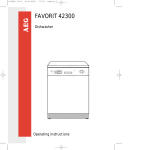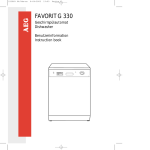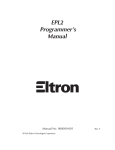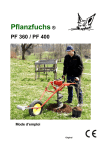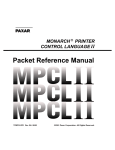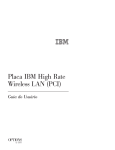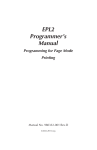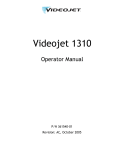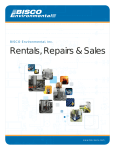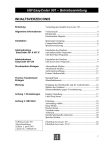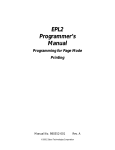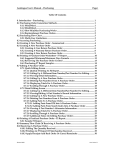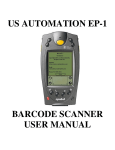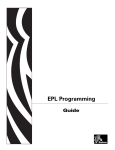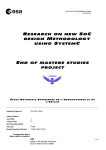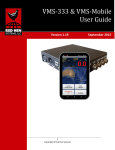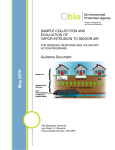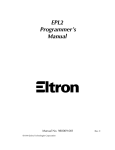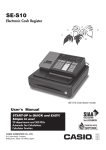Download ESIM PC4 and PF8.book
Transcript
ESim for the PC4 and PF8 Printers Programmer’s Reference Manual Intermec Technologies Corporation Worldwide Headquarters 6001 36th Ave.W. Everett, WA 98203 U.S.A. www.intermec.com The information contained herein is provided solely for the purpose of allowing customers to operate and service Intermec-manufactured equipment and is not to be released, reproduced, or used for any other purpose without written permission of Intermec Technologies Corporation. Information and specifications contained in this document are subject to change without prior notice and do not represent a commitment on the part of Intermec Technologies Corporation. © 2005-2008 by Intermec Technologies Corporation. All rights reserved. The word Intermec, the Intermec logo, Norand, ArciTech, Beverage Routebook, CrossBar, dcBrowser, Duratherm, EasyADC, EasyCoder, EasySet, Fingerprint, i-gistics, INCA (under license), Intellitag, Intellitag Gen2, JANUS, LabelShop, MobileLAN, Picolink, Ready-to-Work, RoutePower, Sabre, ScanPlus, ShopScan, Smart Mobile Computing, SmartSystems, TE 2000, Trakker Antares, and Vista Powered are either trademarks or registered trademarks of Intermec Technologies Corporation. There are U.S. and foreign patents as well as U.S. and foreign patents pending. ii ESim for the PC4 and PF8 Printers Programmer’s Reference Manual Document Change Record This page records changes to this document. The document was originally released as P/N 1-960629-03. Version Number Date Description of Change 003 11/2008 • 002 6/2008 Updated available print speeds and maximum/minimum print lengths. Added font graphics. 001 3/2008 Part number revised from P/N 1-96062903 to P/N 937-011-001 and these commands were added: • USR - Read Serial Number • • 1-960629-03 5/2007 Updated code pages. TD - Define Data Format TS - Set Real Time Clock Revised to include the PF8 Printer. ESim for the PC4 and PF8 Printers Programmer’s Reference Manual iii iv ESim for the PC4 and PF8 Printers Programmer’s Reference Manual Contents Contents Before You Begin. . . . . . . . . . . . . . . . . . . . . . . . . . . . . . . . . . . . . . . . . . . . . . . . . . . . . . . . . . . . . . . . . vii Safety Information . . . . . . . . . . . . . . . . . . . . . . . . . . . . . . . . . . . . . . . . . . . . . . . . . . . . . . . vii Global Services and Support . . . . . . . . . . . . . . . . . . . . . . . . . . . . . . . . . . . . . . . . . . . . . . vii Warranty Information. . . . . . . . . . . . . . . . . . . . . . . . . . . . . . . . . . . . . . . . . . . . vii Web Support . . . . . . . . . . . . . . . . . . . . . . . . . . . . . . . . . . . . . . . . . . . . . . . . . . . viii Telephone Support . . . . . . . . . . . . . . . . . . . . . . . . . . . . . . . . . . . . . . . . . . . . . viii Service Location Support . . . . . . . . . . . . . . . . . . . . . . . . . . . . . . . . . . . . . . . . viii Who Should Read This Manual . . . . . . . . . . . . . . . . . . . . . . . . . . . . . . . . . . . . . . . . . . . ix Related Documents . . . . . . . . . . . . . . . . . . . . . . . . . . . . . . . . . . . . . . . . . . . . . . . . . . . . . . ix 1 Introducing ESim ........................................................ 1 What is ESim Protocol . . . . . . . . . . . . . . . . . . . . . . . . . . . . . . . . . . . . . . . . . . . . . . . . . . . . . . . . . . . . 2 What’s New . . . . . . . . . . . . . . . . . . . . . . . . . . . . . . . . . . . . . . . . . . . . . . . . . . . . . . . . . . . . . . . . . . . . . . 2 About ESim Commands . . . . . . . . . . . . . . . . . . . . . . . . . . . . . . . . . . . . . . . . . . . . . . . . . . . . . . . . . . . 3 Commands List. . . . . . . . . . . . . . . . . . . . . . . . . . . . . . . . . . . . . . . . . . . . . . . . . . . . . . . . . . . 3 2 Sending ESim Commands to the Printer ............................. 7 Communicating With the Printer . . . . . . . . . . . . . . . . . . . . . . . . . . . . . . . . . . . . . . . . . . . . . . . . . . 8 Printing a Test Label . . . . . . . . . . . . . . . . . . . . . . . . . . . . . . . . . . . . . . . . . . . . . . . . . . . . . . . . . . . . . . 9 Switching Between Printer Operation Modes . . . . . . . . . . . . . . . . . . . . . . . . . . . . . . . . . . . . . . . 10 Autosensing Mode . . . . . . . . . . . . . . . . . . . . . . . . . . . . . . . . . . . . . . . . . . . . . . . . . . . . . . . 10 Dump Mode. . . . . . . . . . . . . . . . . . . . . . . . . . . . . . . . . . . . . . . . . . . . . . . . . . . . . . . . . . . . . 11 Direct Mode . . . . . . . . . . . . . . . . . . . . . . . . . . . . . . . . . . . . . . . . . . . . . . . . . . . . . . . . . . . . . 12 Print Mode . . . . . . . . . . . . . . . . . . . . . . . . . . . . . . . . . . . . . . . . . . . . . . . . . . . . . . . . . . . . . . 12 Error Mode. . . . . . . . . . . . . . . . . . . . . . . . . . . . . . . . . . . . . . . . . . . . . . . . . . . . . . . . . . . . . . 12 Form Retrieve Mode. . . . . . . . . . . . . . . . . . . . . . . . . . . . . . . . . . . . . . . . . . . . . . . . . . . . . . 13 Form Edit Mode . . . . . . . . . . . . . . . . . . . . . . . . . . . . . . . . . . . . . . . . . . . . . . . . . . . . . . . . . 13 Pause Printing Mode . . . . . . . . . . . . . . . . . . . . . . . . . . . . . . . . . . . . . . . . . . . . . . . . . . . . . 13 Resetting to Factory Default Settings . . . . . . . . . . . . . . . . . . . . . . . . . . . . . . . . . . . . . . . . . . . . . . 14 Default Setup. . . . . . . . . . . . . . . . . . . . . . . . . . . . . . . . . . . . . . . . . . . . . . . . . . . . . . . . . . . . 14 Example. . . . . . . . . . . . . . . . . . . . . . . . . . . . . . . . . . . . . . . . . . . . . . . . . . . . . . . . . . . . . . . . . 15 3 Designing Bar Code Labels . . . . . . . . . . . . . . . . . . . . . . . . . . . . . . . . . . . . . . . . . . . . 17 ESim for the PC4 and PF8 Printers Programmer’s Reference Manual v Contents Introduction to Label Forms . . . . . . . . . . . . . . . . . . . . . . . . . . . . . . . . . . . . . . . . . . . . . . . . . . . . . . 18 About Fields. . . . . . . . . . . . . . . . . . . . . . . . . . . . . . . . . . . . . . . . . . . . . . . . . . . . . . . . . . . . . 18 Working with Fields. . . . . . . . . . . . . . . . . . . . . . . . . . . . . . . . . . . . . . . . . . . . . . . . . . . . . . 18 Specifying Data for Fields . . . . . . . . . . . . . . . . . . . . . . . . . . . . . . . . . . . . . . . . . . . . . . . . 18 Field Positioning. . . . . . . . . . . . . . . . . . . . . . . . . . . . . . . . . . . . . . . . . . . . . . . . . . . . . . . . . 19 Creating a Sample Label Form . . . . . . . . . . . . . . . . . . . . . . . . . . . . . . . . . . . . . . . . . . . . . . . . . . . . 20 Creating Command Strings for the Label Formats . . . . . . . . . . . . . . . . . . . . . . . . . . 21 Complex Label Design. . . . . . . . . . . . . . . . . . . . . . . . . . . . . . . . . . . . . . . . . . . . . . . . . . . . . . . . . . . . 23 Example with Storing Label Forms . . . . . . . . . . . . . . . . . . . . . . . . . . . . . . . . . . . . . . . . 23 Example with Retrieving Label Forms. . . . . . . . . . . . . . . . . . . . . . . . . . . . . . . . . . . . . . 25 4 ESim Commands . . . . . . . . . . . . . . . . . . . . . . . . . . . . . . . . . . . . . . . . . . . . . . . . . . . . . . 29 ESim Commands . . . . . . . . . . . . . . . . . . . . . . . . . . . . . . . . . . . . . . . . . . . . . . . . . . . . . . . . . . . . . . . . 30 About the Command Syntax . . . . . . . . . . . . . . . . . . . . . . . . . . . . . . . . . . . . . . . . . . . . . . 30 ^default - Restore Factory Defaults . . . . . . . . . . . . . . . . . . . . . . . . . . . . . . . . . . . . . . . . 31 ^@ - Reset Printer . . . . . . . . . . . . . . . . . . . . . . . . . . . . . . . . . . . . . . . . . . . . . . . . . . . . . . . . 31 ? - Download Variables . . . . . . . . . . . . . . . . . . . . . . . . . . . . . . . . . . . . . . . . . . . . . . . . . . . 32 ^A - Enter Pause Printing Mode . . . . . . . . . . . . . . . . . . . . . . . . . . . . . . . . . . . . . . . . . . . 33 ; - Ignore Following Data . . . . . . . . . . . . . . . . . . . . . . . . . . . . . . . . . . . . . . . . . . . . . . . . . 33 A - Printing Text . . . . . . . . . . . . . . . . . . . . . . . . . . . . . . . . . . . . . . . . . . . . . . . . . . . . . . . . . 34 ^B - Break Batch Printing . . . . . . . . . . . . . . . . . . . . . . . . . . . . . . . . . . . . . . . . . . . . . . . . . 40 B - Standard Bar Codes . . . . . . . . . . . . . . . . . . . . . . . . . . . . . . . . . . . . . . . . . . . . . . . . . . . 40 Bar Code 128 Family . . . . . . . . . . . . . . . . . . . . . . . . . . . . . . . . . . . . . . . . . . . . . 44 Code 128 With Auto Selection of Subset and UCC/EAN . . . . . . . . . . . . 44 Code 128 With Manual Selection of Subset . . . . . . . . . . . . . . . . . . . . . . . . 45 b - Two-Dimensional Bar Codes, General Part . . . . . . . . . . . . . . . . . . . . . . . . . . . . . . 46 b - EAN/UCC Composite-Code. . . . . . . . . . . . . . . . . . . . . . . . . . . . . . . . . . . . . . . . . . . . 47 b - DataMatrix . . . . . . . . . . . . . . . . . . . . . . . . . . . . . . . . . . . . . . . . . . . . . . . . . . . . . . . . . . . 50 b - PDF417 . . . . . . . . . . . . . . . . . . . . . . . . . . . . . . . . . . . . . . . . . . . . . . . . . . . . . . . . . . . . . . 51 b - QR Code . . . . . . . . . . . . . . . . . . . . . . . . . . . . . . . . . . . . . . . . . . . . . . . . . . . . . . . . . . . . . 53 Error Correction . . . . . . . . . . . . . . . . . . . . . . . . . . . . . . . . . . . . . . . . . . . . . . . . . 54 Masking (Intrinsic). . . . . . . . . . . . . . . . . . . . . . . . . . . . . . . . . . . . . . . . . . . . . . . 54 C - Counter. . . . . . . . . . . . . . . . . . . . . . . . . . . . . . . . . . . . . . . . . . . . . . . . . . . . . . . . . . . . . . 57 Protect Counters. . . . . . . . . . . . . . . . . . . . . . . . . . . . . . . . . . . . . . . . . . . . . . . . . 61 C - Cut Immediate . . . . . . . . . . . . . . . . . . . . . . . . . . . . . . . . . . . . . . . . . . . . . . . . . . . . . . . 62 ^C - Exit Pause Printing Mode. . . . . . . . . . . . . . . . . . . . . . . . . . . . . . . . . . . . . . . . . . . . . 62 D - Density . . . . . . . . . . . . . . . . . . . . . . . . . . . . . . . . . . . . . . . . . . . . . . . . . . . . . . . . . . . . . . 63 ^D - Remaining Labels . . . . . . . . . . . . . . . . . . . . . . . . . . . . . . . . . . . . . . . . . . . . . . . . . . . 65 EI - List Soft Fonts . . . . . . . . . . . . . . . . . . . . . . . . . . . . . . . . . . . . . . . . . . . . . . . . . . . . . . . 66 EK - Delete Soft Font. . . . . . . . . . . . . . . . . . . . . . . . . . . . . . . . . . . . . . . . . . . . . . . . . . . . . 66 ES - Store Soft Font . . . . . . . . . . . . . . . . . . . . . . . . . . . . . . . . . . . . . . . . . . . . . . . . . . . . . . 67 ^ee - Immediate Error Report . . . . . . . . . . . . . . . . . . . . . . . . . . . . . . . . . . . . . . . . . . . . . 71 vi ESim for the PC4 and PF8 Printers Programmer’s Reference Manual Contents eR - User-Defined Error/Status Character Control . . . . . . . . . . . . . . . . . . . . . . . . . . 72 f - Cut Position . . . . . . . . . . . . . . . . . . . . . . . . . . . . . . . . . . . . . . . . . . . . . . . . . . . . . . . . . . 74 FE - End Store Command. . . . . . . . . . . . . . . . . . . . . . . . . . . . . . . . . . . . . . . . . . . . . . . . . 75 FI - Print Form Information . . . . . . . . . . . . . . . . . . . . . . . . . . . . . . . . . . . . . . . . . . . . . . 75 FK - Delete Form. . . . . . . . . . . . . . . . . . . . . . . . . . . . . . . . . . . . . . . . . . . . . . . . . . . . . . . . . 76 FR - Retrieve Form . . . . . . . . . . . . . . . . . . . . . . . . . . . . . . . . . . . . . . . . . . . . . . . . . . . . . . . 76 FS - Form Store . . . . . . . . . . . . . . . . . . . . . . . . . . . . . . . . . . . . . . . . . . . . . . . . . . . . . . . . . . 77 Startup Form . . . . . . . . . . . . . . . . . . . . . . . . . . . . . . . . . . . . . . . . . . . . . . . . . . . . 78 GG - Print Graphics . . . . . . . . . . . . . . . . . . . . . . . . . . . . . . . . . . . . . . . . . . . . . . . . . . . . . . 78 GI - Print Graphics Information. . . . . . . . . . . . . . . . . . . . . . . . . . . . . . . . . . . . . . . . . . . 79 GK - Delete Graphics . . . . . . . . . . . . . . . . . . . . . . . . . . . . . . . . . . . . . . . . . . . . . . . . . . . . . 79 GM - Store Graphics In Memory . . . . . . . . . . . . . . . . . . . . . . . . . . . . . . . . . . . . . . . . . . 79 GRP - Reply Graphics From Print Buffer . . . . . . . . . . . . . . . . . . . . . . . . . . . . . . . . . . . 82 GW - Store Graphics In Image Buffer . . . . . . . . . . . . . . . . . . . . . . . . . . . . . . . . . . . . . . 83 I - Character Selection . . . . . . . . . . . . . . . . . . . . . . . . . . . . . . . . . . . . . . . . . . . . . . . . . . . . 84 i - Asian Character Spacing . . . . . . . . . . . . . . . . . . . . . . . . . . . . . . . . . . . . . . . . . . . . . . . 87 JB - Disable Top of Form Backup . . . . . . . . . . . . . . . . . . . . . . . . . . . . . . . . . . . . . . . . . . 88 JF - Enable Top of Form Backup. . . . . . . . . . . . . . . . . . . . . . . . . . . . . . . . . . . . . . . . . . . 88 j - Media Feed Adjustment . . . . . . . . . . . . . . . . . . . . . . . . . . . . . . . . . . . . . . . . . . . . . . . . 89 LE - Line Draw Exclusive. . . . . . . . . . . . . . . . . . . . . . . . . . . . . . . . . . . . . . . . . . . . . . . . . . 90 LO - Line Draw Black. . . . . . . . . . . . . . . . . . . . . . . . . . . . . . . . . . . . . . . . . . . . . . . . . . . . . 91 LS - Line Draw Diagonal. . . . . . . . . . . . . . . . . . . . . . . . . . . . . . . . . . . . . . . . . . . . . . . . . . 92 LW - Line Draw White . . . . . . . . . . . . . . . . . . . . . . . . . . . . . . . . . . . . . . . . . . . . . . . . . . . . 93 Memory - Memory Allocation . . . . . . . . . . . . . . . . . . . . . . . . . . . . . . . . . . . . . . . . . . . . . 94 N - Clear Image Buffer. . . . . . . . . . . . . . . . . . . . . . . . . . . . . . . . . . . . . . . . . . . . . . . . . . . . 95 O - Option Select . . . . . . . . . . . . . . . . . . . . . . . . . . . . . . . . . . . . . . . . . . . . . . . . . . . . . . . . 95 S - Reverse Gap Sensing Enabled . . . . . . . . . . . . . . . . . . . . . . . . . . . . . . . . . . 96 N - Label Taken Sensor Disable . . . . . . . . . . . . . . . . . . . . . . . . . . . . . . . . . . . 96 D - Ribbon End Sensor Disable . . . . . . . . . . . . . . . . . . . . . . . . . . . . . . . . . . . 96 C - Cutter Enabled . . . . . . . . . . . . . . . . . . . . . . . . . . . . . . . . . . . . . . . . . . . . . . . 97 oR - Character Substitution. . . . . . . . . . . . . . . . . . . . . . . . . . . . . . . . . . . . . . . . . . . . . . . 97 P - Print . . . . . . . . . . . . . . . . . . . . . . . . . . . . . . . . . . . . . . . . . . . . . . . . . . . . . . . . . . . . . . . . . 98 PA - Print Automatic . . . . . . . . . . . . . . . . . . . . . . . . . . . . . . . . . . . . . . . . . . . . . . . . . . . . . 99 PF - Feed Media. . . . . . . . . . . . . . . . . . . . . . . . . . . . . . . . . . . . . . . . . . . . . . . . . . . . . . . . .100 Q - Set Form Length (Gap or Slot) . . . . . . . . . . . . . . . . . . . . . . . . . . . . . . . . . . . . . . . .101 Continuous Stock . . . . . . . . . . . . . . . . . . . . . . . . . . . . . . . . . . . . . . . . . . . . . .103 Q - Set Form Length (Black Mark) . . . . . . . . . . . . . . . . . . . . . . . . . . . . . . . . . . . . . . . .104 q - Set Label Width . . . . . . . . . . . . . . . . . . . . . . . . . . . . . . . . . . . . . . . . . . . . . . . . . . . . . .106 R - Set Reference Point . . . . . . . . . . . . . . . . . . . . . . . . . . . . . . . . . . . . . . . . . . . . . . . . . .107 r - Set Relative Reference Point . . . . . . . . . . . . . . . . . . . . . . . . . . . . . . . . . . . . . . . . . . .109 S - Speed Select . . . . . . . . . . . . . . . . . . . . . . . . . . . . . . . . . . . . . . . . . . . . . . . . . . . . . . . . .110 SA - Setup Adjust . . . . . . . . . . . . . . . . . . . . . . . . . . . . . . . . . . . . . . . . . . . . . . . . . . . . . . .112 SPC - Setup Print Copy . . . . . . . . . . . . . . . . . . . . . . . . . . . . . . . . . . . . . . . . . . . . . . . . . .113 TD - Define Date Format . . . . . . . . . . . . . . . . . . . . . . . . . . . . . . . . . . . . . . . . . . . . . . . .113 TS- Set Real-Time Clock . . . . . . . . . . . . . . . . . . . . . . . . . . . . . . . . . . . . . . . . . . . . . . . . .115 U- Print Configuration (General) . . . . . . . . . . . . . . . . . . . . . . . . . . . . . . . . . . . . . . . . .115 UC - Command Reply Accept Character Control. . . . . . . . . . . . . . . . . . . . . . . . . . .116 ESim for the PC4 and PF8 Printers Programmer’s Reference Manual vii Contents UDC - Memory Cartridge Information (PC4 only) . . . . . . . . . . . . . . . . . . . . . . . . .117 UE - Soft Font Information Inquiry . . . . . . . . . . . . . . . . . . . . . . . . . . . . . . . . . . . . . .118 UF - Form Information Inquiry . . . . . . . . . . . . . . . . . . . . . . . . . . . . . . . . . . . . . . . . . .118 UG - Graphics Information Inquiry. . . . . . . . . . . . . . . . . . . . . . . . . . . . . . . . . . . . . . .119 UI - Enable Prompts/Code Page Inquiry. . . . . . . . . . . . . . . . . . . . . . . . . . . . . . . . . . .119 UM - Code Page and Memory . . . . . . . . . . . . . . . . . . . . . . . . . . . . . . . . . . . . . . . . . . . .120 UN - Disable Error Reporting . . . . . . . . . . . . . . . . . . . . . . . . . . . . . . . . . . . . . . . . . . . .121 UP - Code Page and Memory Inquiry Print . . . . . . . . . . . . . . . . . . . . . . . . . . . . . . . .121 US - Enable Error Reporting . . . . . . . . . . . . . . . . . . . . . . . . . . . . . . . . . . . . . . . . . . . . .122 USR - Read Serial Number . . . . . . . . . . . . . . . . . . . . . . . . . . . . . . . . . . . . . . . . . . . . . . .123 UV - Product Identity and Asian Font Types . . . . . . . . . . . . . . . . . . . . . . . . . . . . . . .123 V - Define Variable . . . . . . . . . . . . . . . . . . . . . . . . . . . . . . . . . . . . . . . . . . . . . . . . . . . . . .123 W - Windows Mode . . . . . . . . . . . . . . . . . . . . . . . . . . . . . . . . . . . . . . . . . . . . . . . . . . . . .125 X - Draw Box . . . . . . . . . . . . . . . . . . . . . . . . . . . . . . . . . . . . . . . . . . . . . . . . . . . . . . . . . . .126 Y - Serial Port Setup . . . . . . . . . . . . . . . . . . . . . . . . . . . . . . . . . . . . . . . . . . . . . . . . . . . . .127 Z - Print Direction . . . . . . . . . . . . . . . . . . . . . . . . . . . . . . . . . . . . . . . . . . . . . . . . . . . . . .128 5 ESim Fonts . . . . . . . . . . . . . . . . . . . . . . . . . . . . . . . . . . . . . . . . . . . . . . . . . . . . . . . . . . . . 131 Resident Fonts. . . . . . . . . . . . . . . . . . . . . . . . . . . . . . . . . . . . . . . . . . . . . . . . . . . . . . . . . . . . . . . . . .132 Font Sizes 1-5. . . . . . . . . . . . . . . . . . . . . . . . . . . . . . . . . . . . . . . . . . . . . . . . . . . . . . . . . . . . . . . . . . .133 6 Code Pages . . . . . . . . . . . . . . . . . . . . . . . . . . . . . . . . . . . . . . . . . . . . . . . . . . . . . . . . . . . . 135 Printout Samples. . . . . . . . . . . . . . . . . . . . . . . . . . . . . . . . . . . . . . . . . . . . . . . . . . . . . . . . . . . . . . .136 Code Page DOS 437 English (UK); Cmd I8,0,001 . . . . . . . . . . . . . . . . . . . . . . . . . .136 Code Page DOS 850 Multilingual (Latin 1); Cmd I8,1,001 . . . . . . . . . . . . . . . . . .137 Code Page DOS 852 Latin 2 (Cyrillic II/Slavic); Cmd I8,2,001 . . . . . . . . . . . . . . .137 Code Page DOS 860 Portuguese; Cmd I8,3,001 . . . . . . . . . . . . . . . . . . . . . . . . . . . .138 Code Page DOS 863 Canada (French); Cmd I8,4,001 . . . . . . . . . . . . . . . . . . . . . . .138 Code Page DOS 865 Norway; Cmd I8,5,001 . . . . . . . . . . . . . . . . . . . . . . . . . . . . . . .139 Code Page DOS 857 Turkish; Cmd I8,6,001 . . . . . . . . . . . . . . . . . . . . . . . . . . . . . . .139 Code Page DOS 861 Icelandic; Cmd I8,7,001 . . . . . . . . . . . . . . . . . . . . . . . . . . . . . .140 Code Page DOS 862 Hebrew; Cmd I8,8,001 . . . . . . . . . . . . . . . . . . . . . . . . . . . . . . .140 Code Page DOS 855 Cyrillic; Cmd I8,9,001 . . . . . . . . . . . . . . . . . . . . . . . . . . . . . . . .141 Code Page DOS 866 Cyrillic; Cmd I8,10,001. . . . . . . . . . . . . . . . . . . . . . . . . . . . . . .141 Code Page DOS 737 Greek; Cmd I8,11,001 . . . . . . . . . . . . . . . . . . . . . . . . . . . . . . . .142 Code Page DOS 841 Greek 1; Cmd I8,12,001 . . . . . . . . . . . . . . . . . . . . . . . . . . . . . .142 Code Page DOS 869 Greek 2; Cmd I8,13,001 . . . . . . . . . . . . . . . . . . . . . . . . . . . . . .143 Code Page Windows 1252 Latin 1; Cmd I8,A,001 . . . . . . . . . . . . . . . . . . . . . . . . . .143 Code Page Windows 1250 Latin 2; Cmd I8,B,001 . . . . . . . . . . . . . . . . . . . . . . . . . .144 Code Page Windows 1251 Cyrillic; Cmd I8,C,001 . . . . . . . . . . . . . . . . . . . . . . . . . .145 Code Page Windows 1253 Greek; Cmd I8,D,001 . . . . . . . . . . . . . . . . . . . . . . . . . . .145 Code Page Windows 1254 Turkish; Cmd I8,E,001. . . . . . . . . . . . . . . . . . . . . . . . . .146 viii ESim for the PC4 and PF8 Printers Programmer’s Reference Manual Contents Code Page Windows 1255 Hebrew; Cmd I8,F001 . . . . . . . . . . . . . . . . . . . . . . . . . .146 Code Page In Dump Mode . . . . . . . . . . . . . . . . . . . . . . . . . . . . . . . . . . . . . . . . . . . . . . .147 Size 1-4 (7 bit); USA; CMD I7, 0 . . . . . . . . . . . . . . . . . . . . . . . . . . . . . . . . . . . . . . . . . .147 Size 1-4 (7 bit); British; CMD I7, 1 . . . . . . . . . . . . . . . . . . . . . . . . . . . . . . . . . . . . . . . .148 Size 1-4 (7 bit); German; CMD I7, 2. . . . . . . . . . . . . . . . . . . . . . . . . . . . . . . . . . . . . . .148 Size 1-4 (7 bit); French; CMD I7, 3 . . . . . . . . . . . . . . . . . . . . . . . . . . . . . . . . . . . . . . . .148 Size 1-4 (7 bit); Danish; CMD I7, 4. . . . . . . . . . . . . . . . . . . . . . . . . . . . . . . . . . . . . . . .149 Size 1-4 (7 bit); Italian; CMD I7, 5 . . . . . . . . . . . . . . . . . . . . . . . . . . . . . . . . . . . . . . . .149 Size 1-4 (7 bit); Spanish; CMD I7, 6 . . . . . . . . . . . . . . . . . . . . . . . . . . . . . . . . . . . . . . .149 Size 1-4 (7 bit); Swedish; CMD I7, 7. . . . . . . . . . . . . . . . . . . . . . . . . . . . . . . . . . . . . . .150 Size 1-4 (7 bit); Swiss; CMD I7, 8 . . . . . . . . . . . . . . . . . . . . . . . . . . . . . . . . . . . . . . . . .150 Size 5 (7 bit); USA; CMD I7, 0 . . . . . . . . . . . . . . . . . . . . . . . . . . . . . . . . . . . . . . . . . . . .150 Size 5 (7 bit); British; CMD I7, 1 . . . . . . . . . . . . . . . . . . . . . . . . . . . . . . . . . . . . . . . . . .151 Size 5 (7 bit); German; CMD I7, 2. . . . . . . . . . . . . . . . . . . . . . . . . . . . . . . . . . . . . . . . .151 Size 5 (7 bit); French; CMD I7, 3. . . . . . . . . . . . . . . . . . . . . . . . . . . . . . . . . . . . . . . . . .151 Size 5 (7 bit); Danish; CMD I7, 4 . . . . . . . . . . . . . . . . . . . . . . . . . . . . . . . . . . . . . . . . .152 Size 5 (7 bit); Italian; CMD I7, 5 . . . . . . . . . . . . . . . . . . . . . . . . . . . . . . . . . . . . . . . . . .152 Size 5 (7 bit); Spanish; CMD I7, 6. . . . . . . . . . . . . . . . . . . . . . . . . . . . . . . . . . . . . . . . .152 Size 5 (7 bit); Swedish; CMD I7, 7 . . . . . . . . . . . . . . . . . . . . . . . . . . . . . . . . . . . . . . . .153 Size 5 (7 bit); Swiss; CMD I7, 8 . . . . . . . . . . . . . . . . . . . . . . . . . . . . . . . . . . . . . . . . . . .153 A Error Handling . . . . . . . . . . . . . . . . . . . . . . . . . . . . . . . . . . . . . . . . . . . . . . . . . . . . . . . . 155 Error Handling Principles . . . . . . . . . . . . . . . . . . . . . . . . . . . . . . . . . . . . . . . . . . . . . . . . . . . . . . .156 Error Action Source . . . . . . . . . . . . . . . . . . . . . . . . . . . . . . . . . . . . . . . . . . . . . . . . . . . . .156 A - Command Errors . . . . . . . . . . . . . . . . . . . . . . . . . . . . . . . . . . . . . . . . . . . .156 B - Printing Errors . . . . . . . . . . . . . . . . . . . . . . . . . . . . . . . . . . . . . . . . . . . . . .156 C - Status . . . . . . . . . . . . . . . . . . . . . . . . . . . . . . . . . . . . . . . . . . . . . . . . . . . . . .156 D - Special Mode. . . . . . . . . . . . . . . . . . . . . . . . . . . . . . . . . . . . . . . . . . . . . . . .156 Error Action Output Information . . . . . . . . . . . . . . . . . . . . . . . . . . . . . . . . . . . . . . . .156 Serial Port (RS-232 or USB) . . . . . . . . . . . . . . . . . . . . . . . . . . . . . . . . . . . . . .156 Parallel Port . . . . . . . . . . . . . . . . . . . . . . . . . . . . . . . . . . . . . . . . . . . . . . . . . . . .157 Error Recovery/Output . . . . . . . . . . . . . . . . . . . . . . . . . . . . . . . . . . . . . . . . . . . . . . . . . .157 Error-Handling Commands. . . . . . . . . . . . . . . . . . . . . . . . . . . . . . . . . . . . . . . . . . . . . .157 Error Types . . . . . . . . . . . . . . . . . . . . . . . . . . . . . . . . . . . . . . . . . . . . . . . . . . . . . . . . . . . . . . . . . . . . .158 Error Response Messages . . . . . . . . . . . . . . . . . . . . . . . . . . . . . . . . . . . . . . . . . . . . . . . . . . . . . . . .159 Error Response Tables . . . . . . . . . . . . . . . . . . . . . . . . . . . . . . . . . . . . . . . . . . . . . . . . . . . . . . . . . . .160 ESim for the PC4 and PF8 Printers Programmer’s Reference Manual ix x ESim for the PC4 and PF8 Printers Programmer’s Reference Manual Before You Begin Before You Begin This section provides you with safety information, technical support information, and sources for additional product information. Safety Information Your safety is extremely important. Read and follow all warnings and cautions in this document before handling and operating Intermec equipment. You can be seriously injured, and equipment and data can be damaged if you do not follow the safety warnings and cautions. This section explains how to identify and understand dangers, warnings, cautions, and notes that are in this document. You may also see icons that tell you when to follow ESD procedures and when to take special precautions for handling optical parts. A caution alerts you to an operating procedure, practice, condition, or statement that must be strictly observed to prevent equipment damage or destruction, or corruption or loss of data. Note: Notes either provide extra information about a topic or contain special instructions for handling a particular condition or set of circumstances. Global Services and Support Warranty Information To understand the warranty for your Intermec product, visit the Intermec web site at www.intermec.com and click Support > Returns and Repairs > Warranty. Disclaimer of warranties: The sample code included in this document is presented for reference only. The code does not necessarily represent complete, tested programs. The code is provided “as is with all faults.” All warranties are expressly disclaimed, including the implied warranties of merchantability and fitness for a particular purpose. ESim for the PC4 and PF8 Printers Programmer’s Reference Manual xi Before You Begin Web Support Visit the Intermec web site at www.intermec.com to download our current manuals (in PDF). To order printed versions of the Intermec manuals, contact your local Intermec representative or distributor. Visit the Intermec technical knowledge base (Knowledge Central) at www.intermec.com and click Support > Knowledge Central to review technical information or to request technical support for your Intermec product. Telephone Support In the U.S.A. and Canada, call 1-800-755-5505. Outside the U.S.A. and Canada, contact your local Intermec representative. To search for your local representative, from the Intermec web site, click About Us > Contact Us. Service Location Support For the most current listing of service locations, go to www.intermec.comand click Support > Returns and Repairs > Repair Locations. For technical support in South Korea, use the after service locations listed below: AWOO Systems 102-1304 SK Ventium 522 Dangjung-dong Gunpo-si, Gyeonggi-do Korea, South 435-776 Contact: Mr. Sinbum Kang Telephone: +82-31-436-1191 E-mail: [email protected] IN Information System PTD LTD 6th Floor Daegu Venture Center Bldg 95 Shinchun 3 Dong Donggu, Daegu City, Korea E-mail: [email protected] or [email protected] xii ESim for the PC4 and PF8 Printers Programmer’s Reference Manual Before You Begin Who Should Read This Manual This document is for the person who is responsible for installing, configuring, and maintaining the PC4 or PF8 printer. This document provides you with information about the features of the ESIM protocol and how to use it to generate bar code labels. Related Documents This table contains a list of related Intermec documents and their part numbers. Document Title Part Number EasyCoder PC4 Bar Code Label Printer User's Guide 1-960636-xx EasyCoder PF8d/PF8t Bar Code Label Printer User's Guide 934-011-xxx PF8 Printer Service Manual 939-009-xxx The Intermec web site at www.intermec.com contains our documents (as PDF files) that you can download for free. To download documents 1 Visit the Intermec web site at www.intermec.com. 2 Click Support > Manuals. 3 In the Select a Product field, choose the product whose documentation you want to download. To order printed versions of the Intermec manuals, contact your local Intermec representative or distributor. ESim for the PC4 and PF8 Printers Programmer’s Reference Manual xiii Before You Begin xiv ESim for the PC4 and PF8 Printers Programmer’s Reference Manual 1 Introducing ESim This chapter describes ESim and includes the following sections: • What is ESim Protocol • What’s New • Added new content and reorganized chapters 1 Chapter 1 — Introducing ESim What is ESim Protocol ESim is a built-in protocol for use with Intermec bar code label printers. ESim enables any computer, terminal, scanner, or keyboard that can produce ASCII characters to control the printer. ESim is an alternative to Intermec InterDriver, which requires the Microsoft Windows operating system. With the ESim protocol, you can use any editor to control the printer over the serial RS-232 channel, the USB channel, or the parallel Centronics channel. This manual has been organized to provide you with an understanding of printer functions and command structure. It also assists in designing labels using the ESim protocol on both the PC4 and PF8 printers. Each printer uses a different version of the ESim protocol: • The EasyCoder PC4 uses ESim v.6.xx or later. • The EasyCoder PF8 uses ESim v.7.xx or later. Note: Any labels created on ESim v.6.xx can be printed on v.7.xx and later, but since new commands are introduced in newer versions of the ESim protocol, labels created on previous versions of ESim cannot be printed. New commands that are unavailable for the PC4 or ESim v6.25 have been noted in this manual. Other Intermec printers may only support earlier versions of ESim, or may require different firmware. For more information, see your printer user’s guide. What’s New 2 • Updated document to new visual identity • Added new content and reorganized chapters ESim for the PC4 and PF8 Printers Programmer’s Reference Manual Chapter 1 — Introducing ESim About ESim Commands The command syntax is based on upper and lower case characters, numeric characters, commas (as separators), quotation marks and line feeds (LF; ASCII 10 decimal). The LF in this manual is shown as 8 at the end of most command descriptions. Line Feeds (LF) are required to be sent at the end of most command lines. Some commands require both a carriage return and a line feed (<CR/LF>). Note: All programming examples in this manuals start with a Line Feed (LF), depicted as . It is recommended to start any sequence of command lines with a Line Feed. Most computer-based systems send CR/LF when you press Enter. The CR (carriage return) sent in a CR/LF sequence is ignored. Sending a CR alone has no effect. ESim commands and parameters must be used only as described in this manual. Use of unknown commands and parameters may cause permanent printer malfunction. Commands List The tables below lists all commands available for the ESim protocol for the PC4 and PF8 printers. General Setup Commands Command Description I Character set selection i Asian character spacing oR Character substitution UC Command reply accept character control W Windows mode Y Serial port setup ESim for the PC4 and PF8 Printers Programmer’s Reference Manual Note PC4 only 3 Chapter 1 — Introducing ESim Print Setup Commands Command Description D Density f Cut position JB Disable top of form backup JF Enable top of form backup j Media feed adjustment O Option select Q Set form length q Set label width R Set reference point r Set relative reference point S Speed select SA Setup adjust SPC Setup print copy Z Print direction Error Setup Commands Command Description eR User-defined error/status character control UN Disable error reporting US Enable error reporting Store and Clean Commands Command 4 Description EK Delete soft font ES Store soft font GK Delete graphics GM Store graphics in memory M Memory allocation ESim for the PC4 and PF8 Printers Programmer’s Reference Manual Chapter 1 — Introducing ESim Store and Clean Commands Command Description EK Delete soft font ES Store soft font GK Delete graphics GM Store graphics in memory M Memory allocation Form Commands Command Description C Counter FE End form store FK Delete form FR Retrieve form FS Form store PA Print automatic V Define variable ? Download variables Render Commands Command Description A Print text B Print standard bar codes b Print two-dimensional bar codes GG Print graphics GRP Reply graphics from print buffer GW Store graphics in image buffer LE Line draw exclusive LO Line draw black LS Line draw diagonal LW Line draw white N Clear image buffer ESim for the PC4 and PF8 Printers Programmer’s Reference Manual 5 Chapter 1 — Introducing ESim Render Commands (continued) (continued) (continued) Command Description X Draw box Print Engine Commands Command Description C Cut immediate P Print PF Feed media Information Commands 6 Command Description EI List soft fonts FI Print form information GI Print graphics information U Print configuration UDC Memory cartridge information UE Soft fonts information inquiry UF Form information inquiry UG Graphics information inquiry UI Enables prompts and code page inquiry UM Code page and memory inquiry UP Code page and memory inquiry printing UV Product identity and Asian font types ESim for the PC4 and PF8 Printers Programmer’s Reference Manual 2 Sending ESim Commands to the Printer This chapter includes instructions for sending ESim commands to the printer. It includes the following sections: • Communicating With the Printer • Printing a Test Label • Switching Between Printer Operation Modes • Resetting to Factory Default Settings 7 Chapter 2 — Sending ESim Commands to the Printer Communicating With the Printer You can use a terminal program to send ESim commands to the printer. The following procedure describes how to set up a connection using Windows HyperTerminal, a program available on all computers that run Microsoft Windows. To send an ESim command to a printer 1 Connect the printer to the serial port (COM1) on your desktop PC. 2 On the desktop PC, start the HyperTerminal application. (Start > All programs > Accessories > Communications > HyperTerminal) 3 Select a name and icon for your connection. Click OK. The Connect To window appears. 4 Select Connect Using: COM1 5 Click OK. The COM1 Properties window appears. 6 Configure the port settings so they match those of your printer. To obtain the printer’s port settings, print a test label. For help see “Printing a Test Label” on page 9. Bits per second: 9600 Data bits: 8 Parity: None Stop bits: 1 Flow control: None 7 Click OK. 8 Select File > Properties. The properties window appears. 9 Select the Settings tab. 10 Click ASCII Setup. The ASCII Setup window appears. 11 Check the following check boxes: 8 • Send line ends with line feed • Echo typed characters locally ESim for the PC4 and PF8 Printers Programmer’s Reference Manual Chapter 2 — Sending ESim Commands to the Printer • Append line feeds to incoming line ends 12 Click OK to save and exit ASCII Setup. 13 Click OK. 14 Test your connection by typing “UV” in the terminal window. The UV command returns the current firmware version, which is printed in the terminal window. Note: ESim commands are case-sensitive. Printing a Test Label A test label provides information about the printer’s current configuration, such as available memory, firmware version, and media settings. You can print a test label from Auto-sensing mode or by sending the “U” command to the printer. For help, see the PF8d/PF8t User’s Guide (P/N 934-011-xxx). To print a test label 1 Load media in the printer. 2 Press and hold the Feed button while turning the Power switch to the On position (—). The status LED blinks green for 2 seconds, blinks red for 2 seconds, and then blinks green again. Note: If you are using continuous stock or gap media, release the Feed button when the status LED is blinking green. If you are using black marked media, release the Feed button when the LED is blinking red. 3 The printer automatically adjusts the label gap sensor and media feed according to the characteristics of the media. The printer may feed three to four labels before the adjustment is completed. If you are using peel-off media, remove the labels as they are fed out. After a short delay, a test label will print and the printer will enter Dump mode. ESim for the PC4 and PF8 Printers Programmer’s Reference Manual 9 Chapter 2 — Sending ESim Commands to the Printer Press the Feed button once to return to normal operation, or press and hold the Feed button for at least 3 seconds after the test label prints to reset the printer to the default settings. The status LED will glow red indicating that the printer was reset to the default settings and then cycle to green. For an illustration and explanation of the test label, see “Creating a Sample Label Form” on page 20. Switching Between Printer Operation Modes When you send ESim commands to the printer, make sure you have placed the printer in the correct operating mode to interpret those commands. You can put the printer the in following eight modes: • Autosensing Mode • Dump Mode • Direct Mode • Print Mode • Error Mode • Form Retrieve Mode • Form Edit Mode • Pause Printing Mode Autosensing Mode Autosensing mode is used to calibrate the sensors that control the media feed and determine where the individual labels or tags start and stop. There are two different sensors. • The Gap sensor detects perforated slots in continuous media and the gap between self-adhesive labels mounted on a liner (backing paper). • The Black Mark sensor detects black marks printed on the bottom side of the media. To enter Autosensing mode 1 Turn off power to the printer. 10 ESim for the PC4 and PF8 Printers Programmer’s Reference Manual Chapter 2 — Sending ESim Commands to the Printer 2 Load the appropriate type of media. 3 Switch on the power while holding down the Feed button. 4 Select a detection method: a Select gap detection by releasing the Feed button within 2 seconds. The status LED blinks green and the printer is set to gap detection. b Select black mark detection by pressing and holding the Feed button for more than 2 seconds. The status LED blinks red and the printer is set and calibrated for black mark detection. 5 Once you have selected a detection method, a test label prints and the printer switches to Dump mode. To exit Autosensing mode • Press the Feed button for more than 1 second while autosensing is progress. The printer exits to Direct mode. Dump Mode In Dump mode, the printer prints out the echo of a received ASCII. You can use this mode to debug your software when the printer does not perform as expected. To enter Dump mode 1 Start up the printer in Autosensing mode. For help, see “Autosensing Mode” on page 10. After the test label is printed, the printer switches to Dump mode. 2 The printer waits for ASCII dump printing. Once you have sent a string of characters or a label form to the printer, press the Feed button. 3 A printout is created containing all characters between ASCII 000 decimal and ASCII 255 decimal. To exit Dump mode • Press the Feed button. A label with the message “out of DUMP” is printed. ESim for the PC4 and PF8 Printers Programmer’s Reference Manual 11 Chapter 2 — Sending ESim Commands to the Printer Direct Mode Direct mode is the main operating mode of the ESim protocol. In Direct mode, various commands are available to set up and reset the printer, store graphics and soft fonts, edit labels and formats, request reports, clear the image buffer, and delete soft fonts, forms, and graphics. The Direct mode is also used for retrieving and printing preprogrammed label formats. For a complete list of Direct mode commands, see the “Commands List” on page 3. The printer enters Direct mode after it is turned on. Exiting other modes may also return the printer to Direct mode. Print Mode Use print mode to print labels, feed out blank media, and control the optional cutter. To enter Print mode • From Direct mode, use the P, PA, or C command, or press the Feed button. The printer switches to Print mode. • From Print Pause mode, execute the ^C command to return to Print mode. To exit Print Mode • Successfully complete a printing operation. • Pause the printing operation with the ^A command. For help, see “^A - Enter Pause Printing Mode” on page 33. • Stop the printing operation with the ^B command. Note that this also cancels any pending print jobs. For help, see “^D Remaining Labels” on page 65. Error Mode Use error mode to report and correct various types of errors. For more information see “Error Handling” on page 155. 12 ESim for the PC4 and PF8 Printers Programmer’s Reference Manual Chapter 2 — Sending ESim Commands to the Printer The printer automatically switches to Error mode when an error occurs. After recovering from an error, the indicator lamp switches to green and the printer returns to the mode it was in previous to the error. Form Retrieve Mode Form Retrieve mode retrieves forms previously edited in Direct mode and populates the form fields with data and counter values. To enter Form Retrieve mode • In Direct mode, use the FR or ? command. The printer switches to Form Retrieve mode. To exit Form Retrieve mode • The printer exits Form Retrieve mode when the number of received lines corresponds to the actual number of variables and counters in the form. Form Edit Mode Use Form Edit mode to permanently store label forms, plain text, bar codes, graphics, lines, and boxes in the printer’s memory. Form Edit mode allows the use of variables and counters which are not available from Direct mode. You can retrieve and print individual label forms from Direct mode. You can include some setup parameters in forms to adapt the printer for different applications. However, such setup parameters affect the global setup after the form has been retrieved and printed. Pause Printing Mode You can use the Pause Printing mode for pausing or breaking a batch print. To enter Pause Printing mode • In Print mode, enter the ^A command. The current print job is paused and the printer switches to Pause Printing mode. For help, see “^A - Enter Pause Printing Mode” on page 33. ESim for the PC4 and PF8 Printers Programmer’s Reference Manual 13 Chapter 2 — Sending ESim Commands to the Printer To resume printing a paused print job • In Print mode, enter the ^C command or press the Feed button. The printer resumes printing. To stop printing • In Print mode, use the ^B command. The printer breaks the printing of the paused print job. For help, see “^D - Remaining Labels” on page 65. Resetting to Factory Default Settings To restore the factory default settings, do one of the following: • Press and hold the Feed button for more than 3 seconds. • Start the ESim Config Tool and click Restore Factory Defaults on the Setup tab. • Send the ^default command to the printer. Default Setup This table lists the default settings on the PC4 or PF8 printers. Default Printer Settings Parameter Command Default Setting Error/status character eR0,0 XOFF/XON-handling Density D10 10 Character set I8,0,001 8 bits, code page 0, country code 001 Top of form backup JF Enabled Media feed adjust J136 J204 136 dots at 203.2 dpi 204 dots at 300 dpi Label gap sensor ON LTS, TT mode, reverse gap, and cutter disabled. Character substitution oR No substitution Form length Q24,0 Continuous mode, print gap 24 dots Label width q832 q1208 832 dots at 203.2 dpi 1208 dots at 300 dpi 14 ESim for the PC4 and PF8 Printers Programmer’s Reference Manual Chapter 2 — Sending ESim Commands to the Printer Default Printer Settings (continued) Parameter Command Default Setting Reference point R000,000 X:000, Y:000 Print speed S3 76 mm/sec (3 inches/sec) Reply character UC0 None Error handling UN Error reporting disabled Windows mode WN Disabled Serial port Y96,N,8,1 9600 baud, no parity, 8 data bits, 1 stop bit Print direction ZT Start printing at top of image buffer Default Printhead Settings Printhead Resolution Measures 203.2 dpi printheads 203.2 dpi (8 dots/mm) in both directions 300 dpi printheads 300 dpi (11.8 dots/mm) across the media path 304.8 dpi (12 dots/mm) along the media path Example In this example, the PF8 is set up for direct thermal printing of fullwidth thermal top labels in the peel-off mode without the label taken sensor. The default communication setup and character set are not changed. First, change these setup parameters from Direct mode: • Density from 10 to 8 • Media feed adjustment from 136 to 110 • Label taken sensor from enabled to disabled Enter the following commands: Command Explanation 8 CR/LF to start command structure. D8 8 Set density. j110 8 Set media feed adjustment for peel-off operation. ESim for the PC4 and PF8 Printers Programmer’s Reference Manual 15 Chapter 2 — Sending ESim Commands to the Printer 16 Command Explanation ON 8 Disable label taken sensor. ESim for the PC4 and PF8 Printers Programmer’s Reference Manual 3 Designing Bar Code Labels This chapter includes instructions on how to design bar code labels. It includes the following sections: • Introduction to Label Forms • Creating a Sample Label Form • Complex Label Design 17 Chapter 3 — Designing Bar Code Labels Introduction to Label Forms To print a label on the PC4 or PF8 printer, you must create a label form, send the form to the printer, send data to fill in the fields in the format, and then print the label. A form is a template that defines how the information prints on a label. You define a form by sending ESim command strings to the printer. The printer stores the form in its RAM or flash module. You can edit forms with ESim commands when you place the printer in Form Edit mode. About Fields A bar code label format is composed of several different fields that hold different types of data. The data in the fields may specify the start position, rotation, magnification, and more of a label. You define information to be printed on the label as a field in the form. After the fields are defined, you can pass data to the fields and print the label. Working with Fields In addition to understanding the different types of printable fields on the printer, you need to know how to arrange them to define or change the format of a label. This section describes how you use ESim commands to position, size, rotate, and edit label fields. Specifying Data for Fields After you design a format for a bar code label, you need to provide the data to be printed in human-readable or bar code fields. 18 ESim for the PC4 and PF8 Printers Programmer’s Reference Manual Chapter 3 — Designing Bar Code Labels Field Positioning The printable area of the label forms a grid. The X-axis runs across the media and the Y-axis runs along the media path. Dots are the unit of measure for establishing position of the upper left corner of each field relative to a specified reference point. Text and bar code fields can be rotated around their insertion points. Lines, boxes, and graphics cannot be rotated. The entire print image can be rotated 180º. The illustration below shows coordinates for the default print direction (ZT). Box Counter C1 FRAGILE PACKED BY: SAM 76532 Variable text V00 Rotated text Rotated text Line Fixed text PRODUCT NAME SERIAL NO. 654 Graphic Counter C0 Y axis Feed direction X axis Sample Label: Field Positioning ESim for the PC4 and PF8 Printers Programmer’s Reference Manual 19 Chapter 3 — Designing Bar Code Labels Creating a Sample Label Form In this example you will create a label in direct mode and print it. Sample Label: Illustration of the finished label. Note: The Intermec logo is not included in the software package. For this example, use any graphic with approximately the same size. You can also omit the GG command from the example until you are more familiar with it. To create a label 1 Load the printer media. For help see the your printer’s user guide. For example, if you are using a PF8 printer, see PF8d/PF8t Printers User’s Guide (P/N 934-001-xxx). 2 Set the printer up to communicate with ESim. For help, see “Communicating With the Printer” on page 8. 3 Specify the correct label length and gap setting on the printer. For help, see “Autosensing Mode” on page 10. 20 ESim for the PC4 and PF8 Printers Programmer’s Reference Manual Chapter 3 — Designing Bar Code Labels 4 Download the graphic in the example to the printer. For help, see “GM - Store Graphics In Memory” on page 79. Alternately, omit the GG (write graphic) command from the example. 5 Create and send command strings for the label form. For help, see the procedure, “Creating Command Strings for the Label Formats” on page 21. Creating Command Strings for the Label Formats Next, write the ESim command strings to create the label format. Use ESim commands to create and define each field in the format. Each type of field is defined by several parameters. For more information, see “ESim Commands” on page 29. To create command strings for the label form 1 Open a text editor or word processor application. 2 Open Hyperterminal. 3 Enter Direct mode by turning the printer on. 4 Copy and paste the following text in the text editor, inserting a hard return when you see N X0,0,4,752,584 LO0,144,752,4 A40,400,1,1,1,1,N,“Made in Sweden” A24,160,0,5,1,1,R,“EASYCODER” A24,250,0,4,1,1,N,“MODEL: 501SA” A472,312,0,4,1,1,N,“Checked by: Dan” A24,312,0,4,1,1,N,“SERIAL#: 000001” B280,440,0,1,2,3,96,B,“S00000” GG24,12,“LOGO” P1 Note: Make sure to delete any extraneous formatting marks. If necessary, substitute the curly quotation marks (“) with straight quotation marks (“) ESim for the PC4 and PF8 Printers Programmer’s Reference Manual 21 Chapter 3 — Designing Bar Code Labels 5 Copy the text you just pasted in the text editor and paste it to HyperTerminal and press Enter. The next table explains these values. Values for the Sample Label Command Explanation CR/LF to start command structure. 22 N Clear image memory. X0,0,4,752,584 Draw a box. LO0,144,752,4 Disable label taken sensor. A40,400,1,1,1,1,N,“Made in Sweden” Write a 90° text line of fixed data. A24,160,0,5,1,1,R,“EASYCODER” Write a text line of fixed data. 24,250,0,4,1,1,N,“MODEL: 501SA” Write a text line of fixed data. A472,312,0,4,1,1,N,“Checked by: Dan” Write a text line of fixed data. A24,312,0,4,1,1,N,“SERIAL#: 000001” Write a text line of fixed data. A24,312,0,4,1,1,N,“SERIAL#: 000001” Write a text line of fixed data. B280,440,0,1,2,3,96,B,“S00000” Write a text line of fixed data. GG24,12,“LOGO” Write a graphic from graphics memory. P1 Print command to image buffer, and prints 1 copy. ESim for the PC4 and PF8 Printers Programmer’s Reference Manual Chapter 3 — Designing Bar Code Labels Complex Label Design This section includes several examples of complex bar code label designs. Use these examples as a source of ideas for your own label formats. Example with Storing Label Forms In this example, you will editing a label and save it as a form in the printer’s memory so you can retrieve it later. This example also includes counters and variables. To create the command string: 1 Open a text editor or word processor application. 2 Open HyperTerminal. 3 Enter Form Edit mode by [X]. 4 Copy and paste the following text in the text editor, inserting a hard return when you see FK“TEST” FS”TEST” V00,15,N,“Enter Product name:” V01,10,L,“Enter Model number:” V02,8,N,“Checked by”:” C0,6,L,+1,”Enter Serial Number:” X0,0,4,752,584 LO0,144,752,4 LO440,232,4,160 A40,400,1,1,1,1,N,“Made in Sweden” A24,160,0,5,1,1,R,V00 A24,250,0,4,1,1,N,“MODEL:”V01 A472,312,0,4,1,1,N,”Checked by:“V02 A24,312,0,4,1,1,N,“SERIAL#:“C0” B280,440,0,1,2,3,96,B,“S”C0 HH24,12,“LOGO” FE ESim for the PC4 and PF8 Printers Programmer’s Reference Manual 23 Chapter 3 — Designing Bar Code Labels Note: Make sure to delete any extraneous formatting marks. If necessary, substitute the curly quotation marks (“) with straight quotation marks (“) 5 Copy the text you just pasted in the text editor and paste it into HyperTerminal. 6 Press Enter. The printer is now saved in the printer’s memory. You can retrieve it later on to edit or print. The next table explains these values. Values for the Sample Label Command Explanation CR/LF to start command structure. 24 FK“TEST” Delete any existing form named TEST. FS”TEST” Start store form named TEST. V00,15,N,“Enter Product name:” Define first variable. V01,10,L,“Enter Model number:” Define second variable. V02,8,N,“Checked by”: Define third variable. C0,6,L,+1,”Enter Serial Number:” Define counter. X0,0,4,752,584 Draw a box. LO0,144,752,4 Draw a line. LO440,232,4,160 Draw a line. A40,400,1,1,1,1,N,“Made in Sweden” 90° text line containing fixed data. A24,160,0,5,1,1,R,V00 Write a text line, first variable. A24,250,0,4,1,1,N,“MODEL:”V01 Write a text line, second variable. A472,312,0,4,1,1,N,”Checked by:“V02 Write a text line, third variable. A24,312,0,4,1,1,N,“SERIAL#:“C0” Write a text line with fixed data and first counter. ESim for the PC4 and PF8 Printers Programmer’s Reference Manual Chapter 3 — Designing Bar Code Labels Values for the Sample Label (continued) Command Explanation B280,440,0,1,2,3,96,B,“S”C0 Bar code with fixed data and first counter. HH24,12,“LOGO” Write graphic from graphics memory. FE Closing command to store form. Example with Retrieving Label Forms In this example, you will retrieve a label form in the printer’s memory. Before you perform this procedure, you must first create a form and store it. For help, see “Example with Storing Label Forms” on page 23. Specifically, you will retrieve the form “TEST” that you created in the previous chapter. Command Explanation CR/LF to start command structure FR“TEST” Retrieve form ? Call for variables EASYCODER Substitute variable V00 501SA Substitute variable V01 Dan Substitute variable V02 100000 Counter start value C0 P1,2 Print 2 copies of a single label Note: It is critical to the syntax to send exactly the same number of variable lines as defined for the label form. ESim for the PC4 and PF8 Printers Programmer’s Reference Manual 25 Chapter 3 — Designing Bar Code Labels The question mark (?) following the FR command is required for printing any fields edited in Form Edit mode that contain variables or counters. If no question mark is transmitted, all fields containing variable input are omitted from the printout. Variables and counter start values must be defined, either by programming or by user input. To have the printer prompt the operator to enter data, use the serial interface for communication between printer and host and send a UI command after each power-up, as shown. Printer Prompt Command Explanation CR/LF to start command structure UI UI80,001 Enables prompts command (optional) Printer returns code page status FR “TEST” Retrieve form ? Call for variables Enter Product name: EASYCODER Substitute variable V001 Enter Model number: 501SA Substitute variable V01 100001 100000 Reset, accept, or enter 2 counter start value C0 Number of label sets Prompt P1 Ignore P1 Copies of each label 1 Enter P and quantity of labels Prompt 2 Enter number of copies Note: The optional Keyboard Display Unit automatically sends the UI command at power-up. 26 ESim for the PC4 and PF8 Printers Programmer’s Reference Manual Chapter 3 — Designing Bar Code Labels It is not necessary to reset the counter start value. The counter keeps track of the last number issued as long as the power remains switched on and the counter is updated according to instructions in the form. Command Explanation CR/LF to start command structure FR“TEST” Retrieve form ? Call for variables EASYCODER Substitute variable V00 501SA Substitute variable V01 Dan Substitute variable V02 CR/LF to use existing counter value P1,2 Print 2 copies of a single label Once a form has been retrieved, you can use it over and over again until you retrieve another form. All variable input data and counter values are stored in the volatile memory, which means it is lost when the printer loses power. If prompts are enabled, existing data and counter values are displayed on the screen after the related prompt. Any input data can be overwritten at will. Command Explanation ? Call for variables in the same form CR/LF to use existing data in V00 CR/LF to use existing data in V01 Sam 200000 P1,1 Substitute data in variable V02 Substitute counter start value Print 1 copy of 1 label ESim for the PC4 and PF8 Printers Programmer’s Reference Manual 27 Chapter 3 — Designing Bar Code Labels 28 ESim for the PC4 and PF8 Printers Programmer’s Reference Manual 4 ESim Commands This chapter contains a comprehensive list of ESim commands. 29 Chapter 4 — ESim Commands ESim Commands This chapter lists the various commands in alphabetical order. Each command is followed by a short description, the syntax for the command, an explanation of the parameters included in the syntax, and an example of how to use the command. To learn more about ESim commands, see “Added new content and reorganized chapters” on page 2. Commands that begin with ^ are listed alphabetically by the letter that follows ^. About the Command Syntax In the command syntax, there are a few conventions for substituting data or indicating how you can use data: • p1 - pn indicates parameters, which are listed separately below the command syntax. • Square brackets [ ] indicate optional parameters or data. • Vertical lines | indicate alternatives • “Name” indicates you need to enter the name of a form or graphic within the quotation marks such as “Intermec”. • “Data” indicates that the data could be from another source such as a .pcx file, a database, or data entry. “Data” designates the place in the command sequence to insert the data. Because firmware uses “ ” (ASCII 34 decimal), a special designator is required to print text or bar codes that include quotation marks. The backslash character \ (ASCII 92 decimal) serves that purpose. Examples are shown in the table below. Printing Examples 30 Print Enter “ “\”” “ABC” “\”ABC\”” ESim for the PC4 and PF8 Printers Programmer’s Reference Manual Chapter 4 — ESim Commands Printing Examples (continued) Print Enter \ “\\” \code\ “\\ccde\\” Note: If a 7-bit character set is selected, the quotation marks “ ” are not supported and all backslash \ characters are printed as entered. • A trailing arrow indicates that data continues on the next line. • A leading arrow f indicates data continued from the previous line. • Brackets < > is an alternative method for writing unprintable ASCII characters, for example <ACK> = ASCII 06 decimal. ABCDE 99999 P1 ^default - Restore Factory Defaults Purpose: This command sets all parameters back to the factory default. Syntax: ^default Remark: This command returns the printer to its default setup when necessary; for example, prior to updating firmware. See “Resetting to Factory Default Settings” on page 14 for the default value of setup parameters. After sending this command, wait at least two seconds before sending any further commands to ensure the printer has fully restarted.010 ^@ - Reset Printer Purpose: This command resets the printer. Syntax: ^@ Remarks: The ^@ command resets the printer in the same way as a power off followed by a power on. ESim for the PC4 and PF8 Printers Programmer’s Reference Manual 31 Chapter 4 — ESim Commands • the command must be followed by CR/LF to be correctly interpreted. • the reset command is only available during command input, that is, not as data in .pcx graphics, soft fonts, or in format forms. • the printer is unavailable for a short time during which all commands sent to the printer are lost. Note: An error report has higher priority than other commands and is processed directly, both in position of normal command input and in position of any error recovery. An ^@ command cannot be performed anywhere else, such as: • during downloading of images, fonts, or forms. • inside a variable input (?) or inside a string area (“”). • when the input data buffer is full (> 8000 bytes). ? - Download Variables Purpose: Use this command to signal to the printer that the data following are variable or counter values. Syntax: ? Remarks: This command is used by the host system to send data representing variables and/or counters to the printer after a stored for containing variables and/or counters has been retrieved. The amount of data following the question mark line must match exactly the total number and order of variables and/or counters for that specific form. Note: If the ? command is omitted, no variables or counter values are printed. Example: FR"TEST7" ? 12345 abcde • 32 ESim for the PC4 and PF8 Printers Programmer’s Reference Manual Chapter 4 — ESim Commands ^A - Enter Pause Printing Mode Purpose: When batch printing, this high-priority command finishes the current label and temporarily suspends printing any further labels in the print job. Syntax: ^A Remarks: When the printer is in Pause mode, the control LED slowly blinks green, orange, and green again. The reply at command US is by default <NAK>92<XOFF> (can be changed using eR command). No reply at UN command. To resume printing a batch, send the command ^C or press the Feed button. To cancel the remainder of the print job, use the ^B command. This command can only be sent via the RS-232 or USB ports. Example: This example renders a box and orders the printer to print 4 copies. At command ^A, the printing is paused and continued again at command ^C. X0,0,10,20,40 P4 ^A ^C ; - Ignore Following Data Purpose: Use this command to signal the printer to ignore all data between the line initiating the semicolon character (;) and the next line feed (LF) Syntax: ; Remarks: When you enter this command with the “;” characters, nothing is printed. However, when you enter this command without the “;” characters, the printer prints a box, a barcode, and text. Example: N ;X20,20,5,800,580 ;A50,50,0,2,2,2,N,"UPC-E" ESim for the PC4 and PF8 Printers Programmer’s Reference Manual 33 Chapter 4 — ESim Commands ;B50,100,0,UE0,2,6,200,B,"123456" P1 A - Printing Text Purpose: Use the A command to print an ASCII text string. Syntax: Ap1, p2, p3, p4, p5, p6, p7,“DATA” A Command Parameter Descriptions 34 Parameter Description p1 Horizontal start position (x) in dots. p2 Vertical start position (y) in dots. p3 Rotation: 0 = No rotation (left to right) 1 = 90° rotation (left to right) 2 = 180° rotation (left to right) 3 = 270° rotation (left to right) 4 = No rotation. Top to bottom. Asian fonts (p4=8) only. 5 = 90° rotation. Top to bottom. Asian fonts (p4=8) only. 6 = 180° rotation. Top to bottom. Asian fonts (p4=8) only. 7 = 270° rotation. Top to bottom. Asian fonts (p4=8) only. ESim for the PC4 and PF8 Printers Programmer’s Reference Manual Chapter 4 — ESim Commands A Command Parameter Descriptions (continued) Parameter Description p4 Font selection: 203.2 dpi (8 dots/mm) 1 = 20.3 cpi, 6 points (8 x 12 dots) 2 = 16.9 cpi, 7 points (10 x 16 dots) 3 = 14.5 cpi, 10 points (12 x 20 dots) 4 = 12.7 cpi, 12 points (14 x 24 dots) 5 = 5.6 cpi, 24 points (32 x 48 dots) 8 = Asian fonts: Korean, Korea.24 Chinese GB, GB.24 Chinese BIG-5, Big5.24 Japanese, Japanese.24 Latin (PC4 only) 300 dpi (11.81 dots/mm) 25 cpi, 4 points (12 x 20 dots) 8.75 cpi, 6 points (16 x 28 dots) 15 cpi, 8 points (20 x 36 dots) 12.5 cpi, 10 points (24 x 44 dots) 6.25 cpi, 21 points (48 x 80 dots) (24 x 24 dots in a doublebyte) (24 x 24 dots in a doublebyte) (24 x 24 dots in a doublebyte) (24 x 24 dots in a doublebyte) (24 x 24 dots in a single-byte, included in all .24 fonts) (dot size controlled by ES command.) ESim for the PC4 and PF8 Printers Programmer’s Reference Manual 35 Chapter 4 — ESim Commands A Command Parameter Descriptions (continued) Parameter Description p5 Horizontal multiplier 1, 2, 3, 4, 5, 6, 7, 8 p6 Vertical multiplier 1, 2, 3, 4, 5, 6, 7, 8, 9 p7 N = Normal image R = Reverse image “DATA” Represents a fixed data field. When using Asian double-byte fonts, specify both bytes as ASCII decimal values, starting with the first value being larger than ASCII 127 decimal (ASCII 7F hex), or below ASCII 127 (ASCII 7F hex) decimal to specify a Latin character. Example: N A50,0,0,1,1,1,N,“Example 1” A50,50,0,2,1,1,N,“Example 2” A50,100,0,3,1,1,N,“Example 3” A50,150,0,4,1,1,N,“Example 4” A50,200,0,5,1,1,N,“EXAMPLE 5” A50,300,0,3,2,2,R,“Example 6” P1 Cosecutive Example 36 ESim for the PC4 and PF8 Printers Programmer’s Reference Manual Chapter 4 — ESim Commands Note: Font size 5 only supports uppercase characters, see example 5 in the label above. Remarks: The “DATA” field can be replaced by or combined with the commands below: DATA Field Command Descriptions Command Variable: Vnn Description Prints the contents of the variable “nn” at this position, where n is a 2 digit number from 0099. Consecutive number counter: Cn Prints the value of counter “n” at this position. Cn±x Prints the value of counter “n” at this position while setting the counters start value to “x”. n and x are 1 digit numbers from 0-9. Enter + to increase the value or - to decrease the value. Example 1: The command Cn±x in this example is used twice to increment the single counter by one (1) in each position (last two Acommand lines). Set the Form Step Value p4 to +3 for the counter Cn used in our example (see the C-command line) and refer to the C-Counter command. FK”TEST2” FS”TEST2” C0,5,L,+3,“Counter 0” A180,50,0,3,1,1,N,C0 A380,50,0,3,1,1,N,C0+1 A580,50,0,3,1,1,N,C0+2 FE ESim for the PC4 and PF8 Printers Programmer’s Reference Manual 37 Chapter 4 — ESim Commands 00001 00002 00003 Consecutive Number Counter Example Example 2: This example illustrates how fixed text, variable text, and counters can be used in text fields in Form Edit mode: FK“TEST1” FS“TEST1” V00,25,1,“Product name” C0,4,L,+L,“Start serial No” A50,50,0,4,1,1,N,“COMPANY NAME” A50,100,0,3,1,1,N,“Product: V00 A50,150,0,3,1,1,N,“Serial No: “C0 FE Combination of several options can be used in a single text field: A50,300,0,3,2,2,R,“Deluxe”V01C1“Combo” This example writes the text “Deluxe”, the contents of variable 01, the contents of counter 2, the text “Combo”, and the contents of variable 01. The Latin font characters (1–5) are dot-mapped differently than the Asian font characters (8). Since Asian characters do not have any builtin gap between individual characters, they are placed adjacently, whereas Latin characters include a single dot border space around each character. To create inter-character spacing for Asian fonts, use the i command. 38 ESim for the PC4 and PF8 Printers Programmer’s Reference Manual Chapter 4 — ESim Commands Total character width 12 dots Character height Character width (8 dots) White dots (character spacing) Latin Characters Total character height (24 dots) Total character width (24 dots) Asian Characters The Asian fonts can print character strings running from top to bottom (p3 = 4–7), as well as left to right (p3 = 0–3). The characters are printed in the sequence that they are entered into the data field of the A command. ESim for the PC4 and PF8 Printers Programmer’s Reference Manual 39 Chapter 4 — ESim Commands ^B - Break Batch Printing Purpose: When batch printing, this high-priority command finishes the current label, stops printing, and cancels the remainder of the print job. It also cancels print jobs that have already been paused using a ^A command. Syntax: ^B Remarks: The reply at US is by default <ACK> (can be changed using UCnn command). This command can only be sent via RS-232 or USB ports. Example: This example renders a box and orders the printer to print 4 copies. At command ^B, the printing is stopped and cancelled. X0,0,10,20,40 P4 ^B B - Standard Bar Codes Purpose: Use this command to print standard bar codes. Syntax: Bp1, p2, p3, p4, p5, p6, p7, p8, “DATA” B Command Parameter Descriptions Parameter Description p1 Horizontal start position (x) in dots. p2 Vertical start position (y) in dots. p3 Rotation: 0 = No rotation 1 = 90° rotation clockwise 2 = 180° rotation clockwise 3 = 270° rotation clockwise p4 Bar code select. See the next example for reference. 40 ESim for the PC4 and PF8 Printers Programmer’s Reference Manual Chapter 4 — ESim Commands B Command Parameter Descriptions (continued) Parameter Description p5 Bar Code Type: Code 39 standard or extended Code 39 with check digit Code 93 Code 128 UCC case code Code 128 Automatic subset selection Manual selection of subset A Manual selection of subset B Manual selection of subset C Codabar EAN8 EAN8 2 digit add-on EAN8 5 digit add-on EAN13 EAN13 2 digit add-on EAN13 5 digit add-on Interleaved 2 of 5 Interleaved 2 of 5 with check digit Interleaved 2 of 5 with human readable check digit Postnet 5, 6, 8, and 11 digit Planet UCC/EAN 128 UPC A UPC A 2 digit add-on UPC A 5 digit add-on UPC E UPC E 2 digit add-on UPC E 5 digit-add-on UPC SCC p6 Wide bar width in dots (2-30). p7 Bar code height in dots. p8 B = Human readables ON N = Human readables OFF. “DATA” Represents a fixed data field. If empty, no part of the bar code is generated. “p4” 3 3C 9 0 “p5” 1-10 1-10 1-10 1-10 1 1A 1B 1C K E80 E82 E85 E30 E32 E35 2 2C 2D P PL 1E UA0 UA2 UA5 UE0 UE2 UE5 2U 1-10 1-10 1-10 1-10 1-10 2-4 2-4 2-4 2-4 2-4 2-4 1-10 1-10 1-10 n.a n.a 1-10 2-4 2-4 2-4 2-4 2-4 2-4 1-10 ESim for the PC4 and PF8 Printers Programmer’s Reference Manual 41 Chapter 4 — ESim Commands Example: This example produces a Code 39 bar code: N B50,50,0,3,2,6,200,B,“998152-001” P1 Code 39 Bar Code Example Remarks: In all bar codes, the “DATA” field can be replaced or combined with the commands below: DATA Field Command Descriptions Command Variable: Vnn Description Prints the contents of the variable “nn” at this position, where nn is a 2 digit number from 00-99. Consecutive number counter: Cn Prints the contents of counter “n” at this position. Cn±x Prints the contents of counter “n” at this position while setting the counters start value to “x”. n and x are 1 digit numbers from 0-9. Enter + to increase the value or - to decrease the value. 42 ESim for the PC4 and PF8 Printers Programmer’s Reference Manual Chapter 4 — ESim Commands Example 1: When labels with consecutive numbers are printed next to each other across the web, it is done by using a single counter in a single form. The command Cn±x in our example is used twice to increment the single counter by one (1) in each position (last two B-command lines). Set the Form Step Value p4 to +3 for the counter Cn used in our example (see the C-command line) and refer to the C-Counter command. FK“TEST3” FS“TEST3” C0,6,L,+3,“Counter 0” B120 ,50,0,2,3,6,100,B,C0 B320,50,0,2,3,6,100,B,C0+1 B520,50,0,2,3,6,100,B,C0+2 FE Example 1: Consequtive Numbers Using a Single Counter Example 2: This example illustrates how fixed text, variable text, and counters can be used in text fields in the Form Edit mode: FK“TEST4” FS“TEST4” V00,25,l,“Product name” C0,4,L,+1,“Start serial No” B50,50,0,3,2,6,100,B,“TEXT” B50,200,0,3,2,6,100,B,V00 B50,350,0,3,2,6,100,B,C0 FE ESim for the PC4 and PF8 Printers Programmer’s Reference Manual 43 Chapter 4 — ESim Commands Example 2: Fixed text, Variable Text and Counters You can use a combination of several options, for example: B50,300,0,3,1,2,50,B,“Deluxe”V01C2“Combo” This example writes a Code 39 bar code containing the information “Deluxe”, the contents of variable 01, the contents of counter 2, the text “Combo”, and the contents of variable 01. Bar Code 128 Family The Code 128 family has three unique data character subsets: A, B and C. The choice of data character subset depends on the start character representing code A, B or C. The code subset can be redefined within the symbol by code set control characters A, B or C, or shift. In addition, a set of special functions are available via FNC1, FNC2, FNC3 and FNC4. All these can be invoked in the data field. The human readable part in the symbol, FNC and code subset control characters is represented by a space. The input data string is a fixed string of maximum 64 alpha-numerical characters. Code 128 With Auto Selection of Subset and UCC/EAN Code 128 and EAN128 use automatic subset selection of Subset A, B, or C, both at the start and within the bar code. 44 ESim for the PC4 and PF8 Printers Programmer’s Reference Manual Chapter 4 — ESim Commands Code 128 With Manual Selection of Subset By starting the Code 128 symbol with manual selection of subset A, B or C, the user has complete control of composing the symbol data output. By invoking special control characters in the data string, it is possible to switch between subsets or other special cases inside the symbol, as described in the next table. String Invocation Rules Command Type Text Print Bar Code Manual Selection C128 Bar Code C128 Auto UCC/EAN128 Command A B B B B, b5 Parameter p4 1A 1B 1C 1,IE4,1EC5 Starts with } Start A Start B Start C Start A, B, or C (+FNC1) Invocation in String { Text output { Bar code output { Bar code output { Bar code output { Bar code output { \” “ “ “ N/A2 “ \ \\ \ \ \ N/A2 \1 1 <FNC1> <FNC1> <FNC1> <FNC1> \2 2 <FNC2> <FNC2> NA2 <FNC2> <FNC3> NA2 <FNC3> NA2 <FNC4> \3 3 \4 <FNC3> 4 <FNC4> <FNC4 \A A Ignore1 <Code A> <Code A> \B B <Code B> Ignore1 \C C \S Char 06 S 3 Char 06 <Code B> <Code C> <Code C> Ignore <Shift> <Shift> Char 06 2 NA in Code B N/A NA 1 2 2 ESim for the PC4 and PF8 Printers Programmer’s Reference Manual A B C S <FNC1> 45 Chapter 4 — ESim Commands Notes on the invocation rule table: 1 Nothing happens if invocation code \A, \B, or \C refer to the same subset marked “Ignore”. 2 Not applicable combinations cause an error 01. 3 Char hex 06 in string is a legacy for FNC1 invocation from earlier bar code 128 implementations. 4 EAN/UCC symbology always included FNC1 in the first data position and does not support other FNCs. 5 Linear component of 2D bar code EAN/UCC Composite-Code (Data 1). b - Two-Dimensional Bar Codes, General Part Purpose: Syntax: Use this command to print complex bar codes such as DataMatrix, PDF417, MaxiCode, and QR Code. The command consists of a leading set of general position and bar type select parameters and a trailing code-specific part defining the appearance of the bar code and its input data. bp1, p2, p3, [Code specific options] b Command Parameter Descriptions 46 Parameter Description p1 Horizontal start position (x) in dots. p2 Vertical start position (y) in dots. p3 Code type: C = Selects EAN/UCC Composite-Code D = Selects DataMatrix M = Selects MaxiCode P = Selects PDF417 Q = Selects QR Code [Code specific options] For help, see “b - EAN/ UCC Composite-Code” on page 47. ESim for the PC4 and PF8 Printers Programmer’s Reference Manual Chapter 4 — ESim Commands Remarks: The standard program packages contain all the two-dimensional bar codes mentioned above. If the amount of data does not fit in the area specified, the indicator turns orange, indicating an error. b - EAN/UCC Composite-Code Purpose: The following EAN/UCC Composite-Code bar code specific options should append the general part of the two-dimensional bar code command (indicated by the italicized characters, see “b - TwoDimensional Bar Codes, General Part” on page 46 for more information. Presently, only EAN/UCC-128 with CC-C is supported. Syntax: bp1,p2, p3, p4,o,x,y,s,1,[B,][P][F,]M,“Data1 | Data2” b - EAN/UCC Command Parameter Description Parameter Description p4 Selection of bar code type (linear part and two-dimensional part) 1EC and EAN/UCC-128 with CC-C o 0 = No rotation 1 = 90° rotation clockwise 2 = 180° rotation clockwise 3 = 270° rotation clockwise Limit is 0-3. Default is 0. x Module width of pixel size in dots, magnification of both linear and 2D composite component. Limit is 1-10 Default is 2. y Bar height on linear part in dots. Limit is 2-999. Default is 100. ESim for the PC4 and PF8 Printers Programmer’s Reference Manual 47 Chapter 4 — ESim Commands b - EAN/UCC Command Parameter Description (continued) 48 Parameter Description Y Bar height on two-dimensional composite part in dots. Minimum height is 2*x, nominal is 4*x. Limit is 2-999. Default is 4 (2*x). s Separator pattern height in dots between linear component and two dimensional composite component. Limits is 1-60 (minimum s = 1*x, maximum s = 6*x). Default is same as x. l Manually controlled column count on CC-C code. If not set, the column count is optimized to linear bar width. Limit is 1-30. Default is NA. B Flag for human readable text of linear component part, to present within the same rules as to the single bar code. Font selection depends on the bar code type. It is similar to Bcommand parameter p8, see “B - Standard Bar Codes” on page 40. Default is no B flag. px, y, m Human readable text of two-dimensional composite component part appended by additional variables for any position relocation around the composite bar code: x = horizontal start location: max is 4 digits. y = vertical start location: max is 4 digits. m = maximum characters per line. The max is 3 digits, and 0 = no limit. Fixed Font selection 3 without any multiplier used. CR, LF in data causes the rest of the text to wrap around to the next line. Similar design as b-command parameter p on PDF417. Limits are x and y position limitations. Default is no p. ESim for the PC4 and PF8 Printers Programmer’s Reference Manual Chapter 4 — ESim Commands b - EAN/UCC Command Parameter Description (continued) Parameter Description F Restrain control filter, to reduce input data information, by deleting special characters for the bar code rendering, but let them be a part of human readable text. Deleted characters are ( ) space CR and LF. Filters only hex 0ah, 0dh, 20h, 28h, 29h. Default is no F. M Manually controlled Pipe character: Separator between data of linear and two-dimensional composite part. Use this parameter only in exceptional case. Limit is any printable character. Default is M|. Data1|Data2 The data area represents a string data field surrounded by quotation-marks. Max data length is relative chosen model type and data mode. Invocation code in string follows the rules for selectable Code 128, see “B - Standard Bar Codes” on page 40. FNC2, FNC3, and FNC4 are not allowed in composite code. Data1 String of primary data to linear component. Limit is 48 digit maximum. | Data separator pipe character. Data2 string of secondary data to two-dimensional composite data. Limit is all characters are in ISO 646. Errors occur if: • data is not suitable to optional parameters => error 01 (syntax error). • data is too long or out of range => error 03 (at length error). • data does not fit in area specified => error 50. ESim for the PC4 and PF8 Printers Programmer’s Reference Manual 49 Chapter 4 — ESim Commands Example: N b10,20,C,1EC,x4,Y12,B,p40,210,0,F,“(01)938123456 78901|(10)ABCD123456(410)3898765432108” P (01)93812345678901 (10)ABCD123456(410)3898765432108 EAN/UCC Command Example b - DataMatrix Purpose: The following DataMatrix specific options should append the general part of the two-dimensional code command indicated by the italicized characters, see “b - Two-Dimensional Bar Codes, General Part” on page 46 for more information. Syntax: bp1,p2,p3,[P4,“DATA”] b DataMatrix Command Parameter Descriptions Parameter Description P4 Narrow bar from 1-15 “DATA” Represents a fixed data field, maximum 125 characters long Example: N b40,80,D,5,”123456789012345678901234567890123456 7890123456789012345678901234567890 50 ESim for the PC4 and PF8 Printers Programmer’s Reference Manual Chapter 4 — ESim Commands 12345678901234567890” P1 DataMatrix Command Example b - PDF417 Purpose: The following PDF417 bar code specific options should append the general part of the two-dimensional code command indicated by the italicized characters, see “b - Two-Dimensional Bar Codes, General Part” on page 46 for more information. Syntax: bp1,p2,p3,[www,hhh,s,c,p,f,d,x,y,r,l,t,o],“DATA” b - PDF417 Command Parameter Descriptions Parameter Description www Maximum print width in dots (3 digits). hhh Maximum print height in dots (3 digits). s Sets error correction level. Legal values are 0-8. If level is not specified, a level that generates about 1/8 as many ECC code words as data code words is selected. c Selects data compression method: 0 = Selects auto-encoding (default) 1 = Selects binary mode p Print human readable code appended by additional variables: xxx = Horizontal start location (3 digits). yyy = Vertical start location (3 digits). mmm = Maximum characters per line (3 digits). f Center pattern in area: 0 = The pattern prints upper left justified in the area defined by the w and h values. 1 = The pattern is printed in the middle of the area defined by the w and h values (default). ESim for the PC4 and PF8 Printers Programmer’s Reference Manual 51 Chapter 4 — ESim Commands b - PDF417 Command Parameter Descriptions (continued) Parameter Description d- Print code words: 0 = Values of code words not printed (default). 1 = Values of code words printed. x- Module width. Legal values are 2-9. y- Set bar height. Legal values are 4-99 dots high. r- Maximum row count, refer to PDF417 specifications. l- Maximum column count, refer to PD417 specifications. t- Truncated flag: 0 = Not truncated. 1 = Truncated. o- Rotation: 0 = 0° rotation clockwise. 1 = 90° rotation clockwise. 2 = 180° rotation clockwise. 3 = 270° rotation clockwise. “DATA” Represents a fixed data field. Remarks: If parameter www (maximum print width) gives less space than required by the sum of parameters x- (module witch) and l(maximum column count), error condition 50 occurs. Also, if parameter hhh (maximum print height) gives less space than required by the sum of parameters y- (set bar height) and r(maximum row count), error condition 50 occurs. Example: N b40,40,P,400,300,p40,340,20,f1,x3,y10,r60,l5,“AB CDEFGHIJK1234567890abcdefghijk” P1 52 ESim for the PC4 and PF8 Printers Programmer’s Reference Manual Chapter 4 — ESim Commands PDF417 Bar Code Example Note: The last parameter in the b command (l5) is lowercase L and the digit 5, not 15. b - QR Code Description: QR Code is a matrix symbology defined in AIM International ITS/97001. QR Code Model 1 and Model 2 Descriptions Characteristics Model 1 Model 2 Model version Original Enhanced Symbol size in cell (increment of 4 cells) 21*21 to 73*73 1‘*21 to 177*177 1. Numeric data modes: Digits 0-9 Maximum is 1167 Maximum is characters. 7089 characters. 2. Alphanumeric data mode: Maximum is 707 Maximum is Digits 0-9, upper case letters characters. 4296 characters. A-Z, and 9 other characters 3. 8-bit byte data mode: JIS 8-bit character set (Latin and Kana) in accordance with JIS X 0201 Maximum is 486 Maximum is characters. 2953 characters. 4. Kanji data mode: Shift JIS Maximum is 299 Maximum is X 0208 characters. 1817 characters. 5. Mixing mode: Mix of mode 1-4 above N/A ESim for the PC4 and PF8 Printers Programmer’s Reference Manual Applicable 53 Chapter 4 — ESim Commands Note: The maximum data length in ESIM is approximately 780 bytes. Error Correction Four levels of Reed-Solomon error correction: • L = 7% • M = 15% • Q = 25% • H = 30% Masking (Intrinsic) This enables the ratio of dark to light modules in the symbol to b approximated to 1:1 whilst minimizing the occurrence of arrangements of close modules which would prevent efficient decoding. The QR bar code specific options should append the general part of the two-dimensional bar code command (indicated by the italicized characters, see “b - Two-Dimensional Bar Codes, General Part” on page 46 for more information. Syntax: bp1, p2, p3,[cn,mn,on,sn,xn,ynn],“DATA” 54 ESim for the PC4 and PF8 Printers Programmer’s Reference Manual Chapter 4 — ESim Commands . Masking Parameter Descriptions Parameter Description c Fixed data mode character set: 1 = Numerical data mode 2 = Alphanumerical data mode 3 = 8-bit data mode (JIS 0201) 4 = Kanji data mode (JIS 0208) 5 = Mixing mode (any of mode c1-c4, model type 2) Model 1 default = Most optimal alternative of c1 to c4. Model 2 default = c5. Internally during rendering the QR Code, the mode can be switched within a bar code to minimize the bit stream area. By using parameter cn, the data mode character set is fixed. m Model type is defined and unchanged within one QR Code. 1 = Original version 2 = Enhanced version (recommended). Default. ESim for the PC4 and PF8 Printers Programmer’s Reference Manual 55 Chapter 4 — ESim Commands Masking Parameter Descriptions (continued) Parameter Description o Rotation: 0 = 0° rotation clockwise. Default. 1 = 90° rotation clockwise. 2 = 180° rotation clockwise. 3 - 270° rotation clockwise. s Set correction level: L = 7% (default) M = 15% (default) Q = 25% (default) H = 30% (default) x Masking factor 0-7 or 8 (auto). Default is 8. y Cell pixel size magnification 02-64. Default is 10. “DATA” Represents a fixed data field. Maximum data length is relative chosen model type and data mode, but is limited to approximately 780 bytes. Ordinary string controls, like \\for\and\“for”. Errors: If data is not suitable to optional parameters, Error 01 (syntax error) occurs. If data is too long or out of range, Error 03 (data length error) occurs. If data does not fit in area specified, Error 50 occurs. Example N b40,40,Q,sM,x1,“ABCDEFGHIJKLMNOPQRSTUVWHYZ123456 789012345678901234ABCDEFGHIJKLMNOPQ RSTUVWHYZ1234” P1 56 ESim for the PC4 and PF8 Printers Programmer’s Reference Manual Chapter 4 — ESim Commands QR Code Example C - Counter Purpose: Use this command to define one of maximum 10 automatic counters used in consecutive numbering applications, such as serial numbers. Counters can only be used in the Form Edit mode, and not in the Direct mode. Syntax: Cp1,p2,p3,p4,[p5,],“PROMPT” . C- Counter Parameter Descriptions Parameter Description p1 Counter number (0-9). p2 Maximum number of digits for the counter (0-29). p3 Field justification: L = Left justification. R = Right justification. C = Center justification. N = No justification. p4 Step value. Plus or minus sign followed by a single digit (1-9): + Increase. - Decrease. ESim for the PC4 and PF8 Printers Programmer’s Reference Manual 57 Chapter 4 — ESim Commands C- Counter Parameter Descriptions (continued) 58 Parameter Description p5 Alphanumerical support (optional): N= Numerical support. Anything other than digit and leading spaces in DATA causes error 03. A = Alpha support: Base 10 on digits, base 26 on letters (default). Anything else than digit, leading spaces, and uppercase alpha characters in DATA causes error 03. Wrap around: 0 ?g 9 goes back to 0. A g Z goes back to A. B = Alphanumerical support: Base 36 Anything other than digit, leading spaces, and uppercase alpha characters in DATA causes error 03. Wrap around: 0 g 9 gA g Z g0. 9 goes to A. Z goes back to 0. [-] A single leading minus sign in the prompt field causes the prompt to be sent one time only after the form is retrieved (Keyboard display unit only, see below). [--] A double leading minus sign in the prompt field causes the prompt to be suppressed (Keyboard display unit only, see below). “PROMPT” An ASCII text field to transmit to the Keyboard display unit or host via the serial interface each time a form containing this command is retrieved. It usually requests the operator to enter the starting value for the counter. ESim for the PC4 and PF8 Printers Programmer’s Reference Manual Chapter 4 — ESim Commands Remarks: This command is used in forms that require sequential numbering. When initializing counters, they must be defined in order (for example C0, C1, C2, etc.) after possible variables. To print the contents of the counter, the counter number (C0- C9) is entered in the "DATA" field of A (Print Text) or B (Print Bar Code) commands. Prompts only display if a UI command has been issued after last power-up. The Keyboard display unit sends the UI command automatically. The field justification parameter (p3) affects the way the counter is printed. When p3 = L, R, or C, the counter value is printed left, right or center justified in an area with a width defined by p2 (number of digits). If no justification is selected (p3 = N), the field is truncated from the right side so as to not exceed the set maximum field length, which may be useful when using a counter as input data to a bar code. If the start value entered, when the form is retrieved for printing, is started by one or several zeros (0), the entire area specified by p2 (number of digits) is padded with leading zeros and p3 (field justification) has no effect. Note: If a single counter is incremented several times on the same form, then the step value p4 must be set to the number of times the counter is used in the form or equivalent to what the step values for the single counter add up to in this form. A Cn±x command must also be used when designing the actual form. See the A and B commands. ESim for the PC4 and PF8 Printers Programmer’s Reference Manual 59 Chapter 4 — ESim Commands The table below illustrates how leading space characters (“ ”) in DATA are influenced by next character at wrap around. If next position is a digit with wrap around (9 0), space is incremented to digit 1. If next position is a letter with wrap around (Z A), space is incremented to letter A. C- Counter Command Parameters Data after p4 =+1 Data after p4 =+2 C0,3,C,+1,N,“Numeric “99” al” “999” g g “100” “000” g g “101” “001” A “ A9” C0,3,C,+1,A,“Alpha” (if no P5 parameter is “ Z9” included, method A is “0Z9” selected by default). “ ZZ” “ZZ9” g g g g g “ B0” “AA0” “1A0” “AAA” “AA0” g g g g g “ B1” “AA1” “1A1” “AAB” “AA1” B C0,3,C,+1,B,“Alphanum” g g g g g “ 9A” “ AA” “ A0” “100” “000” g g g g g “ 9B” “ AB” “ A1” “101” “001” P5 Counter Command N Start Data “ 99” “ A9” “ 9Z” “ ZZ” “ZZZ” Example: FK“TEST5” FS“TEST5” C0,5,L,+1,“Start value CNT 0” C1,5,R,+1,N,“Start value N-CNT 1” C2,5,C,+1,A,“Start value A-CNT 2” C3,5,N,+1,B,“Start value B-CNT 3” A50,050,0,3,1,1,N,“Cnt Default, left justified :“C0”:” A50,100,0,3,1,1,N,"Cnt Numerical, right justified :“C1”:” A50,150,0,3,1,1,N,“Cnt Alpha, center justified :“C2”:” 60 ESim for the PC4 and PF8 Printers Programmer’s Reference Manual Chapter 4 — ESim Commands A50,200,0,3,1,1,N,"Cnt Alpha-num, not justified :“C3”:” FE FR “TEST5” ? A9 99 ZZ9 ZZ9 P3 Protect Counters When the optional Keyboard display unit (KDU) is used, the label form can be designed to “skip” a consecutive number prompt, thereby protecting the data. This feature is useful when the counter represents a serial number or other number that should not be repeated or changed. If one (1) minus sign is the first character of the prompt, the prompt appears only once after the form is retrieved. Example 1: C0,10,L+1,“-Enter Serial Number:” If two (2) minus signs are the first two characters of the prompt, the prompt is never displayed. Example 2: C0,10,L+1,“- -Enter Serial Number:” The protected consecutive number is accessed and modified from the optional Keyboard display unit only. To access the protected counter 1 Enter the following when the Keyboard display is showing: 2 (Optional) Press the Exit key to display the above. 3 Press the F1 key. ESim for the PC4 and PF8 Printers Programmer’s Reference Manual 61 Chapter 4 — ESim Commands 4 Press 4, 9, 1, and 6. 5 Press the Form key. 6 Key in the form name and press Enter to retrieve. 7 Enter or modify the consecutive number. 8 When complete, print label to store new number in memory. C - Cut Immediate Purpose: Use this command to make the cutter perform a cutting cycle without printing a form. Syntax: C Remarks: The command C is used for two purposes. C appended by parameters is used to define counters in the Form Edit mode, whereas C without any appending parameters is used to initiate a cutting operation. C (Cut Immediate) cannot be used inside a form or in connection with a the Keyboard display unit. To perform self-cleaning of the cutter blade, issue five consecutive C commands without any media loaded. Example: To perform a cutting cycle, enter the command below: C ^C - Exit Pause Printing Mode Purpose: This high-priority command makes the printer exit the Pause Printing mode, that is, continue printing the remainder of a print job after having been temporarily stopped using a ^A command. Syntax: ^C Remarks: When the printer is in Pause Printing mode, the control LED slowly blinks green, yellow, and green again. The reply at command US is by default <XON> (can be changed using eR command). No reply at UN command. Another way to resume printing a batch is to press the Feed button. This command can only be sent via the RS-232 or USB ports. 62 ESim for the PC4 and PF8 Printers Programmer’s Reference Manual Chapter 4 — ESim Commands Example: This example renders a box and orders the printer to print 4 copies. At command ^A, the printing is paused and continued again at command ^C. X,0,0,10,20,40 P4 ^A ^C D - Density Purpose: Use this command to select the print density. Syntax: Dp1 D- Density Parameter Descriptions Parameter Description p1 Density settings (0-15). Default is 10. 0 is the lightest printing and 15 is the darkest. Remarks: The density command is used to control the energy to the printhead. A number of factors affect the actual darkness of the printout: • Direct thermal printing or thermal transfer printing. • Print speed. • Different brands of direct thermal media. • Different combination between transfer ribbons and receiving face materials. • Different ambient temperature and humidity. The printed information may also require the density to be adjusted. Typically, this applies to different bar code orientations and densities. Refer to the tables in the pages that follow for recommended initial settings. ESim for the PC4 and PF8 Printers Programmer’s Reference Manual 63 Chapter 4 — ESim Commands Test after the print speed has been set, see “S - Speed Select” on page 110, and make further adjustments until you have found the settings which best apply to your unique application. Example: To select a printhead density of 9, enter the command below: D9 Recommended density settings are identified in the following tables. Further adjustments might be necessary depending on print speed, bar code density, orientation, and ambient temperature/humidity conditions. Recommended Density Settings For Direct Thermal Printing Label/Tag Type Recommended Density at Speed S=2 Maximum Speed Duratherm II D10 S3 Duratherm II Tag D9 S1 Duratherm Lightning D9 S3 Duratherm IR D7 S3 Thermal Top D8 S3 Thermal Eco D8 S3 Thermal Top Board D11 S2 Thermal Eco Board D7 S2 Thermal IR D12 S3 Thermal Top High Speed D6 S3 Duratherm Lightning D9 S3 Recommended Density Settings For Thermal Transfer Printing 64 Label/Tag Type Recommended Density at Speed S Maximum Speed Ribbon Type = 2 Duratran II Standard D4 S3 Duratran II Tag Standard D4 S2 ESim for the PC4 and PF8 Printers Programmer’s Reference Manual Chapter 4 — ESim Commands Recommended Density Settings For Thermal Transfer Printing Label/Tag Type Recommended Density at Speed S Maximum Speed Ribbon Type = 2 Duratran II Premium Duratran II Tag Premium D6 S2 Kimdura Premium D6 S3 Matte Polyester Premium D6 S3 Gloss Polyester Super premium D7 S3 TTR Uncoated GP02 D1 S2 TTR Matte Coated HP05 D6 S3 TTR Premium HP05 D4 S3 D5 S3 TTR Premium Board HP05 D7 S1 TTR Polyethylene HP05 D2 S3 TTR Gloss Polyethylene HP05 D7 S3 TTR High Gloss White Premium HP05 D7 S3 TTR Matte Coated HP07 D7 S3 TTR Premium Board HP07 D8 S1 TTR Polyethylene HP07 D4 S3 TTR Gloss Polyethylene HP97 D8 S3 TTR High Gloss White Premium HP07 D9 S3 TTR High Gloss Polyester HR03 D7 S3 ^D - Remaining Labels Purpose: Use this high priority commto make the printer return the number of labels remaining to be printed in a batch print job. Syntax: ^D Remarks: The reply at command US is by default Pnnnn<CR><LF>, where nnnn is the number of remaining labels. This command can only be sent via the RS-232 or USB ports. Example: ESim for the PC4 and PF8 Printers Programmer’s Reference Manual 65 Chapter 4 — ESim Commands This example renders a box and orders the printer to print 4 copies. At command ^A, the printing is paused and interrogated for remaining number of labels. Printing is continued again at command ^C. X0,0,10,20,40 P4 ^A ^D ^C EI - List Soft Fonts Purpose: Use this command to print a list of all soft fonts that are stored in memory. Syntax: FE Remarks: This command is related to ES (Store Soft Fonts) and EK (Delete Soft Fonts). Example: To print a soft font list, enter the command below: EI EK - Delete Soft Font Purpose: Use this command to delete soft fonts from memory. Syntax: EK[“name”|“*”] Remarks: Soft fonts are stored using the ES command and listed using the EI command. You can also delete soft fonts from the printer using a program such as Intermec LabelShop or Intermec InterDriver. Example: 66 ESim for the PC4 and PF8 Printers Programmer’s Reference Manual Chapter 4 — ESim Commands EK“a” EK“*” ES - Store Soft Font Purpose: Use this command to download and store soft fonts in memory. Syntax: ES“name”p1p2,p3a1b1c1”data1...anbncn“datan” . ES Command Parameter Descriptions Parameter Description name1-n Name of the soft font (one lowercase letter only in the range a-z). Lower case named fonts minimize soft font memory usage to only store fonts downloaded and have 256 character limit. p1 Number of characters to be downloaded using hexadecimal coding. Range 00-FF hex (1-256 characters per soft font set). p2 Character rotation using hexadecimal coding: 00 hex =0° and 180° 01 hex = 90° and 270° clockwise 02 hex = All four directions (2 pairs) p3 Font height measured in dots and specified using hexadecimal coding. Range 00-FF hex. Font height includes ascenders and descenders of character and need to fit in the character cell of 256 dots = 32.03 mm (1.26 in). a Map position of character using hexadecimal coding. Range 00-FF hex. b Spacing to next print character in dots using hexadecimal coding.Range 00-FF hex. Must be greater than or equal to the character width specified by parameter c. c Width of character in dots using hexadecimal coding. Range 00-FF hex. ESim for the PC4 and PF8 Printers Programmer’s Reference Manual 67 Chapter 4 — ESim Commands ES Command Parameter Descriptions (continued) 68 Parameter Description “data” p3 x c1 = bit map data (in bytes). Data is received in bytes on a line by line basis. The 0,0 cell map position is in the top left corner of the map as viewed in the 0 degree rotation. Repeat parameters a, b, c, and data for each character until all characters in the set have been downloaded. For fonts with the rotation parameter p2 set to 02 hex (all directions), repeat the individual font character download for each 90° rotated character from the start of the character set until all rotated characters in the set have been downloaded. The number of individual character maps downloaded is double the characters in the font set (p1). ESim for the PC4 and PF8 Printers Programmer’s Reference Manual Chapter 4 — ESim Commands Remarks: Reference point p3 = 12 dots (0C hex) b = 10 dots (0A hex) c = 8 dots (08 hex) b minus c = spacing between characters (actually white dots) Illustration of Parameters p3, b, and c The black and white bitmap that represents the character must be converted to hexadecimal code. The bitmap is described line by line from left to right, starting from the upper left corner of the character cell. A white dot is represented by 0 and a black dot by 1. Each byte (8 dots) forms a binary number that is converted to hexadecimal code. The last byte in a line is padded with zeros to complete the line and data byte. The data is the sent to the printer as a continuous string of hexadecimal byte representations in line order. You can also download soft fonts to the printer using Intermec LabelShop or Intermec InterDriver. You can list soft fonts using the EI command. ESim for the PC4 and PF8 Printers Programmer’s Reference Manual 69 Chapter 4 — ESim Commands Starting Point Line 1: 00000000 01111100 00000000 = 00 7C 00 Line 2: 00000000 01111100 00000000 = 00 7C 00 Line 3: 00000000 01111100 00000000 = 00 7C 00 Line 4: 00000000 11111110 00000000 = 00 7E 00 ..... ..... Starting Point Line 1: 01 10000000 00000000 00000000 = 01 80 00 00 Line 2: 01 11100000 00000000 00000000 = 01 E0 00 00 Line 3: 01 11111100 00000000 00000000 = 01 FC 00 00 Line 4: 00 11111111 00000000 00000000 = 01 FF 00 00 ..... ..... Illustration of a Character in 0° and 90° Rotation is Downloaded to the Printer 70 ESim for the PC4 and PF8 Printers Programmer’s Reference Manual Chapter 4 — ESim Commands ^ee - Immediate Error Report Purpose: Use this command to force the printer to report error and status immediately via the RS-232 or USB port. Syntax: ^ee Remarks: After the command is sent into printer via the RS-232 or USB interface, the printer returns an error and status report on the serial port once it when reaches a state of normal-command-input or errorwaiting-recovering. Command must end with <CR> or <LF> to be correctly executed. The printer replies to the host via serial port in one of the following formats: 1 If no error code is available (normal case): 00<CR><LF> 00 = Status code OK 2 If only one error code is available: XX<CR><LF> XX = Error or status code 3 If more error or status codes are available: XX,YY,ZZ..<CR><LF> XX YY ZZ.. = Error or status codes. Note: An error report has higher priority than other commands and is processed directly, both in position of normal command input and in position of any error recovery. An ^ee command cannot be performed: • during downloading of images, fonts, or forms. • inside a variable input (?), or inside a string area (“”). • when the input data buffer is full (> 8000 bytes). At position error-waiting-recovering, the command ^ee must be sent into the printer via the RS-232 or USB interface to get an error report. ESim for the PC4 and PF8 Printers Programmer’s Reference Manual 71 Chapter 4 — ESim Commands Example: Manual Command Action Reply Comments US <ACK> Enables error reporting. AA Command sent with syntax error (01). Open cover <NAK>11<XOFF> UV Manual action to generate error (11). Printer enters error-waitingrecovering state. Queues command to print product ID. ^ee Close cover P Press Feed button 01,11<CR><LF> Command reports all errors/status. <XON>1-972600-33, g g Base3.33<CR><LF> Manual action clears error 11. Command UV performed. <NAK>01<XOFF> Print command reports syntax error 01. <XON> Manual action to clear error status. eR - User-Defined Error/Status Character Control Purpose: Use this command to control error messages format when command US has enabled the status reporting feature and also when some high priority error types occur even though command UN has disabled status report. Syntax: eRp1,p2,[,p3] . eR Command Parameter Descriptions 72 Parameter Description p1 Reply error action single character when error occurs: Value of p1 is one single ASCII character, except hex 00. Default is 0. ESim for the PC4 and PF8 Printers Programmer’s Reference Manual Chapter 4 — ESim Commands eR Command Parameter Descriptions (continued) Parameter Description p2 Mode of User Defined Error/Status Character reply (one ASCII numerical: p2 = 0 Mode of Reply Default, where error number is NN: Output at error action: <NAK>NN<XOFF> Output at error recovery: <XON> p2 = 1 Mode of Reply only with character, defined by p1: Output at error action: <p1><CRLF> Output at error recovery: <p3><CRLF> p2 = 2 Mode of Reply with character p1 and error number NN: Output at error action: <p1>NN<CRLF> Output at error recovery: <p3>00<CRLF> p2 = Mode of <XOFF> and <XON> replacement: Like default mode (0), but with all <XOFF> replaced by p1 and all <XON> replaced by optional p3: Output at error action: <NAK>NN<p1> Output at error recovery: <p3>NN p3 Optional recovery action single character: The normal recovery character <XON> is replaced by p3. Value of p3 is one single ASCII character, except hex 00. If no p3 is available, p1 is used instead as a recovery action character. Remarks: Exception of output: Error 07 “Out of media or ribbon,” is added after 07 with Pnnn or Rnnn, where nnn = number of remaining labels: Output at error media action (mode 0): <NAK>07Pnnn<XOFF> Output at error ribbon action (mode 0): <NAK>07Rnnn<XOFF> Output at error recovery: <XON> ESim for the PC4 and PF8 Printers Programmer’s Reference Manual 73 Chapter 4 — ESim Commands Mode 1, 2, and 6 changes the output in a similar way. All parameters are saved in flash memory. If more than one error occurs at the same time, there is an output for each error recovery, like <p1>00<CRLF> on mode 2. For more information on error handlings see, “Error Handling Principles” on page 156. Example: Command Manual Action US 8 Reply Comments <ACK> Enables error reporting. eRC,2,Q 8 Reply error with character “C” and error NN and at recovery with character “Q”. Open cover C11<CRLF> Manual action generates error 11. Close cover Q00<CRLF> Manual recovery on error 11. f - Cut Position Purpose: Use this command to adjust the cutting position along the y-axis in relation to the media according to other characteristics of individual printers and batches of media. Syntax: fp1 . f Command Parameter Descriptions 74 Parameter Description p1 Cut position index measured in dots: 203.2 dpi (8 dots/mm): Recommended: 070 - 130 Minimum/Maximum: 020 - 180 Default is 100 300 dpi (11.81 dots/mm): Recommended: 050- 150 Minimum/Maximum: 000 - 200 Default is 100 ESim for the PC4 and PF8 Printers Programmer’s Reference Manual Chapter 4 — ESim Commands Remarks: When using labels on liner, the printer advances each printed label to the cutting position (between two labels) according to the program before the liner is cut. Due to differences between batches of media, the printer may not cut exactly between labels, but either cut a slice at the last part of the printed label or a slice at the front part of next label. Cutting through labels should be avoided because the adhesive may stick to the cutting parts and prevent them from operating properly. If the cut occurs in the already printed label, increase the cut position index value. If the cut occurs in the next label, decrease the cut index value. Example: To increase the cut position index value, enter the command below: f110 FE - End Store Command Purpose: Use this command to end a Form Store sequence. Syntax: FE Remarks: The Form Store sequence must start with the FS command and end with the FE command. Example: FS“formname” ........ FE FI - Print Form Information Purpose: Use this commandto produce a list of all forms stored in printer’s memory. Syntax: FI Remarks: The FI command is executed directly without appending a Linefeed. Issue a FI command after storing a form to make sure the storing was successful and to check the amount of free form memory. ESim for the PC4 and PF8 Printers Programmer’s Reference Manual 75 Chapter 4 — ESim Commands FK - Delete Form Purpose: Use this command to delete a specified form or all forms from memory. Syntax: FK“name”|“*” . FK Command Parameter Descriptions Parameter Description “name” The named form is deleted from memory. “*” If an asterisk (*) is entered as a wildcard instead of a name, all forms are deleted from memory. Example 1: To delete a form named FORM1, enter the command below: FK“FORM1” Example 2: To delete all forms, enter the command below: FL“*” FR - Retrieve Form Purpose: Use this command is to retrieve a form that was previously stored in memory. Syntax: FR“name” . FR Command Parameter Descriptions Parameter Description “name” This is the form name used when the form was stored. The printer is case-sensitive. Remarks: To print a list of forms currently stored in memory, use the FI command. 76 ESim for the PC4 and PF8 Printers Programmer’s Reference Manual Chapter 4 — ESim Commands Example: To retrieve the form named “Test1,” enter the command below: FR“Test1” FS - Form Store Purpose: Use this command to begin a Form Store sequence. Syntax: FS“name” FS Command Parameter Descriptions Parameter Description “name” This is the form name used when retrieving the stored form. The name may be from 1-8 characters. The printer is case sensitive (the form names are stored with the exact case entered on the FS command line). Remarks: All commands following FS are stored in the Forms memory until a FE command is received to end the form store process. If a form with the same name is already stored in memory, the FS command results in an error and the old form is retained. When updating a form, use the FK command to delete the old version before storing the new version. To print a list of the forms currently stored in memory, use the FI command. Global commands, such as EI, EK, ES, FI, FK, GI, GK, GM, I, N, P, U, UE, UF, UG, UI, UM,UP, UN, US, Y, W, ?, or ^@ should not be used in a form store sequence. Example: This example begins the form store sequence of TEST1 and the ends it. FS“TEST1” ..... FE ESim for the PC4 and PF8 Printers Programmer’s Reference Manual 77 Chapter 4 — ESim Commands Startup Form A special case of forms is the startup form, that is automatically retrieved and prompted for variables (if necessary) each time power is applied to the printer. A startup form is created by naming the form "AUTOFR". To exit the "AUTOFR" mode, send XOFF or NULL to the printer on the serial interface. Always test the form using another name before making it a startup form. If a startup form causes an error, there are two ways of clearing it: • If the indicator lamp shines green, send XOFF or NULL to exit “AUTOFR” mode. Then delete the startup file using FK“AUTOFR”. • If the indicator lamp shines orange, there is no communication and the memory must be erased by pressing the Feed button for more than 3 seconds in Dump mode. GG - Print Graphics Purpose: Use this command to print a graphic that has been previously stored in memory. Syntax: GGp1,p2,“name” . GG Command Parameter Descriptions Parameter Description p1 Horizontal start position (X) in dots. p2 Vertical start position (Y) in dots. “name” This is the name used when the graphic was stored. The name may be from 1 to 8 characters. The printer is case sensitive, so the use of upper and lowercase letters must match the original name. Remarks: A graphic can only be printed in the same direction and size as when it was saved. There are no means of magnification or rotation of an individual graphic. However, the entire print image including all text, bar codes, graphics, lines, and boxes can be rotated 180° using the Z command. 78 ESim for the PC4 and PF8 Printers Programmer’s Reference Manual Chapter 4 — ESim Commands Example: This example prints the graphic “LOGO,” see command below: GG50,50,“LOGO” GI - Print Graphics Information Purpose: Use this command to print a list of all graphics stored in memory. Syntax: GI Remarks: The GI command is executed directly without appending a Linefeed. Issue a GI command after having stored a graphic to make sure the storing was successful, and to check the amount of free graphic memory. GK - Delete Graphics Purpose: Use this command to delete a specified graphic or all graphics from memory. Syntax: GK“name”|“*” GK Command Parameter Descriptions Parameter Description “name” Only the named form is deleted from memory. “*” If an asterisk (*) is entered as a wildcard instead of a name, all forms are deleted from memory. Example1: To delete the graphic named “LOGO”: GK“LOGO” Example 2: To delete all graphics: GK“*” GM - Store Graphics In Memory Purpose: Use this command to store .pcx graphic files in Flash memory. Syntax: GM“name”p1“DATA” ESim for the PC4 and PF8 Printers Programmer’s Reference Manual 79 Chapter 4 — ESim Commands . GM Command Parameter Descriptions Parameter Description “name” This is the name to use when retrieving the stored graphic (maximum of 8 characters). The printer is case sensitive; graphic names are stored with the exact case as entered on the GM command line. p This is the size of the original .pcx file in bytes. In DOS, the DIR command can be used to determine the exact file size. “DATA” The graphics data in 1-bit (black and white) PCX format. The resolution of the graphics must match resolution of the printer. Remarks: The GM command saves the graphics in the Flash memory, so it is not lost at power off. Use it for graphics that are used frequently and do not change, such as the logo of your company. Compare with GW command. In a DOS system, the "DATA" portion can be sent to the printer via the parallel port using the DOS COPY command. Example: Assume you have a .pcx file named LOGO.pcx in your current directory. Use a text editor to create a text file called for example STOREIT.TXT and store it in the same directory as the .pcx file. GM“LOGO”1421 To store the image in the default printer, at the the DOS prompt type: COPY STOREIT.TXT PRN COPY LOGO.PCX PRN .b To store the image in the printer connected to port LPT1, at the DOS prompt type: COPY STOREIT.TXT LPT1: COPY LOGO.PCX LPT1: /b 80 ESim for the PC4 and PF8 Printers Programmer’s Reference Manual Chapter 4 — ESim Commands The GI command can be used to verify that the graphic was successfully stored. If not, check that the .pcx file is in 1-bit (black and white) format and that the available graphics memory is large enough to accommodate the graphics. The following sequences show how to generate the image “PYRAM” and print two copies. Image “PYRAM” is saved as a .pcx file (version 2) in monochrome mode with a size of 32*32 dots. Data below is shown in hex and ASCII format: 0000 0010 0020 0030 0040 0050 0060 0070 0080 0090 00A0 00B0 00C0 00D0 00E0 00F0 0100 0110 0120 0130 0D 0A 00 38 FF 00 00 00 00 C1 C1 FC 0F 55 C1 DA 8F E0 7F FF 0A 02 00 42 FF 01 00 00 00 FF FD 15 56 6C AA AA C1 07 C1 C1 47 01 00 13 FF 04 00 00 00 C1 A0 AB 5A 36 AA 55 F1 C1 FE 00 4D 01 FF 00 FF 00 00 00 00 00 7F C1 8F AA C1 6C 5A D5 05 00 22 00 FF EC 00 01 00 00 00 00 C1 E0 C1 55 55 36 6A A8 BF C1 50 00 FF E9 00 00 00 00 00 C1 FE 07 F1 5B 55 AA C1 3F 80 FF 59 00 00 12 00 00 00 00 00 FF 05 C1 5A C1 C1 55 F0 C1 01 52 00 00 00 00 00 00 00 00 80 AF D5 56 DA AA A7 0F FC C1 41 1F 1D 03 FF 00 00 00 00 C1 C1 AA B8 AA AA C1 56 15 FD 4D 00 04 00 FF 00 00 00 00 FF C0 1F 1D 55 55 E5 AA AF 80 22 1F 00 00 FF 00 00 00 00 C1 03 C1 6A 56 56 AA 1F C1 C1 32 00 00 00 FF 00 00 00 00 FF C1 F8 55 6A 6A 56 C1 C0 FF 39 0E 00 90 DC 00 00 00 00 01 F5 55 A7 AA AA B8 F8 03 C1 34 00 00 41 E9 00 00 00 00 BF A8 6A C1 C1 55 1D 55 C1 FF 0D 0E 00 13 12 00 00 00 00 80 3F C1 E5 55 5B 6A AB F5 01 0A 00 00 00 00 00 00 00 00 01 C1 F0 AA 55 C1 5A C1 A0 C1 ..GM”PYRAM”294.. ................ ................ 8B...........A.. ................ ................ ................ ................ ................ ................ ..............?. ............Uj.. .VZ...ZV..jU.... Ul6.U[...UVj..UU ....UU...UVj.U[. ..Ul6.U....V..jZ ...Zj...V....U.. .....?.......... ................ ...... Save image PCX-header PCX-header end PCX data PCX data end Now the image is stored on FLASH and can be used anywhere and several times on the printout, as this example below: N GG0,0,“PYRAM” GG50,50,“PYRAM” P The result is the printout shown below: ESim for the PC4 and PF8 Printers Programmer’s Reference Manual 81 Chapter 4 — ESim Commands GRP - Reply Graphics From Print Buffer Purpose: Use this command to dump part of the printer buffer back to the host via the serial port. Syntax: GRPp1,p2,p3,p4[,p5] . GRP Command Parameter Descriptions Parameter Description p1 X-position in printer dots p2 Y-position in printer dots. p3 Number of bytes across the graphic (8 dots = 1 byte). p4 Number of dot rows going down the graphic. p5 Parameter setting the format of the data. Allowed values are: B = Binary, not inversed. b = Binary, inversed (default). H = Hexadecimal, not inversed. h = Hexadecimal, inversed. Remarks: This command is the reverse of the GW command and can be used to verify that data has been rendered correctly. What part of the print buffer is sent back to the host is specified by the the parameters p1-p4 above, and the format of this data by p5. Note: There is no flow control or handshaking when sending this data to the host, so use this command only for small areas. Example: GRP20,10,4,32,h The command above replies in hexadecimal format like the example shown below. 82 ESim for the PC4 and PF8 Printers Programmer’s Reference Manual Chapter 4 — ESim Commands 00 77 FF FF FF FF 7F 7F FF FF 7F F7 FF FF FF FF FF FF FF FF 7F F7 FF FF 00 FE FF FF FF FF 7E F6 3F 7B FF FF FF FF 7F 7F FF FF BF FB FF FF FF FF FF FF FF FF BF FB FF FF FE FE FF FF FF FF BE FA 5F 7D FF FF FF FF 7F 7F FF FF DF FD FF FF FF FF FF FF FF FF DF FD FF FF FE FE FF FF FF FF DE FC 6F 7E FF FF FF 7F 7F 00 FF FF EF FE FF FF FF 00 FF FF FF FF EF FE FF 00 FE FE FF FF FF FE EE 00 GW - Store Graphics In Image Buffer Purpose: Use this command to store binary graphics files directly in the image buffer. Syntax: GW p1,p2,p3,p4,“DATA” . GW Command Parameter Descriptions Parameter Description p1 X-position in printer dots p2 Y-position in printer dots. p3 Number of bytes across the graphic (8 dots = 1 byte). p4 Number of dot rows going down the graphic. “DATA” The graphic data in 1-bit (black and white) binary format. First data-byte represent dots in upper left corner and next data-byte next to the right. “1” bits are white dot-positions and “0”-bits are black dot-positions. The total amount of “DATA” bytes are p3 * p4. Remarks: Use this command instead of GM for temporarily used graphics, for example images that change between each label. Not only is this method faster, but it also prolongs the life of the flash memory as the graphics are downloaded directly to SRAM. The firmware calculates exactly how much data to expect based on p3 and p4. Example: ESim for the PC4 and PF8 Printers Programmer’s Reference Manual 83 Chapter 4 — ESim Commands The following sequence shows how to generate and print an image of a reduced square of 32*32 dots, with a diagonal line, all lines 1 dot wide. Data below is shown in hex format: 0000 0010 0020 0030 0040 0050 0060 0070 0080 0090 4E 00 77 FF FF FF FF 7F 7F 50 0D FF FF 7F F7 FF FF FF FF 0D 0A FF FF FF FF 7F F7 FF FF 0A 47 00 FE FF FF FF FF 7E F6 57 3F 7B FF FF FF FF 7F 7F 32 FF FF BF FB FF FF FF FF 30 FF FF FF FF BF FB FF FF 2C FE FE FF FF FF FF BE FA 31 5F 7D FF FF FF FF 7F 7F 30 FF FF DF FD FF FF FF FF 2C FF FF FF FF DF FD FF FF 34 FE FE FF FF FF FF DE FC 2C 6F 7E FF FF FF 7F 7F 00 33 FF FF EF FE FF FF FF 00 32 FF FF FF FF EF FE FF 00 2C FE FE FF FF FF FE EE 00 N..GW20,10,4,32, ....?..._...o... w...{...}...~... ................ ................ ................ ................ ...~............ ................ P.. The result is a printout as shown below: I - Character Selection Purpose: Use this command to select the proper character set. Syntax: Ip1,p2,p3 . I Command Parameter Descriptions 84 Parameter Description p1 Number of data bits (7 or 8). Default is 8. p2 Printer code page (1 digit, see table on next page). Default is 0. p3 KDU country code (3 digits, see table on next page. Default is 001 (only if p1 = 8). ESim for the PC4 and PF8 Printers Programmer’s Reference Manual Chapter 4 — ESim Commands Printer Code Page (p2) for 7 Data Bits (p1 = 7) P2 Language 0 English (US) 1 English (UK) 2 German 3 French 4 Danish 7 Swedish 8 Swiss Printer Code Page (p2) for 8 Data Bits (p1 = 8) P2 Code Page Language 0 DOS 417 English (UK) 1 DOS 850 Multilingual (Latin 1) 2 DOS 852 Latin 2 (Cyrillic II/Slavic) 3 DOS 860 Portuguese 4 DOS 863 Canadian (French) 5 DOS 865 Norwegian 6 DOS 857 Turkish 7 DOS 861 Icelandic 8 DOS 862 Hebrew 9 DOS 855 Cyrillic 10 DOS 866 Cyrillic CIS 1 11 DOS 737 Greek 12 DOS 851 Greek 1 13 DOS 869 Greek 2 A Windows 1252 Latin 1 B Windows 1250 Latin 2 C Windows 1251 Cyrillic D Windows 1253 Greek E Windows 1254 Turkish ESim for the PC4 and PF8 Printers Programmer’s Reference Manual 85 Chapter 4 — ESim Commands Printer Code Page (p2) for 8 Data Bits (p1 = 8) (continued) P2 Code Page Language F Windows 1255 Hebrew Note: If the code pages DOS 437, DOS863, or DOS 865 cannot produce the desired characters, use code page DOS 850 Multilingual. KDU Country Code (p3) Code Country 001 U.S.A 002 Canada 003 Latin America 027 South Africa 031 Netherlands 032 Belgium 033 France 034 Spain 039 Italy 041 Switzerland 044 United Kingdom 045 Denmark 046 Sweden 047 Norway 049 Germany 351 Portugal 358 Finland For additional code page examples, refer to “Code Pages” on page 135. Example: 86 ESim for the PC4 and PF8 Printers Programmer’s Reference Manual Chapter 4 — ESim Commands To select an 8 bit character set for use in Sweden with a Keyboard display unit, see the command I8,1,0486 8. i - Asian Character Spacing Purpose: Use this command to place an adjustable inter-character space between Asian font characters. The inter-character spacing gets multiplied with the text string by the horizontal and vertical multiplier values of the selected font. For help, see “A - Printing Text” on page 34. Syntax: ip1 Example: To select 8 dot spacing between Asian characters, use the command below: i8 iCommand: Parameter p1 set to 0 (default) iCommand: Parameter p1 set to 8 (dots) ESim for the PC4 and PF8 Printers Programmer’s Reference Manual 87 Chapter 4 — ESim Commands JB - Disable Top of Form Backup Purpose: Use this command to disable automatic top of form backup of the media. Syntax: JB Remarks: By default, top of form backup feeds out an extra amount of media after printing so that the label can be torn or peeled off properly and then retracts the media so that printing can start at the top of the label. Top of form backup cannot be used if the printer has the optional cutter installed. To disable top of form backup, send an O command followed by a JB command. The JB command disables top of form backup. The printer stops feeding media when the end of the label aligns with the printhead dot line. Any j command is ignored, although it is stored in memory and can be enabled again using a JF command. JF - Enable Top of Form Backup Purpose: Use this command to enable automatic top of form backup of the media. Syntax: JF Remarks: Top of form backup is used in connection with the j command. The printer feeds out enough extra media after printing a label so that it can be torn, peeled, or cut off properly. By default, top of form is enabled so that is the media is retracted far enough to begin printing at the top of the next label. Top of form backup can be disabled by a JB command. Any j command is ignored and the printer stops feeding when the end of the label becomes aligned with the printhead dot line. If the optional cutter is installed on the printer, the JB command must be preceded by an O command. However, the j command is kept stored in memory and can be enabled again using a JF command. Activating the cutter using an OC command has the same effect as issuing a JF command. 88 ESim for the PC4 and PF8 Printers Programmer’s Reference Manual Chapter 4 — ESim Commands j - Media Feed Adjustment Purpose: This command makes it possible to set the media feed for tear-off (straight-through), peel-off (self-strip), or cut-off operation. Syntax: jp1 . j Command Parameter Descriptions Parameter Description p1 Length of media feed after printing in dots (0-160). Recommended values at 203.2 dpi (8 dots/ mm): Tear-off (straight-through) operation: 136 (default) Peel-off (self-strip) operation: 110 Recommended values at 300 dpi (11.81 dots/mm): Tear-off (straight-through) operation: 204 (default) Peel-off (self-strip) operation: 165 Remarks: When using peel-off operation, the labels should remain slightly stuck to the liner (backing paper) so they do not fall off but can still can be easily removed. In tear-off operation, the j command adjusts the media feed so that the perforation between tags or gap between labels is aligned with the tear bar. Do not use extremely small or large values for the j command as such values may cause the printer to feed or pull back the media continuously. The extra media feed set by the j command can be enabled or disabled using JF and JB “Top of Form Backup” commands. By default, “Top of Form Backup” is enabled. Example 1: ESim for the PC4 and PF8 Printers Programmer’s Reference Manual 89 Chapter 4 — ESim Commands This example shows the adjustment for peel-off operation at 8 dots/ mm. j110 Example 2: This example shows the adjustment for peel-off operation at 8 dots/ mm. j136 LE - Line Draw Exclusive Purpose: Use this command to draw black lines where the line needs to be white when intersecting a black area or object or black when intersecting a white object or area. Syntax: LEp1,p2,p3,p4 LF Command Parameter Descriptions Parameter Description p1 Horizontal start position (X) in dots. p2 Vertical start position (Y) in dots. p3 Horizontal length in dots p4 Vertical length in dots Example: This example draws two lines (A and B) intersecting one another. N LE50,200,400,20 LE200,50,20,400 P1 90 ESim for the PC4 and PF8 Printers Programmer’s Reference Manual Chapter 4 — ESim Commands Line A Line B Line Draw Exclusive Example LO - Line Draw Black Purpose: Use this command to draw black lines to overwrite previous information. Syntax: LOp1,p2,p3,p4 . LO Command Parameter Descriptions Parameter Description p1 Horizontal start position (X) in dots. p2 Vertical start position (Y) in dots. p3 Horizontal length in dots p4 Vertical length in dots Example: This example draws two lines (A and B) intersecting one another, using the commands below: N LE50,200,400,20 LE200,50,20,400 ESim for the PC4 and PF8 Printers Programmer’s Reference Manual 91 Chapter 4 — ESim Commands P1 Line A Line B Line Draw Black Example LS - Line Draw Diagonal Purpose: Use this command to draw diagonal black lines to overwrite previous information. Syntax: LSp1,p2,p3,p4,p5 . LS Command Parameter Descriptions Parameter Description p1 Horizontal start position (X) in dots. p2 Vertical start position (Y) in dots. p3 Line thickness in dots. p4 Horizontal end position (X) in dots. p5 Vertical end position (Y) in dots. Example: This example draws a diagonal line. N LS10,10,20,200,200 92 ESim for the PC4 and PF8 Printers Programmer’s Reference Manual Chapter 4 — ESim Commands P1 Line Draw Diagonal Example LW - Line Draw White Purpose: Use this command to draw white lines, effectively erasing previous information. Syntax: LWp1,p2,p3,p4 . LW Command Parameter Descriptions Parameter Description p1 Horizontal start position (X) in dots. p2 Vertical start position (Y) in dots. p3 Horizontal length in dots. p4 Vertical length in dots. Example: This example draws one white line (D) intersecting three black lines (A-C), see commands below: N LO50,100,400,20 LO50,200,400,20 LO50,300,400,20 LW200,50,20,400 P1 ESim for the PC4 and PF8 Printers Programmer’s Reference Manual 93 Chapter 4 — ESim Commands Line A Line B Line C Line D (the dotted lines will not be printed). Line Draw White Example Memory - Memory Allocation Purpose: Use this command to select the memory allocation used by the printer for data storage. Note: This command only works with the PF8t or a printer that has ESim version 7.00 or greater with a CF card option installed. Syntax: Mp1 . Memory Command Parameter Descriptions Parameter Description p1 Memory select value: 0 = Select printer memory (default). 1 = Select the CF card memory. F = Format the CF card. Example: MO 94 ESim for the PC4 and PF8 Printers Programmer’s Reference Manual Chapter 4 — ESim Commands UM UM150000,2048,0,0,0,0,0,0,UI80,001 Now, insert a 256 MB CF card into the printer and type: UM150,249912,0,0,0,0,0,0,0,UI80,001 N - Clear Image Buffer Purpose: Use this command to clear the image buffer before building a new image. It also clears any error list that has not been presented. Syntax: N Remarks: The N command is essential when printing labels in Direct mode. It is not necessary to use the N command before printing a form. The N command must not be used inside a form in the Form Edit mode. O - Option Select Purpose: Use this command to enable or disable various sensors and the cutter. Syntax: O[Sp,N[,D[,Cnnn|Cb]]] . O Command Parameter Descriptions Parameter Description S Enable reverse gap sensing. N Disable label taken sensor. ESim for the PC4 and PF8 Printers Programmer’s Reference Manual 95 Chapter 4 — ESim Commands O Command Parameter Descriptions (continued) Parameter Description D Disable ribbon end sensor. Cnnn Print nnn labels (1-255) before cutting. Cb Print batch before cutting Remarks: Parameters can be entered in any order. Default is on. S - Reverse Gap Sensing Enabled By default, the sensor interprets blockage of light to mean a label is present. This parameter reverses the operation of the label gap sensor so it interprets a blockage of light as a gap between labels. Before using the S parameter, make sure to load the printer with the appropriate type of media. N - Label Taken Sensor Disable When the label taken sensor is enabled, the communication to the printer is blocked as long as the sensor detects a label in the feed out slot. This command does not work with a cutter; if a cutter kit is fitted on the printer, use ON to disable the sensor. D - Ribbon End Sensor Disable The ribbon end sensor (thermal transfer models only) detects reflections from the trailing silvery part of the transfer ribbon. Direct Thermal Mode If the ribbon end sensor is disabled parameter, density settings are interpreted via a table that gives an optimized printout for direct thermal printing. For help with density settings, see “D - Density” on page 63. Thermal Transfer Mode If the ribbon end sensor is enabled, an error occurs if no reflection is detected. The density settings are interpreted via a table that gives an optimized printout for thermal transfer printing. For help with density settings, see “D - Density” on page 63. 96 ESim for the PC4 and PF8 Printers Programmer’s Reference Manual Chapter 4 — ESim Commands C - Cutter Enabled If option C is enabled, cutting is performed after print. Commands JF and JB are disabled but their values remain stored in memory. If option C is disabled, no cutting is performed after printing. Commands JF and JB are enabled. The f command is disabled but its value remains stored in memory. Combinations of Various O Command Parameters Command LTS (N) DT/TTR Mode (D) Reverse Gap (S) O Enable TT mode Disable Disable OD Enable DT mode Disable Disable OS Enable TT mode Enable Disable OD,S Enable DT mode Enable Disable OS,Cnnn|b Cutter (C) Disable TT mode Enable Enable OD,S,Cnnn| Disable b DT mode Enable Enable ON TT mode Disable Disable Disable ON,D Disable DT mode Disable Disable ON,D,S Disable DT mode Enable Disable ON,Cnnn|b Disable TT mode Disable Enable OCnnn|b Not used TT mode Disable Enable OD,Cnnn|b Disabled DT mode Disable Enable Example: This example shows you how to enable DT mode, disable LTS, reverse gap sensor, and the cutter. See the command below: ON,D oR - Character Substitution Purpose: This command allows the advanced programmer to substitute the Euro currency character (€) for any ASCII character in printer-resident fonts 1-5. The original character can be restored by sending the oR command. Syntax: oR[p1[,p2]] ESim for the PC4 and PF8 Printers Programmer’s Reference Manual 97 Chapter 4 — ESim Commands . oR Command Parameter Descriptions Parameter Description p1 If p1 = E, the Euro character is mapped to the code page position specified by p2. If no p1 or p2 parameters are give, all code pages are reset to the original default character mapping. p2 Specifies the code page position for the Euro character in the range ASCII 32-255 decimal for all code pages, provided p1 = E. If p2 is omitted, the Euro character is mapped to the code page position ASCII 213 decimal for all code pages provided that p1 = E. Remarks: The oR command is a global printer command and: • cannot be issued inside a form. • must be issued prior to issuing a text command and printing it. • affects a single character on all code pages. Changing the character position restores the original character. • flash memory printer parameter data is preserved until changed by the oR command, or the printer is reset to default. Example: oRE oRE,128 oR P - Print Purpose: Use this command to print the contents of the image buffer. Syntax: Pp1[,p2] Remarks: You cannot use the P command inside a stored form sequence. For automatic printing of stored forms, use the PA command. Example: This example prints two label sets of one label each, see the command below: P2,1 98 ESim for the PC4 and PF8 Printers Programmer’s Reference Manual Chapter 4 — ESim Commands The principles for how counters are printed by this example, where the print command is P2,2. Counter: 1 Label No. 1 Counter: 1 Label No. 2 Counter: 2 Label No. 3 Counter: 2 Label No. 4 Print Counters Example PA - Print Automatic Purpose: Use this command in a stored form sequence to automatically print the form as soon as all variable data has been supplied. Syntax: PAp1[,p2] . PA Command Parameter Descriptions Parameter Description p1 Number of label sets (1-65535). p2 Number of copies of each label (1-64435) that is used in combination with counters to print multiple copies of the same label. Remarks: Refer to the P command for explanations on how to print multiple labels with counters. The PA command follows the same principles. ESim for the PC4 and PF8 Printers Programmer’s Reference Manual 99 Chapter 4 — ESim Commands The PA command can only be used with forms containing at least one variable (see V command). If there is no variable in the form, the printer enters an endless loop and prints continuously. Example: FK“TEST6” FS“TEST6” V00,59,N,“Enter text” A24,24,0,4,1,1,N,V00 PA1 FE FR“TEST6” ? This is variable text PF - Feed Media Purpose: Use this command to feed the media forward or backward a given length. Syntax: PFp1[,p2[,p3]] 100 ESim for the PC4 and PF8 Printers Programmer’s Reference Manual Chapter 4 — ESim Commands . PF Command Parameter Descriptions Parameter Description p1 Number of steps to feed the media. Positive values feed the media forward, negative values backward. Range is -999 to 9999. p2 Position control after feeding. Allowed values: 0 = The media has unknown position. Printer needs label gap/black mark detecting before next print job (default). 1 = Media is located in the printing position. 2 = Media feed stops when Black mark/label gap is in sensor position or, if no black mark/gap is detected, when p1 dots are stepped (error 99 is reported). p3 Option delay after feeding. Delay is p3*100 ms. Remarks: Media feeding is disrupted by pressing the Feed button or by opening the cover. Example 1: The following command feeds the media forward 360 steps, make the printer detect a gap/black mark before the next print job, and cause a delay of 3 seconds after the feed. The red LED blinks during the delay. PF360,0,30 Example 2: The following command retracts the media 360 steps and assume that the media is in printing position. PF-360,1 Q - Set Form Length (Gap or Slot) Purpose: Use this command to set the form and gap length when using the label gap sensor, or the amount of media feed after the print image in case of continuous stock. Syntax: Qp1,p2[±p3] ESim for the PC4 and PF8 Printers Programmer’s Reference Manual 101 Chapter 4 — ESim Commands . Q Command Parameter Descriptions Parameter Description p1 Form length measured in dots. 203.2 dpi (8 dots/mm): Default is 1200 dots. Maximum without memory cartridge is 3780 dots at full print width. Maximum with 256k SRAM cartridge is 6258 dots at full print width. 300 dpi (11.81 dots/mm): Default is 1200 dots. Maximum without memory cartridge is 2640 dots at full print width. Maximum with 256k SRAM cartridge is 4364 dots at full print width. p2 Gap length measured in dots. 203.2 dpi (8 dots/mm) at 24 dots is the default. 300 dpi (11.81 dots/mm) at 24 dots is the default. ±p3 Optional offset length measured in dots. Remarks: The printers have a label gap sensor designed to detect the top of each form: • through the semi-transparent liner in the gap between labels. • through a hole in the media. The sensor is located slightly to the right in relation to the center of the media path (as seen from the front of the printer). Refer to your printer user's manual for specifications of the size and location of detection slots. 102 ESim for the PC4 and PF8 Printers Programmer’s Reference Manual Chapter 4 — ESim Commands When entering Dump mode, or when printing a form for the first time after power-up using the Windows Driver, the printer automatically determines the Q value while feeding a couple of labels. The current Q value is printed on the test label and the label produced by a U command. For more information on Dump Mode, see “Dump Mode” on page 11. Continuous Stock In case of continuous stock, parameter p1 decides the amount of media feed performed after the actual print image has been printed. Continuous stock is selected by setting parameter p2 = 0. Be careful not having the printer loaded with continuous stock when entering Dump mode or an error occurs. Example 1: Rectangular label (203.2 dpi = 8 dots/mm printhead): p1 = 20.0 mm (160 dots) p2 = 3.0 mm (24 dots) p 2 p1 Example 1: Rectangular Label The Q command would be: Q160,24 Example 2: Butterfly label (293.2 dpi = 8 dots/mm printhead): ESim for the PC4 and PF8 Printers Programmer’s Reference Manual 103 Chapter 4 — ESim Commands p1 = 12.5 mm (100 dots) p2 = 3.0 mm (24 dots) p3 = 3.0 mm (24 dots) p1 p 2 p3 PRINT DIRECTION Example 2: Butterfly Label The Q command would be: Q100,24+24 Q - Set Form Length (Black Mark) Purpose: Use this command to switch from label gap sensor to the black mark sensor, and to specify the location and height of the black marks on the back of the media. Syntax: Qp1,Bp2[±p3] . Q Command Parameter Descriptions 104 Parameter Description p1 Distance between black marks measured in dots. B Disables label gap sensor and enables the black mark sensor. p2 Height of black mark measured in dots. ±p3 Optional offset length measured in dots. ESim for the PC4 and PF8 Printers Programmer’s Reference Manual Chapter 4 — ESim Commands Remarks: In addition to the label gap sensor, the printers have a black mark sensor that determines the top of each form by sensing a preprinted black mark on the back of the media. The sensor is located slightly to the right of the center of the media path (as seen from the front of the printer). Refer to your printer user's manual for specifications of the size and location of black marks. Example 1: On this tag, the black marks are printed on the perforation in a 203.2 dpi (8 dots/mm) printer: p1 = 31 mm (248 dots) p2 = 7.0 mm (56 dots) p3 = 0.5 mm (4 dots) Perforation p1 p2 p3 Example 1: Printing on Perforations The Q command would be: Q248,B56+4 Example 2: On the tag below, the black marks are printed between the perforations. The printer has a 203.2 dpi (8 dots/mm) printhead. ESim for the PC4 and PF8 Printers Programmer’s Reference Manual 105 Chapter 4 — ESim Commands p1 = 31 mm (248 dots) p2 = 7.0 mm (56 dots) p3 = 17 mm (136 dots) Perforation p1 p2 p3 Example 2: Printing in Between Perforations The Q command would be: Q248,B56-136 q - Set Label Width Purpose: Use this command to set the label width when using less than full width labels. Syntax: qp1 . q Command Parameter Descriptions 106 Parameter Description p1 Width of label measured in dots. Default: 832 at 203.dpi (8 dots/mm) 1208 at 300 dpi (11.81 dots/mm) ESim for the PC4 and PF8 Printers Programmer’s Reference Manual Chapter 4 — ESim Commands Remarks: The q command causes the image buffer to be formatted to match the label width, that is width is traded off for increased length within the same memory size. The q command also automatically sets the margins according to the following rule: (Number of dots on printhead - label width in dots) / 2 (center-aligned) Note: If an R command (reference point) is sent after a q command, the image buffer is automatically reformatted to match the width of the printhead and the margins are reset accordingly. Note: At 300 dpi, a maximum label of 1248 dots can be set. However, the print image is not aligned at the center, and the data in the outer margins (beyond q1232) is lost. Example: This example sets the label width to 416 dots. q416 R - Set Reference Point Purpose: Use this command to move the reference point for the X and Y axis. All horizontal and vertical measurements in other commands use the setting for R as the origin for measurements. Syntax: Rp1,p2 . R Command Parameter Descriptions Parameter Description p1 Horizontal (left) margin measured in dots. Default is 000. p2 Vertical (top) margin measured in dots. Default is 000. ESim for the PC4 and PF8 Printers Programmer’s Reference Manual 107 Chapter 4 — ESim Commands Remarks: The reference point command is used to establish top and left margins to prevent printing off the edge of the label. A minimum margin of 1 mm should be used on all sides of the label. Repeated printing outside the edge of the media can cause excessive printhead wear. For narrow labels, the R command could be substituted by q and r commands, which have the benefit of making better use of a limited image buffer. Any R command after a q command resets the width to the maximum print width, as a q832 command. The values for the latest R command (or r, whichever was last executed) are printed on the test label. The print direction commands ZB, and ZT affect the location of the reference point, as illustrated below. Reference Point Example 108 ESim for the PC4 and PF8 Printers Programmer’s Reference Manual Chapter 4 — ESim Commands Example: This example shows creates a 50 dot left margin on a label, see command below: R50,100 r - Set Relative Reference Point Purpose: Syntax: Use this command to move the reference point for the x-axis and y-axis relative to the label width set by a previous q command. rp1,p2 . r Command Parameter Descriptions Remarks: Parameter Description p1 Horizontal (left) margin measured in dots. Default is 000. p2 Vertical (top) margin measured in dots. Default is 000. The relative reference point command is used to establish the top and left margins relative to the label width. For narrow labels, the r command can be used after a q command, which has the benefit of making better use of a limited image buffer. The values for the latest r command (or R, whichever was last executed) are printed on the test label. The print direction commands ZB and ZT affect the location of the relative reference point as illustrated. ESim for the PC4 and PF8 Printers Programmer’s Reference Manual 109 Chapter 4 — ESim Commands Relative Reference Point Example Example: This example creates a 50 dot left margin and a 100 dot top margin from the label edge set by q command. r50,100 S - Speed Select Purpose: Use this command to select the print speed. Syntax: Sp1 . S Command Parameter Descriptions 110 Parameter Description p1 Speed select value: Notes 0 = 30 mm/sec (1.2 in/ sec). Available for 300 dpi (11.81 dots/mm) printheads only. 1 = 40 mm/sec (1.6 in/ sec). Available for 300 dpi (11.81 dots/mm) printheads only. ESim for the PC4 and PF8 Printers Programmer’s Reference Manual Chapter 4 — ESim Commands S Command Parameter Descriptions (continued) Parameter Description Notes 2 = 50 mm/sec (2 in/sec). Available for both 203.2 dpi and 300 dpi printheads. 3 = 75 mm/sec (3 in/sec). Available for 203.2 dpi (8 dots/mm) printheads only. 4 = 100 mm/sec (4 in/ sec). Available for 203.2 dpi (8 dots/mm) printheads only. Remarks: Changing the print speed can affect the blackness of the printout, which may have to be adjusted using a D command. The density settings has priority over speed selection, which might cause the speed to be reduced at high density settings. Example: This example shows how to set the print speed to 500 mm/sec (2 in/sec). S2 ESim for the PC4 and PF8 Printers Programmer’s Reference Manual 111 Chapter 4 — ESim Commands SA - Setup Adjust Purpose: Use this command is to control the activation and storage of setup commands and values. Syntax: SAp1 . SA Command Parameter Descriptions Parameter Description p1 Setup adjust value: 0 = All commands remain active and values are saved when changed. The printer uses stored setup values (default). 1 = All setup parameters are locked and commands are ignored. The printer uses only previously stored setup values. 2 = All setup commands within forms are ignored. Remarks: The SA command affects the following setup commands: R, r, D, j, J, q, Q, S, Z, and SPC. The current SA value is stored in Flash memory and printed on the test label. Example: This example shows how to ignore all setup commands within a form. SA2 112 ESim for the PC4 and PF8 Printers Programmer’s Reference Manual Chapter 4 — ESim Commands SPC - Setup Print Copy Purpose: Use this command is to change the function of the Feed button to print a copy of the label currently residing in the image buffer. Syntax: SPCp1 . SPC Command Parameter Descriptions Parameter Description p1 Setup Print Copy value: 0 = Media feeds as usual when the Feed buttonis pressed (default). 1 = Print Copy is activated, but is disabled if the A, b, B, GW, GG, LE, LO, LS, LW, N, q, Q, r, R, X, and Info commands have been sent since the last printout. 2 - Print Copy is activated. In this state, additional fields can be added to the existing image and printed by pressing the Feed button. Remarks: The following commands disable Print Copy when SPC1 is set: A, b, B, GW, GG, LE, LO, LS, LW, N, q, Q, r, R, X, and Info. The current SPC value is stored in Flash memory and printed on the test label. Example: This example shows how to activate Print Copy, see command below: SPC1 TD - Define Date Format Purpose: Use this command to define the date format when printing. Syntax: TDp1[/p2/p3] ESim for the PC4 and PF8 Printers Programmer’s Reference Manual 113 Chapter 4 — ESim Commands . TD Command Parameter Descriptions Parameter Description p1 - p3 The parameters describe the format of the date display. At least one parameter must be supplied. Each parameter can be any of the acceptable values listed below: y2 = Year displayed as 2 digits. y4 = Year displayed as 4 digits. me = Month displayed as a 3 letter English abbreviation. mn = Month displayed as 2 digits. dd = Day displayed as 2 digits. / = An optional separator character, which can be any character in the range between ASCII 32 dec. and ASCII 63 dec. The separator is printed between the results of each of the supplied parameters. Default is me/dd/y4. Remarks: This command works only if the printer is fitted with an optional real-time clock circuit (RTC). Example 1: If the current date is January 15, 2004: TDy2/me/dd The printer prints 04/JAN15. Example 2: If the current date is January 15, 2004: TDdd-me-y4 The printer prints 15-JAN-2004. Example 3: If the current date is January 15, 2004: TDme/dd/y4 The printer prints JAN/15/2004. 114 ESim for the PC4 and PF8 Printers Programmer’s Reference Manual Chapter 4 — ESim Commands TS- Set Real-Time Clock Purpose: Use this command to set the time and date in the optional real-time clock circuit. Syntax: TSp1,p2,p3,p4,p5,p6 . TS Command Parameter Descriptions Parameter Description p1 Months are entered as 0-12. p2 Days are entered as 01-31. p3 Years are entered as the last two digits. For example 2004 is entered as 04. p4 Hours entered in 24 hour format (00-23). p5 Minutes are entered as 00-59. p6 Seconds are entered as 00-59. Remarks: This command works only if the printer is fitted with an optional real-time clock circuit (RTC). Example: This example sets the date to JAN 15,2004 and the time to 12:45:23 p.m. TS01,15,04,12,45,23 U- Print Configuration (General) Purpose: Use this command to print the current printer configuration on a label without having to enter Dump mode. Syntax: U Example: This example shows a typical label printed when using the U command with the following setup: • Memory cartridge loaded • Media with black marks • Two forms, two graphics, and five soft fonts loaded ESim for the PC4 and PF8 Printers Programmer’s Reference Manual 115 Chapter 4 — ESim Commands • Short labels PF8 Printer Configuration Label Example UC - Command Reply Accept Character Control Purpose: Use this command to specify a prompt to acknowledge characters which the printer returns on the RS-232 or USB channel to the host after each command execution with no error reply before proceeding with the next command. Syntax: UCp1 . UC Command Parameter Descriptions 116 Parameter Description p1 Specifies the desired reply character by its ASCII decimal value (0-255). If p1 is anything other than numerical characters or the value is 0, there is no Command Reply Accept character (default). ESim for the PC4 and PF8 Printers Programmer’s Reference Manual Chapter 4 — ESim Commands Remarks: Default is no Command Reply Accept Character (command UC0). Parameter p1 saves in Flash. If command UC is activated, it replaces the <ACK> character at the end of command US and P. If an error occurs and error report is activated, the error message is sent instead. Example: The table below shows an example of the UC command with the a reply. Command Reply Explanation UC062 8 > Set Command Reply Accept character to “>”. US 8 > Reply error. X50,200,5,400,20 8 > Draw a box. P8 > Print box and reply “>” at ready. UDC - Memory Cartridge Information (PC4 only) Purpose: Use this command to check an inserted memory cartridge and to return information on the cartridge’s contents on the RS-232 or USB channel. Syntax: UDC Remarks: This command checks the memory cartridge for the following information and returns one of the following alternatives listed in the table below. Memory Cartridge Commands and Explanations Command Explanation NA 8 Cartridge not detected. 000 8 Cartridge detected, but no relevant information is found. ESim for the PC4 and PF8 Printers Programmer’s Reference Manual 117 Chapter 4 — ESim Commands Memory Cartridge Commands and Explanations (continued) Command Explanation 001-004 8 Cartridge detected. Followed by one to four lines of information on detected firmware, and/or Asian fonts. Example: The example below shows a UDC command and a sample response. UDC 004 1-972698-02,Cardfirm 02 1-972601-01,Base 4.01 1-972699-01,Bootfirm 01 1-972697-33,Intfont 01 UE - Soft Font Information Inquiry Purpose: Use this command to make the printer send information back to the host on the soft fonts stored in memory. Syntax: UE Remarks: The printer sends the number of soft fonts and the name, height, and direction of each soft font through the RS-232 or USB port. The UE command is executed directly without appending a Linefeed. Example: UE UF - Form Information Inquiry Purpose: Use this command send information about forms currently stored in the printer back to the host. Syntax: UF Remarks: The printer sends the number of forms stored and the name of each form to the host through the RS-232 or USB port. The UF command is executed directly without appending a Linefeed. 118 ESim for the PC4 and PF8 Printers Programmer’s Reference Manual Chapter 4 — ESim Commands UG - Graphics Information Inquiry Purpose: Use this command to send information about graphics currently stored in the printer back to the host. Syntax: UG Remarks: The printer sends the number of forms stored and the name of each form to the host through the RS-232 or USB port. The UG command is executed directly without appending a Linefeed. UI - Enable Prompts/Code Page Inquiry Purpose: Use this command to enable prompts to be sent to the host and to send the currently selected code page to the host through the RS-232 or USB port. Syntax: UI The printer sends information on the currently selected code page back to the host in the following formats: UIp1,p2,p3 . UI Command Parameter Descriptions Parameter Description p1 Number of data bits. p2 Code page. p3 Country code. Remarks: The keyboard display unit automatically sends this command each time power is applied. The UI command is disabled by removing power from the printer for 60 seconds. Also see “I - Character Selection” on page 84 and “U- Print Configuration (General)” on page 115. Example: This example enables prompts from the host and returns the current code page. UI ESim for the PC4 and PF8 Printers Programmer’s Reference Manual 119 Chapter 4 — ESim Commands UI80,001 UM - Code Page and Memory Use this command to send the currently selected code page and memory status to the host through the RS-232 or USB port. Syntax: UM The printer sends information on the currently selected code page and memory status back to the host in the following formats: UMp1,p2,p3,p4,p5,p6p,7 UIp8,p9,p10[,p11] . UM Command Parameter Descriptions 120 Parameter Description p1 Image buffer size in kilobytes. p2 Total user Flash memory size for [Form + Graphic + External font + Asian font] in kilobytes including decimals. p3 Form memory used in kilobytes. Decimals = Forms file counter. p4 Graphic memory allocation size in kilobytes. p5 Graphic file counter. p6 External font memory allocation size in kilobytes. p7 External font file counter. p8 Number of data bits. p9 Code page. p10 Country code. p11 Asian font file flag and used memory in kilobytes, where nnn = memory used in kilobytes for Asian font. Annn= Chinese traditional Bnnn = Chinese simplified Cnnn = Japanese Dnnn = Korean ESim for the PC4 and PF8 Printers Programmer’s Reference Manual Chapter 4 — ESim Commands Remarks: Also see “I - Character Selection” on page 84, “U- Print Configuration (General)” on page 115, “UI - Enable Prompts/ Code Page Inquiry” on page 119, and “UP - Code Page and Memory Inquiry Print” on page 121. Example: This example returns the current code page: UM UM1050,998.0,8.3,40,1,37,2 UI80,001,B581 UN - Disable Error Reporting Purpose: Use this command to disable error reporting. Syntax: UN Remarks: Cancels US command. UP - Code Page and Memory Inquiry Print Purpose: Use this command to print and send the currently selected code page, and memory status to the host through the RS-232 or USB port. Syntax: UP The printer: • sends information on the currently selected code page and memory status back to the host (same as UM command). • prints the current printer configuration. The format of the data sent to the host in the following formats: UMp1,p2,p3,p4,p5,p6,p7 UIp8,p9,p10 . UP Command Parameter Descriptions Parameter Description p1 Image buffer size in kilobytes. p2 Form memory allocation size in kilobytes. p3 Form memory free in kilobytes. p4 Graphic memory allocation size in kilobytes. p5 Graphic memory free in kilobytes ESim for the PC4 and PF8 Printers Programmer’s Reference Manual 121 Chapter 4 — ESim Commands UP Command Parameter Descriptions (continued) Parameter Description p6 External font memory allocation size in kilobytes. p7 External font memory free in kilobytes. p8 Number of data bits. p9 Code page. p10 Country code. Remarks: Also see “I - Character Selection” on page 84, “U- Print Configuration (General)” on page 115, and “UI - Enable Prompts/Code Page Inquiry” on page 119. US - Enable Error Reporting Purpose: Use this command to enable the status reporting feature with optional direct recovery. Syntax: US [A] [B] [E] . US Command Parameter Descriptions Parameter Description A If any error of type A occurs, the printer attempts to directly recover and continue in normal mode with no stop for recovery. Often performed with the Feed button. B If any error of type A occurs, the printer attempts to directly recover and continue in normal mode with no stop for recovery. Often performed with the Feed button. E Error 13 LTS reply control (label taken sensor). Returns error 13 if LTS detects a label before and after printing. Remarks: Any or all parameters can be activated at the same time. Refer to Appendix A for information on error types. Parameters are saved in Flash memory. 122 ESim for the PC4 and PF8 Printers Programmer’s Reference Manual Chapter 4 — ESim Commands The format of the error messages is controlled by the eR command. Example: The table shows an example of the US command with a reply. Command Reply Explanation USABE 8 <ACK> Activate all error flags. eRQ,6,R 8 Setup user-defined error/status character control to Q for <XOFF> and R for <XON>. N8 Clears image buffer errors. AA 8 Erroneous command type A (syntax error). P8 <NAK>01Q Print image buffer with error 01, R Direct recovery error 01 (type A) and continue. USR - Read Serial Number Purpose: Use this command to read the serial number in EEPROM. Note: This command can only be used on PF8 printers. Syntax: USR UV - Product Identity and Asian Font Types Purpose: Use this command to generate output on the RS-232 or USB port about the software and fonts stored in the memory cartridge. Syntax: UV Remarks: The first line returned after the UV command is base software appended by a CR/LF, the next is one line with information on the font appended by CR/LF. V - Define Variable Purpose: Use this command to define variable data fields for use in stored forms. ESim for the PC4 and PF8 Printers Programmer’s Reference Manual 123 Chapter 4 — ESim Commands Syntax: Vp1,p2,p3,“PROMPT”. V Command Parameter Descriptions Parameter Description p1 Variable reference number (00-99). A maximum total of 1500 bytes of data for all variables is allowed. p2 Maximum number of digits for the variable (1-99). A maximum total of 1500 bytes of data for all variables is allowed. p3 Field justification: L = Left justification. R = Right justification. C = Center justification. N = No justification. [-] A single leading minus sign in the prompt field causes the prompt to be sent one time only after the form is retrieved (Keyboard Display Unit only). [--] A double leading minus sign in the prompt field caused the prompt to be suppressed (Keyboard Display Unit only). “PROMPT” An ASCII text field transmitted to the host or Keyboard Display Unit via the serial interface each time this command is executed. This prompt requests the operator to enter the value for the variable. Length limited to 32 characters. Remarks: This command is used in forms that require unique data on each label. Variables must be initialized in order (V00, V01, V02, etc.) immediately after the FS command. The field justification parameter affects the way the variable is printed. When left, right, or center justification are selected, the counter value is printed left, right or center justified in an area with a width defined by the p2 parameter. If the number of digits in the counter value is less than the number of digits defined by p2, the area is padded with space characters. 124 ESim for the PC4 and PF8 Printers Programmer’s Reference Manual Chapter 4 — ESim Commands If no justification is selected, the field adjusts to fit the actual length of the data without exceeding the set maximum field length, which may be useful when using a counter as input data to a bar code. To print the contents of a variable, the number of the variable must be included in the "DATA" field of the A (Print Text) or B (Print Bar Code) commands. Example: This example shows how the field justification works in variable fields. FK"TEST7" FS"TEST7" V00,10,L,"Variable 00" V01,10,R,"Variable 01" V02,10,C,"Variable 02" V03,10,N,"Variable 03" A50,50,0,3,1,1,N,"TEXT"V00":Left justified" A50,100,0,3,1,1,N,"TEXT"V01":Right justified" A50,150,0,3,1,1,N,"TEXT"V02":Center justified" A50,200,0,3,1,1,N,"TEXT"V03":No justification" FE Refer to the ? command for a continuation of this example. W - Windows Mode Purpose: Use this command to enable/disable the Windows command mode (special applications only). Syntax: Wp1 . W Command Parameter Descriptions Parameter Description p1 Windows mode enable/disable: Y = Enables Windows mode. N = Disables Windows mode (default). ESim for the PC4 and PF8 Printers Programmer’s Reference Manual 125 Chapter 4 — ESim Commands Remarks: When enabled, the printer accepts Windows mode escape sequences to print data. When disabled, escape sequences are ignored up to the next linefeed. The Windows mode escape sequences are only used by the Windows Printer Driver. When working with a mainframe or other nonWindows host, this mode can be disabled to prevent erratic operation. X - Draw Box Purpose: Use this command to draw a box shape. Syntax: Xp1,p2,p3,p4,p5 . X Command Parameter Descriptions Parameter Description p1 Horizontal start position (X) in dots. p2 Vertical start position (Y) in dots. p3 Line thickness in dots. p4 Horizontal end position (X) in dots. p5 Vertical end position (X) in dots. Example: This example draws two boxes (A and B) on a label, see commands below: N X50,200,5,400,20 X200,50,10,20,400 P1 126 ESim for the PC4 and PF8 Printers Programmer’s Reference Manual Chapter 4 — ESim Commands Box A Box B Drawing a Box Example Y - Serial Port Setup Purpose: Use this command to establish the communication parameters of the serial RS-232 port. Syntax: Yp1,p2,p3,p4. Y Command Parameter Descriptions Parameter Description p1 Baud rate: 19 = 19,200 baud 96 = 9,600 baud 48 = 4,800 baud 24 = 2,400 baud 12 = 1,200 baud p2 Parity: O = Odd E = Even N = None ESim for the PC4 and PF8 Printers Programmer’s Reference Manual 127 Chapter 4 — ESim Commands Y Command Parameter Descriptions (continued) Parameter Description p3 Number of data bits: 7 = 7 data bits 8 = 8 data bits p4 Number of stop bits: 1 = 1 stop bit 2 = 2 stop bits Remarks: After receiving this command, the printer automatically resets its communication on the serial RS-232 communication port. There are no such parameters for the USB port. By default, the printer is set for 9600 baud, no parity, 8 data bits, 1 stop bit. XON/XOFF handshaking is always used. The printer sends XOFF when an error occurs. RTS/CTS is not supported. If the current communication setup is not known, it can be checked by printing a test label, see “Autosensing Mode” on page 10 for more information on how to print a test label. Example: In this example, we are setting a 19,200 baud rate, odd parity, 7 data bits, and 1 stop bit. Y19,O,7,1 Z - Print Direction Purpose: Use this command to select the print orientation Syntax: Zp1 . Z Command Parameter Descriptions 128 Parameter Description p1 Print orientation: T = Start printing from the top of image buffer (default). B = Start printing from the bottom of image buffer. ESim for the PC4 and PF8 Printers Programmer’s Reference Manual Chapter 4 — ESim Commands Remarks: This command affects the complete print image, including text, bar codes, graphics, lines, and boxes, as well as the location f the reference point, see “R - Set Reference Point” on page 107. Note: that printing a test label in the Test modes or using a U or UP command resets the print direction to default (ZT). EASYCODER PC4 Feed Direction A label printed using the command ZT EASYCODER PC4 Feed Direction A label printed using the command ZB Example: This example makes the printer print from the bottom of the image, see command below. ZB ESim for the PC4 and PF8 Printers Programmer’s Reference Manual 129 Chapter 4 — ESim Commands 130 ESim for the PC4 and PF8 Printers Programmer’s Reference Manual 5 ESim Fonts This chapter lists the printer-resident fonts and illustrates the various font sizes. 131 Chapter 5 — ESim Fonts Resident Fonts The PF8 printers support uppercase and lowercase characters for font sizes 1-4 and uppercase characters for font size 5. All fonts are nonproportional. The ASCII value of the different characters is determined by the I command setting. For more help, see “I Character Selection” on page 84. 203.2 dpi (8 dots/mm) (Illustrated in Chapter 8 and 9) Font Size (dots) Size (points) Characters/inch 1 8 x 12 6 20.3 2 10 x 16 7 16.9 3 12 x 20 10 14.5 4 14 x 24 12 12.7 5 32 x 48 24 5.6 300 dpi (8 dots/mm) (Not Illustrated) 132 Font Size (dots) Size (points) Characters/inch 1 12 x 20 4 25 2 16 x 28 6 18.75 3 20 x 36 8 15 4 24 x 44 10 12.5 5 48 x 80 214 6.25 ESim for the PC4 and PF8 Printers Programmer’s Reference Manual Chapter 5 — ESim Fonts Font Sizes 1-5 Illustrated below are the various font sizes in actual size printed using an 8 dots/mm (203.2 dpi) and an 11.81 dots/mm (300 dpi) printhead. 8 dots/mm (203.2 dpi) printhead 11.81 mm (300 dpi) printhead ESim for the PC4 and PF8 Printers Programmer’s Reference Manual 133 Chapter 5 — ESim Fonts 134 ESim for the PC4 and PF8 Printers Programmer’s Reference Manual 6 Code Pages This section contains tables of the characters available in the various code pages for the printer-resident fonts. 135 Chapter 6 — Code Pages Printout Samples. Note: When using 7-bit communication, only the characters between ASCII 0 decimal and ASCII 127 decimal can be used. For examples of the actual appearance of the characters, see “ESim Fonts” on page 131. For information on and printout samples of Asian fonts, please refer to your printer user's manual. Characters available when font size 5 is selected are indicated by a gray background in the tables. For more help, see “A - Printing Text” on page 34. Code Page DOS 437 English (UK); Cmd I8,0,001 136 # 3 C S £ $ 4 D T ¾ ¨ ¯ ¡ ᧞ % 5 E U « µ & 6 F V ¤ ¶ ¼ x ' 7 G W ¦ ¸ ³ i ( 8 H X ¢ ´ ) 9 I Y § ½ D ಫ * : J Z © » R + ; K [ ¬ Á , < L \ = M ] ª . > N ^ ± d / ? O _ ° e ~ 0 @ P ` ® ! 1 A Q " 2 B R Ŕ c w r ESim for the PC4 and PF8 Printers Programmer’s Reference Manual Chapter 6 — Code Pages Code Page DOS 850 Multilingual (Latin 1); Cmd I8,1,001 # 3 C S £ $ 4 D T ¾ ¨ ¯ ᧞ % 5 E U « µ & 6 F V ¤ ¶ ¼ x ' 7 G W ¦ ¸ ³ ¡ · x i ( 8 H X ¢ ´ i ) 9 I Y § ½ D ¥ w ಫ * : J Z © » R + ; K [ ¬ Á , < L \ = M ] ª . > N ^ ± º / ? O _ ° e ~ 0 @ P ` ® ! 1 A Q " 2 B R Ŕ c d r Code Page DOS 852 Latin 2 (Cyrillic II/Slavic); Cmd I8,2,001 # 3 C S £ Ó $ 4 D T ¾ û ¯ Ò ¡ ᧞ % 5 E U « ü µ Ð & 6 F V ¤ ¶ ¼ ą x ' 7 G W ¦ ¸ Æ Ñ Ć i ( 8 H X ı ÿ Ç ĉ Ċ i ) 9 I Y É Ā Ŀ Ə Ģ ಫ * : J Z © Ĝ ŀ Ü Ɛ ģ + ; K [ Ą ĝ Ú Ġ , < L \ Û = M ] Ē . > N ^ ē Ħ ļ / ? O _ ° ħ Î 0 @ P ` Ļ ă ġ Ľ ! 1 A Q " 2 B R È Ï ľ f Ý Ė ESim for the PC4 and PF8 Printers Programmer’s Reference Manual ė IJ ij ¿ Ě Ĥ ě İ ĥ 137 Chapter 6 — Code Pages Code Page DOS 860 Portuguese; Cmd I8,3,001 # 3 C S £ $ 4 D T ¾ ¯ ᧞ % 5 E U « µ & 6 F V ¤ ¶ ¼ x ' 7 G W ¥ · ³ i ( 8 H X ¢ ´ ) 9 I Y D ಫ * : J Z © » R + ; K [ ¬ , < L \ = M ] ª . > N ^ d ˞ ¡ ˁ ˭ ː ˰ w ˱ ˓ r ˆ ˖ ˡ / ? O _ e ~ 0 @ P ` ® c ! 1 A Q " 2 B R ́ t ˢ ! 1 A Q " 2 B R i ƒ Code Page DOS 863 Canada (French); Cmd I8,4,001 138 # 3 C S _ ˞ $ 4 D T ¾ ᧞ % 5 E U « µ & 6 F V ¤ ¶ ¼ ¡ ˁ ˭ x ' 7 G W i ( 8 H X ¢ ː ˰ ) 9 I Y x ½ u ಫ * : J Z © » + ; K [ ¬ f , < L \ = M ] ª . > N ^ ± d w ˱ ˓ r ˆ ˖ ˡ / ? O _ ° e ~ 0 @ P ` ® ́ t ˢ ESim for the PC4 and PF8 Printers Programmer’s Reference Manual Chapter 6 — Code Pages Code Page DOS 865 Norway; Cmd I8,5,001 # 3 C S £ $ 4 D T ¾ ¨ ¯ ᧞ % 5 E U « µ & 6 F V ¤ ¶ ¼ x ' 7 G W ¦ ¸ ³ i ( 8 H X ¢ ´ ) 9 I Y § ½ D ಫ * : J Z © » R + ; K [ ¬ Á , < L \ = M ] ª . > N ^ ± º ˞ ¡ ˁ ˭ ː ˰ w ˱ ˓ r ˆ ˖ ˡ , < L \ p = M ] ª . > N ^ ± º / ? O _ ° e ~ 0 @ P ` ® c ! 1 A Q " 2 B R Ŕ ́ t ˢ ! 1 A Q " 2 B R Ġ ġ Code Page DOS 857 Turkish; Cmd I8,6,001 # 3 C S £ R $ 4 D T ¾ ¨ ¯ D ¡ ᧞ % 5 E U « µ & 6 F V ¤ ¶ ¼ x ' 7 G W ¦ ¸ ³ · x i ( 8 H X ¢ ´ i ) 9 I Y § ½ à ¥ w ಫ * : J Z © » á + ; K [ ¬ ò k / ? O _ ° e ~ 0 @ P ` ó c d g f ˴ r ESim for the PC4 and PF8 Printers Programmer’s Reference Manual { ® u _ Á t 139 Chapter 6 — Code Pages Code Page DOS 861 Icelandic; Cmd I8,7,001 x i ᧞ ಫ ! " # $ % & ' ( ) * + , / 0 1 2 3 4 5 6 7 8 9 : ; < J = . > ? @ A B C D E F G H I J K L M N O P Q R S T U V W X Y Z [ \ ] ^ _ ` ¾ « ¤ ¦ ¢ § © ¬ ª Ò ² ¨ ¶ ¸ À ½ ¿ º e £ ¯ µ ¼ ~ ˞ ¡ ˁ ˭ ː ˰ w ˱ ˓ ƒ c ˆ ˖ ˡ ́ r ˢ t Code Page DOS 862 Hebrew; Cmd I8,8,001 140 Ҕ µ & 6 F V ҅ ҕ ¼ x ' 7 G W ҆ Җ ³ i ( 8 H X ҇ җ ) 9 I Y ҈ Ҙ D ಫ * : J Z ҉ ҙ R + ; K [ Ҋ Қ , < L \ ҋ қ = M ] Ҍ Ҝ . > N ^ ҍ d ˁ ˭ ː ˰ w ˱ ˓ r ˆ ˖ ˡ # 3 C S ҂ Ғ £ $ 4 D T ҃ ғ ¯ ᧞ % 5 E U ҄ ˞ ¡ / ? O _ Ҏ e ~ 0 @ P ` ҏ g c ́ t ! 1 A Q " 2 B R Ґ ґ Ŕ ˢ ESim for the PC4 and PF8 Printers Programmer’s Reference Manual Chapter 6 — Code Pages Code Page DOS 855 Cyrillic; Cmd I8,9,001 x i ᧞ ಫ # $ % & ' ( ) * + , . / 0 1 2 3 4 5 6 7 8 9 : ; < J = > ? @ A B C D E F G H I J K L M N O P Q R S T U V W X Y Z [ \ ] ^ _ ` ͨ ̚ ͩ ̛ ͪ ̜ V 6 L , ± M - ͯ ̡ Ͱ ̢ ͱ ̣ Ͳ ̤ ͳ ʹ ̦ ͥ ͅ ͡ ́ D ͈ ̨ ͝ ̽ ͋ ̫ H ̥ ( ͛ ̻ ͊ ̪ ̯ ͐ ̰ ͖ ̶ ͦ ͣ ̓ ഥ ! 1 A Q " 2 B R 2 ͅ ͕ ̶ ͆ ͖ ͥ ͦ [ ; ͏ ͑ ̱ ͕ 2 ͒ ̲ ͓ 0 ͔ ͆ S 3 F & ͙ 7 \ ̺ ͍ ̭ ͉ % ͢ ͂ ͎ ̮ ͟ ̿ ͤ ̈́ ͠ ̀ ͞ ̾ = M ] ̱ ́ ͑ . > N ^ ̲ ͂ ͒ / ? O _ 0 ̓ ͓ 0 @ P ` + ̈́ ͔ ͡ ͢ ͣ ഥ ͤ f ! " f + Code Page DOS 866 Cyrillic; Cmd I8,10,001 # 3 C S $ 3 D S $ 4 D T ̨ & ͈ F x ' 7 G W ̫ ̻ ͋ i ( 8 H X ( ; H ) 9 I Y ̭ ̽ ͍ ಫ * : J Z ̮ ̾ ͎ + ; K [ ̯ ̿ ͏ , < L \ ̰ 7 ͉ & 6 F V ̪ ̺ ͊ ͙ ̜ \ ͪ ͛ [ ± ͝ ̥ ͞ ͳ ͟ r ͠ ᧞ % 5 E U % ESim for the PC4 and PF8 Printers Programmer’s Reference Manual ̀ ͐ 141 Chapter 6 — Code Pages Code Page DOS 737 Greek; Cmd I8,11,001 # 3 C S $ 3 ˦ ˶ ʽ $ 4 D T % ː ˧ ˙ ᧞ % 5 E U ̪ 7 ˨ & 6 F V ˂ < w ˚ ˛ x ' 7 G W ( ˓ ˪ i ( 8 H X = ; ˫ ± ¯ ĺ ) 9 I Y + ˕ ˬ ಫ * : J Z ˆ ˖ ˭ + ; K [ , ˞ ˮ , < L \ . ˟ ˰ = M ] ˉ ˠ ˯ . > N ^ 0 ˡ ˱ / ? O _ 1 ˢ ˲ µ ¼ ¾ r ˻ ʶ ʸ ʹ , < L \ = = M ] ª + . > N ^ ± ˙ / ? O _ ° e ˆ ! 1 A Q " 2 B R 2 ˤ ˴ ̶ ˥ ˵ ʺ t ʻ ʼ ! 1 A Q " 2 B R ˛ ʹ ¯ 0 @ P ` ˌ ˣ ́ Code Page DOS 841 Greek 1; Cmd I8,12,001 142 # 3 C S ʺ ± 7 ˣ $ 4 D T ¾ ʾ < ˤ ᧞ % 5 E U « ʻ µ ˓ ˥ ˲ & 6 F V ¤ ¶ ¼ ́ ; ˦ x ' 7 G W ¦ ¸ $ ˕ ˧ ˴ i ( 8 H X ¢ ʼ % . ˖ ˨ ) 9 I Y ʶ ½ ̪ ˉ ̶ ˞ w ˵ ಫ * : J Z © » ˂ 0 3 + ; K [ ¬ ʽ ( 1 ˟ ˪ ˠ ˫ r 0 @ P ` ʸ ˚ , ˌ 2 ː ˬ ˭ ˶ ˮ ¾ ˰ ˝ ˡ ˯ ˻ ˢ ˱ ESim for the PC4 and PF8 Printers Programmer’s Reference Manual Chapter 6 — Code Pages Code Page DOS 869 Greek 2; Cmd I8,13,001 x i ᧞ ಫ # $ % & ' ( ) * + , - . / 3 4 5 6 7 8 9 : ; < = > C D E F G H I J K L M N S T U V W X Y Z [ \ ] ʺ ʻ ʼ ĺ k ʽ t ± ʾ µ % . ̪ ˂ ( = ˉ 0 1 ˌ 2 ̶ 3 ˠ ˡ ˢ ˱ ʶ ¼ $ ́ 7 ˣ < ˓ ; ˕ ˖ ˞ ˤ ˥ ˦ ˧ ˨ w ˴ i ˵ ˲ ! " 0 1 2 ? @ A B O P Q R ^ _ ` u ˙ e ˚ ˛ ¯ + ˆ , _ ˟ ˪ ʸ ʹ ː ˫ r ˬ ˭ ˮ ˰ ˯ ˶ ¾ ˝ ˻ Code Page Windows 1252 Latin 1; Cmd I8,A,001 ESim for the PC4 and PF8 Printers Programmer’s Reference Manual 143 Chapter 6 — Code Pages IN Code Page Windows 1250 Latin 2; Cmd I8,B,001 x i ᧞ ಫ # $ % & ' ( ) * + , - . / 3 4 5 6 7 8 9 : ; < = > C D E F G H I J K L M N S T U V W X Y Z [ \ ] ^ ĺ ಭ 144 ă r Ė f Ą Æ _ w x i Ə û ! " 0 1 2 ? @ A B O P Q R _ ` Ŀ Ģ ೆ ģ Ħ Ŀ Ļ Ĝ ೇ ĝ ħ ŀ ļ p Ľ k Ġ Ç ġ ÿ Ā ľ Ð Ò ˴ Ĥ ¡ ė £ ¤ Ɛ ¦ ü É © Ï « Û Ý ¯ ° Ñ Ó Ć Ċ µ ¶ ē ¸ ě ı ¼ ij ¾ ¿ ĥ ESim for the PC4 and PF8 Printers Programmer’s Reference Manual Chapter 6 — Code Pages Code Page Windows 1251 Cyrillic; Cmd I8,C,001 # 3 C S ̚ ͨ $ 4 D T ̛ ̥ r $ 3 D S ̨ & ͈ F ᧞ % 5 E U ಭ & 6 F V ͩ ͳ , % L ̪ ̺ ͊ \ 7 ͉ ͙ x ' 7 G W f Ν ̫ ̻ ͋ ͛ i ( 8 H X Μ w ( ; H [ ) 9 I Y _ x ̭ ̽ ͍ ͝ ಫ * : J Z i ̮ ̾ ͎ ͞ + ; K [ ̯ ̿ ͏ ͟ , < L \ k ഥ ̰ ̀ ͐ ͠ = M ] ̡ ͯ ̜ ͪ ̱ ́ ͑ ͡ . > N ^ ೆ ೇ / ? O _ ̢ Ͱ 0 @ P ` ̤ Ͳ ̲ ͂ ͒ ͢ M 0 ̓ ͓ ͣ 6 + ̈́ ͔ ͤ / ? O _ 0 @ P ` ʻ 0 ˙ w µ 1 ˚ ˪ ¼ ! 1 A Q " 2 B R ̣ ͱ p V 2 ͅ ͕ ͥ ̦ ʹ ± ̶ ͆ ͖ ͦ ! 1 A Q " 2 B R p ʼ ˌ ˛ ˫ ˻ ʽ 2 ¯ ˬ Code Page Windows 1253 Greek; Cmd I8,D,001 # 3 C S r ʾ ̶ ˝ ˭ $ 4 D T ᧞ % 5 E U ಭ t $ 3 ˞ ˮ % ˟ ˯ & 6 F V Ŕ ʶ u ̪ ː ˠ x ' 7 G W i ( 8 H X ) 9 I Y e f w ( < ˢ ˲ ದ g x = ˓ ˣ ́ ˂ 7 ˡ ˱ ಫ * : J Z + ; K [ , < L \ = M ] _ i ʸ ˆ ˕ ˥ ˵ ʹ , ˖ ˦ ˶ k ʺ . ˧ ± + ; ˤ ˴ ESim for the PC4 and PF8 Printers Programmer’s Reference Manual . > N ^ ೆ ೇ D ˉ ĺ ˨ ¾ 145 Chapter 6 — Code Pages Code Page Windows 1254 Turkish; Cmd I8,E,001 # 3 C S r à ¢ á $ 4 D T ᧞ % 5 E U ಭ & 6 F V Ŕ c d t ¤ ´ e u ¥ µ £ ³ x ' 7 G W i ( 8 H X ) 9 I Y ಫ * : J Z f g w § · _ x ¨ ¸ i ¦ ¶ ˴ © + ; K [ Ʌ ª º , < L \ k { « » = M ] Ģ ģ D R ¬ ¼ . > N ^ ೆ ೇ ½ / ? O _ Ĕ ĕ 0 @ P ` ! 1 A Q " 2 B R ĺ p Ġ ° ġ ¡ ± Á ! 1 A Q " 2 B R ~ ® ¾ ò ¯ ó / ? O _ 0 @ P ` ~ p Ҏ ҏ Ґ Code Page Windows 1255 Hebrew; Cmd I8,F001 146 # 3 C S $ 4 D T ᧞ % 5 E U ಭ & 6 F V Ŕ d e t u r ҂ Ғ ҃ ғ ҄ Ҕ ҅ ҕ x ' 7 G W i ( 8 H X ) 9 I Y g _ w i x ҇ җ ҈ Ҙ ҆ Җ ಫ * : J Z + ; K [ Ʌ , < L \ = M ] . > N ^ ೆ ೇ k { ҉ ҙ Ҋ Қ ҋ қ Ҍ Ҝ ҍ ґ ESim for the PC4 and PF8 Printers Programmer’s Reference Manual Chapter 6 — Code Pages Code Page In Dump Mode ᄕ ᄖ ᅀ ᅁ ᄾ ᄻ Ⴠ Ⴜ ᄝ ᄛ ᅅ ᅆ Ⴋ Ⴕ ൽ x i ඐ ൹ ൻ ൺ ൸ ෲ ർ Ⴃ Ⴍ ᧞ % 5 E U « µ ႎ ဧ & 6 F V ¤ ¶ ¼ ဗ ' 7 G W ¦ ¸ ³ ဟ ( 8 H X ¢ ´ ့ ၰ i ) 9 I Y § ½ D ¥ ˩ ¹ ಫ * : J Z © » R À v + ; K [ ¬ Á k ၕ , < L \ p ၞ ၏ ဓ j . > N ^ ± º ၒ ၡ ႃ / ? O _ ° e ~ ၘ ၕ ၿ ¿ u ! 1 A Q a ၮ m g r = M ] ª n ၌ ၤ ဇ ɘ # 3 C S £ ႌ ဏ ˡ $ 4 D T ¾ ¨ ¯ ႍ ု Ò ˟ s " 2 B R ໆ Ŕ } ဋ f ၽ ಬ · x { 0 @ P ` ® c d ။ h t ၧ q ၼ ᄗ Size 1-4 (7 bit); USA; CMD I7, 0 ESim for the PC4 and PF8 Printers Programmer’s Reference Manual 147 Chapter 6 — Code Pages Size 1-4 (7 bit); British; CMD I7, 1 Size 1-4 (7 bit); German; CMD I7, 2 Size 1-4 (7 bit); French; CMD I7, 3 148 ESim for the PC4 and PF8 Printers Programmer’s Reference Manual Chapter 6 — Code Pages Size 1-4 (7 bit); Danish; CMD I7, 4 Size 1-4 (7 bit); Italian; CMD I7, 5 Size 1-4 (7 bit); Spanish; CMD I7, 6 ESim for the PC4 and PF8 Printers Programmer’s Reference Manual 149 Chapter 6 — Code Pages Size 1-4 (7 bit); Swedish; CMD I7, 7 Size 1-4 (7 bit); Swiss; CMD I7, 8 Size 5 (7 bit); USA; CMD I7, 0 150 ESim for the PC4 and PF8 Printers Programmer’s Reference Manual Chapter 6 — Code Pages Size 5 (7 bit); British; CMD I7, 1 Size 5 (7 bit); German; CMD I7, 2 Size 5 (7 bit); French; CMD I7, 3 ESim for the PC4 and PF8 Printers Programmer’s Reference Manual 151 Chapter 6 — Code Pages Size 5 (7 bit); Danish; CMD I7, 4 Size 5 (7 bit); Italian; CMD I7, 5 Size 5 (7 bit); Spanish; CMD I7, 6 152 ESim for the PC4 and PF8 Printers Programmer’s Reference Manual Chapter 6 — Code Pages Size 5 (7 bit); Swedish; CMD I7, 7 Size 5 (7 bit); Swiss; CMD I7, 8 ESim for the PC4 and PF8 Printers Programmer’s Reference Manual 153 Chapter 6 — Code Pages 154 ESim for the PC4 and PF8 Printers Programmer’s Reference Manual A Error Handling This appendix explains the principles of error handling and lists: • the various error types that may occur. • the error replies that the printer can return to the host via an RS-232 or USB channel. • how the status LED changes to various colors to notify the operator of an error condition. 155 Chapter A — Error Handling Error Handling Principles The firmware is able to handle a number of error conditions. Code numbers represent the different error cases. The printer controls output of the error code and its format and waits until the error recovery is performed for each error code. Error Action Source For details on each error type, see “Error Types” on page 158. A - Command Errors The biggest group of error codes is command format and data information errors such as “Syntax error” or “Form or image name duplicate.” This source generates errors of type A. B - Printing Errors Printing errors, such as “Out of media,” “cover opened,” and “cutting not completed”, occur when printing cannot be correctly performed or completed. This source generates errors of type B, C, and D. C - Status A status error is not a true error case, but the operator should be made aware of the situation. A typical case is “LTS-detection waiting”. This source generates errors of type E. D - Special Mode Some errors cause the printer to stop responding or generate unexpected output. Examples are: “Flashing not completed,” or “Dump mode”. This source generates errors of type F and G. Error Action Output Information The error code may be printed in the upper left corner of the label, “ERR01” for example. The control LED changes to orange or red. Serial Port (RS-232 or USB) • 156 Output on the serial line when an error occurs is dependent on the setup commands. ESim for the PC4 and PF8 Printers Programmer’s Reference Manual Chapter A — Error Handling • The commands UN and US turn off or on most of the error output information. • The command eR specifies the format of the error output information. Parallel Port When an error occurs, the parallel port marks error status by setting pin 12 to an active state. Error Recovery/Output When an error occurs, the printer typically enters a waiting loop and waits for the operator to handle the error. During this “Error Waiting Loop” only the commands ^ee and ^@ can be executed. The error recovery is often performed by pressing the Feed button. This releases the printer from the waiting loop and sends recovery information on the serial line (RS-232 or USB), normally <XON>. For direct recovery, see also commands USA or USB. Error-Handling Commands This table lists and describes the error-handling commands. Error-Handling Commands Command Description US[A][B][E] Optional error reporting. UN No error reporting. eR User defined error/status character control. ^ee Error report - immediate ^@ Reset ESim for the PC4 and PF8 Printers Programmer’s Reference Manual 157 Chapter A — Error Handling Error Types Classified types of error and status codes. For details, see the “Error Response Messages” on page 159 and the full “Error Response Tables” on page 160. Classifications of Error and Status Codes Type Feature Generates Recovery A Minor error of command sequence or similar. At error reporting (command US): Sets error on print command and sets the orange or red LED. At no error reporting (command UN): Green LED at print command At Error reporting (command US): Feed button or command Reset ^@. See also command USA. At no Error reporting (command UN): No recovery necessary, already done. B Print stopping error. LED: orange or red Feed button or command Reset ^@. See also command USB. C Paper end stopping error. LED: red Load new media and press the Feed button or command reset ^@. D Error of printing LED: red, may blink functionality and status. Manual or automatic (temperature lowered) measure or command reset ^@. E Status changes. No LED change No recover necessary/Delete Label from LTS. See also command reset ^@. F Unrecoverable Error. LED: red Power Off/ON or command reset ^@. G Dump mode. LED: green Feed button or command reset ^@ H Pause mode. LED: blinks green and orange. Feed button or command ^B or ^C. 158 ESim for the PC4 and PF8 Printers Programmer’s Reference Manual Chapter A — Error Handling Error Response Messages This table contains explanations for the text error messages listed in the “Error Response Tables” on page 160. Error Text Description Text Description Error Referred error number divided in code and type. Code Referred error number. Type Letter is a classifying of error. Description Short friendly explanation. Error response Response depending on error reporting flag controlled by US and UN commands. LED Color of LED indicator: Green (GRN) Red (RED) Blinking red (BLNK RED) Orange (ORA) Serial Output on serial line (RS-232 or USB) at error response. Response at ^ee Output on serial line of error number, if only one error is available. <LF> 0x0a <CR> 0x0d <CRLF> 0x0d + 0x0a <XON> 0x11 <XOFF> 0x13 <NAK> 0x15 - Nothing happens [XOFF] Flag for waiting on error recovery. Default value is <XOFF> = 0x13, but can be substituted with command eRp1,6,p3 where p1 is replacement of <XOFF> and where p3 is a replacement of <XON>. ESim for the PC4 and PF8 Printers Programmer’s Reference Manual 159 Chapter A — Error Handling Example: Command eRF,6,N substitutes at error reply <XOFF> with the character “F,” and at error recovery <XON> with the character “N.” Error Response Tables This table lists the error responses and codes reported when Command US is on. Error Responses and Codes Reported When Command US Is On Error Code Error Type Description LED No error GRN 01 A Syntax error RED <NAK>01[XOFF 01<CRLF> ] 02 B Object exceeds image ORA buffer border <NAK>02[XOFF 02<CRLF> ] 03 A Data length error RED <NAK>03[XOFF 03<CRLF> ] 04 A Insufficient memory to store data RED <NAK>04[XOFF 04<CRLF> ] 05 A Memory configuration error RED <NAK>05[XOFF 05<CRLF> ] 07 C Out of media, marked RED with Pnnn = Number of remaining labels. <NAK>07[XOFF 07<CRLF> ] 08 A Form or image name RED duplicate. <NAK>08[XOFF 08<CRLF> ] 09 A Form or image not found RED <NAK>09[XOFF 09<CRLF> ] 11 D Printhead up (cover open) RED <NAK>11[XOFF 11<CRLF> ] 13 E LTS detection waiting, peel pause. - <NAK>13[XOFF 13<CRLF> ] 16 A No form was retrieved RED before “?<CRLF>” was entered. 160 Serial Response to Command ^ee <NAK>16[XOFF 16<CRLF> ] ESim for the PC4 and PF8 Printers Programmer’s Reference Manual Chapter A — Error Handling Error Responses and Codes Reported When Command US Is On (continued) Error Code Error Type 17 C RED Out of ribbon, marked with Rnnn = Number of remaining labels. <NAK>07Rnnn [XOFF] 50 A Does not fit in area specified. RED <NAK>50[XOFF 50<CRLF> ] 51 A Data length too long RED <NAK>51[XOFF 51<CRLF> ] 61 D High motor temperature BLNK RED <NAK>61[XOFF 61<CRLF> ] 62 D High printhead temperature BLNK RED <NAK>62[XOFF 62<CRLF> ] 71 F Wait after default setup. GRN - 72 F Flashing not completed RED <NAK>72[XOFF 72<CRLF> ] 73 F Download error RED <NAK>73[XOFF 73<CRLF> ] 81 B Cutter jammed or not BLNK installed. RED <NAK>81[XOFF 81<CRLF> ] 89 G Dump mode (after auto-detection). GRN <NAK>89[XOFF 89<CRLF> ] 92 H Pause printing mode BLNK <NAK>92[XOFF 92<CRLF> GRN/ORA ] 94 G Autosensing mode OFF 98 G Download mode (not public use) 99 Description Other errors LED Serial Response to Command ^ee 17<CRLF> 71<CRLF> <NAK>94[XOFF 94<CRLF> ] <NAK>99[XOFF 99<CRLF> ] ESim for the PC4 and PF8 Printers Programmer’s Reference Manual 161 Chapter A — Error Handling This table lists the error responses and codes reported when Command US is off. Error Responses and Codes Reported When Command US Is Off Error Code Error Type Description LED Serial No error GRN - Response to Command ^ee 01 A Syntax error GRN - 01<CRLF> 02 B Object exceeds image buffer border ORA [XOFF] 02<CRLF> 03 A Data length error GRN 03<CRLF> 04 A Insufficient memory to store data GRN - 04<CRLF> 05 A Memory configuration error GRN - 05<CRLF> 07 C Out of media, marked with Pnnn = Number of remaining labels. RED [XOFF] 07<CRLF> 08 A Form or image name duplicate. GRN - 08<CRLF> 09 A Form or image not found GRN - 09<CRLF> 11 D Printhead up (cover open) RED [XOFF] 11<CRLF> 13 E LTS detection waiting, peel pause. - - 13<CRLF> 16 A No form was retrieved before “?<CRLF>” was entered. GRN - 16<CRLF> 17 C Out of ribbon, marked with Rnnn = Number of remaining labels. RED [XOFF] 17<CRLF> 50 A Does not fit in area specified. GRN - 50<CRLF> 51<CRLF> 51 A Data length too long GRN - 61 D High motor temperature BLNK RED [XOFF] 61<CRLF> 62 D High printhead temperature BLNK RED [XOFF] 62<CRLF> 71 F Wait after default setup. GRN [XOFF] 71<CRLF> 72 F Flashing not completed RED [XOFF] 72<CRLF> 73 F Download error RED [XOFF] 73<CRLF> 162 ESim for the PC4 and PF8 Printers Programmer’s Reference Manual Chapter A — Error Handling Error Responses and Codes Reported When Command US Is Off (continued) Error Code Error Type 81 B Cutter jammed or not installed. BLNK RED [XOFF] 81<CRLF> 89 G Dump mode (after autodetection). GRN - 89<CRLF> 92 H Pause printing mode BLNK GRN/ORA 92<CRLF> 94 G Autosensing mode BLACK 98 G Download mode (not public use) 99 Description Other errors LED Serial Response to Command ^ee [XOFF] 94<CRLF> [XOFF] 99<CRLF> ESim for the PC4 and PF8 Printers Programmer’s Reference Manual 163 Chapter A — Error Handling 164 ESim for the PC4 and PF8 Printers Programmer’s Reference Manual Worldwide Headquarters 6001 36th Avenue West Everett, Washington 98203 U.S.A. tel 425.348.2600 fax 425.355.9551 www.intermec.com © 2008 Intermec Technologies Corporation. All rights reserved. ESim for the PC4 and PF8 Printer Programmer’s Reference Manual *937-011-003* P/N 937-011-003