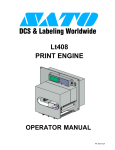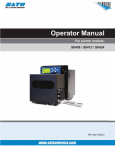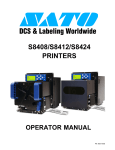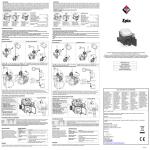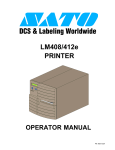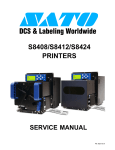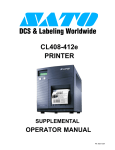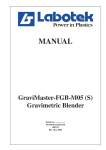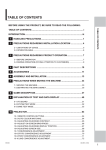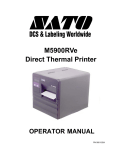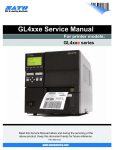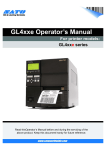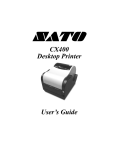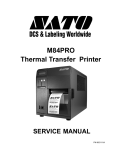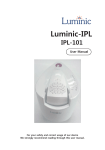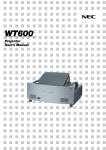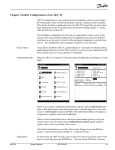Download LT408 Service Manual A
Transcript
Lt408 PRINT ENGINE SERVICE MANUAL PN: 9001153A SATO America, Inc. 10350A Nations Ford Road Charlotte, NC 28273 Main Phone: (704) 644.1650 Technical Support Hotline: (704) 644.1660 Technical Support Fax: (704) 644.1661 E-Mail: [email protected] [email protected] www.satoamerica.com WARNING THE EQUIPMENT REFERENCED IN THIS DOCUMENT COMPLIES WITH THE REQUIREMENTS IN PART 15 OF FCC RULES FOR A CLASS B COMPUTING DEVICE. OPERATION OF THIS EQUIPMENT IN A RESIDENTIAL AREA MAY CAUSE UNACCEPTABLE INTERFERENCE TO RADIO AND TV RECEPTION. PN: 9001153A TABLE OF CONTENTS INTRODUCTION About This Manual General Description Theory Of Operation Control Features 1-2 1-3 1-4 1-5 TECHNICAL DATA Physical Characteristics Power Enviromental Processing Command Interface Modules Regulatory Approvals Sensing Print Media Ribbon Character Font Capabilities Barcode Capabilities 2-2 2-2 2-2 2-2 2-2 2-2 2-2 2-3 2-3 2-3 2-3 2-4 2-5 INTERFACE SPECIFICATIONS Interface Specifications RS232C High-Speed Serial Interface IEEE1284 Parallel Interface Universal Serial BUS (USB) Adapter Local Area Network (LAN) Ethernet 802.11b Wireless All Interfaces 3-2 3-3 3-6 3-7 3-8 3-9 3-11 ACCESSORIES INSTALLATION Interface Installation Real-Time Clock Lt408 Service Manual 4-2 4-3 PN: 9001153A PRINTER CONFIGURATION Printer Configuration Configuration Modes User Mode Advanced Mode Parallel Interface Setup Mode Serial Interface Setup Mode LAN Interface Setup Mode USB Interface Setup Mode Centronics Interface Setup Mode Service Mode Factory Mode Work Shift Mode Hidden Mode Download Mode Boot Download Mode Print Cancel Mode Default Settings Mode Test Print Mode Hex Dump Mode Menu Definition Tables 5-2 5-3 5-3 5-4 5-5 5-6 5-7 5-8 5-9 5-10 5-11 5-12 5-13 5-14 5-15 5-16 5-17 5-18 5-19 5-20 TROUBLESHOOTING Error Signal Troubleshooting Warning Signal Traoubleshooting Troubleshooting Table Interface Troubleshooting Parallel Interface RS232 Serial Interface Universal Serial Bus (USB) Interface LAN Ethernet Interface Wireless LAN Interface Centronics Interface Performance Testing Test Print Troubleshooting Hex Dump Mode Test Label Printing Sample Test Label Lt408 Service Manual 6-2 6-5 6-6 6-8 6-8 6-8 6-8 6-9 6-9 6-9 6-10 6-12 6-12 6-13 6-14 PN: 9001153A REPLACEMENT PROCEDURES Replacement Procedures Print Head Roller Drive Train Belt/Gear Drive Motor Ribbon Rewind Spindle/Gear/Belt Ribbon Supply Spindle & Torque Limiter Fan Main Circuit Board Secondary Board Power Board Panel & LCD Board Label Sensor Head-Open Sensor Cover Open Sensor Fuse 7-2 7-2 7-3 7-4 7-7 7-9 7-13 7-16 7-17 7-18 7-20 7-22 7-24 7-25 7-27 7-28 ADJUSTMENT PROCEDURES Adjustment Procedures Print Head Alignment Print Head Pressure Print Head Balance Timing Belt Tension Ribbon Guide Label Sensor Positioning Eye-Mark Sensor Penetration Gap Sensor Penetration Operational Adjustments Volume Pitch Offset Darkness Print Base Reference Position 8-2 8-2 8-3 8-4 8-5 8-6 8-7 8-8 8-10 8-11 8-11 8-11 8-11 8-11 8-12 APPENDIX Cover Removal Diagram Block Diagram Label Reference Position Session Connect/Disconnect Ready/Busy Timing Charts X-On/X-Off Timing Charts Print setup Dimensions Printer Connection Diagram Printer Packing & Unpacking Diagram Typical Applicator Process Glossary Lt408 Service Manual 9-2 9-3 9-4 9-5 9-6 9-7 9-8 9-9 9-10 9-11 9-12 PN: 9001153A INTRODUCTION • • • • Lt408 Service Manual About This Manual General Description Theory Of Operation Control Features 1-1 PN: 9001153A Unit 1: Introduction ABOUT THIS MANUAL This manual is laid out consistent with the product discussed and provides all of the information required for printer maintenance and repair by SATO approved personnel. For the repair technician, this manual is intended to compliment, and to be used as an extension of, owner/operator literature. This manual also incorporates the use of special information boxes. Examples of these boxes and the type of information provided in each, are below. WARNING: PROVIDES INFORMATION THAT, IF UNHEEDED, MAY RESULT IN PERSONAL INJURY. CAUTION: PROVIDES INFORMATION THAT, IF UNHEEDED, MAY RESULT IN EQUIPMENT DAMAGE. ATTENTION: Provides information that is deemed of special importance but will not result in personal injury or product damage if unheeded. NOTE: Provides helpful hints to assist in performing the tasks at hand. LCD DISPLAY: Provides the specific display that should be visible on the LCD at that point. A comprehensive Table Of Contents provided at the front of this manual facilitates rapid movement within. The contents identify the different Units, Chapters, and some Sections. Each references the page number of their commencement. The pages of this manual have embedded headers and footers to assist the user in identifying his or her exact position within the manual. The header provides the unit number followed by its name. The footer identifies the product on the left, the page number in the center, and the manual’s part number to the right side of the page. Page enumeration is two-part with each separated by a hyphen. The first character set references the Unit and the second identifies the page number within that unit. Page numbers begin with the numeral one (1) at the beginning of a new unit and ascend sequentially. Lt408 Service Manual 1-2 PN: 9001153A Unit 1: Introduction GENERAL DESCRIPTION The SATO Lt408, OEM print engine has been designed and manufactured to meet the needs of the entry-level print apply market. The entry-level market can be generally defined as small to mid-sized manufacturers with low throughput, light-duty applications. These applications do not require the feature set found on standard OEM print engines that usually make capital investment unjustifiable. The Lt408 offers this market the opportunity to automate the labeling function with a system specified for their requirements and priced within their reach. The Lt408 follows the SATO OEM print engine concept. The print engine, when integrated with an applicator system provides low-throughput, light-duty applications with automated, yet affordable, print/apply labeling solutions. Because the OEM print engine is a single-piece module, it can be easily and quickly removed for off-line servicing or for complete module replacement. Like all SATO OEM print engines, the Lt408 includes an applicator interface port to provide the required synchronization and messaging between the printer and the applicator. When specified for suitable applications, the SATO Lt408 print engine is designed to provide years of reliable labeling operations. Center Frame Power Switch Rear Cover Operator Panel Side Cover Front Cover Figure 1-1a, Primary Components Lt408 Service Manual 1-3 PN: 9001153A Unit 1: Introduction THEORY OF OPERATION When activated, media is fed past the print head by an integrated drive train. The drive train is electric, stepper motor driven and coupled to a gear, pinion, and belt configuration located on the electrical side of the printer’s center frame. The pinion pulley is concentrically attached to the motor spindle and provides differential torque to the gear via a timing belt. The gear is concentrically attached to the platen roller spindle and provides media movement through treading contact with the roller. The same configuration rewinds used ribbon material onto a spindle assembly located on the print side of the printer. To facilitate removal of the used ribbon material, it is wound onto a cardboard sleeve referred to as a core. The core is inserted onto the spindle’s boss and rotates in unison. When rewinding is complete, the core is removed along with the used ribbon material and a replacement core is inserted in its place. Paper guides within the chassis assembly ensure that the media remains properly positioned beneath the print assembly and is fed unimpeded from the printer’s rear through to the front. A series of strategically located sensors and switches send signals to the processing unit. Some sensors are two part consisting of transmitting and receiving components. The transmitting component is mounted opposite of the receiving component so that media may pass between the two. When present, the media thusly blocks sensor transmission from reaching the receiver. The processing unit in turn sends response signals to the various features based on programmed and received data. These signals, are the controlling force of mechanical activities. The print head, through thermal heat, inductively provided by electrical supply, transfers print images onto the media as it passes. The print image may be manifested through either a direct process initiated through a chemical reaction to the heat from within the label media or transferred from the ink coated ribbon stock. Electrical supply of an independent source is mediated through concerted relays and transformers. Predetermined voltage supply is required to ensure proper function. Cover Open Sensor Potentiometer Access Ribbon Rewind Spindle Ribbon Supply Spindle Ribbon Roller Print Head Latch Media Guide Front Platen Roller Feed Roller Dispenser Bar Pressure Plate Release Knob Print Head Release Knob Label Sensor Adjustment Knob Figure 1-1b, Primary Components Lt408 Service Manual 1-4 PN: 9001153A Unit 1: Introduction CONTROL FEATURES This chapter identifies the interactive control features of the printer. These functions are defined generally here. More specific explanations will be found throughout this manual on how to use them. FUNCTION LINE ENTER LCD DISPLAY FEED CANCEL Figure 1-2, Operator Panel OPERATOR PANEL FEATURES LED DEFINITION POWER Illuminates green when the printer is powered on. Terminates when powered off. ONLINE Illuminates green when the printer is in an online state. Terminates when the printer goes offline. LABEL Off = Normal state. Red Constant = When a Label Error has occurred. RIBBON Off = Normal state. Red Flashing = Ribbon supply is low. Red Constant = When a Ribbon Error has occurred. KEYS DEFINITION LINE Moves the printer from an online to offline state and vise-versa. Has other special functions as identified in flow charts through this manual where applicable. FEED Advances the label media when pressed. Has other special functions as identified in flow charts through this manual where applicable. FUNCTION Pressing steps the LCD back to a previous menu. Has other special functions as identified in flow charts through this manual where applicable. ENTER Used to select a menu option and to advance the menu screen accordingly. Has other special functions as identified in flow charts throughout this manual where applicable. CANCEL Pressing steps the LCD back to a previous menu. Has other special functions as identified in flow charts through this manual where applicable. ARROWS Allows the operator to scroll through various menus and menu options. Has other special functions as identified in flow charts through this manual where applicable. POTENTIOMETERS DEFINITION VOLUME Allows volume control of the printer’s audible alarm. PITCH For adjusting the pint position. OFFSET Adjusts the peel or dispense stop position. DARKNESS Adjusts print density resulting in a lighter or darker image. Lt408 Service Manual 1-5 PN: 9001153A TECHNICAL DATA • • • • • • • • • • • • Lt408 Service Manual Physical Characteristics Power Enviromental Processing Print Media Ribbon Sensing Interface Modules Character Font Capabilities Barcode Capabilities Regulatory Approvals 2-1 PN: 9001153A Unit 2: Technical Data PHYSICAL CHARACTERISTICS Width 12.99 Inches (330 mm) Height 10.63 Inches ( 270 mm) Depth 10.67 Inches ( 271 mm) Weight 21.38 Pounds (9.7 Kg) POWER Input Voltage 100-240 Volts AC +/- 10%, 50/60 Hertz +/-5% Power Consumption 180 Watts (operating) ENVIRONMENTAL 4 to 104°F (5° to 40°C) Operating Temperature -4 to 140°F (-20° to 60°C) Storage Temperature Storage Humidity 15 to 85% RH Non-Condensing Operating Humidity 15 to 85% RH Non-Condensing PROCESSING CPU 32 Bit RISC FLash ROM 4 Megabytes SDRAM 16 Megabytes FRAM 32 Kilobytes Receive Buffer 2.95 Megabytes COMMAND Standard SATO Barcode Printer Language (SBPL) Intelligent Command Non-Standard N/A INTERFACE MODULES Enhanced Parallel Port IEEE1284 (ECP Compatible) RS232C (9600 to 57,600 bps) RS422/485 (9600 to 57600 bps) Serial Port Universal Serial Bus LAN USB Adapter (12 Mbps) 10BASE-T/100BASE-TX Automatic Switching Ethernet (Wireless LAN) 802.11B Wireless Wi-Fi Centronics Parallel Port Centronics REGULATORY Safety Radiant Noise MET, cMET, NEMKO, CCC VCCI (Class B), FCC (Class B), EN 55022 (Class B) Efficiency Lt408 Service Manual International Energy Star 2-2 PN: 9001153A Unit 2: Technical Data SENSING Gap Adjustable Reflective Eye-Mark Adjustable Ribbon Near End Enable/Disable Media Out Constant Cover Open Constant PRINT Method Maximum Speed (selectable) Direct Thermal / Thermal Transfer 2, 3, 4, 5, 6 Inches Per Second (50.8-152.4 mm) Print Module (dot size) .0049 Inches (.125 mm) Resolution 203 Dots Per Inch (8 dpmm) Maximum Print Width 4.10 Inches (104 mm) Maximum Print Length 49.17 Inches (1249 mm) MEDIA Width Media Width: 1.00 to 4.41 Inches (25.4-112 mm) Media Width with Backing Paper: 1.125 to 4.53 Inches (28.6-115 mm) Length (Pitch) Media Length: 0.59 to 49.29 Inches (15-1252 mm) Media Length with Backing Paper: 0.71 to 49.41 Inches (18-1255 mm) Roll Eye-Mark or Gap Type Thickness 0.003 to 0.010 Inches (0.08 - 0.26 mm) RIBBON Width Minimum: 0.98 Inches (25 mm) Maximum: 4.37 Inches (111 mm) Length 1476 Feet (450 M) Wound Face In / Face Out. Roll Diameter 3.34 Inches (85 mm) Core Diameter 1 Inch (25.4 mm) Lt408 Service Manual 2-3 PN: 9001153A Unit 2: Technical Data CHARACTER FONT CAPABILITIES MATRIX FONTS XU 5 dots W x 9 dots H (Helvetica) XS 17 dots W x 17 dots H (Univers Condensed Bold) XM 24 dots W x 24 dots H (Univers Condensed Bold) OA Font (OCR-A) 15 dots W x 22 dots H OB Font (OCR-B) 20 dots W x 24 dots H AUTO SMOOTHING FONTS XB 48 dots W x 48 dots H (Univers Condensed Bold) XL 48 dots W x 48 dots H (Sans Serif) VECTOR FONT Proportional or Fixed Spacing Font Size 50 x 50 dots to 999 x 999 dots Helvetica, 10 Font Variations AGFA RASTER FONTS A Font CG Times, 8 to 72 pt. B Font CG Triumvirate, 8 to 72 pt. DOWNLOADABLE FONTS N/A CHARACTER CONTROL Expansion up to 12 x in either the X or Y coordinates. Character Pitch Control Line Space Control Journal Print Facility 0, 90, 180, and 270 Degree Rotation Lt408 Service Manual 2-4 PN: 9001153A Unit 2: Technical Data BAR CODE CAPABILTIES Linear Bar Codes UPC A/E JAN 8/13 EAN 8/13 Code 39 Code 93 Code 128 Interleaved 2 of 5 Industrial 2 of 5 Matrix 2 of 5 Bookland RSS-14 MSI POSTNET UCC/EAN 128 NW-7 (Codabar) Two Dimemsional QR Code Data Matrix Maxi Code PDF417 Synthetic Symbol Ratios Bar Height 1:2, 1:3, 2:5, User definable bar widths 4 to 999 dots, User progammable Rotation Sequential Numbering Expansion Ratio of Character Graphics Form Overlay Lt408 Service Manual 0, 90, 180, and 270 Degrees Sequential numbering of both numerics and bar codes Height: 1-12 times, Width: 1-12 times Full dot addressable graphics, SATO Hex/Binary, BMP or PCX formats Form overlay for high-speed editing of complex formats 2-5 PN: 9001153A INTERFACE SPECIFICATIONS • • • • • • • • • Lt408 Service Manual RS232C High-Speed Serial Interface IEEE1284 Parallel Interface Universal Serial Bus (USB) Adapter Local Area Network (LAN) Ethernet 802.11b Wireless Receive Buffer (all interfaces) ACK/NAK Protocol (all interfaces) Status5 Return (all interfaces) External Signal Interface 3-1 PN: 9001153A Unit 3: Interface Specifications INTERFACE SPECIFICATIONS This unit presents the printer interface types and their specifications. These specifications include detailed information to assist in the selection of the most appropriate method for the printer to interface with the host. The five acceptable interface methods are: • • • • • RS232C High-Speed Serial IEEE1284 Parallel Universal Serial Bus (USB) Local Area network (LAN) Ethernet 802.11b Wireless Following the selection of the desired interface, proceed to the next unit for instructions on how to Configure the printer for that interface type. WARNING: NEVER CONNECT OR DISCONNECT INTERFACE CABLES (OR USE A SWITCH BOX) WITH POWER APPLIED TO EITHER THE HOST OR THE PRINTER. THIS MAY CAUSE DAMAGE TO THE INTERFACE CIRCUITRY IN THE PRINTER/HOST AND IS NOT COVERED BY WARRANTY. NOTE: Some hosts monitor the Request-To-Send (RTS) signal (pin 4 of 25) to determine if the printer is ready to receive data. Since the printer does not generate this signal, the RTS line must be held true (high) in order to allow communication. This can be performed by connecting the RTS pin to the Clear-To-Send (CTS) signal (pin 5 of 25). Figure 3-1, Interface Installation Lt408 Service Manual 3-2 PN: 9001153A Unit 3: Interface Specifications RS232C HIGH-SPEED SERIAL INTERFACE This High Speed Serial Interface is a Plug-In Interface Module that can be installed in the printer by the user. INTERFACE SPECIFICATIONS Asynchronous ASCII Half-duplex communication Bi-Directional Communication Data Transmission Rate 9600, 19200, 38400, 57600 bps Transmission Form Start, b1, b2, b3, b4, b5, b6, b7, b8, Stop (b8 will be omitted if using 7 bit oriented) Data Length 7 or 8 bit (selectable) Stop Bit 1 or 2 bit (selectable) Parity Bit ODD, EVEN, NONE (selectable) Codes Used ASC II Character Codes: 7 bits, Graphics: 8 bits Control Codes STX (02H), ETX (03H), ACK (06H), NAK (15H) Connector (Printer Side) DB-25S Male (equivalent) Cable Connector DB-25P Female (equivalent) Cable Length 5 meters or less. Signal Levels High = +5V to +12V, Low = -5V to -12V Protocol Ready/Busy, X-On/X-Off, Protocol for Driver, Status4 DIPSWITCH SETTINGS SWITCH COMPONENT 1 Data Bit 2&3 Parity SETTINGS ON 7 Bits OFF 8 Bits 2 3 ON ON Reserved ON OFF ODD OFF ON EVEN OFF NONE OFF 4 Stop Bit 5 5&6 7&8 Baud Rate Protocol Lt408 Service Manual ON 2 Bits OFF 1 Bit 6 ON ON 57600 bps ON OFF 38400 bps OFF ON 19200 bps OFF OFF 9600 bps 7 8 ON ON Reserved: Status2 & 3 (when compatible mode is OFF) ON OFF Protocol for Driver, Status5 OFF ON X-ON/X-OFF OFF OFF Ready/Busy 3-3 PN: 9001153A Unit 3: Interface Specifications READY/BUSY INTERFACE SIGNALS PIN DIRECTION SIGNAL DEFINITION 1 Reference FG (Frame Ground) 2 To Host TD (Transmit Data) - Data from the printer to the host computer. Sends X-On/X-Off characters or status data (bi-directional protocols). 3 To Printer RD (Receive Data) - Data to the printer from the host computer. 4 To Host RTS (Request to Send) - Used with Ready/Busy flow control to indicate an error condition. RTS is high and remains high unless the print head is open (in this case, RTS would return to the high state after the print head is closed and the printer is placed back on-line) or an error condition occurs during printing (e.g., ribbon out, label out). 5 To Printer CTS (Clear to Send) - When this line is high, the printer assumes that data is ready to be transmitted. The printer will not receive data when this line is low. If this line is not being used, it should be tied high (to pin 4). 6 To Printer DSR (Data Set Ready) - When this line is high, the printer will be ready to receive data. This line must be high before data is transmitted. If this line is not being used, it should be tied high (to pin 20). 7 Reference SG (Signal Ground) 20 To Host DTR (Data Terminally Ready) - This signal applies to Ready/Busy flow control. The printer is ready to receive data when this pin is high. It goes low when the printer is off-line, either manually or due to an error condition, and while printing in the single job buffer mode. It will also go low when the data in the buffer reaches the buffer near full level. READY/BUSY CABLE REQUIREMENTS DB9 DB25 HOST DIRECTION DB25 PRINTER 1 1 FG (Frame Ground) Bi-Directional 1 FG (Frame Ground) 2 3 RD (Receive Data) To Host 2 TD (Transmit Data) 3 2 TD (Transmit Data) To Printer 3 RD (Receive Data) 8 5 CTS (Clear To Send) To Printer DB9-6 4 RTS (Request To Send) 4 20 DTR (Data Terminal Ready) To Printer DB9-4 5 DSR (Data Set Ready) 6 6 DSR* (Data Set Ready) To Host 6 DTR (Data Terminal Ready) 5 7 SG (Signal Ground) Bi-Directional 7 SG (Signal Ground) * This connection at the host side of the interface would depend upon the pin that is being used as the Ready/Busy signal by the driving software. Typically, on a PC, it would be either CTS (pin5) or DSR (pin 6) on a DB-25 connector. Figure 3-2, Serial Connector Pin Assignments Lt408 Service Manual 3-4 PN: 9001153A Unit 3: Interface Specifications X-ON/X-OFF CABLE REQUIREMENTS Communicates with the host to determine if the printer is ready to receive data by sending “XON” (HEX 11H) or “XOFF” (HEX 13H) code to the TD line. The single and multiple item buffers are switchable in the Interface Mode of the printer. DB9 DB25 HOST DIRECTION DB25 PRINTER 1 1 FG (Frame Ground) Bi-Directional 1 FG (Frame Ground) 2 3 RD (Receive Data) To Host 2 TD (Transmit Data) 3 2 TD (Transmit Data) To Printer 3 RD (Receive Data) 5 7 SG (Signal Ground) Bi-Directional 7 SG (Signal Ground) NOTE: Depending on the host used, it may be required to loop CS and RS (maintaining at high-level) on the host side. For more information, refer to the host computer documentation. NOTE: Refer to the Charts & Diagrams unit of this manual to view timing charts for Ready/Busy and X-ON/X-OFF. Lt408 Service Manual 3-5 PN: 9001153A Unit 3: Interface Specifications IEEE1284 PARALLEL INTERFACE The parallel interface is a plug-in module that can be installed by the user and conforms to IEEE1284 specifications. It automatically detects the IEEE1284 signals and operates in the high speed mode. If the IEEE1284 signals are not detected, it will operate in the slower standard Centronics mode. For this reason, an interface cable and host interface conforming to the IEEE1284 specification must be present to fully utilize the speed capabilities. This interface also operates bi-directionally and can report the status of the printer back to the host. SPECIFICATIONS Printer Connector AMP 57-40360 DDK (or equivalent) Cable Connector AMP 57-30360 DDK (or equivalent) Cable 1.5 meter or less Signal Level High = +2.4V to +5.0V, Low = 0V to -0.4V Data Stream <ESC>A . . Job#1 . . <ESC>Z<ESC>A . . Job#n . . <ESC>Z Figure 3-3, Parallel Connector Pin Assignments PIN ASSIGNMENTS PIN SIGNAL DIRECTION PIN SIGNAL DIRECTION 1 Strobe To Printer 19 Strobe Return Reference 2 Data 1 To Printer 20 Data 1 Return Reference 3 Data 2 To Printer 21 Data 2 Return Reference 4 Data 3 To Printer 22 Data 3 Return Reference 5 Data 4 To Printer 23 Data 4 Return Reference 6 Data 5 To Printer 24 Data 5 Return Reference 7 Data 6 To Printer 25 Data 6 Return Reference 8 Data 7 To Printer 26 Data 7 Return Reference 9 Data 8 To Printer 27 Data 8 Return Reference 10 ACK To Host 28 ACK Return Reference 11 Busy To Host 29 Busy Return Reference 12 Ptr Error To Host 30 PE Return Reference 13 Select To Host 31 INIT From Host 14 AutoFD1 To Host 32 Fault To Host 15 Not Used 33 Not Used 16 Logic Gnd 34 Not Used 17 FG Frame Gnd 35 Not Used 18 +5V (z=24k ohm) To Host 36 SelectIn1 From Host 1 Signals required for ieee 1284 mode. Lt408 Service Manual 3-6 PN: 9001153A Unit 3: Interface Specifications UNIVERSAL SERIAL BUS (USB) The Universal Serial Bus (USB) interface is a Plug-In Interface Module that can be installed by the user. It requires a driver (shipped with each printer that has the interface installed) that must be loaded onto the PC and configured to support USB peripherals using Windows 2000 or above. Details for loading the USB driver are contained in the USB Interface Manual that is shipped with each printer with a USB Optional interface installed. Up to 127 devices may be connected to a USB port using powered hubs. ATTENTION: This Interface Type Is Not Compatible With Windows 98 Or Windows Me. SPECIFICATIONS Printer Connector USB Type B Plug Cable 10 feet (3 m) maximum Host Windows 2000 or above with USB Port Power Supply BUS Power through cable Power Consumption +5 V at 80 ma Lt408 Service Manual 3-7 PN: 9001153A Unit 3: Interface Specifications LOCAL AREA NETWORK (LAN) ETHERNET A Local Area Network (LAN) interface is an optional Plug-In Interface Module that can be installed by the user. It requires a driver shipped with each printer that has the interface installed. The driver that must be loaded onto the host computer and configured to run one of the supported network protocols using a 10Base-T or 100Base-TX LAN connection. Details for loading the LAN driver are contained in the LAN Interface Manual that is shipped with each printer with a LAN Optional interface installed. SPECIFICATIONS Connector RJ-45 Receptacle Cable 10/100BaseT Category 5 Cable Length 100 meters or less Power Supply Powered from printer Protocol Status3 return Protocol for Driver (cyclic response mode) Protocol for Driver (ENQ response mode) Status5 return IP Address 0.0.0.0 to 255.255.255.255 Subnet Mask 0.0.0.0 to 255.255.255.255 Gateway Address 0.0.0.0 to 255.255.255.255 DIPSWITCH SETTINGS SWITCH SETTING 1 Reserved (setup prohibited). 2 LAN board EEPROM initialization (configuration). 3 Print configuration details on a label. 4 Print a self-diagmosis of the board onto a label. SOFTWARE SPECIFICATIONS Corresponding Protocol TCP/IP Network Layer ARP, RARP, IP, ICMP Session Layer TCP, UDP Application Layer LPD, FTP, TELNET, BOOTP, DHCP NOTE: Print data can be sent by LPR and FTP of TCP/IP and dedicated socket protocol. Printer status is obtainable by dedicated socket protocol. NOTE: In the TCP/IP protocol enviroment, LPD and FTP are provided for printing; TELNET for variable setup; ARP, RARP, and BOOTP/DHCP for address setup. LPD protocol complies with RFC1179 and handles the list of logical printer name as queue name such as lp, sjis, euc. In addition, a banner page can be printed by a proper setup. When sending the job by LPR, the transmission order of data file/control file within the job will not affect print operation. In addition, if the banner page is specified, it will be added to each data file. Job deletion by LPR is not available. FTP protocol complies with RFC959 and handles the list of logical printer name as a transfer directory. File transfer to this directory executes print operation. It is possible to specify ASCII(A), Binary(I) and TENEX(L8) as transfer mode - although the mode difference is dependent on the client. A banner page may be printed with a proper setup. TELNET Complies with RFC854. This operation consists of interactive menu form and enables change and reference of internal setup, and to display status. To change the setup, enter “root” user and password at the time of login. Default of root pasword is set as null (linefeed only). Lt408 Service Manual 3-8 PN: 9001153A Unit 3: Interface Specifications 802.11b WIRELESS The wireless print server provides easy printer interface with 802.11b Wi-Fi compliant networks free of wired connections. Each printer is shipped with an integrated driver and interface installed. The driver must be loaded onto the host computer and configured to run one of the supported protocols. SPECIFICATIONS Variable Data Rates 11, 5.5, 2 and 1 Mbps Frequency Band 2.4 GHz ISM Band Wired Equivalent Privacy 128 bit, 64 bit (compatible with 40bit), none Sensitivity (typ, AAWGN, 8E-2 PER): -91dBm at 1Mbps, -88dBm at 2 Mdps, -87dBm at 5.5Mbps, 84dBm at 11Mbps. Range 100m indoors, 300m outdoors Protocols TCP/IP, IPX/SPX, Direct Mode IPX/IP, DLC/LLC, NetBEUI, NetBIOS/IP Protocol Status3 return Protocol for Driver (cyclic response mode) Protocol for Driver (ENQ response mode) Status5 return IP Address 0.0.0.0 to 255.255.255.255 Subnet Mask 0.0.0.0 to 255.255.255.255 Gateway Address 0.0.0.0 to 255.255.255.255 Communication Mode 802.11 Ad hoc, Ad hoc, Infrastructure SSID Optional alphanumeric character string (up to 32 characters) Channels 01 to 04 DIPSWITCH SETTINGS The dipswitches serve to initialize the configuration saved on the Wireless-LAN board, print the configuration, and make a selfdiagnosis. To communicate with the host,set the communication mode by through switches 5 and 6, then set the remaining switches to the OFF position. Print of configuration and self-diagnsis are operable only on the screen after turning on the printer. Ensure all switches are in the OFF position when operating the printer. SWITCH SETTING 1 Reserved (setup prohibited). 2 LAN board EEPROM initialization (configuration). 3 Print configuration details on a label. 4 Print a self-diagmosis of the board onto a label. 5&6 5 6 ON ON Reserved. ON OFF Ad hoc OFF ON Infrastructure OFF OFF 802.11 Ad hoc NOTE: The communication mode may be set within the printer’s Interface Mode. Go to [Communication] of the Interface Mode to enable setup by either the dipswitches or through the Interface Mode. Lt408 Service Manual 3-9 PN: 9001153A Unit 3: Interface Specifications LED INDICATOR STATUS INDICATOR 1 INDICATOR 2 INDICATOR 3 DESCRIPTION ON OFF OFF Weak Signal (1-50%) ON ON OFF Moderate Signal (50-75%) ON ON ON Strong Signal (75-100%) OFF OFF ON 802.11 Ad hoc OFF ON OFF Ad hoc SOFTWARE SPECIFICATIONS Corresponding Protocol TCP/IP Network Layer ARP, RARP, IP, ICMP Session Layer TCP, UDP Application Layer LPD, FTP, TELNET, BOOTP, DHCP NOTE: Print data can be sent by LPR and FTP of TCP/IP and dedicated socket protocol. Printer status is obtainable by dedicated socket protocol. NOTE: In the TCP/IP protocol enviroment, LPD and FTP are provided for printing; TELNET for variable setup; ARP, RARP, and BOOTP/DHCP for address setup. LPD protocol complies with RFC1179 and handles the list of logical printer name as queue name such as lp, sjis, euc. In addition, a banner page can be printed by a proper setup. When sending the job by LPR, the transmission order of data file/control file within the job will not affect print operation. In addition, if the banner page is specified, it will be added to each data file. Job deletion by LPR is not available. FTP protocol complies with RFC959 and handles the list of logical printer name as a transfer directory. File transfer to this directory executes print operation. It is possible to specify ASCII(A), Binary(I) and TENEX(L8) as transfer mode - although the mode difference is dependent on the client. A banner page may be printed with a proper setup. TELNET Complies with RFC854. This operation consists of interactive menu form and enables change and reference of internal setup, and to display status. To change the setup, enter “root” user and password at the time of login. Default of root pasword is set as null (linefeed only). Figure 3-4, Socket Connection Diagram Lt408 Service Manual 3-10 PN: 9001153A Unit 3: Interface Specifications ALL INTERFACES RECEIVE BUFFER The data stream is received from the host to the printer one job at a time. This allows the software program to maintain control of the job print queue so that it can move a high priority job in front of ones of lesser importance. A multiple job buffer allows the printer to continuously receive print jobs while compiling and printing other jobs at the same time. It acts much like a Print buffer to maximize the performance of the host and the printer. The printer receives and prints one job at a time. If a print job exceeds the buffer size, transmission will be rejected by the printer. Flow control protocols to throttle transmission are not used. Error conditions that occur during the Print Data transmission will cause the printer to return a NAK. ACK/NAK PROTOCOL Bi-Directional ACK/NAK protocol is used for error control. In a normal transmission sequence when the transmission is received, the printer will return an ACK (06H) signifying that it was received without a transmission error. After the transmission command structure has been analyzed, a status byte is returned to the host. This status byte informs the host of the validity of the command structure. If the command structure is error free, the printer proceeds with the print operation. When the print operation is completed, a Printer Status message is returned to the host. If an error was detected during the initial transmission sequence, a NAK (15H) will be returned signalling to the host that the received transmission contained errors and must be resent. If the returned Status byte indicates a command structure error, the error must then be corrected before the print data is resent to the printer. A valid transmission to the printer must be bounded by an STX/ETX pair, with the STX (02H) signifying the start of the Print Data and ending with an ETX (03H) signifying the end. STATUS5 RETURN This communication protocol is designed for the purpose of monitoring and controlling print data status in the host and featuring various functions. INTERFACE SIGNALS PIN DIRECTION SIGNAL DEFINITION 1 Reference FG (Frame Ground) 2 To Host TD (Transmit Data) - Data from the printer to the host computer. 3 To Printer RD (Receive Data) - Data to the printer from the host computer. 7 Reference SG (Signal Ground) CABLE REQUIREMENTS Depending on the host used, it may need to loop CS and RS (maintaining at high level) on the hose side. For additional information, refer to the host computer documentation. DB9 DB25 HOST DIRECTION DB25 PRINTER 1 1 FG (Frame Ground) Bi-Directional 1 FG (Frame Ground) 2 3 RD (Receive Data) To Host 2 TD (Transmit Data) 3 2 TD (Transmit Data) To Printer 3 RD (Receive Data) 5 7 SG (Signal Ground) Bi-Directional 7 SG (Signal Ground) Lt408 Service Manual 3-11 PN: 9001153A Unit 3: Interface Specifications RECEIVE BUFFER CONTROL Causes For Receive Buffer Near Full Receive buffer near full occurs when the remaing free space of the buffer drops to 0.95MB of 2.95MB capacity or when the remaining free space is available for storing 50 of 500 items in the history buffer. Release Of Receive Buffer Near Full Receive buffer near full can be released when the remaining free space rises to 1.95MB or when the remaining free space is available for storing 200 items in the history buffer. STATUS5 TIMING CHARTS NORMAL PROCESS (Figure 3-5a) CANCEL PROCESS (Figure 3-5b) ERROR PROCESS (Figure 3-5c) Lt408 Service Manual 3-12 PN: 9001153A Unit 3: Interface Specifications STATUS5 TIMING CHARTS PRINT PROCESS (Figure 3-5d) COMMAND PROCESS (Figure 3-5e) BCC ERROR PROCESS (Figure 3-5f) Lt408 Service Manual 3-13 PN: 9001153A Unit 3: Interface Specifications EXTERNAL SIGNAL The external signal interface is designed to connect the printer to an applicator. Proceed to the printer’s Advanced Mode for various setup activities related to the external signal. There are two connector types available for the external signal interface, one with a 14-pin connector and the other with a 25-pin connector. SPECIFICATIONS Signal Level High: +2.4 to +5.0V, Low: +0.0 to +0.4V Issuing/Reissuing EXT signal Enable/Disable in the Advanced Mode. Switching EXT signal Switching jumper connector to enable +24V output by 24V and 27V power supplies. When using 24V power supply: Short IN 24V side by jumper connector When using 27V power supply: Short IN 27V side by jumper connector. Signal Types Type I Print end signal (PREND) is “low” before printing labels, “high” after completion of print, and “low” 20 miliseconds later. Type II Print end signal (PREND) is “high” before printing labels, “low” after completion of print, and “high” 20 miliseconds later. Type III Print end signal (PREND) is “low” before printing labels, “high” from start to end of print, and “low” upon completion of print. Type IV Print end signal (PREND) is “high” before printing labels, “low” from start to end of print, and “high” upon completion of print. 14-PIN CONNECTOR ASSIGNMENTS PIN SIGNAL NAME DIRECTION LEVEL MAX CURRENT 1 Paper End Output Low 5V, 400mA 2 Ground -- -- -- 3 Ribbon End Output High 5V, 400mA 4 Machine Error Output Low 5V, 400mA 5 Print Start (PRIN) Input Low High: high impedance, Low: -15mAor more, 0V 6 Print End (PREND) Output Low 5V, 400mA 7 Reprint (PRIN2) Input Low High: high impedance, Low: -15mAor more, 0V 8 EXT5V_IN Input 9 Online Output Low 5V, 400mA 10 Ribbon Near End Output Low 5V, 400mA 11 -- -- -- -- 12 +24V -- -- -- 13 +5V -- -- -- 14 FG -- -- -- 5V Choose from Type I to Type IV for PREND (the output signal for Pin 6). Lt408 Service Manual 3-14 PN: 9001153A Unit 3: Interface Specifications 25-PIN CONNECTOR ASSIGNMENTS PIN SIGNAL NAME DIRECTION LEVEL MAX CURRENT 1 Frame Ground --- --- --- 2 +5V --- --- --- 3 --- --- --- --- 4 Machine Error Output Low 5V, 400mA 5 Print End (PREND) Output Low 5V, 400mA 6 Online Output Low 5V, 400mA 7 --- --- --- --- 8 Reprint (PRIN2) Input Low High: high impedance, Low: -15mA or more, 0V 9 --- --- --- --- 10 --- --- --- --- 11 EXT_GND --- --- --- 12 +5V --- --- --- 13 +24V --- --- --- 14 GND --- --- --- 15 EXT_GND --- --- --- 16 Ribbon End Output High 5V, 400mA 17 Paper End Output Low 5V, 400mA 18 Ribbon Near End Output High 5V, 400mA 19 --- --- --- 20 Print Start (PRIN) Input Low High: high impedance, Low: -15mA or more, 0V 21 --- --- --- --- 22 --- --- --- --- 23 --- --- --- --- 24 EXT5V_IN Input --- 5V 25 GND --- --- --- Choose from Type I to Type IV for PREND (the output signal for Pin 5). PREND will not be output when the command is “0” in the cutter mode. Connect EXT_GND (Pins 11, 15) to external equipment GND. Supply EXT5V_IN (Pin 24) 5V from the external power supply. Figure 3-6, Input/Output Circuit Diagram Lt408 Service Manual 3-15 PN: 9001153A Unit 3: Interface Specifications Figure 3-7, 14-Pin Connector Assignments Figure 3-8, 25-Pin Connector Assignments INPUT SIGNAL WAVE FORM START PRINTING (Figure 3-9a) REPRINTING (Figure 3-9b) Lt408 Service Manual 3-16 PN: 9001153A Unit 3: Interface Specifications OUTPUT SIGNAL WAVE FORM BASIC OPERATION (Figure 3-10a) PAPER END (Figure 3-10b) RIBBON END (Figure 3-10c) MACHINE ERROR (Figure 3-10d) Lt408 Service Manual 3-17 PN: 9001153A Unit 3: Interface Specifications Figure 3-11, Operation Mode Flow Chart Lt408 Service Manual 3-18 PN: 9001153A ACCESSORIES INSTALLATION • • Lt408 Service Manual Interface Installation Real-Time Clock 4-1 PN: 9001153A Unit 4: Accessories Installation ACCESSORIES INSTALLATION This unit covers all of printer accessory installation procedures. INTERFACE INSTALLATION The diagram below displays the physical installation of interface hardware. The interface type chosen determines the applicable slot in the printer for installation. Figure 4-1, Interface Installation Lt408 Service Manual 4-2 PN: 9001153A Unit 4: Accessories Installation REAL-TIME CLOCK INSTALLATION The real-time clock chip allows the date and time to be maintained in the local printer rather than using the system clock. It consists of a special clock chip that replaces the EEPROM chip on the main circuit board. To install the real-time clock, remove the rear cover and insert the chip into the receptacle located on the main circuit board. CAUTION: IF USING A TOOL TO REMOVE THE EEPROM CHIP, ENSURE THAT IT IS NOT BEING INSERTED BETWEEN THE RECEPTACLE AND THE CIRCUIT BOARD - DESTRUCTION OF THE CIRCUIT BOARD WILL OCCUR. INSERT THE TOOL BETWEEN THE CHIP AND THE RECEPTICLE. WARNING; REMOVE POWER AND OBSERVE ALL APPICABLE LOCK-OUT/TAGOUT PROCEDURES BEFORE REMOVING THE COVER. Chip Figure 4-2, Real-Time Clock Installation Lt408 Service Manual 4-3 PN: 9001153A PRINTER CONFIGURATION • • • Lt408 Service Manual Printer Configuration Configuration Modes Menu Definition Tables 5-1 PN: 9001153A Unit 5: Printer Configuration PRINTER CONFIGURATION This unit provides in-depth instruction on printer configuration for operation and for some troubleshooting. The printer may be configured via the buttons and/or potentiometers located on the printer’s operator panel. All of the printer’s buttons, switches, and potentiometers are used either singularly, or in conjunction, to perform configuration activities. Refer to the Control Features chapter of the Introduction unit for identification of specific interface features. Lt408 Service Manual 5-2 PN: 9001153A Unit 5: Printer Configuration CONFIGURATION MODES This chapter provides an overview of the various configuration modes of the operation menu. All of the configuration activities are performed via the use of the operator panel located on the printer’s face. However, many settings may also be controlled via external software commands. In the case of conflict between external software commands and internal software commands (control panel settings) the printer will always use the last valid setting. USER MODE This mode allows configuration of printing features that are prone to change from job to job. These are some of the most basic and common adjustments of all of the configuration modes. Refer to the Menu Definition Tables in the following chapter to provide an explanation of each menu screen. POWER Displayed if password feature is enabled PASSWORD 0000 ONLINE QTY: 000000 LINE PRINT DARKNESS 1 2 3 4 5 OFFLINE QTY: 000000 LINE Cancels print job CANCEL ENTER ENTER CANCEL PITCH OFFSET ONLINE MODE +XX MM CANCEL Advanced Mode CANCEL ENTER ENTER PRINT OFFSET Interface Mode V: +XXXX H: +XXXX USER MODE CANCEL ENTER CANCEL ZERO SLASH ENTER YES NO CANCEL Hex Dump Mode OFFSET VOLUME PITCH +X.XX OFFSET -X.XX DARKNESS XX CANCEL ENTER CHARACTER PITCH PROPORTIONAL FIXED ENTER PRINT SPEED CANCEL XX IPS ENTER CANCEL ENTER Figure 5-1, User Mode Lt408 Service Manual 5-3 PN: 9001153A Unit 5: Printer Configuration ADVANCED MODE The Advanced Mode is provided to make basic printer operational adjustments. Typically, once these adjustments or settings have been made, they will not require additional address unless a new job is downloaded. Use the keys of the printer’s operator panel to select and enter the required options. Refer to the Menu Definition Tables in the following chapter to provide an explanation of each menu screen. POWER Displayed if password feature is enabled PASSWORD 0000 ONLINE QTY: 000000 PRINT METHOD TRANSFER LINE EXTERNAL SIGNAL DIRECT TYPE 1 TYPE 3 TYPE 2 TYPE 4 CANCEL 1 2 3 4 ENTER CANCEL ENTER OFFLINE QTY: 000000 LINE Cancels print job ENTER 5 sec. PITCH SENSOR EXTERNAL REPRINT ENABLE ENABLE DISABLE DISABLE CANCEL CANCEL Enable ENTER ONLINE MODE CANCEL Enable / Disable ENTER Disable ENTER Interface Mode AUTO ONLINE CANCEL ENTER User Mode SENSOR TYPE I-MARK YES Yes / No ENTER CANCEL ADVANCED MODE NO GAP CANCEL ENTER AUTO ONLINE FEED HEAD CHECK CANCEL ENABLE YES NO DISABLE ENTER Hex Dump Mode A B Disable ENTER Enable ENTER FEED ON ERROR YES CANCEL Yes / No ENTER CANCEL CANCEL DARKNESS RANGE NO HEAD CHECK ENTER NORMAL BARCODE Yes / No ENTER CANCEL PRINTER TYPE ENTER CANCEL DISPENSER CONTINUOUS EURO CODE ENTER XX CANCEL Dispenser ENTER Continuous ENTER BACKFEED MOTION BEFORE NONE AFTER EXTERNAL SIGNAL ENABLE DISABLE CANCEL ENTER Enable ENTER Disable ENTER CANCEL Select code ENTER PROTOCOL CODE STANDARD NON-STANDARD Figure 5-2, Advanced Mode Lt408 Service Manual 5-4 PN: 9001153A Unit 5: Printer Configuration PARALLEL INTERFACE SETUP MODE This chapter provides the programming sequences required for IEEE1284 interface setup. Use the keys of the printer’s operator panel and enter the required options. Refer to the Menu Definition Tables in the following chapter to provide an explanation of each menu screen. ATTENTION: Do not perform the following programming sequence if this is not the interface type to be used. Instead, refer to the appropriate interface programming flow chart. POWER Displayed if password feature is enabled PASSWORD 0000 ONLINE QTY: 000000 LINE PROTOCOL STATUS4 STATUS5 OFFLINE QTY: 000000 LINE Cancels print job CANCEL ENTER Status4 ENTER CANCEL Status5 ENTER ONLINE MODE RECEIVE BUFFER MULTI Advanced Mode ITEM NO. CHECK 1 ITEM ENABLE DISABLE CANCEL CANCEL ENTER Multi ENTER User Mode CANCEL ENTER 1Item ENTER BCC CHECK INTERFACE MODE ENABLE IEEE1284 ACK SIGNAL XX.X US DISABLE CANCEL ENTER CANCEL CANCEL ENTER ENTER INTERFACE BOARD SETTING YES NO CANCEL No ENTER Select No if using USB Yes ENTER IGNORE CAN/DLE IGNORE CR/LF YES YES NO NO Not available with Status 5 Protocol or Status 4 with 1-item buffer. ENTER CANCEL CANCEL ENTER Figure 5-3, Parallel Interface Setup Mode Lt408 Service Manual 5-5 PN: 9001153A Unit 5: Printer Configuration SERIAL INTERFACE SETUP MODE This chapter provides the programming sequences required for RS232C, RS422, or RS485 interface setup. Use the key of the printer’s operator panel to select and enter the required options. Refer to the Menu Definition Tables in the following chapter to provide an explanation of each menu screen. ATTENTION: Do not perform the following programming sequence if this is not the interface type to be used. Instead, refer to the appropriate interface programming flow chart. POWER Displayed if password feature is enabled PASSWORD 0000 ONLINE QTY: 000000 RS-232C/422/485 CONFIGURATION LINE DIPSW DIPSW ENTER OFFLINE QTY: 000000 LINE Cancels print job LCD CANCEL LCD ENTER ENTER CANCEL RECEIVE BUFFER MULTI ONLINE MODE The screen that appears depends on the interface installed. 1 ITEM CANCEL ENTER Advanced Mode CANCEL ENTER BAUDRATE 2400 9600 User Mode BAUDRATE 4800 19200 2400 9600 38400 4800 19200 57600 INTERFACE MODE CANCEL ENTER CANCEL ENTER PARITY BIT NONE ENTER ODD EVEN INTERFACE BOARD SETTING YES PROTOCOL CANCEL NO STATUS5 READY/BUSY XON/OFF STATUS3 STATUS4 ENTER CANCEL No ENTER Select No if using USB STOP BIT Yes ENTER 1BIT CANCEL 2BIT IGNORE CR/LF CANCEL YES ENTER NO Status5 ENTER Ready/Busy X-On/X-Off ENTER Status3 Status4 ENTER CHARACTER BIT CANCEL ENTER 7BIT 8BIT ITEM NO. CHECK ENABLE DISABLE BCC CHECK ENTER ENABLE DISABLE CANCEL ENTER Figure 5-4, Serial Interface Setup Mode Lt408 Service Manual 5-6 PN: 9001153A Unit 5: Printer Configuration LOCAL AREA NETWORK (LAN) INTERFACE SETUP MODE This chapter provides the programming sequences required for LAN, Wireless LAN, and Mini-LAN interface setup. Use the keys of the printer’s operator panel to select and enter the required options. Refer to the Menu Definition Tables in the following chapter to provide an explanation of each menu screen. ATTENTION: Do not perform the following programming sequence if this is not the interface type to be used. Instead, refer to the appropriate interface programming flow chart. POWER Displayed if password feature is enabled PASSWORD 0000 ONLINE QTY: 000000 LINE LAN CONFIGURATION BOARD LCD OFFLINE CANCEL QTY: 000000 LINE Cancels print job ENTER Board ENTER CANCEL LCD ENTER ONLINE MODE IP ADDRESS PORT NUMBER 1 0. 0. 0. 0 Advanced Mode CANCEL ENTER User Mode CANCEL CANCEL ENTER ENTER SUBNET MASH PORT NUMBER 2 0. 0. 0. 0 INTERFACE MODE CANCEL ENTER YES NO CANCEL No ENTER CANCEL CANCEL ENTER ENTER PORT NUMBER 3 XXXXX 0. 0. 0. 0 CANCEL CANCEL ENTER ENTER Yes ENTER IGNORE CAN/DLE IGNORE CR/LF YES XXXXX GATEWAY ADDRESS INTERFACE BOARD SETTING Select No if using USB XXXXX YES NO NO ENTER CANCEL CANCEL ENTER Figure 5-5, LAN Interface Setup Mode Lt408 Service Manual 5-7 PN: 9001153A Unit 5: Printer Configuration USB INTERFACE SETUP MODE This chapter provides the programming sequences required for USB interface setup. Use the keys of the printer’s operator panel to select and enter the required options. Refer to the Menu Definition Tables in the following chapter to provide an explanation of each menu screen. ATTENTION: Do not perform the following programming sequence if this is not the interface type to be used. Instead, refer to the appropriate interface programming flow chart. POWER PASSWORD 0000 Displayed if password feature is enabled ONLINE QTY: 000000 LINE PROTOCOL OFFLINE QTY: 000000 LINE Cancels print job STATUS4 STATUS5 ENTER CANCEL CANCEL ONLINE MODE Status5 ENTER Advanced Mode Status4 ENTER ITEM NO. CHECK CANCEL ENABLE ENTER DISABLE CANCEL User Mode ENTER INTERFACE MODE BCC CHECK ENABLE DISABLE CANCEL CANCEL ENTER ENTER INTERFACE BOARD SETTING YES NO CANCEL No ENTER Select No if using USB Yes ENTER IGNORE CAN/DLE IGNORE CR/LF YES YES NO NO ENTER CANCEL CANCEL ENTER Figure 5-6, USB Interface Setup Mode Lt408 Service Manual 5-8 PN: 9001153A Unit 5: Printer Configuration CENTRONICS INTERFACE SETUP MODE This chapter provides the programming sequences required for Centronics interface setup. Use the keys of the printer’s operator panel to select and enter the required options. Refer to the Menu Definition Tables in the following chapter to provide an explanation of each menu screen. ATTENTION: Do not perform the following programming sequence if this is not the interface type to be used. Instead, refer to the appropriate interface programming flow chart. POWER PASSWORD 0000 Displayed if password feature is enabled ONLINE QTY: 000000 LINE IGNORE CR/LF YES NO OFFLINE QTY: 000000 LINE Cancels print job CANCEL ENTER ENTER CANCEL IGNORE CAN/DLE ONLINE MODE YES NO CANCEL Advanced Mode CANCEL ENTER ENTER User Mode INTERFACE MODE RECEIVE BUFFER MULTI CANCEL 1 ITEM ENTER CANCEL ENTER INTERFACE BOARD SETTING YES NO CANCEL No ENTER Select No if using USB Yes ENTER Figure 5-7, Centronics Interface Setup Mode Lt408 Service Manual 5-9 PN: 9001153A Unit 5: Printer Configuration SERVICE MODE Allows the programming of various dimensional settings, sensor thresholds, and language options. Use the keys of the printer’s operator panel to select and enter the required options. Refer to the Menu Definition Tables in the following chapter to provide an explanation of each menu screen. Unlatch print head, then press and hold the following keys: + + ENTER + POWER PASSWORD 0000 Displayed if password feature is enabled MAINTENANCE MODE SERVICE MODE FACTORY MODE Service Mode ENTER SENSOR LEVEL I-MARK X.XV LEVEL OFFSET XX CANCEL RIBBON NEAR END PRIORITY SETTING ENABLE COMMAND DISABLE CANCEL CANCEL ENTER ENTER FUNCTION KEY ENTER ENABLE SENSOR LEVEL I-MARK X.XV SLICE LEVEL XX CANCEL ENTER SET PASSWORD DISABLE Off ENTER On ENTER FUNCTION KEY NONE REPRINT PASSWORD NO. XXXX CANCEL LEVEL OFFSET XX ENTER CANCEL CANCEL ENTER FORWARD / BACKFEED DISTANCE ENTER DEFAULT XXX MM COMPATIBLE MODE ON SENSOR LEVEL GAP X.XV CANCEL SLICE LEVEL XX ENTER CANCEL ENTER WEB ACCELERATION FAST OFF CANCEL On ENTER Off ENTER NORMAL MEDIA LENGTH LABEL RE-DETECT ENTER OFF ENTER X.XV CANCEL ON CANCEL CANCEL SENSOR LEVEL GAP ENABLE INTERNAL CANCEL DISABLE XXXX MM ENTER CANCEL EXT 9PIN SELECT MODE1 ENTER MODE2 TRACE MODE CANCEL ENTER ON OFF CANCEL ENTER Figure 5-8, Service Mode Lt408 Service Manual 5-10 PN: 9001153A Unit 5: Printer Configuration FACTORY MODE The Factory Mode permits counter reset of various printer components. Use the keys of the printer’s operator panel to select and reset those features. Refer to the Menu Definition Tables in the following chapter to provide an explanation of each menu screen. Unlatch print head, then press and hold the following keys: + + ENTER + POWER PASSWORD 0000 Displayed if password feature is enabled MAINTENANCE MODE SERVICE MODE FACTORY MODE TEST PRINT Factory Mode ENTER YES NO SERIAL NO. CANCEL S/N XXXXXXXX COUNTER CLEAR NONE ALL HEAD CUT DISPENSE CANCEL No ENTER Yes ENTER ENTER TEST PRINT MODE MAIN PCB REVISION CANCEL FACTORY AIAG SCALE RIGHT LEFT GRAY N-PATTERN REV X.X ENTER CANCEL COUNTER INDICATION ENTER NONE LIFE HEAD CUT DISPENSE CANCEL INTERFACE BOARD REVISION REV X.X Factory ENTER CANCEL Other Options ENTER CANCEL None ENTER ENTER PRINT SIZE SMALL Life ENTER LARGE Head ENTER LIFE COUNTER TEST PRINT PRESS ENTER KEY HEAD COUNTER [1] X.X M [2] X.X M [3] X.X M X.X M Cut ENTER ENTER Dispense ENTER CUT COUNTER Prints test label DISPENSE COUNTER X X.X M CANCEL / ENTER Figure 5-9, Factory Mode Lt408 Service Manual 5-11 PN: 9001153A Unit 5: Printer Configuration WORK SHIFT MODE The Work Shift mode allows for specific production information regarding printing activity on a given work shift to be recorded. Use the keys of the printer’s operator panel to select and enter the required options. Refer to the Menu Definition Tables in the following chapter to provide an explanation of each menu screen. The Y E S option m ust have been selected for the S hift C ode w ithin the H idden M ode m enu . O N LIN E Q TY: 000000 P ress and hold the follow ing keys for 10 seconds : LIN E + F E ED S E LE C T S H IFT 1 2 1, 2 , 3 E N TE R 3 E X IT E xit EN TE R E N TE R S H IF T TIM E X X .XX CANCEL E N TE R HOW M ANY CHR? X -X X C A N C EL EN TE R E N TE R S H IF T N A M E X CANCEL E N TE R Figure 5-10, Work Shift Mode Lt408 Service Manual 5-12 PN: 9001153A Unit 5: Printer Configuration HIDDEN MODE Use the keys of the printer’s operator panel to select and enter the required options. Refer to the Menu Definition Tables in the following chapter to provide an explanation of each menu screen. Press and hold the following keys: + + + POWER LABEL OUT SENSOR YES Yes ENTER NO No ENTER SHIFT CODE YES Yes ENTER NO No ENTER Figure 5-11, Hidden Mode Lt408 Service Manual 5-13 PN: 9001153A Unit 5: Printer Configuration DOWNLOAD MODE This download feature allows the operator to upgrade or downgrade firmaware to the printer. When downloading is complete, the LCD screen will return to the original display. If an error occurs, a DOWNLOAD ERROR will display. Use the keys of the printer’s operator panel to select and enter the required options. Refer to the Menu Definition Tables in the following chapter to provide an explanation of each menu screen. Press and hold the following keys: + POWER DOWNLOAD WAITING Printer is on standby waiting for download to begin. Send data DOWNLOADING DOWNLOAD COMPLETE Receiving downloaded data. Briefly displays when download is complete. ENTER Figure 5-12, Download Mode Lt408 Service Manual 5-14 PN: 9001153A Unit 5: Printer Configuration BOOT DOWNLOAD MODE This download mode is used when the Firmware becomes corrupted and the normal download mode is not successful. Figure 5-13 provides the specific sequence of events required by the operator, the printer, and the printer’s software for downloading program data to the printer. Use the key of the printer’s operator panel to select and enter the required options. Refer to the Menu Definition Tables in the following chapter to provide an explanation of each menu screen. Press and hold the following keys: + FUNCTION + ENTER + POWER PROGRAM DOWNLOAD READY Printer is on standby waiting for download to begin. PROGRAM DOWNLOADING Receiving downloaded data. PROGRAM DOWNLOAD COMPLETED Displays when download is complete. PRESS ENTER ENTER Figure 5-13, Boot Download Mode Lt408 Service Manual 5-15 PN: 9001153A Unit 5: Printer Configuration PRINT CANCEL MODE Figure 5-14 provides the specific sequence of events required by the operator, the printer, and the printer’s software to cancel a print job once initiated. Use the keys of the printer’s operator panel to select and enter the required options. Refer to the Menu Definition Tables in the following chapter to provide an explanation of each menu screen. Printing in process. ONLINE QTY: 000000 LINE OFFLINE QTY: 000000 CANCEL CANCEL PRINT JOB YES NO LINE ENTER ONLINE MODE No ENTER Yes ENTER CANCEL PRINT JOB COMPLETED Figure 5-14, Print Cancel Mode Lt408 Service Manual 5-16 PN: 9001153A Unit 5: Printer Configuration DEFAULT SETTING MODE Figure 5-15 provides the specific sequence of events required by the operator, the printer, and the printer’s software to return the printer to the configuration state as received from the factory. Use the keys on the printer’s operator panel to select and enter the required options. Refer to the Menu Definition Tables in the following chapter to provide an explanation of each menu screen. Press and hold the following keys: CANCEL + POWER DEFAULT MODE PRINTER SETTING ALT. PROTOCOL Printer Set ENTER Alt. Protocol ENTER DEFAULT PRINTER SETTING YES DEFAULT ALT. PROTOCOL NO YES Yes ENTER NO No ENTER DEFAULT SETTING COMPLETED PLEASE POWER OFF Printer waiting to be powered off. POWER Figure 5-15, Default Setting Mode Lt408 Service Manual 5-17 PN: 9001153A Unit 5: Printer Configuration TEST PRINT MODE Figure 5-16 provides the specific sequence of events required by the operator, the printer, and the printer’s software for a test label to be printed. Test labels are designed to identify failures in configuration, adjustment problems, and mechanical defects. Use the key on the printer’s operator panel to select and enter the required options. Refer to the Menu Definition Tables in the following chapter to provide an explanation of each menu screen. FEED + POWER Printer beeps TEST PRINT MODE TEST PRINT MODE CONFIGURATION CONFIGURATION BARCODE TEST PRINT MODE Press or + ENTER Scrolls options TEST PRINT SIZE BARCODE 10 mm TEST PRINT MODE HEAD CHECK TEST PRINT MODE FONT TEST PRINT PRESS ENTER KEY TEST PRINT MODE TEST PRINT SIZE FACTORY LARGE SMALL ENTER Test Prints Power off to cease printing. Figure 5-16, Test Print Mode Lt408 Service Manual 5-18 PN: 9001153A Unit 5: Printer Configuration HEX DUMP MODE The contents of the print buffer and the data received before it is placed into the print buffer may be examined through the use of the Hex Dump Mode. Each line of the printed data is enumerated in the first column, the second column contains the data in hexadecimal format, and the right column contains the same data in ASCII format. The options of data to be printed are: receive data, receive buffer, and internal data. However, only one type of data may be printed on a single label. Repeat the dump process to print the other data types as desired. Use the keys on the printer’s operator panel to select and enter the required options. Refer to the Menu Definition Tables in the following chapter to provide an explanation of each menu screen. POWER Displayed if password feature is enabled PASSWORD 0000 ONLINE QTY: 000000 LINE ADVANCED MODE OFFLINE QTY: 000000 LINE Cancels print job CANCEL ENTER ENTER 5 sec. CANCEL Print darkness HEX DUMP MODE ONLINE MODE ENTER CANCEL SELECT DUMP DATA RECEIVE DATA RECEIVE BUFFER INTERNAL DATA CANCEL ENTER Internal Data ENTER Receive Data ENTER Hex Dump is printed Receive Buffer ENTER Hex Dump is printed Figure 5-17, Hex Dump Mode Lt408 Service Manual 5-19 PN: 9001153A Unit 5: Printer Configuration MENU DEFINITION TABLES USER MODE (TABLE 5-1) MENU ONLINE QTY: 000000 DESCRIPTION Displays the operational status of the printer. The ONLINE status is displayed on the top line and the label quantity status on the bottom. The message will be changed to OFFLINE whenever the printer is switched offline by pressing the LINE key. When a print job is received, the quantity line will indicate the number of labels to be printed. As the label job prints, the display indicates the number of labels remaining to be printed. Displays the operational status of the printer. The OFFLINE status is displayed on the top line and the label quantity status on the bottom. The message will be changed to ONLINE whenever the printer is switched online by pressing the LINE key. OFFLINE QTY: 000000 Is a transitional screen that allows the operator to choose a given direction within the menu map. ONLINE MODE Is the entrance screen of the User Mode. The User Mode allows various print parameters to be set. USER MODE OFFSET VOLUME PITCH +X.XX OFFSET -X.XX DARKNESS XX This screen shows the adjusted value for the potentiometers on the Operator Panel. Entry is not required for this screen. The values will change as the potentiometers are adjusted. Permits the printer’s print speed to be established based on inches per second (IPS). PRINT SPEED XX IPS Permits the adjustment of the print density. Higher print density equates to darker print images. PRINT DARKNESS 1 2 3 4 5 PITCH OFFSET +XX MM The label pitch is the distance from the leading edge (the edge that comes out of the printer first) of a label and the leading edge of the next label. The position of the label’s leading edge can be adjusted relative to the print head in increments of 1mm. Once the position has been set, it can be fine adjusted using the PITCH potentiometer. Positive (+) digit selection on the display moves the leading edge forward and away from the print head while a negative (-) selection moves the label’s leading edge incrementally back into the mechanism. Lt408 Service Manual 5-20 PN: 9001153A Unit 5: Printer Configuration USER MODE (TABLE 5-1) MENU DESCRIPTION PRINT OFFSET V: +XXXX H: +XXXX This menu allows for the printer to be configured to print zeros with or without a diagonal slash through them. This will apply to all printer resident font types. ZERO SLASH YES Print offset refers to the vertical and horizontal shifting of the entire print area relative to the label and the print start position. The movement is incremented by dots in the positive (+) or negative (-) direction. Positive and negative vertical adjustment is toward and away from the print head respectively. Positive and negative horizontal adjustment is to the left or right of the reference point respectively. NO CHARACTER PITCH PROPORTIONAL FIXED This setting determines whether each character occupies a designated space (fixed) regardless of the characters width or if the character’s space is representative of the character’s width (proportional). Proportional is contemporarily preferred. Applies only to printer resident fonts. ADVANCED MODE (TABLE 5-2) MENU ONLINE QTY: 000000 DESCRIPTION Displays the operational status of the printer. The ONLINE status is displayed on the top line and the label quantity status on the bottom. The message will be changed to OFFLINE whenever the printer is switched offline by pressing the LINE key. When a print job is received, the quantity line will indicate the number of labels to be printed. As the label job prints, the display indicates the number of labels remaining to be printed. Displays the operational status of the printer. The OFFLINE status is displayed on the top line and the label quantity status on the bottom. The message will be changed to ONLINE whenever the printer is switched online by pressing the LINE key. OFFLINE QTY: 000000 ONLINE MODE ADVANCED MODE Is a transitional screen that allows the operator to choose a given direction within the menu map. Is the entrance screen of the Advanced Mode. The Advanced Mode is provided to make basic printer operational adjustments. Typically, once these adjustments or settings have been made, they will not require additional address unless a new job is downloaded. Allows the darkness (print density) selection of the printed image. Has two selection options. DARKNESS RANGE A B Lt408 Service Manual 5-21 PN: 9001153A Unit 5: Printer Configuration ADVANCED MODE (TABLE 5-2) MENU DESCRIPTION Allows the choice of continuous feed or dispenser operation. PRINTER TYPE DISPENSER CONTINUOUS BACKFEED MOTION Allows the determination of whether a backfeed motion will be applied. If so, the selection of before or after the printing of each label. BEFORE NONE AFTER Allows the printer to be switched to operate in the thermal transfer or direct thermal mode as desired. PRINT METHOD TRANSFER DIRECT Allows the pitch sensor to be activated or deactivated as circumstances dictate. PITCH SENSOR ENABLE DISABLE Allows the pitch sensor mode to be selected relative to the media type being used. SENSOR TYPE I-MARK GAP HEAD CHECK ENABLE DISABLE HEAD CHECK NORMAL BARCODE EXTERNAL SIGNAL ENABLE This screen will appear if the head check feature has been selected. Choose for the head check to be performed unconditionally or only when barcodes are being printed. Previously printed barcodes should be scanned following an error to determine their functionality. Set this feature to enable or disable the printer’s external signal communication port. If the port is enabled, data can be sent and received using an appropriate device plugged into the EXT port. DISABLE EXTERNAL SIGNAL TYPE 1 TYPE 3 This feature determines the integrity of the print head elements when enabled. The printer will go into error mode when a malfunctioning printhead element is detected. Appears only if the printer’s external signal feature has been enabled to allow selection of the output signal. For information on which type to choose, refer to this printer’s Programming Reference for guidance. TYPE 2 TYPE 4 Lt408 Service Manual 5-22 PN: 9001153A Unit 5: Printer Configuration ADVANCED MODE (TABLE 5-2) MENU DESCRIPTION EXTERNAL REPRINT ENABLE DISABLE The printer can be set to automatically go into the online mode when powered on. Otherwise, the printer starts in the offline state and must be manually placed online before it is ready to print. AUTO ONLINE YES Allows configuration as to whether the reprint function may be activated via the external signal port. NO This feature allows one label to be fed upon the printer entering online mode. Enable or disable as desired. AUTO ONLINE FEED YES NO This feature allows one label to be fed following an error being corrected and the printer going online. FEED ON ERROR YES NO Allows the user to specify the hexadecimal code for the character which is replaced with the Euro Character. The default setting should be the correct option. EURO CODE XX PROTOCOL CODE The ESC sequence in SBPL (SATO Basic Programming Language) commands may be defined as standard (using non-printable code 1BH) or non-standard (some other user code). STANDARD NON-STANDARD PARALLEL INTERFACE MODE (TABLE 5-3) MENU ONLINE QTY: 000000 DESCRIPTION Displays the operational status of the printer. The ONLINE status is displayed on the top line and the label quantity status on the bottom. The message will be changed to OFFLINE whenever the printer is switched offline by pressing the LINE key. When a print job is received, the quantity line will indicate the number of labels to be printed. As the label job prints, the display indicates the number of labels remaining to be printed. Displays the operational status of the printer. The OFFLINE status is displayed on the top line and the label quantity status on the bottom. The message will be changed to ONLINE whenever the printer is switched online by pressing the LINE key. OFFLINE QTY: 000000 Lt408 Service Manual 5-23 PN: 9001153A Unit 5: Printer Configuration PARALLEL INTERFACE MODE (TABLE 5-3) MENU Is a transitional screen that allows the operator to choose a given direction within the menu map. ONLINE MODE INTERFACE MODE INTERFACE BOARD SETTING YES DESCRIPTION Is the premier screen of the Interface Mode. The Interface Mode allows the parameters to be set for the printer to communicate with a host and vise-versa. Select the YES option if an interface board for bi-directional communication will be configured. NO Determines whether the print data code requires deletion. Hexadecimal graphic data will not be deleted. Select YES to delete all carriage return (CR) and line feed (LF) commands in the data stream - including graphics and 2D bar codes. IGNORE CR/LF YES NO This feature is used primarily to maintain compatibility with earlier models of SATO printers. Allows setting of bi-directional communication protocol. PROTOCOL STATUS4 STATUS5 RECEIVE BUFFER MULTI Allows the selection of the receive buffer type. Select MULTI for multi-item buffer and 1ITEM for a single item buffer. 1 ITEM ITEM NO. CHECK ENABLE Allows item number check to be enabled or disabled. Will only appear when STATUS5 is set for the protocol. DISABLE Allows BCC Check to be enabled or disabled. Will only appear if STATUS5 is set for protocol. BCC CHECK ENABLE DISABLE Allows setting for ACK width of the IEEE1284 interface. The display will appear when the interface is present and one item (1ITEM) is selected as a receive buffer. IEEE1284 ACK SIGNAL XX.X US Lt408 Service Manual 5-24 PN: 9001153A Unit 5: Printer Configuration PARALLEL INTERFACE MODE (TABLE 5-3) MENU IGNORE CAN/DLE YES DESCRIPTION Allows 1-byte command such as CAN and DLE code to be deleted. Will only appear when the communication protocol is STATUS4. NO SERIAL INTERFACE MODE (TABLE 5-4) MENU ONLINE QTY: 000000 DESCRIPTION Displays the operational status of the printer. The ONLINE status is displayed on the top line and the label quantity status on the bottom. The message will be changed to OFFLINE whenever the printer is switched offline by pressing the LINE key. When a print job is received, the quantity line will indicate the number of labels to be printed. As the label job prints, the display indicates the number of labels remaining to be printed. Displays the operational status of the printer. The OFFLINE status is displayed on the top line and the label quantity status on the bottom. The message will be changed to ONLINE whenever the printer is switched online by pressing the LINE key. OFFLINE QTY: 000000 Is a transitional screen that allows the operator to choose a given direction within the menu map. ONLINE MODE INTERFACE MODE Is the premiere screen of the Interface Mode. The Interface Mode allows the parameters to be set for the printer to communicate with a host and vise-versa. Select the YES option if an interface board for bi-directional communication will be configured. INTERFACE BOARD SETTING YES NO IGNORE CR/LF YES NO Determines whether the print data code requires deletion. Hexadecimal graphic data will not be deleted. Select YES to delete all carriage return (CR) and line feed (LF) commands in the data stream - including graphics and 2D bar codes. This feature is used primarily to maintain compatibility with earlier models of SATO printers. Selection of the DIPSW option will use settings on the RS232C card. The LCD option advances the operator to menus that allow the DIPSW settings to be over-written. RS-232C/422/485 CONFIGURATION DIPSW Lt408 Service Manual LCD 5-25 PN: 9001153A Unit 5: Printer Configuration SERIAL INTERFACE MODE (TABLE 5-4) MENU DESCRIPTION RECEIVE BUFFER MULTI Allows the selection of the receive buffer type. Select MULTI for multi-item buffer and 1ITEM for a single item buffer. 1 ITEM Allows selection of the baud rate. Will only appear when the RS232C interface is installed and the LCD option is chosen from the prior menu. BAUDRATE 2400 9600 4800 19200 Allows setting of the parity bit for the serial interface. Will not display if the dipswitch priority option is chosen. The interface board must be installed. PARITY BIT NONE ODD EVEN Allows stop bit selection for the serial interface. Will not display if the dipswitch priority option is chosen. STOP BIT 1BIT 2BIT Allows selection of the data length for serial interface. Will not display if the dipswitch priority option is chosen. CHARACTER BIT 7BIT 8BIT Allows selection of the baud rate. Will only appear when the RS422 or RS485 interface is installed and the LCD option is chosen from the prior menu. BAUDRATE 2400 9600 38400 4800 19200 57600 Allows setting of communication protocol. PROTOCOL STATUS5 READY/BUSY XON/OFF STATUS3 STATUS4 Allows 1-byte command such as CAN and DLE code to be deleted. Will only appear when the communication protocol is STATUS4 (for overseas specifications). IGNORE CAN/DLE YES Lt408 Service Manual NO 5-26 PN: 9001153A Unit 5: Printer Configuration LAN INTERFACE MODE (TABLE 5-5) MENU ONLINE QTY: 000000 DESCRIPTION Displays the operational status of the printer. The ONLINE status is displayed on the top line and the label quantity status on the bottom. The message will be changed to OFFLINE whenever the printer is switched offline by pressing the LINE key. When a print job is received, the quantity line will indicate the number of labels to be printed. As the label job prints, the display indicates the number of labels remaining to be printed. Displays the operational status of the printer. The OFFLINE status is displayed on the top line and the label quantity status on the bottom. The message will be changed to ONLINE whenever the printer is switched online by pressing the LINE key. OFFLINE QTY: 000000 Is a transitional screen that allows the operator to choose a given direction within the menu map. ONLINE MODE INTERFACE MODE INTERFACE BOARD SETTING YES Select the YES option if an interface board for bi-directional communication will be configured. NO IGNORE CR/LF YES Is the premier screen of the Interface Mode. The Interface Mode allows the parameters to be set for the printer to communicate with a host and vise-versa. NO PROTOCOL Determines whether the print data code requires deletion. Hexadecimal graphic data will not be deleted. Select YES to delete all carriage return (CR) and line feed (LF) commands in the data stream - including graphics and 2D bar codes. This feature is used primarily to maintain compatibility with earlier models of SATO printers. Allows setting of the sequence of control characters to ensure correct data transference. See your Network Administrator to find out which Status number will be used for the control characters being sent to and from the printer. STATUS4 STATUS5 IP ADDRESS Sets a unique static IP Address using the TCP/IP Protocol. The format of an IP Address is a 32-bit numeric address written as four numbers separated by periods. See your Network Administrator for available IP Addresses. 0. 0. 0. 0 Lt408 Service Manual 5-27 PN: 9001153A Unit 5: Printer Configuration LAN INTERFACE MODE (TABLE 5-5) MENU DESCRIPTION Specifies which segment of the network the printer will reside. The format of Subnet Mask is a 32-bit numeric address written as four numbers separated by periods. See your Network Administrator to find out your Subnet Mask. SUBNET MASK 0. 0. 0. 0 Specifies the IP Address of the main router on the host network. The format of a Gateway Address is a 32-bit numberic address written as four numbers separated by periods. See your Network Administrator to find out your Default Gateway Address. GATEWAY ADDRESS 0. 0. 0. 0 PORT NUMBER 1 Sets the primary layer interface that enables data transfer to and from the printer. See you Network Administrator to find out what your default primary port number should be. XXXXX PORT NUMBER 2 Sets the secondary layer interface that enables data transfer to and from the printer. See you Network Administrator to find out what your default secondary port number should be. XXXXX Sets the tertiary layer interface that enables data transfer to and from the printer. See you Network Administrator to find out what your default tertiary port number should be. PORT NUMBER 3 XXXXX IGNORE CAN/DLE YES Allows 1-byte command such as CAN and DLE code to be deleted. Will only appear when the communication protocol is STATUS4. NO USB INTERFACE MODE (TABLE 5-6) MENU ONLINE QTY: 000000 DESCRIPTION Displays the operational status of the printer. The ONLINE status is displayed on the top line and the label quantity status on the bottom. The message will be changed to OFFLINE whenever the printer is switched offline by pressing the LINE key. When a print job is received, the quantity line will indicate the number of labels to be printed. As the label job prints, the display indicates the number of labels remaining to be printed. Displays the operational status of the printer. The OFFLINE status is displayed on the top line and the label quantity status on the bottom. The message will be changed to ONLINE whenever the printer is switched online by pressing the LINE key. OFFLINE QTY: 000000 Lt408 Service Manual 5-28 PN: 9001153A Unit 5: Printer Configuration USB INTERFACE MODE (TABLE 5-6) MENU DESCRIPTION Is a transitional screen that allows the operator to choose a given direction within the menu map. ONLINE MODE INTERFACE MODE Is the premier screen of the Interface Mode. The Interface Mode allows the parameters to be set for the printer to communicate with a host and vise-versa. Select the YES option if an interface board for bi-directional communication will be configured. INTERFACE BOARD SETTING YES NO IGNORE CR/LF YES NO Determines whether the print data code requires deletion. Hexadecimal graphic data will not be deleted. Select YES to delete all carriage return (CR) and line feed (LF) commands in the data stream - including graphics and 2D bar codes. This feature is used primarily to maintain compatibility with earlier models of SATO printers. Allows setting of communication protocol. PROTOCOL STATUS4 STATUS5 ITEM NO. CHECK ENABLE DISABLE Allows BCC Check to be enabled or disabled. Will only appear if STATUS5 is set for protocol. BCC CHECK ENABLE DISABLE IGNORE CAN/DLE YES Lt408 Service Manual Allows item number check to be enabled or disabled. Will only appear when STATUS5 is set for the protocol. Allows 1-byte command such as CAN and DLE code to be deleted. Will only appear when the communication protocol is STATUS4. NO 5-29 PN: 9001153A Unit 5: Printer Configuration CENTRONICS INTERFACE MODE (TABLE 5-7) MENU ONLINE QTY: 000000 DESCRIPTION Displays the operational status of the printer. The ONLINE status is displayed on the top line and the label quantity status on the bottom. The message will be changed to OFFLINE whenever the printer is switched offline by pressing the LINE key. When a print job is received, the quantity line will indicate the number of labels to be printed. As the label job prints, the display indicates the number of labels remaining to be printed. Displays the operational status of the printer. The OFFLINE status is displayed on the top line and the label quantity status on the bottom. The message will be changed to ONLINE whenever the printer is switched online by pressing the LINE key. OFFLINE QTY: 000000 Is a transitional screen that allows the operator to choose a given direction within the menu map. ONLINE MODE INTERFACE MODE Is the premier screen of the Interface Mode. The Interface Mode allows the parameters to be set for the printer to communicate with a host and vise-versa. Select the YES option if an interface board for bi-directional communication will be configured. INTERFACE BOARD SETTING YES NO IGNORE CR/LF YES NO IGNORE CAN/DLE YES Determines whether the print data code requires deletion. Hexadecimal graphic data will not be deleted. Select YES to delete all carriage return (CR) and line feed (LF) commands in the data stream - including graphics and 2D bar codes. This feature is used primarily to maintain compatibility with earlier models of SATO printers. Allows 1-byte command such as CAN and DLE code to be deleted. Will only appear when the communication protocol is STATUS4 (for overseas specifications). NO Allows the selection of the receive buffer type. Select MULTI for multiple buffers and 1ITEM for a single item buffer. RECEIVE BUFFER MULTI 1 ITEM Lt408 Service Manual 5-30 PN: 9001153A Unit 5: Printer Configuration SERVICE MODE (TABLE 5-8) MENU DESCRIPTION MAINTENANCE MODE SERVICE MODE FACTORY MODE The Maintenance Mode is divided into two sections; the Service Mode and the Factory Mode. The Service Mode allows the programming of various dimensional settings, sensor thresholds, and language options. The Factory Mode permits counter reset of various printer components. Use the printer’s operator panel to select and reset those features. Allows sensitivity adjustment of the eye-mark sensor. SENSOR LEVEL I-MARK X.XV LEVEL OFFSET XX Allows slice level adjustment of the eye-mark sensor. SENSOR LEVEL I-MARK X.XV SLICE LEVEL XX Allows sensitivity adjustment of the gap sensor. SENSOR LEVEL GAP X.XV LEVEL OFFSET XX Allows slice level adjustment of the gap sensor. SENSOR LEVEL GAP X.XV SLICE LEVEL XX LABEL RE-DETECT ENABLE Select the ENABLE option to set the printer to automatically notify when media supply is nearly exhausted. DISABLE Select the ENABLE option to set the printer to automatically notify when ribbon supply is nearly exhausted. RIBBON NEAR END ENABLE DISABLE Allows the operator to select to use a function key or not. If enable is selected, the following menu will appear. FUNCTION KEY ENABLE DISABLE Lt408 Service Manual 5-31 PN: 9001153A Unit 5: Printer Configuration SERVICE MODE (TABLE 5-8) MENU DESCRIPTION Allows the option of reprinting a label with key or not. FUNCTION KEY NONE REPRINT FORWARD / BACKFEED DISTANCE DEFAULT XXX MM WEB ACCELERATION FAST Allows the printer to use either a NORMAL or FAST web acceleration. Large, heavy, label rolls should use the NORMAL option while smaller, lighter rolls can use the FAST option. NORMAL EXT 9PIN SELECT MODE1 Allows selection of output mode options. MODE1 outputs signal in the status of existence/non-existence for the number of remaining labels to be printed. MODE2 outputs signal in the status of online/offline. MODE2 PRIORITY SETTING COMMAND Allows the backfeed distance to be set. If using thermal transfer for printing, set the feed distance less than 30mm to avoid detection of the ribbon end by accident. INTERNAL Allows the user to assign a method a command priority. Where programming instructions conflict, the printer will allow this assignment to take priority. This priority assignment affects the settings for print darkness, print speed, start point correction, operation mode, print method, and sensor types. Allows the password function to enabled (ON) or disabled (OFF). SET PASSWORD ON OFF PASSWORD NO. This screen will appear if the ON option was selected in the previous screen. Use the arrow keys to scroll and enter a four-digit password. XXXX Determines whether or not the printer will be compatible with a previous printer model. COMPATIBLE MODE ON OFF Enables the length of the label stock installed to be manually entered. MEDIA LENGTH XXXX MM Lt408 Service Manual 5-32 PN: 9001153A Unit 5: Printer Configuration SERVICE MODE (TABLE 5-8) MENU DESCRIPTION When enabled (ON), the printer’s status (receiving, editing, printing) will be displayed as an icon. Disabled (OFF) conversely, does not. TRACE MODE ON OFF FACTORY MODE (TABLE 5-9) MENU DESCRIPTION MAINTENANCE MODE SERVICE MODE FACTORY MODE The Maintenance Mode is divided into two sections; the Service Mode and the Factory Mode. The Factory Mode permits counter reset of various printer components. Use the printer’s operator panel to select and reset those features. The Service Mode allows the programming of various dimensional settings, sensor thresholds, and language options. Enables the printer’s internal counter to be initiated and reset. COUNTER CLEAR NONE ALL HEAD CUT DISPENSE Allows view of the recorded linear meters of printed media by the printer’s internal counters. COUNTER INDICATION NONE LIFE HEAD CUT DISPENSE Enables view of the printer’s internal life counter. LIFE COUNTER X.X M Displays values for the head counter. HEAD COUNTER [1] X.X M [2] X.X M [3] X.X M This printer does not have a cutter assembly, thusly this screen should be ignored. CUT COUNTER X Lt408 Service Manual 5-33 PN: 9001153A Unit 5: Printer Configuration FACTORY MODE (TABLE 5-9) MENU DESCRIPTION This printer does not have a dispenser assembly, thusly this screen should be ignored. DISPENSE COUNTER X.X M Enables the printer’s serial number to be recorded within its memory. SERIAL NO. S/N XXXXXXXX Enables the revision number of the main circuit board to be recorded within its memory. MAIN PCB REVISION REV X.X Enables the revision number of the interface board to be recorded within its memory. INTERFACE BOARD REVISION REV X.X Initiates test printing. TEST PRINT YES NO TEST PRINT MODE If the YES option is select from the previous screen, this menu allows the test print type to be selected. FACTORY AIAG SCALE RIGHT LEFT GRAY N-PATTERN Enables the print size to be selected. PRINT SIZE SMALL LARGE Initiates test printing activity. TEST PRINT PRESS ENTER KEY Lt408 Service Manual 5-34 PN: 9001153A Unit 5: Printer Configuration WORK SHIFT MODE (TABLE 5-10) MENU ONLINE QTY: 000000 2 3 Displays the operational status of the printer. The ONLINE status is displayed on the top line and the label quantity status on the bottom. The message will be changed to OFFLINE whenever the printer is switched offline by pressing the LINE key. When a print job is received, the quantity line will indicate the number of labels to be printed. As the label job prints, the display indicates the number of labels remaining to be printed. This screen is used to select the shift that will be configured in the screens to follow. Up to 3 shifts can be configured. SELECT SHIFT 1 DESCRIPTION EXIT Permits the entry of the begin time of the shift being configured. This is in a 24 hour clock format. ENTER SHIFT TIME XX.XX HOW MANY CHR? Allows the establishment of the quantity of characters to be used for the Shift Name in the screen to follow. The first X depicts the shift number and is based upon what was selected in the Select Shift screen. The XX has a valid range of 1 to 16. X-XX Allows the entry of the user defined shift name. The quantity of characters used must be reflective of the quantity entered in the preceding screen. ENTER SHIFT NAME X HIDDEN MODE (TABLE 5-11) MENU LABEL OUT SENSOR YES DESCRIPTION Used to enable or disable the label out sensor. The YES option is enabled and the NO option is disabled. NO Used to enable or disable the Shift Code menu parameters. The YES option is enabled and the NO option is disabled. SHIFT CODE YES Lt408 Service Manual Note the YES option must be selected to access the Work Shift Mode menu. NO 5-35 PN: 9001153A Unit 5: Printer Configuration DOWNLOAD MODE (TABLE 5-12) MENU DESCRIPTION Confirms the printer is on standby for receiving the upgrade or downgrade of Firmware from the host. DOWNLOAD WAITING Downloading progress may be monitored here. Entry is not required at this screen. Press the CANCEL key located on the operator panel to abort downloading. DOWNLOADING Displays when the download process is complete. Press the ENTER key located on the operator panel to exit. DOWNLOAD COMPLETE BOOT DOWNLOAD MODE (TABLE 5-13) MENU DESCRIPTION Confirms the printer is on standby for receiving program data. PROGRAM DOWNLOAD READY Downloading progress may be monitored here. Entry is not required at this screen. PROGRAM DOWNLOADING Press the CANCEL key located on the operator panel to abort downloading. Displays when the program download process is complete. Press the ENTER key located on the operator panel to exit. PROGRAM DOWNLOAD COMPLETED PRESS ENTER PRINT CANCEL MODE (TABLE 5-14) MENU ONLINE QTY: 000000 Lt408 Service Manual DESCRIPTION Displays the operational status of the printer. The ONLINE status is displayed on the top line and the label quantity status on the bottom. The message will be changed to OFFLINE whenever the printer is switched offline by pressing the LINE key. When a print job is received, the quantity line will indicate the number of labels to be printed. As the label job prints, the display indicates the number of labels remaining to be printed. 5-36 PN: 9001153A Unit 5: Printer Configuration PRINT CANCEL MODE (TABLE 5-14) MENU DESCRIPTION Displays the operational status of the printer. The OFFLINE status is displayed on the top line and the label quantity status on the bottom. The message will be changed to ONLINE whenever the printer is switched online by pressing the LINE key. OFFLINE QTY: 000000 Print data that has been previously received, can be cleared. If YES is selected, the print data will be deleted and then the printer will go offline. If the NO option is selected, the printer will go offline without deleting data. CANCEL PRINT JOB YES NO This screen indicates that the received data has been deleted. Will display for 3 seconds and then the printer will go offline. CANCEL PRINT JOB COMPLETED DEFAULT SETTINGS MODE (TABLE 5-15) MENU DESCRIPTION Allows printer settings and/or protocols to be returned to he factory default settings. DEFAULT MODE PRINTER SETTING ALT. PROTOCOL Initiates the return to printer setting defaults. DEFAULT PRINTER SETTING YES NO Confirm initialization of protocol code defaults. DEFAULT ALT. PROTOCOL YES NO Confirms the completion of printer default settings. DEFAULT SETTING COMPLETED PLEASE POWER OFF Lt408 Service Manual 5-37 PN: 9001153A Unit 5: Printer Configuration TEST PRINT MODE (TABLE 5-16) MENU DESCRIPTION Is the initial screen of the Test Print Mode. TEST PRINT MODE CONFIGURATION BARCODE HEAD CHECK FONT FACTORY TEST PRINT SIZE • Configuration: The printer’s configuration settings. • Barcode: The printer’s installed barcodes. • Head Check: A pattern to check print head elements. • Font: The contents of the installed fonts. • Factory: A factory test label will be printed. This screen only appears if Configuration, Barcode, or Head Check was chosen in the previous menu. The increments of measure are 1cm. 10 mm TEST PRINT SIZE LARGE For factory test prints, this screen appears instead of the previous screen for setting print size. Large (10cm) and small (4cm) print sizes are the only two options. SMALL Pressing ENTER will indicate continuous test printing. Pressing ENTER again will suspend printing. TEST PRINT PRESS ENTER KEY If the external signal is enabled, the test print must be initiated with a print start signal via the EXT port. HEX DUMP MODE (TABLE 5-17) MENU ONLINE QTY: 000000 DESCRIPTION Displays the operational status of the printer. The ONLINE status is displayed on the top line and the label quantity status on the bottom. The message will be changed to OFFLINE whenever the printer is switched offline by pressing the LINE key. When a print job is received, the quantity line will indicate the number of labels to be printed. As the label job prints, the display indicates the number of labels remaining to be printed. Displays the operational status of the printer. The OFFLINE status is displayed on the top line and the label quantity status on the bottom. The message will be changed to ONLINE whenever the printer is switched online by pressing the LINE key. OFFLINE QTY: 000000 Is a transitional screen that allows the operator to choose a given direction within the menu map. ONLINE MODE Lt408 Service Manual 5-38 PN: 9001153A Unit 5: Printer Configuration HEX DUMP MODE (TABLE 5-17) MENU DESCRIPTION The Advanced Mode screen is only a transitional screen to the Hex Dump Mode screen. ADVANCED MODE HEX DUMP MODE Is the premiere screen to the Hex Dump Mode. The contents of the print buffer and the data received before it is placed into the print buffer may be examined through the use of the Hex Dump Mode. Each line of the printed data is enumerated in the first column, the second column contains the data in hexadecimal format, and the right column contains the same data in ASCII format. SELECT DUMP DATA RECEIVE DATA RECEIVE BUFFER INTERNAL DATA Lt408 Service Manual Only one type of data will be printed at a time. This screen allows the selection of the data to be printed. Repeat the Hex Dump process to print the other types of data if required. Internal Data is to print the settings for the internal buffer. 5-39 PN: 9001153A TROUBLESHOOTING • • • • • • Lt408 Service Manual Error Signal Troubleshooting Warning Signal Troubleshooting Troubleshooting Table Interface Troubleshooting Performance Testing Test Print Modes 6-1 PN: 9001153A Unit 6: Troubleshooting ERROR SIGNAL TROUBLESHOOTING This chapter identifies the printer’s various LCD error signals and their relative audible alarms, as well as, their probable causes and remedies for problem resolution. ERROR DISPLAYS LED CONDITION ERROR 01 Machine Error POWER: ONLINE: LABEL: RIBBON: On Off Off Off 02 Flash ROM Error POWER: ONLINE: LABEL: RIBBON: On Off Off Off 03 Parity Error POWER: ONLINE: LABEL: RIBBON: On Off Off Off 04 Overrun Error POWER: ONLINE: LABEL: RIBBON: On Off Off Off 05 Framing Error POWER: ONLINE: LABEL: RIBBON: On Off Off Off 06 Buffer Overflow Error POWER: ONLINE: LABEL: RIBBON: On Off Off Off 07 Head Open Error POWER: ONLINE: LABEL: RIBBON: On Off Off Off 08 Paper End Error POWER: ONLINE: LABEL: RIBBON: On Off On Off Lt408 Service Manual DESCRIPTION LCD DISPLAY 1. Ensure all wiring harnesses are properly connected. 2. Replace main circuit board. MACHINE ERROR 1. Ensure correct communication protocols. 2. Check cables, cycle printer power and resend. 3. Replace board. FLASHROM ERROR 1. Ensure correct communication parameters. 2. Check cables, cycle printer and resend. 3. Replace board. PARITY ERROR 1. Check and correct communication cables and settings. OVERRUN ERROR 1. Ensure host system and interface settings match. 2. Check and correct communication cables. (null modem serial cable required) FRAMING ERROR BUFFER OVER 1. Size of received data exceeds size of receiving buffer. 2. Establish the correct communication protocol. HEAD OPEN 1. Properly latch the print head. 2. Replace the head-open switch. 1. Ensure media is properly loaded. 2. Clean sensor transmit/receive surfaces. 3. Ensure correct sensor configuration. PAPER END 6-2 PN: 9001153A Unit 6: Troubleshooting ERROR DISPLAYS LED CONDITION ERROR 09 Ribbon End Error POWER: ONLINE: LABEL: RIBBON: On Off Off On 10 Sensor Error POWER: ONLINE: LABEL: RIBBON: On Off Off Off 11 Head Related Error POWER: ONLINE: LABEL: RIBBON: On Off Off Off 17 Memory Reading Error POWER: ONLINE: LABEL: RIBBON: On Off Off Off 18 Item Number Error POWER: ONLINE: LABEL: RIBBON: On Off Off Off 20 Head Mismatch Error POWER: ONLINE: LABEL: RIBBON: On Off Off Off 25 Cover Open Error POWER: ONLINE: LABEL: RIBBON: On Off Off On Lt408 Service Manual DESCRIPTION LCD DISPLAY 1. Ensure ribbon stock is properly loaded. 2. Ensure ribbon has not been damaged. 3. Ensure proper printer configuration. RIBBON END 1. 2. 3. 4. SENSOR ERROR Ensure media is properly loaded. Clean sensor transmit/receive surfaces. Ensure correct sensor configuration. Replace sensor as necessary. 1. Clean the print head’s contact surface. 2. Replace the print head. HEAD ERROR 1. Delete unnecessary data to free up memory space. 2. Ensure the data communication settings are correct. BCC CHECK ERROR ITEM NO ERROR 1. Data sequence number doesn’t match previous data. 2. Check send data and communications setting. HEAD MISMATCH 1. Reinstall print head. 2. Ensure proper print head is installed. COVER OPEN 1. Ensure cover is fully closed. 2. Replace cover-open sensor. 6-3 PN: 9001153A Unit 6: Troubleshooting ERROR ICONS LCD ICONS DESCRIPTION OF ERROR Displayed when detecting Label End. Icon 1 Displayed when detecting Ribbon End. Icon 1 Displayed when detecting Sensor Error. Icon 1 Displayed when detecting Head Open. Icon 1 Displayed when head is disconnected. Icon 1 Displayed when detecting Communication Error. Displayed when detecting Receive Buffer Over. Lt408 Service Manual POSITION ON LCD Icon 1 Icon 1 Displayed when detecting Item No. Error or BCC Error. Icon 1 Displayed when having write failure to main ROM. Icon 1 Displayed when detecting Calendar Error. Icon 1 Displayed when printer error other than above is detected. Icon 1 Displayed error number corresponding to various errors. Icon 2 6-4 PN: 9001153A Unit 6: Troubleshooting WARNING SIGNAL TROUBLESHOOTING WARNING DISPLAYS LED CONDITION WARNING 01 Ribbon Near-End Warning POWER: ONLINE: LABEL: RIBBON: On On On Off 03 Receive Buffer Near-Full Warning POWER: ONLINE: LABEL: RIBBON: On On Off Off 04 Command Error Warning POWER: ONLINE: LABEL: RIBBON: On On Off Off 05 Head Error Warning POWER: ONLINE: LABEL: RIBBON: On On Off Off DESCRIPTION LCD DISPLAY 1. Limited media quantity remaining. 2. Monitor and reload before all is used. ONLINE QTY: 000000 1. Little receive buffer capacity remaining. 2. Cease data transmission until existing data is analyzed. ONLINE QTY: 000000 1. Review print data for command error. ONLINE QTY: 000000 1. Ensure print head is connected. 2. Replace print head. ONLINE QTY: 000000 WARNING ICONS ICON DESCRIPTION POSITION ON LCD Displayed when detecting Ribbon Near End. Icon 3 to 5 Displayed when detecting Command Error. Icon 3 to 5 Displayed when detecting Buffer Near Full. Icon 3 to 5 Displayed when head is disconnected. Icon 3 to 5 Lt408 Service Manual 6-5 PN: 9001153A Unit 6: Troubleshooting TROUBLESHOOTING TABLE TROUBLESHOOTING TABLE IMAGE VOIDS Dirty print head. Clean print head. Damaged print head. Replace print head. Damaged electronics. Replace circuit board. Damaged or worn roller. Replace rollers. Poor label quality. Use higher quality media. Ribbon stock and media are mismatched. Consult with media supplier. RIBBON WRINKLING Poor head alignment. Adjust head balance and alignment. Excessive temperature setting Adjust temperature. Poor ribbon tension. Adjust tension as required. Worn roller. Replace as necessary. Foreign material on print head and/or rollers. Clean as required. Foreign material on labels. Use higher quality media. Damaged print head. Replace print head as required. LIGHT PRINT IMAGES Low print head energy/darkness. Adjust darkness level. Low print head pressure. Adjust head pressure and/or balance. Foreign material on print head. Clean print head and rollers. Improper head alignment. Align print head as required. Excessive print speed. Reduce print speed setting. UNEVEN PRINT DARKNESS Unbalanced print head. Adjust head balance. Worn rollers. Replace rollers as required. Dirty print head. Clean print head. MEANDERING MEDIA Incorrectly loaded media. Ensure correct loading. Improperly adjusted media guides. Adjust as required. Unbalanced print head. Adjust as required. Worn rollers. Replace as required. NO LABEL MOVEMENT Loose or broken timing belt. Replace or adjust as required. Incorrect label sensor selected. Check printer configuration for proper sensor selection. No voltage output. Replace fuse. Test power supply and replace as required. Drive motor not operating. Ensure wiring harness connection. Replace as necessary. LCD FIELD ILLUMINATED BUT WITHOUT WORDS OR NO DISPLAY AT ALL Power supply issues. Ensure cable properly connected. Check/replace power supply. Incorrectly positioned display potentiometer. Adjust as required. Lt408 Service Manual 6-6 PN: 9001153A Unit 6: Troubleshooting NO PRINTED IMAGE Print head is disconnected. Ensure print head wiring harness is connected on each end. No voltage output. Replace fuse. Test power supply and replace as required. Defective print head. Replace print head and reset counter. Damaged electronics. Replace circuit board. Interface problems. Troubleshoot interface - refer to the next chapter. Data input error. Ensure correct data stream. PRINTER CREATES A BLANK LABEL. Data input error. Ensure correct data stream. Incorrect label sensor selection. Ensure correct printer configuration. Disconnected print head. Power off the printer and ensure a proper connection. Defective print head. Replace print head as required. Defective main circuit board. Replace main board as required. INCORRECT LABEL POSITIONING. Incorrect label sensor selection. Ensure correct printer configuration. Improper sensor adjustment. Adjust sensor sensitivity as required. Data input error. Ensure correct data stream. Incorrect offset settings. Adjust settings as required. Incorrect applicator setup. Refer to applicator documentation or contact manufacturer. SMEARED PRINT IMAGES Poor media quality. Use higher quality media. Foreign material on print head and platen roller. Clean print head and rollers. Foreign material on labels. Use higher quality media. Excessive print head energy. Adjust darkness setting. Excessive print speed. Adjust print speed as required. Lt408 Service Manual 6-7 PN: 9001153A Unit 6: Troubleshooting INTERFACE TROUBLESHOOTING This chapter provides a checklist for the various interface types. Locate the checklist relative to the interface used and perform each of the troubleshooting tasks until the problem has been isolated. PARALLEL INTERFACE CHK TROUBLESHOOTING STEP Ensure the interface module is correctly installed. Run self-test to verify. Ensure the printer cable is connected to the appropriate LPT port on the host computer. If using a Windows printer driver, ensure the correct port is selected. Ensure a IEEE1284 printer cable is being used. Ensure the host’s peripheral settings are set to ECP for faster throughput. Refer to the computer manufacturer’s documentation for details. Ensure the printer is receiving information from the computer using the Receive Buffer Hex Dump mode. Refer to that procedure within this manual for instructions. The command stream should be continuous and possess 0Dhex and/or 0Ahex (carriage return and line feed) characters throughout. However, there should not be either located between the start (<ESC>A and the stop (<ESC>Z) commands. Replace the interface board with another to isolate the problem. Replace the interface board permanently if determined to be the problem. RS232 SERIAL INTERFACE CHK TROUBLESHOOTING STEP Ensure the correct interface module is correctly installed. Run self-test to verify. Ensure the serial cable (Null Modem) meets specifications and is correctly connected at each end. Ensure the serial cable is not defective. Ensure the communication parameters for the baud rate, parity, data bits and stop bits are consistent with those being sent from the host computer. Ensure the printer is receiving information from the computer using the Receive Buffer Hex Dump mode. Refer to that procedure within this manual for instructions. The command stream should be continuous and possess 0Dhex and/or 0Ahex (carriage return and line feed) characters throughout. However, there should not be either located between the start (<ESC>A and the stop (<ESC>Z) commands. Replace the interface board with another to isolate the problem. Replace the interface board permanently if determined to be the problem. UNIVERSAL SERIAL BUS (USB) INTERFACE If nothing prints during a test print, verify the device drivers have been successively installed by performing the following: Click on Start, Settings, and then Control Panel. Click on System within the new window. Click on the Device Manager tab. Ensure that the View Device By Type is checked. Scroll to SATO-USB Device and ensure that errors do not exist. Reinstall as required. Reboot the PC and the printer. Contact Microsoft technical support for further assistance as required. Lt408 Service Manual 6-8 PN: 9001153A Unit 6: Troubleshooting LAN ETHERNET INTERFACE CHK TROUBLESHOOTING STEP Ensure the interface has been correctly configured. Wait two minutes and run self-test to verify. If a test label does not print, there may be a hardware problem. Ensure the cable and its ports are not defective. Ensure that a faulty print server or other protocol related scenarios are not creating a queue setup issue. Systematically perform checks and tests to isolate the cause. If using TCP/IP, ensure a valid IP address is specified and that all parameters are correct (subnet mask, gateway, etc.). Attempt to PING the IP address assigned to the network interface. If using a repeater or hub, ensure the SQE is turned off. Also ensure the repeater port is not defective by trying the print server on another port. Install the IPX/SPX protocol on a workstation to determine if the network device can be discovered via the MAC address. If able, configure the appropriate protocols and retest connectivity. Use a crossover cable to isolate the printer from the network by connecting from the interface and workstation. Verify that the parameters match on each. Test connectivity. WIRELESS LAN INTERFACE CHK TROUBLESHOOTING STEP Ensure the interface module is correctly installed. Run self-test to verify. Check the signal strength by the three LED’s on the interface. The more LED’s are illuminated green, the stronger the signal. Ensure the printer is receiving information from the computer using the Receive Buffer Hex Dump mode. Refer to that procedure within this manual for instructions. The command stream should be continuous and possess 0Dhex and/or 0Ahex (carriage return and line feed) characters throughout. However, there should not be either located between the start (<ESC>A and the stop (<ESC>Z) commands. Ensure the interface has been correctly configured. Wait two minutes and run self-test to verify. If a test label does not print, there may be a hardware problem. If using TCP/IP, ensure a valid IP address is specified and that all parameters are correct (subnet mask, gateway, etc.). Attempt to PING the IP address assigned to the network interface. Also ensure the SSID, channel, and security matches that of the network. Install the IPX/SPX protocol on a workstation to determine if the network device can be discovered via the MAC address. If able, configure the appropriate protocols and retest connectivity. Replace the interface board with another to isolate the problem. Replace the interface board permanently if determined to be the problem. Also reset the interface card. CENTRONICS INTERFACE CHK TROUBLESHOOTING STEP Ensure the interface module is correctly installed. Run self-test to verify. Ensure the printer cable is connected to the appropriate LPT port on the host computer. If using a Windows printer driver, ensure the correct port is selected. Ensure the host’s peripheral settings are set for Centronics output for faster throughput. Refer to the computer manufacturer’s documentation for details. Ensure the printer is receiving information from the computer using the Receive Buffer Hex Dump mode. Refer to that procedure within this manual for instructions. The command stream should be continuous and possess 0Dhex and/or 0Ahex (carriage return and line feed) characters throughout. However, there should not be either located between the start (<ESC>A and the stop (<ESC>Z) commands. Replace the interface board with another to isolate the problem - permanently replace if defective. Lt408 Service Manual 6-9 PN: 9001153A Unit 6: Troubleshooting PERFORMANCE TESTING This chapter explains how to troubleshoot circuitry using a multimeter. These activities may be performed with, or without, test module assistance in conjunction with the multimeter. MULTIMETER WITH TEST MODULE The following procedure provides in-depth instruction on troubleshooting the DC power supply voltage. If the voltage values measure outside the specified parameters, the power board is deemed defective and must be replaced. Those relative procedures may be found in the Replacement Procedures unit of his manual. 1. Switch off the printer and remove the exterior cover from the printer’s mechanical side. NOTE: Refer to Figure 9-1a in the Addendum unit for guidance on cover removal and installation. 2. Connect the Test Module to the available test connector on the main circuit board (Figure 6-1). 3. Connect the multimeter ground probe to the pin identified as GRD on the Test Module. 4. Connect the multimeter positive probe to the pin identified as SIG on the Test Module. 5. Switch on the printer and rotate the test module dial to the required position (Table 6-1). 6. Record the multimeter values and confirm they are within specified tolerances (Table 6-1). 7. Troubleshoot and replace components as directed in their relative procedures. Test Connector 1A 2A 3A 8 0 4A 1 5A 7 2 Test Module Dial 6A 1B 6 3 5 4 2B 3B 4B Connect ground probe here GND SIG 5B 6B MAIN CIRCUIT BOARD Connect positive probe here Figure 6-1, Test Module Usage 6A 1A 6B 1B Figure, 6-2 Test Connector Pin Designation Lt408 Service Manual 6-10 PN: 9001153A Unit 6: Troubleshooting TEST REFERENCE CHART MODULE DIAL CONNECTOR PIN FUNCTION 1A This connector pin is used as a ground post. 2A Not applicable to this printer. 0 3A Used to determine voltage of components that require between +4.7 and +5.3 VDC to properly function. 1 4A Used to determine voltage of components that require between +1.7 and +12.9 VDC to properly function. 2 5A Used to determine voltage of components that require between +3.1 and +3.5 VDC to properly function. 3 6A Used to determine voltage of components that require +24.0 VDC to properly function. 4 1B Used in conjunction with potentiometer VR1 to set eye-mark sensor sensitivity. 5 2B Used in conjunction with potentiometer VR2 to set gap sensor sensitivity. 6 3B Used to test Ribbon-End sensor on the feed side (RE2). Measurement must be made while the printer is in the Maintenance Mode. If an error signal occurs, the sensor is functioning properly. If an error signal does not occur, the sensor must be replaced. 7 4B Used to test Ribbon-End sensor on the feed side (RE1). Measurement must be made while the printer is in the Maintenance Mode. If an error signal occurs, the sensor is functioning properly. If an error signal does not occur, the sensor must be replaced. 8 5B Not applicable to this printer. 6B Not applicable to this printer. Table 6-1, Test Reference Chart MULTIMETER ALONE Testing of circuitry and sensor adjustment may be performed by using a multimeter without the assistance of the Test Module. To perform this task the multimeter probes must be attached to the correct connector pins of the test connector. Refer to the Table 6-1 to correlate the desired testing or adjustment function with its relative connector pin. Afterward, refer to Figure 6-2 to locate the required pins. SENSOR SENSITIVITY VALUES SENSOR VALUES Eye-mark Low Level: +0.8 VDC minimum, High Level: Greater than +1.2 VDC. Gap Low Level:+0.2 VDC to +1.0 VDC, High Level: +0.8 VDC minimum Ribbon-End Refer to Table 6-1. Lt408 Service Manual 6-11 PN: 9001153A Unit 6: Troubleshooting TEST PRINT MODES Chapter provides instruction on special printing to identify and resolve specific print problems. HEX DUMP Allows the operator to determine if there were problems in the downloading of data. TEST LABEL Allows the operator to identify specific problems regarding mechanical performance and setup. HEX DUMP MODE The contents of the print buffer can be examined using the Hex Dump Mode. In the left column, each line of data received is numbered. The center column provides the data in hexadecimal format. And in the right column, same data is provided in the ASC ll format. Follow the flow chart provided below to perform this activity. POWER Displayed if password feature is enabled PASSWORD 0000 ONLINE QTY: 000000 LINE ADVANCED MODE OFFLINE QTY: 000000 ENTER ENTER 5 sec. LINE Cancels print job CANCEL CANCEL Print darkness HEX DUMP MODE ONLINE MODE ENTER CANCEL SELECT DUMP DATA RECEIVE DATA RECEIVE BUFFER INTERNAL DATA CANCEL ENTER Internal Data ENTER Receive Data ENTER Hex Dump is printed Receive Buffer ENTER Hex Dump is printed Figure 6-3, Hex Dump Mode Lt408 Service Manual 6-12 PN: 9001153A Unit 6: Troubleshooting TEST LABEL PRINTING The test label is designed to assist in the identification of print problems. Follow the flow chart provided below to perform this activity. FEED + POWER Printer beeps TEST PRINT MODE TEST PRINT MODE CONFIGURATION CONFIGURATION BARCODE TEST PRINT MODE Press or + ENTER Scrolls options TEST PRINT SIZE BARCODE 10 mm TEST PRINT MODE HEAD CHECK TEST PRINT MODE FONT TEST PRINT PRESS ENTER KEY TEST PRINT MODE TEST PRINT SIZE FACTORY LARGE SMALL ENTER Test Prints Power off to cease printing. Figure 6-4, Test Print Mode Lt408 Service Manual 6-13 PN: 9001153A Unit 6: Troubleshooting NOTE: The only print problem that the following sample test label does not display is fading of print image from one side of the label to the other. This is the result of improper print head balance. Compare this scale on each side to ensure the print is evenly spaced horizontally . Visually inspect these rows for voids indicating defective head elements. SAMPLE TEST LABEL Label Contents Will Vary Depending on Test Label Type . Displays the dip switch settings at the time of print. Line sharpness is determined by print speed and darkness. D S W 1 D S W 2 D S W 3 N O N E Clear line in print indicates the ribbon was wrinkled during printing. Compare this scale on each side to ensure the print is evenly spaced vertically . Figure 6-5, Sample Test Label Lt408 Service Manual 6-14 PN: 9001153A REPLACEMENT PROCEDURES • • • • • • • • • • • • • • • Lt408 Service Manual Print Head Roller Drive Train Belt/Gear Drive Motor Rewind Spindle/Belt/Gear Supply Spindle/Torque Limiter Fan Main Board Secondary Board Power Board Panel/LCD Board Label Sensor Head Open Sensor Cover Open Sensor Fuse 7-1 PN: 9001153A Unit 7: Replacement Procedures REPLACEMENT PROCEDURES This unit provides in-depth instruction on all primary component and assembly replacement, in addition to most secondary components. Use the text in conjunction with their accompanied graphics to ensure complete comprehension throughout the process. Especially observe all cautionary or warning notations. PRINT HEAD REPLACEMENT If the print head becomes damaged or worn, it can be easily removed and replaced without having to make critical adjustments. Before replacing the print head, check the head counter values by printing a test pattern. Instructions relating to the Head Counter may be found in the Configuration unit of this manual. 1. Switch off the printer and observe applicable lockout-tagout procedures. 2. Open the front cover and the print head release lever. 3. Pull outward on print head release knob (1, Figure 7-1) to release defective print head (2) from print assembly (3). Disconnect the two wiring harnesses. 4. Reconnect two wiring harnesses (not shown) to replacement print head (2). NOTE: Each of the printer’s wiring harness connectors are different from all others to ensure proper mating. Mate each matching half for reconnection. 5. Pull and hold outward on release knob (1) while applying replacement print head (2) to print assembly (3). CAUTION: THE BRACKETS ON EACH END OF THE PRINT HEAD MUST SNAP INTO POSITION ON THE RELEASE KNOB’S SHAFT. ENSURE THE PRINT HEAD IS SECURELY AND PROPERLY INSTALLED PRIOR TO OPERATING THE PRINTER TO PREVENT MECHANICAL DAMAGE. 6. Restore power, reset the head counter, and test print. Figure 7-1, Print Head Replacement Lt408 Service Manual 7-2 PN: 9001153A Unit 7: Replacement Procedures ROLLER REPLACEMENT The printer’s three rubber rollers are considered to be high-wear components due to constant treading of the print media and ribbon stock against their contact surfaces. This constant contact will eventually wear grooves into the rubber material and negatively effect print output. The procedure below applies for all three rubber rollers. However, some rollers do not incorporate the use of spacer (5) so in those cases, that process is to be ignored. 1. Switch off the printer and observe appropriate lockout-tagout procedures. 2. Loosen screw (1, Figure 7-2) sufficiently to rotate bearing clamp (2) from bearing (3). NOTE: Figure 7-2 shows screw (1) and bearing clamp (2) as being removed for display purposes only. It is not necessary to remove those components for roller replacment. 3. Withdraw bearing (3) from chassis (4) and spacer (5) from defective roller (6) consecutively. NOTE: Ignore removal of spacer (5) if that component is not present on the roller being replaced. 4. Withdraw defective roller (6) from chassis (4) and insert replacement roller (6) in its place. NOTE: To remove the roller, move it toward its free end and then lift upward. 5. Insert spacer (5) onto the free end of replacement roller (6) followed by bearing (3). 6. Rotate bearing clamp (2) onto bearing (3) and secure using screw (1). 7. Repeat steps 2 through 6 for all other roller assemblies that require replacement. 8. Restore power and test print. Figure 7-2, Roller Replacement Lt408 Service Manual 7-3 PN: 9001153A Unit 7: Replacement Procedures DRIVE TRAIN BELT/GEAR REPLACEMENT Following long periods of use, a belt may become worn or excessively stretched beyond the printer’s adjustment ability and require replacement. It is at this time that the gears, pulleys, and their bearings should be inspected for damage or wear. NOTE: Figures 7-3a and 7-3b show the printer’s side cover as being removed for display purposes only. The side cover does not require removal for this procedure. 1. Switch off the printer and follow applicable lockout-tagout procedures. 2. Remove the exterior cover from the printer’s mechanical side. NOTE: Refer to Figure 9-1a in the Appendix unit for guidance on cover removal. 3. Disconnect all wiring harnesses from the front side of main board (1, Figure 7-3a). 4. Remove five screws (2) securing main board (1) to the printer. Lift away main board (1). Figure 7-3a, Drive Train Belt/Gear Replacement Lt408 Service Manual 7-4 PN: 9001153A Unit 7: Replacement Procedures 5. Remove four screws (3, Figure 7-3b) securing motor bracket (4) to the printer. Lift away bracket (4). Figure 7-3b, Drive Train Belt/Gear Replacement 6. Loosen set screws (5 & 6, Figure 7-3c) to release tension rollers (7 & 8) respectively. Figure 7-3c, Drive Train Belt/Gear Replacement Lt408 Service Manual 7-5 PN: 9001153A Unit 7: Replacement Procedures 7. Withdraw defective belts (9) and (10) from their respective pulleys. 8. Visually inspect pulleys (11, 12) and four gears (13). Replace as deemed necessary. NOTE: Some gears and pulleys are retained using a snap ring (14) that must be removed for their withdrawal. Gears (13) are displayed on Figure 7-3b. 9. Apply belts (10) and (9) to their respective pulleys, ensure tension rollers (8) and (7) are supplying sufficient pressure, and retighten set screws (6) and (5). CAUTION: A PROPERLY TENSIONED BELT WILL BE JUST ENOUGH TO PREVENT SLIPPAGE. AN OVERLY TENSIONED BELT WILL EXCESSIVELY INCREASE DRAG ON THEIR PULLEYS AND RESULTING IN PREMATURE COMPONENT WEAR. 10. Secure motor bracket (4, Figure 7-3b) to the printer using four screws (3). 11. Secure main board (1, Figure 7-3a) to the printer using five screws (2) and reconnect all wiring harnesses. NOTE: Each of the printer’s wiring harness connectors are different from all others to ensure proper mating. Mate each matching half for reconnection. 12. Secure the exterior cover to the printer, restore power, and test print. NOTE: Refer to Figure 9-1a in the Appendix unit for guidance on cover installation. Lt408 Service Manual 7-6 PN: 9001153A Unit 7: Replacement Procedures DRIVE MOTOR REPLACEMENT The stepper drive motor transmits kinetic energy to the roller assemblies via a timing belt and gear configuration for precise print positioning and ribbon advancement. NOTE: Figures 7-4a and 7-4b show the printer’s side cover as being removed for display purposes only. The side cover does not require removal for this procedure. 1. Switch off the printer and follow applicable lockout-tagout procedures. 2. Remove the exterior cover from the printer’s mechanical side. NOTE: Refer to Figure 9-1a in the Appendix unit for guidance on cover removal. 3. Disconnect all wiring harnesses from the front side of main board (1, Figure 7-4a). 4. Remove five screws (2) securing main board (1) to the pinter. Lift away main board (1). Figure 7-4a, Drive Motor Replacement 5. Remove four screws (3, Figure 7-4b) securing motor bracket (4) to the printer. 6. Loosen tension roller set screw (5) to release belt tension. 7. Remove two screws (6) securing defective motor (7) to motor bracket (4). Lift away defective motor (7). NOTE: The two screws securing the motor are located on the timing belt side of the motor bracket. 8. Apply replacement motor (7) to motor bracket (4) with timing belt (8) wrapping around its spindle. Lt408 Service Manual 7-7 PN: 9001153A Unit 7: Replacement Procedures 9. Allow tension to be applied to timing belt (8) and tighten tension roller set screw (5). CAUTION: A PROPERLY TENSIONED BELT WILL BE JUST ENOUGH TO PREVENT SLIPPAGE. AN OVERLY TENSIONED BELT WILL EXCESSIVELY INCREASE DRAG ON THEIR PULLEYS AND INCREASE COMPONENT WEAR. 10. Secure motor bracket (4) to the printer using four screws (3). 11. Secure main board (1, Figure 7-4a) to the printer using five screws (2) and connect all wiring harnesses. NOTE: Each of the printer’s wiring harness connectors are different from all others to ensure proper mating. Mate each matching half for reconnection. 12. Secure the exterior cover to the printer, restore power, and test print. NOTE: Refer to Figure 9-1a in the Appendix unit for guidance on cover installation. Figure 7-4b, Drive Motor Replacement Lt408 Service Manual 7-8 PN: 9001153A Unit 7: Replacement Procedures RIBBON REWIND SPINDLE/GEAR/BELT REPLACEMENT Following long periods of use, a belt may become worn or excessively stretched beyond the printer’s adjustment ability and require replacement. It is at this time that the gears, pulleys, and their bearings should be inspected for damage or wear. The spindle itself would only require replacement in the event of damage from external sources. NOTE: Figures 7-5a through 7-5d show the printer’s side cover as being removed for display purposes only. The side cover does not require removal for this procedure. 1. Switch off the printer and follow applicable lockout-tagout procedures. 2. Remove the exterior cover from the printer’s mechanical side. NOTE: Refer to Figure 9-1a in the Appendix unit for guidance on cover removal. 3. Disconnect all wiring harnesses from the front side of main board (1, Figure 7-5a). 4. Remove five screws (2) securing main board (1) to the pinter. Lift away main board (1). Figure 7-5a, Ribbon Rewind Spindle/Gear/Belt Replacement Lt408 Service Manual 7-9 PN: 9001153A Unit 7: Replacement Procedures 5. Remove four screws (3, Figure 7-5b) securing motor bracket (4) to the printer. Lift away bracket (4). 6. Remove one screw (5), two screws (6) securing bearing bracket (7) and bearing (8) to the printer. Figure 7-5b, Ribbon Rewind Spindle/Gear/Belt Replacement 7. Loosen tension roller set screw (9, Figure 7-5c) to release tension on timing belt (10). 8. Detach snap ring (11) retaining pulley (12) to the printer. Withdraw pulley (12). 9. 10. Visually inspect timing belt (10) and pulleys (12), (13), and (14). Replace as necessary. Perform steps 11 through 20 only if additional components require inspection or replacement. Figure 7-5c, Ribbon Rewind Spindle/Gear/Belt Replacement Lt408 Service Manual 7-10 PN: 9001153A Unit 7: Replacement Procedures 11. Withdraw ribbon spindle (15, Figure 7-5d) from the printer’s center wall (16) and remove bearing (17), stopper plate/felt (18), and spring (19). 12. Perform steps 13 and 14 only if additional components require inspection or replacement. Figure 7-5d, Ribbon Rewind Spindle/Gear/Belt Replacement 13. Remove screw (20) securing end cap (21) and spacers (22) to ribbon spindle assembly (15). 14. Remove screw (23) to withdraw boss (24), spacer (25), disk plate (26), and snap ring (27) from spindle (28). 15. Prepare to reassemble. 16. Apply snap ring (27), disk plate (26), spacer (25), and boss (24) respectively to spindle (28). NOTE: Ensure all components are oriented as shown in Figure 7-5d when remantling. A properly installed boss will be applied to the spindle with its larger diameter end connecting with the disk plate. 17. Secure boss (24) to spindle (28) using screw (23). 18. Apply two spacers (22) and end cap (21) to spindle (28) and secure using screw (20). 19. Apply spring (19), stopper plate/felt (18), and bearing (17) to spindle assembly (15). NOTE: Ensure all components are oriented as shown in Figure 7-5d when remantling. 20. Insert the assembly into the printer’s center wall (16) so that bearing (17) is properly nested. 21. Apply pulley (13, Figure 7-5c), tension roller (14), and pulley (12) as required. Secure using the applicable snap ring (11). NOTE: Ensure the two pulleys and tension roller is oriented as shown in Figure 7-5c when remantling. Lt408 Service Manual 7-11 PN: 9001153A Unit 7: Replacement Procedures 22. Properly tension timing belt (10) with tension roller (14) and secure using set screw (9). CAUTION: A PROPERLY TENSIONED BELT WILL BE JUST ENOUGH TO PREVENT SLIPPAGE. AN OVERLY TENSIONED BELT WILL EXCESSIVELY INCREASE DRAG ON THEIR PULLEYS AND INCREASE COMPONENT WEAR. 23. Apply bearing (8, Figure 7-5b) to bearing bracket (7) and secure to printer using screws (6) and (5). NOTE: Ensure the bracket is oriented as shown in Figure 7-5b when remantling. 24. Secure motor bracket (4) to the printer using four screws (3). 25. Secure main board (1, Figure 7-5a) to the printer using five screws (2) and reconnect all wiring harnesses. NOTE: Each of the printer’s wiring harness connectors are different from all others to ensure proper mating. Mate each matching half for reconnection. 26. Secure the exterior cover to the printer, restore power, and test print. NOTE: Refer to Figure 9-1a in the Appendix unit for guidance on cover installation. Lt408 Service Manual 7-12 PN: 9001153A Unit 7: Replacement Procedures RIBBON SUPPLY SPINDLE & TORQUE LIMITER REPLACEMENT The ribbon supply spindle allows the dispense of ribbon medium past the print head on demand from the ribbon rewind spindle. NOTE: Figures 7-6a through 7-6b show the printer’s side cover as being removed for display purposes only. The side cover does not require removal for this procedure. 1. Switch off the printer and follow applicable lockout-tagout procedures. 2. Remove the exterior cover from the printer’s mechanical side. NOTE: Refer to Figure 9-1a in the Appendix unit for guidance on cover removal. 3. Disconnect all wiring harnesses from the front side of main board (1, Figure 7-6a). 4. Remove five screws (2) securing main board (1) to the pinter. Lift away main board (1). Figure 7-6a, Ribbon Supply Spindle & Torque Limiter Replacement 5. Remove three screws (3, Figure 7-6b), one screw (4), along with bearing (5) securing bracket (6). 6. Withdraw bracket (6) to remove screw (7) and replace torque limiter (8), spring (9), and stopper (10) respectively. 7. Perform step 8 only if additional components require inspection or replacement. 8. Withdraw spindle assembly (11) from center frame (12) and remove bearing (13). 9. Perform steps 10 through 16 only if additional components require inspection or replacement. 10. Remove screw (14) securing end cap (15) and spacers (16) to ribbon spindle assembly (11). 11. Remove screw (17) to withdraw boss (18), spacer (19) disk plate (20), and snap ring (21) from spindle (22). Lt408 Service Manual 7-13 PN: 9001153A Unit 7: Replacement Procedures Figure 7-6b, Ribbon Supply spindle & Torque Limiter Replacement 12. Prepare to reassemble. 13. Apply snap ring (21), disk plate (20), spacer (19), and boss (18) consecutively to spindle (22). 14. Secure boss (18) to spindle (22) using screw (17). NOTE: Rotate the boss on the spindle to align their respective holes, then insert the screw. 15. Apply two spacers (16) and end cap (15) to spindle (22) and secure using screw (14). 16. Apply bearing (13) to assembly (11) and insert into center frame (12). NOTE: A properly installed bearing will be oriented with its larger diameter facing the disk plate. 17. Apply stopper (10), torque limiter (8) to the protruding spindle shaft and secure using screw (7). 18. Insert spring (9) onto torque limiter (8) to rest against stopper (10). NOTE: The spring must be properly installed for the backfeed feature to function. Each extended end of the spring must be advanced beyond one another and inserted onto the stopper so that its protruding arm is between each one and tension is maintained. Refer to Figure 7-6c for guidance. Lt408 Service Manual 7-14 PN: 9001153A Unit 7: Replacement Procedures Figure 7-6c, Spring to Stopper Assembly 19. Apply bearing (5) to bearing bracket (6) and secure the assembly using one screw (4) and three screws (3) respectively. 20. Secure main board (1) to the printer using five screws (2) and reconnect all applicable wiring harnesses. NOTE: Each of the printer’s wiring harness connectors are different from all others to ensure proper mating. Mate each matching half for connection. 21. Secure the exterior cover to the printer, restore power, and test print. NOTE: Refer to Figure 9-1a in the Appendix unit for guidance on cover installation. Lt408 Service Manual 7-15 PN: 9001153A Unit 7: Replacement Procedures FAN REPLACEMENT Mechanical and electrical energy generates heat during operational activity. The printer’s integrated fan exhausts accumilated heat from within the inclosed cabinet to prevent overheating of various components. NOTE: Figure 7-7 shows the printer’s side cover as being removed for display purposes only. The side cover does not require removal for this procedure. 1. Switch off the printer and follow applicable lockout-tagout procedures. 2. Remove the exterior cover from the printer’s mechanical side. NOTE: Refer to Figure 9-1a in the Appendix unit for guidance on cover removal and installation. 3. Remove two screws (1, Figure 7-7) from mounting bracket (2) securing defective fan (3) to plate (4). 4. Withdraw defective fan (3), plate (4) from the printer and disconnect its wiring harness. 5. Apply plate (4) to the underside of replacement fan (3) and insert them appropriately under bracket (2). NOTE: A properly applied plate will be oriented beneath the wiring harness and with its continuous side facing outward. Refer to Figure 7-7. 6. Secure the assembly using two screws (1) connects its relative wiring harness. NOTE: Each of the printer’s wiring harness connectors are different from all others to ensure proper mating. Mate each matching half for connection. 7. Secure the exterior cover to the printer, restore power, and test print to ensure proper function. Figure 7-7, Fan Replacement Lt408 Service Manual 7-16 PN: 9001153A Unit 7: Replacement Procedures MAIN BOARD REPLACEMENT The main circuit board is the primary brain-center for all printer activities. Circuit boards generally have long lives due to the lack of moving parts. Generally, if a circuit board becomes defective, it is contributable to a negative external condition. If it is determined that the circuit board has become defective, search the printer over for possible visual factors that may have led to the damage. NOTE: Figure 7-8 shows the printer’s side cover as being removed for display purposes only. The side cover does not require removal for this procedure. 1. Switch off the printer and follow applicable lockout-tagout procedures. 2. Remove the exterior cover from the printer’s mechanical side. NOTE: Refer to Figure 9-1a in the Appendix unit for guidance on cover removal and installation. 3. Disconnect all wiring harnesses from the front side of defective main board (1, Figure 7-8). 4. Remove five screws (2) securing defective main board (1) to the pinter. Lift away defective main board (1). 5. Secure replacement main board (1) to the printer using five screws (2). 6. Connect all relative wiring harnesses previously disconnected. NOTE: Each of the printer’s wiring harness connectors are different from all others to ensure proper mating. Mate each matching half for connection. 7. Secure external cover to the printer, restore power, factory reset, and test print to ensure proper function. Figure 7-8, Main Board Replacement Lt408 Service Manual 7-17 PN: 9001153A Unit 7: Replacement Procedures SECONDARY BOARD REPLACEMENT Circuit boards generally have long lives due to the lack of moving parts. Generally, if a circuit board becomes defective, it is contributable to a negative external condition. If it is determined that the circuit board has become defective, search the printer over for possible visual factors that may have led to the damage. NOTE: Figures 7-9a through 7-9b show the printer’s side cover as being removed for display purposes only. The side cover does not require removal for this procedure. 1. Switch off the printer and follow applicable lockout-tagout procedures. 2. Remove the exterior cover from the printer’s mechanical side. NOTE: Refer to Figure 9-1a in the Appendix unit for guidance on cover removal and installation. 3. Disconnect all wiring harnesses from the front side of defective main board (1, Figure 7-9a). 4. Remove five screws (2) securing main board (1) to the pinter. Lift away main board (1). Figure 7-9a, Secondary Board Replacement 5. Remove four screws (3, Figure 7-9b) securing defective secondary board (4) to the printer. 6. Disconnect all relative wiring harnesses from defective secondary board (4). 7. Secure replacement secondary board (4) to the printer using four screws (3) and reconnect all relative wiring harnesses. Lt408 Service Manual 7-18 PN: 9001153A Unit 7: Replacement Procedures NOTE: Each of the printer’s wiring harness connectors are different from all others to ensure proper mating. Mate each matching half for connection. 8. Secure replacement main board (1) to the printer using five screws (2). 9. Connect all relative wiring harnesses previously disconnected. Figure 7-9b, Secondary Board Replacement Lt408 Service Manual 7-19 PN: 9001153A Unit 7: Replacement Procedures POWER BOARD REPLACEMENT The power board contains the printers transformers, relays, etc., for transferance of electrical current from the source supply to the printer’s control cicuits. Circuit boards generally have long lives due to the lack of moving parts. Generally, if a circuit board becomes defective, it is contributable to a negative external condition. If it is determined that the circuit board has become defective, search the printer over for possible visual factors that may have led to the damage. 1. Switch off the printer and follow applicable lockout-tagout procedures. 2. Remove the exterior cover from the printer’s mechanical side. NOTE: Refer to Figure 9-1a in the Appendix unit for guidance on cover removal and installation. 3. Disconnect all wiring harnesses from the front side of defective power board (1, Figure 7-10). 4. Remove two knurled screws (2) and two screws (3) securing defective power board (1) to the pinter. Figure 7-10, Power Board Replacement Lt408 Service Manual 7-20 PN: 9001153A Unit 7: Replacement Procedures 5. Lift away defective power board (1) and insert replacement power board (1) in its place. NOTE: Lift straight upward to remove power board and insert straight downward to install. 6. Reconnect all relative wiring harnesses previously disconnected. NOTE: Each of the printer’s wiring harness connectors are different from all others to ensure proper mating. Mate each matching half for connection. 7. Secure external cover, restore power, and test print to ensure proper function. Lt408 Service Manual 7-21 PN: 9001153A Unit 7: Replacement Procedures PANEL/LCD BOARD REPLACEMENT Circuit boards generally have long lives due to the lack of moving parts. Generally, if a circuit board becomes defective, it is contributable to a negative external condition. If it is determined that the circuit board has become defective, search the printer over for possible visual factors that may have led to the damage. 1. Switch off the printer and follow applicable lockout-tagout procedures. 2. Remove two knurled screws (1, Figure 7-11a) securing board assembly (2) to center frame (3). 3. Lift away board assembly (2) and disconnect its relative wiring harness. Figure 7-11a, Panel/LCD Board Replacement 4. Remove four screws (4, Figure 7-11b) securing mounting plate (5) to panel cover (6). Lift away plate (5). Figure 7-11b, Panel/LCD Board Replacement Lt408 Service Manual 7-22 PN: 9001153A Unit 7: Replacement Procedures 5. Remove four screws (7, Figure 7-11c) securing panel board (8) to panel cover (6). Lift away board (8). 6. Detach LCD board (9) from panel board (8) and replace as necessary. Figure 7-11c, Panel/LCD Board Replacement 7. Attach LCD board (9) to panel board (8). 8. Ensure panel board buttons (10) are properly placed within panel cover (6). 9. Apply panel board (8) to panel cover (6) and secure using four screws (7). NOTE: To properly install the panel board, insert its right end under the tab on the right end of the panel cover followed by the left end. 10. Apply mounting plate (5, Figure 7-11b) to panel cover (6) and secure using four screws (4). 11. Reconnect the wiring harness and secure board assembly (2, Figure 7-11a) to center frame (3) using two knurled screws (1). 12. Restore power and test print labels to ensure proper function. Lt408 Service Manual 7-23 PN: 9001153A Unit 7: Replacement Procedures LABEL SENSOR REPLACEMENT The label sensor is a sensor complex comprised of the label-out sensor, gap reciever, and eye-mark sensor all contained within a single housing. This sensor assembly is mounted to the printer’s center frame to protrude across the input side of the print assembly. The label sensor assembly may be easily identified by its purple adjustment knob. ATTENTION: Before assuming the sensor defective and replacing the assembly, ensure that the condition is not the result of debris buildup. Thoroughly clean the sensor before replacing it. 1. Switch off the printer and follow applicable lockout-tagout procedures. 2. Remove three screws (1, Figure 7-12) securing defective sensor assembly (2) to center frame (3). 3. Lift defective sensor assembly (2) away from center frame (3) and chasssis (4). NOTE: Rotate the sensor assembly clockwise 45 degrees and lift upward to remove. 4. Disconnect relative wiring harness from defective sensor assembly (2) and reconnect to replacement sensor assembly (2). NOTE: To insert the sensor assembly, apply its mounting flage to the center frame and lower at a 45 degree angle so as to allow its lower right slot to insert onto the label guide shaft behind the snap ring. The label guide shaft contains the small white plastic rollers. 5. Apply sensor assembly (2) to center frame (3) and secure using three screws (1). 6. Load printer, restore power, and test print to ensure proper function. Figure 7-12, Label Sensor Replacement Lt408 Service Manual 7-24 PN: 9001153A Unit 7: Replacement Procedures HEAD OPEN SENSOR REPLACEMENT The head-open sensor disables the printer if the print head is not properly latched. The sensor is of an on/off variety that sends a signal to the processor should the circuit be completed. The processor in turn, relays an error signal to the panel board. ATTENTION: Before assuming the sensor defective and replacing the assembly, ensure that the condition is not the result of debris buildup. Thoroughly clean the sensor before replacing it. NOTE: Figures 7-5a through 7-5d show the printer’s side cover as being removed for display purposes only. The side cover does not require removal for this procedure. 1. Switch off the printer and follow applicable lockout-tagout procedures. 2. Remove the exterior cover from the printer’s mechanical side. NOTE: Refer to Figure 9-1a in the Appendix unit for guidance on cover removal and installation. 3. Disconnect all wiring harnesses from the front side of main board (1, Figure 7-13a). 4. Remove five screws (2) securing main board (1) to the pinter. Lift away main board (1). Figure 7-13a, Head Open Sensor Replacement Lt408 Service Manual 7-25 PN: 9001153A Unit 7: Replacement Procedures 5. Remove four screws (3, Figure 7-13b) securing motor bracket (4) to the printer. Lift away bracket (4). 6. Ensure the print head is unlatched, then remove one screw (5) securing defective sensor (6) to the printer. 7. Disconnect the relative wiring harness from defective sensor (6) and connect replacement sensor (6). 8. Secure replacement sensor (6) to the printer using one screw (5). NOTE: A properly installed sensor will be oriented so that its wiring harness is facing upward while its mounting flange rests against the printer’s center frame. Test the installation by attempting to latch the print head. 9. Secure motor bracket (4) to the printer using four screws (3). 10. Secure main board (1, Figure 7-13a) to the printer using five screws (2) and reconnect all relative wiring harnesses. 11. Connect all relative wiring harnesses previously disconnected. NOTE: Each of the printer’s wiring harness connectors are different from all others to ensure proper mating. Mate each matching half for connection. 12. Secure external cover to the printer, restore power, and test print to ensure proper function. Figure 7-13b, Head Open Sensor Replacement Lt408 Service Manual 7-26 PN: 9001153A Unit 7: Replacement Procedures COVER OPEN SENSOR REPLACMENT The cover-open sensor disables the printer if the cover is opened while in operation. The sensor is of an on/off variety that is reverse wired so as to send a signal to the processor when its button is no longer depressed. In this event, the sensor sends a signal to the processor, which in turn, relays an error signal to the panel board. ATTENTION: Before assuming the sensor defective and replacing the assembly, ensure that the condition is not the result of debris buildup. Thoroughly clean the sensor before replacing it. NOTE: Figures 7-5a through 7-5d show the printer’s side cover as being removed for display purposes only. The side cover does not require removal for this procedure. 1. Switch off the printer and follow applicable lockout-tagout procedures. 2. Remove two screws (1, figure 7-14) securing cover (2) to bracket (3). Lift away cover (2). 3. Remove two screws (4) securing defective sensor (5) to the printer. 4. Disconnect the relative wiring harness from defective sensor (5) and connect to replacement sensor (5). 5. Secure replacement sensor (5) to the printer using two screws (4). NOTE: A properly installed sensor will be oriented so that its button is facing outward. 6. Apply cover (2) to bracket (3) and secure using two screws (1). NOTE: A properly installed cover will be mounted so that tab (A) rests against the back side of tab (B). CAUTION: WHEN APPLYING THE SENSOR COVER TO THE PRINTER, ENSURE THE SENSOR’S WIRING HARNESS IS SAFELY TUCKED AWAY SO THE COVER DOES NOT PINCH THE WIRES. Figure 7-14, Cover Open Sensor Replacement Lt408 Service Manual 7-27 PN: 9001153A Unit 7: Replacement Procedures FUSE REPLACEMENT Fuse access may be gained externally without having to remove covers, etc. The fuse is located on the printer’s underside adjacent to the power supply cord connector. To inspect or replace the fuse, simply twist off the cap and the fuse will exist with it. Lt408 Service Manual 7-28 PN: 9001153A ADJUSTMENT PROCEDURES • • • • • • • • • Lt408 Service Manual Print Head Alignment Print Head Pressure Print Head Balance Timing Belt Tension Ribbon Guide Alignment Label Sensor Positioning Eye-Mark Sensor Penetration Gap Sensor Penetration Print Position Adjustment 8-1 PN: 9001153A Unit 8: Adjustment Procedures ADJUSTMENT PROCEDURES This unit covers all of the printer and printer accessory adjustments. These adjustments include mechanical adjustments required following the replacement of components and assemblies, in addition to, the operational adjustments required following a job change. PRINT HEAD ALIGNMENT Print head position has a direct impact on print quality. The print head must be parallel with the platen roller for the printed image to be consistent across the label. To adjust the alignment, test print a label, loosen the set screw, slightly move the adjustment plate to the right or left as deemed necessary to align the print head with the roller, and reprint a label. Repeat the process until proper printing is achieved and then retighten the set screw while holding the adjustment plate in position. CAUTION: THE PURPLE KNOB HASN’T ANYTHING TO DO WITH PRINT HEAD ALIGNMENT. PULLING ON THIS KNOB WILL RELEASE THE PRINT HEAD. Print Head Latch Set Screw Adjustment Plate Print Head Figure 8-1, Print Head Alignment Lt408 Service Manual 8-2 PN: 9001153A Unit 8: Adjustment Procedures PRINT HEAD PRESSURE ADJUSTMENT Print head pressure adjustment allows for the print head to be adjusted to accommodate different media types (thicknesses). The pressure setting switch is two position (normal, high). The table that follows correlates the media used with a pressure setting. PRESSURE/BALANCE ADJUSTMENT Paper Width (inches) Dial Setting 2.17+ 0.612 to 2.16 2.56+ 0.62 to 2.55 1 2 3 4 PRESSURE REQUIREMENTS Paper Thickness (inches) 0.003 to 0.008 0.008 to 0.010 Dial Setting 1 or 3 2 or 4 Reference Thin paper/normal label, etc. Thick paper/tag, etc. NOTE: The dial is innumerated on the side to assist in position selection. The bottom most numberal represents the setting. Print Head Latch Print Assembly Adjustment Dial Figure 8-2, Print Head Pressure Adjustment Lt408 Service Manual 8-3 PN: 9001153A Unit 8: Adjustment Procedures PRINT HEAD BALANCE ADJUSTMENT Print head balance is the equalization of pressure against the platen roller from one end to the opposite. If the print head balance is out of adjustment, the printed image will be darker on one side of the label than the other and the media will be prone to travel in the direction of least resistance. The adjustment of print head balance on the label can be subjective. One will know when balance is achieved by the disappearance of prevailing negative print characteristics. To adjust the balance, begin test printing, slightly loosen the set screw, and slightly move the adjustment plate to the right or left as necessary. Retighten the set screw while holding the adjustment plate when proper printing is achieved. Print Head Latch Head Balance Pin Set Screw Adjustment Plate Figure 8-3, Print Head Balance Adjustment Lt408 Service Manual 8-4 PN: 9001153A Unit 8: Adjustment Procedures TIMING BELT TENSION This printer model incorporates the use of dual timing belts that transfers torque from the drive motor to the platen motor. The timing belt tensioners are spring loaded so that manual adjustment is not required. To adjust the tensioning of the two timing belts, simply loosen the set screw for each tension roller and then retighten them. This ensures that the timing belts will not be overly tensioned. NOTE: One set screw is surface mounted to the motor mount plate and is visually accessible. The other is accessible through an orifice in the motor mount plate. This orifice is located just beneath the surface mounted screw and allows a screwdriver to be inserted to reach the second set screw. CAUTION: EXCESSIVE BELT TENSION WILL CREATE UNDESIRABLE DRAG ON THE DRIVE TRAIN. A PROPERLY ADJUSTED BELT WILL POSSESS JUST ENOUGH TENSION TO PREVENT SLIPPAGE. Tension Roller Set Screw Motor Mount Plate Orifice Set Screw Figure 8-4, Timing Belt Tension Lt408 Service Manual 8-5 PN: 9001153A Unit 8: Adjustment Procedures RIBBON GUIDE ADJUSTMENT If the print ribbon is not spread smoothly over the print head when it makes contact with the media, print voids will occur at the point of the ribbon fold. Typically, this is the result of the axis of one of the following not being perfectly parallel: ribbon spindle, ribbon roller, print head, or ribbon guide. The purpose of the adjustable ribbon guide is to compensate for the axis deviations of the other three. By adjusting the ribbon guide proportionally to the degree of deviation, the ribbon spreads smoothly as it travels from the ribbon supply spindle, to the guide, and beyond. Ribbon guide adjustment is a trial and error activity that requires the pause of printing, unlatching of the print head, adjusting the guide, relatching the print head, and printing once again. Several labels must be printed following each adjustment to determine if the adjustment was effective. The ribbon guide is secured to the face of the print assembly by a screw on each end. Before adjusting the guide, visually inspect that its axis is parallel with that of the print assembly. If not, adjust accordingly, ensure the set screws are secure, and once again commence printing. By starting in a neutral position, either end may be adjusted vertically as necessary to remedy the wrinkling problem. Print Assembly Set Screw Alignment Plate Set Screw Figure 8-5, Ribbon Guide Adjustment Lt408 Service Manual 8-6 PN: 9001153A Unit 8: Adjustment Procedures LABEL SENSOR POSITIONING The label sensor assembly provides a mounting apparatus for the eye-mark, gap, and paper-end sensors. Position adjustment of the label sensor is not required when using standard label media. When non-standard media is used, place a section of the media on the media ramp oriented as if loaded for printing. Manually grasp the sensor assembly and move it laterally so that the sensor indicators embossed in its side are aligned with the reference marks on the media. Sensor positioning may also be achieved by measuring from the printer’s center frame outward to a specified distance for sensor/reference mark alignment. Label Sensor Print Head Latch Adjustment Knob Figure 8-6, Label Sensor Positioning Lt408 Service Manual 8-7 PN: 9001153A Unit 8: Adjustment Procedures EYE-MARK SENSOR SENSITIVITY ADJUSTMENT (VR1) This sensor adjustment regulates penetrating ability for media referencing. Penetration modification is performed via a potentiometer that is part of the potentiometer complex integrated to the main circuit board accessible behind the left housing cover. To establish penetration, upper and lower voltage levels must be set and the difference between the two voltage levels should be maximized for optimum performance. For proper performance, the sensor must have a voltage difference greater than 0.8V between high and low. If performing the following procedure does not result in acceptable voltage levels, clean the window over the sensor’s eye. If this fails, the sensor or circuit board may require replacement. These adjustment activities require the use of a multimeter and may be performed with or without the assistance of the SATO Test Module. The test module is a purchase option. Refer to the procedure that follows for directions on test module usage and Figure 8-7 for visual assistance. 1 Remove the rear and left housing covers. NOTE: Refer to Figure 9-1 of the Appendix unit for guidance on housing cover removal. 2 Adjust the VR1 potentiometer fully counter clock-wise. 3 Connect the test module to the available test panel. 4 Connect the multimeter ground probe to the pin identified as GRD on the test module. 5 Connect the multimeter positive probe to the pin identified as SIG. 6 Turn the printer on and rotate the test module dial to the 4 position. 7 Physically position the label media so it rests over the eye-mark sensor. 8 Adjust the VR1 potentiometer until the multimeter displays a value of +1.0V or less. 9 Relocate the media so the media’s eye-mark portion is oriented over the eye-mark sensor. 10 Regard the multimeter to determine the second measurement is 0.8V greater than the previous. 11 Repeat steps 7 through 11 until the required value of +0.8V or greater is achieved. 12 Begin normal printing to ensure proper adjustment. 13 Replace left and rear housing covers. NOTE: Refer to Figure 9-1 of the Appendix unit for guidance on housing cover installation. MULTIMETER ALONE Sensor adjustment may be performed by using a multimeter without the assistance of the test module. To perform this task the multimeter probes must be attached to the correct connector pins of the test connector. Connect the multimeter negative probe to pin 1A and the positive probe to pin 1B. Refer to Figure 8-8 for visual assistance. Lt408 Service Manual 8-8 PN: 9001153A Unit 8: Adjustment Procedures Test Connector 1A 2A 3A 8 0 4A 1 5A 7 2 Test Module Dial 6A 1B 6 3 5 2B 3B 4 4B Connect ground probe here GND 5B SIG 6B MAIN CIRCUIT BOARD Connect positive probe here Figure 8-7, Test Module Usage 6A 1A 6B 1B Figure 8-8, Test Connector Lt408 Service Manual 8-9 PN: 9001153A Unit 8: Adjustment Procedures GAP SENSOR SENSITIVITY ADJUSTMENT (VR2) This sensor adjustment regulates penetrating ability for media referencing. Penetration modification is performed via a potentiometer that is part of the potentiometer complex integrated to the main circuit board accessible behind the left housing cover. To establish penetration, upper and lower voltage levels must be set and the difference between the two voltage levels should be maximized for optimum performance. For proper performance, the sensor must have a voltage difference greater than 0.8V between high and low. If performing the following procedure does not result in acceptable voltage levels, clean the window over the sensor’s eye. If this fails, the sensor or the circuit board may require replacement. These adjustment activities require the use of a multimeter and may be performed with or without the assistance of the SATO Test Module. The test module is a purchase option. Refer to the procedure below for directions using the test module and Figure 8-7 for visual assistance. 1 Remove the rear and left housing covers. NOTE: Refer to Figure 9-1 of the Appendix unit for guidance on housing cover removal. 2 Adjust the VR2 potentiometer fully counter-clockwise. 3 Connect the test module to the available test panel. 4 Connect the multimeter ground probe to the pin identified as GRD on the test module. 5 Connect the multimeter positive probe to the pin identified as SIG. 6 Turn the printer on and rotate the test module dial to the 5 position. 7 Physically position the media’s backing paper so that it rests over the gap sensor. 8 Adjust the VR2 potentiometer until the multimeter displays a value of 0.2 to +1.0V. 9 Relocate the media so the label with backing paper is oriented over the gap sensor. 10 Regard the multimeter to determine the second measurement is 0.8V greater than the previous reading. 11 Repeat steps 7 through 11 until the required value of +0.8V or greater is achieved. 12 Begin normal printing to ensure proper adjustment. 13 Replace left and rear housing covers. NOTE: Refer to Figure 9-1 of the Appendix unit for guidance on housing cover removal. MULTIMETER ALONE Sensor adjustment may be performed by using a multimeter without the assistance of the test module. To perform this task the multimeter probes must be attached to the correct connector pins of the test connector. Connect the multimeter negative probe to pin 1A and the positive probe to pin 2B. Refer to Figure 8-8 for visual assistance. Lt408 Service Manual 8-10 PN: 9001153A Unit 8: Adjustment Procedures OPERATIONAL ADJUSTMENTS These operational adjustments are for fine tuning the printer as necessary following the configuration process and are largely confined to the four potentiometers located on the operator panel. Refer to the table below for their function. POTENTIOMETER DESCRIPTION/PROCEDURE VOLUME Adjusts the audible decimal level for error indication. Power on the printer, place on-line, and open the print head. When the beep is emitted, adjust the volume level accordingly. PITCH Is to be used in conjunction with the configuration adjustments. Make course adjustments there and then fine tune here. If unable to achieve the desired setting here, the course adjustment must be reset. Adjust this potentiometer as labels are being printed. Allow two labels to be printed for each adjustment to ensure a desired setting. Adjustment of the PITCH potentiometer will affect the print offset position. OFFSET The offset adjustment is used to reposition the media for printing following advancement for dispensing. A label is printed, it is fed forward for dispense, the printer retracts the remaining media (offset) to print the next label. To perform this adjustment: 1. Power On the printer. 2. Press the LINE key to place printer offline. 3. Advance to the User Mode and press ENTER. 4. Adjust the OFFSET potentiometer. 5. Press the FEED key to feed another label. 6. Repeat steps 3 and 4 until properly adjusted. 7. Press the LINE key to bring the printer back online. DARKNESS Is used to adjust the darkness or lightness of the printed image and should be used in conjunction with the configuration adjustments. Make course adjustments there and then fine tune here. If unable to achieve the desired setting here, the course adjustment must be reset. Adjust this potentiometer as labels are being printed. Allow two labels to be printed for each adjustment to ensure a desired setting. Lt408 Service Manual 8-11 PN: 9001153A Unit 8: Adjustment Procedures CONTINUOUSMODE TRANSMISSIONSENSOR REFLECTIVESENSOR DISPENSEMODE REFLECTIVESENSOR TRANSMISSIONSENSOR Base Print Position Base Dispense Position LABEL PRINT DIRECTION Base Print Position Base Print & Dispense Position Figure 8-9, Print Base Reference Position Lt408 Service Manual 8-12 PN: 9001153A APPENDIX • • • • • • • • • • • Lt408 Service Manual Cover Removal Diagram Block Diagram Label Reference Position Diagram Session Connect/Disconnect Diagram Ready/Busy Timing Charts X-On/X-Off Timing Charts Print Setup Dimensions Printer Connection Diagram Printer Packing & Unpacking Diagram Typical Applicator Process Glossary 9-1 PN: 9001153A Unit 9: Appendix COVER REMOVAL DIAGRAM Figure 9-1a, Cover Removal Diagram Figure 9-1b, Cover Removal Diagram Lt408 Service Manual 9-2 PN: 9001153A Unit 9: Appendix BLOCK DIAGRAM Figure 9-2, Block Diagram Lt408 Service Manual 9-3 PN: 9001153A Unit 9: Appendix LABEL REFERENCE POSITION CONTINUOUS MODE TRANSMISSION SENSOR REFLECTIVE SENSOR DISPENSE MODE REFLECTIVE SENSOR TRANSMISSION SENSOR Base Print Position Base Dispense Position LABEL PRINT DIRECTION Base Print Position Base Print & Dispense Position Figure 9-3, Base Reference Position Lt408 Service Manual 9-4 PN: 9001153A Unit 9: Appendix SESSION CONNECT/DISCONNECT DIAGRAM Figure 9-4, Session Connect/Disconnect Diagram Lt408 Service Manual 9-5 PN: 9001153A Unit 9: Appendix READY/BUSY TIMING CHARTS Figure 9-5a, Single-Item Buffer Timing Charts Figure 9-5b, Multiple-Item Buffer Timing Charts Lt408 Service Manual 9-6 PN: 9001153A Unit 9: Appendix X-ON/X-OFF TIMING CHARTS Figure 9-6a, Single-Item Buffer Timing Charts Figure 9-6b, Multiple-Item Buffer Timing Charts Lt408 Service Manual 9-7 PN: 9001153A Unit 9: Appendix PRINT SETUP DIMENSIONS Figure 9-7, Print Setup Dimensions Lt408 Service Manual 9-8 PN: 9001153A Unit 9: Appendix PRINTER CONNECTION DIAGRAM Host Computer Breaker Box Applicator Power Cord OR Interface Cable EXT Interface Printer Interface Card Figure 9-8, Printer Connection Diagram Lt408 Service Manual 9-9 PN: 9001153A Unit 9: Appendix PRINTER PACKING & UNPACKING DIAGRAM Accessory Box Printer Cushion Shipping Box Figure 9-9, Packing & Unpacking Diagram Lt408 Service Manual 9-10 PN: 9001153A Unit 9: Appendix Packaging Production Line Applicator Printer TYPICAL APPLICATOR PROCESS Figure 9-10, Typical Applicator Process Lt408 Service Manual 9-11 PN: 9001153A Unit 9: Appendix GLOSSARY GLOSSARY AC (Alternating Current) Electrical current that reverses its direction regularly and continually. Accessory An optional assembly that may be used to provide an additional function. Active Tags RFID tags which use batteries as partial or complete source of power which are further differentiated by separating them into those with replaceable batteries and those which have the batteries inside a sealed unit. Also referred to as Utilized Active Tags. Addressability The ability to address bits, fields, files, or other portions of the storage in an RFID tag. Advance To bring forward - the opposite of retract. Allen Screw A screw whose head has a hexagonal recess to be driven by an allen wrench. Aluminum A silvery, light-weight, metal that resists corrosion. Anti-Static Resists static electricity. A bow-like curved line or object. Arc The band of sparks between to closely placed electrodes when current leaps the gap from one to the other. ASCII (American Standard Code for Information Interchange) The most common format for text files in computers and on the internet. In a ASCII file, each alphabetic, numeric, or special character is represented with a 7-bit binary number (a string of seven 0s or 1s). 128 possible characters are defined. Assembly The fitting together of parts, components, or sub-assemblies to form a complete unit. Asynchronous A type of two-way communication that occurs with a time delay, allowing participants to respond at their own convenience. This communication allows characters to be sent at irregular intervals by preceding each character with a start bit and following it with a stop bit. The timing of the transmission is not determined by the timing of the previous character. Audible A sound loud enough to be heard. Batch A grouping of anything. The number of signaling elements that occur each second; or stated differently, the number of changes to the transmission media per second in a modulated signal. At slow speeds, one bit of information (signaling element) is encoded in each electrical change. The baud therefore, indicates the number of bits per second (bps) that are transmitted. Baud Assuming asynchronous communication, which requires 10 bits per character, this translates to 30 characters per second (cps). For slow rates, (below 1200 baud), the baud can be divided by 10 to see how many characters per second are sent. At higher speeds, it is possible to encode more than 1 bit in each electrical change. Thusly, 4800 baud may allow 9600 bits to be sent each second. At high data transfer speeds, data transmission rates are usually expressed in bits per second (bps) rather than baud. Bi-Directional Capable of operating in two directions along the same plane or medium. In the case a communication cable or an RFID tag, one that transmits as well as receives, read and written. Binary A numeral system that represents numeric values using two symbols, typically 0 and 1. A binary number can be represented by any sequence of bits (binary digits), which in turn may be represented by any mechanism capable of being in two mutually exclusive states. Bits Refers to a single digit in the binary numeral system. A bit can either be on or off - a 1 or 0. A byte is a collection of eight bits. Block Diagram Shows the interconnections between system components by using a pictorial representation of a system and sub-systems linked to illustrate their relationships. Bolt A threaded metal rod with a flanged head that is used with a nut to hold parts together. Bore A hole in, or through something. Lt408 Service Manual 9-12 PN: 9001153A Unit 9: Appendix GLOSSARY Bytes A collection of 8 bits used in the binary system. Capacity As it relates to RFID, the number of bits or bytes that can be programmed into a tag. This may represent the bits accessible to the user or the total number - including those reserved to the manufacturer (e.g., parity or control bits). Capture Window/Field Region of the scanner field in which an RFID tag will operate. Cavity A recessed area in something. In the case of a die set, the core is one of two part with the core being its mating half. Chamfer To slice off the corners of an angle to create a beveled edge. Character Any single numeral, letter, or symbol. Chassis Assembly A group of components or sub-assemblies that comprise the base of an assembly. Circumference The periphery of a circle or other rounded object - also the measurement of this distance. Circuit A network of wires, resistors, and other electronic devices over which electrical impulses travel. Clockwise To rotate from left to right. Closed Systems As it relates to RFID, a system in which relevant data regarding the attributes of the object is stored in a common database accessible via data link by referencing the individual ID code. Collar A sleeve applied to a rod, shaft, or pipe to prevent sideward motion. Component A single part that may applied to others to form an assembly. Composite An object that is comprised of, or layered with, two or more materials to achieve a desired outcome. Concave A curved recess or hollow - the opposite of convex. Concentric Multiple items that share a common center - example: a circle centered within a circle. Configuration The arrangement of parts or components to operate in unison for a specific activity. To program software to enable, disable, or specify how various features will function. Connector Devices for joining electrical and electronic circuits through coupling. Typically, one mating half is a plug (male) and the other is a socket (female). Convex A spherical shaped surface - one that is curved outward. Core The protruding portion of a die set. The core is one of two parts and the cavity being its mating half. The core is convexed and the cavity is concaved. CPU (Central Processing Unit) A programmable device that performs all the instruction, logic, and mathematical processing in a computer - is the brains of the computer. The CPU is a microchip that is installed on a motherboard (primary board) that coordinates hardware components. Also referred to as “processor”. Counter-Clockwise To rotate from right to left. Couple Two mating halves that are connected - example: a plug or receptacle. Cubic The X, Y, and Z axis all being equal in size - a three-dimensional object that is equally proportioned. Current The flow or rate of flow of electric force. Cycle A single revolution of a potentially reoccurring activity - in the case of printer, one label being printed. DC (Direct Current) Electrical current flowing in a single direction. Density The quantity within a given or specific area or unit. Deviation A change in course or the measurement of that change. Diameter A straight line from the outer edge of a circle, through the center, and onward to the opposite edge. Also the measurement of that distance (dimension). Dimension Any measurable distance. Lt408 Service Manual 9-13 PN: 9001153A Unit 9: Appendix GLOSSARY Diode Allows current to flow in one direction but not the other to protect sensitive electronics. A diode functions by compositing two conductive materials with one possessing low resistance to electrical current on one side and high resistance on the other. Dipswitch Complex A group of tiny switches directly attached to a circuit board to enable configuration for a particular type of application. These switches are two-position: On/Off. Direct Thermal Disable The printing method that uses a chemically coated heat sensitive media. Once the heat from the thermal printhead is applied to the media, the media darkens with the image. Direct thermal printing does not require ribbon and is typically used in applications where the label needs to endure for a year or less. To deactivate or make unable to function. Divergent To deviate from the norm or to possess opposing positions. DPI (Dots Per Inch) The quantity of printed dots within a square inch area - the print density. DRAM (Dynamic Random Access Memory) DRAM is the most common kind of RAM and is a network of electrically-charged points in which a computer stores quickly accessible data in the form of 0s and 1s. Each storage or memory cell can be directly accessed if the intersecting row or column is known. Each cell consists of a capacitor and a transistor. Drive Train The components and sub-assemblies that comprise the mechanical apparatus of motion or kinetic energy. Eccentric Multiple items that do not share the same center - example: a circle whose center axis is not the same as that of another to whom it is connected. The opposite of concentric. E-Clip Type E snap ring. EEPROM (Electrically Erasable Programmable Read-Only Memory) Are ROM chips that do not have to be removed to be rewritten. Nor does the entire chip have to be completely erased to change a specific portion. Changing the contents does not require additional dedicated equipment. The localized application of an electric field to each cell erases the targeted cells which can be rewritten. Since only 1 byte can be changed at a time, EEPROM’s are versatile but slow. Electronic Label A label that has an electronic RFID tag embedded within. Electromagnetic Coupling In RFID, a system that uses a magnetic field as means of transferring data or power. Electrostatic Coupling In RFID, a system which uses the induction of voltage on a plate as a means of transferring data or power. Ellipse An oval shape that is symmetrical on either side of its center when divided into quadrants. Embossed Characters or graphics that are raised above the remaining surface. Enable To activate or make able to function. Encompass To surround, encircle, or contain. Error Correcting Code (ECC) In RFID, supplemental bits in a data transfer used in conjunction with a polynominal algorithm in order to compute the value of missing or erroneous data bits. Example: for a 32-bit data transmission, seven additional bits are required. Error Correcting Mode Relative to RFID, a mode of data communication in which missing or erroneous bits are automatically corrected. Error Correcting Protocol Relative to RFID, the rules by which the error-correcting mode operates. Error Management In RFID, the techniques used to ensure that only correct information is presented to the system’s user. Error Rate In RFID, the number of errors per number of transactions. Exciter In RFID, the electronics which drive an antenna. When coupled with antenna, they are collectively referred to as a scanner. Also referred to as a transmitter. Expansion Port A plug accessing additional 1/0 capability on a computer or peripheral device. Eye-Mark Media Print media with a mark on the paper backing between each label for the label sensor to read. This mark is used by the printer to identify the end of the printed label so that the next up can be properly positioned for printing. Lt408 Service Manual 9-14 PN: 9001153A Unit 9: Appendix GLOSSARY Factory Programming Relative to RFID, the programming of information into a tag occurring as part of the manufacturing process resulting in a read-only tag. Field Programming In RFID, programming that usually occurs before the tag is installed on the object to be identified enabling the introduction of data relevant to the specifics of the application. However, the tag would typically have to be removed from its object. Field Protection In RFID, the ability to limit the operations that can be performed on portions of data fields stored in a tag. Fillet To round off the sharp edges of the angle. Flange The projecting rim of an object used to keep another object or objects in place. Flash Memory A form of rewritable memory chip that allows multiple memory locations to be erased or written in one programming operation. Flash Memory is very high-speed and non-volatile - does not need power to maintain the stored information. Its information is stored in an array of floating gate transistors called “cells”. Font A type or style of letter or numeral characters used in written text. Frequency The number of times a signal executes a complete excursion through its maximum and minimum values and returns to the same value. The number of vibration cycles. Gap Media Print media with a space between each label where only the paper backing exists. The printer’s sensor uses this “gap” to identify when the printed label ends and to properly position the next label for printing. Gauge A unit of measurement used to describe the nominal thickness of wire. The higher the gauge number, the smaller the diameter. Gear A system of toothed wheels meshed together so that the motion of one is passed on to the others. Gigabytes Used to describe data transfer rates or storage capacity of 1 billion bytes. Groove An elongated slot cut into an object. Hertz Radio waves or other electromagnetic radiation resulting from oscillations of electricity in a conductor. Also the measurement of those oscillations. Hexidecimal A numbering system composed of six letters (A-F) and ten numbers (0-9) used to condense binary numbers. Hex Screw A threaded rod having a flanged head that is comprised of six sides - a type of hardware used to attach two or more objects. Hole In engineering: a recess that does not penetrate completely through as a bore or orifice. Term may be casually used in lieu of a bore or orifice. Horizontal On a level plane ninety-degrees from vertical. Hz (Hertz) Radio waves or other electromagnetic radiation resulting from oscillations of electricity in a conductor. Also the measurement of those oscillations. Icon An image or picture that has a specific meaning. I.D. Filter In RFID, software that compares a newly read ID with those in a database or set. Idle Gear A toothed wheel that is not directly driven, but instead receives motion from another. Idle Roller A non-toothed wheel that is not driven - in the case of printers, it is typically used to provide tension on a timing belt. Also referred to as “tension roller”. Illuminate To give or emit light. Inductive Coupling In RFID, systems that use the inducing of a current in a coil as a means of transferring data or power. Intermittent Stopping and starting again at intervals. In-Use Programming The ability to read from, and write to, an RFID tag while attached to its object. Junction A place or point of joining or crossing. Kinetic The science dealing with the motion of masses in relation to the forces acting on them. Lt408 Service Manual 9-15 PN: 9001153A Unit 9: Appendix GLOSSARY Key The button on a panel that may be pressed to send an electrical signal to influence a predetermined activity. Keyed A physical object shaped in a manner so as to prevent unwanted movement or to ensure desired movement. Kg (Kilogram) A unit of weight measure within the metric system. Kilo-Bytes Used to describe data transfer rates or storage capacity of approximately 1000 bytes. Knob A rounded handle to facilitate the manual opening, closing, securing, or otherwise movement of the object to which it is attached. Knurled An item that has recessed grooves or elevated areas on its surface to increase manual grip. Label Print media that has been used or printed upon that has adhesive on one side. LAN Interface (Local Area Network) A computer network limited to the immediate area, consequently capable of transmitting data at a very fast rate. Usually the computer is limited to the same building, or floor of a building, as the periphery device. Latch An object that is designed to be moved from one position to another for the purpose of preventing or allowing the opening of another object. Lateral Movement to the left or to the right - horizontal movement. LCD (Liquid Crystal Display) A display technology involving optical glass panels whose opacity can be controlled by electrical signals. A liquid crystal surface is sandwiched between two polarizing panels and when voltage is applied to certain areas, the crystal darkens. A light source behind the panel transmits through the transparent crystals and is mostly blocked by the darkened ones. LED (Light Emitting Diode) A semiconductor light source that emits visible light or invisible infrared radiation. The color of the emitted light depends on the chemical composition of the semiconducting material used. Lever An object that turns on a fixed point usually to engage or disengage a latch. Laminate A film or sheet placed onto and adhered flatly over another material. Life Relative to RFID, the functional period within which maintenance, adjustment, and repair is not reasonably expected. Linear The measurement of length without consideration of other dimensions. Linerless Media Print media that does not have a space between each label as does the eye-mark and gap type media. This media is continuous and is divided based on printer programming. Link An active connection to another document, graphic, or address. By selecting the designated button, text, graphic, or screen location; one is taken to the predetermined linked location. M (Meter) A unit of measure in the metric system equal to 39.37 inches. MB (Megabytes) Used to describe data transfer rates or storage capacity of approximately 1 million bytes depending on the manner of compression. MM (Millimeter) A unit of measure in the metric system equal to 0.03937 (1/25) inches. Media In printing, a batch of unprinted labels or tags. Megabytes Used to describe data transfer rates or storage capacity of approximately 1 million bytes depending on the manner of compression. Menu A display of items that may be chosen. Meter A unit of measure in the metric system equal to 39.37 inches. Millimeter A unit of measure in the metric system equal to 0.03937 (1/25) inches. Module A self-contained unit that may be plugged into another unit to operate. Multimeter A device that is used to measure output units relating to electrical current. Memory Card Relative to RFID, a read/write or reprogrammable tag in credit card size. Memory Modules A read/write or reprogrammable RFID tag. Mobile Inventory Vehicle In RFID, a vehicle equipped with a system for locating tagged vehicles, containers, and other objects for the purpose of inventory control. Lt408 Service Manual 9-16 PN: 9001153A Unit 9: Appendix GLOSSARY Modulation In RFID, the methods of altering carriers in order to transmit the encoded information. Nest A set of similarly shaped objects with one smaller and resting within the other. Nominal The point between a positive and negative deviation which is considered to be optimum. Nut A small metal block with a threaded hole through its center for screwing onto a bolt. Nylon Material A milky-white, synthetic material used in manufacturing that is purchased in blocks and machined to the desired shape - resembles plastic. Offset In label printing, it is the repositioning distance that the printer must make after advancing the printed label for cutting or dispensing. The offset is the distance that the media must be retracted following one of those activities so that printing may again take place. Omni-Directional The ability of an RFID tag to operate in any orientation. Orientation Having to do with the manner or angle of placement. Orientation Sensitivity In RFID, the range or measurement of decreased readability by non-optimal orientation. Orifice An opening for which something is to pass through - similar to a bore. O-Ring A typically circular object made of round, elastic material to provide a seal between two objects. Oscillate To move back and forth along a span. Pan Head Screw A threaded rod with a rounded, flanged head used to attach multiple object together. Paper In printing applications, the temporary backing for print media. The paper is removed following printing so the label may be applied. Parallel Objects extending in the same direction maintaining the same distance part. Parallel Interface An interface between computer and printer where the computer sends multiple bits of information to the printer simultaneously by sending each bit over a separate wire. Parameter The span or area that something is allowed to exist or operate. Parity A simple form of error checking that is used in serial communication. A parity bit is a binary digit that is added to a group of bits to detect the presence of an error. The parity bit take on the value of an 0 or a 1 to satisfy a constraint on the overall parity of a binary number. The parity scheme in use must be specified as even or odd. Parity is even if there are an even number of 1 bits, and odd otherwise. None may also be chosen. Passive Tags Passive RFID tags that do not contain an internal power source. They are externally powered and typically derive their power from the carrier signal radiated from the scanner. PC (Personal Computer) An electronic computing device that may be individually and independently used or coupled to other similar devices. Perforation A series of through-holes in a material to facilitate tearing apart. Perpendicular At right angles to a given line or plane - a vertical line is perpendicular to a horizontal one and vise-versa. Phenolic Material A black, synthetic material used in manufacturing that is purchased in blocks and machined to the desired shape - resembles plastic. Pinion Gear A smaller gear meshed with a larger one. Pitch Physical top of form of media placed under the print head elements in the feed direction. Plastic A synthetic material typically rigid in nature that is molded to its useful shape. Plastic is typically injection molded along with its color additive and may be of any color chosen. Post A pin or shaft to which an object may be tethered or latched. Potentiometer A variable resistor used to adjust voltage to affect various mechanical activities. This electronic component is comprised of two terminals connected to either end of an resistive element and a conductor that can be moved between the two ends, thus allowing the creation of a resistor or voltage divider. Primary Something first in order or importance. Print Assembly The sub-assembly of a printer that comprise the printing components. Lt408 Service Manual 9-17 PN: 9001153A Unit 9: Appendix GLOSSARY Print Head The device on a direct thermal or thermal transfer printer containing the heating elements that causes an image to be transferred to print media. Processor A programmable device that performs all the instruction, logic, and mathematical processing in a computer - is the brains of the computer. The processor is a microchip that is installed on a motherboard (primary board) that coordinates hardware components. Also referred to as “CPU”. Profile A side view of an item. Program To enter or send to the processor, the control parameters for electronic equipment to operate. Proportional To be equal. Proximity Sensor A device that detects and signals the presence of a selected object at, or near, the sensor’s location. Pulley A toothed wheel for providing movement to a belt. Quadrant One quarter of the circumference of a circle. Radial Branching out in equal distances from a common center. Radius A straight line from the center of a circle or sphere to its periphery - also the measurement of its distance. RAM (Random Access Memory) A network of electrically-charged points in which a computer stores quickly accessible data in the form of 0s and 1s. Each storage or memory cell can be directly accessed if the intersecting row or column is known. Ratio The quotient of one quantity divided by another of the same kind. Reader Relative to RFID, a device containing the digital electronics which extract and separate the information from the format definition and error management bits. Read/Write Relative to RFID, many applications require that new data or revisions to data already in the tag, be entered while it remains on the object. Some items with this capability of being reprogrammable are read/write tags, memory cards, or memory modules. Receive Buffer An area of temporary data storage to help compensate for differences in the transfer rate and the processing ability of the printer. Receptacle A female connector to which a male connector may be inserted - typically for electrical current. Relay A simple electro-mechanical switch made up of an electromagnet and a set of contacts. Relays use a small amount of power to energize things that require a greater amount of energy. Sometimes relays are serial connected so that one smaller relay activates a larger relay which in turn, activates another larger still, and so on until the thing that is desired to be activated - is. Retain To keep or to hold in place. Retract To withdraw - the opposite of advance. Resistor A two-terminal electrical or electronic component that resists the flow of current producing a voltage drop between its terminals in accordance with Ohm’s law. This electrical resistance is equal to the voltage drop across the resistor, divided by the current that is flowing through it. RF/AIS (Radio Frequency Automatic Identification Systems) RF/DC Systems that communicate over a radio link between a host computer and a data source. RF/ DC enhances the capabilities of automatic ID Systems by providing the capabilities of harewire data communications without the physical restrictions interconnecting wires. RFID (Radio Frequency Identification) A method of identifying unique items using radio waves. Typically, a reader communicates with a tag, which holds digital information in a microchip. But there are chipless forms of RFID tags that use material to reflect back a portion of the radio waves beamed at them. Lt408 Service Manual 9-18 PN: 9001153A Unit 9: Appendix GLOSSARY A system of finding the position or location of assets. RFID Tags A microchip attached to an antenna that is packaged in a way that it can be applied to an object. The tag picks up signals from, and sends signals to, a reader. The tag contains a unique serial number, but may have other information and come in many forms, such as smart labels that can have a barcode printed on it, or can simply be mounted inside a carton or embedded in plastic. RFID tags can be active, passive, or semi-passive. Each tag broadcasts a signal to be received by three reader antennas. The time each signal is received is passed on to a software system that uses triangulation to calculate the location of the asset. Ribbon A thin, flexible strip with layers of material; one of which contains ink used to produce an image on print media. Ribbon Core A thick cardboard sleeve onto which ribbon is wound. Rigid Not flexible - stiff. (Read-Only Memory) Also known as firmware, is an integrated circuit programmed with specific data when it is manufactured. There are five basic types: ROM, PROM, EPROM, EEPROM, and Flash Memory. ROM Each type has unique characteristics, but they all are types of memory that have two things in common: the stored data is non-volatile (not lost when power is removed) and the stored data is unchangeable or requires a special operation to do so. ROM chips contain a grid of columns and rows. A diode is used to connect the lines and gain access to the data if the value is 1. If the value is 0, the lines are not connected and access is denied. RPM (Revolutions Per Minute) The number of cycles within the time span of one minute. Route The path or course taken to get from one location to another - example: the routing of a cable within a machine. SAM (Serial Access Memory) Stores data as a series of memory cell that can only be accessed sequentially. Works very well for memory buffers where data is normally stored in the order in which they will be used. SBPL (SATO Basic Programming Language) The units to measure distance - or a short tool for measurement. Scale To increase or decrease the proportionate size of an object - example: text or graphics on a printed label. Scanner In RFID, an antennas transmitter and receiver electronics integrated in a single package. Screen An electronic display. Seat To nest or couple one object to another. The same as to nest. Secondary The next to follow the primary in sequence or importance. SEMBL A SATO specific mode of printer operation that can execute the program of BASIC format in the printer. This allows the printer to be configured and operated without interfacing with an external computer or software. Sensitivity The degree of ease or difficult to gain a response - example: a sensor transmitter signal may require increase to penetrate the thickness of print media in order to be receipted by its receiver. Sensor A device that responds to a physical stimulus and produces and electronic signal. Separation The operational distance between two RFID tags. Sequential One to follow another in a specified order - examples: 1, 2, 3; A, B, C. Serial Interface A general-purpose interface that can be used for almost any type of device in which only 1 bit of communication is transmitted at a time. Set Screw Attachment hardware specifically used to secure an object may be moved in a specific position or location. Shaft Any rod, bar, or tube. Lt408 Service Manual 9-19 PN: 9001153A Unit 9: Appendix GLOSSARY Simultaneous To take place at the same time. Sleeve A thin hollow material that is inserted onto another to provide proportionate spacing. Snap Ring A circular clip that may be applied to a shaft, etc. to prevent another object from moving - used to retain objects in position. Solid An item that is not porous. An item that is not transparent or translucent. Spacer Any object of purpose to maintain a specific distance from two other objects - example: a sleeve or washer. Spindle A shaft or rod that is fixed on one or both ends and spins on its axis while maintaining its projection. SRAM (Static Random Access Memory) A type of memory that is faster and more reliable than the more common DRAM. The term static is derived from the fact that it doesn’t need to be refreshed like DRAM. Stainless Steel A shiny, mirror-like carbon steel alloyed with chromium to inhibit rust. Steel Metal that contains a specific percentage of carbon. The percentage of carbon determines its strength, in addition to how prone it is to rust. Stepper Motor An electrical motor designed to rotate in both directions and to move in incremented distances. Sub-Assembly A group of components assembled to form a complete unit that is a part of a larger unit. Switch A small mechanical device when altered sends an electrical signal to influence a predetermined activity. Unlike a button or key, switches may have multiple positions. Tag Relative to RFID, the transmitter/receiver pair of transceiver plus the information storage mechanism attached to the object. Also referred to as Transponder. The printing method that creates an image by transferring ink from a heat activated ribbon onto the media using the heat from a thermal printhead. Thermal Transfer A printhead is composed of a set of pins referred to as “elements” which may be selectively heated through electrical induction. Regular paper media is used in this application in conjunction with the heat sensitive ribbon. The ribbon deposits a coating of dark material onto the paper when exposed to intense heat. Thermal transfer printing is more durable than direct thermal printing and is often used when a label needs to endure longer than a year. Thermodynamics The science that deals with the relationship of heat and mechanical energy - also the conversion of one into the other. Threads The spiral grooves on the shaft of a screw, Three-Dimensional The three projectories of an object: X axis is the distance left and right, the Y axis is the distance up and down, and the Z axis is the distance inward and outward. Torsion Spring A piece of wire bent into a spiral and connected on each end by different objects to allow them to be pulled apart and then automatically return to their original position once released. Transformer A device used to increase or decrease electricity’s voltage and current. The device consists of one or more windings (typically copper) which, the ratio of the number of turns inversely determines the voltage change. The windings are wrapped around a magnetic core affecting magnetic induction. Transistor A device used to amplify a signal or open and close a circuit. Is constructed of a semiconductive material and is comprised of three terminals where one can be used to control the flow of current through the other two. Translucent When a medium is of a condition so as to allow light to filter. Transparent When a medium is of a condition so one can see through it unfettered. Transponder Relative to RFID, the transmitter/receiver pair of transceiver plus the information storage mechanism attached to the object. Also referred to as Tag. Tread The act of an object making repetitive contact upon another that is in motion. Lt408 Service Manual 9-20 PN: 9001153A Unit 9: Appendix GLOSSARY Troubleshoot The act of locating the source of a problem or problems. Two-Dimensional Two of the projectories of an object: X axis is the distance left and right and the Y axis is the distance up and down. In a two-dimensional perspective, the Z axis is not recognized. Uniform The state of multiple objects being the same. Units Any fixed quantity, measure, etc. USB Interface (Universal Serial Bus) An external peripheral interface standard for communication between a computer and external peripherals over a cable using bi-serial transmission. Value The quantity for which a symbol stands. Vertical A plane or axis that is plum - the Y axis. Voltage The units of electrical force - the ampere current that flows through a conductor. Volume The amount of space occupied in three dimensions - cubic contents. The strength or loudness of sound. Washer A flat disk of metal, rubber, etc., used to make a seat for the head of a bolt, screw, or nut. Wattage The amount of electrical power to operate an electrically powered device - arrived by multiplying amperage by voltage. Wear To diminish in quality by repetitive activity. Wireless Operates with electromagnetic waves and not with conducting wire. Wiring Harness Multiple electrical wires bundled together. A protocol for controlling the flow of data between computers and other devices on an asychronous serial connection. X-ON/X-Off Lt408 Service Manual For example, a computer typically sends data to a printer faster than the printer can print. The printer contains a buffer where data is stored until it catches up, a small microprocessor in the printer sends back an Xoff signal to stop sending data. When enough data is printed and the buffer storage becomes free, the printer sends an Xon signal to resume sending data. 9-21 PN: 9001153A